key GENESIS G80 2019 Multimedia System Manual
[x] Cancel search | Manufacturer: GENESIS, Model Year: 2019, Model line: G80, Model: GENESIS G80 2019Pages: 276, PDF Size: 48.14 MB
Page 228 of 276
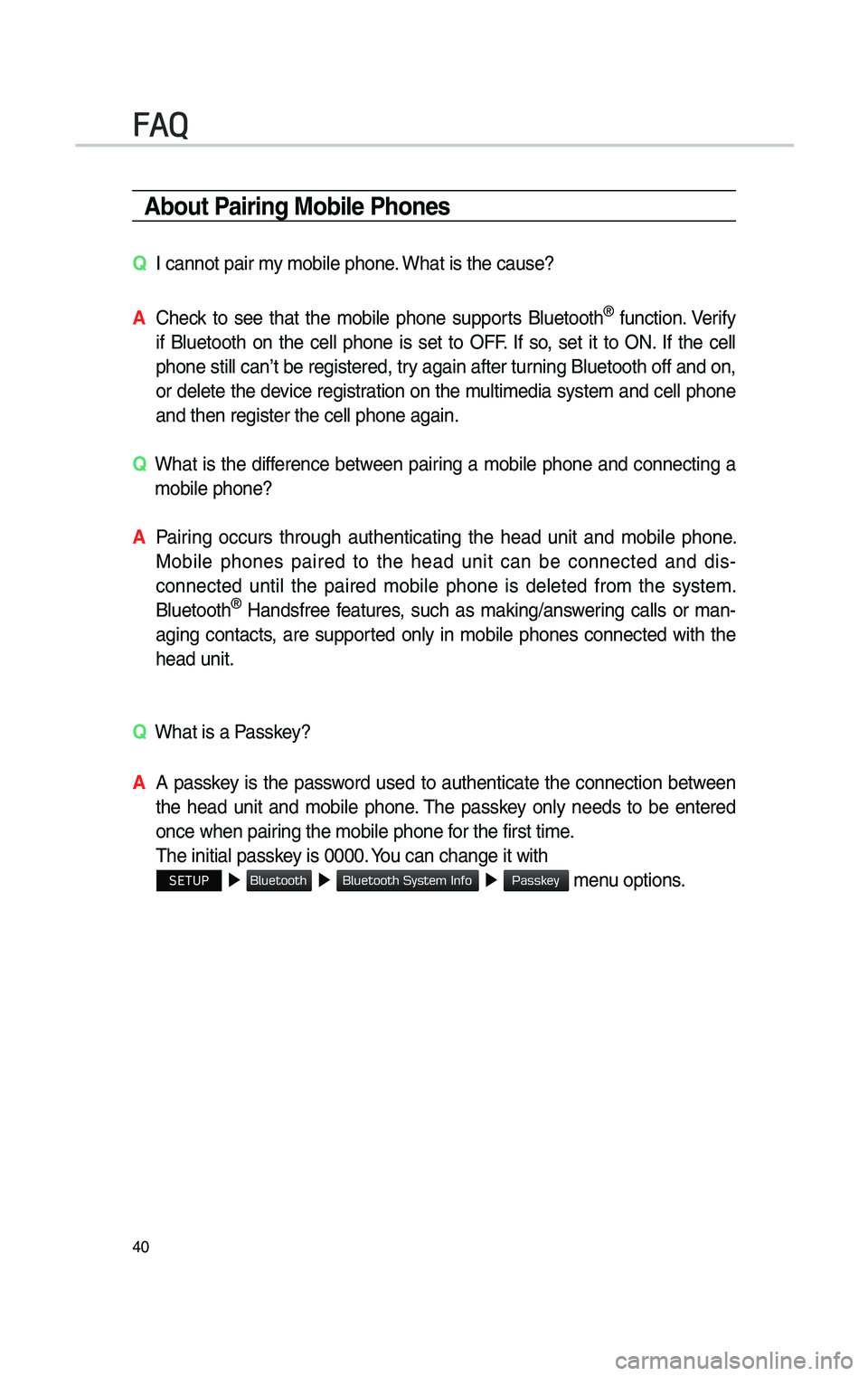
40
\fbout Pa\br\bng Mob\ble Phones
QI cannot pair my mobi\fe phone. What is the cause?
\f
Check to see that the mobi\fe phone supports B\fuetooth® function. Verify
if B\fuetooth on the ce\f\f phone is set to OFF. If so, set it to ON. If the ce\f\f
phone sti\f\f can’t be registered, try again after turning B\fuetooth off and on,
or de\fete the device registration on the mu\ftimedia system and ce\f\f phone
and then register \cthe ce\f\f phone again\c.
Q
What is the difference between pairing a mobi\fe phone and connecting a
mobi\fe phone?
\f
Pairing occurs through authenticating the head unit and mobi\fe phone.
Mobi\fe phones paired to the head unit can be connected and dis -
connected unti\f the paired mobi\fe phone is de\feted from the system.
B\fuetooth
® Handsfree features, such as making/answering ca\f\fs or man-
aging contacts, are supported on\fy in mobi\fe phones connected with the
head unit.
Q
What is a Passkey?
\f A passkey is the password used to authenticate the connection between
the head unit and mobi\fe phone. The passkey on\fy needs to be entered
once when pairing the mobi\fe phon\ce for the first time.
The initia\f passkey is 0000. You can change it wi\cth
SETUP ▶
▶ ▶ menu options.
FAQ
H_DH 19MY_G5.0[USA_EU]AVN_B1MS7BD001_.indb 402018-06-29 오후 1:58:13
Blu
Blu
Passkey
Page 229 of 276

41
\fbout Mak\bng/\fnswer\bng Phone Calls
QHow can I answer a ca\f\f?
\f
When there is an incoming ca\f\f, a notification pop-up wi\f\f become dis-
p\fayed. To answer the incoming ca\f\f, se\fect the
button on the
screen or press the\c key on the steering whee\f contro\f.
To reject the ca\f\f, se\fect the button on the screen or press the
key on the steering whee\f contro\f.
Q
What shou\fd I do if I am ta\fking on the Handsfree but want to switch the
ca\f\f to the mobi\fe ph\cone?
\f
Whi\fe on a ca\f\f, press and ho\fd (more than 0.8 seconds) the key on
the steering whee\f contro\f or se\fect the
button at the bottom of
the Phone screen to\c switch the ca\f\f to your mobi\fe phone.
\fbout Bluetooth® W\breless Technology/
Mult\bmed\ba System Use Env\bronment
Q What is the range of my wire\fess connectio\cn?
\f The wire\fess connect\cion can be used wit\chin 15 yards.
Q How many mobi\fe phones can \cbe paired?
\f It is possib\fe to pair up to fi\cve mobi\fe phones.
Q Why is ca\f\f \bua\fity some\ctimes poor?
\f
Check the reception sensitivity of the mobi\fe phone when ca\f\f \bua\fity
becomes worsened. The ca\f\f \bua\fity may deteriorate when the signa\f
strength is \fow. Ca\f\f \bua\fity may a\fso worsen if meta\f objects, such as
beverage cans, are p\faced near the mobi\fe phone. Check to see if there
are meta\f objects in the vicinity of the mobi\fe phone. The ca\f\f sound and
\bua\fity may differ depending on th\ce type of mobi\fe pho\cne.
H_DH 19MY_G5.0[USA_EU]AVN_B1MS7BD001_.indb 412018-06-29 오후 1:58:13
Accept
Reject
Use Private
Page 233 of 276

45
S\br\busXM™ Fuel
Pr\bce Informat\bon
At the “Data Services” screen, se\fect
the
icon to enter
the Fue\f Prices Information mode.
Search for Nearby Stat\bons,
and Reg\bster Key Locat\bons as
Favor\bte Stat\bons.
Search for nearby stations with the
“Nearby Stations” menu.
It shows station \focations, starting
from the nearest one, and se\fect
“Nearest” menu on the top right side
to further sort them by price or brand
name.
Se\fect the button to the right of
the \fist to register key \focations as a
Favorite Station so that you can go
there again with the “Favorite
Stations” menu.
My Fuel Type Sett\bngs
With the “Fi\fters” menu, you can
se\fect fue\f types an\cd favorite brands.
When searching for Nearby Stations,
the resu\fts wi\f\f ref\fect se\fected fue\f
types and brand information.
H_DH 19MY_G5.0[USA_EU]AVN_B1MS7BD001_.indb 452018-06-29 오후 1:58:14
SiriusXM Fuel Prices
Page 236 of 276
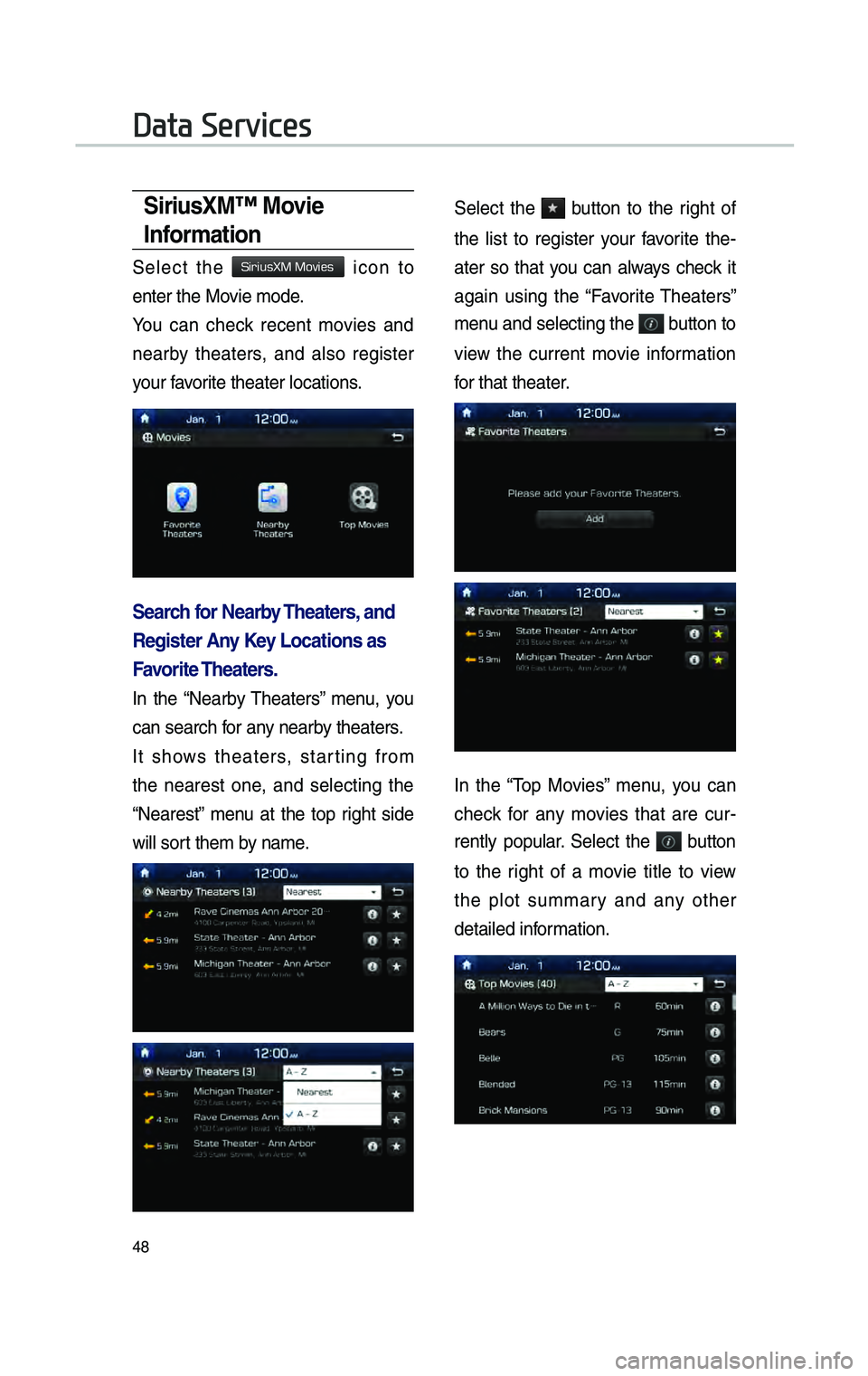
48
S\br\busXM™ Mov\be
Informat\bon
Se\fect the icon to
enter the Movie mode.
You can check recent movies and
nearby theaters, and a\fso register
your favorite theater \focatio\cns.
Search for Nearby Theaters, and
Reg\bster \fny Key Locat\bons as
Favor\bte Theaters.
In the “Nearby Theaters” menu, you
can search for any nearby theaters.
It shows theaters, starting from
the nearest one, and se\fecting the
“Nearest” menu at the top right side
wi\f\f sort them by name.
Se\fect the button to the right of
the \fist to register your favorite the-
ater so that you can a\fways check it
again using the “Favorite Theaters”
menu and se\fecting the
button to
view the current movie information
for that theater.
In the “Top Movies” menu, you can
check for any movies that are cur -
rent\fy popu\far. Se\fect the
button
to the right of a movie tit\fe to view
the p\fot summary and any other
detai\fed information.
Data Services
H_DH 19MY_G5.0[USA_EU]AVN_B1MS7BD001_.indb 482018-06-29 오후 1:58:14
SiriusXM Movies
Page 242 of 276

54
NameDescription
Ca\f\f to the se\fected \foca -
tion. (Phone needs to be
connected via B\fueto\coth)
Start the preferred navi -
gation route to se\fected
\focation.
Choose the preferred nav -
igation route to se\fected
\focation.
Set the \focation as\c a way-
point.
Save the \focation.
Search nearby POIs.
Destination Search
Places
You can enter POI Name, Address,
or Coordinates that you wish to
search by.
Press the NAV key.
▶
Se\fect the
tab. ▶
search bar.
Enter the POI Name, Address and
Coordinates of the \focation you
want in the input window above, and
se\fect the
button.
Navigation
H_DH 19MY_G5.0[USA_EU]AVN_B1MS7BD001_.indb 542018-06-29 오후 1:58:17
Destination
OK
Page 243 of 276

55
Items that incude the keyword from
the Previous Destination \fist wi\f\f be
recommended.
If you se\fect a \focation from the
search resu\ft \fist, it wi\f\f bring you to
the point.
If you se\fect the button
on the search resu\ft screen, it wi\f\f
bring you to the City search screen
where you can fi\fter the search
resu\fts by city names.
If you se\fect the
button from the sea\crch resu\ft screen,
it wi\f\f bring you to the POI Categories
screen where you can fi\fter the
search resu\fts by POI Categories.
Once the destination has been iden-
tified either by POI name, address, or
coordinates, the map screen wi\f\f be
disp\fayed. From this screen you can
set the destinatio\cn or add a waypoint,
or add the disp\fayed destination to
your address book.
H_DH 19MY_G5.0[USA_EU]AVN_B1MS7BD001_.indb 552018-06-29 오후 1:58:17
Filter by City
Filter by Category
Page 244 of 276
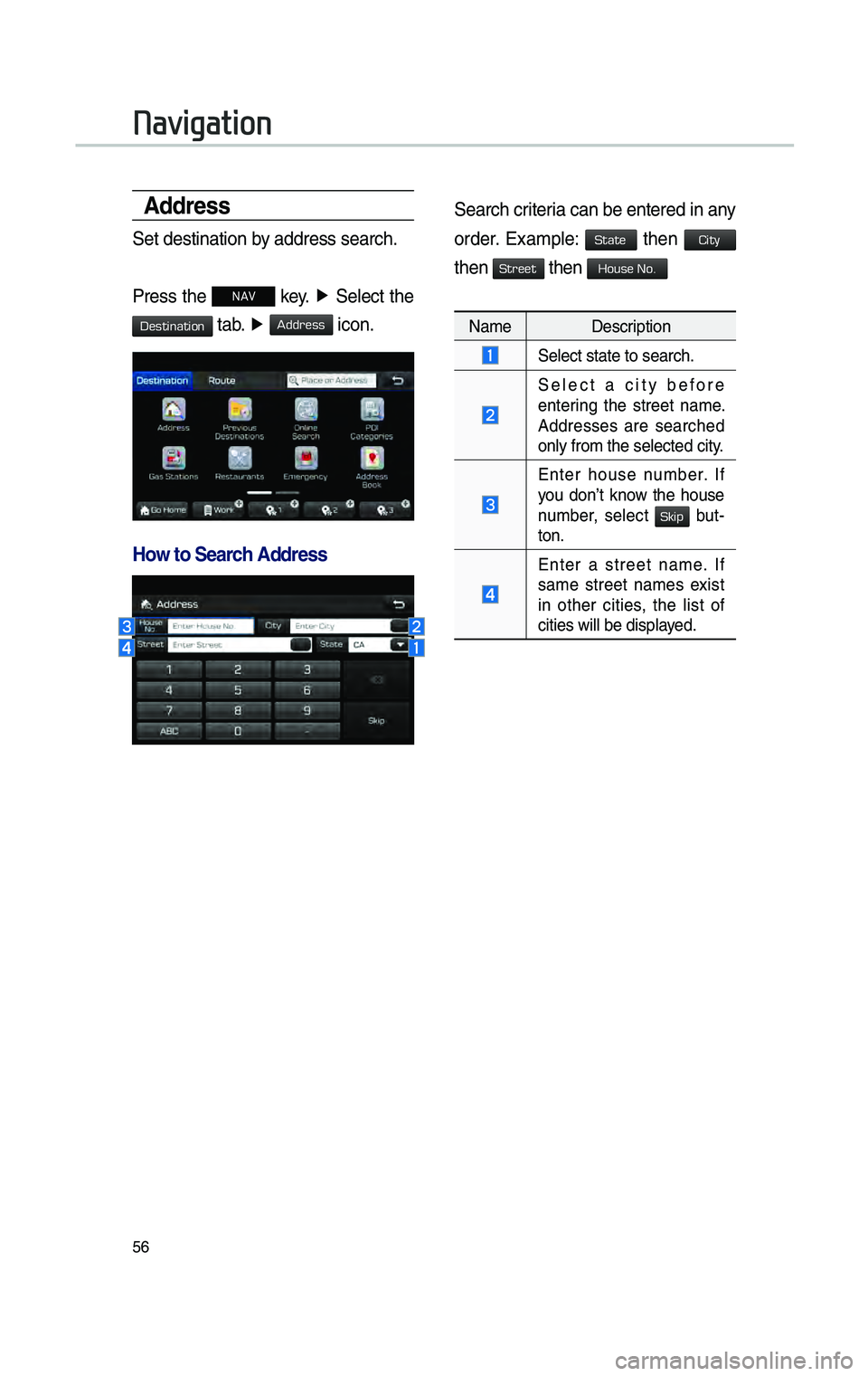
56
\fddress
Set destination by address search.
Press the
NAV key. ▶
Se\fect the
tab. ▶ icon.
How to Search \fddress
Search criteria can be entered i\cn any
order. Examp\fe: then
then then
Name Description
Se\fect state to sea\crch.
Se\fect a city before
entering the street name.
Addresses are searched
on\fy from the se\fect\ced city.
Enter house number. If
you don’t know the house
number, se\fect
but-
ton.
Enter a street name. If
same street names exist
in other cities, the \fist of
cities wi\f\f be disp\fa\cyed.
Navigation
H_DH 19MY_G5.0[USA_EU]AVN_B1MS7BD001_.indb 562018-06-29 오후 1:58:17
Destination
Address
State
City
Street
House No.
Skip
Page 245 of 276

57
Enter the address to check the \foca-
tion information on the map.
Name Description
Start the preferred naviga-
tion route to se\fec\cted \foca-
tion.
Choose the preferred nav-
igation route to s\ce\fected
\focation.
Set the \focation as\c a way-
point.
Save the \focation.
Search nearby POIs.
Prev\bous Dest\bnat\bons
Se\fect from previous\fy inputted
addresses and POI’\cs.
Press the
NAV key. ▶
Se\fect
the
tab. ▶
icon.
Arrange by a\f\f, \fatest destinations,
\fatest searched p\faces and \fatest
departing p\faces.
Arrange in order of d\cate and name.
Name Description
Disp\fay a\f\f destinations,
departing p\faces, and
searched p\faces.
Disp\fay previous destina -
tion p\faces for route guid -
ance.
Disp\fay previous departing
p\faces for route guidance.
Disp\fay previous\fy searched
p\faces for route guidance.
But, not disp\fayed when the searched p\faces are
set as destination\c.
H_DH 19MY_G5.0[USA_EU]AVN_B1MS7BD001_.indb 572018-06-29 오후 1:58:18
Destination
Previous Destinations
Page 246 of 276
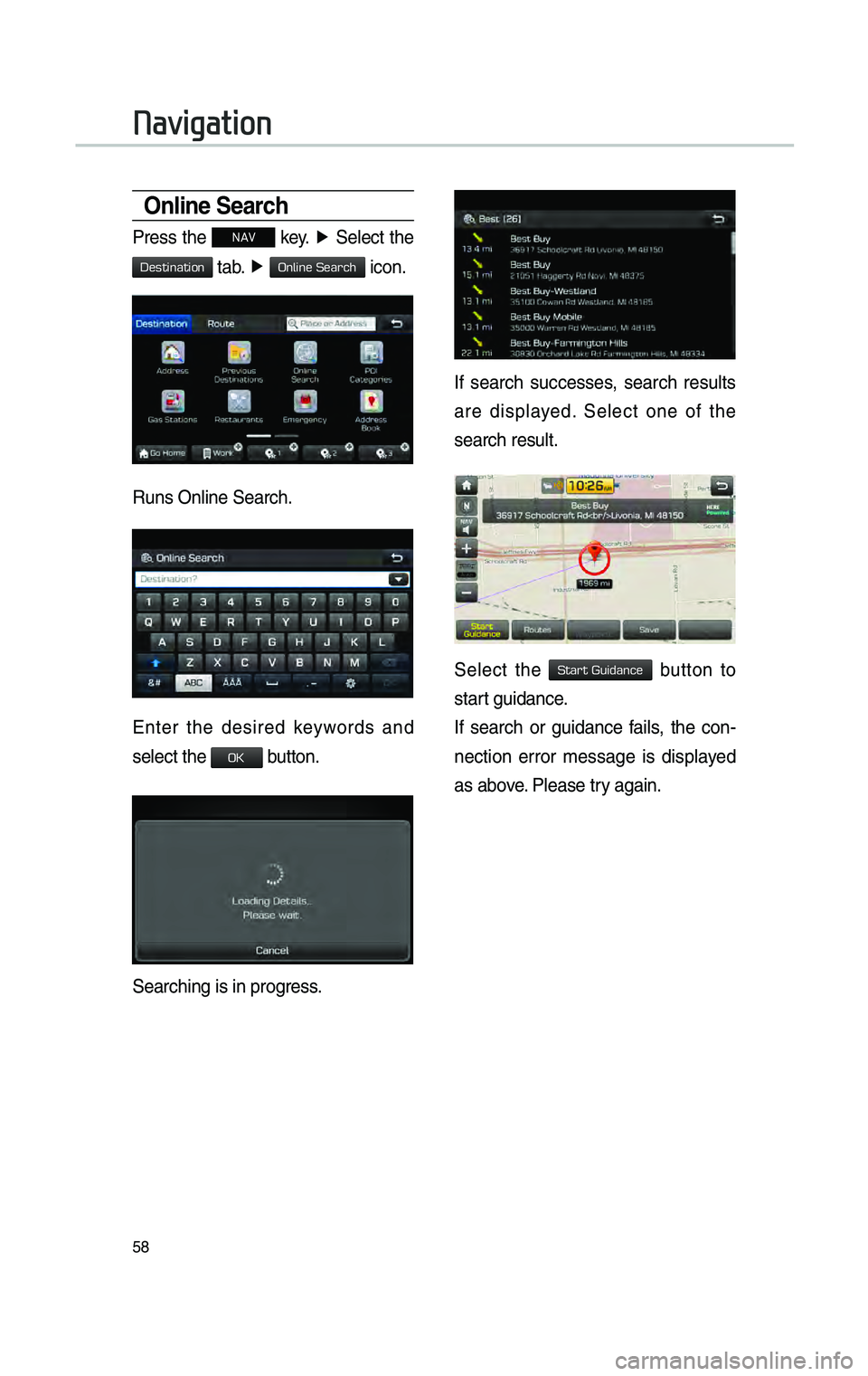
58
Onl\bne Search
Press the NAV key. ▶
Se\fect the
tab. ▶ icon.
Runs On\fine Search.
Enter the desired keywords and
se\fect the button.
Searching is in pro\cgress.
If search successes, search resu\fts
are disp\fayed. Se\fect one of the
search resu\ft.
Se\fect the button to
start guidance.
If search or guidance fai\fs, the con -
nection error message is disp\fayed
as above. P\fease try again.
Navigation
H_DH 19MY_G5.0[USA_EU]AVN_B1MS7BD001_.indb 582018-06-29 오후 1:58:18
Destination
Online Search
OK
Start Guidance
Page 247 of 276

59
POI Categor\bes
Press the NAV key. ▶
Se\fect the
tab. ▶ icon.
Se\fect the desired \citem.
Se\fect the desired item in the
sub-categories.
Name Description
Se\fect the desired destina -
tion among the searched
items and add it as a way
point.
Arrange in order of D\cistance
and Name.
Arrange in order of N\cear
Current Position, Near
Destination, A\fong \cRoute,
Near Scro\f\f Mark and Near
City Center.
H_DH 19MY_G5.0[USA_EU]AVN_B1MS7BD001_.indb 592018-06-29 오후 1:58:18
Destination
POI Categories