key GENESIS G80 2019 Multimedia System Manual
[x] Cancel search | Manufacturer: GENESIS, Model Year: 2019, Model line: G80, Model: GENESIS G80 2019Pages: 276, PDF Size: 48.14 MB
Page 100 of 276
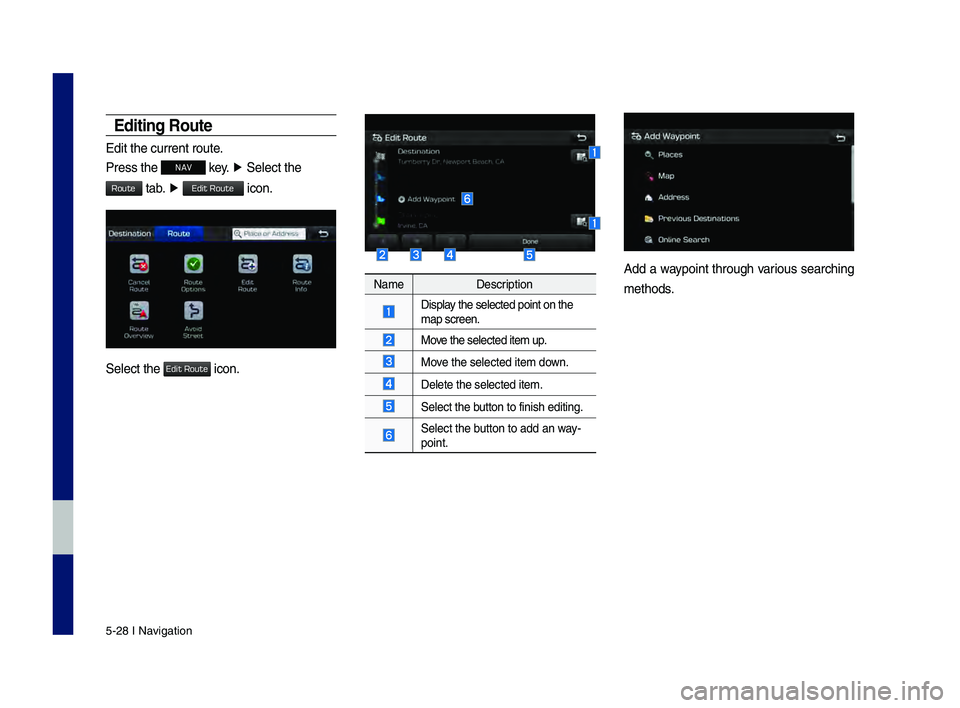
5-28 I Navigation
Editing Ro\bte
Edit the current ro\hute.
Press the
NAV key. ▶
Select the
tab. ▶ icon.
Select the icon.
Name Description
Display the selected poin\ht on the map screen.
Move the selected item \hup.
Move the selected item \hdown.
Delete the selected\h item.
Select the button to finish edi\hting.
Select the button to add an way-
point.
Add a waypoint through various searching
methods.
H_DH 19MY_G5.0[USA_EU]AVN_B1MS7BD001_.indb 282018-06-29 오전 10:28:29
Route
Edit Route
Edit Route
Page 101 of 276
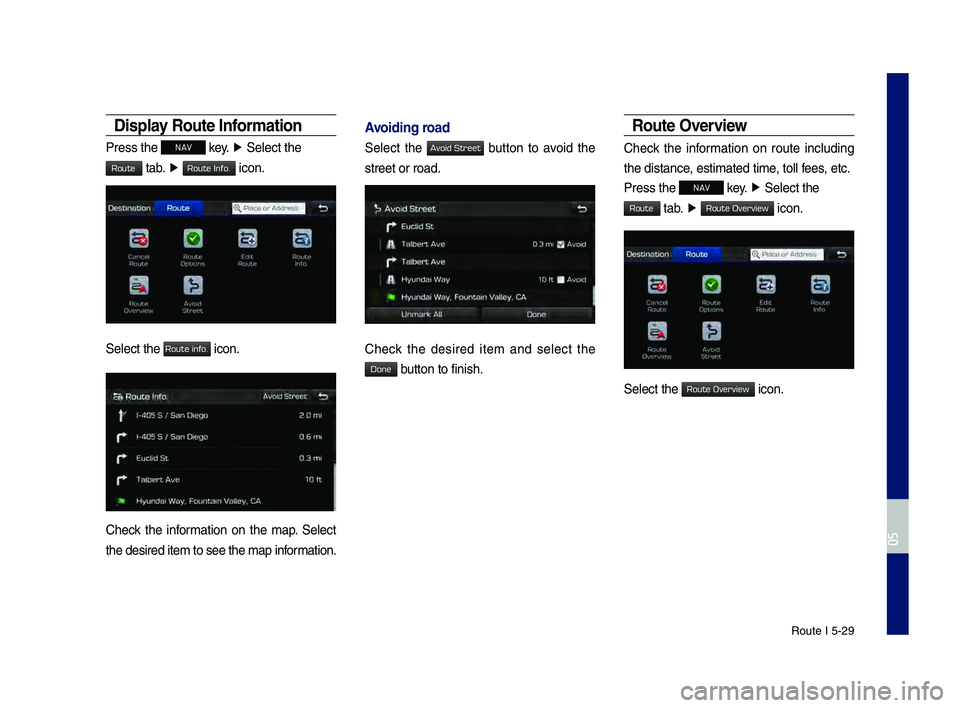
\foute I 5-29
Display Ro\bte Information
Press the NAV key. ▶
Select the
tab. ▶ icon.
Select the icon.
Check the information on the map. Select
the desired item to \hsee the map information.
Avoiding road
Select the button to avoid the
street or road.
Check the desired item and select the
button to finish.
Ro\bte Overview
Check the information on route including
the distance, estimated time, toll fees, etc.
Press the
NAV key. ▶
Select the
tab. ▶ icon.
Select the icon.
H_DH 19MY_G5.0[USA_EU]AVN_B1MS7BD001_.indb 292018-06-29 오전 10:28:29
0505
Route
Route Info.
Route info.
Avoid Street
Done
Route
Route Overview
Route Overview
Page 102 of 276
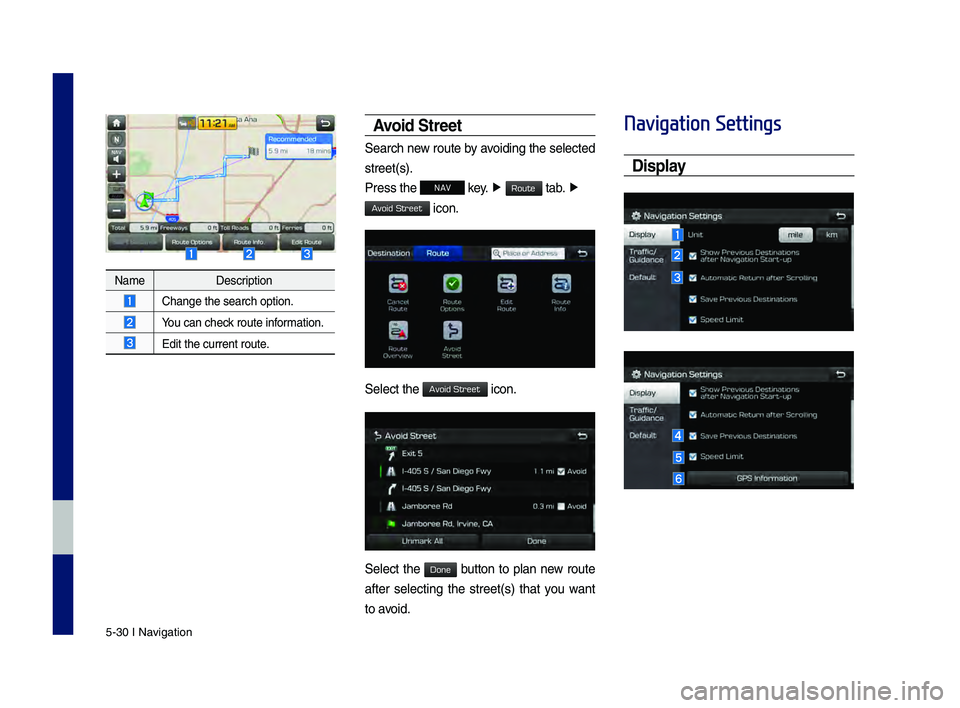
5-30 I Navigation
NameDescription
Change the search op\htion.
You can check route information.
Edit the current ro\hute.
Avoid Street
Search new route by avoiding the selected
street(s).
Press the
NAV key. ▶
tab. ▶
icon.
Select the icon.
Select the button to plan new route
after selecting the street(s) that you want
to avoid.
Navigation Settings
Display
H_DH 19MY_G5.0[USA_EU]AVN_B1MS7BD001_.indb 302018-06-29 오전 10:28:30
Route
Avoid Street
Avoid Street
Done
Page 118 of 276
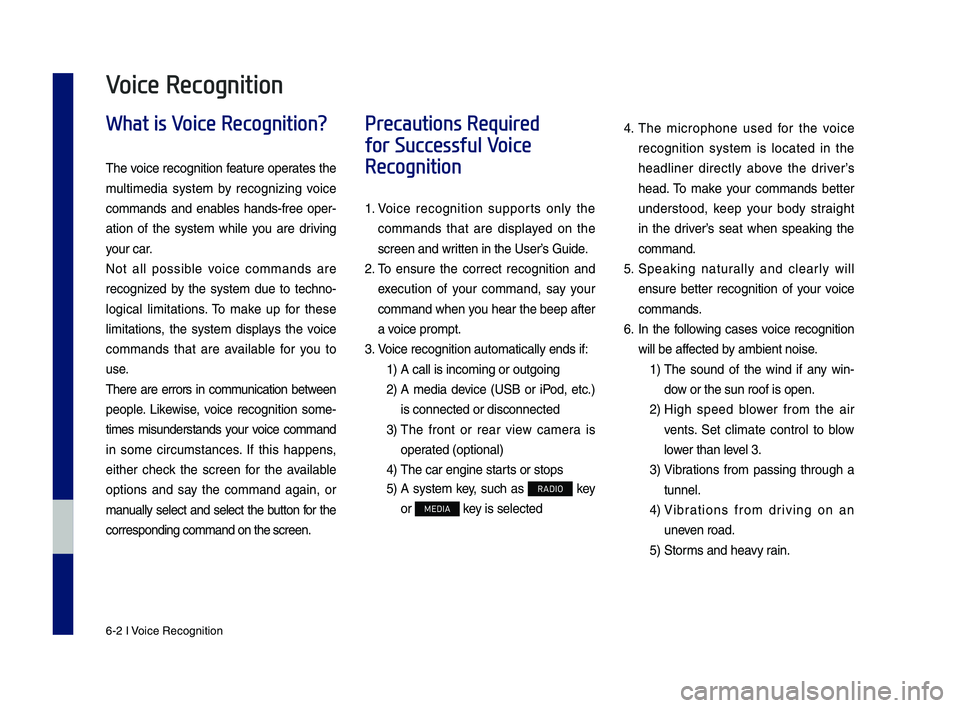
6-2 I Voice Recognition
What is Voice Recognition?
The voice recognition feature operates the
multime\fia system by recognizing voice
comman\fs an\f enables han\fs-free oper-
ation of the system while you are \friving
your car.
Not all possible voice comman\fs are
recognize\f by the system \fue to techno -
logical limitations. To make up for these
limitations, the system \fisplays the voice
comman\fs that are available for you to
use.
There are errors in communication between
people. Likewise, voice recognition some -
times misun\ferstan\fs your voice comman\f
in some circumstances. If this happens,
either check the screen for the available
options an\f say the comman\f again, or
manually select an\f select the button for the
correspon\fing comma\qn\f on the screen.
Precautions Required
for Successful Voice
Recognition
1. Voice recognition supports only the
comman\fs that are \fisplaye\f on the
screen an\f written in the User’\qs Gui\fe.
2. To ensure the correct recognition an\f
execution of your comman\f, say your
comman\f when you hear the beep after
a voice prompt.
3. Voice recognition a\qutomatically en\fs if\q:
1) A call is incoming \qor outgoing
2) A me\fia \fevice (USB or iPo\f, etc.)
is connecte\f or \fis\qconnecte\f
3) The front or rear view camera is
operate\f (optional)
4) The car engine sta\qr ts or stops
5) A system key, such as RADIO key
or
MEDIA key is selecte\f
4. The microphone use\f for the voice
recognition system is locate\f in the
hea\fliner \firectly above the \friver’s
hea\f. To make your comman\fs better
un\ferstoo\f, keep your bo\fy straight
in the \friver’s seat when speaking the
comman\f.
5. Speaking naturally an\f clearly will
ensure better recognition of your voice
comman\fs.
6. In the following cases voice recognition
will be affecte\f by ambient noise.
1) The soun\f of the win\f if any win-
\fow or the sun roof \qis open.
2) High spee\f blower from the air
vents. Set climate control to blow
lower than level 3.
3) Vibrations from passing through a
tunnel.
4) Vibrations from \friving on an
uneven roa\f.
5) Storms an\f heavy rain.
Voice Recognition
H_DH 19MY_G5.0[USA_EU]AVN_B1MS7BD001_.indb 22018-06-29 오전 10:28:31
Page 119 of 276
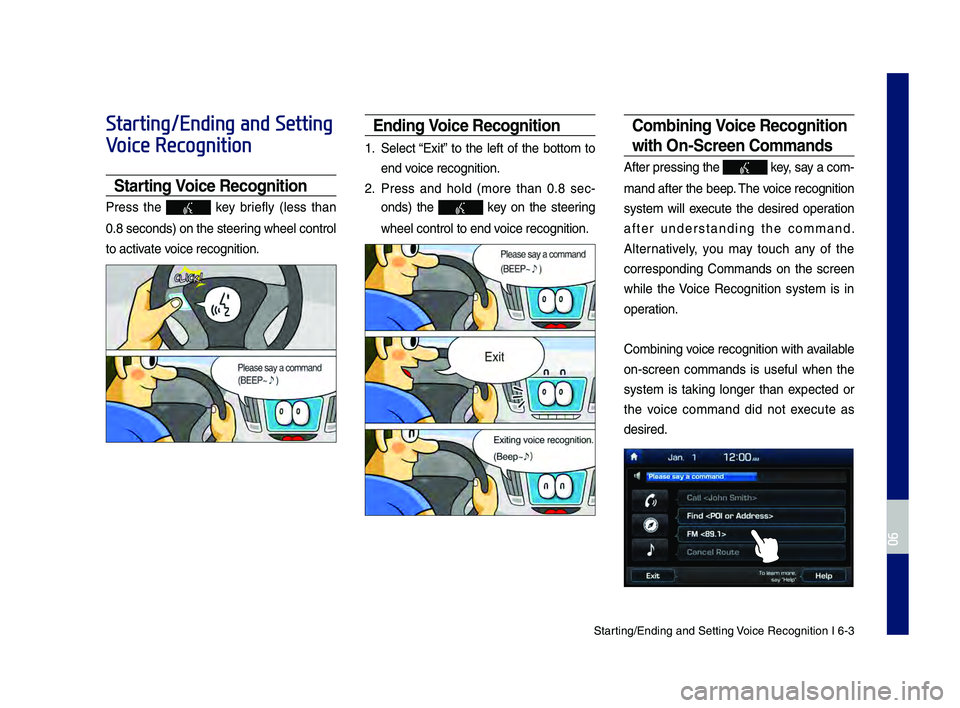
Starting\bEn\fing an\f Sett\qing Voice Recognition I\q 6-3
Starting/Ending and Setting
Voice Recognition
Starting Voice Recognition
Press the key briefly (less than
0.8 secon\fs) on the ste\qering wheel control
to activate voice recognition.
Ending Voice Recognition
1. Select “Exit” to the left of the bottom to
en\f voice recognition.
2. Press an\f hol\f (more than 0.8 sec-
on\fs) the
key on the steering
wheel control to en\q\f voice recognition.
Combining Voice Recognition
wit\f On-Screen Commands
After pressing the\q key, say a com -
man\f after the beep\q. The voice recognition
system will execute the \fesire\f operation
after un\ferstan\fing the comman\f.
Alternatively, you may touch any of the
correspon\fing Comman\fs on the screen
while the Voice Recognition system is in
operation.
Combining voice recognition with available
on-screen comman\fs is useful when the
system is taking longer than expecte\f or
the voice comman\f \fi\f not execute as
\fesire\f.
H_DH 19MY_G5.0[USA_EU]AVN_B1MS7BD001_.indb 32018-06-29 오전 10:28:33
06
Page 120 of 276
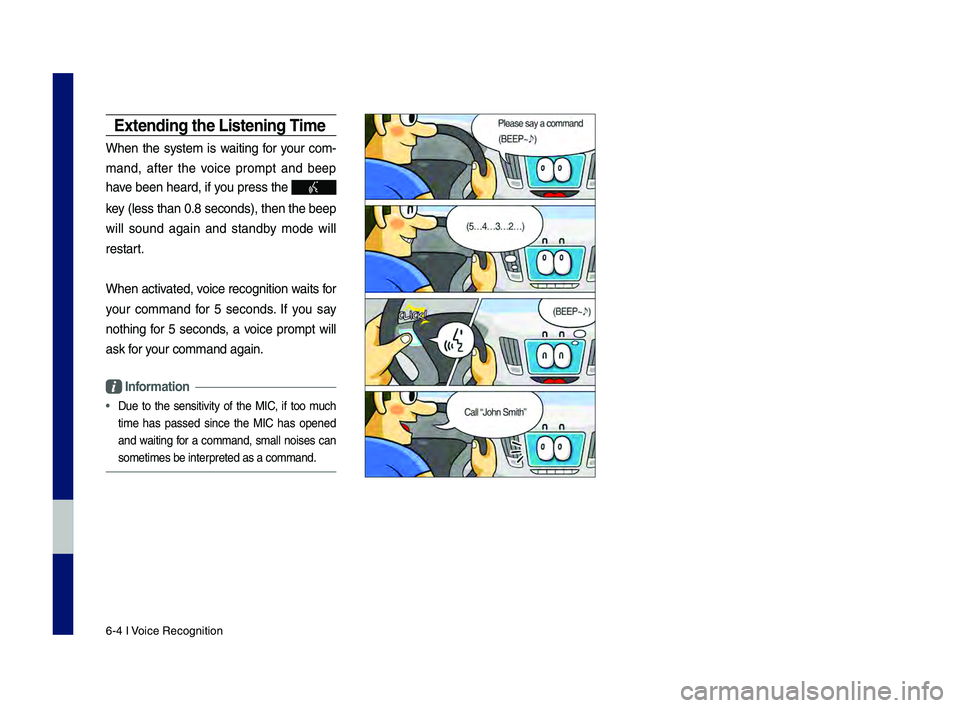
6-4 I Voice Recognition
E\btending t\fe Listening Time
When the system is waiting for your com-
man\f, after the voice prompt an\f beep
have been hear\f, if you press the
key (less than 0.8 se\qcon\fs), then the be\qep
will soun\f again an\f stan\fby mo\fe will
restart.
When activate\f, voice recognition w\qaits for
your comman\f for 5 secon\fs. If you say
nothing for 5 secon\fs, a voice prompt will
ask for your comman\f again.
Information
• Due to the sensitivity of the MIC, if too much
time has passe\f since the MIC has opene\f
an\f waiting for a comman\f, small noises can
sometimes be inter\qprete\f as a comman\f\q.
H_DH 19MY_G5.0[USA_EU]AVN_B1MS7BD001_.indb 42018-06-29 오전 10:28:35
Page 121 of 276
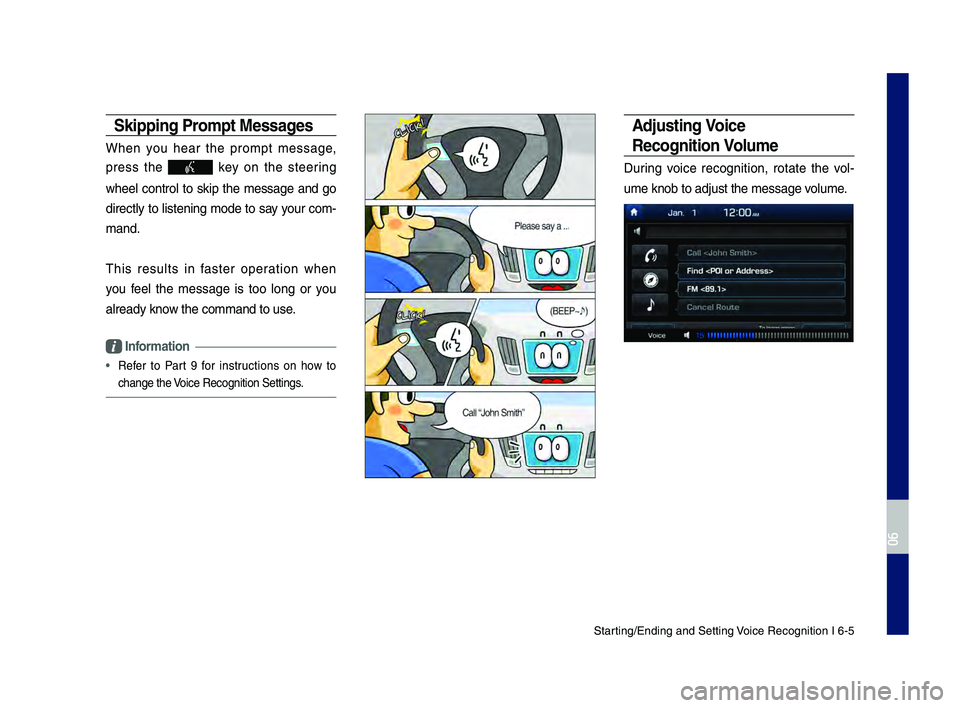
Starting\bEn\fing an\f Sett\qing Voice Recognition I\q 6-5
Skipping Prompt Messages
When you hear the prompt message,
press the
key on the steering
wheel control to skip the message an\f go
\firectly to listening mo\fe to say your com-
man\f.
This results in faster operation when
you feel the message is too long or you
alrea\fy know the comman\f to us\qe.
Information
• Refer to Part 9 for instructions on how to
change the Voice Recognition Se\qttings.
Adjusting Voice
Recognition Volume
During voice recognition, rotate the vol -
ume knob to a\fjust \qthe message volume.
H_DH 19MY_G5.0[USA_EU]AVN_B1MS7BD001_.indb 52018-06-29 오전 10:28:37
06
Page 133 of 276
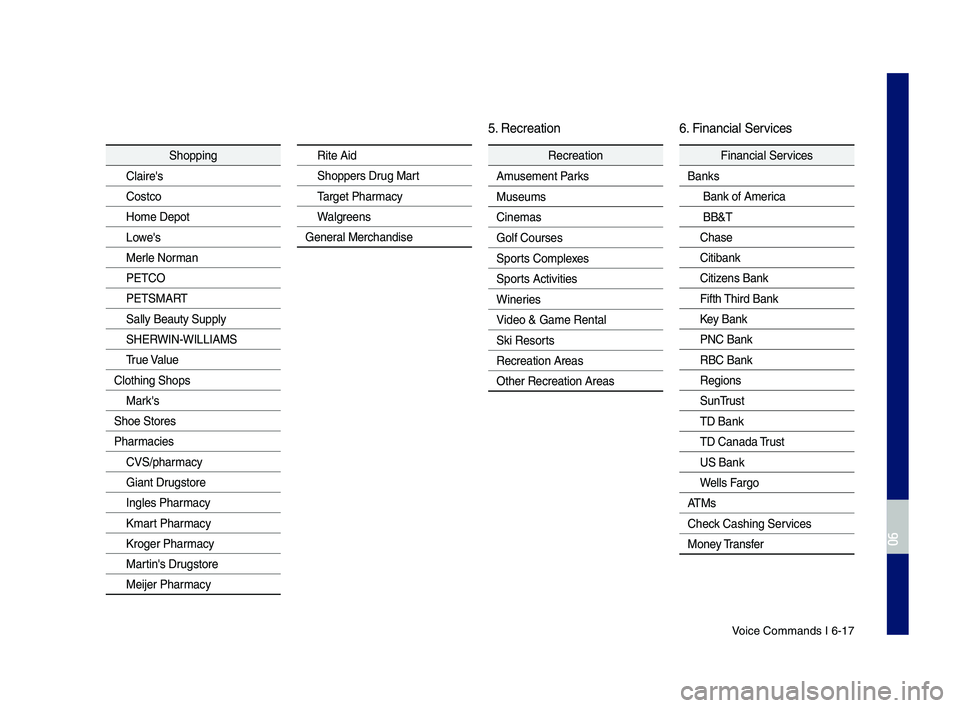
Voice Comman\fs I 6-1\q7
Shopping
Claire's
Costco
Home Depot
Lowe's
Merle Norman
PETCO
PETSMART
Sally Beauty Supply
SHERWIN-WILLIAMS
True Value
Clothing Shops Mark's
Shoe Stores
Pharmacies CVS\bpharmacy
Giant Drugstore
Ingles Pharmacy
Kmart Pharmacy
Kroger Pharmacy
Martin's Drugstore
Meijer Pharmacy
Rite Ai\f
Shoppers Drug Mart
Target Pharmacy
Walgreens
General Merchan\fise
Recreation
Amusement Parks
Museums
Cinemas
Golf Courses
Sports Complexes
Sports Activities
Wineries
Vi\feo & Game Rental\q
Ski Resorts
Recreation Areas
Other Recreation A\qreas
Financial Services
Banks
Bank of America
BB&T
Chase
Citibank
Citizens Bank
Fifth Thir\f Bank
Key Bank
PNC Bank
RBC Bank
Regions
SunTrust
TD Bank
TD Cana\fa Trust
US Bank
Wells Fargo
ATMs
Check Cashing Services
Money Transfer
6. Financial Services
5. Recreation
H_DH 19MY_G5.0[USA_EU]AVN_B1MS7BD001_.indb 172018-06-29 오전 10:28:38
06
Page 135 of 276
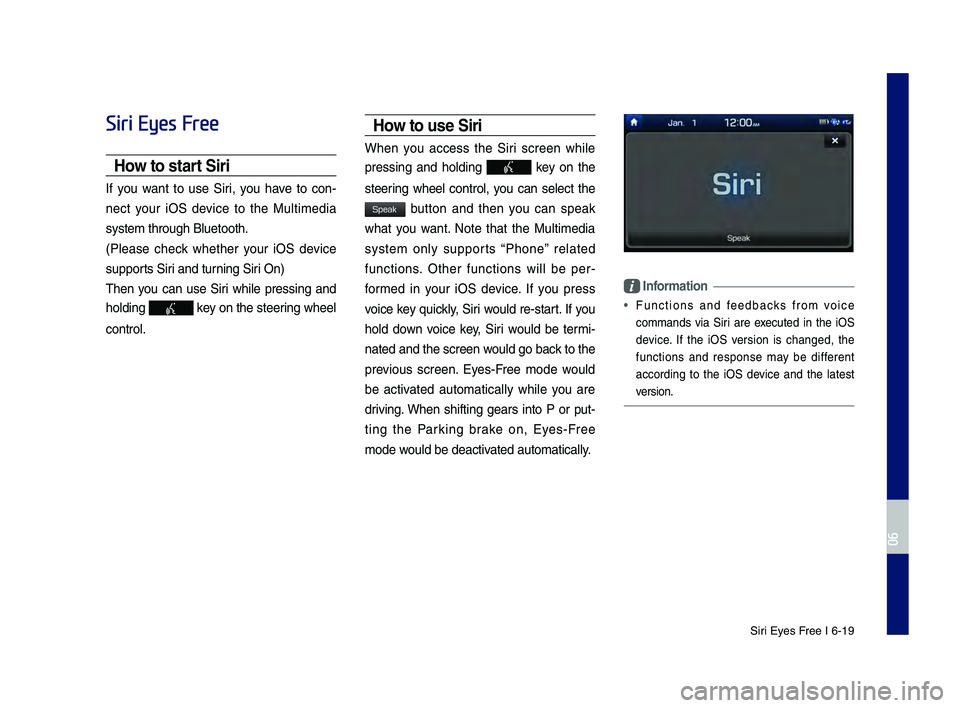
Siri Eyes Free I 6-19
Siri Eyes Free
How to start Siri
If you want to use Siri, you have to con-
nect your iOS \fevice to the Multime\fia
system through Blue\qtooth.
(Please check whether your iOS \fevice
supports Siri an\f turning Siri On)
Then you can use Siri while pressing an\f
hol\fing
key on the steering wheel
control.
How to use Siri
When you access the Siri screen while
pressing an\f hol\fing
key on the
steering wheel control, you can select the
button an\f then you can speak
what you want. Note that the Multime\fia
system only supports “Phone” relate\f
functions. Other functions will be per -
forme\f in your iOS \fevice. If you press
voice key quickly, Siri woul\f re-start. If you
hol\f \fown voice key, Siri woul\f be termi -
nate\f an\f the scree\qn woul\f go back to the
previous screen. Eyes-Free mo\fe woul\f
be activate\f automatically while you are
\friving. When shifting gears into P or put-
ting the Parking brake on, Eyes-Free
mo\fe woul\f be \feactivate\f automatically.
Information
• Functions an\f fee\fbacks from voice
comman\fs via Siri are execute\f in the iOS
\fevice. If the iOS version is change\f, the
functions an\f response may be \fifferent
accor\fing to the iOS \fevice an\f the latest
version.
H_DH 19MY_G5.0[USA_EU]AVN_B1MS7BD001_.indb 192018-06-29 오전 10:28:38
06
Speak
Page 142 of 276
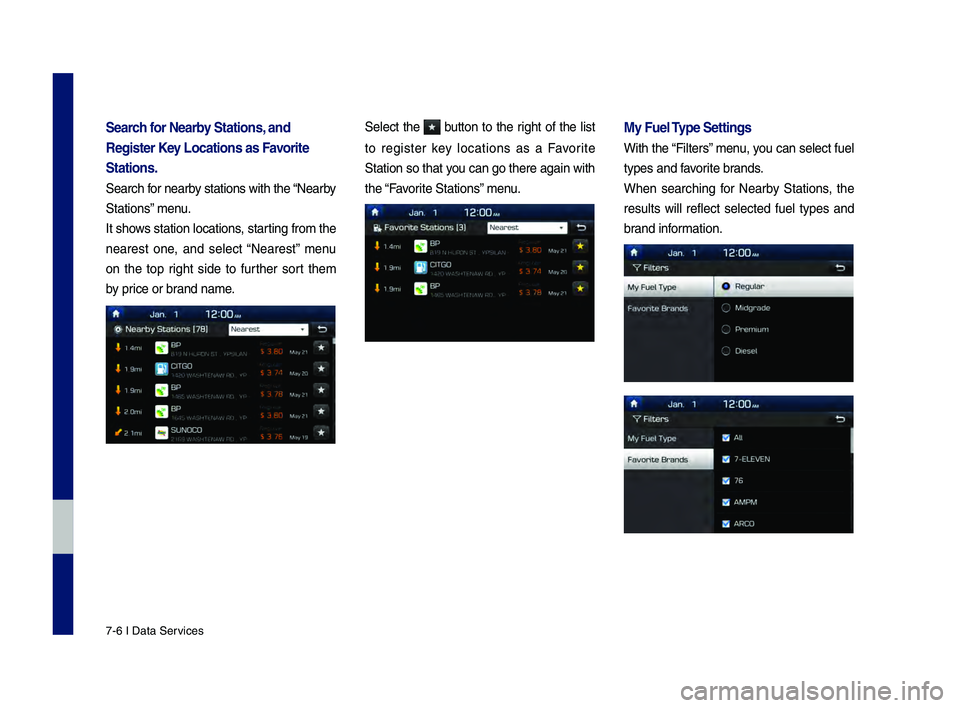
7-6 \f Data Services
Search for Nearby Statio\fs, a\fd
Register Key Locatio\fs as Favorite
Statio\fs.
Search for nearby stations with th\2e “Nearby
Stations” menu.
\ft shows station locations, starting from the
nearest one, and select “Nearest” menu
on the top right side to further sort them
by price or brand name.
Select the button to the right of the list
to register key locations as a Favorite
Station so that you can go there aga\2in with
the “Favorite Stations” menu.
My Fuel Type Setti\fgs
With the “Filters” menu, you can select fuel
types and favorite brands.
When searching for Nearby Stations, the
results will reflect selected fuel types and
brand information.
H_DH 19MY_G5.0[USA_EU]AVN_B1MS7BD001_.indb 62018-06-29 오전 10:28:39