ESP GENESIS G80 2021 Premium Navigation Manual
[x] Cancel search | Manufacturer: GENESIS, Model Year: 2021, Model line: G80, Model: GENESIS G80 2021Pages: 298, PDF Size: 12.97 MB
Page 155 of 298
![GENESIS G80 2021 Premium Navigation Manual 155
Making Phone Calls
responding To incoming call wiTh TexT
1. If you want to respond with a text message, press the [Message] on the screen.
2. Select the desired character and press the [Send].
,no GENESIS G80 2021 Premium Navigation Manual 155
Making Phone Calls
responding To incoming call wiTh TexT
1. If you want to respond with a text message, press the [Message] on the screen.
2. Select the desired character and press the [Send].
,no](/img/46/35613/w960_35613-154.png)
155
Making Phone Calls
responding To incoming call wiTh TexT
1. If you want to respond with a text message, press the [Message] on the screen.
2. Select the desired character and press the [Send].
,noTe
Some mobile phone models may not support this feature.
Page 162 of 298
![GENESIS G80 2021 Premium Navigation Manual 162
Using Recent Call Record
dial recenT call record
1. Press [I] on the screen. Recent calls screen opens.
2. On recent calls screen, press [Dialed], [Received] or [Missed].
䠐[All]: All call list
GENESIS G80 2021 Premium Navigation Manual 162
Using Recent Call Record
dial recenT call record
1. Press [I] on the screen. Recent calls screen opens.
2. On recent calls screen, press [Dialed], [Received] or [Missed].
䠐[All]: All call list](/img/46/35613/w960_35613-161.png)
162
Using Recent Call Record
dial recenT call record
1. Press [I] on the screen. Recent calls screen opens.
2. On recent calls screen, press [Dialed], [Received] or [Missed].
䠐[All]: All call list
䠐[Dialed]: List of dialed-calls
䠐[Received]: List of received calls
䠐[Missed]: List of received missed calls
3. Select a contact to call.
,noTe
䠐Depending on the mobile phone model, calls may not be saved on recent call record.
䠐Recent call record is not available if there is no recent call record or the Bluetooth device
is not connected.
䠐Up to 50 calls can be saved respectively in dialed-calls, received calls and missed calls.
Page 185 of 298

185
Device Connection settings
a Registered device list
It displays the list of registered Bluetooth devices.
When you select Bluetooth device list, it connects or disconnects the device.
b Bluetooth hands-free connection status
When Bluetooth hands-free is connected, icon is activated.
c Bluetooth audio connection status
When Bluetooth audio is connected, icon is activated.
d Add
It newly registers Bluetooth device.
e Delete
It selects and deletes registered device.
f Display off
Turns off the screen.
Add new device
It newly registers Bluetooth device.
Delete device(s)
It selects and deletes registered device.
Web manual
Displays the QR code for the manual of corresponding function.
Split screen
Displays split screen selection menu.
Page 192 of 298
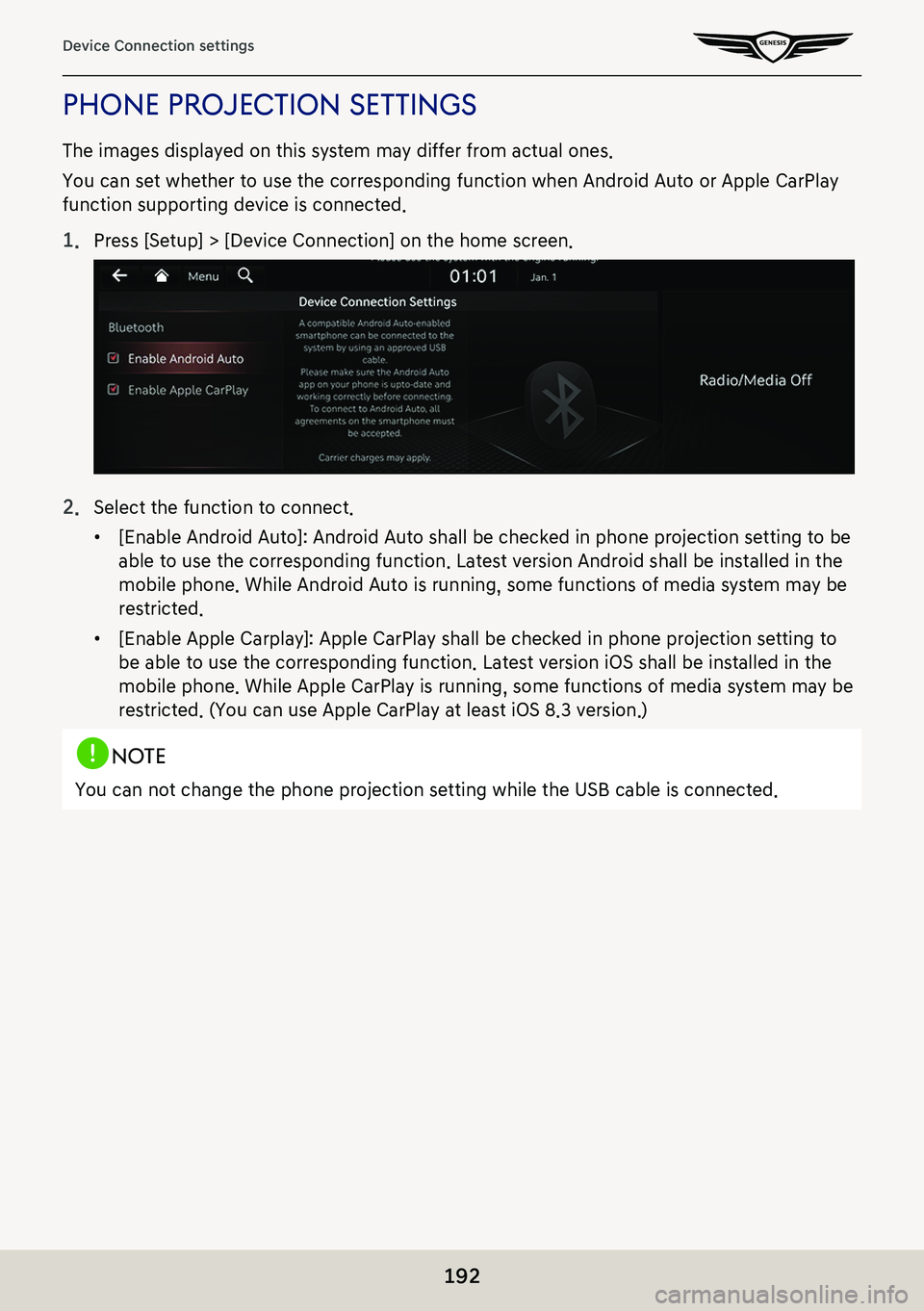
192
Device Connection settings
phone projecTion seTTings
The images displayed on this system may differ from actual ones.
You can set whether to use the corresponding function when Android Auto or Apple CarPlay
function supporting device is connected.
1. Press [Setup] > [Device Connection] on the home screen.
2. Select the function to connect.
䠐[Enable Android Auto]: Android Auto shall be checked in phone projection setting to be
able to use the corresponding function. Latest version Android shall be installed in the
mobile phone. While Android Auto is running, some functions of media system may be
restricted.
䠐[Enable Apple Carplay]: Apple CarPlay shall be checked in phone projection setting to
be able to use the corresponding function. Latest version iOS shall be installed in the
mobile phone. While Apple CarPlay is running, some functions of media system may be
restricted. (You can use Apple CarPlay at least iOS 8.3 version.)
,noTe
You can not change the phone projection setting while the USB cable is connected.
Page 235 of 298
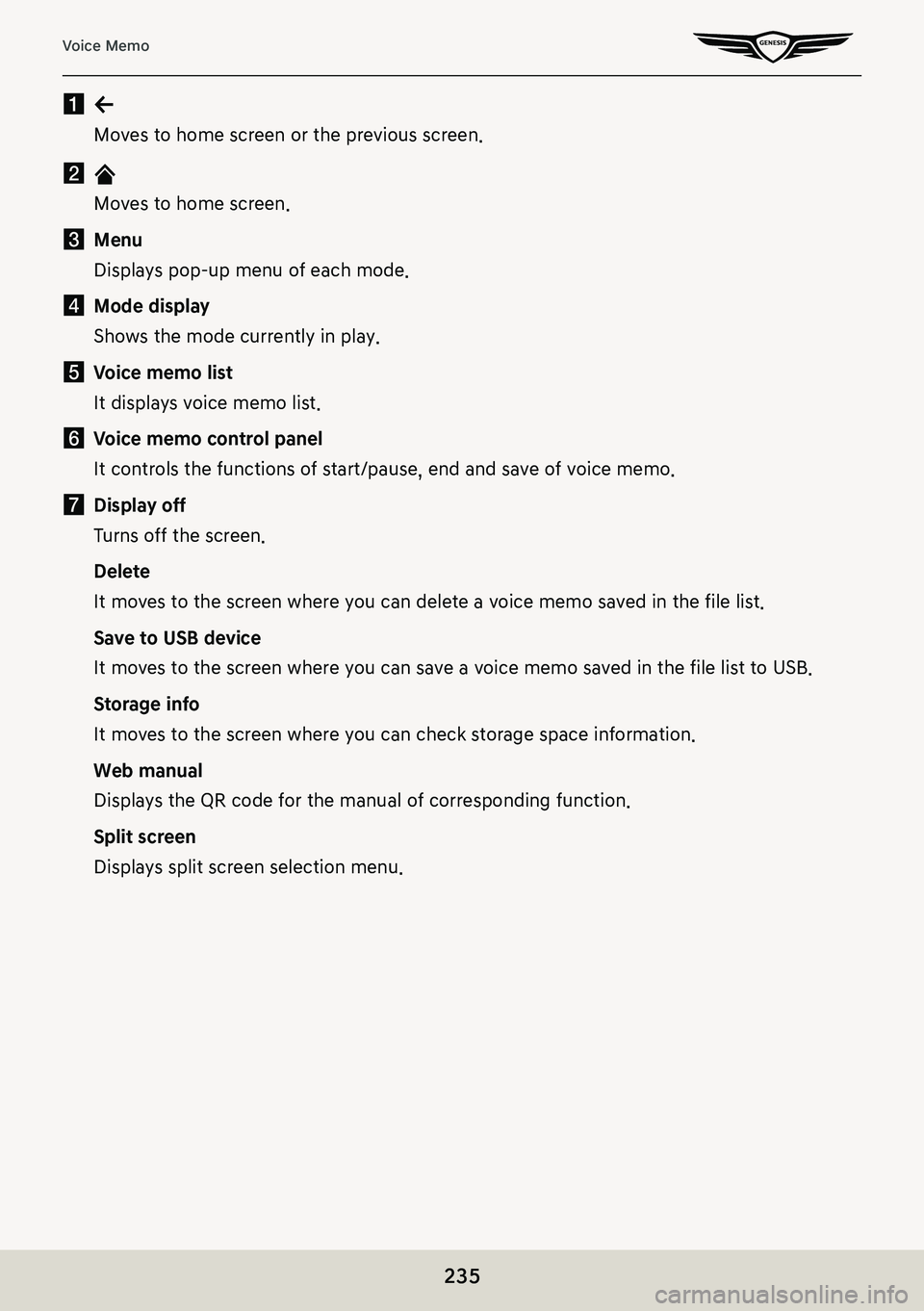
235
Voice Memo
a a
Moves to home screen or the previous screen.
b B
Moves to home screen.
c Menu
Displays pop-up menu of each mode.
d Mode display
Shows the mode currently in play.
e Voice memo list
It displays voice memo list.
f Voice memo control panel
It controls the functions of start/pause, end and save of voice memo.
g Display off
Turns off the screen.
Delete
It moves to the screen where you can delete a voice memo saved in the file list.
Save to USB device
It moves to the screen where you can save a voice memo saved in the file list to USB.
Storage info
It moves to the screen where you can check storage space information.
Web manual
Displays the QR code for the manual of corresponding function.
Split screen
Displays split screen selection menu.
Page 240 of 298
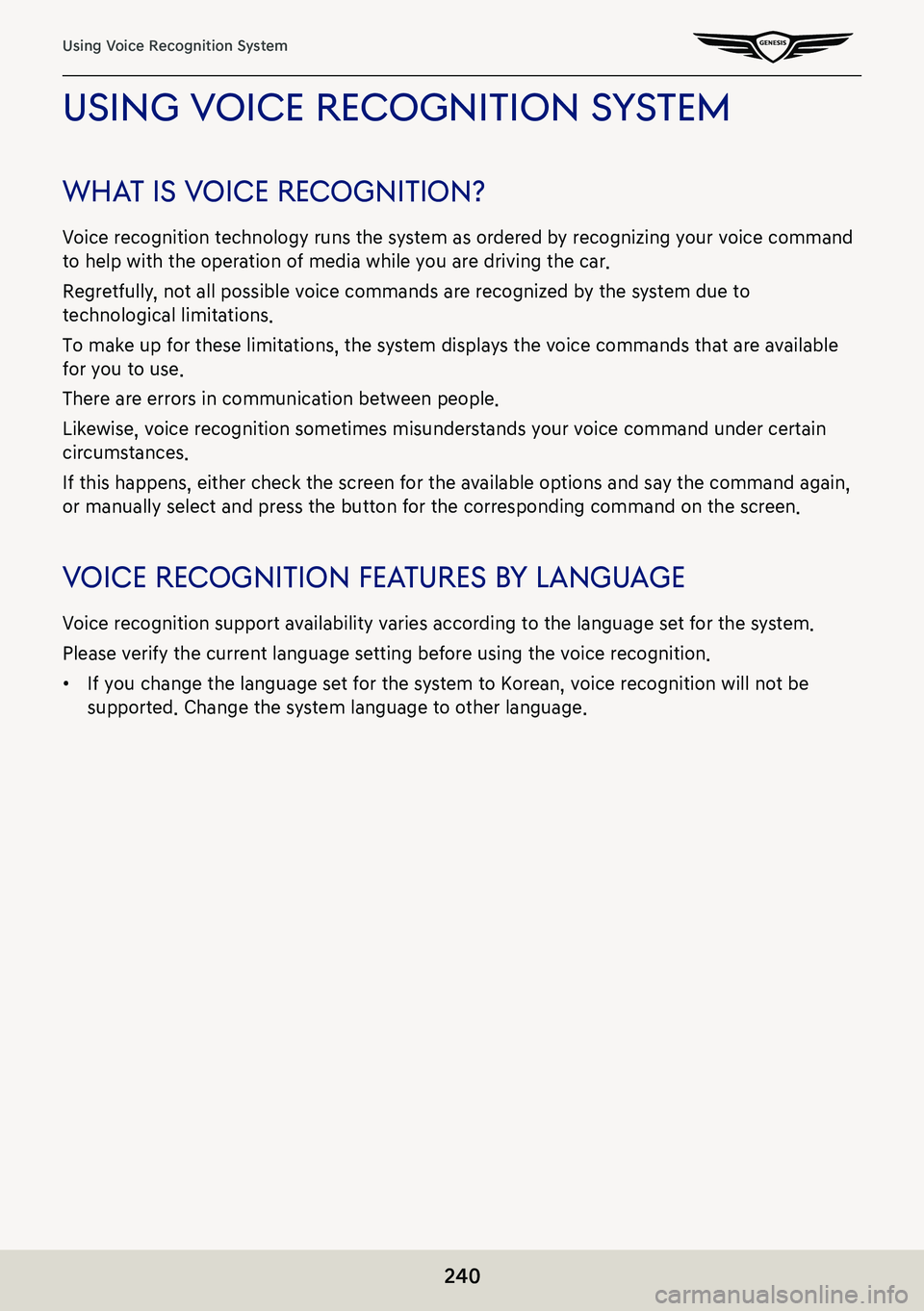
240
Using Voice Recognition System
using Voice recogniTion sYsTem
wha T is V oice recogniTion?
Voice recognition technology runs the system as ordered by recognizing your voice command
to help with the operation of media while you are driving the car.
Regretfully, not all possible voice commands are recognized by the system due to
technological limitations.
To make up for these limitations, the system displays the voice commands that are available
for you to use.
There are errors in communication between people.
Likewise, voice recognition sometimes misunderstands your voice command under certain
circumstances.
If this happens, either check the screen for the available options and say the command again,
or manually select and press the button for the corresponding command on the screen.
Voice recogniTion fea Tures bY language
Voice recognition support availability varies according to the language set for the system.
Please verify the current language setting before using the voice recognition.
䠐If you change the language set for the system to Korean, voice recognition will not be
supported. Change the system language to other language.
Page 255 of 298

255
Using Voice Recognition System
Shopping
Department StoresMeijerBath & Body Works
Canadian TirePublixBED BATH & BEYOND
Dollar GeneralSav-Mor FoodsCarpet One
Dollar TreeSave-A-LotDo It Best
Family DollarSuperValuFamily Video
JCPenneyAlbertsonsGNC
KmartALDIHOBBY LOBBY
Kohl’sPiggly WigglyHome Hardware
NordstromSafewayJo-Ann
SearsWinn-DixieMichaels
Sears Hometown StorePharmaciesParty City
TargetCVS/pharmacyPier 1 Imports
T.J. MaxxGiant DrugstoreSam’s Club
WalmartGiant EagleSEPHORA
Big LotsIngles PharmacySleepy’s
Macy’sKmart PharmacySunglass Hut
MarshallsKroger PharmacyToys”R”Us
Ross Dress For LessMartin’s DrugstoreTuesday Morning
Convenience StoresMeijer PharmacySporting Goods Stores
7-ElevenPublixDick’s Sporting Goods
ampmRite AidSports Authority
BPShoppers Drug MartHIBBETT SPORTS
Circle KMusic Stores
FleetfuelsWalgreensBookstores
GetGoMedicine ShoppeBarnes & Noble Booksellers
GTOSafewayGift Shops
Kangaroo ExpressSam’s ClubClothing Shops
Murphy ExpressElectronics StoresMark’s
Murphy USAAT&TPayless Shoesource
Petro Stopping CentersBest BuyAeropostale
QuikTripAmerican Eagle Outfitters
Page 266 of 298

266
Climate
c Activate upon washer fluid use
Automatically prevents the washer fluid scent from entering the cabin.
Recirculation mode plus
Uses navigation information to prevent unpleasant gases and odors from entering the
vehicle at known locations.
Auto dehumidify
Automatically switches to fresh air ventilation to decrease humidity after an extended use
of air recirculation.
Defog/Defrost
Sets the DEF button so that it increases fan speed, switches to fresh air, activates A/C, and
directs air to the windshield to clear it.
Auto defog
Automatically activates various defog functions based on the level of humidity in the
vehilce cabin.
Indirect ventilation
Cools the cabin using a three-dimensional, diffuse air flow.
d Blower position
Changes the seat blower position to up/down.
e AUTO
The air cooling and heating are automatically activated according to the set temperature.
f Blower level
It displays the set blower level.
g A/C
When the A/C is active, air conditioner is operated for vehicle cooling.
h Rear climate controls
It sets the air conditioning temperature and air volume operating in the rear seats.
i Display off
Turns off the screen.
Front climate controls/rear climate controls
It sets the air conditioning temperature and air volume operating in the front/rear seats.
Web manual
Displays the QR code for the manual of corresponding function.
Split screen
Displays split screen selection menu.
Page 277 of 298
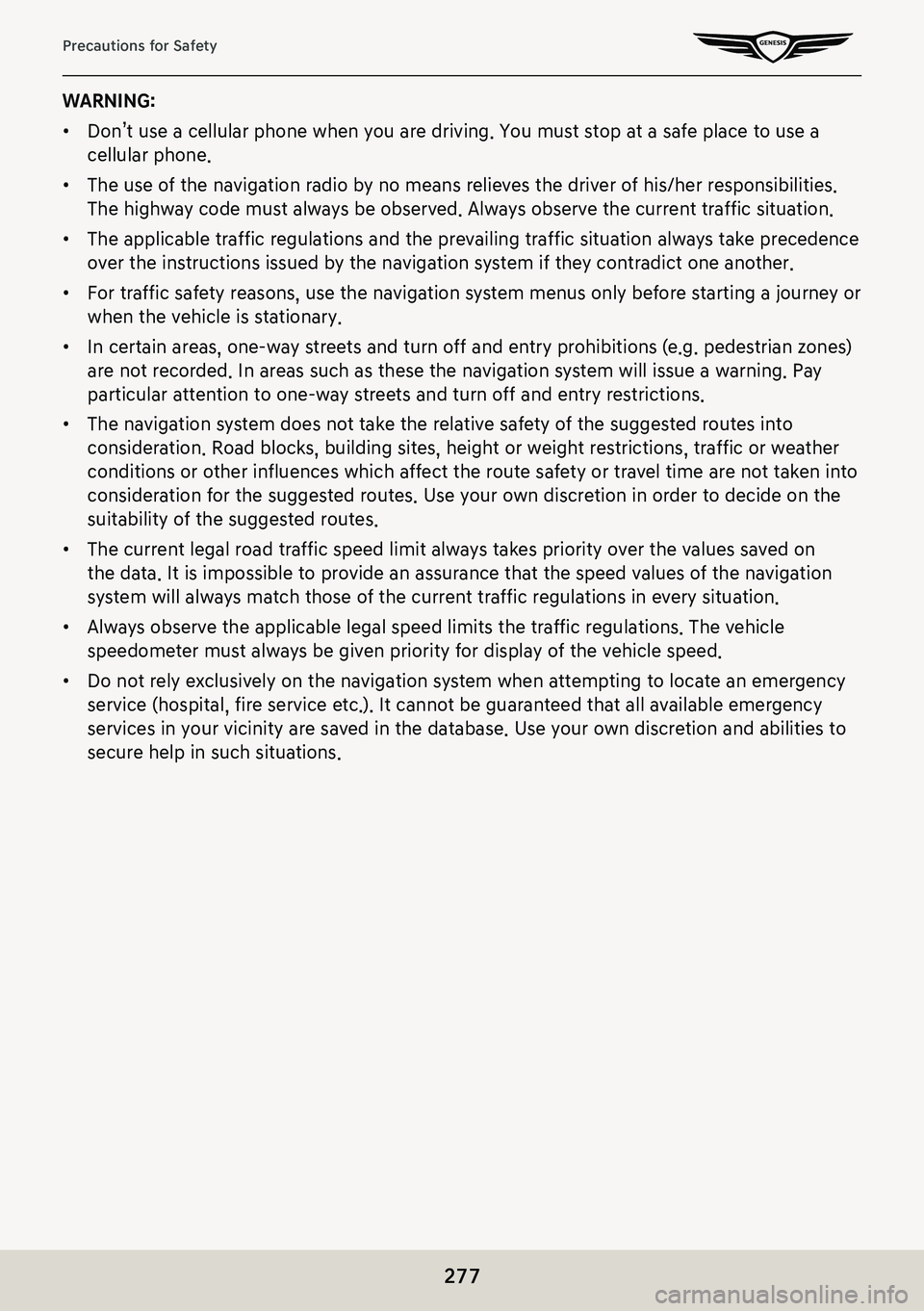
277
Precautions for Safety
WARNING:
䠐Don’t use a cellular phone when you are driving. You must stop at a safe place to use a
cellular phone.
䠐The use of the navigation radio by no means relieves the driver of his/her responsibilities.
The highway code must always be observed. Always observe the current traffic situation.
䠐The applicable traffic regulations and the prevailing traffic situation always take precedence
over the instructions issued by the navigation system if they contradict one another.
䠐For traffic safety reasons, use the navigation system menus only before starting a journey or
when the vehicle is stationary.
䠐In certain areas, one-way streets and turn off and entry prohibitions (e.g. pedestrian zones)
are not recorded. In areas such as these the navigation system will issue a warning. Pay
particular attention to one-way streets and turn off and entry restrictions.
䠐The navigation system does not take the relative safety of the suggested routes into
consideration. Road blocks, building sites, height or weight restrictions, traffic or weather
conditions or other influences which affect the route safety or travel time are not taken into
consideration for the suggested routes. Use your own discretion in order to decide on the
suitability of the suggested routes.
䠐The current legal road traffic speed limit always takes priority over the values saved on
the data. It is impossible to provide an assurance that the speed values of the navigation
system will always match those of the current traffic regulations in every situation.
䠐Always observe the applicable legal speed limits the traffic regulations. The vehicle
speedometer must always be given priority for display of the vehicle speed.
䠐Do not rely exclusively on the navigation system when attempting to locate an emergency
service (hospital, fire service etc.). It cannot be guaranteed that all available emergency
services in your vicinity are saved in the database. Use your own discretion and abilities to
secure help in such situations.
Page 279 of 298
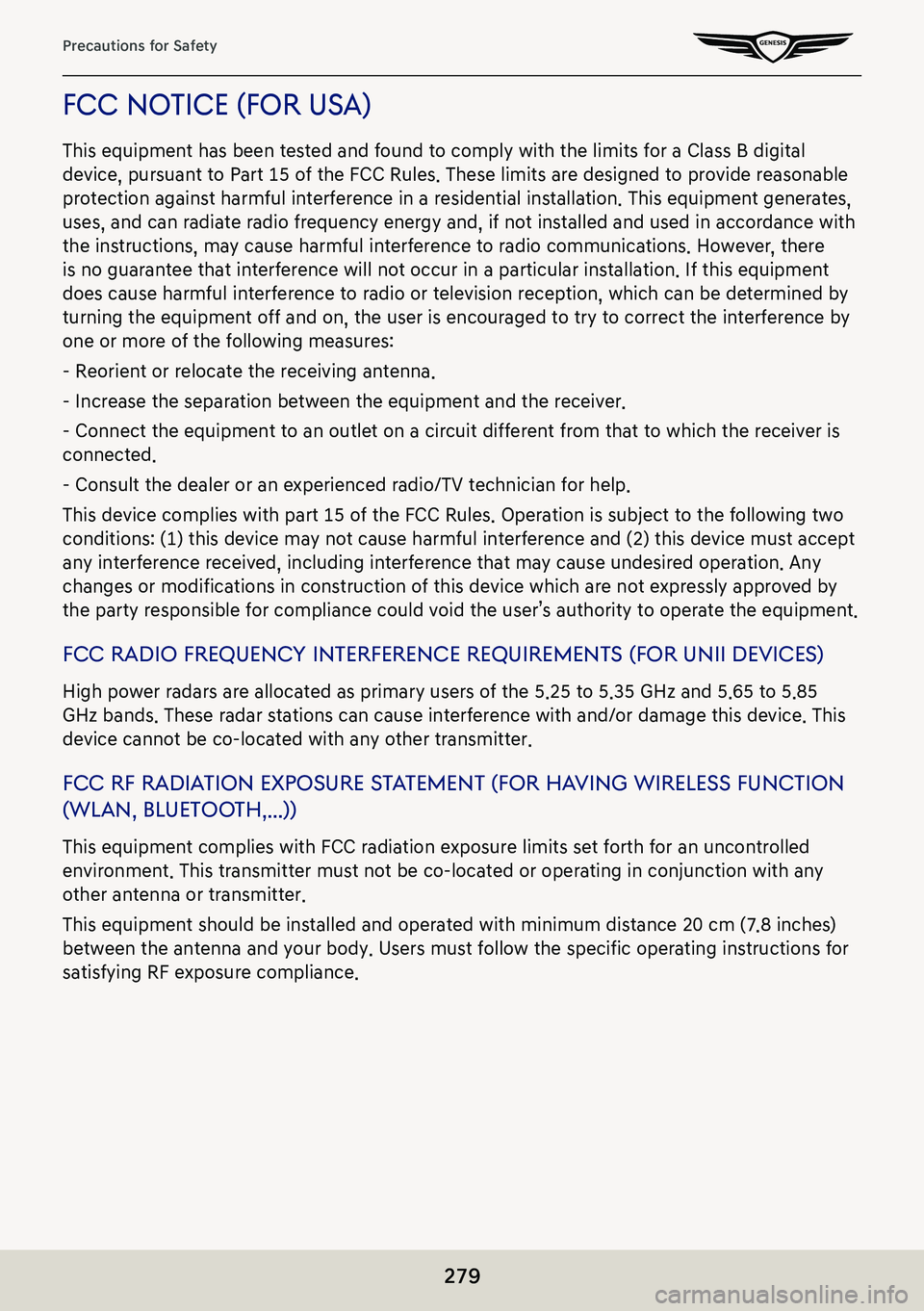
279
Precautions for Safety
fcc noTice (for usa)
This equipment has been tested and found to comply with the limits for a Class B digital
device, pursuant to Part 15 of the FCC Rules. These limits are designed to provide reasonable
protection against harmful interference in a residential installation. This equipment generates,
uses, and can radiate radio frequency energy and, if not installed and used in accordance with
the instructions, may cause harmful interference to radio communications. However, there
is no guarantee that interference will not occur in a particular installation. If this equipment
does cause harmful interference to radio or television reception, which can be determined by
turning the equipment off and on, the user is encouraged to try to correct the interference by
one or more of the following measures:
- Reorient or relocate the receiving antenna.
- Increase the separation between the equipment and the receiver.
- Connect the equipment to an outlet on a circuit different from that to which the receiver is
connected.
- Consult the dealer or an experienced radio/TV technician for help.
This device complies with part 15 of the FCC Rules. Operation is subject to the following two
conditions: (1) this device may not cause harmful interference and (2) this device must accept
any interference received, including interference that may cause undesired operation. Any
changes or modifications in construction of this device which are not expressly approved by
the party responsible for compliance could void the user’s authority to operate the equipment.
fcc radio frequenc Y inTerference requiremenT s (for unii deVices)
High power radars are allocated as primary users of the 5.25 to 5.35 GHz and 5.65 to 5.85
GHz bands. These radar stations can cause interference with and/or damage this device. This
device cannot be co-located with any other transmitter.
fcc rf radiaTion exposure sT aTemenT (f or haVing wireless func Tion
(wlan, blueTooTh, . . .))
This equipment complies with FCC radiation exposure limits set forth for an uncontrolled
environment. This transmitter must not be co-located or operating in conjunction with any
other antenna or transmitter.
This equipment should be installed and operated with minimum distance 20 cm (7.8 inches)
between the antenna and your body. Users must follow the specific operating instructions for
satisfying RF exposure compliance.