navigation system GENESIS G80 2021 Premium Navigation Manual
[x] Cancel search | Manufacturer: GENESIS, Model Year: 2021, Model line: G80, Model: GENESIS G80 2021Pages: 298, PDF Size: 12.97 MB
Page 206 of 298
![GENESIS G80 2021 Premium Navigation Manual 206
Navigation settings
oThers
1. On the navigation settings screen, press [Others].
2. Press the desired item.
䠐[Previous Destinations Settings]: Sets the items related with previous destination.
GENESIS G80 2021 Premium Navigation Manual 206
Navigation settings
oThers
1. On the navigation settings screen, press [Others].
2. Press the desired item.
䠐[Previous Destinations Settings]: Sets the items related with previous destination.](/img/46/35613/w960_35613-205.png)
206
Navigation settings
oThers
1. On the navigation settings screen, press [Others].
2. Press the desired item.
䠐[Previous Destinations Settings]: Sets the items related with previous destination.
䠐[Fuel Price Info.]: Sets displays fuel prices of nearby gas stations.
䠐[User Data]: Sets [Import Address Book from USB Device], [Export Address Book to USB
Device].
䠐[GPS Information]: Provides GPS information.
䠐[Reset]: Initializes user designated navigation related settings.
,noTe
䠐The amount of data available for importing to a USB device is limited based on the
number of address book items supported by the navigation system.
䠐If the data stored on the USB device uses different coordinates than those used by the
current system, the importing location may change.
䠐Please make sure that the address book have been successfully imported before use.
Page 222 of 298
![GENESIS G80 2021 Premium Navigation Manual 222
General settings
general seTTings
The images displayed on this system may differ from actual ones.
Press [Setup] > [General] on the home screen. General settings screen is displayed.
sYsTem inform GENESIS G80 2021 Premium Navigation Manual 222
General settings
general seTTings
The images displayed on this system may differ from actual ones.
Press [Setup] > [General] on the home screen. General settings screen is displayed.
sYsTem inform](/img/46/35613/w960_35613-221.png)
222
General settings
general seTTings
The images displayed on this system may differ from actual ones.
Press [Setup] > [General] on the home screen. General settings screen is displayed.
sYsTem informa Tion checK and upda Te guide
sofTware informaTion
You can see the version information on software, firmware, navigation application, map and
model.
On the general settings screen, press [Software Information].
,noTe
Software information is applied differently according to the system update time point.
upda Te
For supplementation of system software, addition of new functions, and renewal of map,
update is needed.
1. Insert latest file downloaded USB to USB connector at front seat.
2. On the general settings screen, press [Software Information] > [Update].
3. Update is carried out automatically, and after completion, system automatically reboots.
,noTe
䠐This product requires regular updates for software corrections, new functions and map
updates. Updating may require up to 1 hour depending on the data size.
䠐Turning off the power or ejecting the USB during the update process may result update
failure.
Page 245 of 298
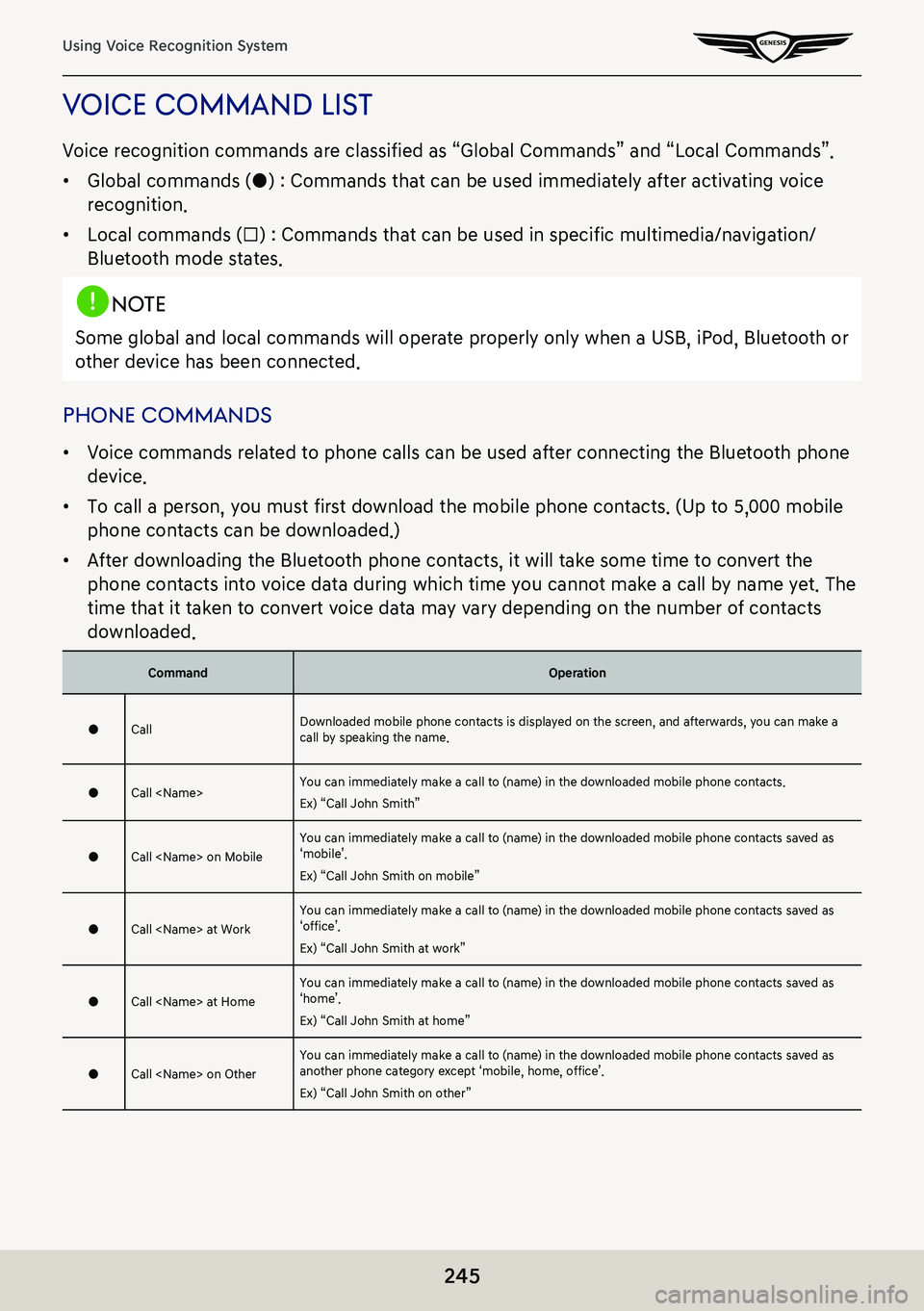
245
Using Voice Recognition System
Voice command lisT
Voice recognition commands are classified as “Global Commands” and “Local Commands”.
䠐Global commands (●) : Commands that can be used immediately after activating voice
recognition.
䠐Local commands (□) : Commands that can be used in specific multimedia/navigation/
Bluetooth mode states.
,noTe
Some global and local commands will operate properly only when a USB, iPod, Bluetooth or
other device has been connected.
phone commands
䠐Voice commands related to phone calls can be used after connecting the Bluetooth phone
device.
䠐To call a person, you must first download the mobile phone contacts. (Up to 5,000 mobile
phone contacts can be downloaded.)
䠐After downloading the Bluetooth phone contacts, it will take some time to convert the
phone contacts into voice data during which time you cannot make a call by name yet. The
time that it taken to convert voice data may vary depending on the number of contacts
downloaded.
CommandOperation
●CallDownloaded mobile phone contacts is displayed on the screen, and afterwards, you can make a call by speaking the name.
●Call
Ex) “Call John Smith”
●Call
Ex) “Call John Smith on mobile”
●Call
Ex) “Call John Smith at work”
●Call
Ex) “Call John Smith at home”
●Call
Ex) “Call John Smith on other”
Page 247 of 298
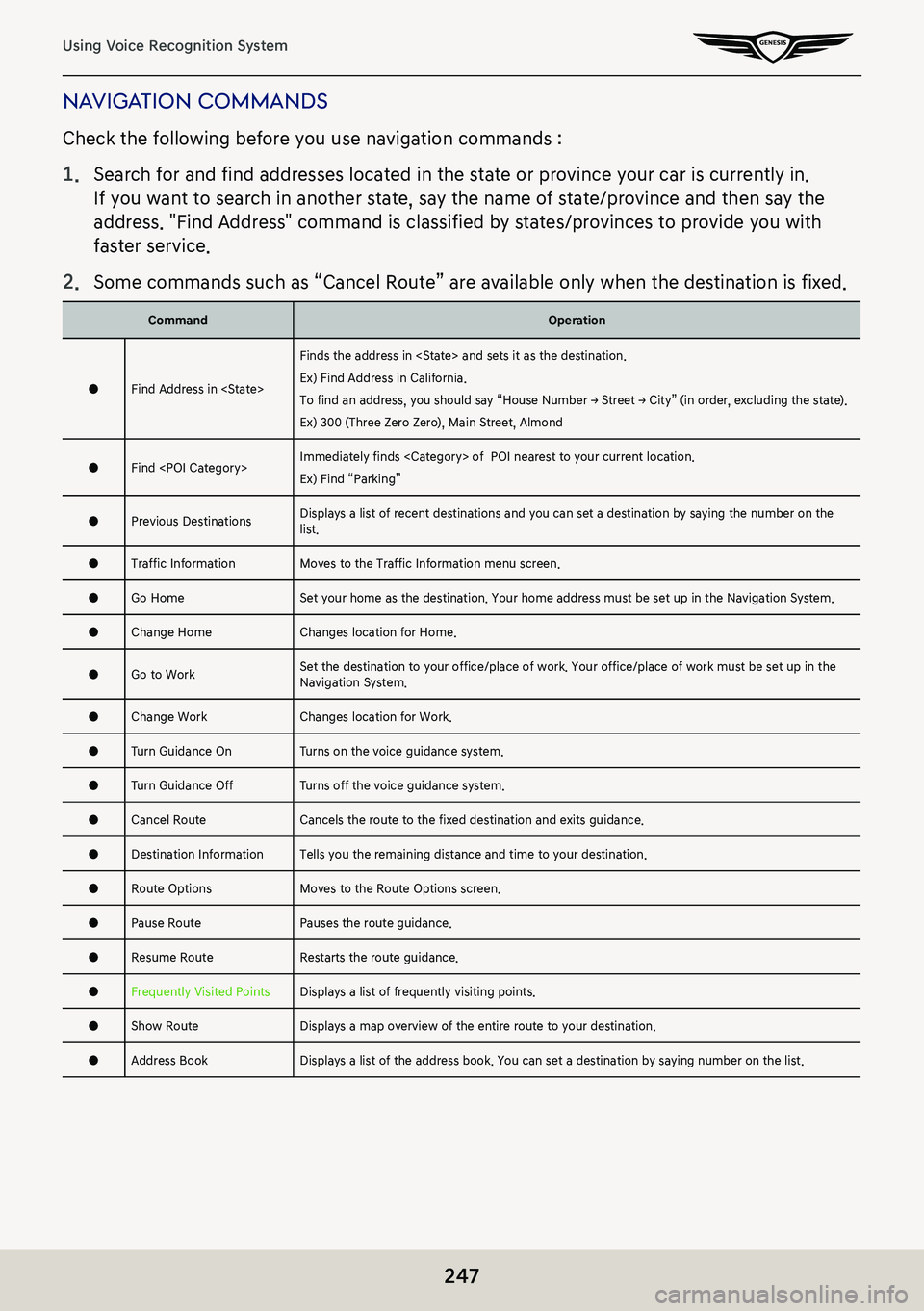
247
Using Voice Recognition System
naViga Tion commands
Check the following before you use navigation commands :
1. Search for and find addresses located in the state or province your car is currently in.
If you want to search in another state, say the name of state/province and then say the
address. "Find Address" command is classified by states/provinces to provide you with
faster service.
2. Some commands such as “Cancel Route” are available only when the destination is fixed.
CommandOperation
●Find Address in
Finds the address in
Ex) Find Address in California.
To find an address, you should say “House Number → Street → City” (in order, excluding the state).
Ex) 300 (Three Zero Zero), Main Street, Almond
●Find
Ex) Find “Parking”
●Previous DestinationsDisplays a list of recent destinations and you can set a destination by saying the number on the list.
●Traffic InformationMoves to the Traffic Information menu screen.
●Go HomeSet your home as the destination. Your home address must be set up in the Navigation System.
●Change HomeChanges location for Home.
●Go to Work Set the destination to your office/place of work. Your office/place of work must be set up in the Navigation System.
●Change WorkChanges location for Work.
●Turn Guidance OnTurns on the voice guidance system.
●Turn Guidance OffTurns off the voice guidance system.
●Cancel RouteCancels the route to the fixed destination and exits guidance.
●Destination InformationTells you the remaining distance and time to your destination.
●Route OptionsMoves to the Route Options screen.
●Pause RoutePauses the route guidance.
●Resume RouteRestarts the route guidance.
●Frequently Visited PointsDisplays a list of frequently visiting points.
●Show RouteDisplays a map overview of the entire route to your destination.
●Address BookDisplays a list of the address book. You can set a destination by saying number on the list.
Page 249 of 298
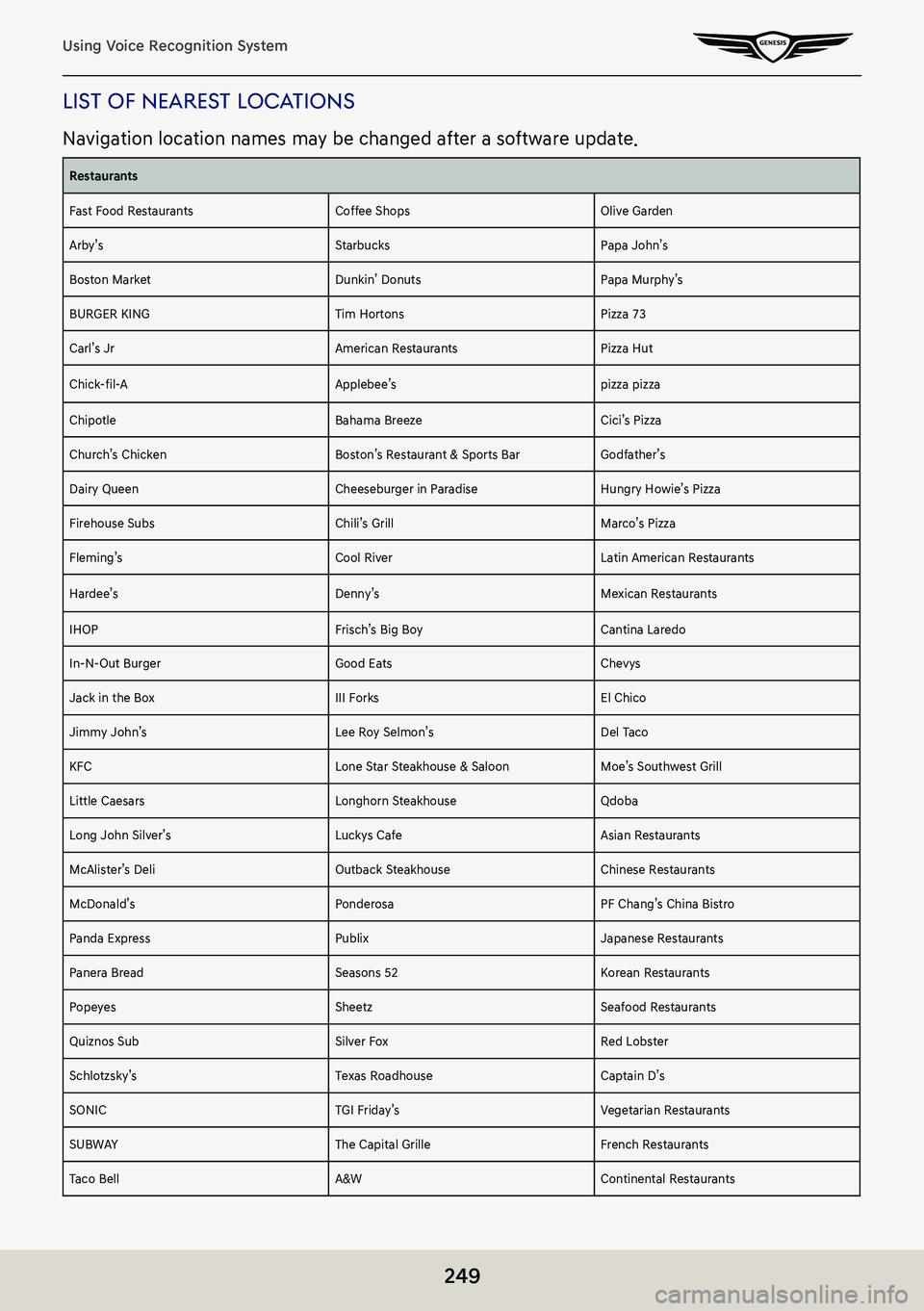
249
Using Voice Recognition System
lisT of neares T locaTions
Navigation location names may be changed after a software update.
Restaurants
Fast Food RestaurantsCoffee ShopsOlive Garden
Arby’sStarbucksPapa John’s
Boston MarketDunkin’ DonutsPapa Murphy’s
BURGER KINGTim HortonsPizza 73
Carl’s JrAmerican RestaurantsPizza Hut
Chick-fil-AApplebee’spizza pizza
ChipotleBahama BreezeCici’s Pizza
Church’s ChickenBoston’s Restaurant & Sports BarGodfather’s
Dairy QueenCheeseburger in ParadiseHungry Howie’s Pizza
Firehouse SubsChili’s Grill Marco’s Pizza
Fleming’sCool RiverLatin American Restaurants
Hardee’sDenny’sMexican Restaurants
IHOPFrisch’s Big BoyCantina Laredo
In-N-Out BurgerGood EatsChevys
Jack in the BoxIII ForksEl Chico
Jimmy John’sLee Roy Selmon’sDel Taco
KFCLone Star Steakhouse & SaloonMoe’s Southwest Grill
Little CaesarsLonghorn SteakhouseQdoba
Long John Silver’sLuckys CafeAsian Restaurants
McAlister’s DeliOutback SteakhouseChinese Restaurants
McDonald’sPonderosaPF Chang’s China Bistro
Panda ExpressPublixJapanese Restaurants
Panera BreadSeasons 52Korean Restaurants
PopeyesSheetzSeafood Restaurants
Quiznos SubSilver FoxRed Lobster
Schlotzsky’sTexas RoadhouseCaptain D’s
SONICTGI Friday’sVegetarian Restaurants
SUBWAYThe Capital GrilleFrench Restaurants
Taco BellA&WContinental Restaurants
Page 277 of 298
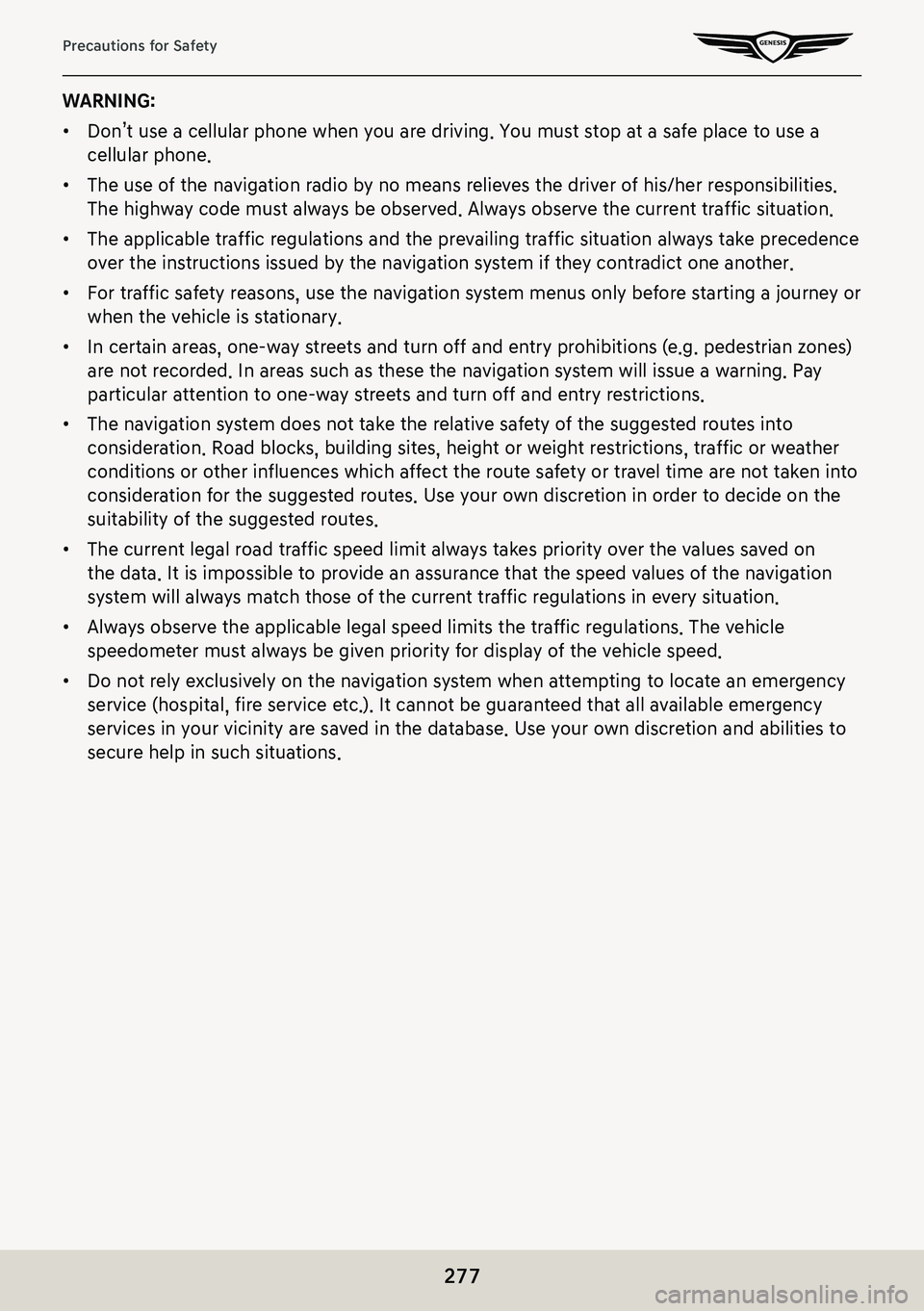
277
Precautions for Safety
WARNING:
䠐Don’t use a cellular phone when you are driving. You must stop at a safe place to use a
cellular phone.
䠐The use of the navigation radio by no means relieves the driver of his/her responsibilities.
The highway code must always be observed. Always observe the current traffic situation.
䠐The applicable traffic regulations and the prevailing traffic situation always take precedence
over the instructions issued by the navigation system if they contradict one another.
䠐For traffic safety reasons, use the navigation system menus only before starting a journey or
when the vehicle is stationary.
䠐In certain areas, one-way streets and turn off and entry prohibitions (e.g. pedestrian zones)
are not recorded. In areas such as these the navigation system will issue a warning. Pay
particular attention to one-way streets and turn off and entry restrictions.
䠐The navigation system does not take the relative safety of the suggested routes into
consideration. Road blocks, building sites, height or weight restrictions, traffic or weather
conditions or other influences which affect the route safety or travel time are not taken into
consideration for the suggested routes. Use your own discretion in order to decide on the
suitability of the suggested routes.
䠐The current legal road traffic speed limit always takes priority over the values saved on
the data. It is impossible to provide an assurance that the speed values of the navigation
system will always match those of the current traffic regulations in every situation.
䠐Always observe the applicable legal speed limits the traffic regulations. The vehicle
speedometer must always be given priority for display of the vehicle speed.
䠐Do not rely exclusively on the navigation system when attempting to locate an emergency
service (hospital, fire service etc.). It cannot be guaranteed that all available emergency
services in your vicinity are saved in the database. Use your own discretion and abilities to
secure help in such situations.
Page 278 of 298
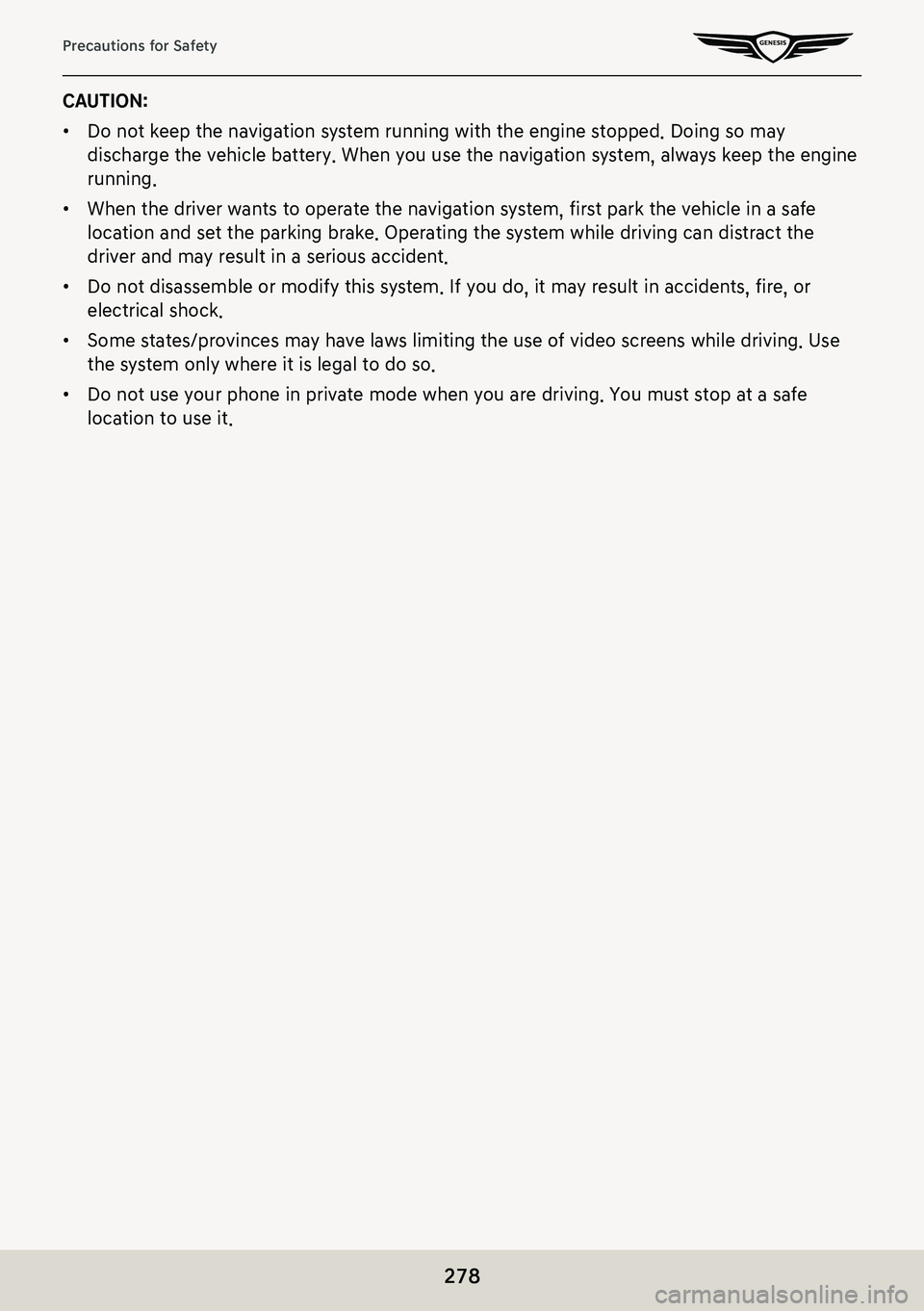
278
Precautions for Safety
CAUTION:
䠐Do not keep the navigation system running with the engine stopped. Doing so may
discharge the vehicle battery. When you use the navigation system, always keep the engine
running.
䠐When the driver wants to operate the navigation system, first park the vehicle in a safe
location and set the parking brake. Operating the system while driving can distract the
driver and may result in a serious accident.
䠐Do not disassemble or modify this system. If you do, it may result in accidents, fire, or
electrical shock.
䠐Some states/provinces may have laws limiting the use of video screens while driving. Use
the system only where it is legal to do so.
䠐Do not use your phone in private mode when you are driving. You must stop at a safe
location to use it.
Page 282 of 298
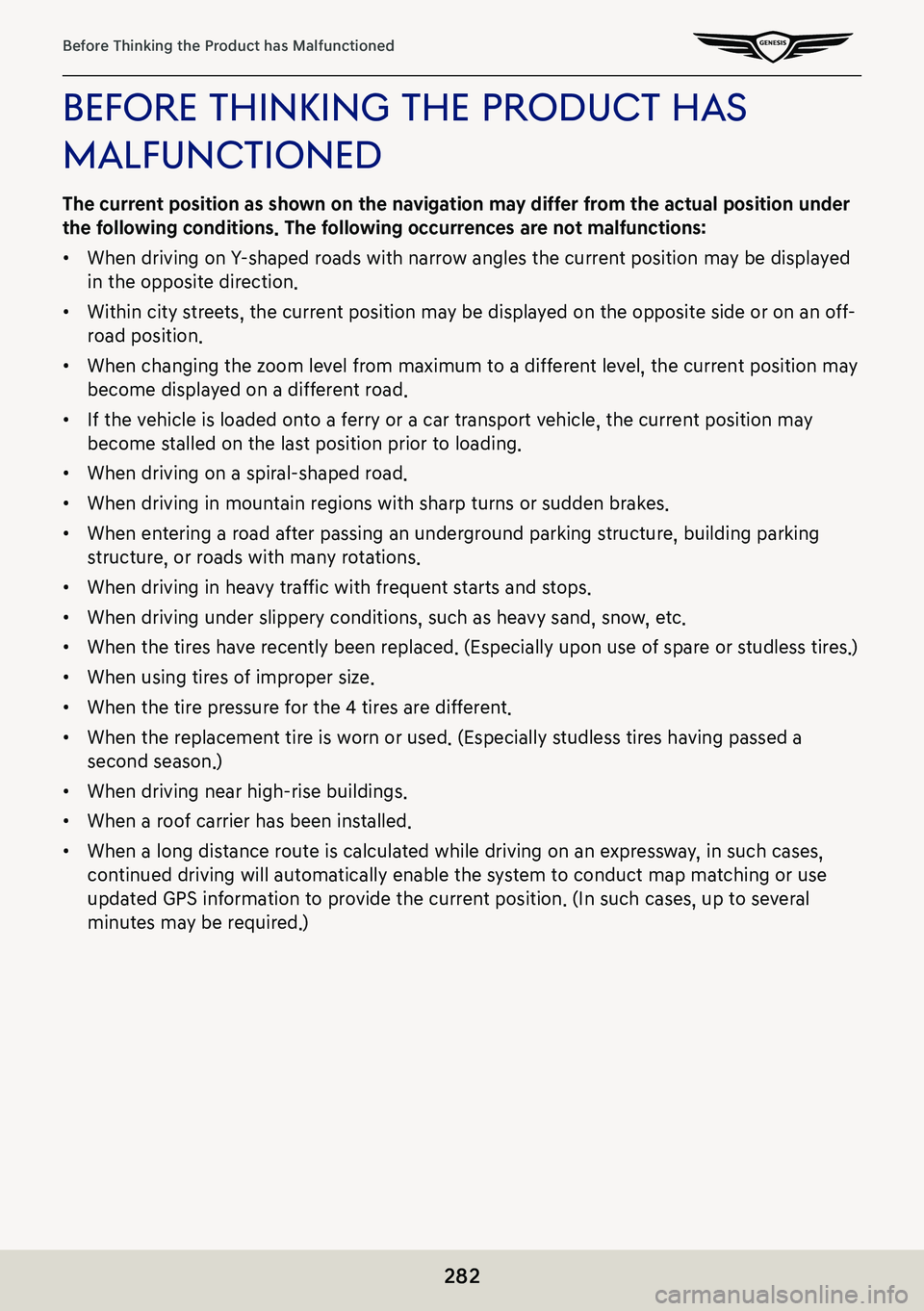
282
Before Thinking the Product has Malfunctioned
before ThinKing The producT has
malfuncTioned
The current position as shown on the navigation may differ from the actual position under
the following conditions. The following occurrences are not malfunctions:
䠐When driving on Y-shaped roads with narrow angles the current position may be displayed
in the opposite direction.
䠐Within city streets, the current position may be displayed on the opposite side or on an off-
road position.
䠐When changing the zoom level from maximum to a different level, the current position may
become displayed on a different road.
䠐If the vehicle is loaded onto a ferry or a car transport vehicle, the current position may
become stalled on the last position prior to loading.
䠐When driving on a spiral-shaped road.
䠐When driving in mountain regions with sharp turns or sudden brakes.
䠐When entering a road after passing an underground parking structure, building parking
structure, or roads with many rotations.
䠐When driving in heavy traffic with frequent starts and stops.
䠐When driving under slippery conditions, such as heavy sand, snow, etc.
䠐When the tires have recently been replaced. (Especially upon use of spare or studless tires.)
䠐When using tires of improper size.
䠐When the tire pressure for the 4 tires are different.
䠐When the replacement tire is worn or used. (Especially studless tires having passed a
second season.)
䠐When driving near high-rise buildings.
䠐When a roof carrier has been installed.
䠐When a long distance route is calculated while driving on an expressway, in such cases,
continued driving will automatically enable the system to conduct map matching or use
updated GPS information to provide the current position. (In such cases, up to several
minutes may be required.)
Page 289 of 298
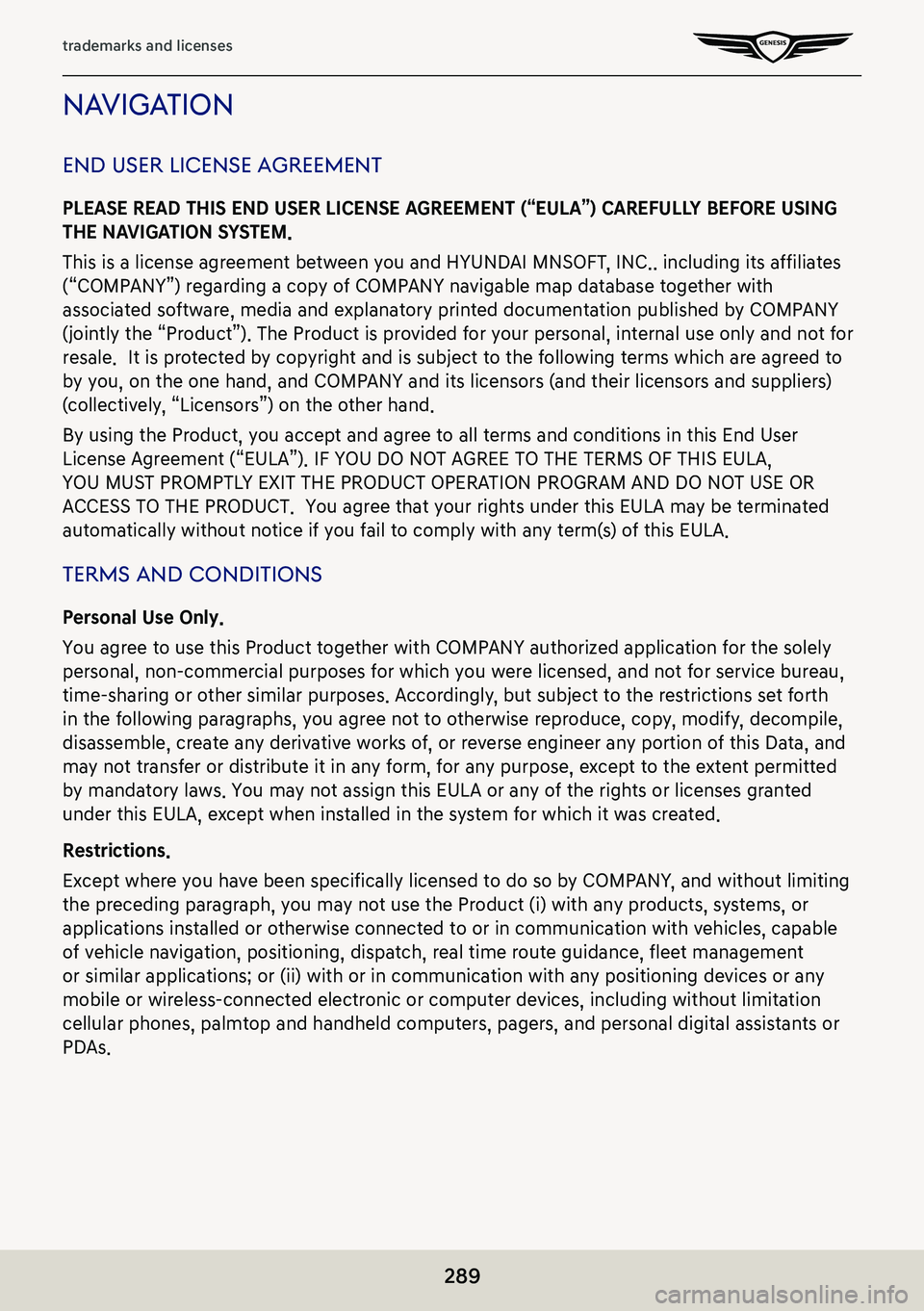
289
trademarks and licenses
naViga Tion
end user license agreemenT
PLEASE READ THIS END USER LICENSE AGREEMENT (“EULA”) CAREFULLY BEFORE USING
THE NAVIGATION SYSTEM.
This is a license agreement between you and HYUNDAI MNSOFT, INC.. including its affiliates
(“COMPANY”) regarding a copy of COMPANY navigable map database together with
associated software, media and explanatory printed documentation published by COMPANY
(jointly the “Product”). The Product is provided for your personal, internal use only and not for
resale. It is protected by copyright and is subject to the following terms which are agreed to
by you, on the one hand, and COMPANY and its licensors (and their licensors and suppliers)
(collectively, “Licensors”) on the other hand.
By using the Product, you accept and agree to all terms and conditions in\
this End User
License Agreement (“EULA”). IF YOU DO NOT AGREE TO THE TERMS OF THIS EULA,
YOU MUST PROMPTLY EXIT THE PRODUCT OPERATION PROGRAM AND DO NOT USE OR
ACCESS TO THE PRODUCT. You agree that your rights under this EULA may be terminated
automatically without notice if you fail to comply with any term(s) of this EULA.
Terms and condiTions
Personal Use Only.
You agree to use this Product together with COMPANY authorized application for the solely
personal, non-commercial purposes for which you were licensed, and not for service bureau,
time-sharing or other similar purposes. Accordingly, but subject to the restrictions set forth
in the following paragraphs, you agree not to otherwise reproduce, copy, modify, decompile,
disassemble, create any derivative works of, or reverse engineer any portion of this Data, and
may not transfer or distribute it in any form, for any purpose, except to the extent permitted
by mandatory laws. You may not assign this EULA or any of the rights or licenses granted
under this EULA, except when installed in the system for which it was created.
Restrictions.
Except where you have been specifically licensed to do so by COMPANY, and without limiting
the preceding paragraph, you may not use the Product (i) with any products, systems, or
applications installed or otherwise connected to or in communication with vehicles, capable
of vehicle navigation, positioning, dispatch, real time route guidance, fleet management
or similar applications; or (ii) with or in communication with any positioning devices or any
mobile or wireless-connected electronic or computer devices, including without limitation
cellular phones, palmtop and handheld computers, pagers, and personal digital assistants or
PDAs.