navigation system GENESIS G80 2021 Premium Navigation Manual
[x] Cancel search | Manufacturer: GENESIS, Model Year: 2021, Model line: G80, Model: GENESIS G80 2021Pages: 298, PDF Size: 12.97 MB
Page 3 of 298
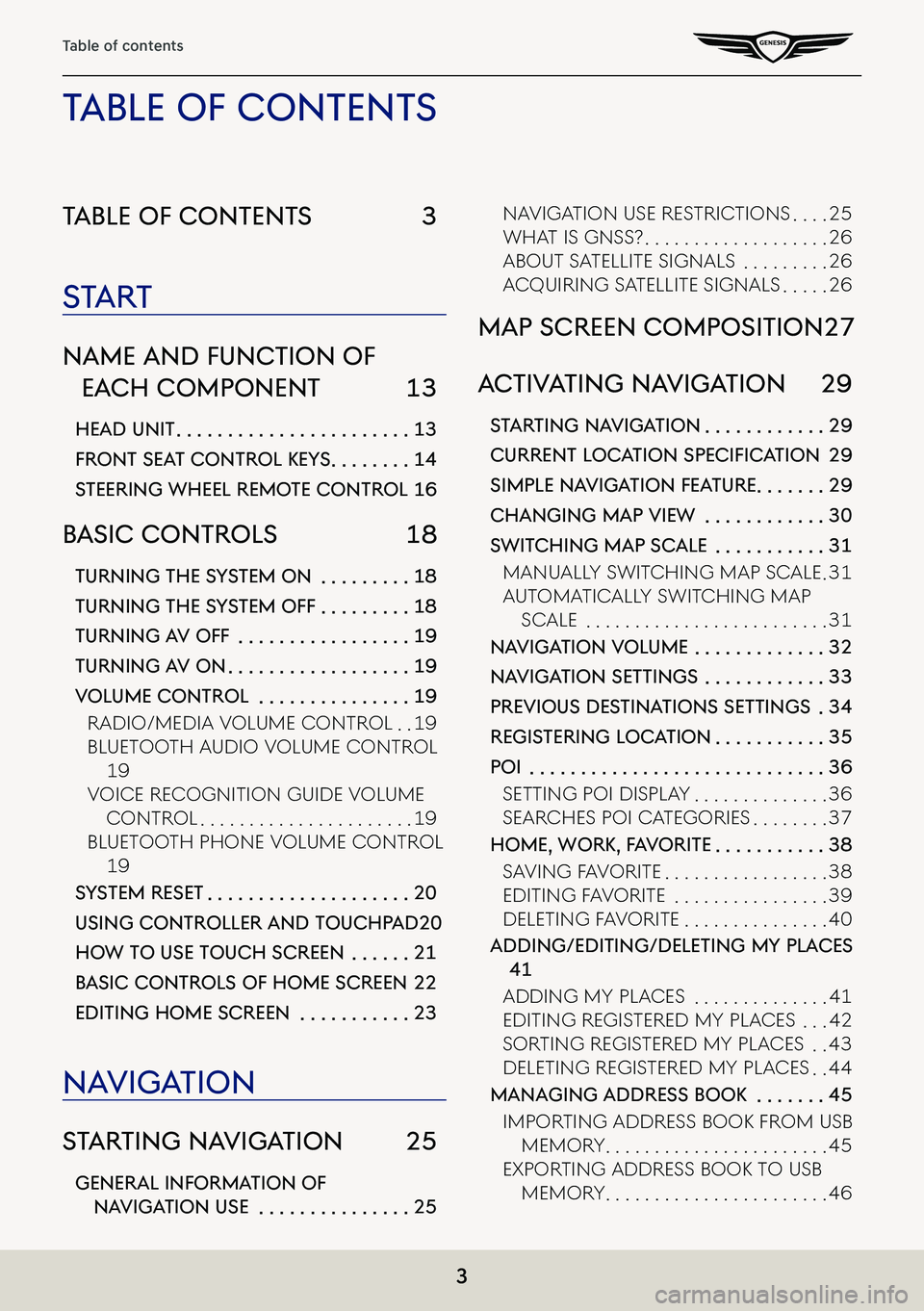
3
Table of contents
Table of conTenTs 3
sTa rT
name and func Tion of
each componenT 13
head uniT . . . . . . . . . . . . . . . . . . . . . . .13
fronT seaT conTrol KeY s . . . . . . . .14
sTeering wheel remo Te conTrol 16
basic conTrols 18
Turning The sYsTem on . . . . . . . . .18
Turning The sY sTem off . . . . . . . . .18
Turning a V off . . . . . . . . . . . . . . . . .19
Turning aV on . . . . . . . . . . . . . . . . . .19
Volume conTrol . . . . . . . . . . . . . . .19
Radio/Media VoluMe ContRol . .19
Bluetooth a udio VoluMe ContRol
19
VoiCe ReCognition guide VoluMe
ContRol . . . . . . . . . . . . . . . . . . . . . .19
Bluetooth phone VoluMe ContRol
19
sYsTem reseT . . . . . . . . . . . . . . . . . . . .20
using conTroller and Touchpad 20
how To use Touch screen . . . . . .21
b asic conTrols of home screen 22
ediTing home screen . . . . . . . . . . .23
na Viga Tion
sTar Ting na VigaTion 25
general informa Tion of
naViga Tion use . . . . . . . . . . . . . . .25
naVigation use RestRiC tions . . . .25
What is gnss? . . . . . . . . . . . . . . . . . . .26
aBout satellite signals . . . . . . . . .26
aCquiRing satellite signals . . . . .26
map screen composiTion 27
ac TiV aTing na VigaTion 29
sTar Ting na VigaTion . . . . . . . . . . . .29
Current LoC ation SpeCifiCation 29
simple na VigaTion fea Ture . . . . . . .29
changing map View . . . . . . . . . . . .30
swiT ching map scale . . . . . . . . . . .31
Manually sWit Ching Map sCale .31
autoMatiC ally sWitChing Map
sCale . . . . . . . . . . . . . . . . . . . . . . . . .31
na Viga Tion Volume . . . . . . . . . . . . .32
naViga Tion seTTings . . . . . . . . . . . .33
preVious des TinaTions seTTings .34
regis Tering loca Tion . . . . . . . . . . .35
poi . . . . . . . . . . . . . . . . . . . . . . . . . . . . .36
setting poi display . . . . . . . . . . . . . .36
seaRChes poi CategoRies . . . . . . . .37
home, worK, f aV oriTe . . . . . . . . . . .38
sa Ving Fa VoRite . . . . . . . . . . . . . . . . .38
editing Fa VoRite . . . . . . . . . . . . . . . .39
deleting Fa VoRite . . . . . . . . . . . . . . .40
adding/ediTing/deleTing mY places
41
adding My pla Ces . . . . . . . . . . . . . .41
editing RegisteRed My pla Ces . . .42
soRting RegisteRed My pla Ces . .43
deleting RegisteRed My pla Ces . .44
managing address booK . . . . . . .45
iMpoRting addRess Book FRoM usB
MeMoR y . . . . . . . . . . . . . . . . . . . . . . .45
expoRting addRess Book to usB
MeMoR y . . . . . . . . . . . . . . . . . . . . . . .46
Table of conTenT s
Page 9 of 298
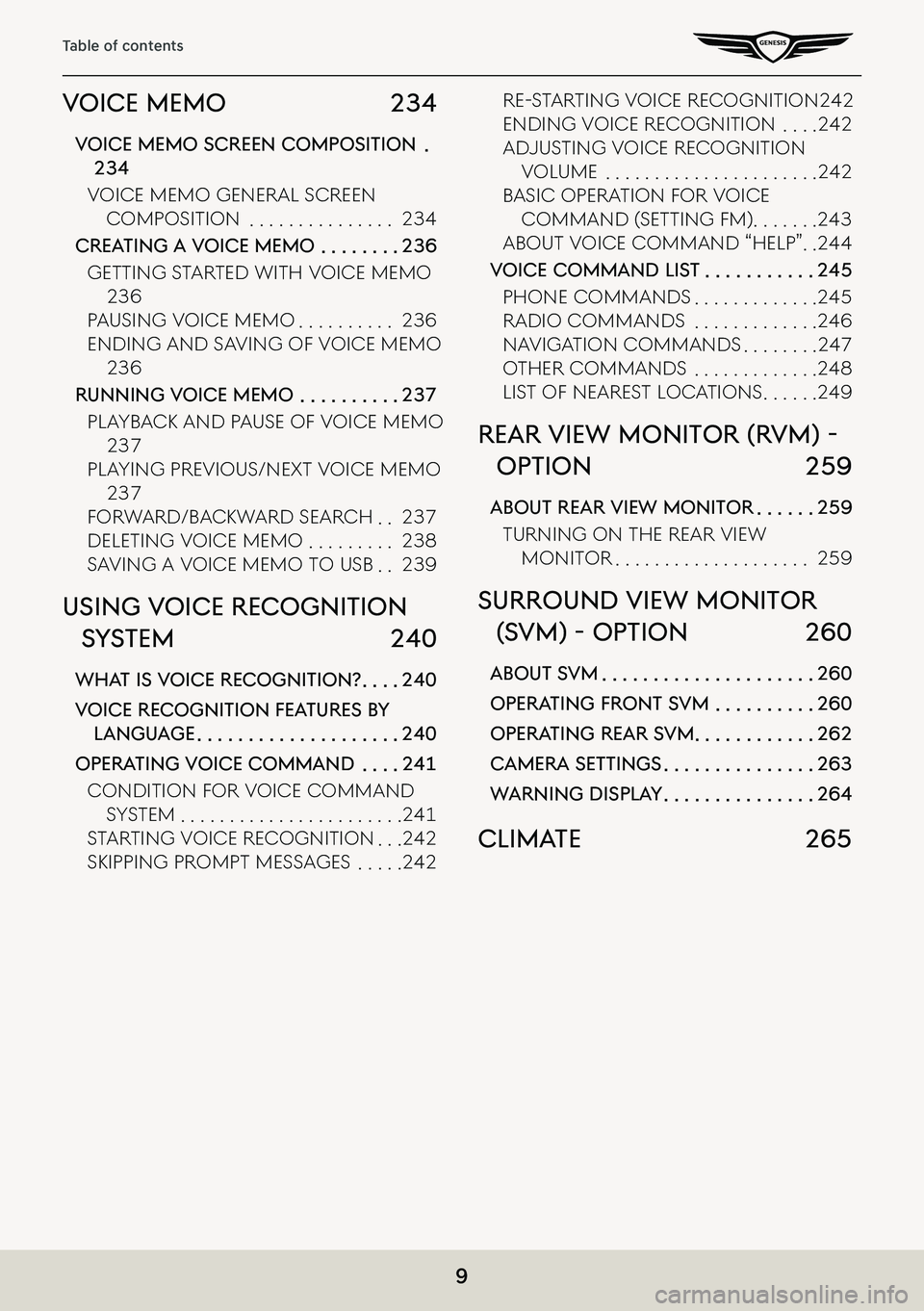
9
Table of contents
Voice memo 234
Voice memo screen composiTion .
234
VoiCe MeMo geneRal sCReen
CoMposition . . . . . . . . . . . . . . .234
creaTing a Voice memo . . . . . . . .236
getting s taRted With VoiCe MeMo
236
pausing VoiCe MeMo . . . . . . . . . .236
ending and sa Ving oF VoiCe MeMo
236
running Voice memo . . . . . . . . . .237
playB aCk and p ause oF VoiCe MeMo
237
playing pRe Vious/next VoiCe MeMo
237
FoRWaRd/Ba CkWaRd seaRCh . .237
deleting VoiCe MeMo . . . . . . . . .238
sa Ving a VoiCe MeMo to usB . .239
using Voice recogniTion
sY sTem 240
wha T is V oice recogniTion? . . . .240
Voice recogniTion fea Tures bY
language . . . . . . . . . . . . . . . . . . . .240
operaTing V oice command . . . .241
Condition F oR VoiCe CoMMand
systeM . . . . . . . . . . . . . . . . . . . . . . .241
staR ting V oiCe Re Cognition . . .242
skipping pRoMpt Messages . . . . .242
Re-staR ting VoiCe Re Cognition 242
ending VoiCe Re Cognition . . . .242
adjusting VoiCe ReCognition
VoluMe . . . . . . . . . . . . . . . . . . . . . .242
BasiC opeRation F oR VoiCe
CoMMand ( setting FM) . . . . . . .243
aBout VoiCe CoMMand “help” . .244
Voice command lis T . . . . . . . . . . .245
phone CoMMands . . . . . . . . . . . . .245
Radio CoMMands . . . . . . . . . . . . .246
naVigation CoMMands . . . . . . . .247
otheR CoMMands . . . . . . . . . . . . .248
list oF neaRest loC ations . . . . . .249
rear View moniTor (r Vm) -
opTion 259
abouT rear View moniTor . . . . . .259
tuRning on the ReaR Vie W
MonitoR . . . . . . . . . . . . . . . . . . . .259
surround View moniTor
(s Vm) - opTion 260
abouT sVm . . . . . . . . . . . . . . . . . . . . .260
operaTing fronT s Vm . . . . . . . . . .260
operaTing rear s Vm . . . . . . . . . . . .262
camera seTTings . . . . . . . . . . . . . . .263
w arning displa Y . . . . . . . . . . . . . . .264
climaTe 265
Page 25 of 298
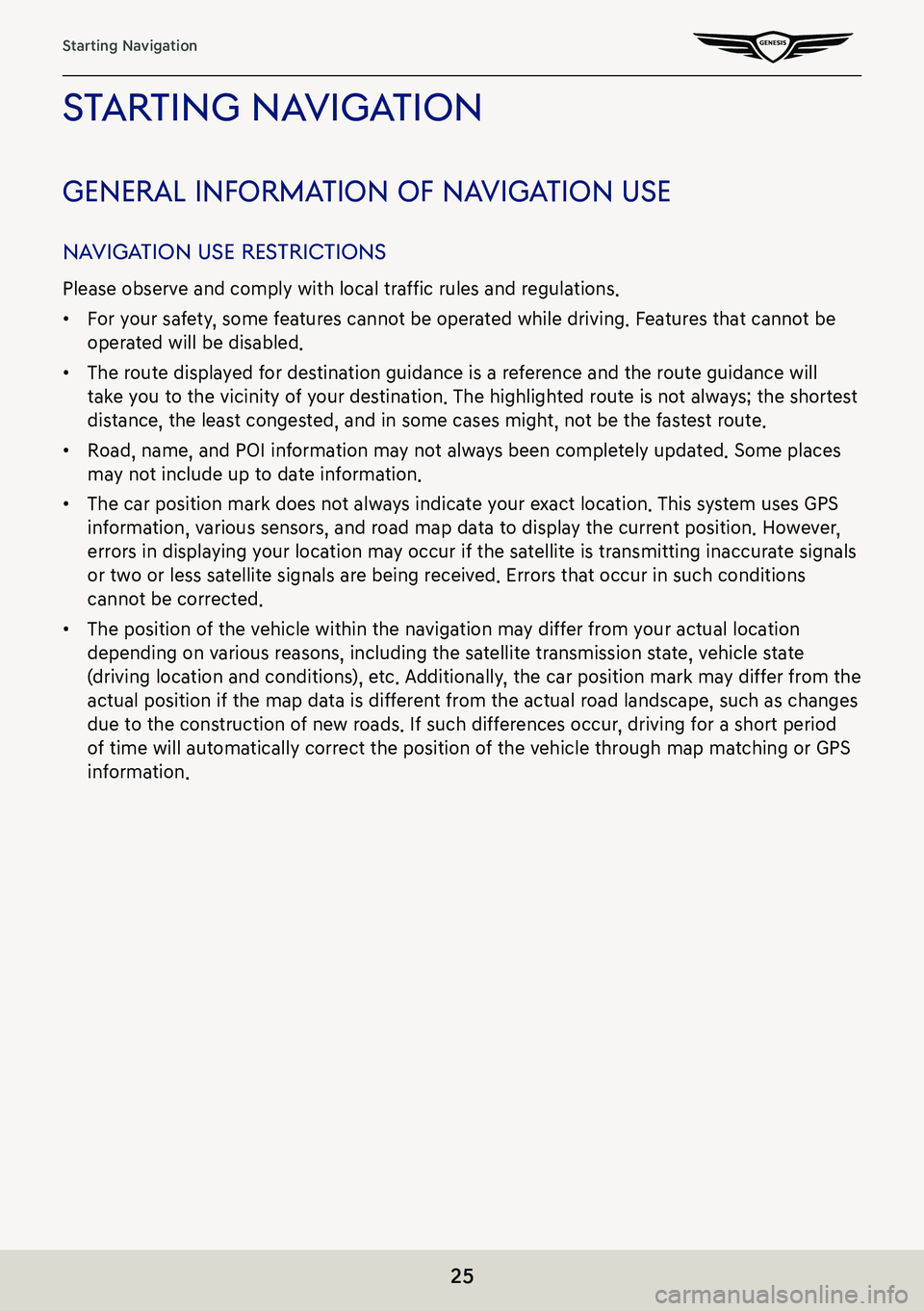
25
Starting Navigation
sTar Ting na VigaTion
general informa Tion of naVigaTion use
naViga Tion use res TricTions
Please observe and comply with local traffic rules and regulations.
䠐For your safety, some features cannot be operated while driving. Features that cannot be
operated will be disabled.
䠐The route displayed for destination guidance is a reference and the route guidance will
take you to the vicinity of your destination. The highlighted route is not always; the shortest
distance, the least congested, and in some cases might, not be the fastest route.
䠐Road, name, and POI information may not always been completely updated. Some places
may not include up to date information.
䠐The car position mark does not always indicate your exact location. This system uses GPS
information, various sensors, and road map data to display the current position. However,
errors in displaying your location may occur if the satellite is transmitting inaccurate signals
or two or less satellite signals are being received. Errors that occur in such conditions
cannot be corrected.
䠐The position of the vehicle within the navigation may differ from your actual location
depending on various reasons, including the satellite transmission state, vehicle state
(driving location and conditions), etc. Additionally, the car position mark may differ from the
actual position if the map data is different from the actual road landscape, such as changes
due to the construction of new roads. If such differences occur, driving for a short period
of time will automatically correct the position of the vehicle through map matching or GPS
information.
Page 26 of 298
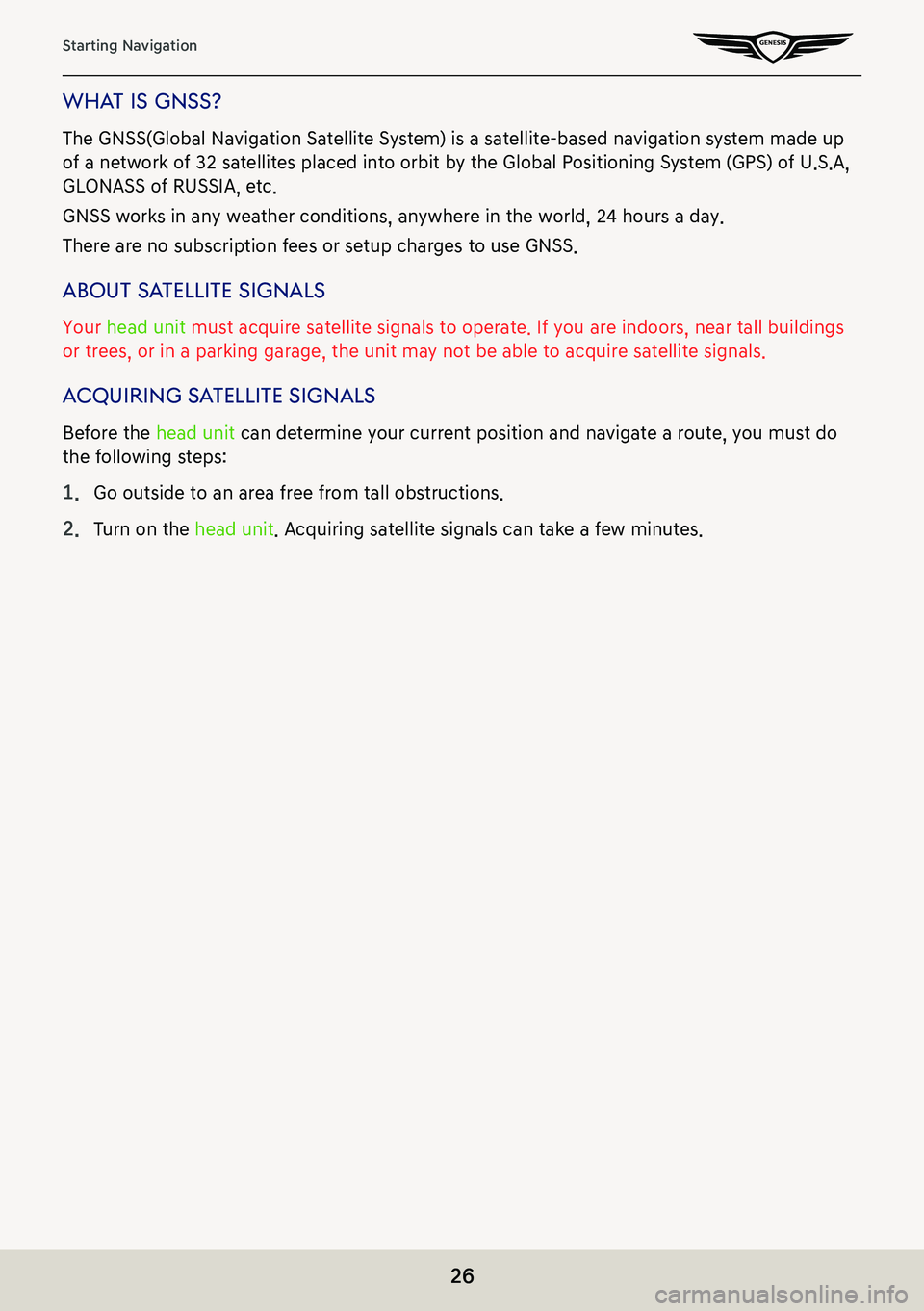
26
Starting Navigation
whaT is gnss?
The GNSS(Global Navigation Satellite System) is a satellite-based navigation system made up
of a network of 32 satellites placed into orbit by the Global Positioning System (GPS) of U.S.A,
GLONASS of RUSSIA, etc.
GNSS works in any weather conditions, anywhere in the world, 24 hours a day.
There are no subscription fees or setup charges to use GNSS.
abouT sa TelliTe signals
Your head unit must acquire satellite signals to operate. If you are indoors, near tall buildings
or trees, or in a parking garage, the unit may not be able to acquire satellite signals.
acquiring sa TelliTe signals
Before the head unit can determine your current position and navigate a route, you must do
the following steps:
1. Go outside to an area free from tall obstructions.
2. Turn on the head unit. Acquiring satellite signals can take a few minutes.
Page 29 of 298
![GENESIS G80 2021 Premium Navigation Manual 29
Activating Navigation
ac TiV aTing na VigaTion
sTar Ting na VigaTion
1. Press [HOME] on the front seat control key or [B]. Home screen opens.
2. Press [Map] or Press [MAP] button on the head unit. GENESIS G80 2021 Premium Navigation Manual 29
Activating Navigation
ac TiV aTing na VigaTion
sTar Ting na VigaTion
1. Press [HOME] on the front seat control key or [B]. Home screen opens.
2. Press [Map] or Press [MAP] button on the head unit.](/img/46/35613/w960_35613-28.png)
29
Activating Navigation
ac TiV aTing na VigaTion
sTar Ting na VigaTion
1. Press [HOME] on the front seat control key or [B]. Home screen opens.
2. Press [Map] or Press [MAP] button on the head unit. The map screen opens.
Current LoC ation SpeCifiCation
Press [MAP] button on the head unit while using.
The system specifies the current vehicle location and the map of the surrounding area.
simple na VigaTion fea Ture
Simple navigation features are listed for easy access to frequently used features.
Moves to the simple navigation screen if you press the front seat control key's touchpad on
the map screen.
䠐[Search]: Sets the destination by entering the full name, first name, phone number, or
address.
䠐[Home]: A route to the location saved as [Home] is advised. Save the location before using.
䠐[Work]: A route to the location saved as [Work] is advised. Save the location before using.
䠐Select previous destination to have a route advised to the selected destination.
䠐[Navigation Volume]: Controls the volume of navigation.
䠐[Mute]: Check the box to set mute.
䠐[Navigation Volume Priority]: Check the box to have the volume of navigation guidance
louder than the audio volume.
Page 46 of 298
![GENESIS G80 2021 Premium Navigation Manual 46
Activating Navigation
exporTing address booK To usb memor Y
This feature is used to export address book to a USB memory.
1. Connect a USB memory to the USB port.
2. Press [Setup] > [Navigation] > [ GENESIS G80 2021 Premium Navigation Manual 46
Activating Navigation
exporTing address booK To usb memor Y
This feature is used to export address book to a USB memory.
1. Connect a USB memory to the USB port.
2. Press [Setup] > [Navigation] > [](/img/46/35613/w960_35613-45.png)
46
Activating Navigation
exporTing address booK To usb memor Y
This feature is used to export address book to a USB memory.
1. Connect a USB memory to the USB port.
2. Press [Setup] > [Navigation] > [Others] > [User Data] > [Export Address Book/Previous
Destinations to USB Device] on the home screen.
3. Press [Yes].
,noTe
䠐The data amount to import from a USB memory is limited based on the number of
registered locations supported by the navigation device.
䠐If the data saved in the USB memory uses different coordinates from the ones used in
the current system, the coordinates of registered locations may change.
䠐Import feature may change previously saved registered locations as well as favorites in
the navigation device.
䠐Use after checking if the import feature has been normally performed is recommended.
䠐Import/Export feature may not be supported depending on the USB memory format
type.
䠐FAT16, FAT32, ex FAT and NTFS are supported.
䠐Some USB memories may not be supported due to compatibility issues.
Page 87 of 298
![GENESIS G80 2021 Premium Navigation Manual 87
Driver Assistance
driVer assisTance
1. Press [Driver assistance] on the vehicle settings screen.
2. Press the desired item.
smar T cruise conTrol
You can set whether to use the detailed settings of GENESIS G80 2021 Premium Navigation Manual 87
Driver Assistance
driVer assisTance
1. Press [Driver assistance] on the vehicle settings screen.
2. Press the desired item.
smar T cruise conTrol
You can set whether to use the detailed settings of](/img/46/35613/w960_35613-86.png)
87
Driver Assistance
driVer assisTance
1. Press [Driver assistance] on the vehicle settings screen.
2. Press the desired item.
smar T cruise conTrol
You can set whether to use the detailed settings of the smart cruise control system.
䠐[Based on Drive Mode]: Adjusts the SCC system settings based on the drive mode selected.
䠐[Based on Driving Style]: Automatically adjusts the SCC settings based on driving style.
䠐[View Driving Style Analysis]: Shows the learned distance between vehicles. This value can
be changed manually.
driVing conVenience
You can set whether to use the detailed settings of the driving assistance system.
䠐[Highway Driving Assist]: Assists driving in a highway according to the set speed and
distance to the leading vehicle while keeping the vehicle centered in the lane.
䠐[Highway Lane Change Assist]: Assists lane changes on a highway when the driver uses the
turn signal.
䠐[Highway Auto Speed Change]: Automatically adjusts the vehicle speed on highways based
on navigation data.
speed limiT
You can set the speed limit warning.
䠐[Speed Limit Assist]: Adjusts the vehicle speed based on the current speed limit of the road.
䠐[Speed Limit Warning]: Displays the current speed limit of the road.
䠐[Off]: Disables speed limit function.
Page 113 of 298
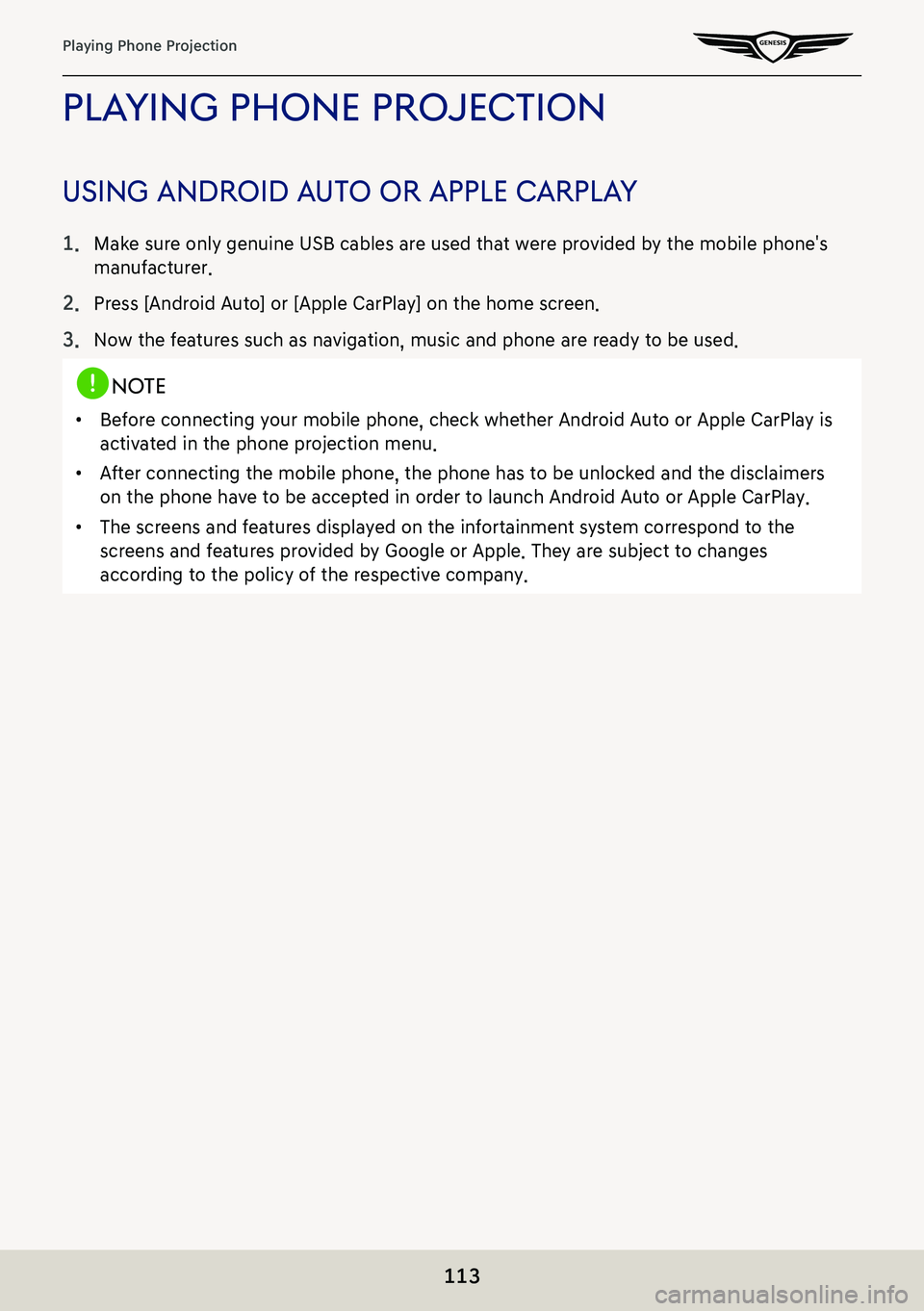
113
Playing Phone Projection
plaYing phone projec Tion
using android auTo or apple carplaY
1. Make sure only genuine USB cables are used that were provided by the mobile phone's
manufacturer.
2. Press [Android Auto] or [Apple CarPlay] on the home screen.
3. Now the features such as navigation, music and phone are ready to be used.
,noTe
䠐Before connecting your mobile phone, check whether Android Auto or Apple CarPlay is
activated in the phone projection menu.
䠐After connecting the mobile phone, the phone has to be unlocked and the d\
isclaimers
on the phone have to be accepted in order to launch Android Auto or Apple CarPlay.
䠐The screens and features displayed on the infortainment system correspond to the
screens and features provided by Google or Apple. They are subject to changes
according to the policy of the respective company.
Page 179 of 298
![GENESIS G80 2021 Premium Navigation Manual 179
Sound settings
guidance
It adjusts navigation volume.
1. On the sound settings screen, press [Guidance].
2. Select the desired items.
䠐[Navigation Volume]: Adjust the volume using the Volume bu GENESIS G80 2021 Premium Navigation Manual 179
Sound settings
guidance
It adjusts navigation volume.
1. On the sound settings screen, press [Guidance].
2. Select the desired items.
䠐[Navigation Volume]: Adjust the volume using the Volume bu](/img/46/35613/w960_35613-178.png)
179
Sound settings
guidance
It adjusts navigation volume.
1. On the sound settings screen, press [Guidance].
2. Select the desired items.
䠐[Navigation Volume]: Adjust the volume using the Volume buttons on the map screen or
by turning the voulume controller when navigation guidance is playing.
䠐[Driving Safety Priority]: Lowers all other audio volumes when a driving safety system
sounds a warning.
䠐[Parking Safety Priority]: Lowers all other audio volumes when a parking assist view is
active.
䠐[Navigation Volume Priority]: Lowers all other audio volumes when navigation prompts
are playing.
䠐[Navigation During Calls]: Plays audio navigation guidance during phone calls.
䠐[Mute Navigation Guidance]: While navigation guidance is playing, pressing the mute
button on the steering wheel will mute guidance for 10 seconds.
Page 203 of 298
![GENESIS G80 2021 Premium Navigation Manual 203
Navigation settings
naViga Tion seTTings
The images displayed on this system may differ from actual ones.
Set items to display or guide item on navigation the map screen.
Press [Setup] > [Navigati GENESIS G80 2021 Premium Navigation Manual 203
Navigation settings
naViga Tion seTTings
The images displayed on this system may differ from actual ones.
Set items to display or guide item on navigation the map screen.
Press [Setup] > [Navigati](/img/46/35613/w960_35613-202.png)
203
Navigation settings
naViga Tion seTTings
The images displayed on this system may differ from actual ones.
Set items to display or guide item on navigation the map screen.
Press [Setup] > [Navigation] on the home screen. Navigation screen is displayed.
displa Y
1. On the navigation settings screen, press [Display].
2. Press the desired item.
䠐[Map]: Sets [Map Font Size], [Map Color], [Map Display], [POI Display].
䠐[Information]: Sets [Route Guide Line], [Vehicle Symbol], [Show Vehicle Speed],
[Detailed Guidance View].
䠐[Map Auto-scale Settings]: Sets auto scale based on the vehicle speed.
䠐[Return to Map: Set Time]: When using navigation guidance while driving, switches from
the broadcast/media screen to the map screen automatically after the selected time.
䠐[Automatically Re-center Map]: Automatic returns to the current vehicle position on the
map after viewing other locations.