GENESIS G80 2021 Premium Navigation Manual
G80 2021
GENESIS
GENESIS
https://www.carmanualsonline.info/img/46/35613/w960_35613-0.png
GENESIS G80 2021 Premium Navigation Manual
Page 167 of 298
167
Using Contacts
using conTacTs
downloading conT acTs from mobile phone
Contacts record saved in the mobile phone can be downloaded into the system.
1. Press [F] on the screen. Contacts screen opens.
2. Press [Menu] > [Download].
3. Press [Yes].
,no Te
䠐The previous data is deleted when contacts of the mobile phone is downloaded.
䠐Some Bluetooth devices may not support this feature.
Page 170 of 298
170
Using Dial Screen
a a
Moves to home screen or the previous screen.
b B
Moves to home screen.
c Menu
Displays pop-up menu of each mode.
d Change device
Displays the change device pop-up.
e Voice recognition
Moves to voice recognition.
f Touchpad angle
Set to the touchpad angle.
g Mode display
Shows the mode currently in play.
h I (Recent calls)
Moves to recent calls screen.
E (Favorites)
Moves to favorites screen.
F (Contacts)
Moves to contacts screen.
G (Phone dial screen)
Moves to Bluetooth phone dial pad screen.
H (Message)
Moves to message screen.
i Number entrance window
Opens phone number entrance window.
j Dial pad
Enter the phone number to call.
The entered number is displayed on the number entrance window.
k Touchpad recognition screen
Display the screen when handwriting on touchpad is recognized.
Page 171 of 298
171
Using Dial Screen
l Bluetooth connection icon
Shows the connection status between Bluetooth phone and the head unit.
When the phone is connected and the phone call is made, Bluetooth icon () switches to
handset icon ().
m Reception level icon
The reception level (sensitivity) of the calling area is specified in the bar graph.
Mobile battery icon
Specifies the remaining battery of mobile phone.
n Delete
Deletes the entered phone number.
o a
Moves to Bluetooth setting screen.
p Call
If there is a registered phone number, the call is connected.
If there is no registered phone number, the most recent call number is entered.
Page 172 of 298
172
Message
message
checKing new messages
1. When a message is received, the pop-up is displayed on the screen.
2. Select a desired item.
䠐[View]: Moves to the message screen.
䠐[Listen]: Listens to the message.
䠐[Close]: Closes the message pop-up.
,noTe
Change the setting of [Show Notifications] of the device connected in Bluetooth Setting of
Mobile Phone to 'use'.
Page 173 of 298
173
Message
checKing message conTenT
1. Press [H] on the screen.
2. Select a message.
3. Check the information on massage.
䠐[Listen]: Listens to the message.
䠐[Reply]: Replys to the message.
䠐[Call]: Calls the message sender.
䠐[Close]: Closes the message.
,noTe
䠐Only the messages received after the Bluetooth connection are specified in the list.
䠐Depending on the mobile phone model, [Reply], [Call] functions may not be supported.
Page 176 of 298
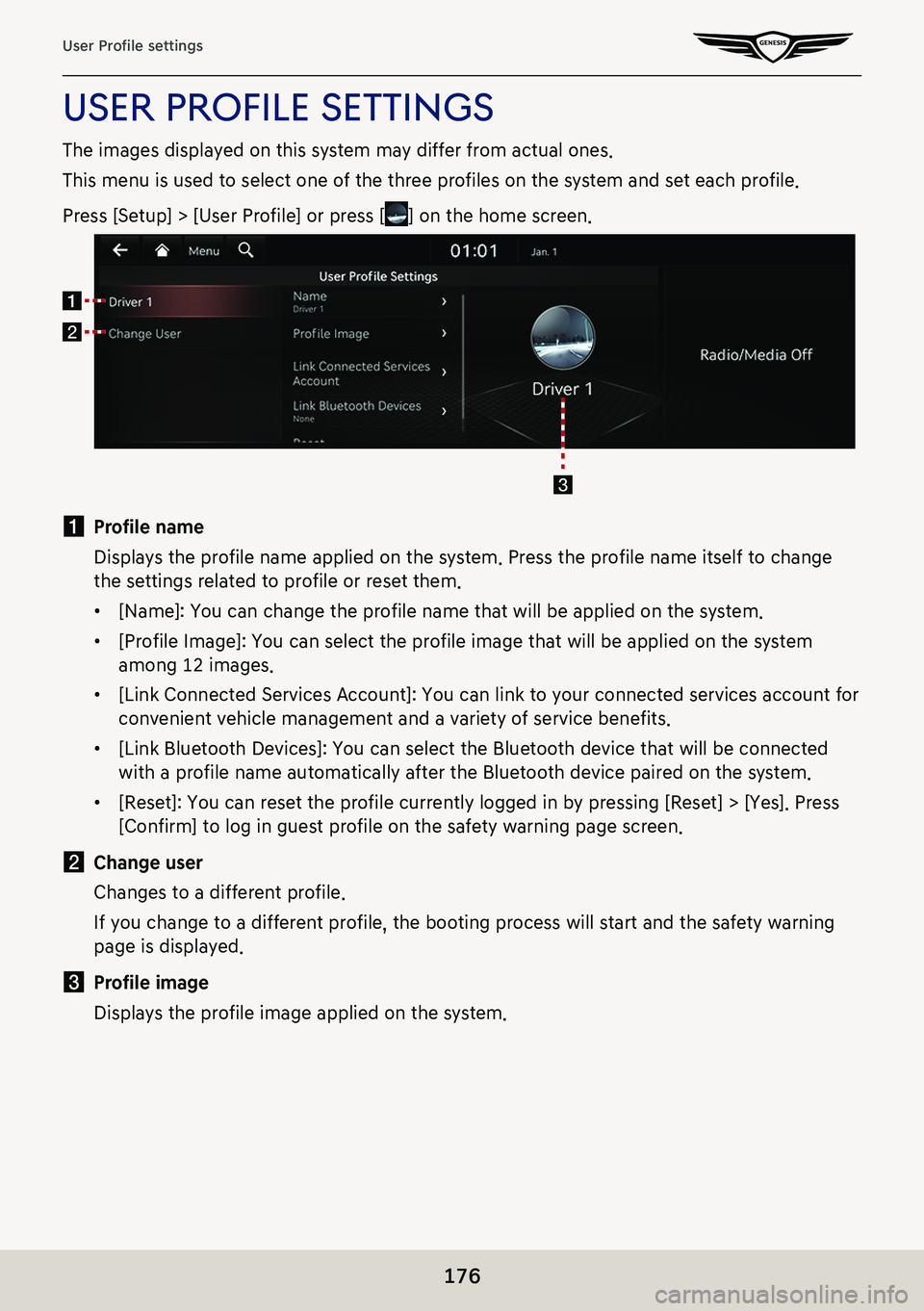
176
User Profile settings
uSer profiLe SettingS
The images displayed on this system may differ from actual ones.
This menu is used to select one of the three profiles on the system and set each profile.
Press [Setup] > [User Profile] or press [] on the home screen.
a Profile name
Displays the profile name applied on the system. Press the profile name itself to change
the settings related to profile or reset them.
䠐[Name]: You can change the profile name that will be applied on the system.
䠐[Profile Image]: You can select the profile image that will be applied on the system
among 12 images.
䠐[Link Connected Services Account]: You can link to your connected services account for
convenient vehicle management and a variety of service benefits.
䠐[Link Bluetooth Devices]: You can select the Bluetooth device that will be connected
with a profile name automatically after the Bluetooth device paired on the system.
䠐[Reset]: You can reset the profile currently logged in by pressing [Reset] > [Yes]. Press
[Confirm] to log in guest profile on the safety warning page screen.
b Change user
Changes to a different profile.
If you change to a different profile, the booting process will start and the safety warning
page is displayed.
c Profile image
Displays the profile image applied on the system.
Page 184 of 298
184
Device Connection settings
deVice connecTion seTTings
The images displayed on this system may differ from actual ones.
Press [Setup] > [Device Connection] on the home screen.
Device connection settings screen is displayed.
blueTooTh connec Tions
On the device connection setting screen, press [Bluetooth] > [Bluetooth Connections].
Page 185 of 298
185
Device Connection settings
a Registered device list
It displays the list of registered Bluetooth devices.
When you select Bluetooth device list, it connects or disconnects the device.
b Bluetooth hands-free connection status
When Bluetooth hands-free is connected, icon is activated.
c Bluetooth audio connection status
When Bluetooth audio is connected, icon is activated.
d Add
It newly registers Bluetooth device.
e Delete
It selects and deletes registered device.
f Display off
Turns off the screen.
Add new device
It newly registers Bluetooth device.
Delete device(s)
It selects and deletes registered device.
Web manual
Displays the QR code for the manual of corresponding function.
Split screen
Displays split screen selection menu.
Page 186 of 298
186
Device Connection settings
auTo connec Tion prioriTY
You can automatically connect Bluetooth device by priority at startup.
You can change the set priority by long pressing the desired bluetooth device.
Also, you can change the set priority by pressing the touchpad on front seat control key.
In the Bluetooth settings screen, press [Auto Connection Priority].
Page 187 of 298
187
Device Connection settings
MeSSage notifiC ation
The function of Message Notification can turn on or off.
In the Bluetooth settings screen, turn [Message Notification] on or off.
,noTe
Depending on the model of the connected Bluetooth device, this function may not be
supported.
![GENESIS G80 2021 Premium Navigation Manual 167
Using Contacts
using conTacTs
downloading conT acTs from mobile phone
Contacts record saved in the mobile phone can be downloaded into the system.
1. Press [F] on the screen. Contacts screen opens GENESIS G80 2021 Premium Navigation Manual 167
Using Contacts
using conTacTs
downloading conT acTs from mobile phone
Contacts record saved in the mobile phone can be downloaded into the system.
1. Press [F] on the screen. Contacts screen opens](/img/46/35613/w960_35613-166.png)


![GENESIS G80 2021 Premium Navigation Manual 172
Message
message
checKing new messages
1. When a message is received, the pop-up is displayed on the screen.
2. Select a desired item.
䠐[View]: Moves to the message screen.
䠐[Listen]: Listens GENESIS G80 2021 Premium Navigation Manual 172
Message
message
checKing new messages
1. When a message is received, the pop-up is displayed on the screen.
2. Select a desired item.
䠐[View]: Moves to the message screen.
䠐[Listen]: Listens](/img/46/35613/w960_35613-171.png)
![GENESIS G80 2021 Premium Navigation Manual 173
Message
checKing message conTenT
1. Press [H] on the screen.
2. Select a message.
3. Check the information on massage.
䠐[Listen]: Listens to the message.
䠐[Reply]: Replys to the message.
� GENESIS G80 2021 Premium Navigation Manual 173
Message
checKing message conTenT
1. Press [H] on the screen.
2. Select a message.
3. Check the information on massage.
䠐[Listen]: Listens to the message.
䠐[Reply]: Replys to the message.
�](/img/46/35613/w960_35613-172.png)
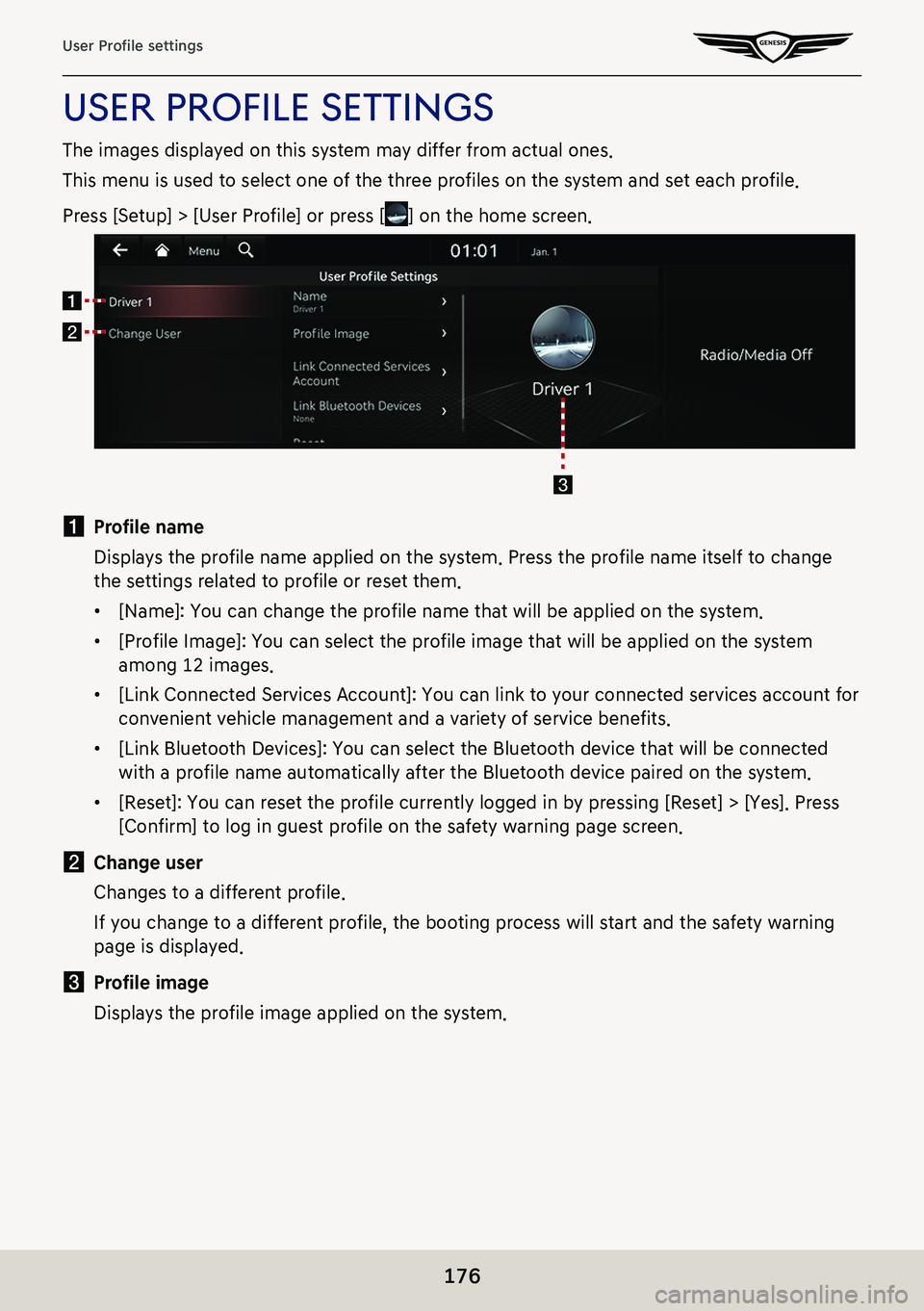
![GENESIS G80 2021 Premium Navigation Manual 184
Device Connection settings
deVice connecTion seTTings
The images displayed on this system may differ from actual ones.
Press [Setup] > [Device Connection] on the home screen.
Device connection set GENESIS G80 2021 Premium Navigation Manual 184
Device Connection settings
deVice connecTion seTTings
The images displayed on this system may differ from actual ones.
Press [Setup] > [Device Connection] on the home screen.
Device connection set](/img/46/35613/w960_35613-183.png)


![GENESIS G80 2021 Premium Navigation Manual 187
Device Connection settings
MeSSage notifiC ation
The function of Message Notification can turn on or off.
In the Bluetooth settings screen, turn [Message Notification] on or off.
,noTe
Depending o GENESIS G80 2021 Premium Navigation Manual 187
Device Connection settings
MeSSage notifiC ation
The function of Message Notification can turn on or off.
In the Bluetooth settings screen, turn [Message Notification] on or off.
,noTe
Depending o](/img/46/35613/w960_35613-186.png)