wheel GENESIS G80 2021 Premium Navigation Manual
[x] Cancel search | Manufacturer: GENESIS, Model Year: 2021, Model line: G80, Model: GENESIS G80 2021Pages: 298, PDF Size: 12.97 MB
Page 3 of 298
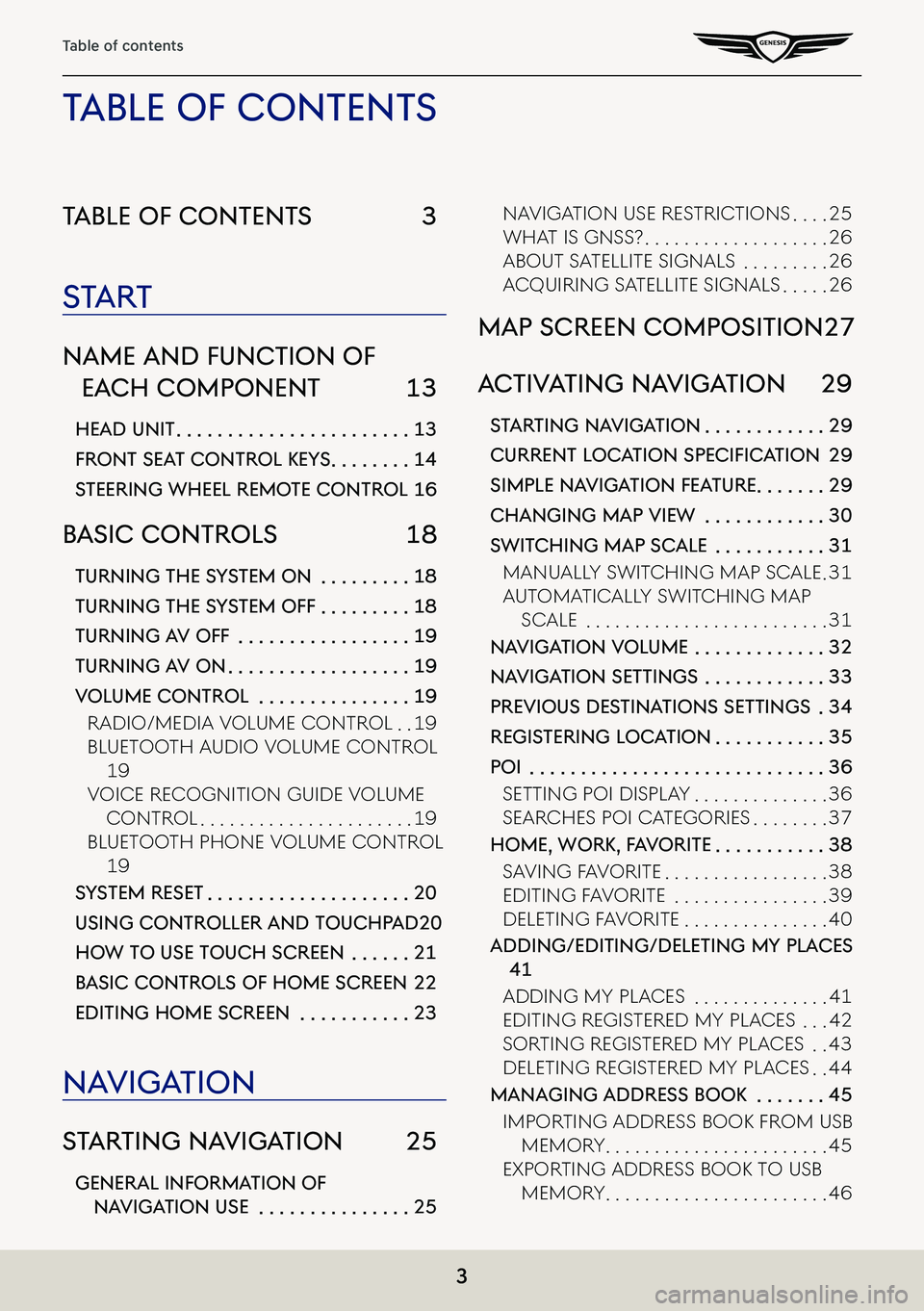
3
Table of contents
Table of conTenTs 3
sTa rT
name and func Tion of
each componenT 13
head uniT . . . . . . . . . . . . . . . . . . . . . . .13
fronT seaT conTrol KeY s . . . . . . . .14
sTeering wheel remo Te conTrol 16
basic conTrols 18
Turning The sYsTem on . . . . . . . . .18
Turning The sY sTem off . . . . . . . . .18
Turning a V off . . . . . . . . . . . . . . . . .19
Turning aV on . . . . . . . . . . . . . . . . . .19
Volume conTrol . . . . . . . . . . . . . . .19
Radio/Media VoluMe ContRol . .19
Bluetooth a udio VoluMe ContRol
19
VoiCe ReCognition guide VoluMe
ContRol . . . . . . . . . . . . . . . . . . . . . .19
Bluetooth phone VoluMe ContRol
19
sYsTem reseT . . . . . . . . . . . . . . . . . . . .20
using conTroller and Touchpad 20
how To use Touch screen . . . . . .21
b asic conTrols of home screen 22
ediTing home screen . . . . . . . . . . .23
na Viga Tion
sTar Ting na VigaTion 25
general informa Tion of
naViga Tion use . . . . . . . . . . . . . . .25
naVigation use RestRiC tions . . . .25
What is gnss? . . . . . . . . . . . . . . . . . . .26
aBout satellite signals . . . . . . . . .26
aCquiRing satellite signals . . . . .26
map screen composiTion 27
ac TiV aTing na VigaTion 29
sTar Ting na VigaTion . . . . . . . . . . . .29
Current LoC ation SpeCifiCation 29
simple na VigaTion fea Ture . . . . . . .29
changing map View . . . . . . . . . . . .30
swiT ching map scale . . . . . . . . . . .31
Manually sWit Ching Map sCale .31
autoMatiC ally sWitChing Map
sCale . . . . . . . . . . . . . . . . . . . . . . . . .31
na Viga Tion Volume . . . . . . . . . . . . .32
naViga Tion seTTings . . . . . . . . . . . .33
preVious des TinaTions seTTings .34
regis Tering loca Tion . . . . . . . . . . .35
poi . . . . . . . . . . . . . . . . . . . . . . . . . . . . .36
setting poi display . . . . . . . . . . . . . .36
seaRChes poi CategoRies . . . . . . . .37
home, worK, f aV oriTe . . . . . . . . . . .38
sa Ving Fa VoRite . . . . . . . . . . . . . . . . .38
editing Fa VoRite . . . . . . . . . . . . . . . .39
deleting Fa VoRite . . . . . . . . . . . . . . .40
adding/ediTing/deleTing mY places
41
adding My pla Ces . . . . . . . . . . . . . .41
editing RegisteRed My pla Ces . . .42
soRting RegisteRed My pla Ces . .43
deleting RegisteRed My pla Ces . .44
managing address booK . . . . . . .45
iMpoRting addRess Book FRoM usB
MeMoR y . . . . . . . . . . . . . . . . . . . . . . .45
expoRting addRess Book to usB
MeMoR y . . . . . . . . . . . . . . . . . . . . . . .46
Table of conTenT s
Page 8 of 298
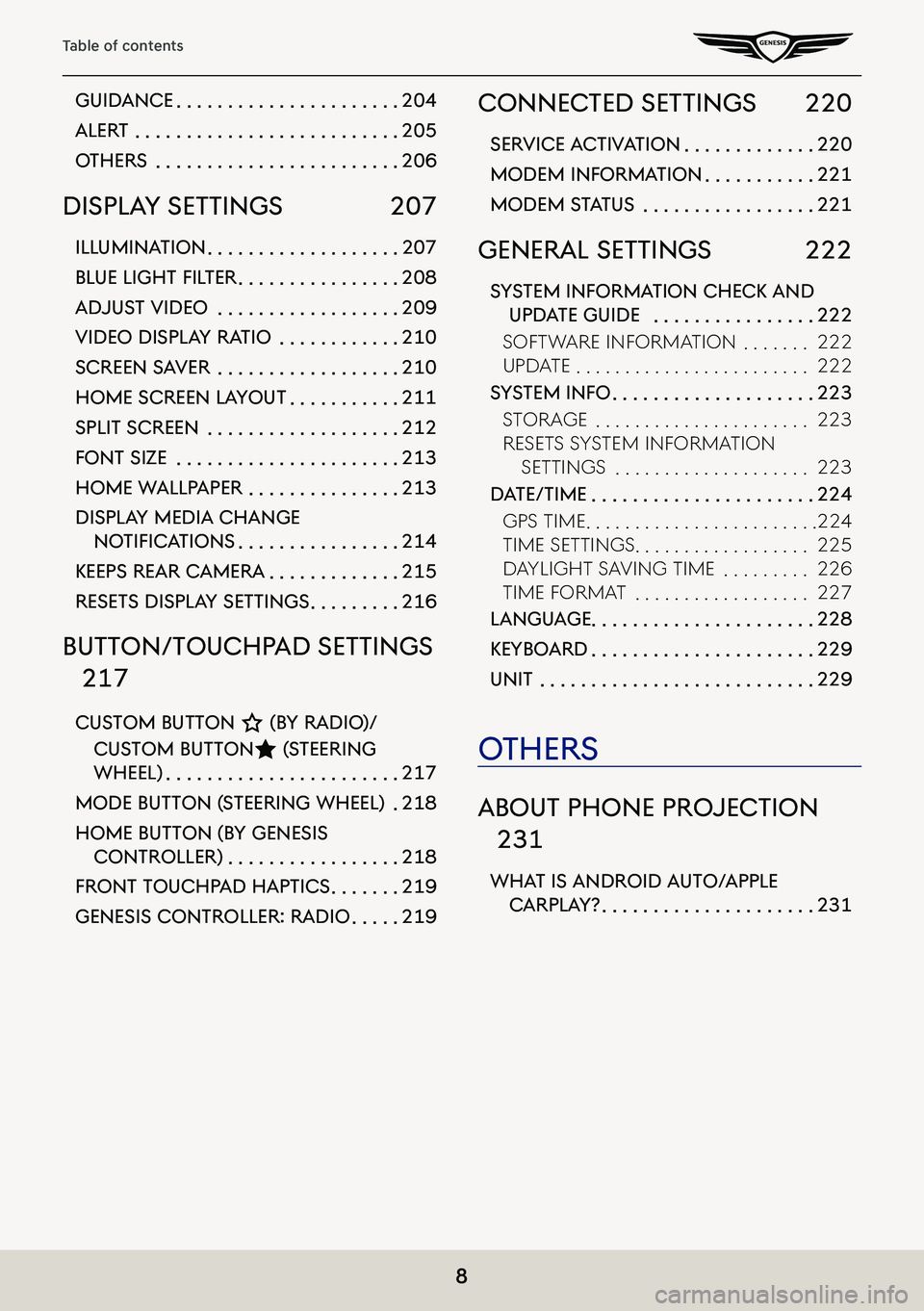
8
Table of contents
guidance . . . . . . . . . . . . . . . . . . . . . .204
alerT . . . . . . . . . . . . . . . . . . . . . . . . . .205
oThers . . . . . . . . . . . . . . . . . . . . . . . .206
displa Y seTTings 207
illuminaTion . . . . . . . . . . . . . . . . . . .207
BLue Light fiL ter . . . . . . . . . . . . . . . .208
adjusT Video . . . . . . . . . . . . . . . . . .209
Video displa Y raTio . . . . . . . . . . . .210
screen s aVer . . . . . . . . . . . . . . . . . .210
home screen la YouT . . . . . . . . . . .211
spliT screen . . . . . . . . . . . . . . . . . . .212
fonT size . . . . . . . . . . . . . . . . . . . . . .213
home wallpaper . . . . . . . . . . . . . . .213
displa Y media change
notifiC ationS . . . . . . . . . . . . . . . .214
Keeps rear c amera . . . . . . . . . . . . .215
reseTs displa Y seTTings . . . . . . . . .216
buTTon/Touchp ad seTTings
217
cusTom buTTon K (bY radio)/
cus Tom buTTonL (sTeering
wheel) . . . . . . . . . . . . . . . . . . . . . . .217
mode buTTon ( sTeering wheel) .218
home buTTon (b Y genesis
conTroller) . . . . . . . . . . . . . . . . .218
fronT Touchpad hapTics . . . . . . .219
genesis conTroller: radio . . . . .219
connecTed seTTings 220
serVice a cTiV aTion . . . . . . . . . . . . .220
modem informa Tion . . . . . . . . . . .221
modem sTaTus . . . . . . . . . . . . . . . . .221
general seTTings 222
sYsTem informa Tion checK and
updaTe guide . . . . . . . . . . . . . . . .222
soFtW aRe inF oRMation . . . . . . .222
update . . . . . . . . . . . . . . . . . . . . . . . .222
sYsTem info . . . . . . . . . . . . . . . . . . . .223
stoRage . . . . . . . . . . . . . . . . . . . . . .223
Resets systeM inF oRMation
settings . . . . . . . . . . . . . . . . . . . .223
daTe/Time . . . . . . . . . . . . . . . . . . . . . .224
gps tiMe . . . . . . . . . . . . . . . . . . . . . . . .224
tiMe settings . . . . . . . . . . . . . . . . . .225
d aylight sa Ving tiMe . . . . . . . . .226
tiMe FoRMat . . . . . . . . . . . . . . . . . .227
language . . . . . . . . . . . . . . . . . . . . . .228
KeYboard . . . . . . . . . . . . . . . . . . . . . .229
uniT . . . . . . . . . . . . . . . . . . . . . . . . . . .229
oThers
abouT phone projec Tion
231
whaT is android a uTo/apple
carpla Y? . . . . . . . . . . . . . . . . . . . . .231
Page 14 of 298
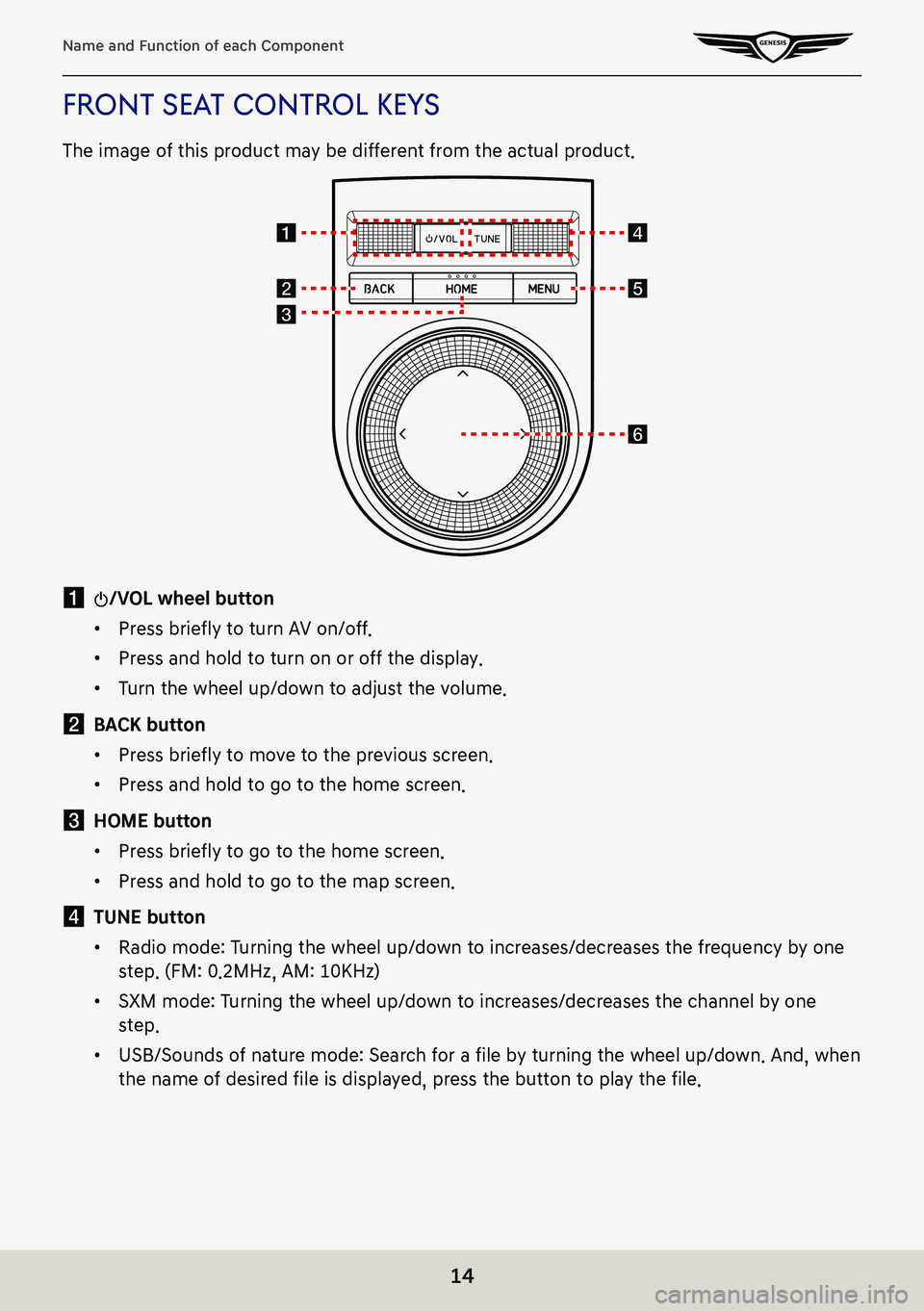
14
Name and Function of each Component
fronT seaT conTrol KeY s
The image of this product may be different from the actual product.
a :/VOL wheel button
䠐Press briefly to turn AV on/off.
䠐Press and hold to turn on or off the display.
䠐Turn the wheel up/down to adjust the volume.
b BACK button
䠐Press briefly to move to the previous screen.
䠐Press and hold to go to the home screen.
c HOME button
䠐Press briefly to go to the home screen.
䠐Press and hold to go to the map screen.
d TUNE button
䠐Radio mode: Turning the wheel up/down to increases/decreases the frequency by one
step. (FM: 0.2MHz, AM: 10KHz)
䠐SXM mode: Turning the wheel up/down to increases/decreases the channel by one
step.
䠐USB/Sounds of nature mode: Search for a file by turning the wheel up/down. And, when
the name of desired file is displayed, press the button to play the file.
Page 16 of 298
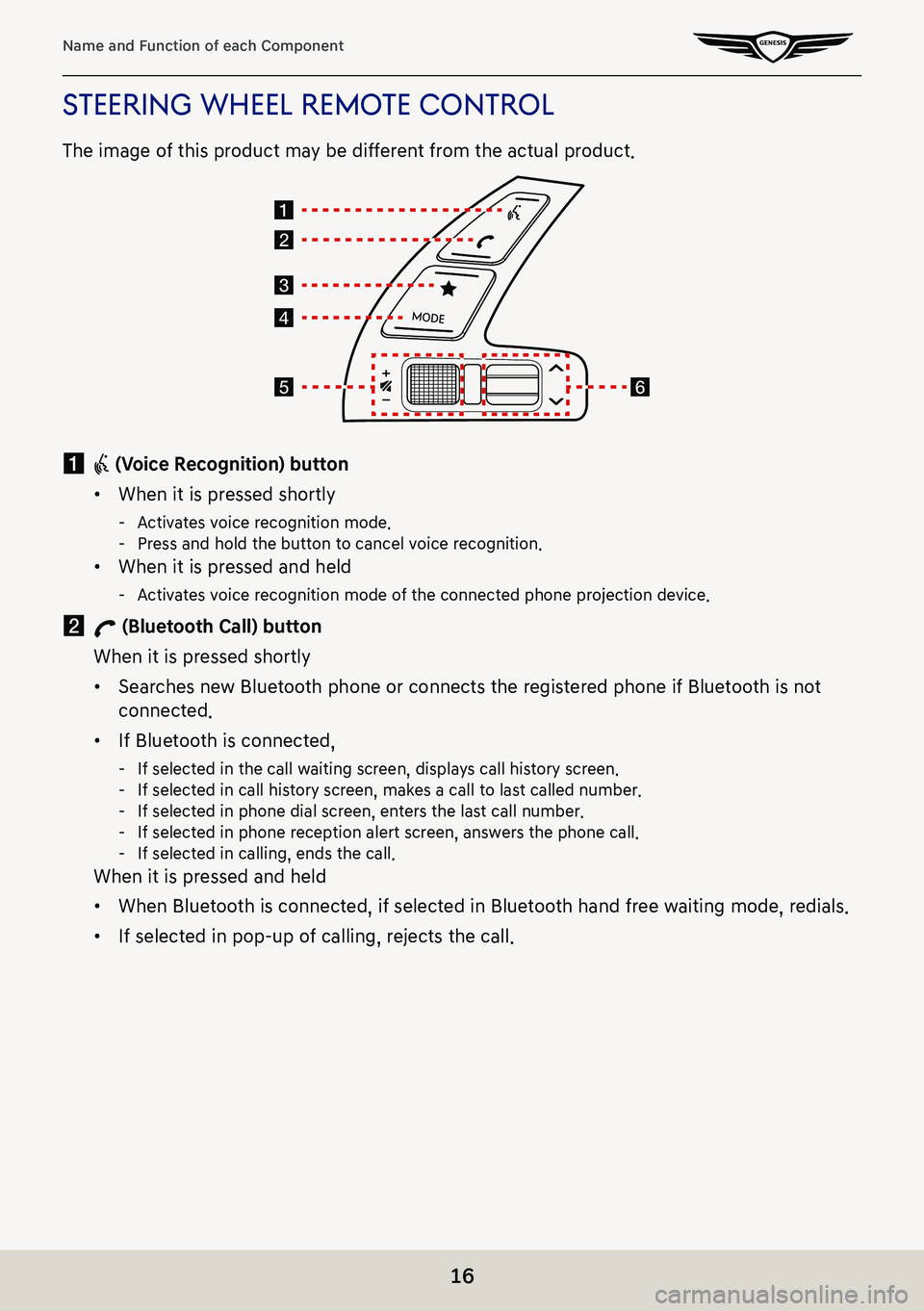
16
Name and Function of each Component
sTeering wheel remoTe conTrol
The image of this product may be different from the actual product.
a i (Voice Recognition) button
䠐When it is pressed shortly
-Activates voice recognition mode. -Press and hold the button to cancel voice recognition.
䠐When it is pressed and held
-Activates voice recognition mode of the connected phone projection device.
b W (Bluetooth Call) button
When it is pressed shortly
䠐Searches new Bluetooth phone or connects the registered phone if Bluetooth is not
connected.
䠐If Bluetooth is connected,
-If selected in the call waiting screen, displays call history screen. -If selected in call history screen, makes a call to last called number. -If selected in phone dial screen, enters the last call number. -If selected in phone reception alert screen, answers the phone call. -If selected in calling, ends the call.
When it is pressed and held
䠐When Bluetooth is connected, if selected in Bluetooth hand free waiting mode, redials.
䠐If selected in pop-up of calling, rejects the call.
Page 17 of 298
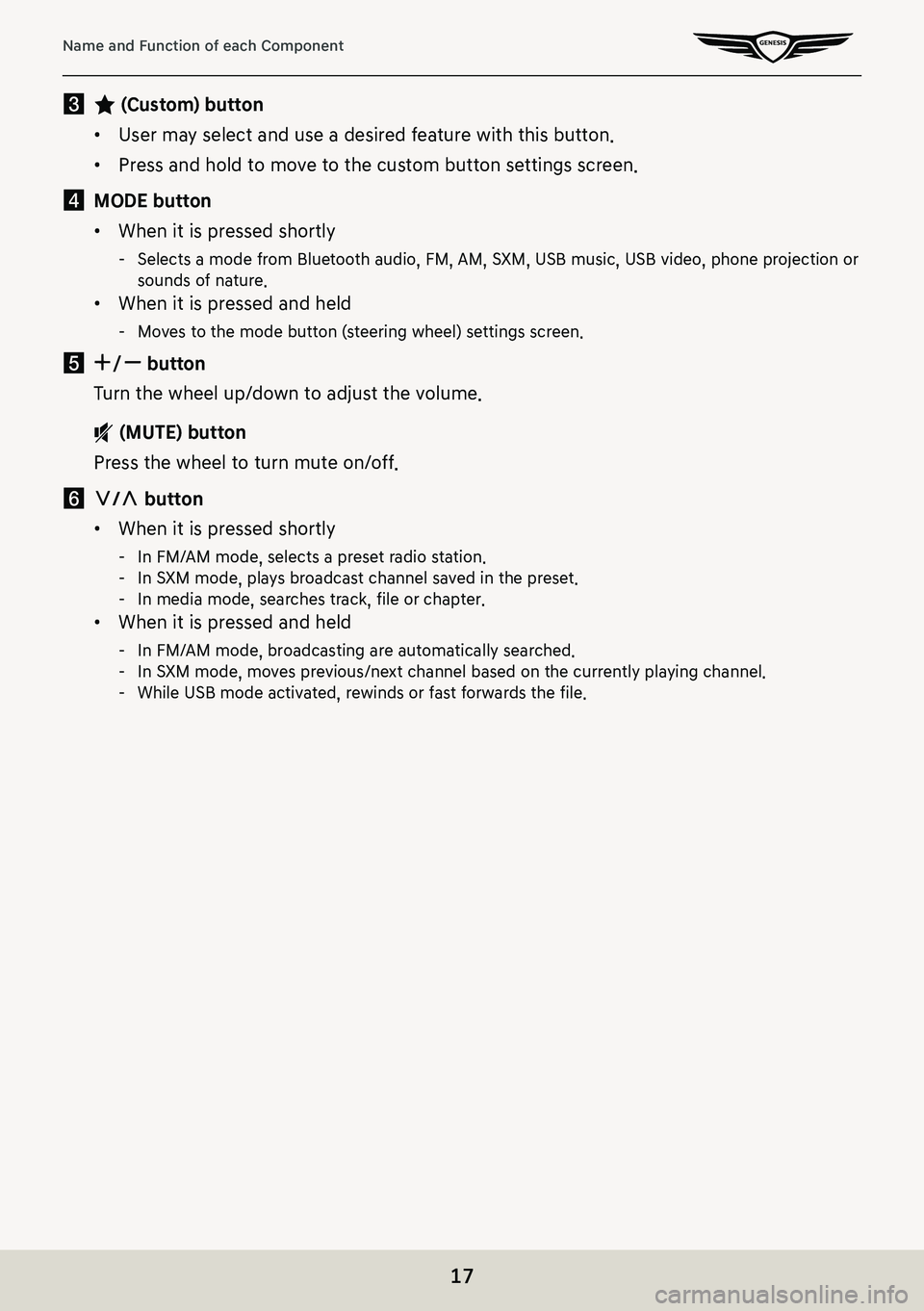
17
Name and Function of each Component
c L (Custom) button
䠐User may select and use a desired feature with this button.
䠐Press and hold to move to the custom button settings screen.
d MODE button
䠐When it is pressed shortly
-Selects a mode from Bluetooth audio, FM, AM, SXM, USB music, USB video, phone projection or sounds of nature.
䠐When it is pressed and held
-Moves to the mode button (steering wheel) settings screen.
e J/I button
Turn the wheel up/down to adjust the volume.
f (MUTE) button
Press the wheel to turn mute on/off.
f S/W button
䠐When it is pressed shortly
-In FM/AM mode, selects a preset radio station. -In SXM mode, plays broadcast channel saved in the preset. -In media mode, searches track, file or chapter.
䠐When it is pressed and held
-In FM/AM mode, broadcasting are automatically searched. -In SXM mode, moves previous/next channel based on the currently playing channel. -While USB mode activated, rewinds or fast forwards the file.
Page 18 of 298
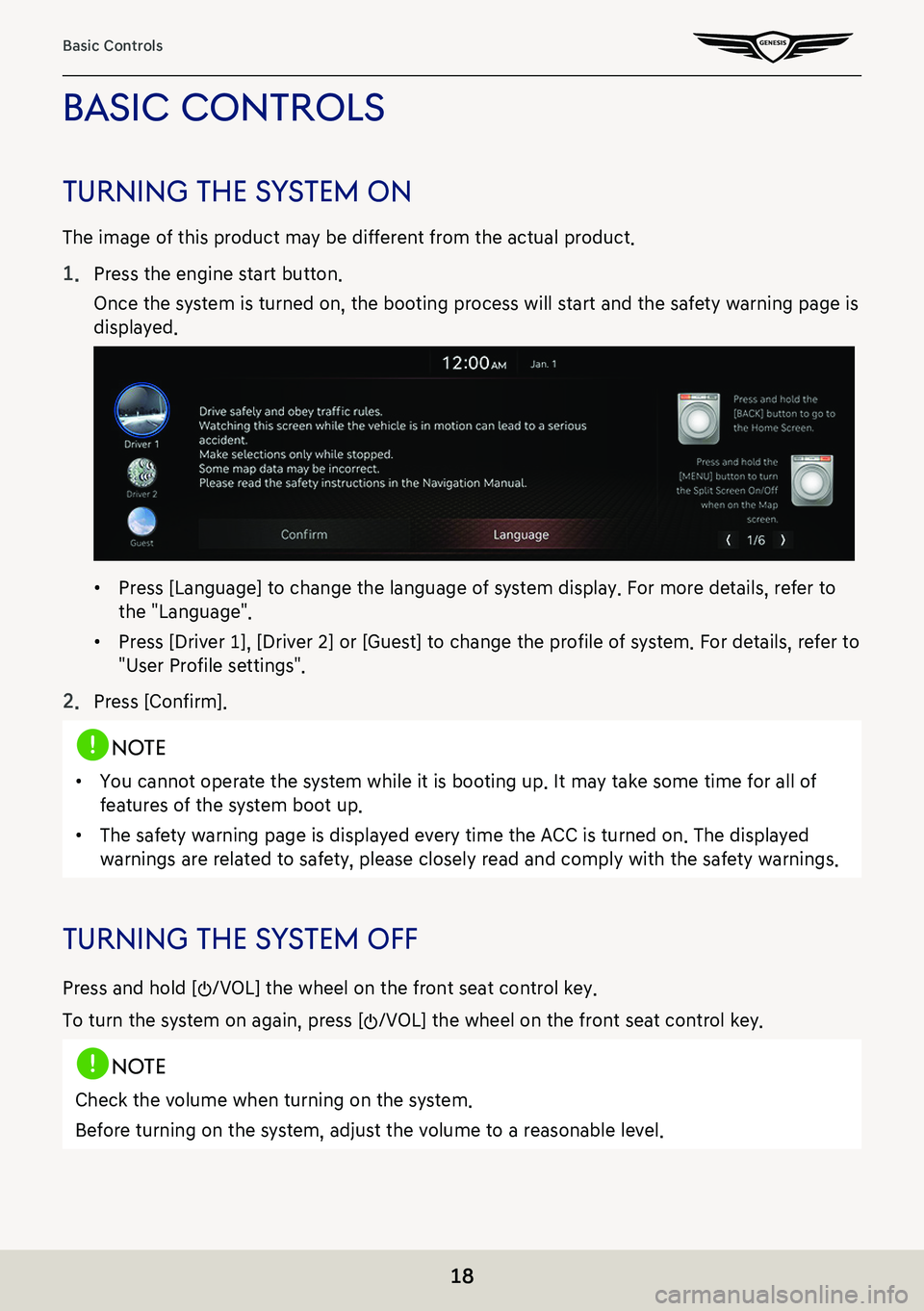
18
Basic Controls
basic conTrols
Turning The sY sTem on
The image of this product may be different from the actual product.
1. Press the engine start button.
Once the system is turned on, the booting process will start and the safety warning page is
displayed.
䠐Press [Language] to change the language of system display. For more details, refer to
the "Language".
䠐Press [Driver 1], [Driver 2] or [Guest] to change the profile of system. For details, refer to
"User Profile settings".
2. Press [Confirm].
,no Te
䠐You cannot operate the system while it is booting up. It may take some time for all of
features of the system boot up.
䠐The safety warning page is displayed every time the ACC is turned on. The displayed
warnings are related to safety, please closely read and comply with the safety warnings.
Turning The sY sTem off
Press and hold [:/VOL] the wheel on the front seat control key.
To turn the system on again, press [:/VOL] the wheel on the front seat control key.
,no Te
Check the volume when turning on the system.
Before turning on the system, adjust the volume to a reasonable level.
Page 19 of 298
![GENESIS G80 2021 Premium Navigation Manual 19
Basic Controls
Turning aV off
Press [:/VOL] the wheel on the front seat control key when the AV is ON.
Turning aV on
Press [:/VOL] the wheel on the front seat control key when the AV is OFF.
Volume GENESIS G80 2021 Premium Navigation Manual 19
Basic Controls
Turning aV off
Press [:/VOL] the wheel on the front seat control key when the AV is ON.
Turning aV on
Press [:/VOL] the wheel on the front seat control key when the AV is OFF.
Volume](/img/46/35613/w960_35613-18.png)
19
Basic Controls
Turning aV off
Press [:/VOL] the wheel on the front seat control key when the AV is ON.
Turning aV on
Press [:/VOL] the wheel on the front seat control key when the AV is OFF.
Volume conTrol
radio/media Volume conTrol
When radio/media is in play, turn [:/VOL] the wheel up/down on the front seat control key to
control the volume.
blueTooTh audio Volume conTrol
When Bluetooth audio is in play, turn [:/VOL] the wheel up/down on the front seat control key
to control the volume.
Voice recogniTion guide Volume conTrol
When voice guidance is in play, turn [:/VOL] the wheel up/down on the front seat control key
to control the volume.
blueToo Th phone Volume conTrol
During Bluetooth phone call, turn [:/VOL] the wheel up/down on the front seat control key to
control the volume.
Page 88 of 298
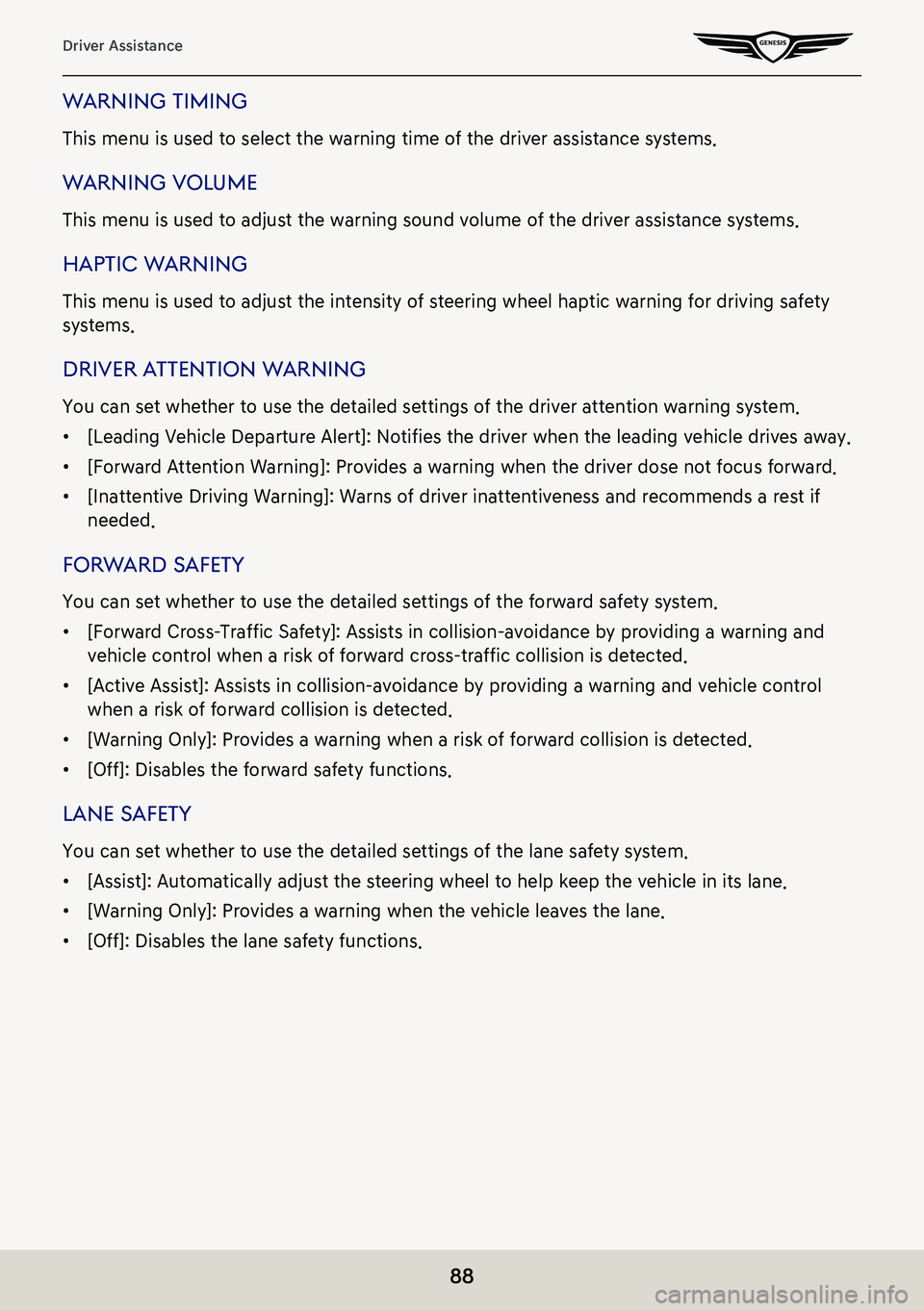
88
Driver Assistance
warning Timing
This menu is used to select the warning time of the driver assistance systems.
warning Volume
This menu is used to adjust the warning sound volume of the driver assistance systems.
hapTic w arning
This menu is used to adjust the intensity of steering wheel haptic warning for driving safety
systems.
driVer aTTenTion w arning
You can set whether to use the detailed settings of the driver attention warning system.
䠐[Leading Vehicle Departure Alert]: Notifies the driver when the leading vehicle drives away.
䠐[Forward Attention Warning]: Provides a warning when the driver dose not focus forward.
䠐[Inattentive Driving Warning]: Warns of driver inattentiveness and recommends a rest if
needed.
forward s afeTY
You can set whether to use the detailed settings of the forward safety system.
䠐[Forward Cross-Traffic Safety]: Assists in collision-avoidance by providing a warning and
vehicle control when a risk of forward cross-traffic collision is detected.
䠐[Active Assist]: Assists in collision-avoidance by providing a warning and vehicle control
when a risk of forward collision is detected.
䠐[Warning Only]: Provides a warning when a risk of forward collision is detected.
䠐[Off]: Disables the forward safety functions.
lane safeTY
You can set whether to use the detailed settings of the lane safety system.
䠐[Assist]: Automatically adjust the steering wheel to help keep the vehicle in its lane.
䠐[Warning Only]: Provides a warning when the vehicle leaves the lane.
䠐[Off]: Disables the lane safety functions.
Page 120 of 298
![GENESIS G80 2021 Premium Navigation Manual 120
Activating Radio
auToma TicallY selec Ting a frequenc Y
Automatic selection of a radio frequency is available.
In FM or AM mode, pressing [Menu] > [Scan FM]/[Scan AM] or releasing after pressing a GENESIS G80 2021 Premium Navigation Manual 120
Activating Radio
auToma TicallY selec Ting a frequenc Y
Automatic selection of a radio frequency is available.
In FM or AM mode, pressing [Menu] > [Scan FM]/[Scan AM] or releasing after pressing a](/img/46/35613/w960_35613-119.png)
120
Activating Radio
auToma TicallY selec Ting a frequenc Y
Automatic selection of a radio frequency is available.
In FM or AM mode, pressing [Menu] > [Scan FM]/[Scan AM] or releasing after pressing and
holding [S/W] button on steering wheel remote control tunes to stations of good receptions
by increasing/decreasing the frequency.
selecTing frequenc Y wiTh preseT lis T
Listening the radio is available by selecting a station saved in preset list.
In FM or AM mode, press the preset list (specified by the dotted lines) where the desired
station is saved or press [S/W] button on steering wheel remote control to listen the desired
station.
Page 143 of 298
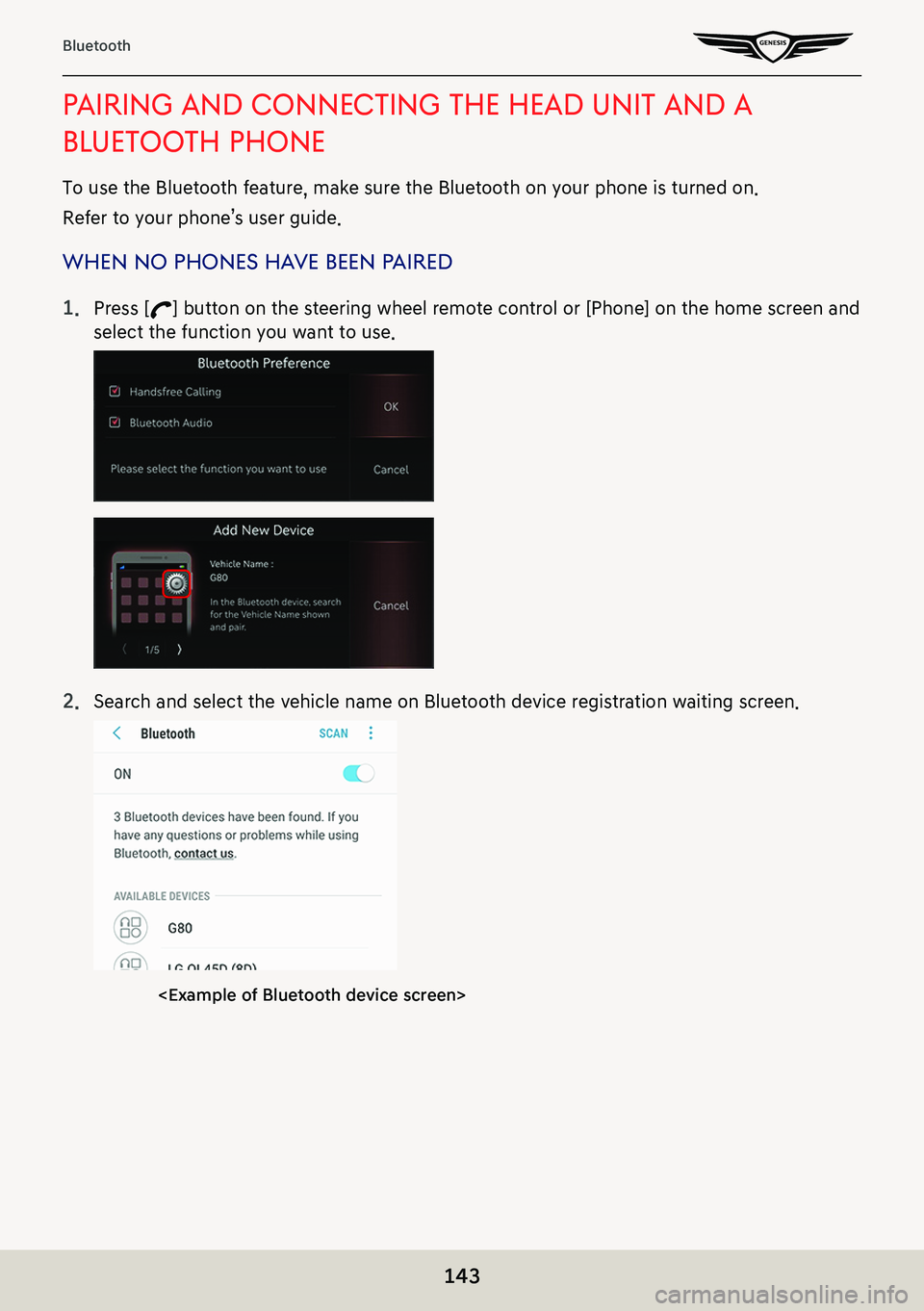
143
Bluetooth
pairing and connec Ting The head uniT and a
blueTooTh phone
To use the Bluetooth feature, make sure the Bluetooth on your phone is turned on.
Refer to your phone’s user guide.
when no phones ha Ve been paired
1. Press [W] button on the steering wheel remote control or [Phone] on the home screen and
select the function you want to use.
2. Search and select the vehicle name on Bluetooth device registration waiting screen.