engine GENESIS GV80 2021 Owner's Manual
[x] Cancel search | Manufacturer: GENESIS, Model Year: 2021, Model line: GV80, Model: GENESIS GV80 2021Pages: 632, PDF Size: 9.37 MB
Page 406 of 632
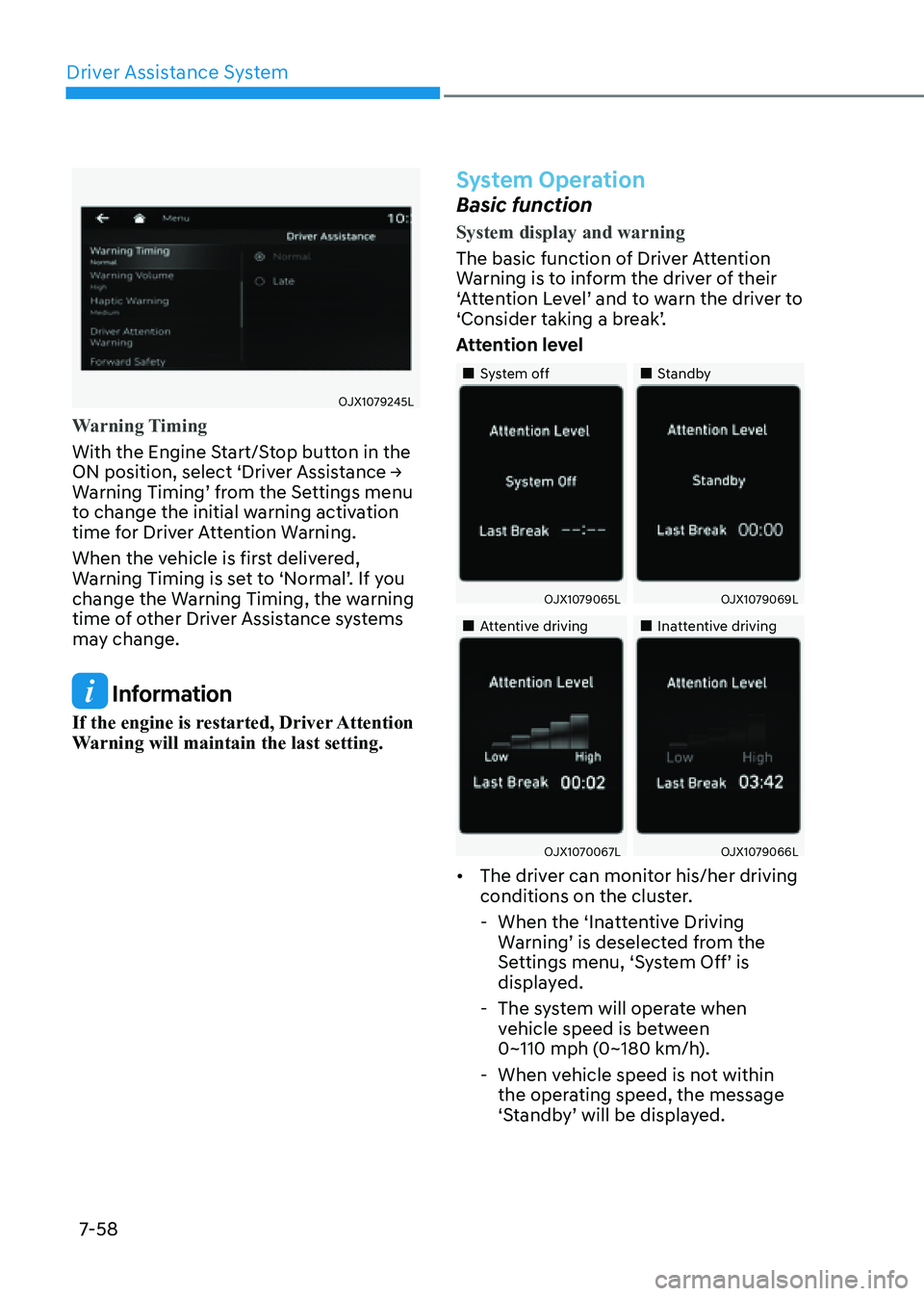
Driver Assistance System
7-58
OJX1079245LOJX1079245L
Warning Timing
With the Engine Start/Stop button in the
ON position, select ‘Driver Assistance →
Warning Timing’ from the Settings menu
to change the initial warning activation
time for Driver Attention Warning.
When the vehicle is first delivered,
Warning Timing is set to ‘Normal’. If you
change the Warning Timing, the warning
time of other Driver Assistance systems
may change.
Information
If the engine is restarted, Driver Attention
Warning will maintain the last setting.
System Operation
Basic function
System display and warning
The basic function of Driver Attention
Warning is to inform the driver of their
‘Attention Level’ and to warn the driver to
‘Consider taking a break’.
Attention level
�
Page 407 of 632
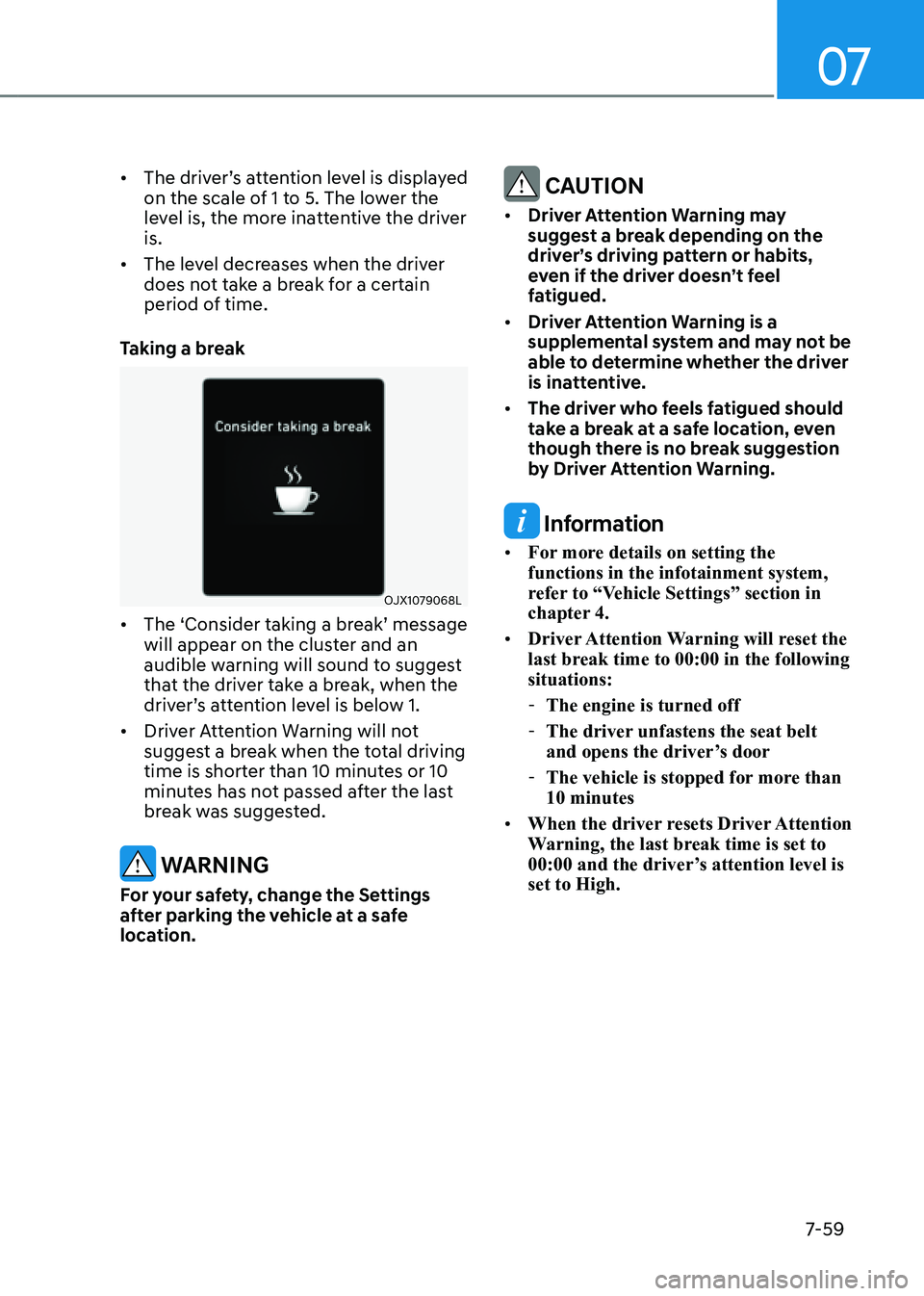
07
7-59
• The driver’s attention level is displayed
on the scale of 1 to 5. The lower the
level is, the more inattentive the driver
is.
• The level decreases when the driver
does not take a break for a certain
period of time.
Taking a break
OJX1079068LOJX1079068L
• The ‘Consider taking a break’ message
will appear on the cluster and an
audible warning will sound to suggest
that the driver take a break, when the
driver’s attention level is below 1.
• Driver Attention Warning will not
suggest a break when the total driving
time is shorter than 10 minutes or 10
minutes has not passed after the last
break was suggested.
WARNING
For your safety, change the Settings
after parking the vehicle at a safe
location.
CAUTION
• Driver Attention Warning may
suggest a break depending on the
driver’s driving pattern or habits,
even if the driver doesn’t feel
fatigued.
• Driver Attention Warning is a
supplemental system and may not be
able to determine whether the driver
is inattentive.
• The driver who feels fatigued should
take a break at a safe location, even
though there is no break suggestion
by Driver Attention Warning.
Information
• For more details on setting the
functions in the infotainment system,
refer to “Vehicle Settings” section in
chapter 4.
• Driver Attention Warning will reset the
last break time to 00:00 in the following
situations:
- The engine is turned off
-The driver unfastens the seat belt
and opens the driver’s door
-The vehicle is stopped for more than
10 minutes
• When the driver resets Driver Attention
Warning, the last break time is set to
00:00 and the driver’s attention level is
set to High.
Page 411 of 632
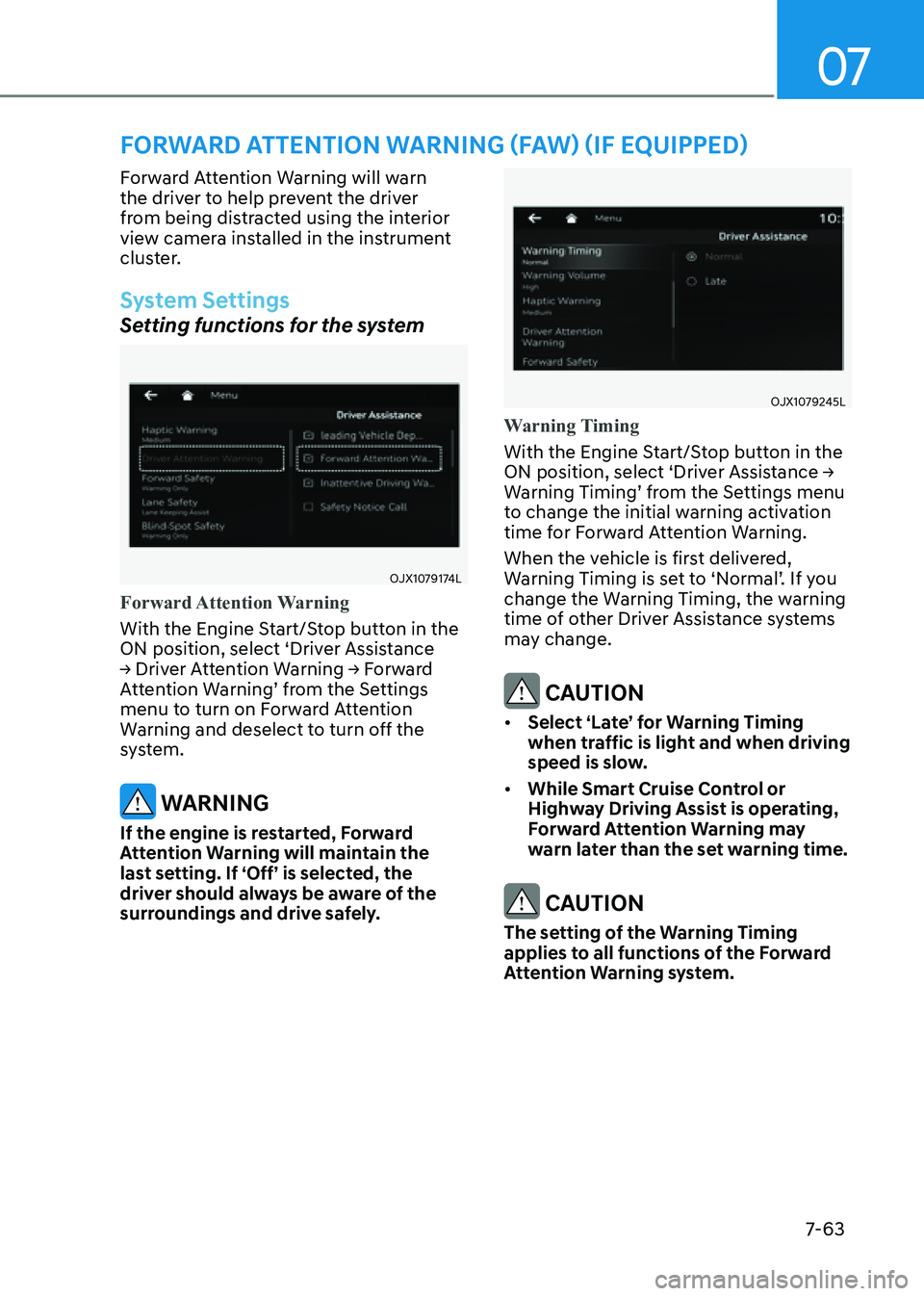
07
7-63
FORWARD ATTENTION WARNING (FAW) (IF EQUIPPED)
Forward Attention Warning will warn
the driver to help prevent the driver
from being distracted using the interior
view camera installed in the instrument
cluster.
System Settings
Setting functions for the system
OJX1079174LOJX1079174L
Forward Attention Warning
With the Engine Start/Stop button in the
ON position, select ‘Driver Assistance
→ Driver Attention Warning → Forward
Attention Warning’ from the Settings
menu to turn on Forward Attention
Warning and deselect to turn off the
system.
WARNING
If the engine is restarted, Forward
Attention Warning will maintain the
last setting. If ‘Off’ is selected, the
driver should always be aware of the
surroundings and drive safely.
OJX1079245LOJX1079245L
Warning Timing
With the Engine Start/Stop button in the
ON position, select ‘Driver Assistance →
Warning Timing’ from the Settings menu
to change the initial warning activation
time for Forward Attention Warning.
When the vehicle is first delivered,
Warning Timing is set to ‘Normal’. If you
change the Warning Timing, the warning
time of other Driver Assistance systems
may change.
CAUTION
• Select ‘Late’ for Warning Timing
when traffic is light and when driving
speed is slow.
• While Smart Cruise Control or
Highway Driving Assist is operating,
Forward Attention Warning may
warn later than the set warning time.
CAUTION
The setting of the Warning Timing
applies to all functions of the Forward
Attention Warning system.
Page 416 of 632
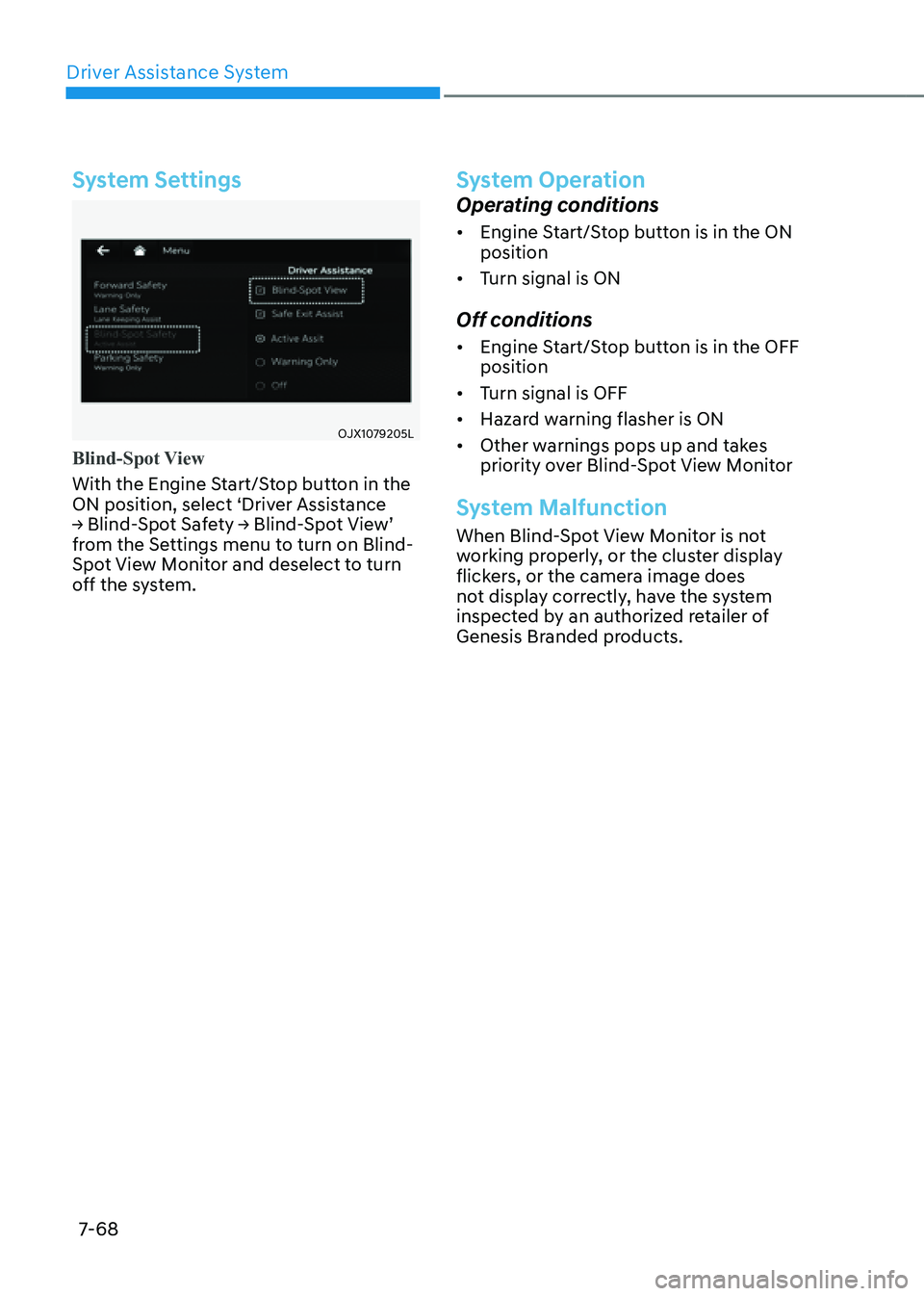
Driver Assistance System
7-68
System Settings
OJX1079205LOJX1079205L
Blind-Spot View
With the Engine Start/Stop button in the
ON position, select ‘Driver Assistance
→ Blind-Spot Safety → Blind-Spot View’
from the Settings menu to turn on Blind-
Spot View Monitor and deselect to turn
off the system.
System Operation
Operating conditions
• Engine Start/Stop button is in the ON
position
• Turn signal is ON
Off conditions
• Engine Start/Stop button is in the OFF
position
• Turn signal is OFF
• Hazard warning flasher is ON
• Other warnings pops up and takes
priority over Blind-Spot View Monitor
System Malfunction
When Blind-Spot View Monitor is not
working properly, or the cluster display
flickers, or the camera image does
not display correctly, have the system
inspected by an authorized retailer of
Genesis Branded products.
Page 418 of 632
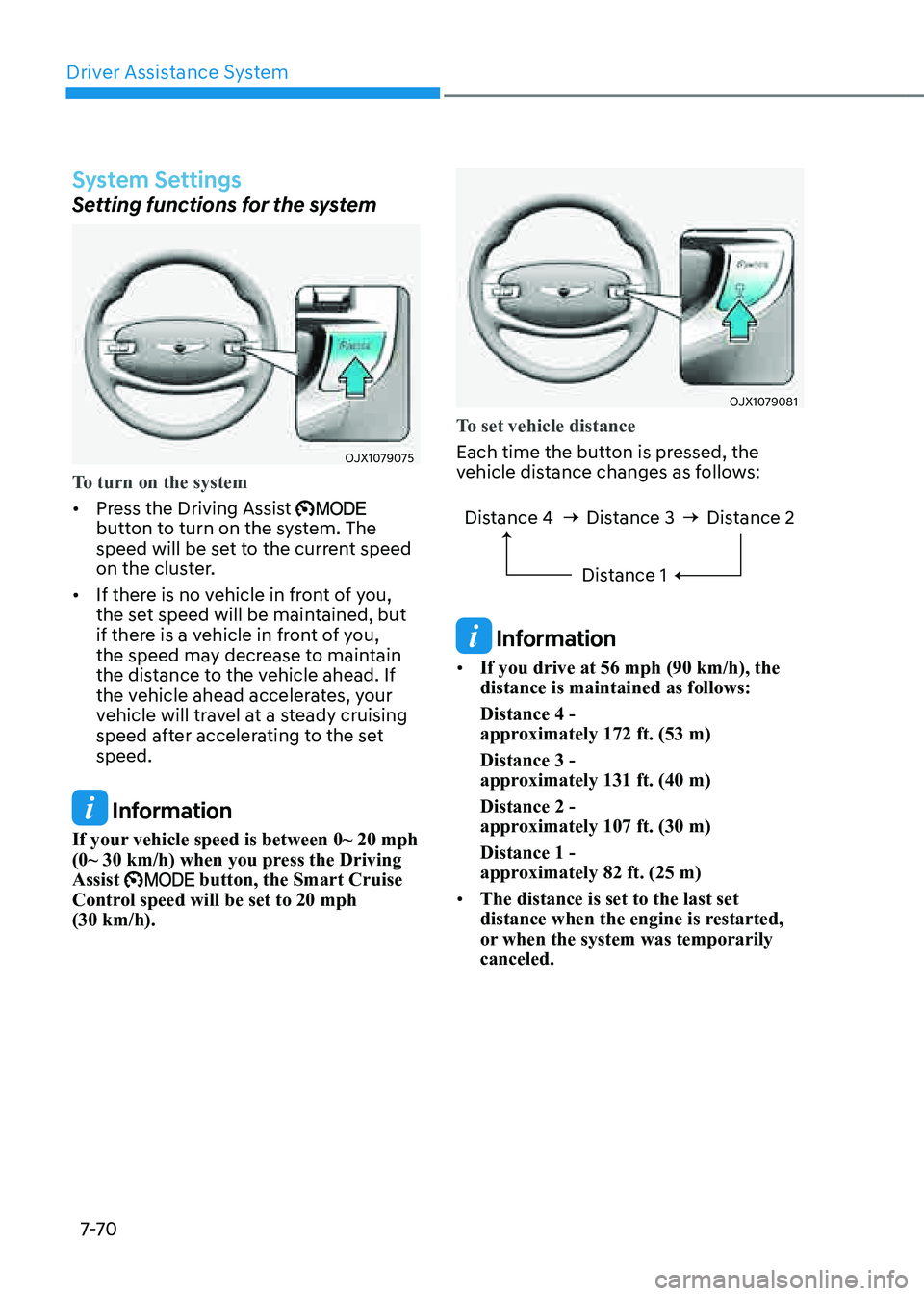
Driver Assistance System
7-7 0
System Settings
Setting functions for the system
OJX1079075OJX1079075
To turn on the system
• Press the Driving Assist button to turn on the system. The
speed will be set to the current speed
on the cluster.
• If there is no vehicle in front of you,
the set speed will be maintained, but
if there is a vehicle in front of you,
the speed may decrease to maintain
the distance to the vehicle ahead. If
the vehicle ahead accelerates, your
vehicle will travel at a steady cruising
speed after accelerating to the set
speed.
Information
If your vehicle speed is between 0~ 20 mph
(0~ 30 km/h) when you press the Driving
Assist
button, the Smart Cruise Control speed will be set to 20 mph
(30 km/h).
OJX1079081OJX1079081
To set vehicle distance
Each time the button is pressed, the
vehicle distance changes as follows:
Distance 4 Distance 3Distance 1Distance 2
Information
• If you drive at 56 mph (90 km/h), the
distance is maintained as follows:
Distance 4 -
approximately 172 ft. (53 m)
Distance 3 -
approximately 131 ft. (40 m)
Distance 2 -
approximately 107 ft. (30 m)
Distance 1 -
approximately 82 ft. (25 m)
• The distance is set to the last set
distance when the engine is restarted,
or when the system was temporarily
canceled.
Page 421 of 632
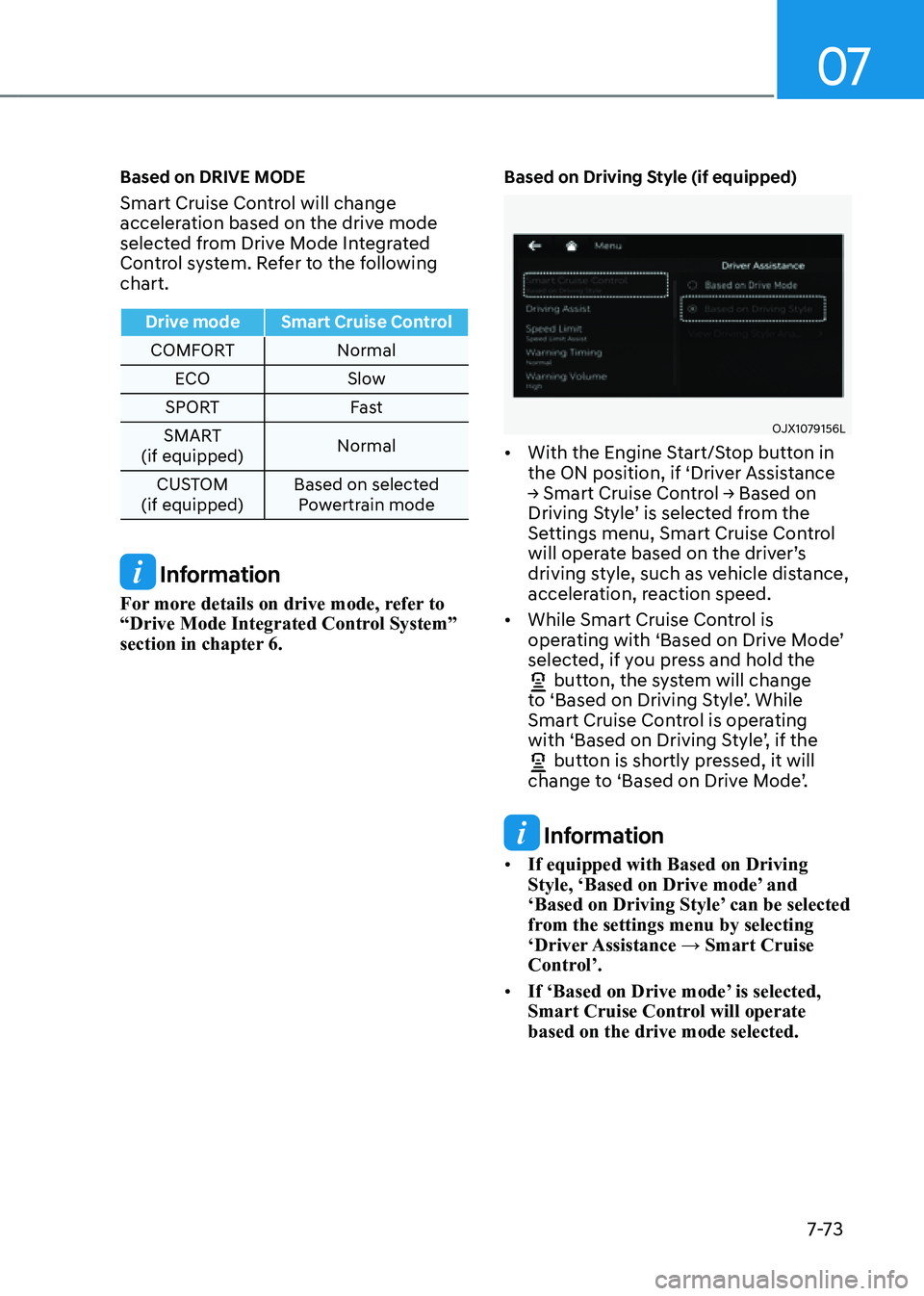
07
7-7 3
Based on DRIVE MODE
Smart Cruise Control will change
acceleration based on the drive mode
selected from Drive Mode Integrated
Control system. Refer to the following
chart.
Drive modeSmart Cruise Control
COMFORT Normal
ECO Slow
SPORT Fast
SMART
(if equipped) Normal
CUSTOM
(if equipped) Based on selected
Powertrain mode
Information
For more details on drive mode, refer to
“Drive Mode Integrated Control System”
section in chapter 6.
Based on Driving Style (if equipped)
OJX1079156LOJX1079156L
• With the Engine Start/Stop button in
the ON position, if ‘Driver Assistance
→ Smart Cruise Control → Based on
Driving Style’ is selected from the
Settings menu, Smart Cruise Control
will operate based on the driver’s
driving style, such as vehicle distance,
acceleration, reaction speed.
• While Smart Cruise Control is
operating with ‘Based on Drive Mode’
selected, if you press and hold the
button, the system will change to ‘Based on Driving Style’. While
Smart Cruise Control is operating
with ‘Based on Driving Style’, if the
button is shortly pressed, it will change to ‘Based on Drive Mode’.
Information
• If equipped with Based on Driving
Style, ‘Based on Drive mode’ and
‘Based on Driving Style’ can be selected
from the settings menu by selecting
‘Driver Assistance → Smart Cruise
Control’.
• If ‘Based on Drive mode’ is selected,
Smart Cruise Control will operate
based on the drive mode selected.
Page 422 of 632
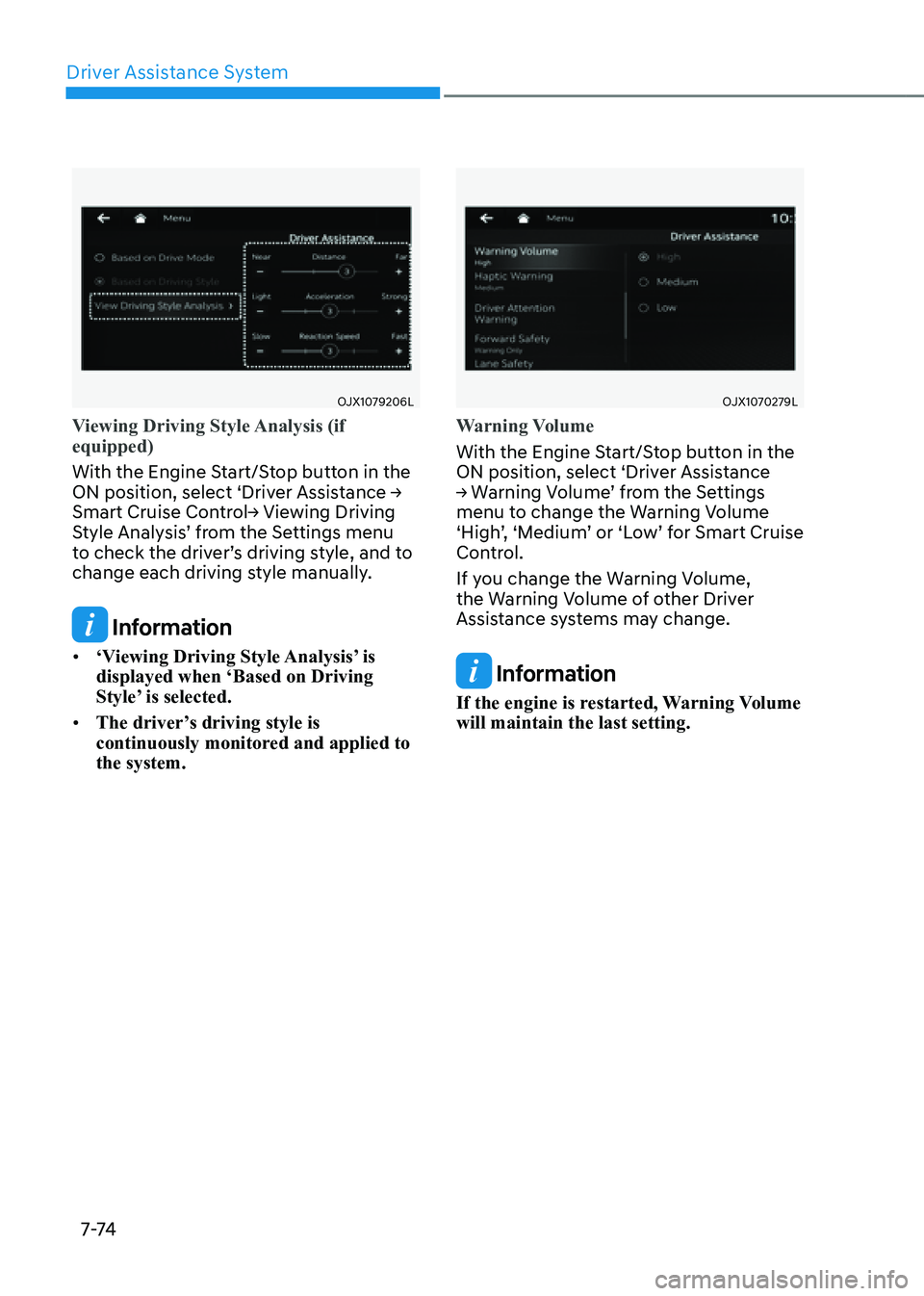
Driver Assistance System
7-74
OJX1079206LOJX1079206L
Viewing Driving Style Analysis (if
equipped)
With the Engine Start/Stop button in the
ON position, select ‘Driver Assistance →
Smart Cruise Control→ Viewing Driving
Style Analysis’ from the Settings menu
to check the driver’s driving style, and to
change each driving style manually.
Information
• ‘Viewing Driving Style Analysis’ is
displayed when ‘Based on Driving
Style’ is selected.
• The driver’s driving style is
continuously monitored and applied to
the system.
OJX1070279LOJX1070279L
Warning Volume
With the Engine Start/Stop button in the
ON position, select ‘Driver Assistance
→ Warning Volume’ from the Settings
menu to change the Warning Volume
‘High’, ‘Medium’ or ‘Low’ for Smart Cruise
Control.
If you change the Warning Volume,
the Warning Volume of other Driver
Assistance systems may change.
Information
If the engine is restarted, Warning Volume
will maintain the last setting.
Page 423 of 632
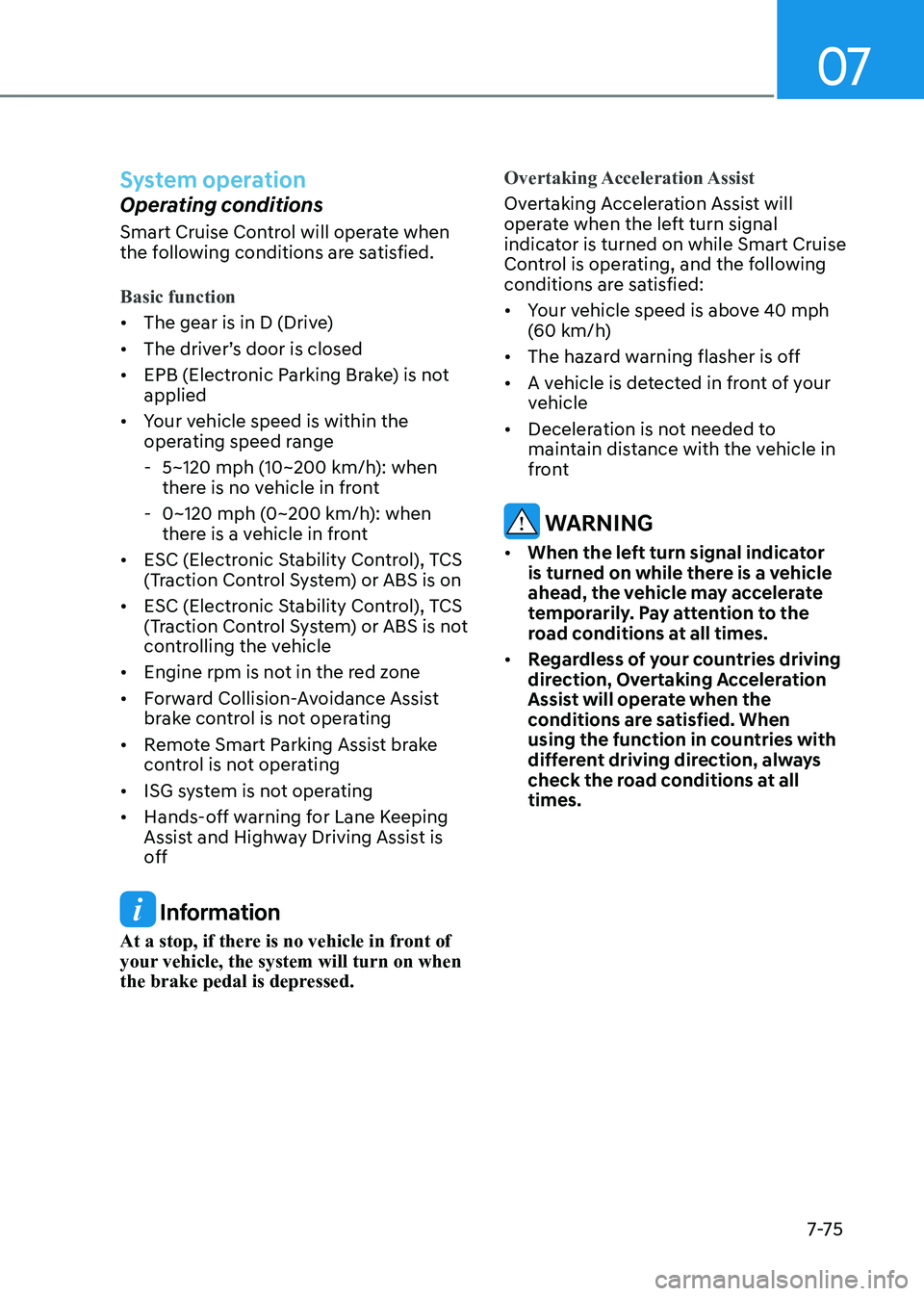
07
7-7 5
System operation
Operating conditions
Smart Cruise Control will operate when
the following conditions are satisfied.
Basic function
• The gear is in D (Drive)
• The driver’s door is closed
• EPB (Electronic Parking Brake) is not
applied
• Your vehicle speed is within the
operating speed range
-5~120 mph (10~200 km/h): when
there is no vehicle in front
-0~120 mph (0~200 km/h): when
there is a vehicle in front
• ESC (Electronic Stability Control), TCS
(Traction Control System) or ABS is on
• ESC (Electronic Stability Control), TCS
(Traction Control System) or ABS is not
controlling the vehicle
• Engine rpm is not in the red zone
• Forward Collision-Avoidance Assist
brake control is not operating
• Remote Smart Parking Assist brake
control is not operating
• ISG system is not operating
• Hands-off warning for Lane Keeping
Assist and Highway Driving Assist is
off
Information
At a stop, if there is no vehicle in front of
your vehicle, the system will turn on when
the brake pedal is depressed. Overtaking Acceleration Assist
Overtaking Acceleration Assist will
operate when the left turn signal
indicator is turned on while Smart Cruise
Control is operating, and the following
conditions are satisfied:
• Your vehicle speed is above 40 mph
(60 km/h)
• The hazard warning flasher is off
• A vehicle is detected in front of your
vehicle
• Deceleration is not needed to
maintain distance with the vehicle in
front
WARNING
• When the left turn signal indicator
is turned on while there is a vehicle
ahead, the vehicle may accelerate
temporarily. Pay attention to the
road conditions at all times.
• Regardless of your countries driving
direction, Overtaking Acceleration
Assist will operate when the
conditions are satisfied. When
using the function in countries with
different driving direction, always
check the road conditions at all
times.
Page 430 of 632
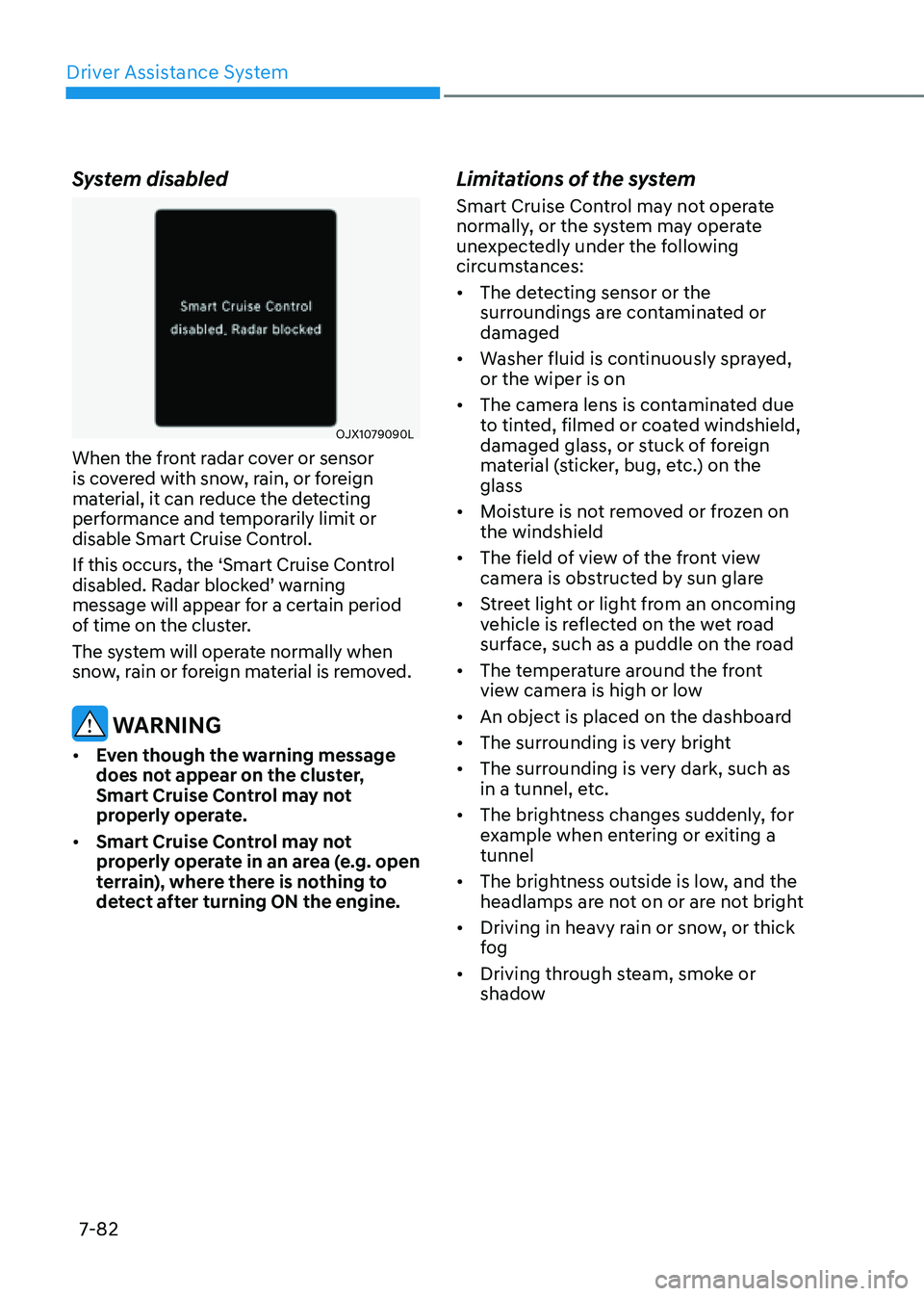
Driver Assistance System
7-82
System disabled
OJX1079090L OJX1079090L
When the front radar cover or sensor
is covered with snow, rain, or foreign
material, it can reduce the detecting
performance and temporarily limit or
disable Smart Cruise Control.
If this occurs, the ‘Smart Cruise Control
disabled. Radar blocked’ warning
message will appear for a certain period
of time on the cluster.
The system will operate normally when
snow, rain or foreign material is removed.
WARNING
• Even though the warning message
does not appear on the cluster,
Smart Cruise Control may not
properly operate.
• Smart Cruise Control may not
properly operate in an area (e.g. open
terrain), where there is nothing to
detect after turning ON the engine.
Limitations of the system
Smart Cruise Control may not operate
normally, or the system may operate
unexpectedly under the following
circumstances:
• The detecting sensor or the
surroundings are contaminated or
damaged
• Washer fluid is continuously sprayed,
or the wiper is on
• The camera lens is contaminated due
to tinted, filmed or coated windshield,
damaged glass, or stuck of foreign
material (sticker, bug, etc.) on the
glass
• Moisture is not removed or frozen on
the windshield
• The field of view of the front view
camera is obstructed by sun glare
• Street light or light from an oncoming
vehicle is reflected on the wet road
surface, such as a puddle on the road
• The temperature around the front
view camera is high or low
• An object is placed on the dashboard
• The surrounding is very bright
• The surrounding is very dark, such as
in a tunnel, etc.
• The brightness changes suddenly, for
example when entering or exiting a
tunnel
• The brightness outside is low, and the
headlamps are not on or are not bright
• Driving in heavy rain or snow, or thick
fog
• Driving through steam, smoke or
shadow
Page 436 of 632
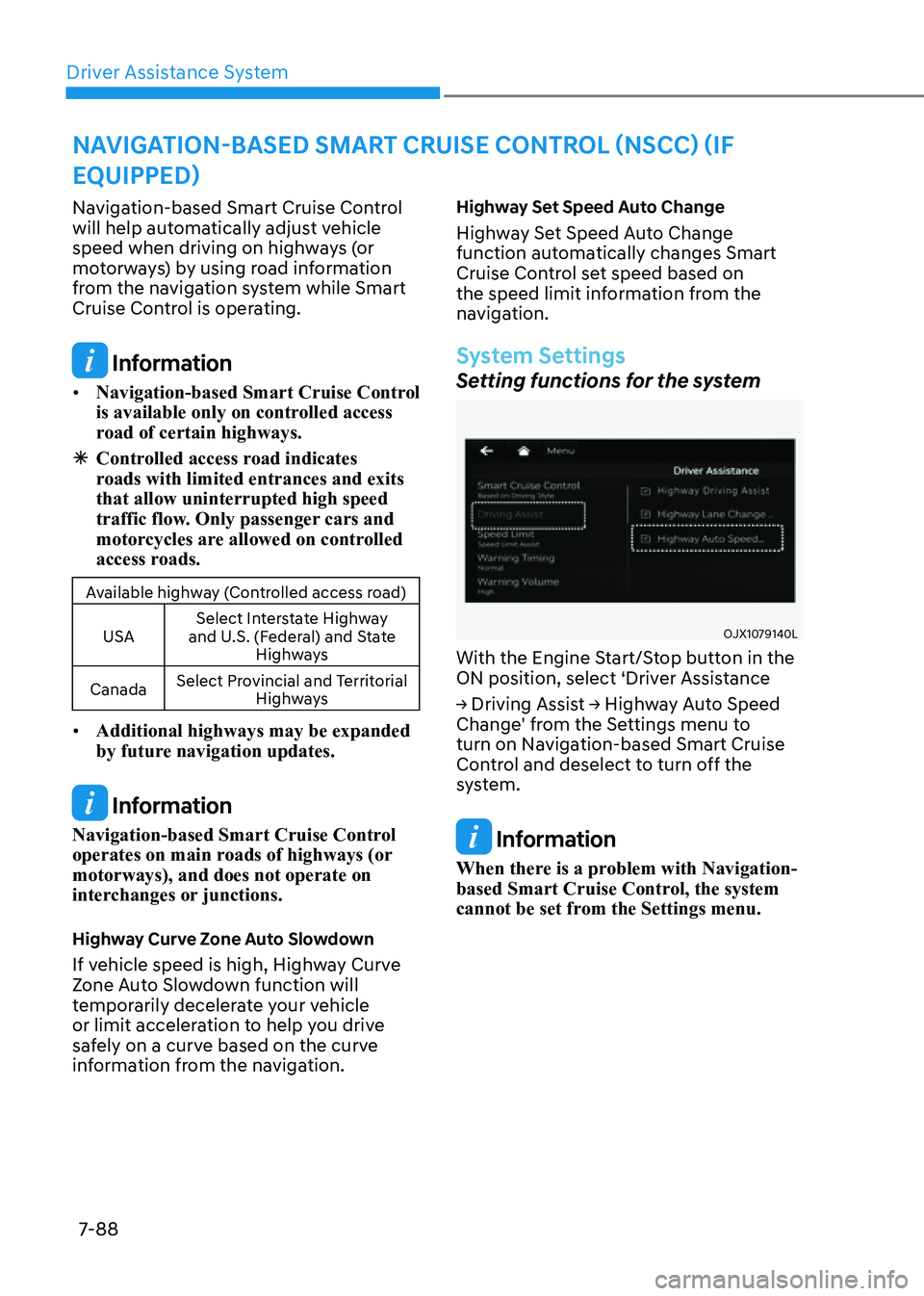
Driver Assistance System
7-88
NAVIGATION-BASED SMART CRUISE CONTROL (NSCC) (IF
EQUIPPED)
Navigation-based Smart Cruise Control
will help automatically adjust vehicle
speed when driving on highways (or
motorways) by using road information
from the navigation system while Smart
Cruise Control is operating.
Information
• Navigation-based Smart Cruise Control
is available only on controlled access
road of certain highways.
ÃControlled access road indicates
roads with limited entrances and exits
that allow uninterrupted high speed
traffic flow. Only passenger cars and
motorcycles are allowed on controlled
access roads.
Available highway (Controlled access road)
USA Select Interstate Highway
and U.S. (Federal) and State Highways
Canada Select Provincial and Territorial
Highways
• Additional highways may be expanded
by future navigation updates.
Information
Navigation-based Smart Cruise Control
operates on main roads of highways (or
motorways), and does not operate on
interchanges or junctions.
Highway Curve Zone Auto Slowdown
If vehicle speed is high, Highway Curve
Zone Auto Slowdown function will
temporarily decelerate your vehicle
or limit acceleration to help you drive
safely on a curve based on the curve
information from the navigation.
Highway Set Speed Auto Change
Highway Set Speed Auto Change
function automatically changes Smart
Cruise Control set speed based on
the speed limit information from the
navigation.
System Settings
Setting functions for the system
OJX1079140LOJX1079140L
With the Engine Start/Stop button in the
ON position, select ‘Driver Assistance
→ Driving Assist → Highway Auto Speed
Change' from the Settings menu to
turn on Navigation-based Smart Cruise
Control and deselect to turn off the
system.
Information
When there is a problem with Navigation-
based Smart Cruise Control, the system
cannot be set from the Settings menu.