door GENESIS GV80 2021 Owner's Guide
[x] Cancel search | Manufacturer: GENESIS, Model Year: 2021, Model line: GV80, Model: GENESIS GV80 2021Pages: 632, PDF Size: 9.37 MB
Page 143 of 632
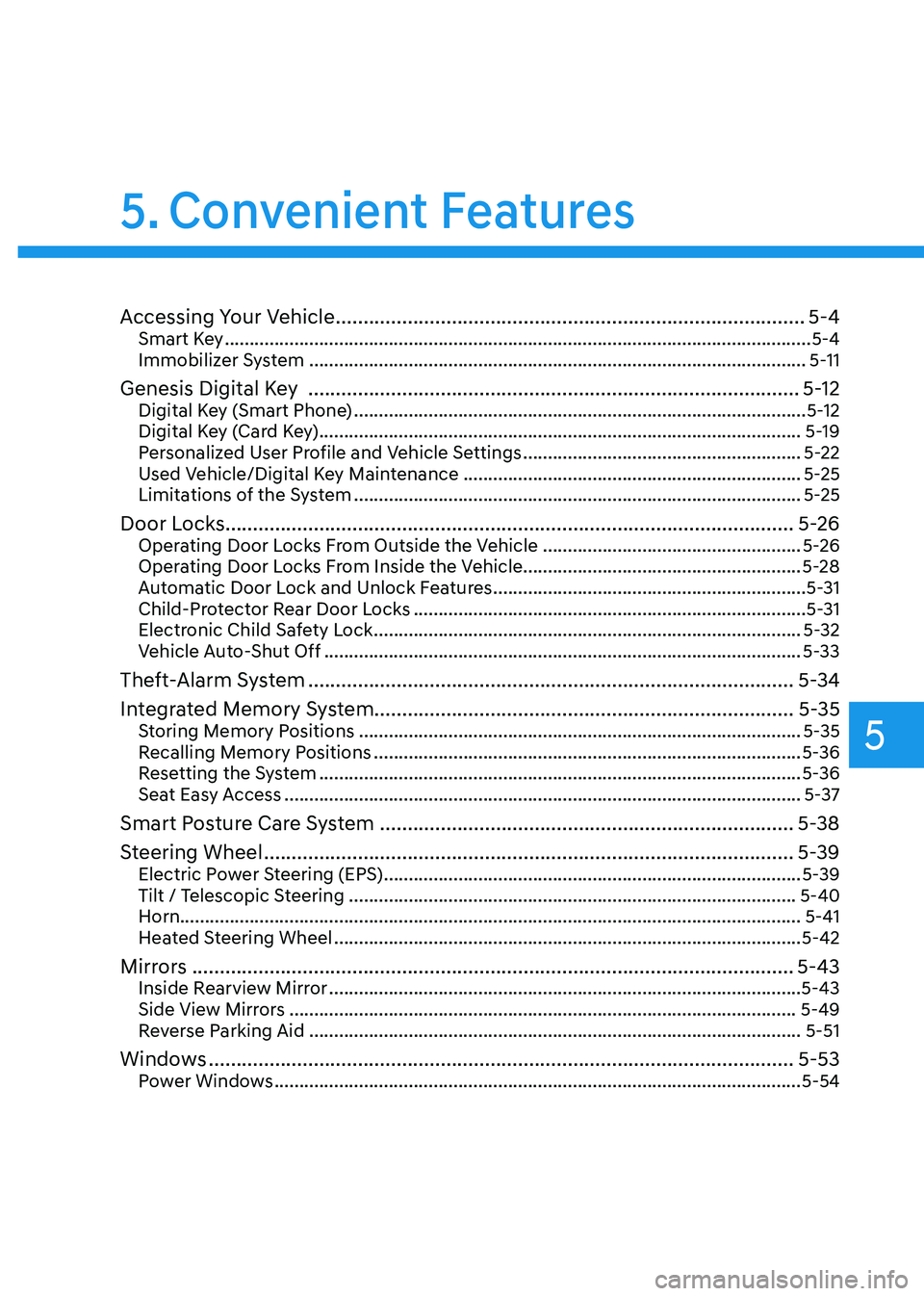
Convenient Features
Accessing Your Vehicle ........................................................................\
.............5-4Smart Key ........................................................................\
..............................................5-4
Immobilizer System ........................................................................\
............................5-11
Genesis Digital Key ........................................................................\
.................5-12Digital Key (Smart Phone) ........................................................................\
...................5-12
Digital Key (Card Key) ........................................................................\
.........................5-19
Personalized User Profile and Vehicle Settings ........................................................5-22
Used Vehicle/Digital Key Maintenance ....................................................................5-25
Limitations of the System ........................................................................\
..................5-25
Door Locks ........................................................................\
...............................5-26Operating Door Locks From Outside the Vehicle ....................................................5-26
Operating Door Locks From Inside the Vehicle ........................................................5-28
Automatic Door Lock and Unlock Features
...............................................................5-31
Child-Protector Rear Door Locks ........................................................................\
.......5-31
Electronic Child Safety Lock ........................................................................\
..............5-32
Vehicle Auto-Shut Off ........................................................................\
........................5-33
Theft-Alarm System ........................................................................\
................5-34
Integrated Memory System ........................................................................\
.... 5-35
Storing Memory Positions ........................................................................\
.................5-35
Recalling Memory Positions ........................................................................\
..............5-36
Resetting the System ........................................................................\
.........................5-36
Seat Easy Access ........................................................................\
................................5-37
Smart Posture Care System ........................................................................\
...5-38
Steering Wheel
........................................................................\
........................5-39Electric Power Steering (EPS) ........................................................................\
............5-39
Tilt / Telescopic Steering ........................................................................\
..................5-40
Horn ........................................................................\
..................................................... 5-41
Heated Steering Wheel
........................................................................\
......................5-42
Mirrors ........................................................................\
.....................................5-43Inside Rearview Mirror ........................................................................\
.......................5-43
Side View Mirrors ........................................................................\
..............................5-49
Reverse Parking Aid ........................................................................\
...........................5-51
Windows ........................................................................\
..................................5-53Power Windows ........................................................................\
..................................5-54
5. Convenient Features
5
Page 144 of 632
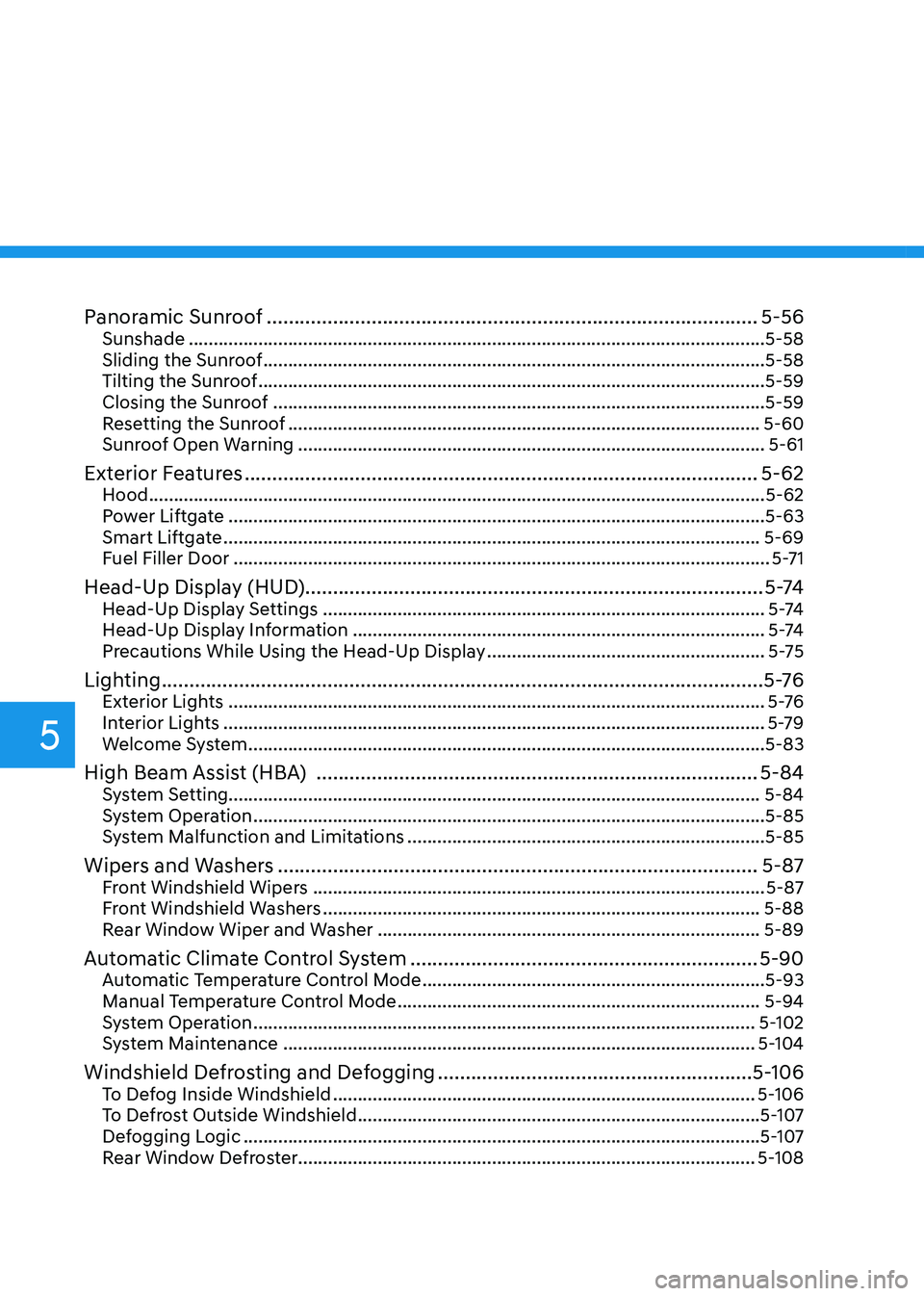
Panoramic Sunroof ........................................................................\
.................5-56Sunshade ........................................................................\
............................................5-58
Sliding the Sunroof ........................................................................\
.............................5-58
Tilting the Sunroof ........................................................................\
..............................5-59
Closing the Sunroof ........................................................................\
...........................5-59
Resetting the Sunroof ........................................................................\
.......................5-60
Sunroof Open Warning ........................................................................\
......................5-61
Exterior Features ........................................................................\
.....................5-62Hood ........................................................................\
....................................................5-62
Power Liftgate ........................................................................\
....................................5-63
Smart Liftgate ........................................................................\
....................................5-69
Fuel Filler Door ........................................................................\
....................................5-71
Head-Up Display (HUD) ........................................................................\
........... 5 -74Head-Up Display Settings ........................................................................\
.................5 -74
Head-Up Display Information ........................................................................\
...........5 -74
Precautions While Using the Head-Up Display ........................................................5-75
Lighting ........................................................................\
.....................................5 -76Exterior Lights ........................................................................\
....................................5 -76
Interior Lights ........................................................................\
.....................................5-79
Welcome System ........................................................................\
................................5-83
High Beam Assist (HBA) ........................................................................\
........5-84System Setting ........................................................................\
................................... 5-84
System Operation ........................................................................\
...............................5-85
System Malfunction and Limitations ........................................................................\
5-85
Wipers and Washers ........................................................................\
...............5-87Front Windshield Wipers ........................................................................\
...................5-87
Front Windshield Washers ........................................................................\
................5-88
Rear Window Wiper and Washer ........................................................................\
.....5-89
Automatic Climate Control System ...............................................................5-90Automatic Temperature Control Mode .....................................................................5-93
Manual Temperature Control Mode ........................................................................\
.5-94
System Operation ........................................................................\
.............................5-102
System Maintenance ........................................................................\
.......................5-104
Windshield Defrosting and Defogging .........................................................5-106To Defog Inside Windshield ........................................................................\
.............5-106
To Defrost Outside Windshield ........................................................................\
.........5-107
Defogging Logic ........................................................................\
................................5-107
Rear Window Defroster ........................................................................\
.................... 5-108
5
Page 147 of 632
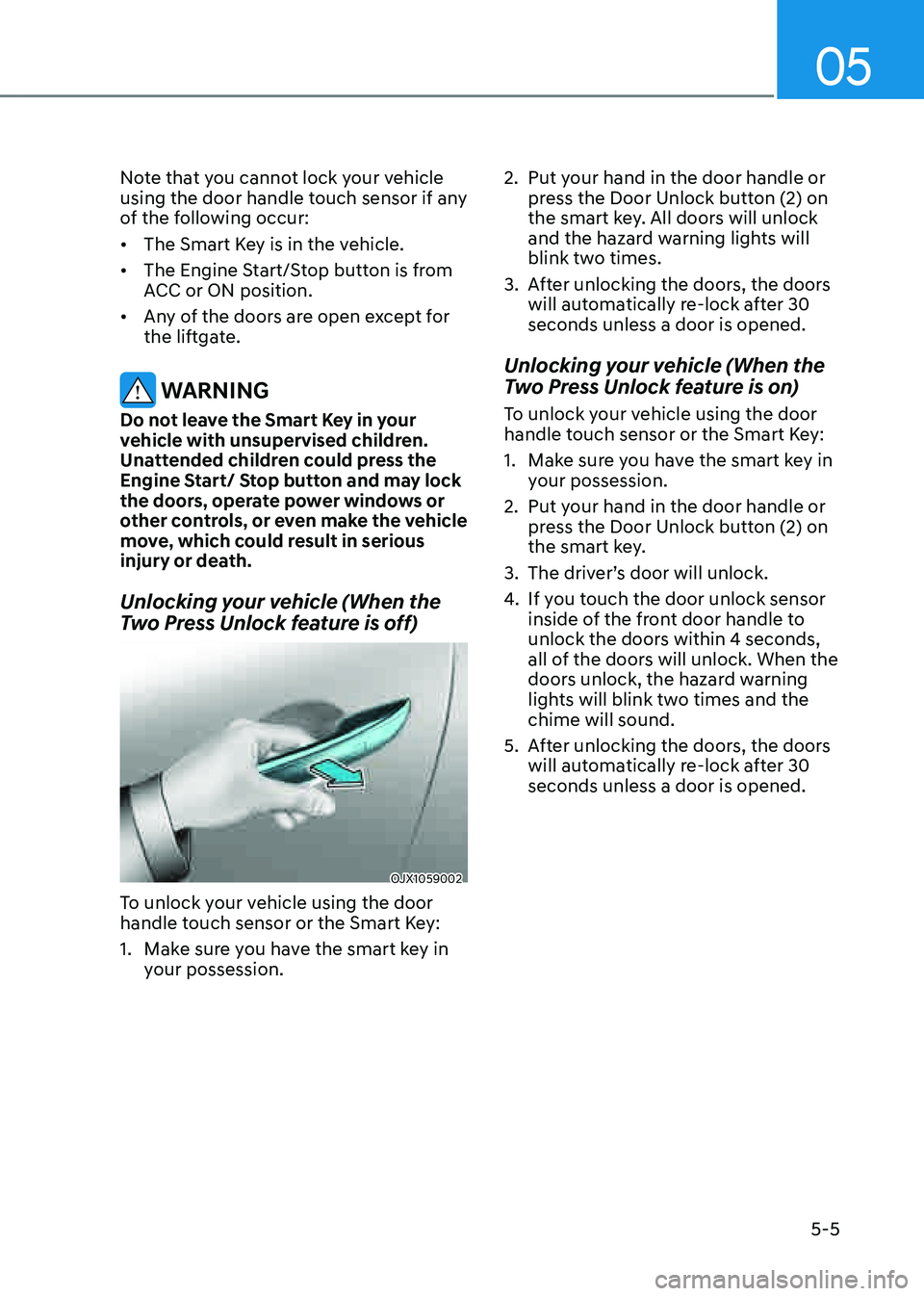
05
5-5
Note that you cannot lock your vehicle
using the door handle touch sensor if any
of the following occur:
• The Smart Key is in the vehicle.
• The Engine Start/Stop button is from
ACC or ON position.
• Any of the doors are open except for
the liftgate.
WARNING
Do not leave the Smart Key in your
vehicle with unsupervised children.
Unattended children could press the
Engine Start/ Stop button and may lock
the doors, operate power windows or
other controls, or even make the vehicle
move, which could result in serious
injury or death.
Unlocking your vehicle (When the
Two Press Unlock feature is off)
OJX1059002OJX1059002
To unlock your vehicle using the door
handle touch sensor or the Smart Key:
1. Make sure you have the smart key in
your possession.
2. Put your hand in the door handle or
press the Door Unlock button (2) on
the smart key. All doors will unlock
and the hazard warning lights will
blink two times.
3. After unlocking the doors, the doors
will automatically re-lock after 30
seconds unless a door is opened.
Unlocking your vehicle (When the
Two Press Unlock feature is on)
To unlock your vehicle using the door
handle touch sensor or the Smart Key:
1. Make sure you have the smart key in
your possession.
2. Put your hand in the door handle or
press the Door Unlock button (2) on
the smart key.
3. The driver’s door will unlock.
4. If you touch the door unlock sensor
inside of the front door handle to
unlock the doors within 4 seconds,
all of the doors will unlock. When the
doors unlock, the hazard warning
lights will blink two times and the
chime will sound.
5. After unlocking the doors, the doors
will automatically re-lock after 30
seconds unless a door is opened.
Page 148 of 632
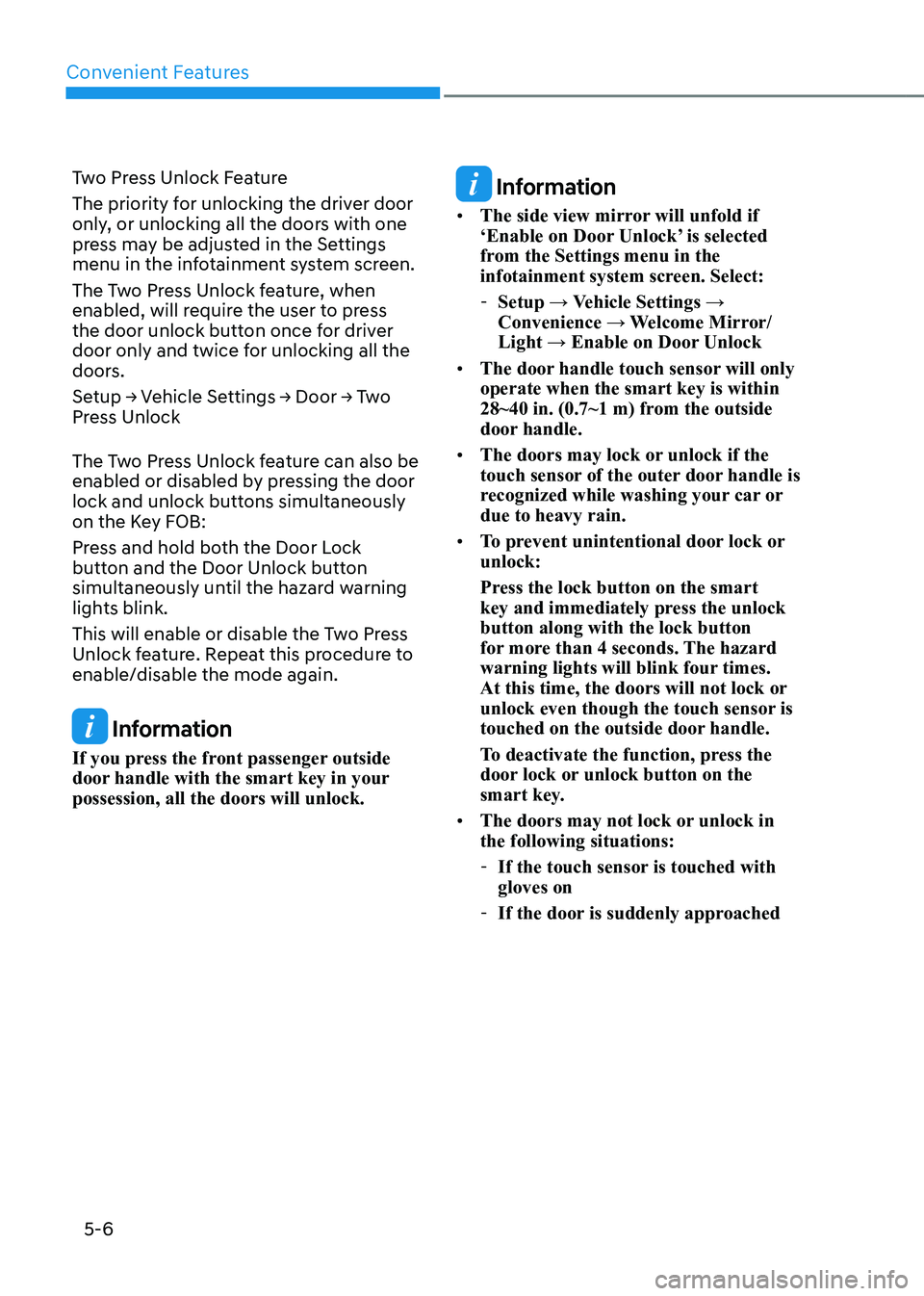
Convenient Features
5-6
Two Press Unlock Feature
The priority for unlocking the driver door
only, or unlocking all the doors with one
press may be adjusted in the Settings
menu in the infotainment system screen.
The Two Press Unlock feature, when
enabled, will require the user to press
the door unlock button once for driver
door only and twice for unlocking all the
doors.
Setup → Vehicle Settings → Door → Two
Press Unlock
The Two Press Unlock feature can also be
enabled or disabled by pressing the door
lock and unlock buttons simultaneously
on the Key FOB:
Press and hold both the Door Lock
button and the Door Unlock button
simultaneously until the hazard warning
lights blink.
This will enable or disable the Two Press
Unlock feature. Repeat this procedure to
enable/disable the mode again.
Information
If you press the front passenger outside
door handle with the smart key in your
possession, all the doors will unlock.
Information
• The side view mirror will unfold if
‘Enable on Door Unlock’ is selected
from the Settings menu in the
infotainment system screen. Select:
-Setup → Vehicle Settings →
Convenience → Welcome Mirror/
Light → Enable on Door Unlock
• The door handle touch sensor will only
operate when the smart key is within
28~40 in. (0.7~1 m) from the outside
door handle.
• The doors may lock or unlock if the
touch sensor of the outer door handle is
recognized while washing your car or
due to heavy rain.
• To prevent unintentional door lock or
unlock:
Press the lock button on the smart
key and immediately press the unlock
button along with the lock button
for more than 4 seconds. The hazard
warning lights will blink four times.
At this time, the doors will not lock or
unlock even though the touch sensor is
touched on the outside door handle.
To deactivate the function, press the
door lock or unlock button on the
smart key.
• The doors may not lock or unlock in
the following situations:
-If the touch sensor is touched with
gloves on
-If the door is suddenly approached
Page 149 of 632
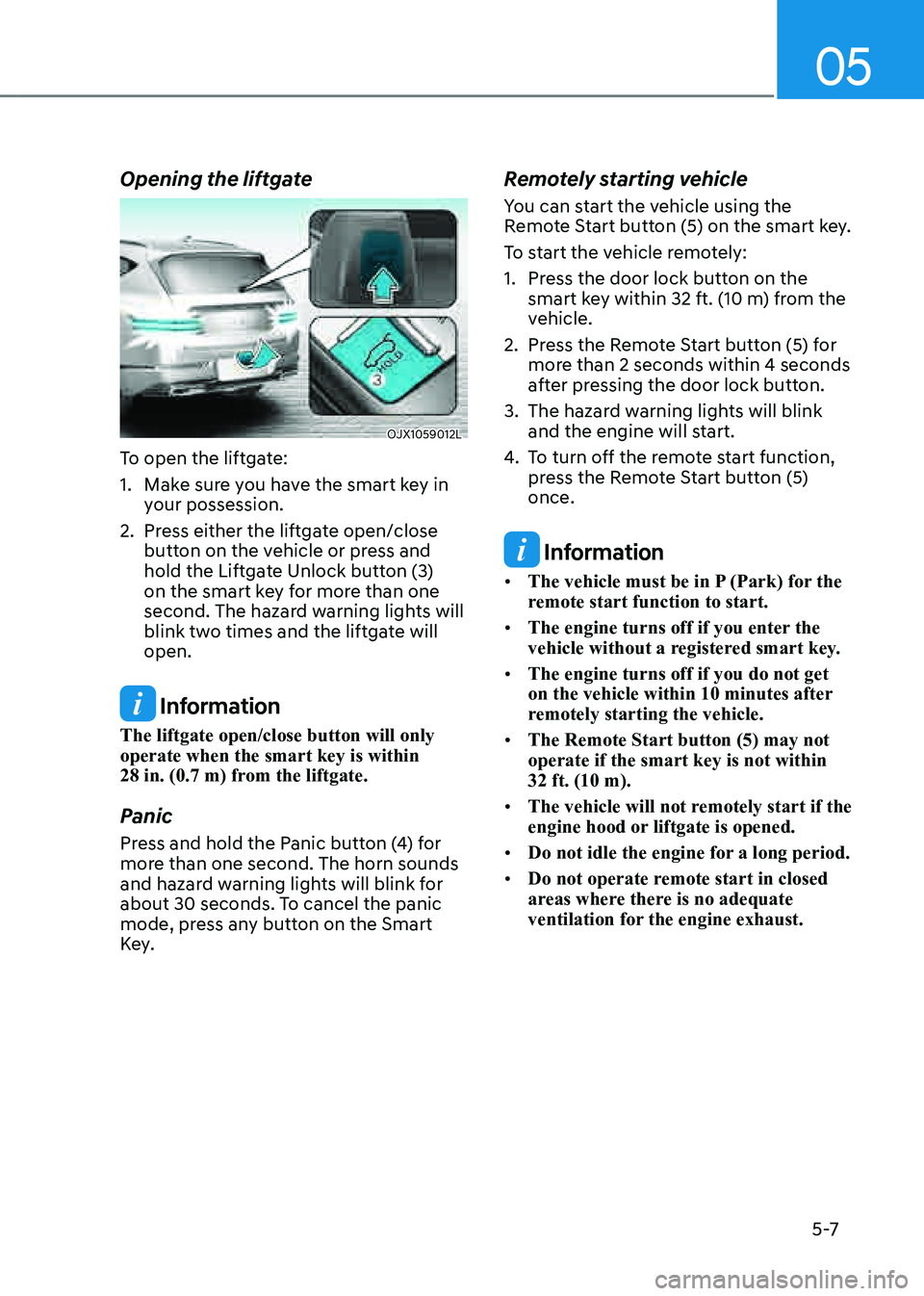
05
5 -7
Opening the liftgate
OJX1059012LOJX1059012L
To open the liftgate:
1. Make sure you have the smart key in
your possession.
2. Press either the liftgate open/close
button on the vehicle or press and
hold the Liftgate Unlock button (3)
on the smart key for more than one
second. The hazard warning lights will
blink two times and the liftgate will
open.
Information
The liftgate open/close button will only
operate when the smart key is within
28 in. (0.7 m) from the liftgate.
Panic
Press and hold the Panic button (4) for
more than one second. The horn sounds
and hazard warning lights will blink for
about 30 seconds. To cancel the panic
mode, press any button on the Smart
Key.
Remotely starting vehicle
You can start the vehicle using the
Remote Start button (5) on the smart key.
To start the vehicle remotely:
1. Press the door lock button on the
smart key within 32 ft. (10 m) from the
vehicle.
2. Press the Remote Start button (5) for
more than 2 seconds within 4 seconds
after pressing the door lock button.
3. The hazard warning lights will blink
and the engine will start.
4. To turn off the remote start function,
press the Remote Start button (5)
once.
Information
• The vehicle must be in P (Park) for the
remote start function to start.
• The engine turns off if you enter the
vehicle without a registered smart key.
• The engine turns off if you do not get
on the vehicle within 10 minutes after
remotely starting the vehicle.
• The Remote Start button (5) may not
operate if the smart key is not within
32 ft. (10 m).
• The vehicle will not remotely start if the
engine hood or liftgate is opened.
• Do not idle the engine for a long period.
• Do not operate remote start in closed
areas where there is no adequate
ventilation for the engine exhaust.
Page 150 of 632
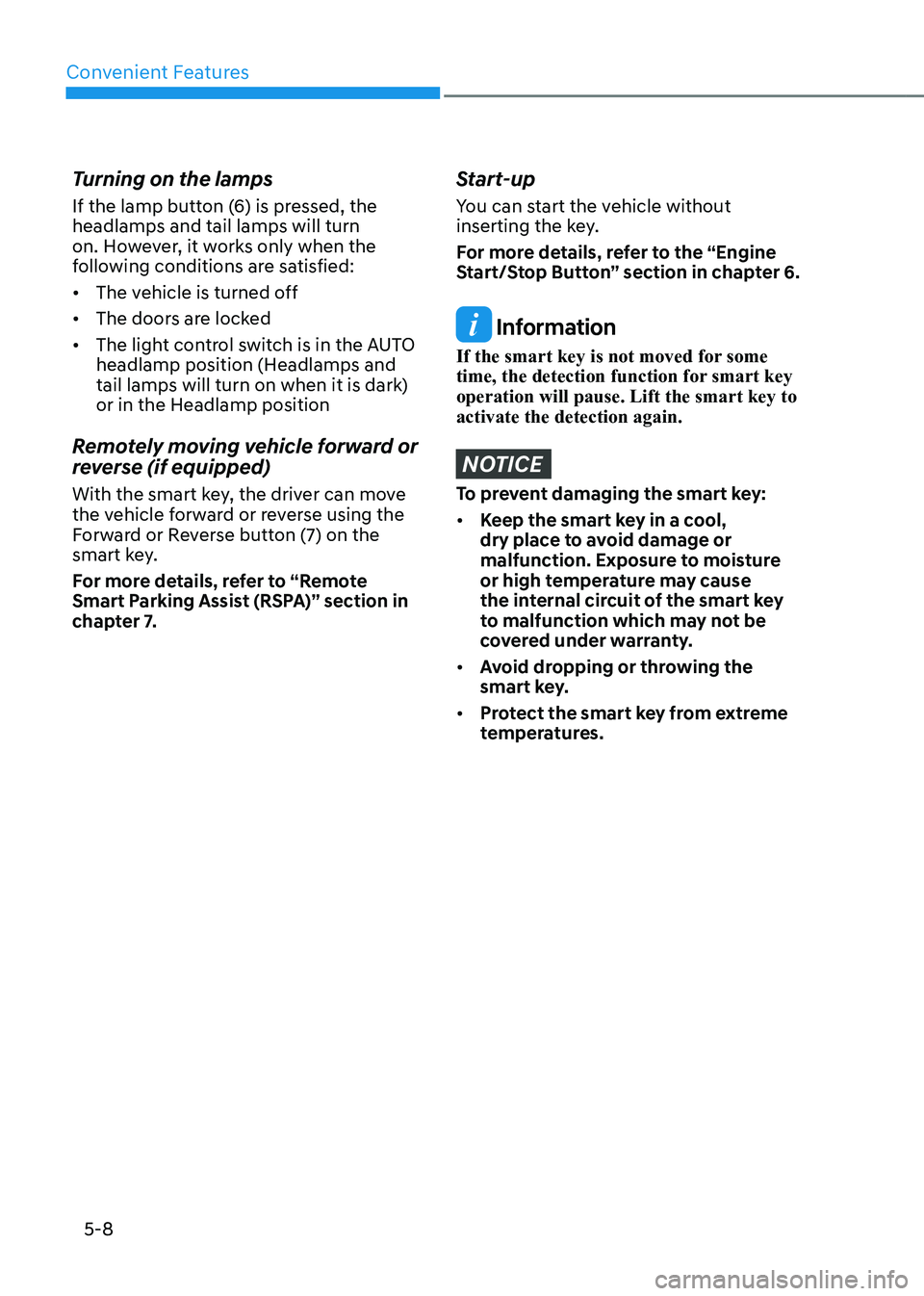
Convenient Features
5-8
Turning on the lamps
If the lamp button (6) is pressed, the
headlamps and tail lamps will turn
on. However, it works only when the
following conditions are satisfied:
• The vehicle is turned off
• The doors are locked
• The light control switch is in the AUTO
headlamp position (Headlamps and
tail lamps will turn on when it is dark)
or in the Headlamp position
Remotely moving vehicle forward or
reverse (if equipped)
With the smart key, the driver can move
the vehicle forward or reverse using the
Forward or Reverse button (7) on the
smart key.
For more details, refer to “Remote
Smart Parking Assist (RSPA)” section in
chapter 7.
Start-up
You can start the vehicle without
inserting the key.
For more details, refer to the “Engine
Start/Stop Button” section in chapter 6.
Information
If the smart key is not moved for some
time, the detection function for smart key
operation will pause. Lift the smart key to
activate the detection again.
NOTICE
To prevent damaging the smart key:
• Keep the smart key in a cool,
dry place to avoid damage or
malfunction. Exposure to moisture
or high temperature may cause
the internal circuit of the smart key
to malfunction which may not be
covered under warranty.
• Avoid dropping or throwing the
smart key.
• Protect the smart key from extreme
temperatures.
Page 151 of 632
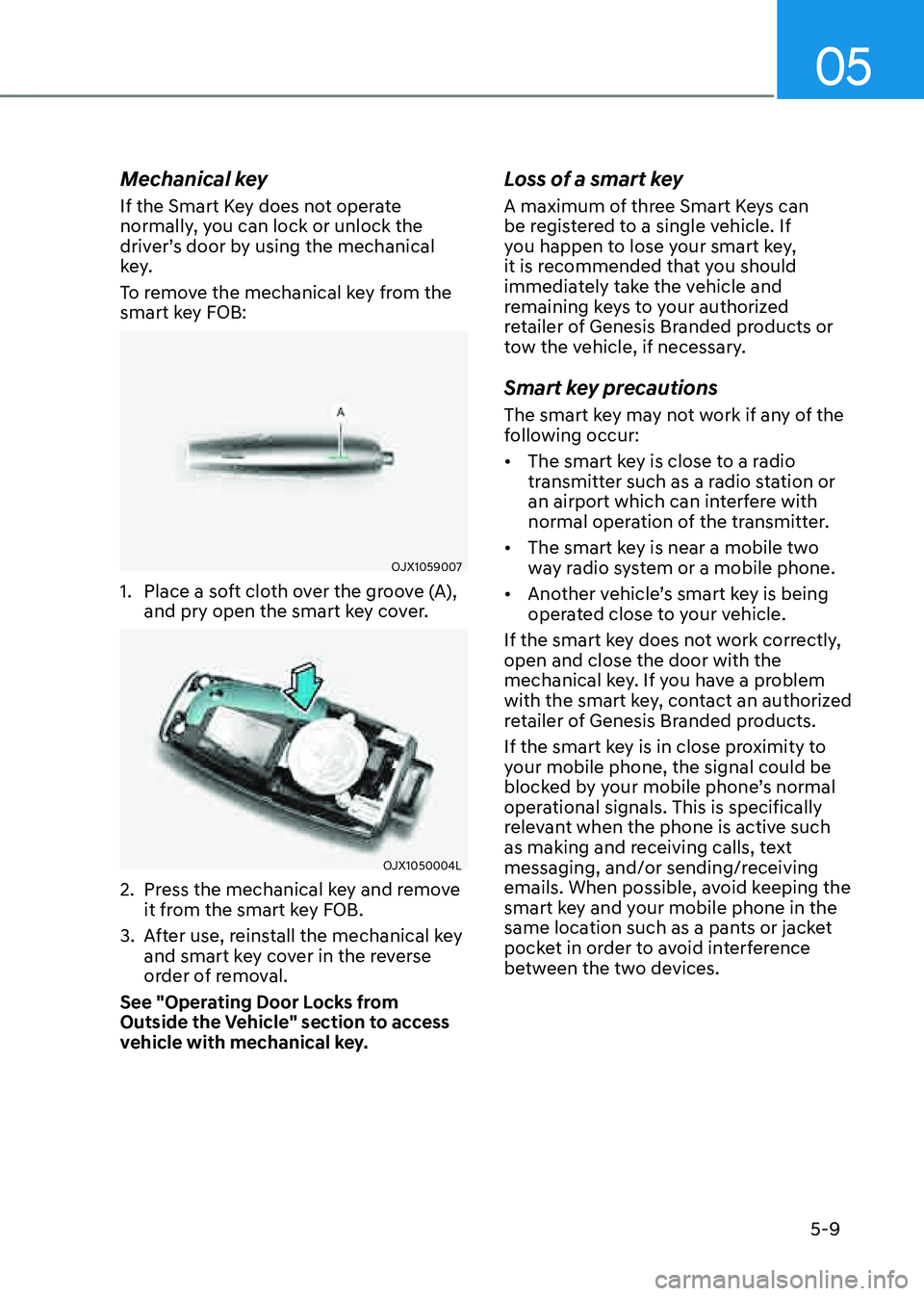
05
5-9
Mechanical key
If the Smart Key does not operate
normally, you can lock or unlock the
driver’s door by using the mechanical
key.
To remove the mechanical key from the
smart key FOB:
OJX1059007OJX1059007
1. Place a soft cloth over the groove (A),
and pry open the smart key cover.
OJX1050004LOJX1050004L
2. Press the mechanical key and remove
it from the smart key FOB.
3. After use, reinstall the mechanical key
and smart key cover in the reverse
order of removal.
See "Operating Door Locks from
Outside the Vehicle" section to access
vehicle with mechanical key.
Loss of a smart key
A maximum of three Smart Keys can
be registered to a single vehicle. If
you happen to lose your smart key,
it is recommended that you should
immediately take the vehicle and
remaining keys to your authorized
retailer of Genesis Branded products or
tow the vehicle, if necessary.
Smart key precautions
The smart key may not work if any of the
following occur:
• The smart key is close to a radio
transmitter such as a radio station or
an airport which can interfere with
normal operation of the transmitter.
• The smart key is near a mobile two
way radio system or a mobile phone.
• Another vehicle’s smart key is being
operated close to your vehicle.
If the smart key does not work correctly,
open and close the door with the
mechanical key. If you have a problem
with the smart key, contact an authorized
retailer of Genesis Branded products.
If the smart key is in close proximity to
your mobile phone, the signal could be
blocked by your mobile phone’s normal
operational signals. This is specifically
relevant when the phone is active such
as making and receiving calls, text
messaging, and/or sending/receiving
emails. When possible, avoid keeping the
smart key and your mobile phone in the
same location such as a pants or jacket
pocket in order to avoid interference
between the two devices.
Page 154 of 632
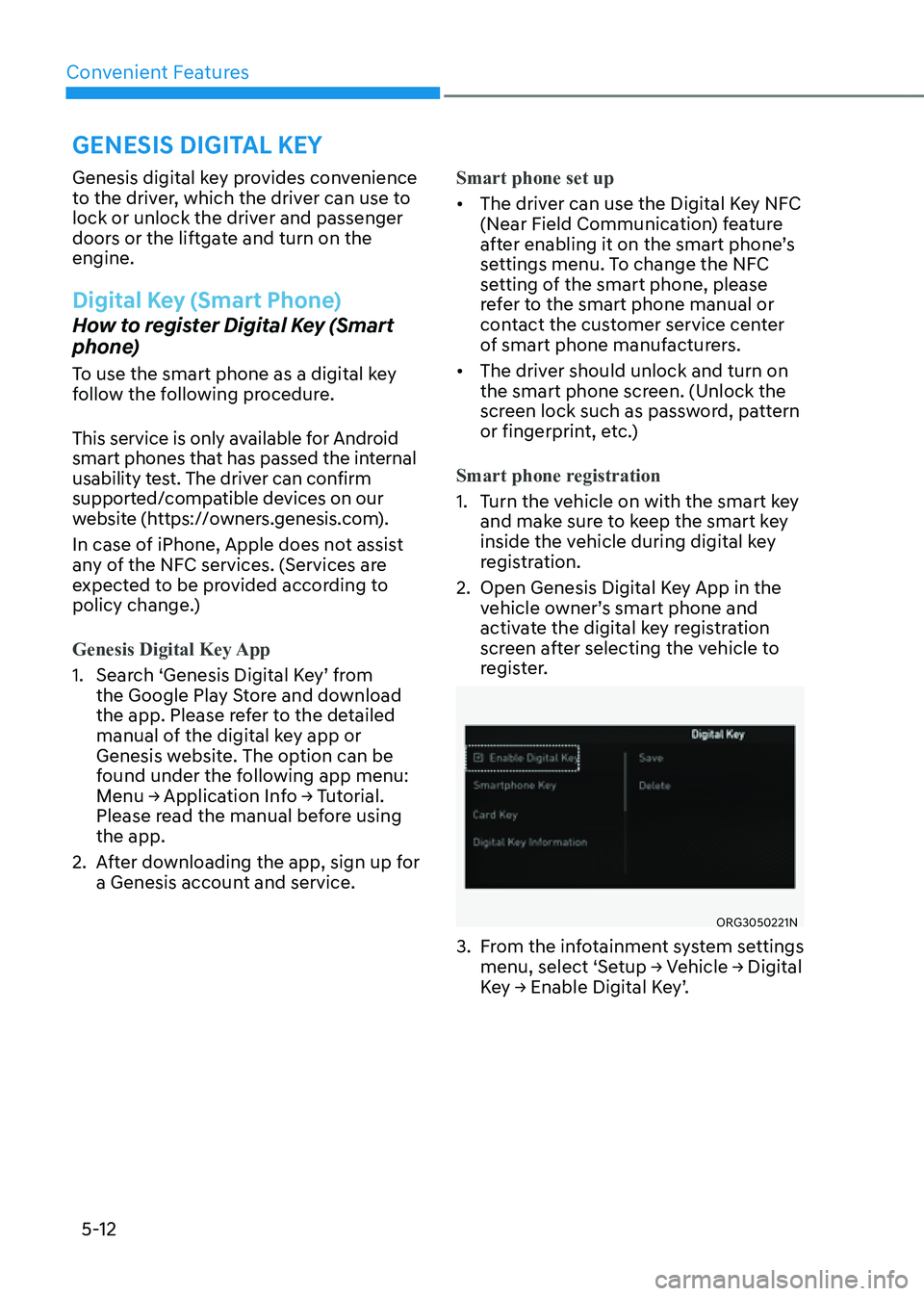
Convenient Features
5-12
Genesis digital key provides convenience
to the driver, which the driver can use to
lock or unlock the driver and passenger
doors or the liftgate and turn on the
engine.
Digital Key (Smart Phone)
How to register Digital Key (Smart
phone)
To use the smart phone as a digital key
follow the following procedure.
This service is only available for Android
smart phones that has passed the internal
usability test. The driver can confirm
supported/compatible devices on our
website (https://owners.genesis.com).
In case of iPhone, Apple does not assist
any of the NFC services. (Services are
expected to be provided according to
policy change.)
Genesis Digital Key App
1. Search ‘Genesis Digital Key’ from
the Google Play Store and download
the app. Please refer to the detailed
manual of the digital key app or
Genesis website. The option can be
found under the following app menu:
Menu → Application Info → Tutorial.
Please read the manual before using
the app.
2. After downloading the app, sign up for
a Genesis account and service.Smart phone set up
• The driver can use the Digital Key NFC
(Near Field Communication) feature
after enabling it on the smart phone’s
settings menu. To change the NFC
setting of the smart phone, please
refer to the smart phone manual or
contact the customer service center
of smart phone manufacturers.
• The driver should unlock and turn on
the smart phone screen. (Unlock the
screen lock such as password, pattern
or fingerprint, etc.)
Smart phone registration
1. Turn the vehicle on with the smart key
and make sure to keep the smart key
inside the vehicle during digital key
registration.
2. Open Genesis Digital Key App in the
vehicle owner’s smart phone and
activate the digital key registration
screen after selecting the vehicle to
register.
ORG3050221NORG3050221N
3. From the infotainment system settings
menu, select ‘Setup → Vehicle → Digital
Key → Enable Digital Key’.
GENESIS DIGITAL KEY
Page 156 of 632
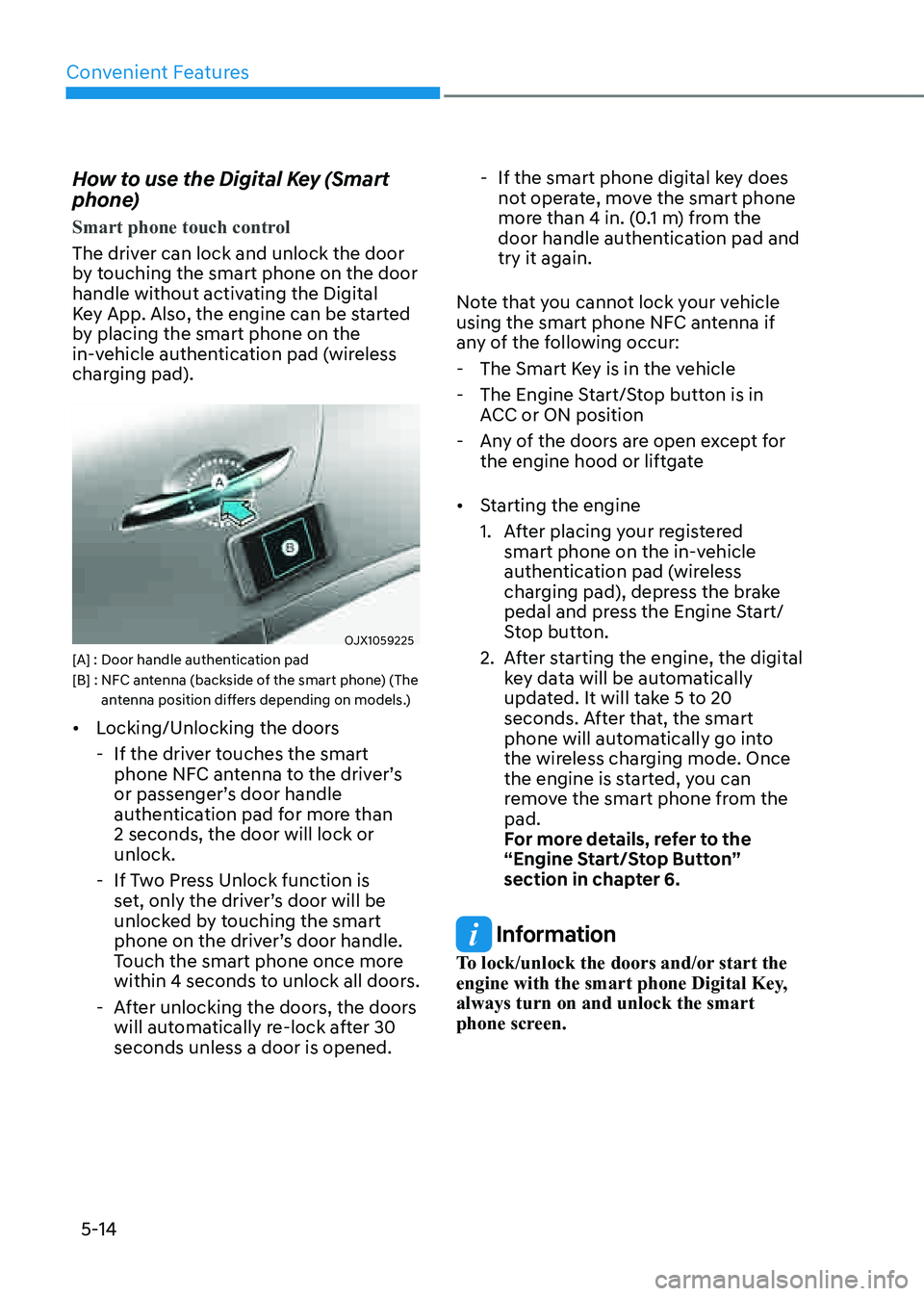
Convenient Features
5-14
How to use the Digital Key (Smart
phone)
Smart phone touch control
The driver can lock and unlock the door
by touching the smart phone on the door
handle without activating the Digital
Key App. Also, the engine can be started
by placing the smart phone on the
in-vehicle authentication pad (wireless
charging pad).
OJX1059225OJX1059225[A] : Door handle authentication pad[B] : NFC antenna (backside of the smart phone) (The antenna position differs depending on models.)
• Locking/Unlocking the doors
-If the driver touches the smart
phone NFC antenna to the driver’s
or passenger’s door handle
authentication pad for more than
2 seconds, the door will lock or
unlock.
-If Two Press Unlock function is
set, only the driver’s door will be
unlocked by touching the smart
phone on the driver’s door handle.
Touch the smart phone once more
within 4 seconds to unlock all doors.
-After unlocking the doors, the doors
will automatically re-lock after 30
seconds unless a door is opened.
-If the smart phone digital key does
not operate, move the smart phone
more than 4 in. (0.1 m) from the
door handle authentication pad and
try it again.
Note that you cannot lock your vehicle
using the smart phone NFC antenna if
any of the following occur:
- The Smart Key is in the vehicle
-The Engine Start/Stop button is in
ACC or ON position
-Any of the doors are open except for
the engine hood or liftgate
• Starting the engine
1. After placing your registered
smart phone on the in-vehicle
authentication pad (wireless
charging pad), depress the brake
pedal and press the Engine Start/
Stop button.
2. After starting the engine, the digital
key data will be automatically
updated. It will take 5 to 20
seconds. After that, the smart
phone will automatically go into
the wireless charging mode. Once
the engine is started, you can
remove the smart phone from the
pad.
For more details, refer to the
“Engine Start/Stop Button”
section in chapter 6.
Information
To lock/unlock the doors and/or start the
engine with the smart phone Digital Key,
always turn on and unlock the smart
phone screen.
Page 157 of 632
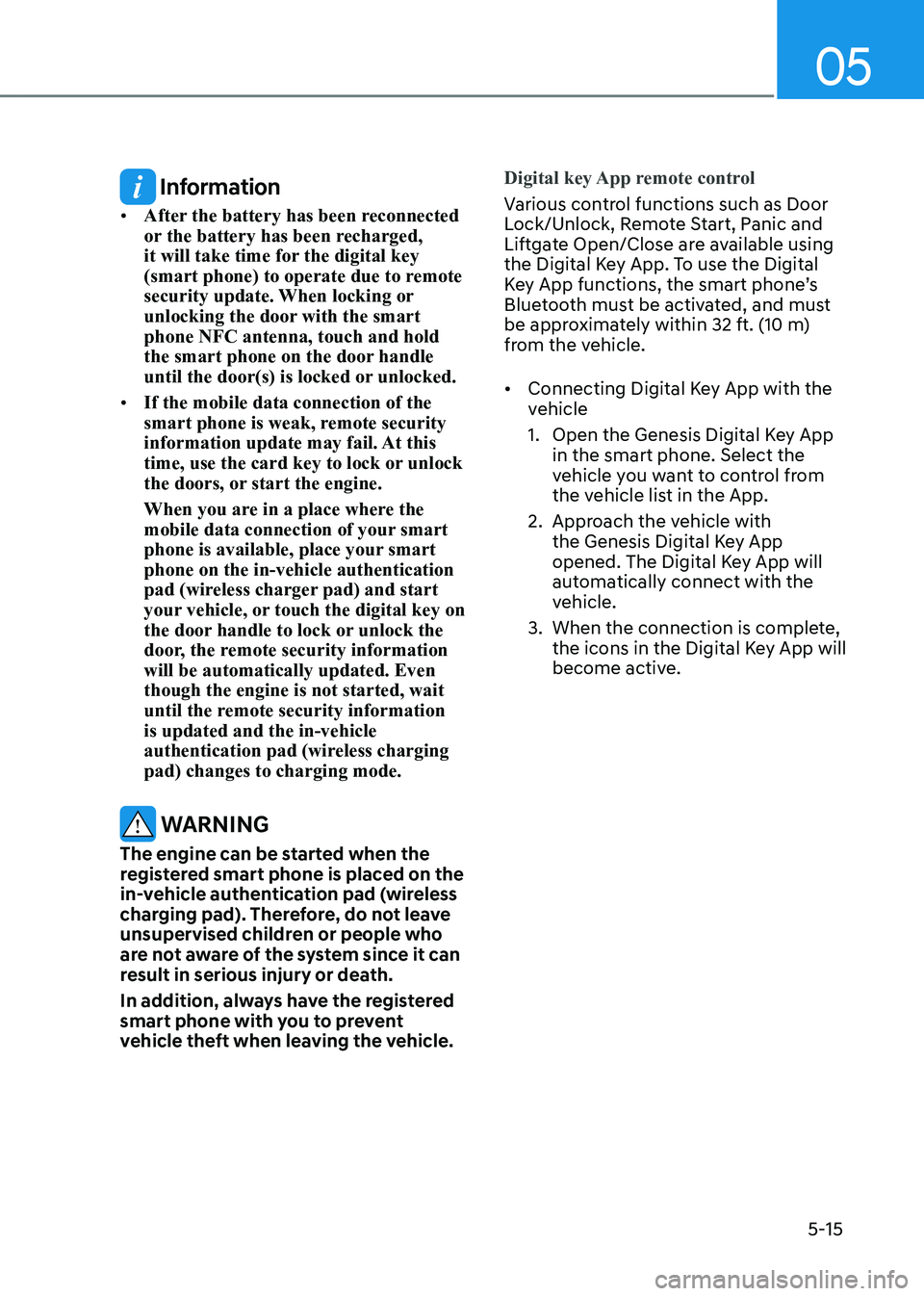
05
5-15
Information
• After the battery has been reconnected
or the battery has been recharged,
it will take time for the digital key
(smart phone) to operate due to remote
security update. When locking or
unlocking the door with the smart
phone NFC antenna, touch and hold
the smart phone on the door handle
until the door(s) is locked or unlocked.
• If the mobile data connection of the
smart phone is weak, remote security
information update may fail. At this
time, use the card key to lock or unlock
the doors, or start the engine.
When you are in a place where the
mobile data connection of your smart
phone is available, place your smart
phone on the in-vehicle authentication
pad (wireless charger pad) and start
your vehicle, or touch the digital key on
the door handle to lock or unlock the
door, the remote security information
will be automatically updated. Even
though the engine is not started, wait
until the remote security information
is updated and the in-vehicle
authentication pad (wireless charging
pad) changes to charging mode.
WARNING
The engine can be started when the
registered smart phone is placed on the
in-vehicle authentication pad (wireless
charging pad). Therefore, do not leave
unsupervised children or people who
are not aware of the system since it can
result in serious injury or death.
In addition, always have the registered
smart phone with you to prevent
vehicle theft when leaving the vehicle.Digital key App remote control
Various control functions such as Door
Lock/Unlock, Remote Start, Panic and
Liftgate Open/Close are available using
the Digital Key App. To use the Digital
Key App functions, the smart phone’s
Bluetooth must be activated, and must
be approximately within 32 ft. (10 m)
from the vehicle.
• Connecting Digital Key App with the
vehicle
1. Open the Genesis Digital Key App
in the smart phone. Select the
vehicle you want to control from
the vehicle list in the App.
2. Approach the vehicle with
the Genesis Digital Key App
opened. The Digital Key App will
automatically connect with the
vehicle.
3. When the connection is complete,
the icons in the Digital Key App will
become active.