service GMC ACADIA 2008 Get To Know Guide
[x] Cancel search | Manufacturer: GMC, Model Year: 2008, Model line: ACADIA, Model: GMC ACADIA 2008Pages: 24, PDF Size: 1.48 MB
Page 6 of 24
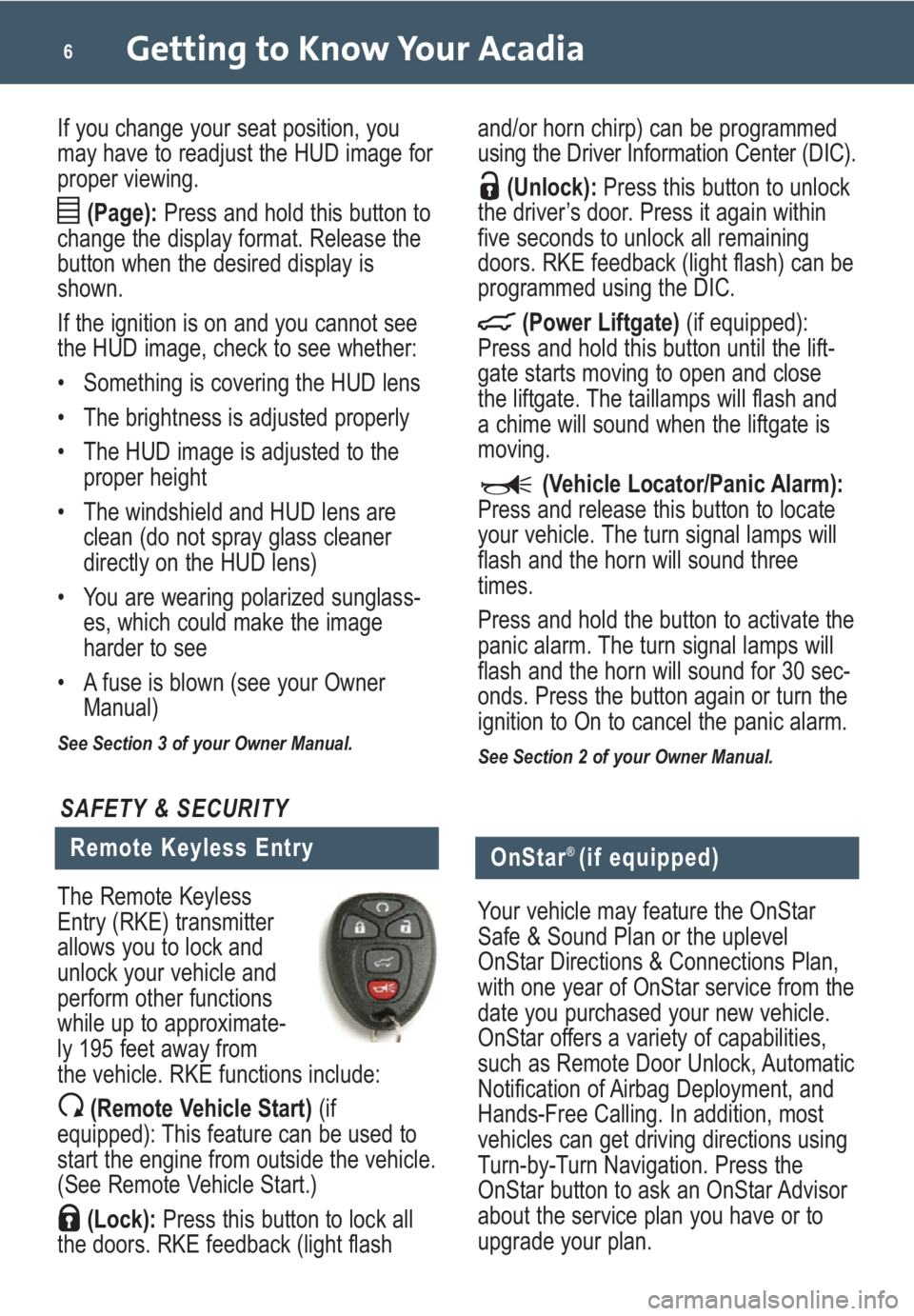
Getting to Know Your Acadia6
If you change your seat position, you
may have to readjust the HUD image for
proper viewing.
(Page):Press and hold this button to
change the display format. Release the
button when the desired display is
shown.
If the ignition is on and you cannot see
the HUD image, check to see whether:
• Something is covering the HUD lens
• The brightness is adjusted properly
• The HUD image is adjusted to the
proper height
• The windshield and HUD lens are
clean (do not spray glass cleaner
directly on the HUD lens)
• You are wearing polarized sunglass-
es, which could make the image
harder to see
• A fuse is blown (see your Owner
Manual)
See Section 3 of your Owner Manual.
and/or horn chirp) can be programmed
using the Driver Information Center (DIC).
(Unlock):Press this button to unlock
the driver’s door. Press it again within
five seconds to unlock all remaining
doors. RKE feedback (light flash) can be
programmed using the DIC.
(Power Liftgate)(if equipped):
Press and hold this button until the lift-
gate starts moving to open and close
the liftgate. The taillamps will flash and
a chime will sound when the liftgate is
moving.
(Vehicle Locator/Panic Alarm):
Press and release this button to locate
your vehicle. The turn signal lamps will
flash and the horn will sound three
times.
Press and hold the button to activate the
panic alarm. The turn signal lamps will
flash and the horn will sound for 30 sec-
onds. Press the button again or turn the
ignition to On to cancel the panic alarm.
See Section 2 of your Owner Manual.
Remote Keyless Entry
SAFETY & SECURITY
The Remote Keyless
Entry (RKE) transmitter
allows you to lock and
unlock your vehicle and
perform other functions
while up to approximate-
ly 195 feet away from
the vehicle. RKE functions include:
(Remote Vehicle Start)(if
equipped): This feature can be used to
start the engine from outside the vehicle.
(See Remote Vehicle Start.)
(Lock):Press this button to lock all
the doors. RKE feedback (light flash
OnStar® (if equipped)
Your vehicle may feature the OnStar
Safe & Sound Plan or the uplevel
OnStar Directions & Connections Plan,
with one year of OnStar service from the
date you purchased your new vehicle.
OnStar offers a variety of capabilities,
such as Remote Door Unlock, Automatic
Notification of Airbag Deployment, and
Hands-Free Calling. In addition, most
vehicles can get driving directions using
Turn-by-Turn Navigation. Press the
OnStar button to ask an OnStar Advisor
about the service plan you have or to
upgrade your plan.
Page 14 of 24
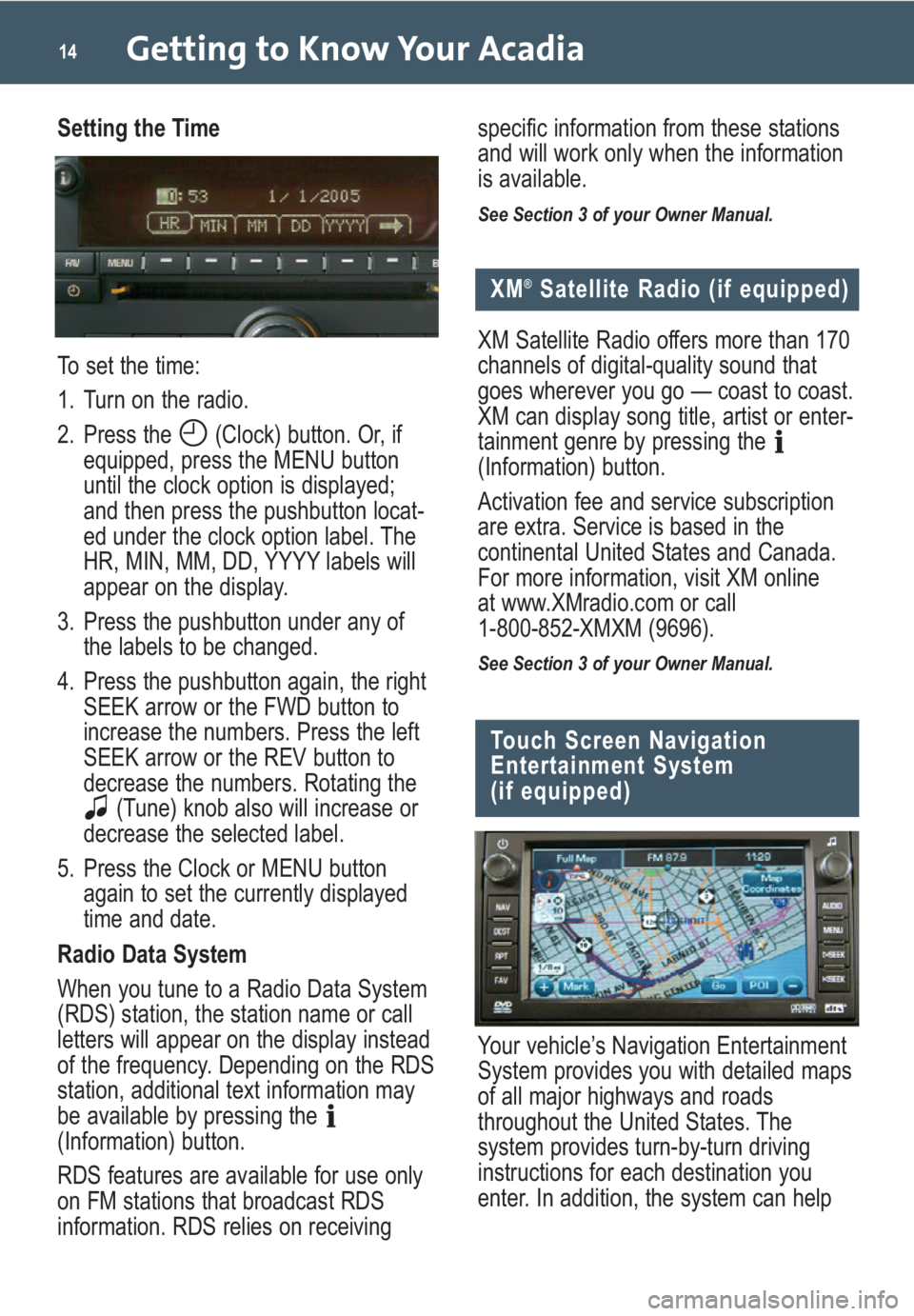
Getting to Know Your Acadia14
Setting the Time
To set the time:
1. Turn on the radio.
2. Press the (Clock) button. Or, if
equipped, press the MENU button
until the clock option is displayed;
and then press the pushbutton locat-
ed under the clock option label. The
HR, MIN, MM, DD, YYYY labels will
appear on the display.
3. Press the pushbutton under any of
the labels to be changed.
4. Press the pushbutton again, the right
SEEK arrow or the FWD button to
increase the numbers. Press the left
SEEK arrow or the REV button to
decrease the numbers. Rotating the
(Tune) knob also will increase or
decrease the selected label.
5. Press the Clock or MENU button
again to set the currently displayed
time and date.
Radio Data System
When you tune to a Radio Data System
(RDS) station, the station name or call
letters will appear on the display instead
of the frequency. Depending on the RDS
station, additional text information may
be available by pressing the
(Information) button.
RDS features are available for use only
on FM stations that broadcast RDS
information. RDS relies on receivingspecific information from these stations
and will work only when the information
is available.
See Section 3 of your Owner Manual.
Touch Screen Navigation
Entertainment System
(if equipped)
Your vehicle’s Navigation Entertainment
System provides you with detailed maps
of all major highways and roads
throughout the United States. The
system provides turn-by-turn driving
instructions for each destination you
enter. In addition, the system can help
XM®Satellite Radio (if equipped)
XM Satellite Radio offers more than 170
channels of digital-quality sound that
goes wherever you go — coast to coast.
XM can display song title, artist or enter-
tainment genre by pressing the
(Information) button.
Activation fee and service subscription
are extra. Service is based in the
continental United States and Canada.
For more information, visit XM online
at www.XMradio.com or call
1-800-852-XMXM (9696).
See Section 3 of your Owner Manual.
Page 24 of 24
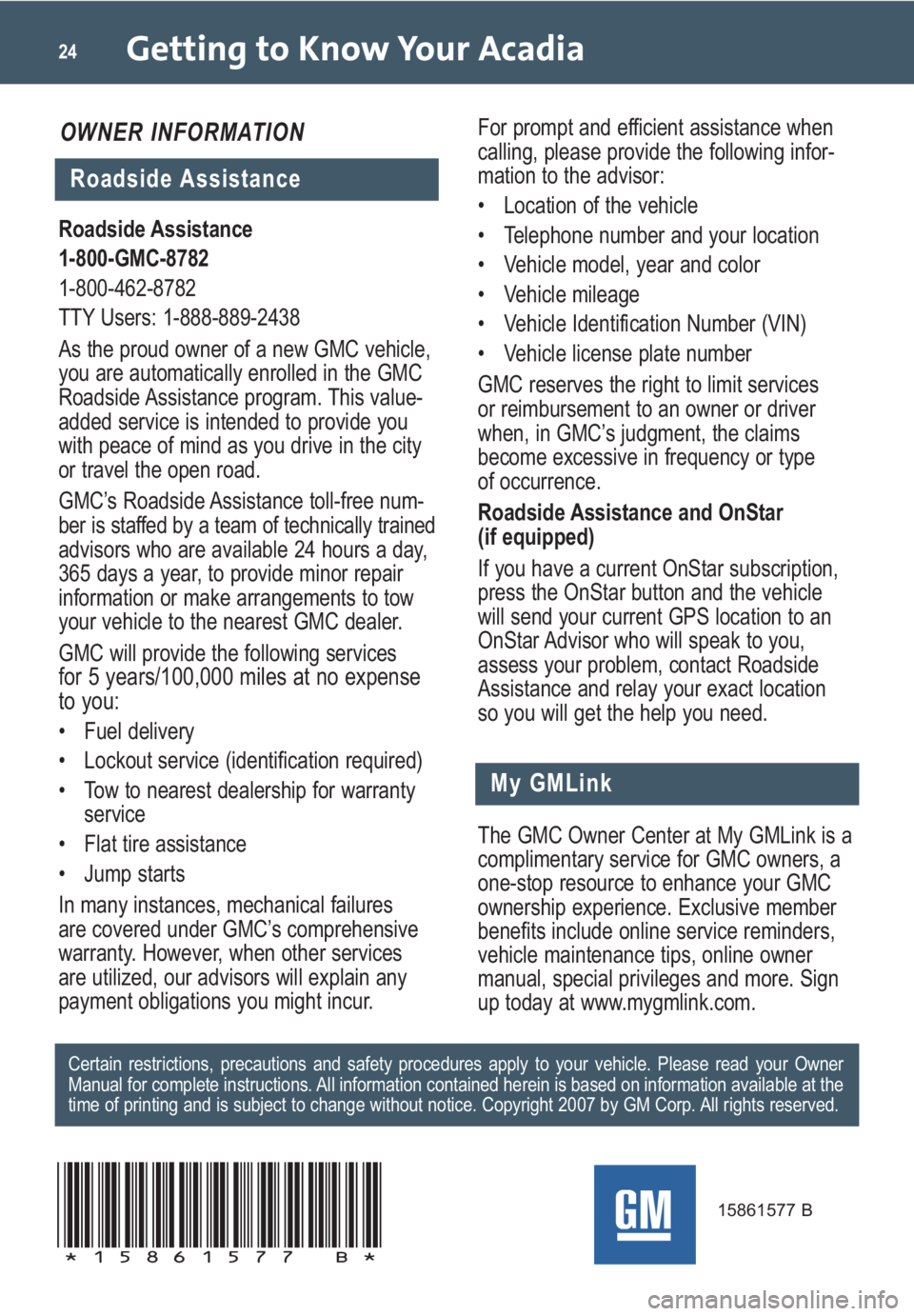
Getting to Know Your Acadia24
My GMLink
Roadside Assistance
1-800-GMC-8782
1-800-462-8782
TTY Users: 1-888-889-2438
As the proud owner of a new GMC vehicle,
you are automatically enrolled in the GMC
Roadside Assistance program. This value-
added service is intended to provide you
with peace of mind as you drive in the city
or travel the open road.
GMC’s Roadside Assistance toll-free num-
ber is staffed by a team of technically trained
advisors who are available 24 hours a day,
365 days a year, to provide minor repair
information or make arrangements to tow
your vehicle to the nearest GMC dealer.
GMC will provide the following services
for 5 years/100,000 miles at no expense
to you:
• Fuel delivery
• Lockout service (identification required)
• Tow to nearest dealership for warranty
service
• Flat tire assistance
• Jump starts
In many instances, mechanical failures
are covered under GMC’s comprehensive
warranty. However, when other services
are utilized, our advisors will explain any
payment obligations you might incur.
The GMC Owner Center at My GMLink is a
complimentary service for GMC owners, a
one-stop resource to enhance your GMC
ownership experience. Exclusive member
benefits include online service reminders,
vehicle maintenance tips, online owner
manual, special privileges and more. Sign
up today at www.mygmlink.com. For prompt and efficient assistance when
calling, please provide the following infor-
mation to the advisor:
• Location of the vehicle
• Telephone number and your location
• Vehicle model, year and color
• Vehicle mileage
• Vehicle Identification Number (VIN)
• Vehicle license plate number
GMC reserves the right to limit services
or reimbursement to an owner or driver
when, in GMC’s judgment, the claims
become excessive in frequency or type
of occurrence.
Roadside Assistance and OnStar
(if equipped)
If you have a current OnStar subscription,
press the OnStar button and the vehicle
will send your current GPS location to an
OnStar Advisor who will speak to you,
assess your problem, contact Roadside
Assistance and relay your exact location
so you will get the help you need.
Certain restrictions, precautions and safety procedures apply to your vehicle. Please read your Owner
Manual for complete instructions. All information contained herein is based on information available at the
time of printing and is subject to change without notice. Copyright 2007 by GM Corp. All rights reserved.
15861577 B
!15861577=B!
Roadside Assistance
OWNER INFORMATION