GMC ACADIA 2008 Get To Know Guide
Manufacturer: GMC, Model Year: 2008, Model line: ACADIA, Model: GMC ACADIA 2008Pages: 24, PDF Size: 1.48 MB
Page 1 of 24
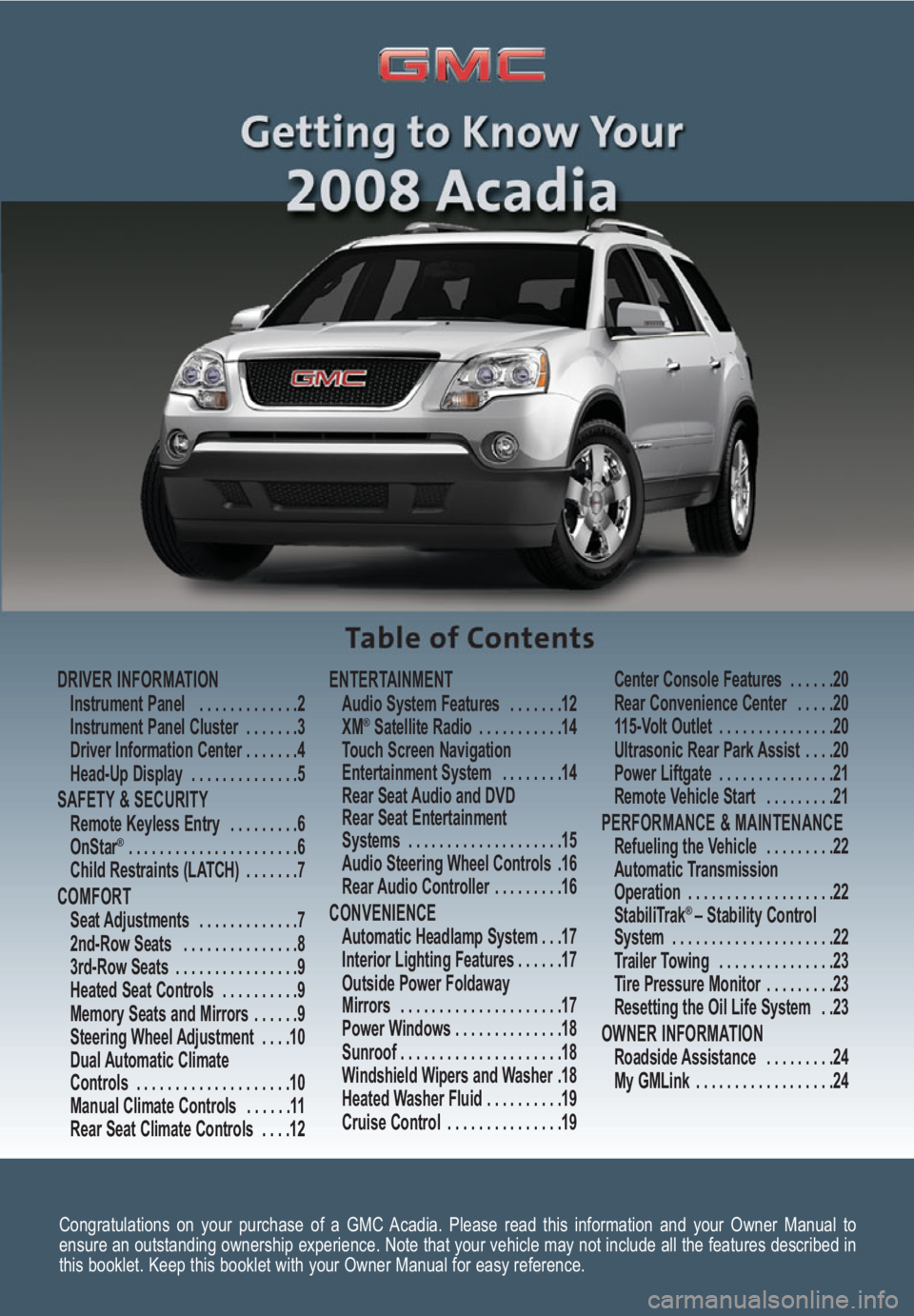
Congratulations on your purchase of a GMC Acadia. Please read this information and your Owner Manual to
ensure an outstanding ownership experience. Note that your vehicle may not include all the features described in
this booklet. Keep this booklet with your Owner Manual for easy reference.
DRIVER INFORMATIONInstrument Panel . . . . . . . . . . . . .2
Instrument Panel Cluster . . . . . . .3
Driver Information Center . . . . . . .4
Head-Up Display . . . . . . . . . . . . . .5
SAFETY & SECURITYRemote Keyless Entry . . . . . . . . .6
OnStar® . . . . . . . . . . . . . . . . . . . . . .6
Child Restraints (LATCH) . . . . . . .7
COMFORT Seat Adjustments . . . . . . . . . . . . .7
2nd-Row Seats . . . . . . . . . . . . . . .8
3rd-Row Seats . . . . . . . . . . . . . . . .9
Heated Seat Controls . . . . . . . . . .9
Memory Seats and Mirrors . . . . . .9
Steering Wheel Adjustment . . . .10
Dual Automatic Climate
Controls . . . . . . . . . . . . . . . . . . . .10
Manual Climate Controls . . . . . .11
Rear Seat Climate Controls . . . .12
ENTERTAINMENT Audio System Features . . . . . . .12
XM®Satellite Radio . . . . . . . . . . .14
Touch Screen Navigation
Entertainment System . . . . . . . .14
Rear Seat Audio and DVD
Rear Seat Entertainment
Systems . . . . . . . . . . . . . . . . . . . .15
Audio Steering Wheel Controls .16
Rear Audio Controller . . . . . . . . .16
CONVENIENCE Automatic Headlamp System . . .17
Interior Lighting Features . . . . . .17
Outside Power Foldaway
Mirrors . . . . . . . . . . . . . . . . . . . . .17
Power Windows . . . . . . . . . . . . . .18
Sunroof . . . . . . . . . . . . . . . . . . . . .18
Windshield Wipers and Washer .18
Heated Washer Fluid . . . . . . . . . .19
Cruise Control . . . . . . . . . . . . . . .19Center Console Features . . . . . .20
Rear Convenience Center . . . . .20
115-Volt Outlet . . . . . . . . . . . . . . .20
Ultrasonic Rear Park Assist . . . .20
Power Liftgate . . . . . . . . . . . . . . .21
Remote Vehicle Start . . . . . . . . .21
PERFORMANCE & MAINTENANCE Refueling the Vehicle . . . . . . . . .22
Automatic Transmission
Operation . . . . . . . . . . . . . . . . . . .22
StabiliTrak
® – Stability Control
System . . . . . . . . . . . . . . . . . . . . .22
Trailer Towing . . . . . . . . . . . . . . .23
Tire Pressure Monitor . . . . . . . . .23
Resetting the Oil Life System . .23
OWNER INFORMATIONRoadside Assistance . . . . . . . . .24
My GMLink . . . . . . . . . . . . . . . . . .24
Page 2 of 24
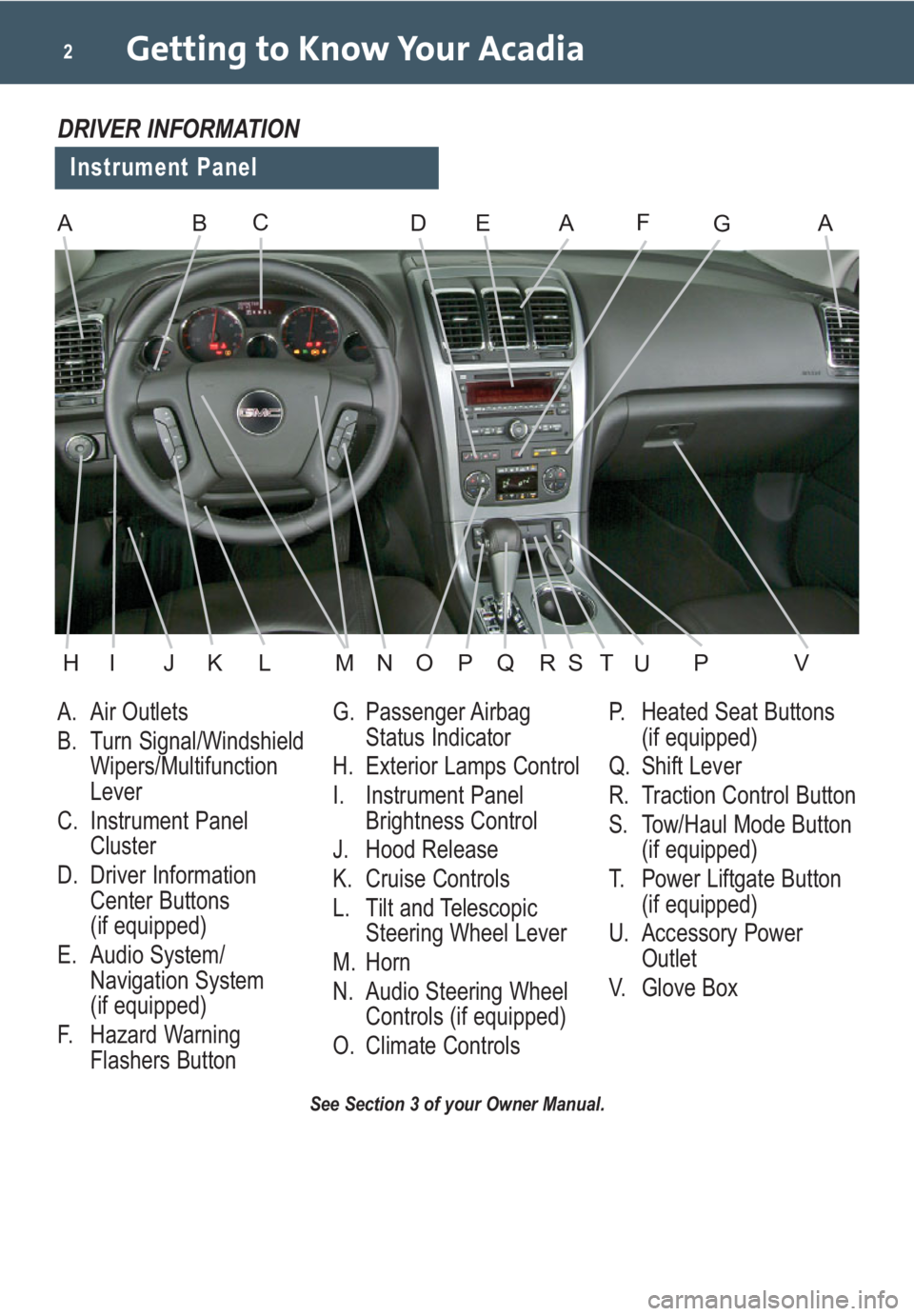
Getting to Know Your Acadia2
A. Air Outlets
B. Turn Signal/Windshield
Wipers/Multifunction
Lever
C. Instrument Panel
Cluster
D. Driver Information
Center Buttons
(if equipped)
E. Audio System/
Navigation System
(if equipped)
F. Hazard Warning
Flashers ButtonG. Passenger Airbag
Status Indicator
H. Exterior Lamps Control
I. Instrument Panel
Brightness Control
J. Hood Release
K. Cruise Controls
L. Tilt and Telescopic
Steering Wheel Lever
M. Horn
N. Audio Steering Wheel
Controls (if equipped)
O. Climate ControlsP. Heated Seat Buttons
(if equipped)
Q. Shift Lever
R. Traction Control Button
S. Tow/Haul Mode Button
(if equipped)
T. Power Liftgate Button
(if equipped)
U. Accessory Power
Outlet
V. Glove Box
See Section 3 of your Owner Manual.
Instrument Panel
DRIVER INFORMATION
ABDEAFAGC
HIJKLMNOPVQRSPTU
Page 3 of 24
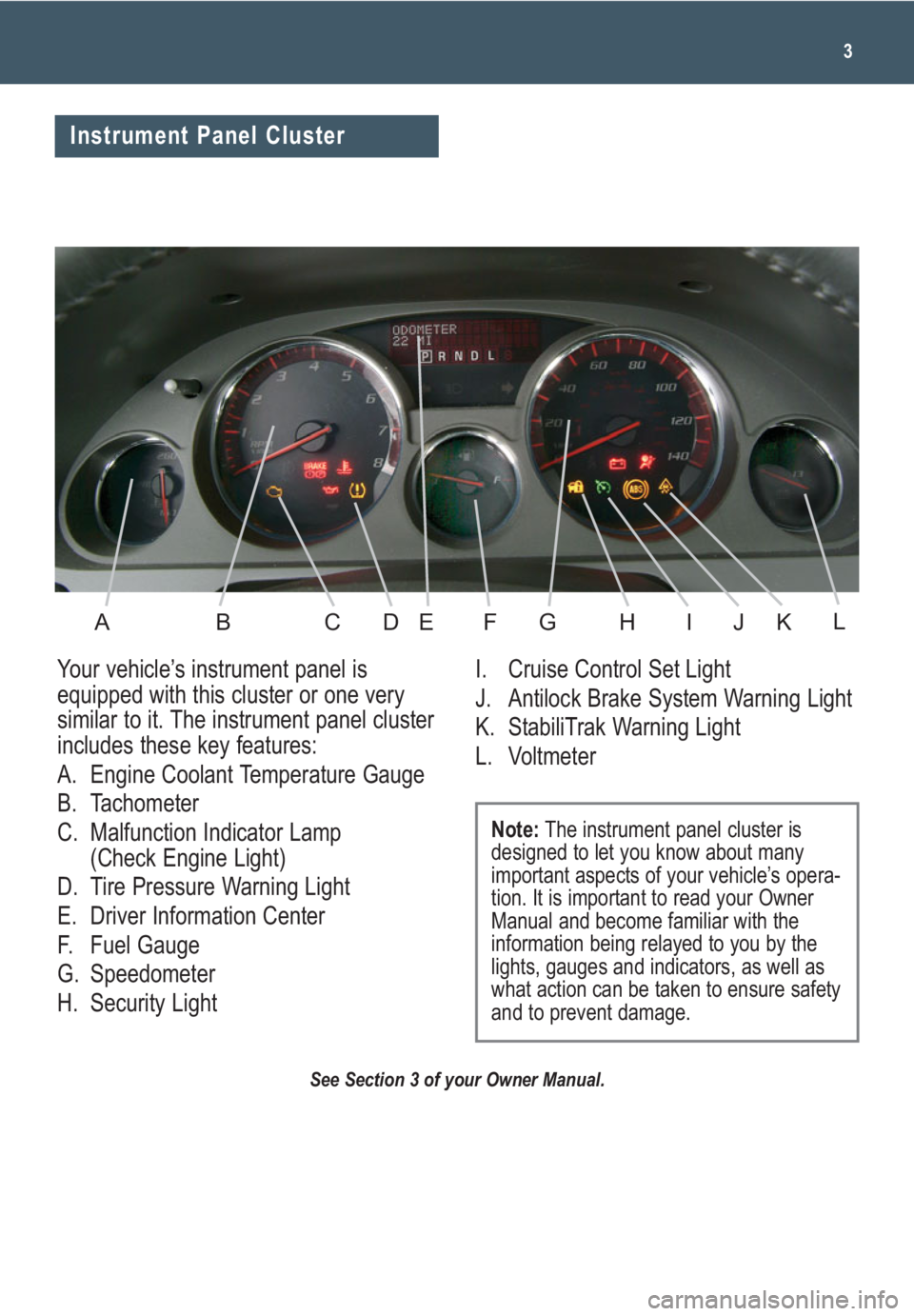
3
See Section 3 of your Owner Manual.
Your vehicle’s instrument panel is
equipped with this cluster or one very
similar to it. The instrument panel cluster
includes these key features:
A. Engine Coolant Temperature Gauge
B. Tachometer
C. Malfunction Indicator Lamp
(Check Engine Light)
D. Tire Pressure Warning Light
E. Driver Information Center
F. Fuel Gauge
G. Speedometer
H. Security LightI. Cruise Control Set Light
J. Antilock Brake System Warning Light
K. StabiliTrak Warning Light
L. Voltmeter
Note:The instrument panel cluster is
designed to let you know about many
important aspects of your vehicle’s opera-
tion. It is important to read your Owner
Manual and become familiar with the
information being relayed to you by the
lights, gauges and indicators, as well as
what action can be taken to ensure safety
and to prevent damage.
Instrument Panel Cluster
ABCDEFGHIKJL
Page 4 of 24
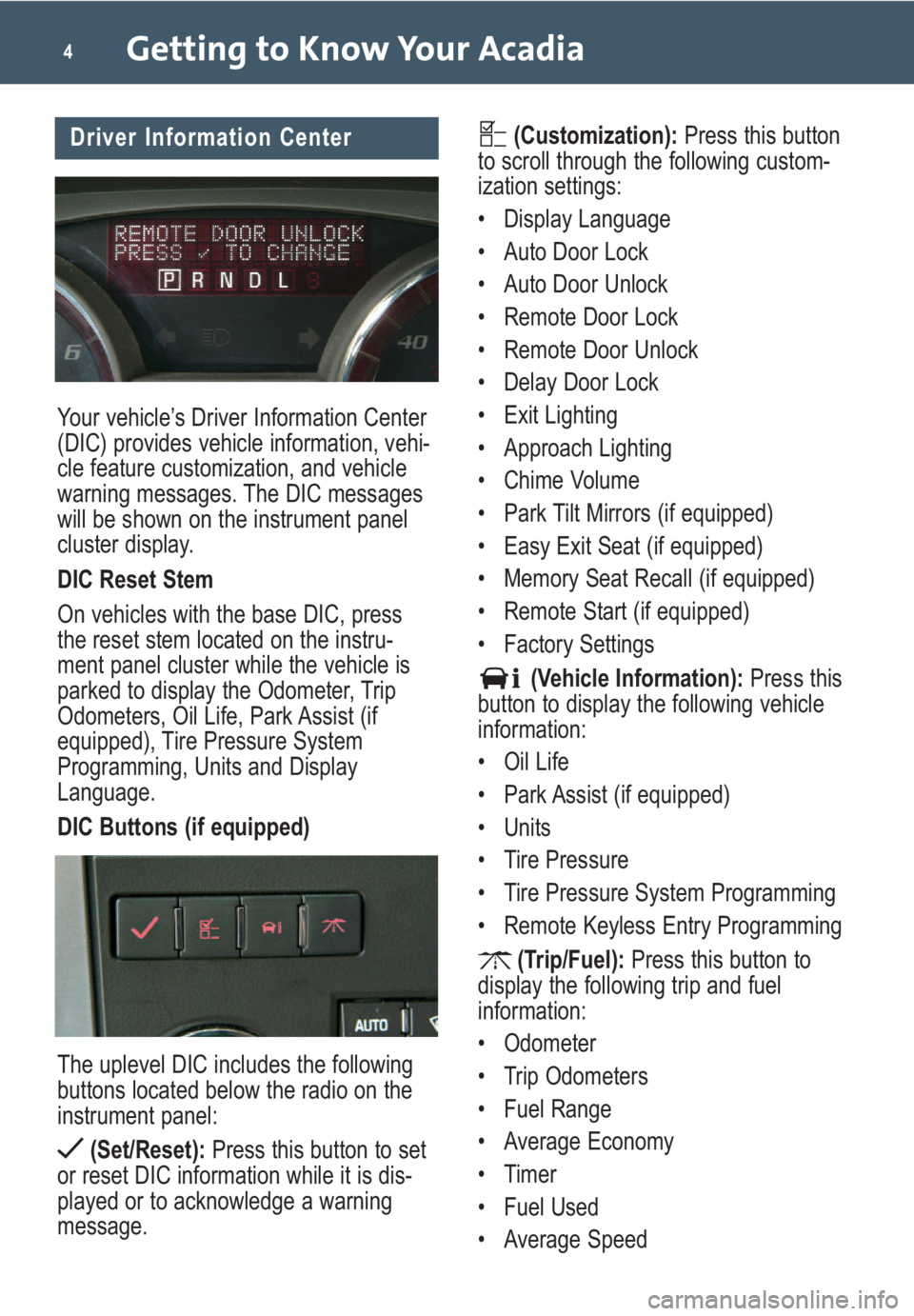
Your vehicle’s Driver Information Center
(DIC) provides vehicle information, vehi-
cle feature customization, and vehicle
warning messages. The DIC messages
will be shown on the instrument panel
cluster display.
DIC Reset Stem
On vehicles with the base DIC, press
the reset stem located on the instru-
ment panel cluster while the vehicle is
parked to display the Odometer, Trip
Odometers, Oil Life, Park Assist (if
equipped), Tire Pressure System
Programming, Units and Display
Language.
DIC Buttons (if equipped)
The uplevel DIC includes the following
buttons located below the radio on the
instrument panel:
(Set/Reset):Press this button to set
or reset DIC information while it is dis-
played or to acknowledge a warning
message.
Getting to Know Your Acadia4
(Customization):Press this button
to scroll through the following custom-
ization settings:
• Display Language
• Auto Door Lock
• Auto Door Unlock
• Remote Door Lock
• Remote Door Unlock
• Delay Door Lock
• Exit Lighting
• Approach Lighting
• Chime Volume
• Park Tilt Mirrors (if equipped)
• Easy Exit Seat (if equipped)
• Memory Seat Recall (if equipped)
• Remote Start (if equipped)
• Factory Settings
(Vehicle Information):Press this
button to display the following vehicle
information:
• Oil Life
• Park Assist (if equipped)
• Units
• Tire Pressure
• Tire Pressure System Programming
• Remote Keyless Entry Programming
(Trip/Fuel):Press this button to
display the following trip and fuel
information:
• Odometer
• Trip Odometers
• Fuel Range
• Average Economy
• Timer
• Fuel Used
• Average SpeedDriver Information Center
Page 5 of 24
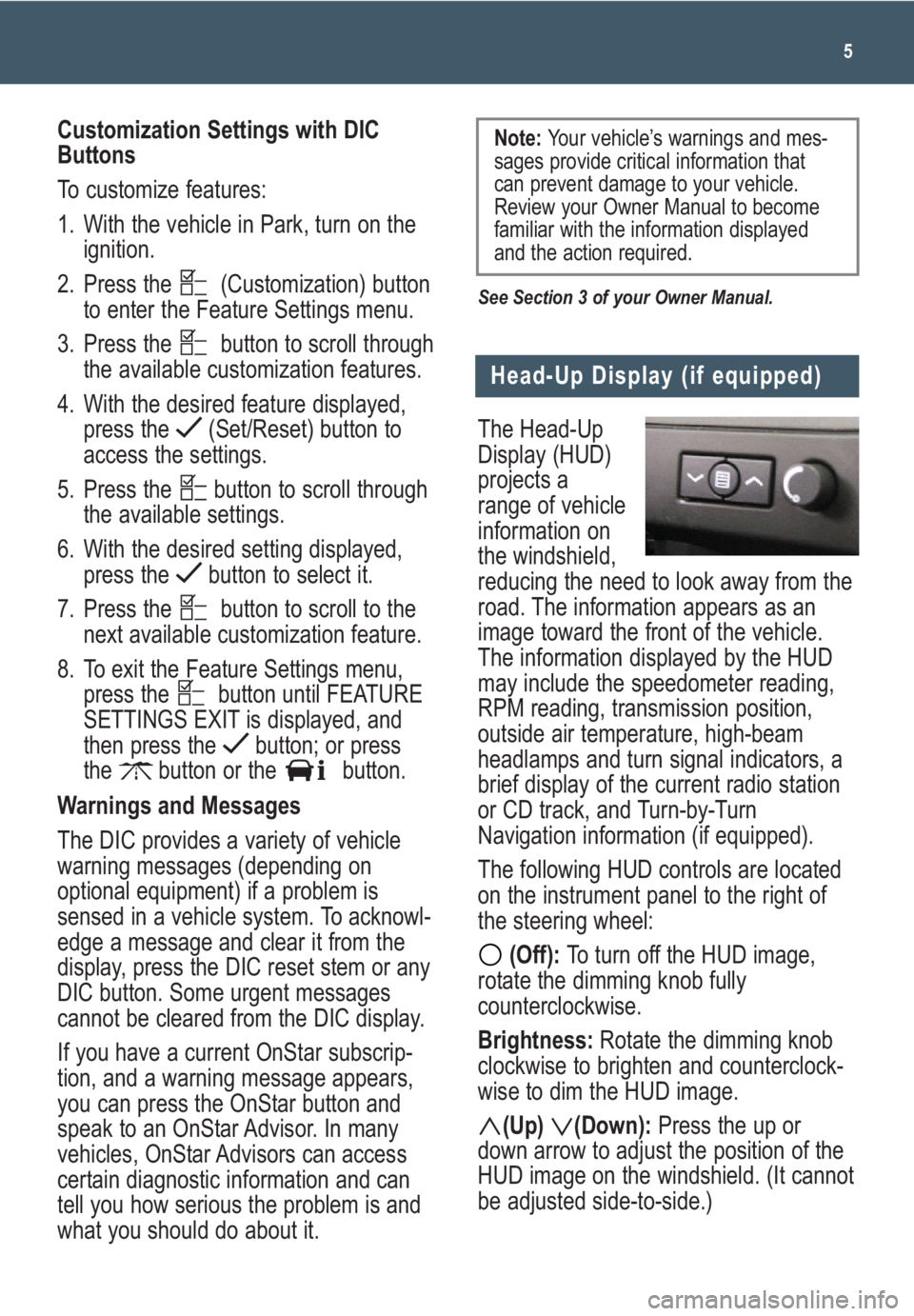
The Head-Up
Display (HUD)
projects a
range of vehicle
information on
the windshield,
reducing the need to look away from the
road. The information appears as an
image toward the front of the vehicle.
The information displayed by the HUD
may include the speedometer reading,
RPM reading, transmission position,
outside air temperature, high-beam
headlamps and turn signal indicators, a
brief display of the current radio station
or CD track, and Turn-by-Turn
Navigation information (if equipped).
The following HUD controls are located
on the instrument panel to the right of
the steering wheel:
(Off): To turn off the HUD image,
rotate the dimming knob fully
counterclockwise.
Brightness: Rotate the dimming knob
clockwise to brighten and counterclock-
wise to dim the HUD image.
(Up) (Down):Press the up or
down arrow to adjust the position of the
HUD image on the windshield. (It cannot
be adjusted side-to-side.)
5
Head-Up Display (if equipped)
Customization Settings with DIC
Buttons
To customize features:
1. With the vehicle in Park, turn on the
ignition.
2. Press the (Customization) button
to enter the Feature Settings menu.
3. Press the button to scroll through
the available customization features.
4. With the desired feature displayed,
press the (Set/Reset) button to
access the settings.
5. Press the button to scroll through
the available settings.
6. With the desired setting displayed,
press the button to select it.
7. Press the button to scroll to the
next available customization feature.
8. To exit the Feature Settings menu,
press the button until FEATURE
SETTINGS EXIT is displayed, and
then press the button; or press
the button or the button.
Warnings and Messages
The DIC provides a variety of vehicle
warning messages (depending on
optional equipment) if a problem is
sensed in a vehicle system. To acknowl-
edge a message and clear it from the
display, press the DIC reset stem or any
DIC button. Some urgent messages
cannot be cleared from the DIC display.
If you have a current OnStar subscrip-
tion, and a warning message appears,
you can press the OnStar button and
speak to an OnStar Advisor. In many
vehicles, OnStar Advisors can access
certain diagnostic information and can
tell you how serious the problem is and
what you should do about it.
See Section 3 of your Owner Manual.
Note: Your vehicle’s warnings and mes-
sages provide critical information that
can prevent damage to your vehicle.
Review your Owner Manual to become
familiar with the information displayed
and the action required.
Page 6 of 24
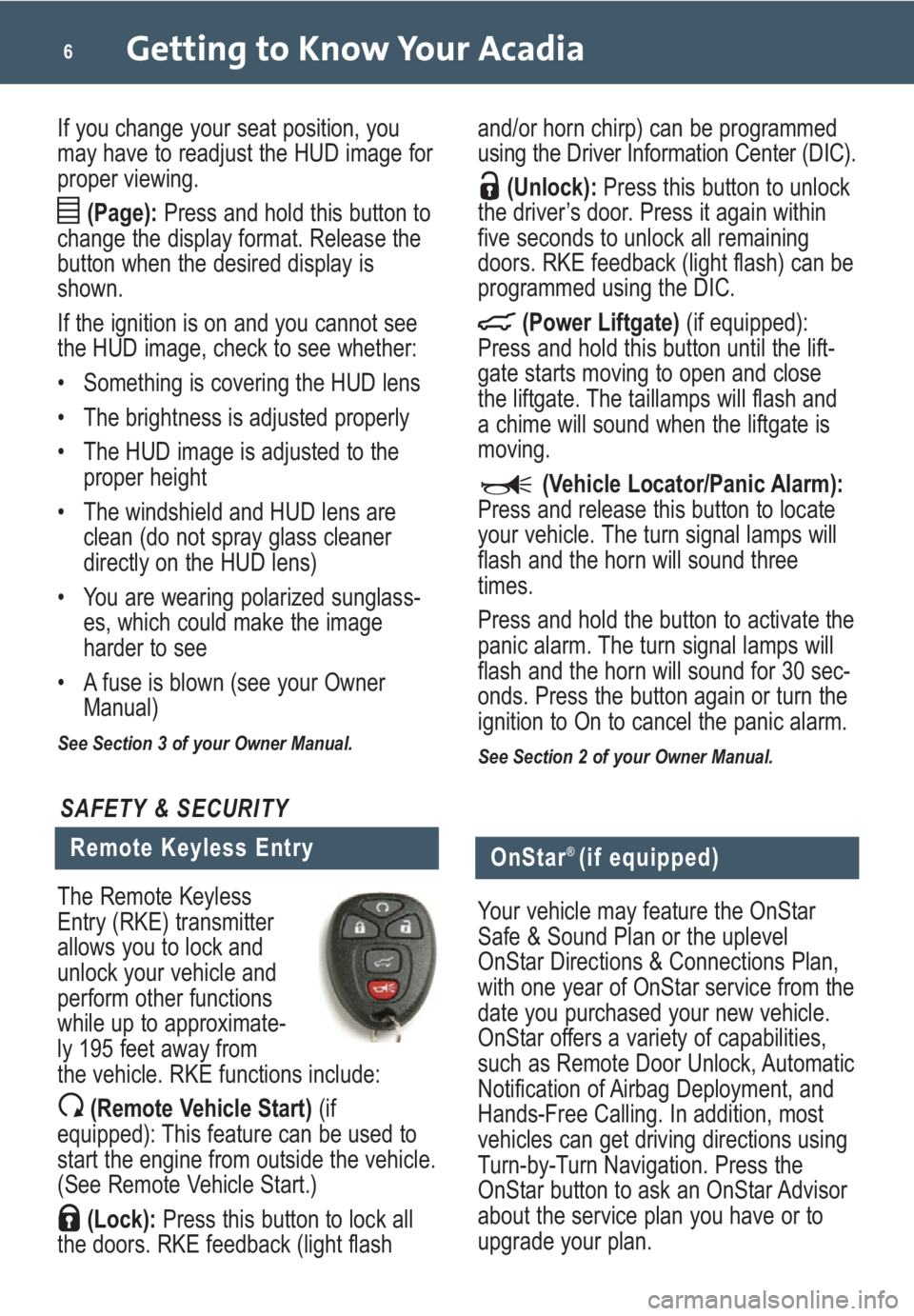
Getting to Know Your Acadia6
If you change your seat position, you
may have to readjust the HUD image for
proper viewing.
(Page):Press and hold this button to
change the display format. Release the
button when the desired display is
shown.
If the ignition is on and you cannot see
the HUD image, check to see whether:
• Something is covering the HUD lens
• The brightness is adjusted properly
• The HUD image is adjusted to the
proper height
• The windshield and HUD lens are
clean (do not spray glass cleaner
directly on the HUD lens)
• You are wearing polarized sunglass-
es, which could make the image
harder to see
• A fuse is blown (see your Owner
Manual)
See Section 3 of your Owner Manual.
and/or horn chirp) can be programmed
using the Driver Information Center (DIC).
(Unlock):Press this button to unlock
the driver’s door. Press it again within
five seconds to unlock all remaining
doors. RKE feedback (light flash) can be
programmed using the DIC.
(Power Liftgate)(if equipped):
Press and hold this button until the lift-
gate starts moving to open and close
the liftgate. The taillamps will flash and
a chime will sound when the liftgate is
moving.
(Vehicle Locator/Panic Alarm):
Press and release this button to locate
your vehicle. The turn signal lamps will
flash and the horn will sound three
times.
Press and hold the button to activate the
panic alarm. The turn signal lamps will
flash and the horn will sound for 30 sec-
onds. Press the button again or turn the
ignition to On to cancel the panic alarm.
See Section 2 of your Owner Manual.
Remote Keyless Entry
SAFETY & SECURITY
The Remote Keyless
Entry (RKE) transmitter
allows you to lock and
unlock your vehicle and
perform other functions
while up to approximate-
ly 195 feet away from
the vehicle. RKE functions include:
(Remote Vehicle Start)(if
equipped): This feature can be used to
start the engine from outside the vehicle.
(See Remote Vehicle Start.)
(Lock):Press this button to lock all
the doors. RKE feedback (light flash
OnStar® (if equipped)
Your vehicle may feature the OnStar
Safe & Sound Plan or the uplevel
OnStar Directions & Connections Plan,
with one year of OnStar service from the
date you purchased your new vehicle.
OnStar offers a variety of capabilities,
such as Remote Door Unlock, Automatic
Notification of Airbag Deployment, and
Hands-Free Calling. In addition, most
vehicles can get driving directions using
Turn-by-Turn Navigation. Press the
OnStar button to ask an OnStar Advisor
about the service plan you have or to
upgrade your plan.
Page 7 of 24
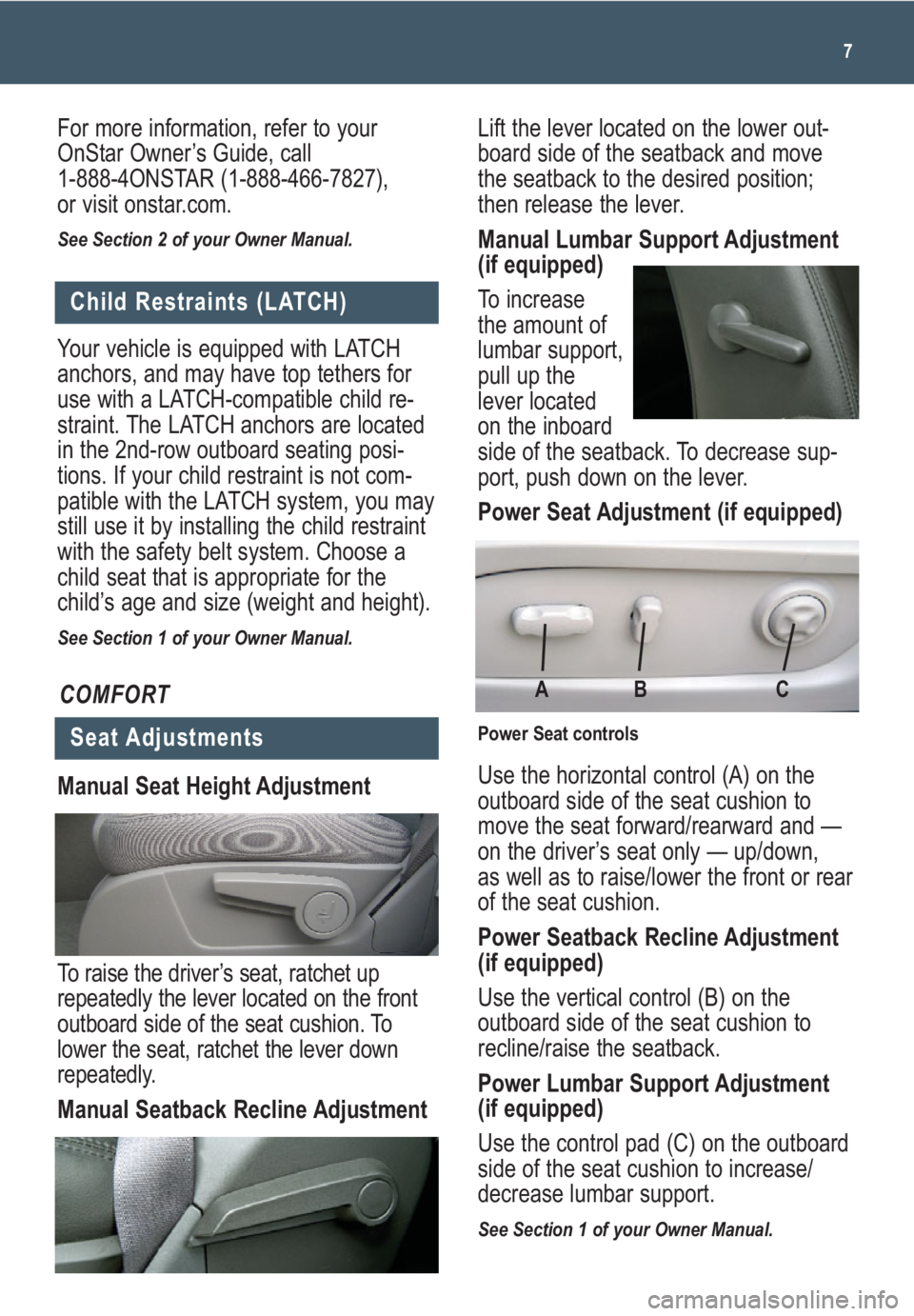
7
Lift the lever located on the lower out-
board side of the seatback and move
the seatback to the desired position;
then release the lever.
Manual Lumbar Support Adjustment
(if equipped)
To increase
the amount of
lumbar support,
pull up the
lever located
on the inboard
side of the seatback. To decrease sup-
port, push down on the lever.
Power Seat Adjustment (if equipped)
Use the horizontal control (A) on the
outboard side of the seat cushion to
move the seat forward/rearward and —
on the driver’s seat only — up/down,
as well as to raise/lower the front or rear
of the seat cushion.
Power Seatback Recline Adjustment
(if equipped)
Use the vertical control (B) on the
outboard side of the seat cushion to
recline/raise the seatback.
Power Lumbar Support Adjustment
(if equipped)
Use the control pad (C) on the outboard
side of the seat cushion to increase/
decrease lumbar support.
See Section 1 of your Owner Manual.
Child Restraints (LATCH)
Your vehicle is equipped with LATCH
anchors, and may have top tethers for
use with a LATCH-compatible child re-
straint. The LATCH anchors are located
in the 2nd-row outboard seating posi-
tions. If your child restraint is not com-
patible with the LATCH system, you may
still use it by installing the child restraint
with the safety belt system. Choose a
child seat that is appropriate for the
child’s age and size (weight and height).
See Section 1 of your Owner Manual.
Seat Adjustments
Manual Seat Height Adjustment
To raise the driver’s seat, ratchetup
repeatedlythe leverlocated on the front
outboard side of the seat cushion. To
lower the seat, ratchet the lever down
repeatedly.
Manual Seatback Recline Adjustment
COMFORT
Power Seat controls
C B A
For more information, refer to your
OnStar Owner’s Guide, call
1-888-4ONSTAR (1-888-466-7827),
or visit onstar.com.
See Section 2 of your Owner Manual.
Page 8 of 24
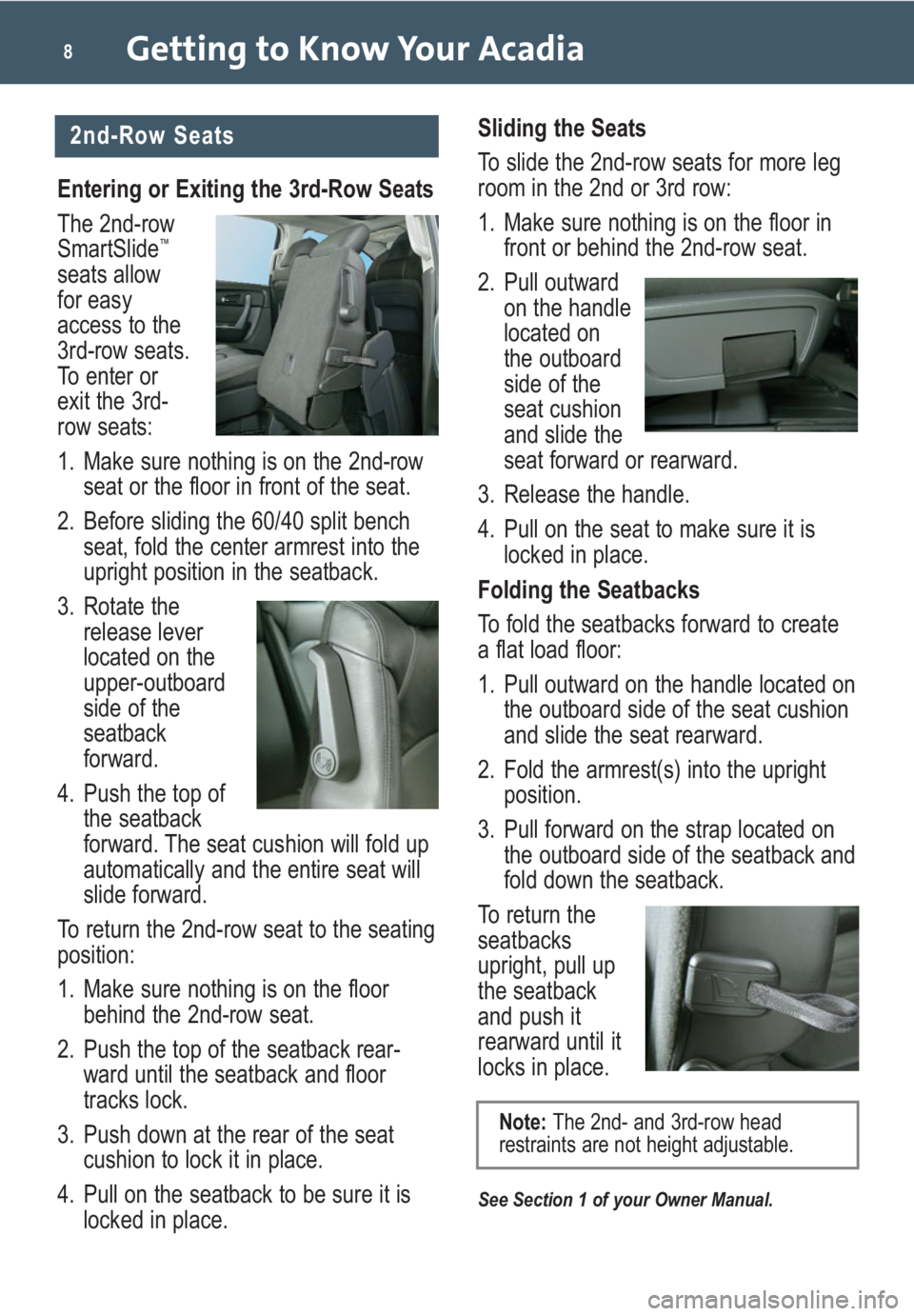
Getting to Know Your Acadia8
Entering or Exiting the 3rd-Row Seats
The 2nd-row
SmartSlide
™
seats allow
for easy
access to the
3rd-row seats.
To enter or
exit the 3rd-
row seats:
1. Make sure nothing is on the 2nd-row
seat or the floor in front of the seat.
2. Before sliding the 60/40 split bench
seat, fold the center armrest into the
upright position in the seatback.
3. Rotate the
release lever
located on the
upper-outboard
side of the
seatback
forward.
4. Push the top of
the seatback
forward. The seat cushion will fold up
automatically and the entire seat will
slide forward.
To return the 2nd-row seat to the seating
position:
1. Make sure nothing is on the floor
behind the 2nd-row seat.
2. Push the top of the seatback rear-
ward until the seatback and floor
tracks lock.
3. Push down at the rear of the seat
cushion to lock it in place.
4. Pull on the seatback to be sure it is
locked in place.Sliding the Seats
To slide the 2nd-row seats for more leg
room in the 2nd or 3rd row:
1. Make sure nothing is on the floor in
front or behind the 2nd-row seat.
2. Pull outward
on the handle
located on
the outboard
side of the
seat cushion
and slide the
seat forward or rearward.
3. Release the handle.
4. Pull on the seat to make sure it is
locked in place.
Folding the Seatbacks
To fold the seatbacks forward to create
a flat load floor:
1. Pull outward on the handle located on
the outboard side of the seat cushion
and slide the seat rearward.
2. Fold the armrest(s) into the upright
position.
3. Pull forward on the strap located on
the outboard side of the seatback and
fold down the seatback.
To return the
seatbacks
upright, pull up
the seatback
and push it
rearward until it
locks in place.
See Section 1 of your Owner Manual.
2nd-Row Seats
Note: The 2nd- and 3rd-row head
restraints are not height adjustable.
Page 9 of 24
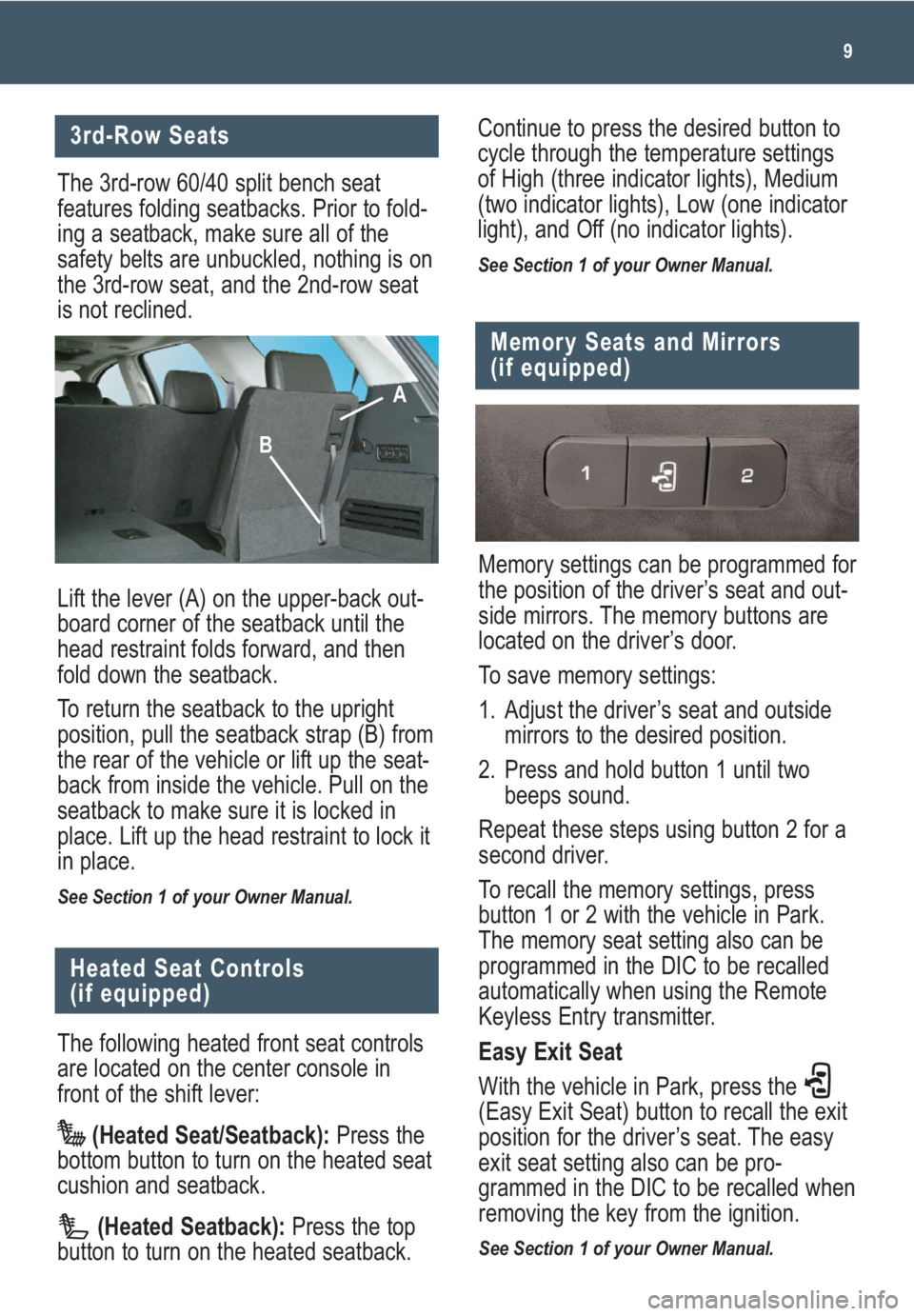
9
3rd-Row Seats
The 3rd-row 60/40 split bench seat
features folding seatbacks. Prior to fold-
ing a seatback, make sure all of the
safety belts are unbuckled, nothing is on
the 3rd-row seat, and the 2nd-row seat
is not reclined.
Lift the lever (A) on the upper-back out-
board corner of the seatback until the
head restraint folds forward, and then
fold down the seatback.
To return the seatback to the upright
position, pull the seatback strap (B) from
the rear of the vehicle or lift up the seat-
back from inside the vehicle. Pull on the
seatback to make sure it is locked in
place. Lift up the head restraint to lock it
in place.
See Section 1 of your Owner Manual.
The following heated front seat controls
are located on the center console in
front of the shift lever:
(Heated Seat/Seatback):Press the
bottom button to turn on the heated seat
cushion and seatback.
(Heated Seatback):Press the top
button to turn on the heated seatback.
Heated Seat Controls
(if equipped)
Memory settings can be programmed for
the position of the driver’s seat and out-
side mirrors. The memory buttons are
located on the driver’s door.
To save memory settings:
1. Adjust the driver’s seat and outside
mirrors to the desired position.
2. Press and hold button 1 until two
beeps sound.
Repeat these steps using button 2 for a
second driver.
To recall the memory settings, press
button 1 or 2 with the vehicle in Park.
The memory seat setting also can be
programmed in the DIC to be recalled
automatically when using the Remote
Keyless Entry transmitter.
Easy Exit Seat
With the vehicle in Park, press the
(Easy Exit Seat) button to recall the exit
position for the driver’s seat. The easy
exit seat setting also can be pro-
grammed in the DIC to be recalled when
removing the key from the ignition.
See Section 1 of your Owner Manual.
Memory Seats and Mirrors
(if equipped)
Continue to press the desired button to
cycle through the temperature settings
of High (three indicator lights), Medium
(two indicator lights), Low (one indicator
light), and Off (no indicator lights).
See Section 1 of your Owner Manual.
A
B
Page 10 of 24
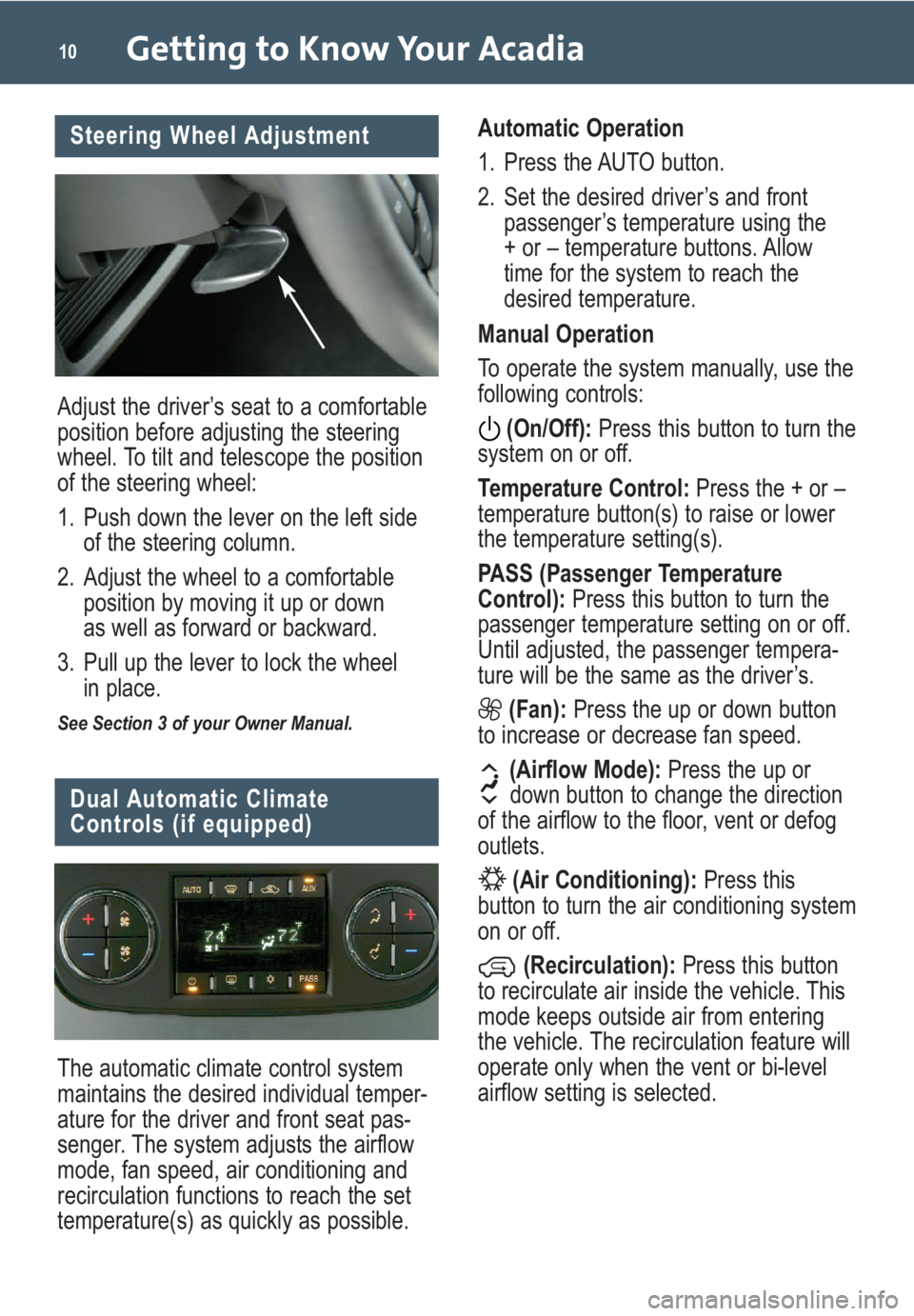
Getting to Know Your Acadia10
Dual Automatic Climate
Controls (if equipped)
The automatic climate control system
maintains the desired individual temper-
ature for the driver and front seat pas-
senger. The system adjusts the airflow
mode, fan speed, air conditioning and
recirculation functions to reach the set
temperature(s) as quickly as possible.Automatic Operation
1. Press the AUTO button.
2. Set the desired driver’s and front
passenger’s temperature using the
+ or – temperature buttons. Allow
time for the system to reach the
desired temperature.
Manual Operation
To operate the system manually, use the
following controls:
(On/Off):Press this button to turn the
system on or off.
Temperature Control:Press the + or –
temperature button(s) to raise or lower
the temperature setting(s).
PASS (Passenger Temperature
Control): Press this button to turn the
passenger temperature setting on or off.
Until adjusted, the passenger tempera-
ture will be the same as the driver’s.
(Fan):Press the up or down button
to increase or decrease fan speed.
(Airflow Mode):Press the up or
down button to change the direction
of the airflow to the floor, vent or defog
outlets.
(Air Conditioning):Press this
button to turn the air conditioning system
on or off.
(Recirculation):Press this button
to recirculate air inside the vehicle. This
mode keeps outside air from entering
the vehicle. The recirculation feature will
operate only when the vent or bi-level
airflow setting is selected.
Adjust the driver’s seat to a comfortable
position before adjusting the steering
wheel. To tilt and telescope the position
of the steering wheel:
1. Push down the lever on the left side
of the steering column.
2. Adjust the wheel to a comfortable
position by moving it up or down
as well as forward or backward.
3. Pull up the lever to lock the wheel
in place.
See Section 3 of your Owner Manual.
Steering Wheel Adjustment