warning GMC ACADIA 2008 Get To Know Guide
[x] Cancel search | Manufacturer: GMC, Model Year: 2008, Model line: ACADIA, Model: GMC ACADIA 2008Pages: 24, PDF Size: 1.48 MB
Page 2 of 24
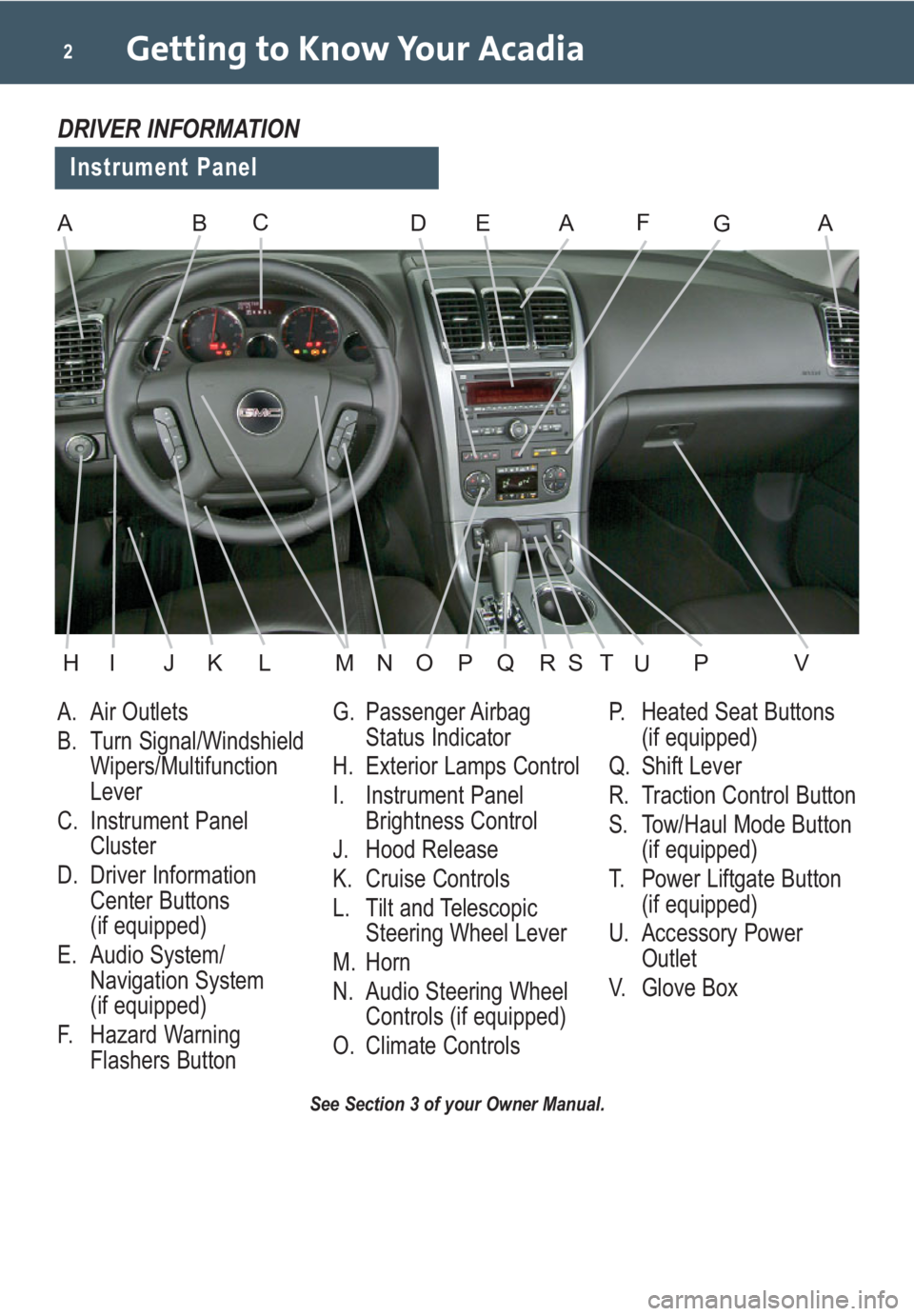
Getting to Know Your Acadia2
A. Air Outlets
B. Turn Signal/Windshield
Wipers/Multifunction
Lever
C. Instrument Panel
Cluster
D. Driver Information
Center Buttons
(if equipped)
E. Audio System/
Navigation System
(if equipped)
F. Hazard Warning
Flashers ButtonG. Passenger Airbag
Status Indicator
H. Exterior Lamps Control
I. Instrument Panel
Brightness Control
J. Hood Release
K. Cruise Controls
L. Tilt and Telescopic
Steering Wheel Lever
M. Horn
N. Audio Steering Wheel
Controls (if equipped)
O. Climate ControlsP. Heated Seat Buttons
(if equipped)
Q. Shift Lever
R. Traction Control Button
S. Tow/Haul Mode Button
(if equipped)
T. Power Liftgate Button
(if equipped)
U. Accessory Power
Outlet
V. Glove Box
See Section 3 of your Owner Manual.
Instrument Panel
DRIVER INFORMATION
ABDEAFAGC
HIJKLMNOPVQRSPTU
Page 3 of 24
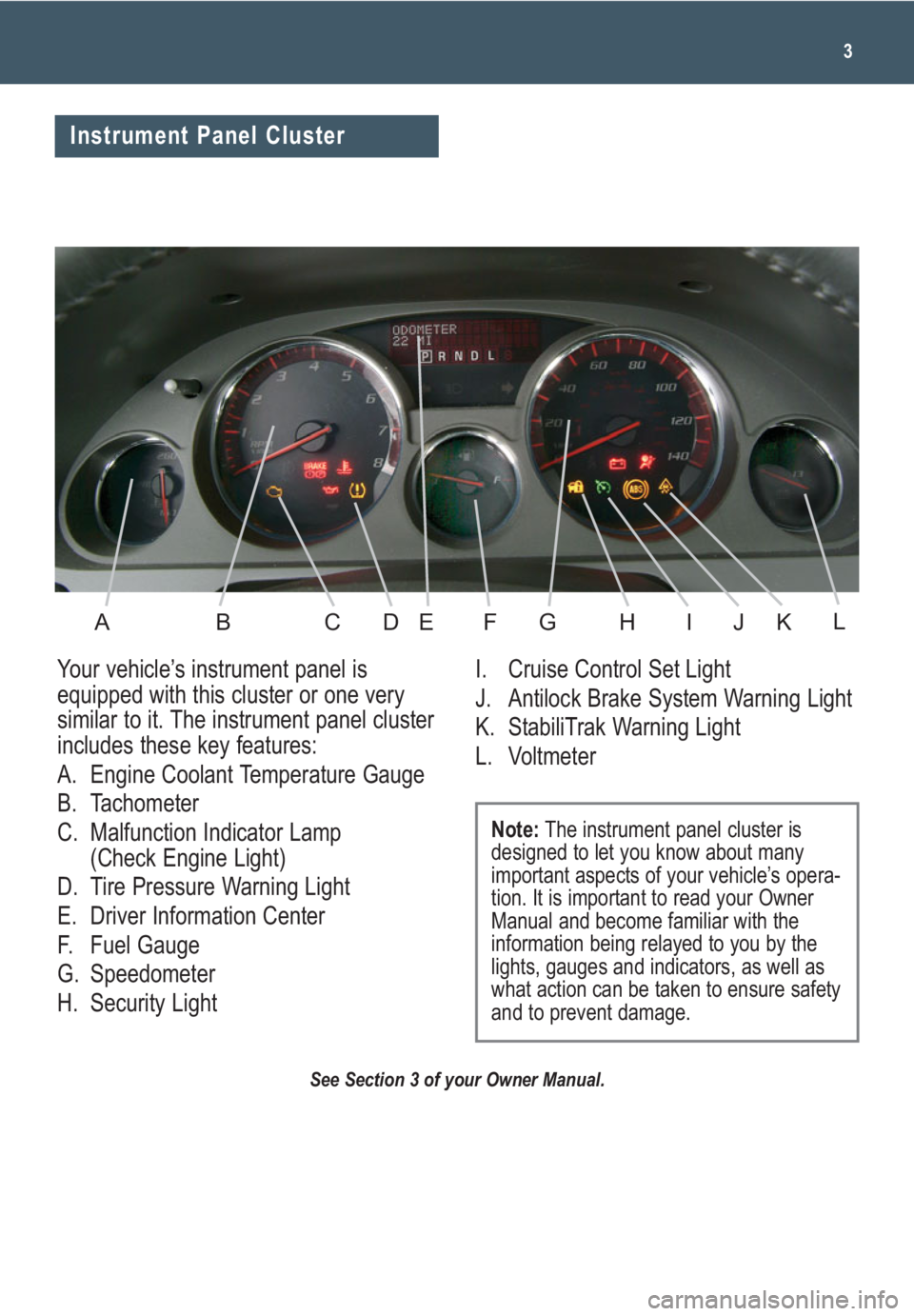
3
See Section 3 of your Owner Manual.
Your vehicle’s instrument panel is
equipped with this cluster or one very
similar to it. The instrument panel cluster
includes these key features:
A. Engine Coolant Temperature Gauge
B. Tachometer
C. Malfunction Indicator Lamp
(Check Engine Light)
D. Tire Pressure Warning Light
E. Driver Information Center
F. Fuel Gauge
G. Speedometer
H. Security LightI. Cruise Control Set Light
J. Antilock Brake System Warning Light
K. StabiliTrak Warning Light
L. Voltmeter
Note:The instrument panel cluster is
designed to let you know about many
important aspects of your vehicle’s opera-
tion. It is important to read your Owner
Manual and become familiar with the
information being relayed to you by the
lights, gauges and indicators, as well as
what action can be taken to ensure safety
and to prevent damage.
Instrument Panel Cluster
ABCDEFGHIKJL
Page 4 of 24
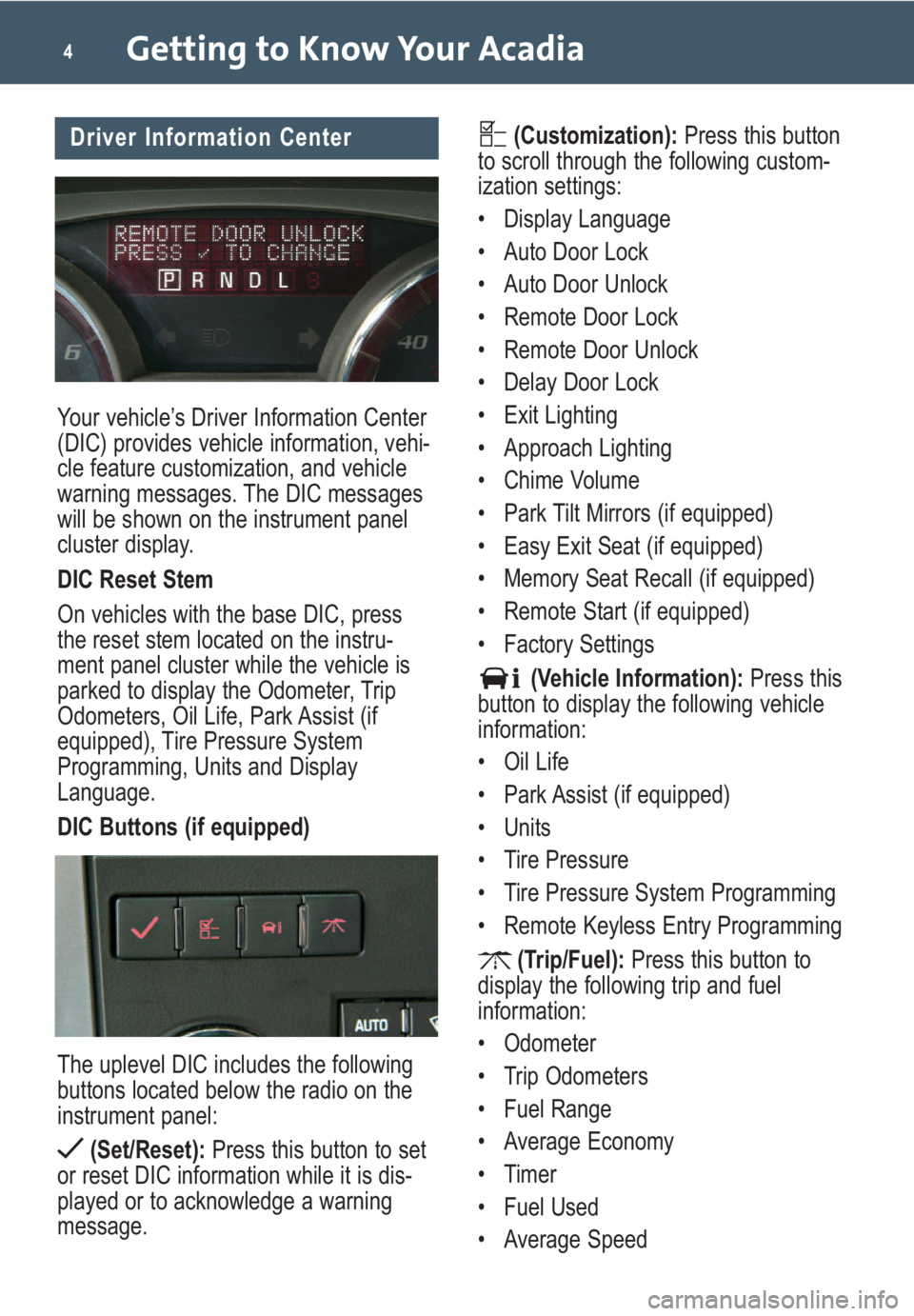
Your vehicle’s Driver Information Center
(DIC) provides vehicle information, vehi-
cle feature customization, and vehicle
warning messages. The DIC messages
will be shown on the instrument panel
cluster display.
DIC Reset Stem
On vehicles with the base DIC, press
the reset stem located on the instru-
ment panel cluster while the vehicle is
parked to display the Odometer, Trip
Odometers, Oil Life, Park Assist (if
equipped), Tire Pressure System
Programming, Units and Display
Language.
DIC Buttons (if equipped)
The uplevel DIC includes the following
buttons located below the radio on the
instrument panel:
(Set/Reset):Press this button to set
or reset DIC information while it is dis-
played or to acknowledge a warning
message.
Getting to Know Your Acadia4
(Customization):Press this button
to scroll through the following custom-
ization settings:
• Display Language
• Auto Door Lock
• Auto Door Unlock
• Remote Door Lock
• Remote Door Unlock
• Delay Door Lock
• Exit Lighting
• Approach Lighting
• Chime Volume
• Park Tilt Mirrors (if equipped)
• Easy Exit Seat (if equipped)
• Memory Seat Recall (if equipped)
• Remote Start (if equipped)
• Factory Settings
(Vehicle Information):Press this
button to display the following vehicle
information:
• Oil Life
• Park Assist (if equipped)
• Units
• Tire Pressure
• Tire Pressure System Programming
• Remote Keyless Entry Programming
(Trip/Fuel):Press this button to
display the following trip and fuel
information:
• Odometer
• Trip Odometers
• Fuel Range
• Average Economy
• Timer
• Fuel Used
• Average SpeedDriver Information Center
Page 5 of 24
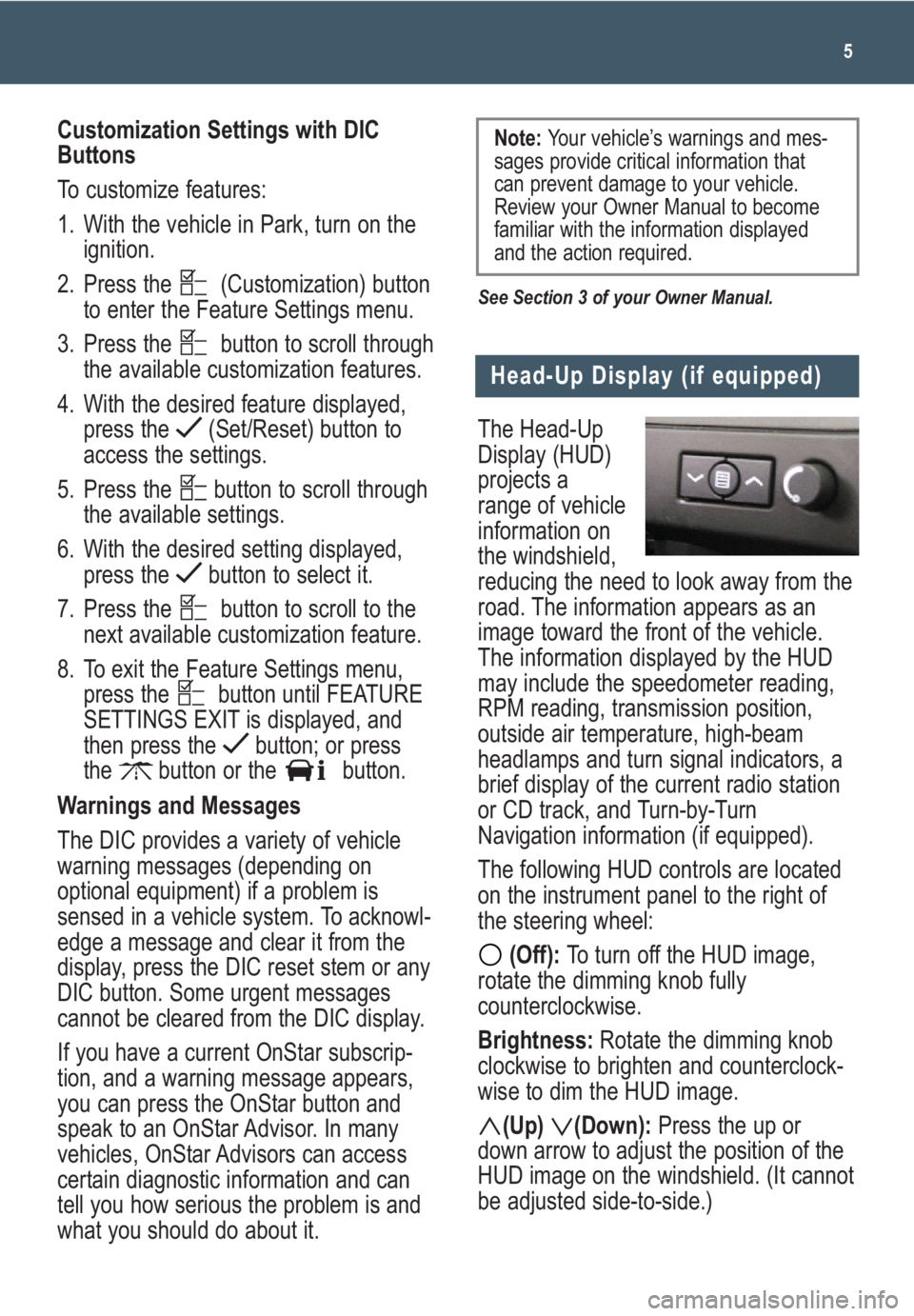
The Head-Up
Display (HUD)
projects a
range of vehicle
information on
the windshield,
reducing the need to look away from the
road. The information appears as an
image toward the front of the vehicle.
The information displayed by the HUD
may include the speedometer reading,
RPM reading, transmission position,
outside air temperature, high-beam
headlamps and turn signal indicators, a
brief display of the current radio station
or CD track, and Turn-by-Turn
Navigation information (if equipped).
The following HUD controls are located
on the instrument panel to the right of
the steering wheel:
(Off): To turn off the HUD image,
rotate the dimming knob fully
counterclockwise.
Brightness: Rotate the dimming knob
clockwise to brighten and counterclock-
wise to dim the HUD image.
(Up) (Down):Press the up or
down arrow to adjust the position of the
HUD image on the windshield. (It cannot
be adjusted side-to-side.)
5
Head-Up Display (if equipped)
Customization Settings with DIC
Buttons
To customize features:
1. With the vehicle in Park, turn on the
ignition.
2. Press the (Customization) button
to enter the Feature Settings menu.
3. Press the button to scroll through
the available customization features.
4. With the desired feature displayed,
press the (Set/Reset) button to
access the settings.
5. Press the button to scroll through
the available settings.
6. With the desired setting displayed,
press the button to select it.
7. Press the button to scroll to the
next available customization feature.
8. To exit the Feature Settings menu,
press the button until FEATURE
SETTINGS EXIT is displayed, and
then press the button; or press
the button or the button.
Warnings and Messages
The DIC provides a variety of vehicle
warning messages (depending on
optional equipment) if a problem is
sensed in a vehicle system. To acknowl-
edge a message and clear it from the
display, press the DIC reset stem or any
DIC button. Some urgent messages
cannot be cleared from the DIC display.
If you have a current OnStar subscrip-
tion, and a warning message appears,
you can press the OnStar button and
speak to an OnStar Advisor. In many
vehicles, OnStar Advisors can access
certain diagnostic information and can
tell you how serious the problem is and
what you should do about it.
See Section 3 of your Owner Manual.
Note: Your vehicle’s warnings and mes-
sages provide critical information that
can prevent damage to your vehicle.
Review your Owner Manual to become
familiar with the information displayed
and the action required.
Page 22 of 24
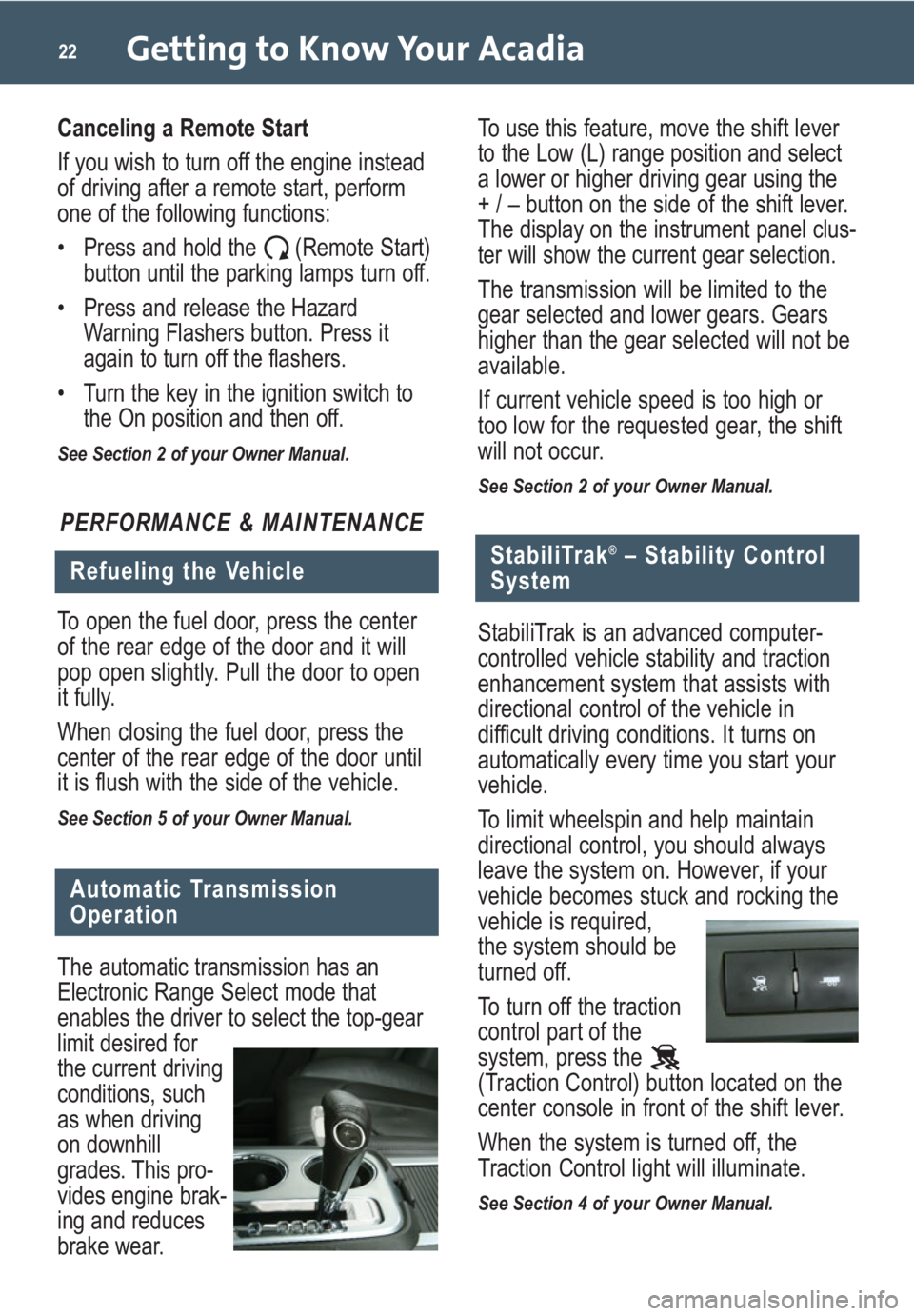
Getting to Know Your Acadia22
PERFORMANCE & MAINTENANCE
Refueling the Vehicle
To open the fuel door, press the center
of the rear edge of the door and it will
pop open slightly. Pull the door to open
it fully.
When closing the fuel door, press the
center of the rear edge of the door until
it is flush with the side of the vehicle.
See Section 5 of your Owner Manual.
Automatic Transmission
Operation
The automatic transmission has an
Electronic Range Select mode that
enables the driver to select the top-gear
limit desired for
the current driving
conditions, such
as when driving
on downhill
grades. This pro-
vides engine brak-
ing and reduces
brake wear.
StabiliTrak®– Stability Control
System
StabiliTrak is an advanced computer-
controlled vehicle stability and traction
enhancement system that assists with
directional control of the vehicle in
difficult driving conditions. It turns on
automatically every time you start your
vehicle.
To limit wheelspin and help maintain
directional control, you should always
leave the system on. However, if your
vehicle becomes stuck and rocking the
vehicle is required,
the system should be
turned off.
To turn off the traction
control part of the
system, press the
(Traction Control) button located on the
center console in front of the shift lever.
When the system is turned off, the
Traction Control light will illuminate.
See Section 4 of your Owner Manual.
To use this feature, move the shift lever
to the Low (L) range position and select
a lower or higher driving gear using the
+ / – button on the side of the shift lever.
The display on the instrument panel clus-
ter will show the current gear selection.
The transmission will be limited to the
gear selected and lower gears. Gears
higher than the gear selected will not be
available.
If current vehicle speed is too high or
too low for the requested gear, the shift
will not occur.
See Section 2 of your Owner Manual.
Canceling a Remote Start
If you wish to turn off the engine instead
of driving after a remote start, perform
one of the following functions:
• Press and hold the (Remote Start)
button until the parking lamps turn off.
• Press and release the Hazard
Warning Flashers button. Press it
again to turn off the flashers.
• Turn the key in the ignition switch to
the On position and then off.
See Section 2 of your Owner Manual.
Page 23 of 24
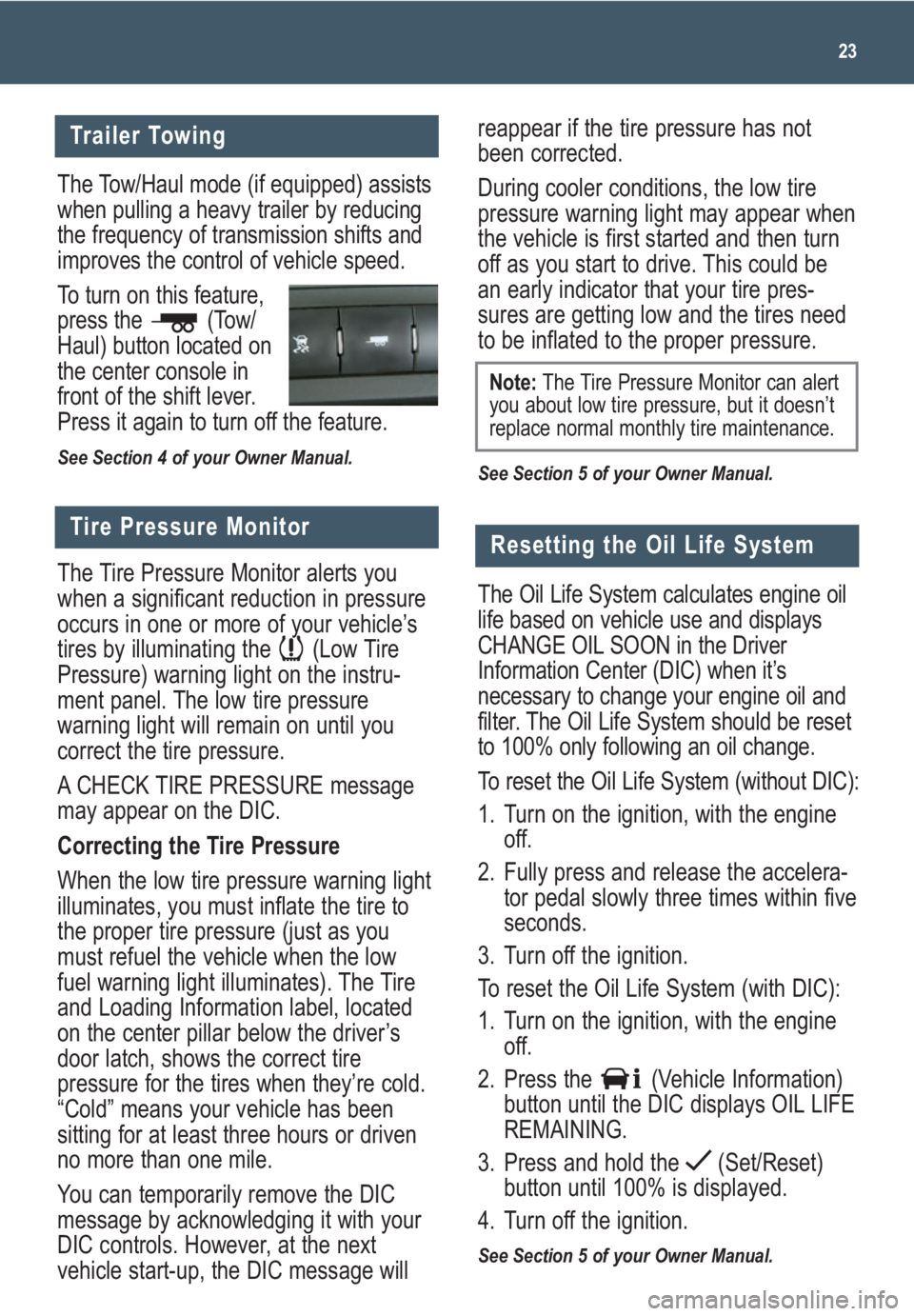
The Tow/Haul mode (if equipped) assists
when pulling a heavy trailer by reducing
the frequency of transmission shifts and
improves the control of vehicle speed.
To turn on this feature,
press the (Tow/
Haul) button located on
the center console in
front of the shift lever.
Press it again to turn off the feature.
See Section 4 of your Owner Manual.
reappear if the tire pressure has not
been corrected.
During cooler conditions, the low tire
pressure warning light may appear when
the vehicle is first started and then turn
off as you start to drive. This could be
an early indicator that your tire pres-
sures are getting low and the tires need
to be inflated to the proper pressure.
See Section 5 of your Owner Manual.
23
Trailer Towing
Tire Pressure Monitor
The Tire Pressure Monitor alerts you
when a significant reduction in pressure
occurs in one or more of your vehicle’s
tires by illuminating the (Low Tire
Pressure) warning light on the instru-
ment panel. The low tire pressure
warning light will remain on until you
correct the tire pressure.
A CHECK TIRE PRESSURE message
may appear on the DIC.
Correcting the Tire Pressure
When the low tire pressure warning light
illuminates, you must inflate the tire to
the proper tire pressure (just as you
must refuel the vehicle when the low
fuel warning light illuminates). The Tire
and Loading Information label, located
on the center pillar below the driver’s
door latch, shows the correct tire
pressure for the tires when they’re cold.
“Cold” means your vehicle has been
sitting for at least three hours or driven
no more than one mile.
You can temporarily remove the DIC
message by acknowledging it with your
DIC controls. However, at the next
vehicle start-up, the DIC message will
Note:The Tire Pressure Monitor can alert
you about low tire pressure, but it doesn’t
replace normal monthly tire maintenance.
Resetting the Oil Life System
The Oil Life System calculates engine oil
life based on vehicle use and displays
CHANGE OIL SOON in the Driver
Information Center (DIC) when it’s
necessary to change your engine oil and
filter. The Oil Life System should be reset
to 100% only following an oil change.
To reset the Oil Life System (without DIC):
1. Turn on the ignition, with the engine
off.
2. Fully press and release the accelera-
tor pedal slowly three times within five
seconds.
3. Turn off the ignition.
To reset the Oil Life System (with DIC):
1. Turn on the ignition, with the engine
off.
2. Press the (Vehicle Information)
button until the DIC displays OIL LIFE
REMAINING.
3. Press and hold the (Set/Reset)
button until 100% is displayed.
4. Turn off the ignition.
See Section 5 of your Owner Manual.