set clock GMC ACADIA 2009 Owner's Manual
[x] Cancel search | Manufacturer: GMC, Model Year: 2009, Model line: ACADIA, Model: GMC ACADIA 2009Pages: 420, PDF Size: 2.23 MB
Page 122 of 420
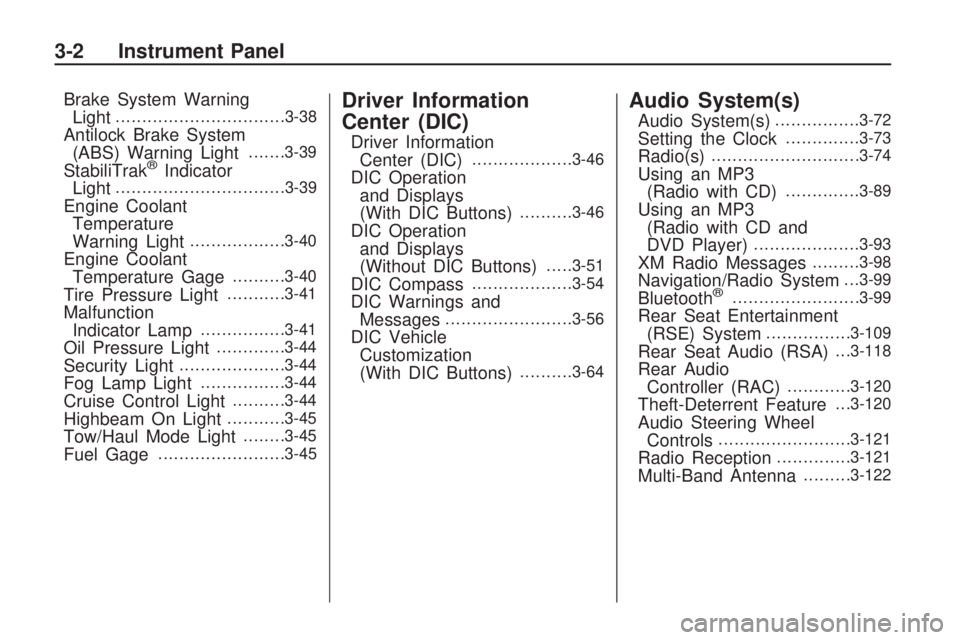
Brake System Warning
Light................................3-38
Antilock Brake System
(ABS) Warning Light.......3-39
StabiliTrak®Indicator
Light................................3-39
Engine Coolant
Temperature
Warning Light
..................3-40
Engine Coolant
Temperature Gage..........3-40
Tire Pressure Light...........3-41
Malfunction
Indicator Lamp................3-41
Oil Pressure Light.............3-44
Security Light....................3-44
Fog Lamp Light................3-44
Cruise Control Light..........3-44
Highbeam On Light...........3-45
Tow/Haul Mode Light........3-45
Fuel Gage........................3-45
Driver Information
Center (DIC)
Driver Information
Center (DIC)...................3-46
DIC Operation
and Displays
(With DIC Buttons)
..........3-46
DIC Operation
and Displays
(Without DIC Buttons)
.....3-51
DIC Compass...................3-54
DIC Warnings and
Messages........................3-56
DIC Vehicle
Customization
(With DIC Buttons)
..........3-64
Audio System(s)
Audio System(s)................3-72
Setting the Clock..............3-73
Radio(s)............................3-74
Using an MP3
(Radio with CD)..............3-89
Using an MP3
(Radio with CD and
DVD Player)
....................3-93
XM Radio Messages.........3-98
Navigation/Radio System. . .3-99
Bluetooth®........................3-99
Rear Seat Entertainment
(RSE) System................3-109
Rear Seat Audio (RSA). . .3-118
Rear Audio
Controller (RAC)............3-120
Theft-Deterrent Feature. . .3-120
Audio Steering Wheel
Controls.........................3-121
Radio Reception..............3-121
Multi-Band Antenna.........3-122
3-2 Instrument Panel
Page 134 of 420
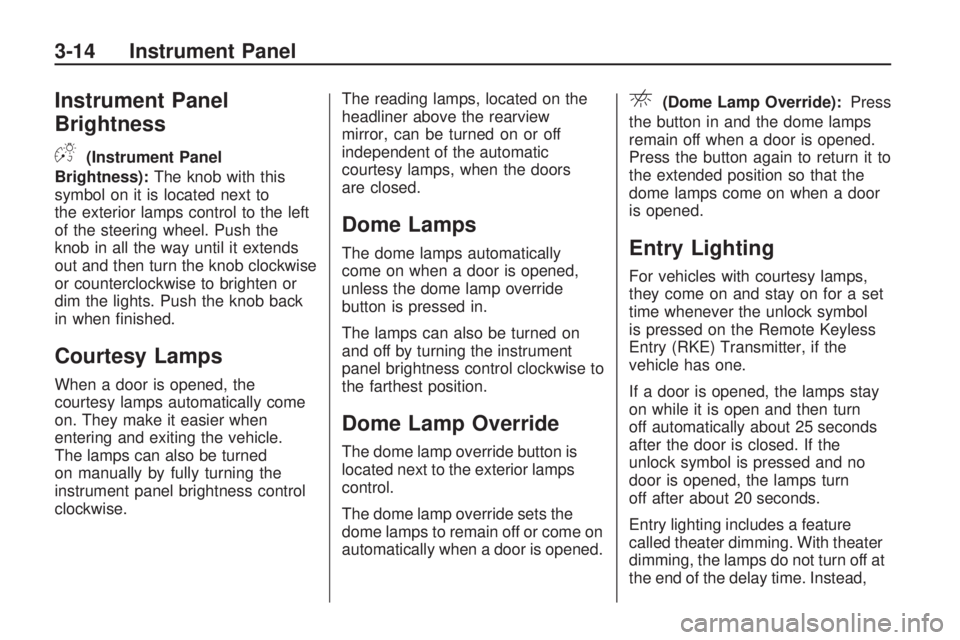
Instrument Panel
Brightness
D
(Instrument Panel
Brightness):The knob with this
symbol on it is located next to
the exterior lamps control to the left
of the steering wheel. Push the
knob in all the way until it extends
out and then turn the knob clockwise
or counterclockwise to brighten or
dim the lights. Push the knob back
in when �nished.
Courtesy Lamps
When a door is opened, the
courtesy lamps automatically come
on. They make it easier when
entering and exiting the vehicle.
The lamps can also be turned
on manually by fully turning the
instrument panel brightness control
clockwise.The reading lamps, located on the
headliner above the rearview
mirror, can be turned on or off
independent of the automatic
courtesy lamps, when the doors
are closed.
Dome Lamps
The dome lamps automatically
come on when a door is opened,
unless the dome lamp override
button is pressed in.
The lamps can also be turned on
and off by turning the instrument
panel brightness control clockwise to
the farthest position.
Dome Lamp Override
The dome lamp override button is
located next to the exterior lamps
control.
The dome lamp override sets the
dome lamps to remain off or come on
automatically when a door is opened.
E(Dome Lamp Override):Press
the button in and the dome lamps
remain off when a door is opened.
Press the button again to return it to
the extended position so that the
dome lamps come on when a door
is opened.
Entry Lighting
For vehicles with courtesy lamps,
they come on and stay on for a set
time whenever the unlock symbol
is pressed on the Remote Keyless
Entry (RKE) Transmitter, if the
vehicle has one.
If a door is opened, the lamps stay
on while it is open and then turn
off automatically about 25 seconds
after the door is closed. If the
unlock symbol is pressed and no
door is opened, the lamps turn
off after about 20 seconds.
Entry lighting includes a feature
called theater dimming. With theater
dimming, the lamps do not turn off at
the end of the delay time. Instead,
3-14 Instrument Panel
Page 138 of 420

The HUD temporarily displays
CHECK GAGES and ICE
POSSIBLE when these messages
are on the DIC trip computer.
The HUD also displays the following
messages on vehicles with these
systems, when they are active:
TRACTION CONTROL ACTIVE
STABILITRAK ACTIVE
Notice:If you try to use the HUD
image as a parking aid, you may
misjudge the distance and
damage your vehicle. Do not use
the HUD image as a parking aid.
When the HUD is on, the
speedometer reading is continually
displayed. The current radio
station or CD track number will
display for a short period of
time after the radio or CD track
status changes. This happens
whenever radio information is
changed. The speedometer sizeis reduced when radio, CD
information, warnings, or
turn-by-turn navigation information
are displayed on the HUD.
The HUD control is located to the
right of the steering wheel.
To adjust the HUD image so that
items are properly displayed, do the
following:
1. Adjust the driver’s seat to a
comfortable position.
2. Start the engine.
3. Adjust the HUD controls.Use the following settings to adjust
the HUD.
9(Off):To turn HUD off,
rotate the dimming knob fully
counterclockwise until the HUD
display turns off.
Brightness:Turn the knob on
the HUD control clockwise or
counterclockwise to brighten or dim
the display.
w(Up)x(Down):Press the
up or down arrows to center the
HUD image in your view. The HUD
image can only be adjusted up
and down, not side to side.
?(Page):Press this button to
select the display formats. Release
the page button when the format
number with the desired display is
shown on the HUD.
3-18 Instrument Panel
Page 151 of 420

Rear Air Conditioning and Heating System
A. Fan Control
B. Temperature Control
C. Air Delivery Mode Control
For vehicles with the rear climate
control system, the controls are
located on the rear of the center
console. The system can also
be controlled with the front controls.
Press the REAR button on the
front climate control system to turn
the rear climate control system
on or off.An indicator comes on when the
rear system is on. The system also
turns on if any of the rear controls
are adjusted.
Mimic Mode:
This mode matches
the rear climate control to the front
climate control settings. It comes on
when REAR is pressed.
Independent Mode: This mode
directs rear seating air�ow according
to the settings of the rear controls.
It comes on when any rear
control is adjusted. Fan Control:
Turn clockwise or
counterclockwise to increase
or decrease the fan speed.
Turn the knob to
9to turn the
fan off.
Temperature Control: Turn
clockwise or counterclockwise to
increase or decrease the air�ow
temperature.
Air Delivery Mode Control:
Turn to the desired mode to change
the air�ow direction.
H(Vent): Air is directed through
the overhead outlets.
)(Bi-Level): Air is directed
through the rear �oor outlets, as
well as the overhead outlets.
6(Floor): Air is directed through
the �oor outlets. The rear system
�oor outlets are located under
the third row seats.
Instrument Panel 3-31
Page 193 of 420
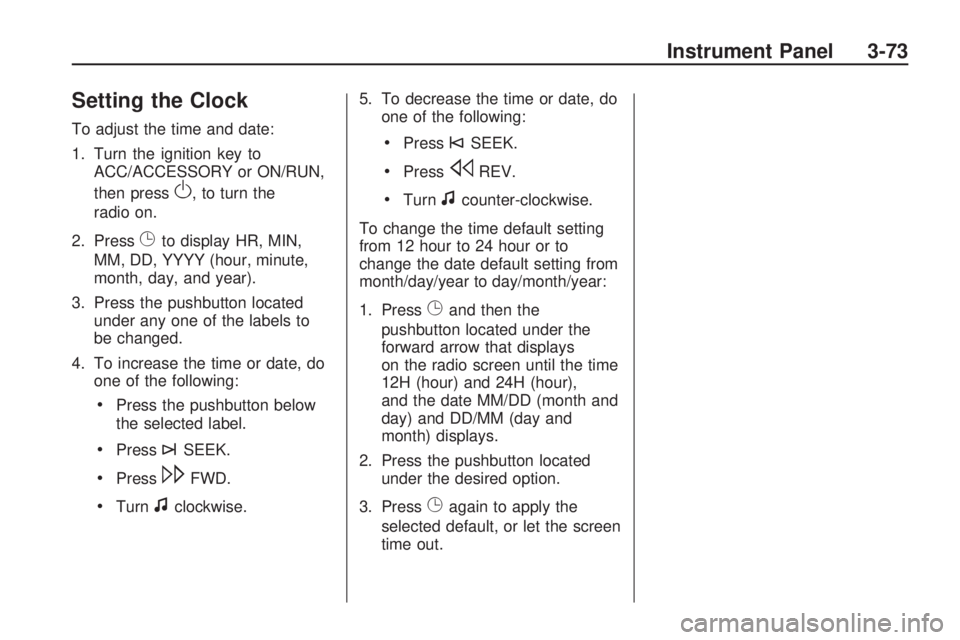
Setting the Clock
To adjust the time and date:
1. Turn the ignition key to
ACC/ACCESSORY or ON/RUN,
then press
O, to turn the
radio on.
2. Press
Gto display HR, MIN,
MM, DD, YYYY (hour, minute,
month, day, and year).
3. Press the pushbutton located
under any one of the labels to
be changed.
4. To increase the time or date, do
one of the following:
Press the pushbutton below
the selected label.
Press¨SEEK.
Press\FWD.
Turnfclockwise.5. To decrease the time or date, do
one of the following:
Press©SEEK.
PresssREV.
Turnfcounter-clockwise.
To change the time default setting
from 12 hour to 24 hour or to
change the date default setting from
month/day/year to day/month/year:
1. Press
Gand then the
pushbutton located under the
forward arrow that displays
on the radio screen until the time
12H (hour) and 24H (hour),
and the date MM/DD (month and
day) and DD/MM (day and
month) displays.
2. Press the pushbutton located
under the desired option.
3. Press
Gagain to apply the
selected default, or let the screen
time out.
Instrument Panel 3-73
Page 196 of 420
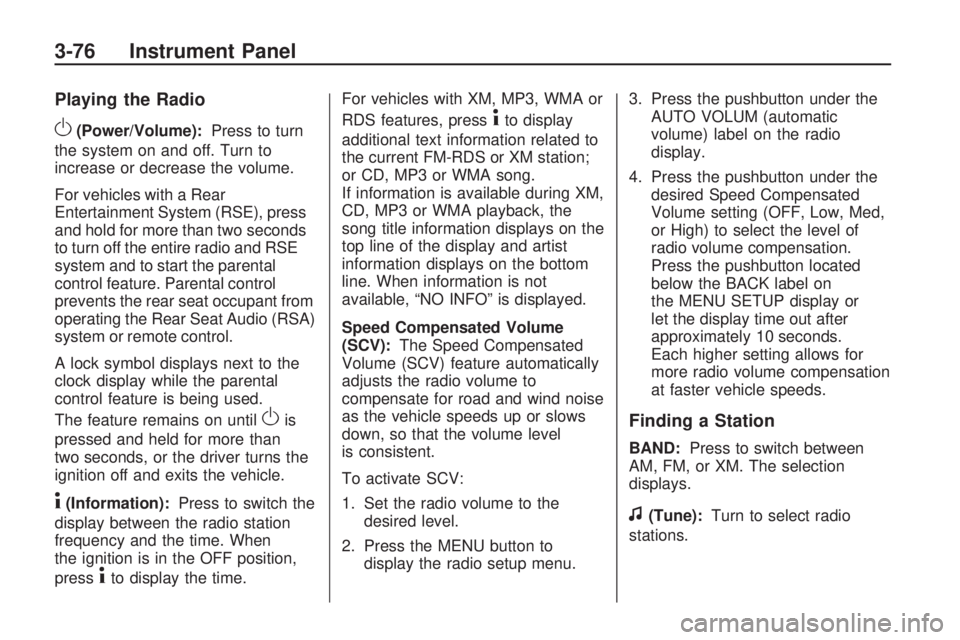
Playing the Radio
O(Power/Volume):Press to turn
the system on and off. Turn to
increase or decrease the volume.
For vehicles with a Rear
Entertainment System (RSE), press
and hold for more than two seconds
to turn off the entire radio and RSE
system and to start the parental
control feature. Parental control
prevents the rear seat occupant from
operating the Rear Seat Audio (RSA)
system or remote control.
A lock symbol displays next to the
clock display while the parental
control feature is being used.
The feature remains on until
Ois
pressed and held for more than
two seconds, or the driver turns the
ignition off and exits the vehicle.
4(Information):Press to switch the
display between the radio station
frequency and the time. When
the ignition is in the OFF position,
press
4to display the time.For vehicles with XM, MP3, WMA or
RDS features, press
4to display
additional text information related to
the current FM-RDS or XM station;
or CD, MP3 or WMA song.
If information is available during XM,
CD, MP3 or WMA playback, the
song title information displays on the
top line of the display and artist
information displays on the bottom
line. When information is not
available, “NO INFO” is displayed.
Speed Compensated Volume
(SCV):The Speed Compensated
Volume (SCV) feature automatically
adjusts the radio volume to
compensate for road and wind noise
as the vehicle speeds up or slows
down, so that the volume level
is consistent.
To activate SCV:
1. Set the radio volume to the
desired level.
2. Press the MENU button to
display the radio setup menu.3. Press the pushbutton under the
AUTO VOLUM (automatic
volume) label on the radio
display.
4. Press the pushbutton under the
desired Speed Compensated
Volume setting (OFF, Low, Med,
or High) to select the level of
radio volume compensation.
Press the pushbutton located
below the BACK label on
the MENU SETUP display or
let the display time out after
approximately 10 seconds.
Each higher setting allows for
more radio volume compensation
at faster vehicle speeds.
Finding a Station
BAND:Press to switch between
AM, FM, or XM. The selection
displays.
f(Tune):Turn to select radio
stations.
3-76 Instrument Panel
Page 198 of 420
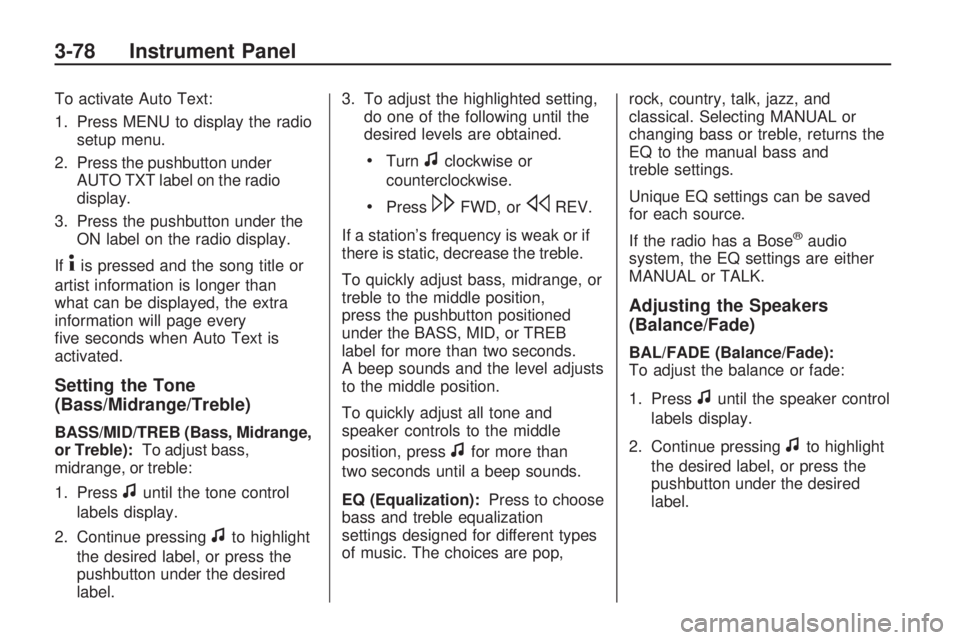
To activate Auto Text:
1. Press MENU to display the radio
setup menu.
2. Press the pushbutton under
AUTO TXT label on the radio
display.
3. Press the pushbutton under the
ON label on the radio display.
If
4is pressed and the song title or
artist information is longer than
what can be displayed, the extra
information will page every
�ve seconds when Auto Text is
activated.
Setting the Tone
(Bass/Midrange/Treble)
BASS/MID/TREB (Bass, Midrange,
or Treble):To adjust bass,
midrange, or treble:
1. Press
funtil the tone control
labels display.
2. Continue pressing
fto highlight
the desired label, or press the
pushbutton under the desired
label.3. To adjust the highlighted setting,
do one of the following until the
desired levels are obtained.
Turnfclockwise or
counterclockwise.
Press\FWD, orsREV.
If a station’s frequency is weak or if
there is static, decrease the treble.
To quickly adjust bass, midrange, or
treble to the middle position,
press the pushbutton positioned
under the BASS, MID, or TREB
label for more than two seconds.
A beep sounds and the level adjusts
to the middle position.
To quickly adjust all tone and
speaker controls to the middle
position, press
ffor more than
two seconds until a beep sounds.
EQ (Equalization):Press to choose
bass and treble equalization
settings designed for different types
of music. The choices are pop,rock, country, talk, jazz, and
classical. Selecting MANUAL or
changing bass or treble, returns the
EQ to the manual bass and
treble settings.
Unique EQ settings can be saved
for each source.
If the radio has a Bose
®audio
system, the EQ settings are either
MANUAL or TALK.
Adjusting the Speakers
(Balance/Fade)
BAL/FADE (Balance/Fade):
To adjust the balance or fade:
1. Press
funtil the speaker control
labels display.
2. Continue pressing
fto highlight
the desired label, or press the
pushbutton under the desired
label.
3-78 Instrument Panel
Page 199 of 420
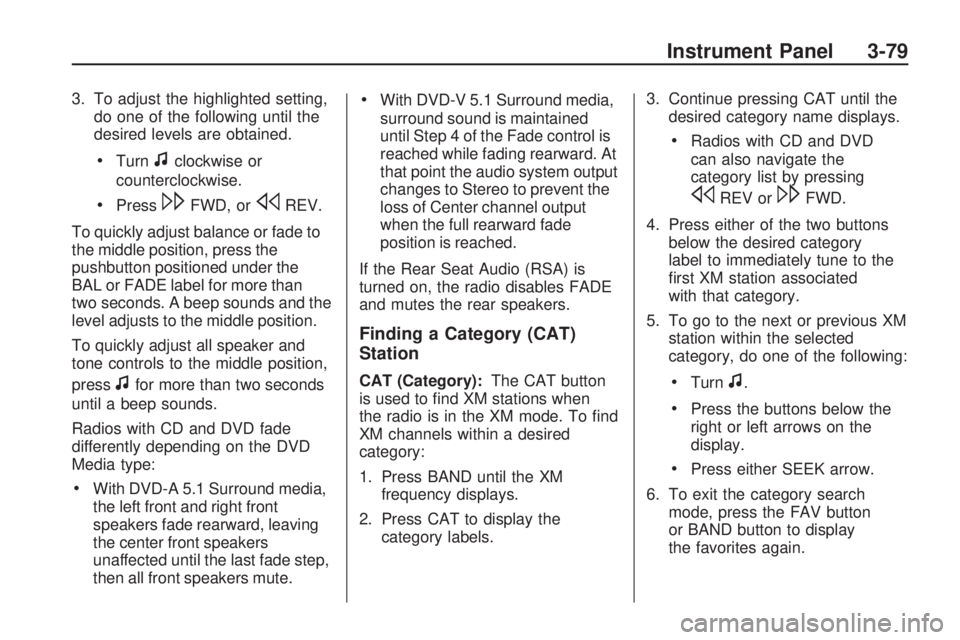
3. To adjust the highlighted setting,
do one of the following until the
desired levels are obtained.
Turnfclockwise or
counterclockwise.
Press\FWD, orsREV.
To quickly adjust balance or fade to
the middle position, press the
pushbutton positioned under the
BAL or FADE label for more than
two seconds. A beep sounds and the
level adjusts to the middle position.
To quickly adjust all speaker and
tone controls to the middle position,
press
ffor more than two seconds
until a beep sounds.
Radios with CD and DVD fade
differently depending on the DVD
Media type:
With DVD-A 5.1 Surround media,
the left front and right front
speakers fade rearward, leaving
the center front speakers
unaffected until the last fade step,
then all front speakers mute.
With DVD-V 5.1 Surround media,
surround sound is maintained
until Step 4 of the Fade control is
reached while fading rearward. At
that point the audio system output
changes to Stereo to prevent the
loss of Center channel output
when the full rearward fade
position is reached.
If the Rear Seat Audio (RSA) is
turned on, the radio disables FADE
and mutes the rear speakers.
Finding a Category (CAT)
Station
CAT (Category):The CAT button
is used to �nd XM stations when
the radio is in the XM mode. To �nd
XM channels within a desired
category:
1. Press BAND until the XM
frequency displays.
2. Press CAT to display the
category labels.3. Continue pressing CAT until the
desired category name displays.
Radios with CD and DVD
can also navigate the
category list by pressing
sREV or\FWD.
4. Press either of the two buttons
below the desired category
label to immediately tune to the
�rst XM station associated
with that category.
5. To go to the next or previous XM
station within the selected
category, do one of the following:
Turnf.
Press the buttons below the
right or left arrows on the
display.
Press either SEEK arrow.
6. To exit the category search
mode, press the FAV button
or BAND button to display
the favorites again.
Instrument Panel 3-79
Page 205 of 420
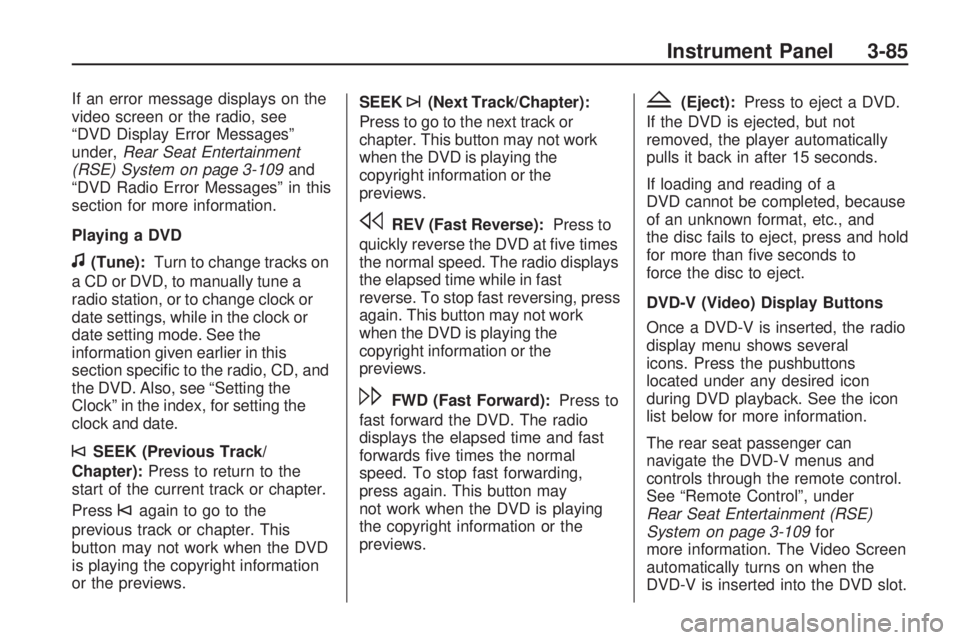
If an error message displays on the
video screen or the radio, see
“DVD Display Error Messages”
under,Rear Seat Entertainment
(RSE) System on page 3-109and
“DVD Radio Error Messages” in this
section for more information.
Playing a DVD
f(Tune):Turn to change tracks on
a CD or DVD, to manually tune a
radio station, or to change clock or
date settings, while in the clock or
date setting mode. See the
information given earlier in this
section speci�c to the radio, CD, and
the DVD. Also, see “Setting the
Clock” in the index, for setting the
clock and date.
©SEEK (Previous Track/
Chapter):Press to return to the
start of the current track or chapter.
Press
©again to go to the
previous track or chapter. This
button may not work when the DVD
is playing the copyright information
or the previews.SEEK
¨(Next Track/Chapter):
Press to go to the next track or
chapter. This button may not work
when the DVD is playing the
copyright information or the
previews.
sREV (Fast Reverse):Press to
quickly reverse the DVD at �ve times
the normal speed. The radio displays
the elapsed time while in fast
reverse. To stop fast reversing, press
again. This button may not work
when the DVD is playing the
copyright information or the
previews.
\FWD (Fast Forward):Press to
fast forward the DVD. The radio
displays the elapsed time and fast
forwards �ve times the normal
speed. To stop fast forwarding,
press again. This button may
not work when the DVD is playing
the copyright information or the
previews.
Z(Eject):Press to eject a DVD.
If the DVD is ejected, but not
removed, the player automatically
pulls it back in after 15 seconds.
If loading and reading of a
DVD cannot be completed, because
of an unknown format, etc., and
the disc fails to eject, press and hold
for more than �ve seconds to
force the disc to eject.
DVD-V (Video) Display Buttons
Once a DVD-V is inserted, the radio
display menu shows several
icons. Press the pushbuttons
located under any desired icon
during DVD playback. See the icon
list below for more information.
The rear seat passenger can
navigate the DVD-V menus and
controls through the remote control.
See “Remote Control”, under
Rear Seat Entertainment (RSE)
System on page 3-109for
more information. The Video Screen
automatically turns on when the
DVD-V is inserted into the DVD slot.
Instrument Panel 3-85
Page 208 of 420
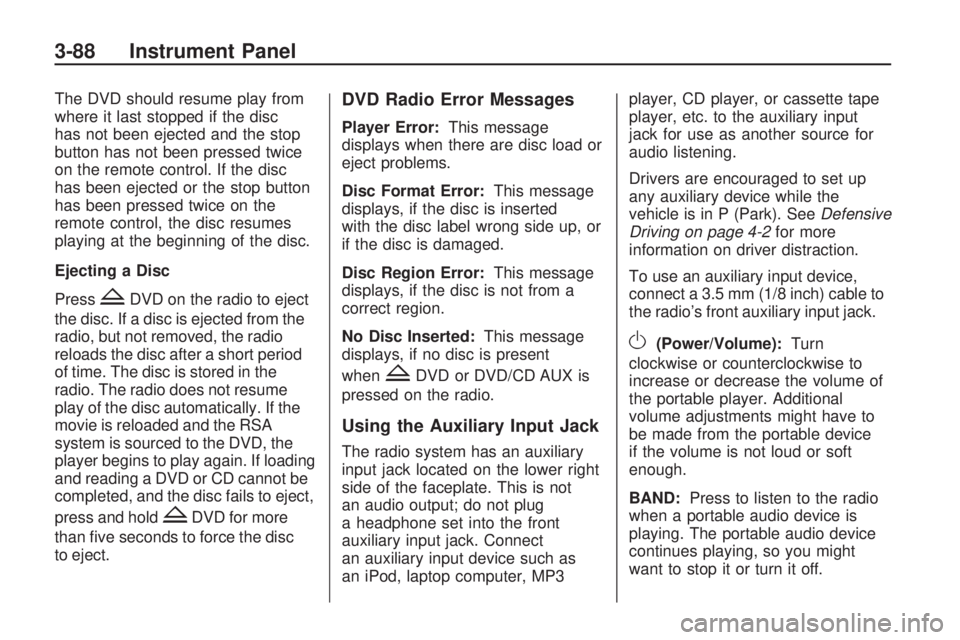
The DVD should resume play from
where it last stopped if the disc
has not been ejected and the stop
button has not been pressed twice
on the remote control. If the disc
has been ejected or the stop button
has been pressed twice on the
remote control, the disc resumes
playing at the beginning of the disc.
Ejecting a Disc
Press
ZDVD on the radio to eject
the disc. If a disc is ejected from the
radio, but not removed, the radio
reloads the disc after a short period
of time. The disc is stored in the
radio. The radio does not resume
play of the disc automatically. If the
movie is reloaded and the RSA
system is sourced to the DVD, the
player begins to play again. If loading
and reading a DVD or CD cannot be
completed, and the disc fails to eject,
press and hold
ZDVD for more
than �ve seconds to force the disc
to eject.
DVD Radio Error Messages
Player Error:This message
displays when there are disc load or
eject problems.
Disc Format Error:This message
displays, if the disc is inserted
with the disc label wrong side up, or
if the disc is damaged.
Disc Region Error:This message
displays, if the disc is not from a
correct region.
No Disc Inserted:This message
displays, if no disc is present
when
ZDVD or DVD/CD AUX is
pressed on the radio.
Using the Auxiliary Input Jack
The radio system has an auxiliary
input jack located on the lower right
side of the faceplate. This is not
an audio output; do not plug
a headphone set into the front
auxiliary input jack. Connect
an auxiliary input device such as
an iPod, laptop computer, MP3player, CD player, or cassette tape
player, etc. to the auxiliary input
jack for use as another source for
audio listening.
Drivers are encouraged to set up
any auxiliary device while the
vehicle is in P (Park). SeeDefensive
Driving on page 4-2for more
information on driver distraction.
To use an auxiliary input device,
connect a 3.5 mm (1/8 inch) cable to
the radio’s front auxiliary input jack.
O(Power/Volume):Turn
clockwise or counterclockwise to
increase or decrease the volume of
the portable player. Additional
volume adjustments might have to
be made from the portable device
if the volume is not loud or soft
enough.
BAND:Press to listen to the radio
when a portable audio device is
playing. The portable audio device
continues playing, so you might
want to stop it or turn it off.
3-88 Instrument Panel