remote start GMC ACADIA 2009 User Guide
[x] Cancel search | Manufacturer: GMC, Model Year: 2009, Model line: ACADIA, Model: GMC ACADIA 2009Pages: 420, PDF Size: 2.23 MB
Page 77 of 420
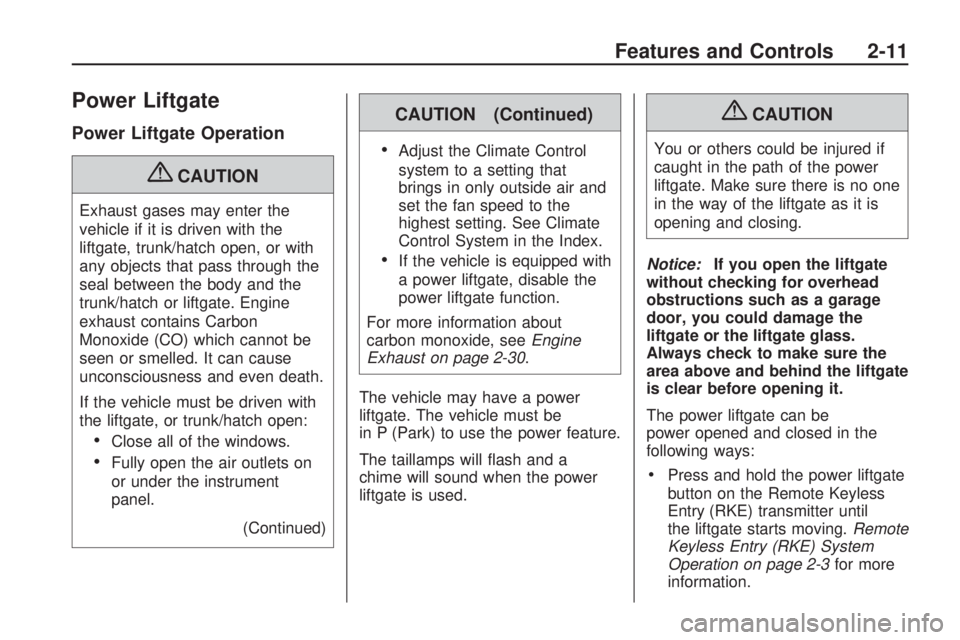
Power Liftgate
Power Liftgate Operation
{CAUTION
Exhaust gases may enter the
vehicle if it is driven with the
liftgate, trunk/hatch open, or with
any objects that pass through the
seal between the body and the
trunk/hatch or liftgate. Engine
exhaust contains Carbon
Monoxide (CO) which cannot be
seen or smelled. It can cause
unconsciousness and even death.
If the vehicle must be driven with
the liftgate, or trunk/hatch open:
Close all of the windows.
Fully open the air outlets on
or under the instrument
panel.
(Continued)
CAUTION (Continued)
Adjust the Climate Control
system to a setting that
brings in only outside air and
set the fan speed to the
highest setting. See Climate
Control System in the Index.
If the vehicle is equipped with
a power liftgate, disable the
power liftgate function.
For more information about
carbon monoxide, seeEngine
Exhaust on page 2-30.
The vehicle may have a power
liftgate. The vehicle must be
in P (Park) to use the power feature.
The taillamps will �ash and a
chime will sound when the power
liftgate is used.
{CAUTION
You or others could be injured if
caught in the path of the power
liftgate. Make sure there is no one
in the way of the liftgate as it is
opening and closing.
Notice:If you open the liftgate
without checking for overhead
obstructions such as a garage
door, you could damage the
liftgate or the liftgate glass.
Always check to make sure the
area above and behind the liftgate
is clear before opening it.
The power liftgate can be
power opened and closed in the
following ways:
Press and hold the power liftgate
button on the Remote Keyless
Entry (RKE) transmitter until
the liftgate starts moving.Remote
Keyless Entry (RKE) System
Operation on page 2-3for more
information.
Features and Controls 2-11
Page 111 of 420
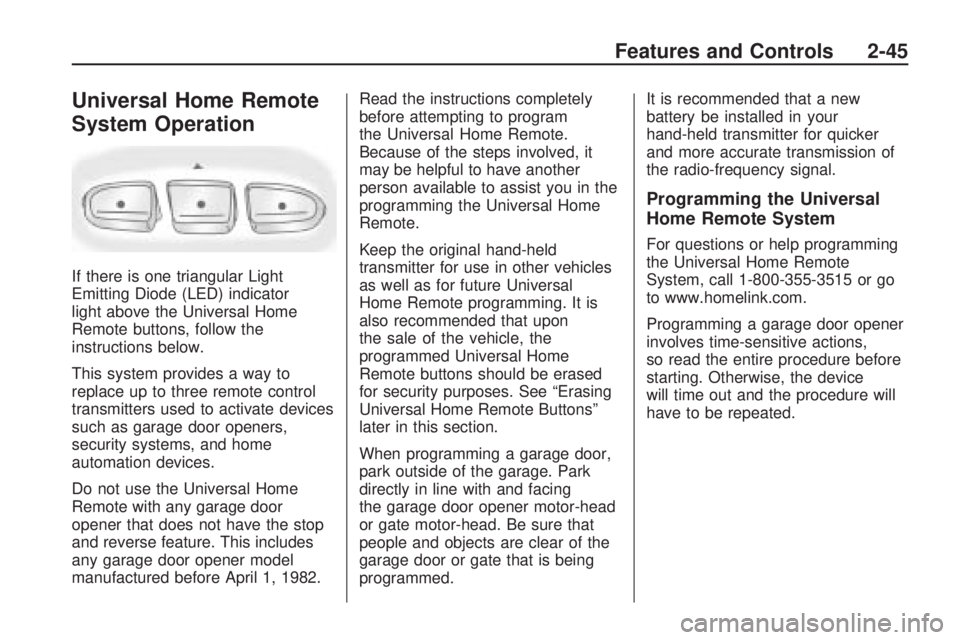
Universal Home Remote
System Operation
If there is one triangular Light
Emitting Diode (LED) indicator
light above the Universal Home
Remote buttons, follow the
instructions below.
This system provides a way to
replace up to three remote control
transmitters used to activate devices
such as garage door openers,
security systems, and home
automation devices.
Do not use the Universal Home
Remote with any garage door
opener that does not have the stop
and reverse feature. This includes
any garage door opener model
manufactured before April 1, 1982.Read the instructions completely
before attempting to program
the Universal Home Remote.
Because of the steps involved, it
may be helpful to have another
person available to assist you in the
programming the Universal Home
Remote.
Keep the original hand-held
transmitter for use in other vehicles
as well as for future Universal
Home Remote programming. It is
also recommended that upon
the sale of the vehicle, the
programmed Universal Home
Remote buttons should be erased
for security purposes. See “Erasing
Universal Home Remote Buttons”
later in this section.
When programming a garage door,
park outside of the garage. Park
directly in line with and facing
the garage door opener motor-head
or gate motor-head. Be sure that
people and objects are clear of the
garage door or gate that is being
programmed.It is recommended that a new
battery be installed in your
hand-held transmitter for quicker
and more accurate transmission of
the radio-frequency signal.
Programming the Universal
Home Remote System
For questions or help programming
the Universal Home Remote
System, call 1-800-355-3515 or go
to www.homelink.com.
Programming a garage door opener
involves time-sensitive actions,
so read the entire procedure before
starting. Otherwise, the device
will time out and the procedure will
have to be repeated.
Features and Controls 2-45
Page 141 of 420
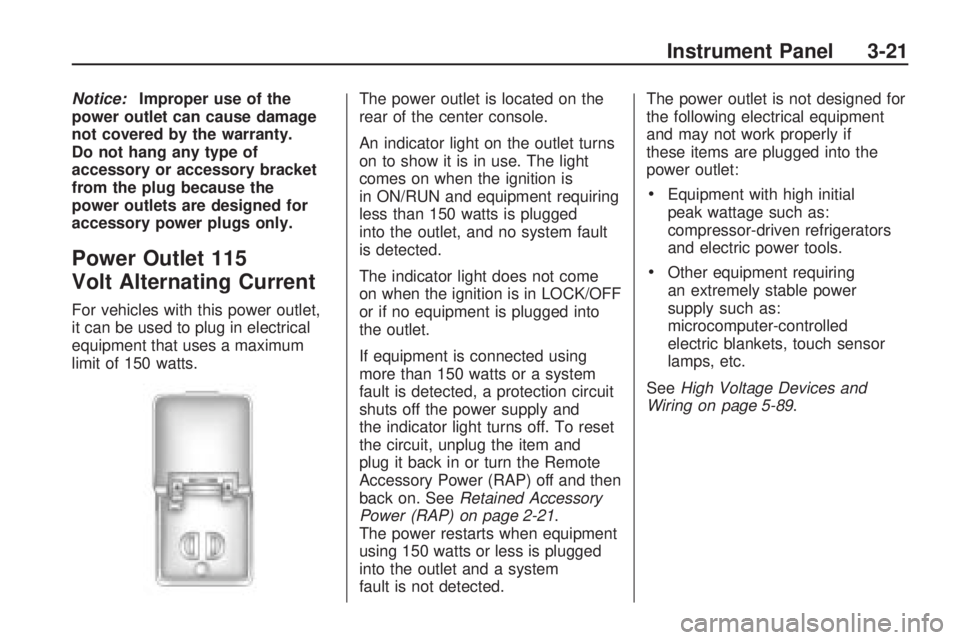
Notice:Improper use of the
power outlet can cause damage
not covered by the warranty.
Do not hang any type of
accessory or accessory bracket
from the plug because the
power outlets are designed for
accessory power plugs only.
Power Outlet 115
Volt Alternating Current
For vehicles with this power outlet,
it can be used to plug in electrical
equipment that uses a maximum
limit of 150 watts.The power outlet is located on the
rear of the center console.
An indicator light on the outlet turns
on to show it is in use. The light
comes on when the ignition is
in ON/RUN and equipment requiring
less than 150 watts is plugged
into the outlet, and no system fault
is detected.
The indicator light does not come
on when the ignition is in LOCK/OFF
or if no equipment is plugged into
the outlet.
If equipment is connected using
more than 150 watts or a system
fault is detected, a protection circuit
shuts off the power supply and
the indicator light turns off. To reset
the circuit, unplug the item and
plug it back in or turn the Remote
Accessory Power (RAP) off and then
back on. SeeRetained Accessory
Power (RAP) on page 2-21.
The power restarts when equipment
using 150 watts or less is plugged
into the outlet and a system
fault is not detected.The power outlet is not designed for
the following electrical equipment
and may not work properly if
these items are plugged into the
power outlet:
Equipment with high initial
peak wattage such as:
compressor-driven refrigerators
and electric power tools.
Other equipment requiring
an extremely stable power
supply such as:
microcomputer-controlled
electric blankets, touch sensor
lamps, etc.
SeeHigh Voltage Devices and
Wiring on page 5-89.
Instrument Panel 3-21
Page 156 of 420
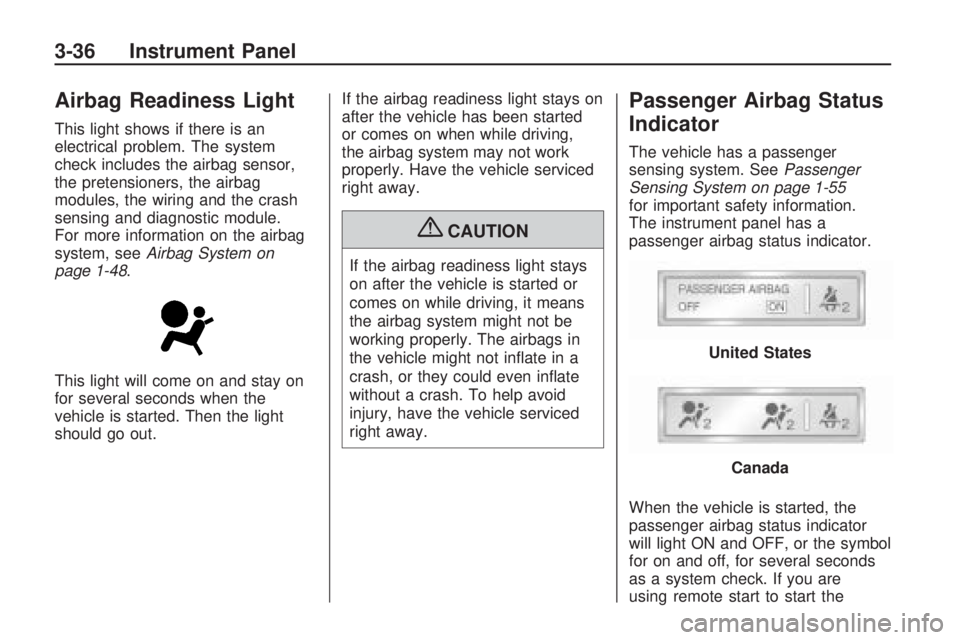
Airbag Readiness Light
This light shows if there is an
electrical problem. The system
check includes the airbag sensor,
the pretensioners, the airbag
modules, the wiring and the crash
sensing and diagnostic module.
For more information on the airbag
system, seeAirbag System on
page 1-48.
This light will come on and stay on
for several seconds when the
vehicle is started. Then the light
should go out.If the airbag readiness light stays on
after the vehicle has been started
or comes on when while driving,
the airbag system may not work
properly. Have the vehicle serviced
right away.
{CAUTION
If the airbag readiness light stays
on after the vehicle is started or
comes on while driving, it means
the airbag system might not be
working properly. The airbags in
the vehicle might not in�ate in a
crash, or they could even in�ate
without a crash. To help avoid
injury, have the vehicle serviced
right away.
Passenger Airbag Status
Indicator
The vehicle has a passenger
sensing system. SeePassenger
Sensing System on page 1-55
for important safety information.
The instrument panel has a
passenger airbag status indicator.
When the vehicle is started, the
passenger airbag status indicator
will light ON and OFF, or the symbol
for on and off, for several seconds
as a system check. If you are
using remote start to start the
United States
Canada
3-36 Instrument Panel
Page 168 of 420
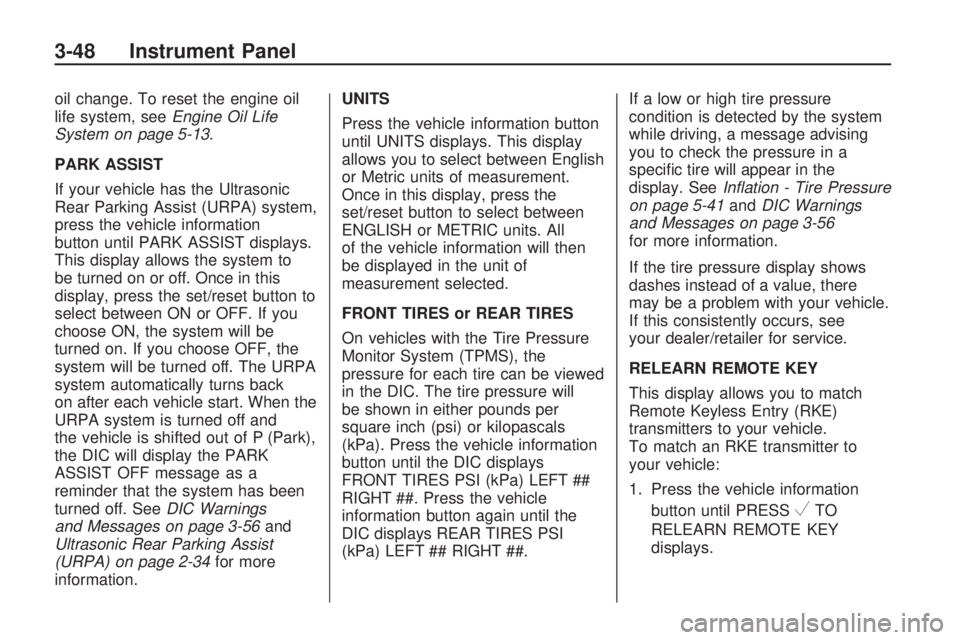
oil change. To reset the engine oil
life system, seeEngine Oil Life
System on page 5-13.
PARK ASSIST
If your vehicle has the Ultrasonic
Rear Parking Assist (URPA) system,
press the vehicle information
button until PARK ASSIST displays.
This display allows the system to
be turned on or off. Once in this
display, press the set/reset button to
select between ON or OFF. If you
choose ON, the system will be
turned on. If you choose OFF, the
system will be turned off. The URPA
system automatically turns back
on after each vehicle start. When the
URPA system is turned off and
the vehicle is shifted out of P (Park),
the DIC will display the PARK
ASSIST OFF message as a
reminder that the system has been
turned off. SeeDIC Warnings
and Messages on page 3-56and
Ultrasonic Rear Parking Assist
(URPA) on page 2-34for more
information.UNITS
Press the vehicle information button
until UNITS displays. This display
allows you to select between English
or Metric units of measurement.
Once in this display, press the
set/reset button to select between
ENGLISH or METRIC units. All
of the vehicle information will then
be displayed in the unit of
measurement selected.
FRONT TIRES or REAR TIRES
On vehicles with the Tire Pressure
Monitor System (TPMS), the
pressure for each tire can be viewed
in the DIC. The tire pressure will
be shown in either pounds per
square inch (psi) or kilopascals
(kPa). Press the vehicle information
button until the DIC displays
FRONT TIRES PSI (kPa) LEFT ##
RIGHT ##. Press the vehicle
information button again until the
DIC displays REAR TIRES PSI
(kPa) LEFT ## RIGHT ##.If a low or high tire pressure
condition is detected by the system
while driving, a message advising
you to check the pressure in a
speci�c tire will appear in the
display. SeeInflation - Tire Pressure
on page 5-41andDIC Warnings
and Messages on page 3-56
for more information.
If the tire pressure display shows
dashes instead of a value, there
may be a problem with your vehicle.
If this consistently occurs, see
your dealer/retailer for service.
RELEARN REMOTE KEY
This display allows you to match
Remote Keyless Entry (RKE)
transmitters to your vehicle.
To match an RKE transmitter to
your vehicle:
1. Press the vehicle information
button until PRESS
VTO
RELEARN REMOTE KEY
displays.
3-48 Instrument Panel
Page 173 of 420
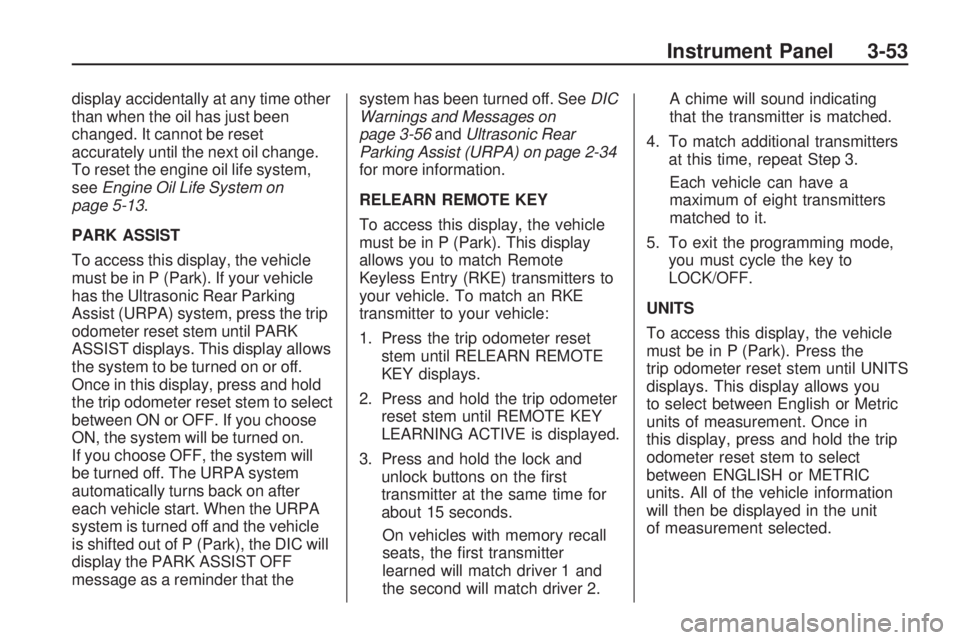
display accidentally at any time other
than when the oil has just been
changed. It cannot be reset
accurately until the next oil change.
To reset the engine oil life system,
seeEngine Oil Life System on
page 5-13.
PARK ASSIST
To access this display, the vehicle
must be in P (Park). If your vehicle
has the Ultrasonic Rear Parking
Assist (URPA) system, press the trip
odometer reset stem until PARK
ASSIST displays. This display allows
the system to be turned on or off.
Once in this display, press and hold
the trip odometer reset stem to select
between ON or OFF. If you choose
ON, the system will be turned on.
If you choose OFF, the system will
be turned off. The URPA system
automatically turns back on after
each vehicle start. When the URPA
system is turned off and the vehicle
is shifted out of P (Park), the DIC will
display the PARK ASSIST OFF
message as a reminder that thesystem has been turned off. SeeDIC
Warnings and Messages on
page 3-56andUltrasonic Rear
Parking Assist (URPA) on page 2-34
for more information.
RELEARN REMOTE KEY
To access this display, the vehicle
must be in P (Park). This display
allows you to match Remote
Keyless Entry (RKE) transmitters to
your vehicle. To match an RKE
transmitter to your vehicle:
1. Press the trip odometer reset
stem until RELEARN REMOTE
KEY displays.
2. Press and hold the trip odometer
reset stem until REMOTE KEY
LEARNING ACTIVE is displayed.
3. Press and hold the lock and
unlock buttons on the �rst
transmitter at the same time for
about 15 seconds.
On vehicles with memory recall
seats, the �rst transmitter
learned will match driver 1 and
the second will match driver 2.A chime will sound indicating
that the transmitter is matched.
4. To match additional transmitters
at this time, repeat Step 3.
Each vehicle can have a
maximum of eight transmitters
matched to it.
5. To exit the programming mode,
you must cycle the key to
LOCK/OFF.
UNITS
To access this display, the vehicle
must be in P (Park). Press the
trip odometer reset stem until UNITS
displays. This display allows you
to select between English or Metric
units of measurement. Once in
this display, press and hold the trip
odometer reset stem to select
between ENGLISH or METRIC
units. All of the vehicle information
will then be displayed in the unit
of measurement selected.
Instrument Panel 3-53
Page 180 of 420
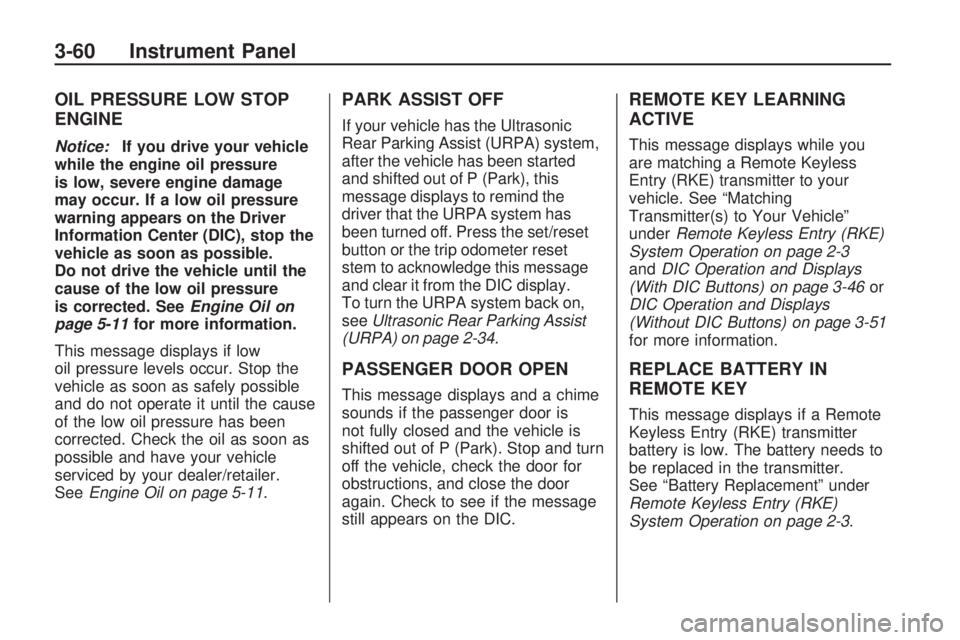
OIL PRESSURE LOW STOP
ENGINE
Notice:If you drive your vehicle
while the engine oil pressure
is low, severe engine damage
may occur. If a low oil pressure
warning appears on the Driver
Information Center (DIC), stop the
vehicle as soon as possible.
Do not drive the vehicle until the
cause of the low oil pressure
is corrected. SeeEngine Oil on
page 5-11for more information.
This message displays if low
oil pressure levels occur. Stop the
vehicle as soon as safely possible
and do not operate it until the cause
of the low oil pressure has been
corrected. Check the oil as soon as
possible and have your vehicle
serviced by your dealer/retailer.
SeeEngine Oil on page 5-11.
PARK ASSIST OFF
If your vehicle has the Ultrasonic
Rear Parking Assist (URPA) system,
after the vehicle has been started
and shifted out of P (Park), this
message displays to remind the
driver that the URPA system has
been turned off. Press the set/reset
button or the trip odometer reset
stem to acknowledge this message
and clear it from the DIC display.
To turn the URPA system back on,
seeUltrasonic Rear Parking Assist
(URPA) on page 2-34.
PASSENGER DOOR OPEN
This message displays and a chime
sounds if the passenger door is
not fully closed and the vehicle is
shifted out of P (Park). Stop and turn
off the vehicle, check the door for
obstructions, and close the door
again. Check to see if the message
still appears on the DIC.
REMOTE KEY LEARNING
ACTIVE
This message displays while you
are matching a Remote Keyless
Entry (RKE) transmitter to your
vehicle. See “Matching
Transmitter(s) to Your Vehicle”
underRemote Keyless Entry (RKE)
System Operation on page 2-3
andDIC Operation and Displays
(With DIC Buttons) on page 3-46or
DIC Operation and Displays
(Without DIC Buttons) on page 3-51
for more information.
REPLACE BATTERY IN
REMOTE KEY
This message displays if a Remote
Keyless Entry (RKE) transmitter
battery is low. The battery needs to
be replaced in the transmitter.
See “Battery Replacement” under
Remote Keyless Entry (RKE)
System Operation on page 2-3.
3-60 Instrument Panel
Page 191 of 420
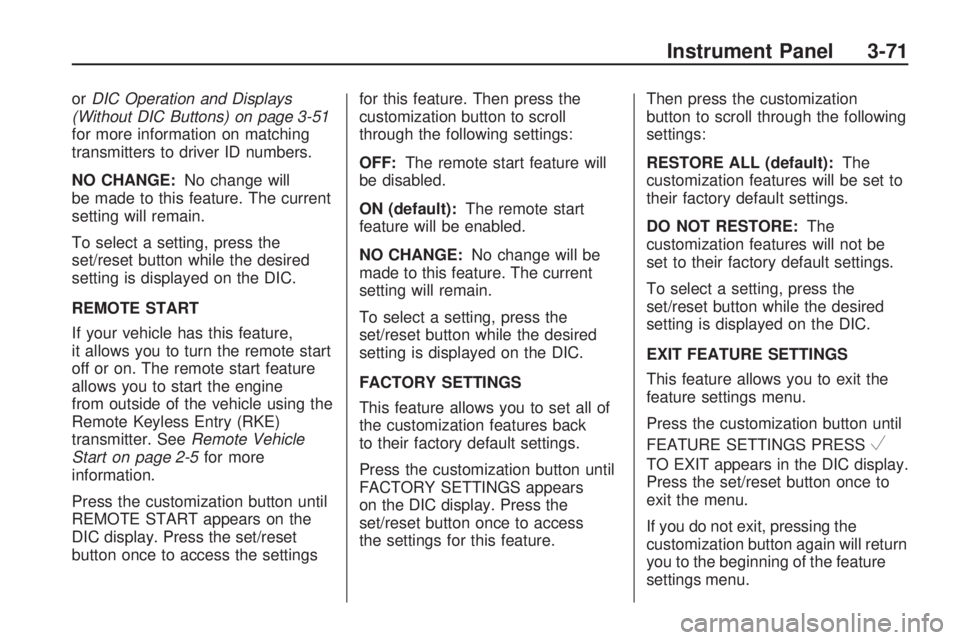
orDIC Operation and Displays
(Without DIC Buttons) on page 3-51
for more information on matching
transmitters to driver ID numbers.
NO CHANGE:No change will
be made to this feature. The current
setting will remain.
To select a setting, press the
set/reset button while the desired
setting is displayed on the DIC.
REMOTE START
If your vehicle has this feature,
it allows you to turn the remote start
off or on. The remote start feature
allows you to start the engine
from outside of the vehicle using the
Remote Keyless Entry (RKE)
transmitter. SeeRemote Vehicle
Start on page 2-5for more
information.
Press the customization button until
REMOTE START appears on the
DIC display. Press the set/reset
button once to access the settingsfor this feature. Then press the
customization button to scroll
through the following settings:
OFF:The remote start feature will
be disabled.
ON (default):The remote start
feature will be enabled.
NO CHANGE:No change will be
made to this feature. The current
setting will remain.
To select a setting, press the
set/reset button while the desired
setting is displayed on the DIC.
FACTORY SETTINGS
This feature allows you to set all of
the customization features back
to their factory default settings.
Press the customization button until
FACTORY SETTINGS appears
on the DIC display. Press the
set/reset button once to access
the settings for this feature.Then press the customization
button to scroll through the following
settings:
RESTORE ALL (default):The
customization features will be set to
their factory default settings.
DO NOT RESTORE:The
customization features will not be
set to their factory default settings.
To select a setting, press the
set/reset button while the desired
setting is displayed on the DIC.
EXIT FEATURE SETTINGS
This feature allows you to exit the
feature settings menu.
Press the customization button until
FEATURE SETTINGS PRESS
V
TO EXIT appears in the DIC display.
Press the set/reset button once to
exit the menu.
If you do not exit, pressing the
customization button again will return
you to the beginning of the feature
settings menu.
Instrument Panel 3-71
Page 196 of 420
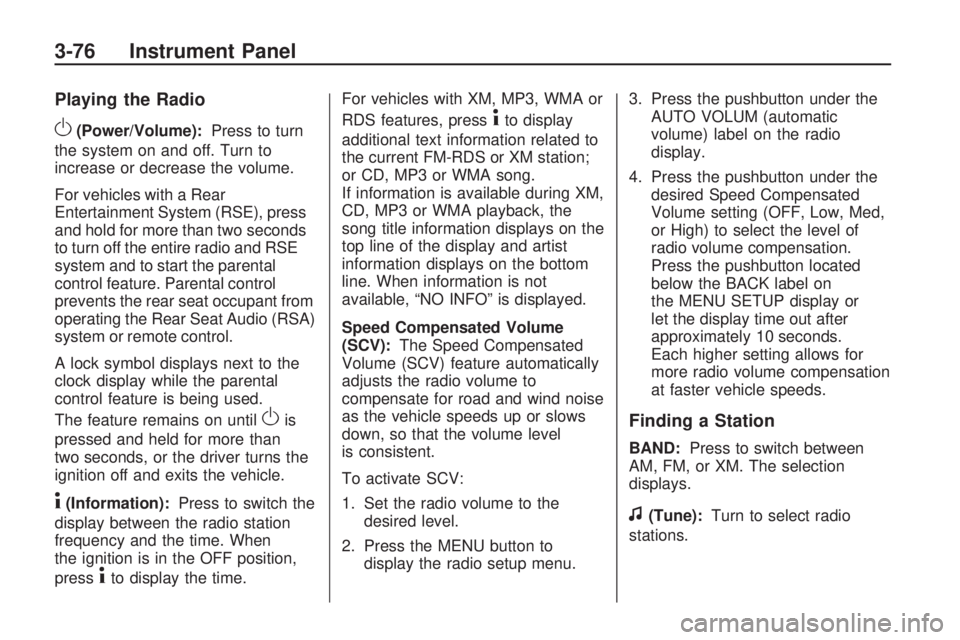
Playing the Radio
O(Power/Volume):Press to turn
the system on and off. Turn to
increase or decrease the volume.
For vehicles with a Rear
Entertainment System (RSE), press
and hold for more than two seconds
to turn off the entire radio and RSE
system and to start the parental
control feature. Parental control
prevents the rear seat occupant from
operating the Rear Seat Audio (RSA)
system or remote control.
A lock symbol displays next to the
clock display while the parental
control feature is being used.
The feature remains on until
Ois
pressed and held for more than
two seconds, or the driver turns the
ignition off and exits the vehicle.
4(Information):Press to switch the
display between the radio station
frequency and the time. When
the ignition is in the OFF position,
press
4to display the time.For vehicles with XM, MP3, WMA or
RDS features, press
4to display
additional text information related to
the current FM-RDS or XM station;
or CD, MP3 or WMA song.
If information is available during XM,
CD, MP3 or WMA playback, the
song title information displays on the
top line of the display and artist
information displays on the bottom
line. When information is not
available, “NO INFO” is displayed.
Speed Compensated Volume
(SCV):The Speed Compensated
Volume (SCV) feature automatically
adjusts the radio volume to
compensate for road and wind noise
as the vehicle speeds up or slows
down, so that the volume level
is consistent.
To activate SCV:
1. Set the radio volume to the
desired level.
2. Press the MENU button to
display the radio setup menu.3. Press the pushbutton under the
AUTO VOLUM (automatic
volume) label on the radio
display.
4. Press the pushbutton under the
desired Speed Compensated
Volume setting (OFF, Low, Med,
or High) to select the level of
radio volume compensation.
Press the pushbutton located
below the BACK label on
the MENU SETUP display or
let the display time out after
approximately 10 seconds.
Each higher setting allows for
more radio volume compensation
at faster vehicle speeds.
Finding a Station
BAND:Press to switch between
AM, FM, or XM. The selection
displays.
f(Tune):Turn to select radio
stations.
3-76 Instrument Panel
Page 205 of 420
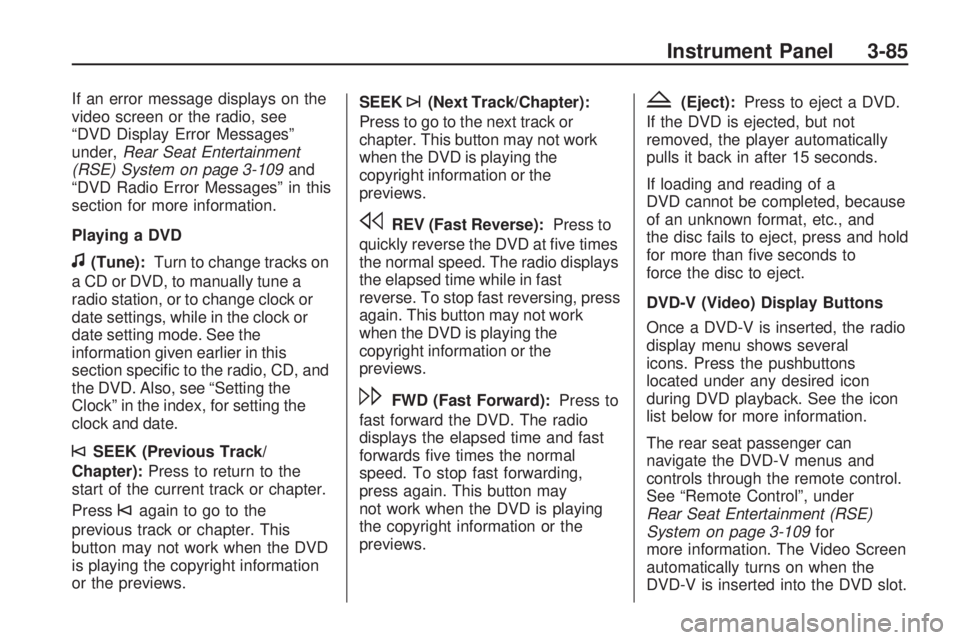
If an error message displays on the
video screen or the radio, see
“DVD Display Error Messages”
under,Rear Seat Entertainment
(RSE) System on page 3-109and
“DVD Radio Error Messages” in this
section for more information.
Playing a DVD
f(Tune):Turn to change tracks on
a CD or DVD, to manually tune a
radio station, or to change clock or
date settings, while in the clock or
date setting mode. See the
information given earlier in this
section speci�c to the radio, CD, and
the DVD. Also, see “Setting the
Clock” in the index, for setting the
clock and date.
©SEEK (Previous Track/
Chapter):Press to return to the
start of the current track or chapter.
Press
©again to go to the
previous track or chapter. This
button may not work when the DVD
is playing the copyright information
or the previews.SEEK
¨(Next Track/Chapter):
Press to go to the next track or
chapter. This button may not work
when the DVD is playing the
copyright information or the
previews.
sREV (Fast Reverse):Press to
quickly reverse the DVD at �ve times
the normal speed. The radio displays
the elapsed time while in fast
reverse. To stop fast reversing, press
again. This button may not work
when the DVD is playing the
copyright information or the
previews.
\FWD (Fast Forward):Press to
fast forward the DVD. The radio
displays the elapsed time and fast
forwards �ve times the normal
speed. To stop fast forwarding,
press again. This button may
not work when the DVD is playing
the copyright information or the
previews.
Z(Eject):Press to eject a DVD.
If the DVD is ejected, but not
removed, the player automatically
pulls it back in after 15 seconds.
If loading and reading of a
DVD cannot be completed, because
of an unknown format, etc., and
the disc fails to eject, press and hold
for more than �ve seconds to
force the disc to eject.
DVD-V (Video) Display Buttons
Once a DVD-V is inserted, the radio
display menu shows several
icons. Press the pushbuttons
located under any desired icon
during DVD playback. See the icon
list below for more information.
The rear seat passenger can
navigate the DVD-V menus and
controls through the remote control.
See “Remote Control”, under
Rear Seat Entertainment (RSE)
System on page 3-109for
more information. The Video Screen
automatically turns on when the
DVD-V is inserted into the DVD slot.
Instrument Panel 3-85