remote start GMC ACADIA 2009 Owner's Guide
[x] Cancel search | Manufacturer: GMC, Model Year: 2009, Model line: ACADIA, Model: GMC ACADIA 2009Pages: 420, PDF Size: 2.23 MB
Page 206 of 420
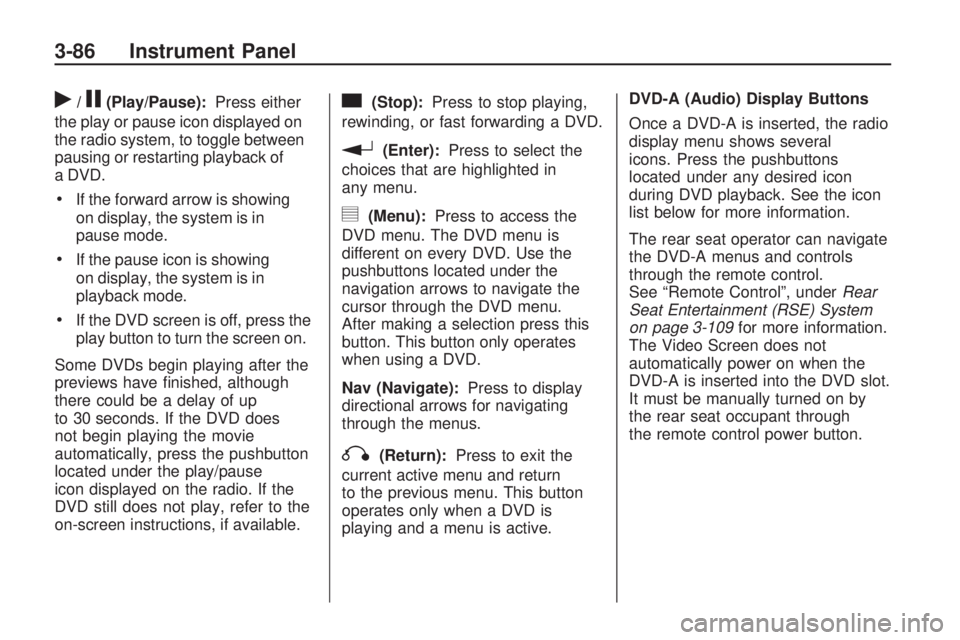
r/j(Play/Pause):Press either
the play or pause icon displayed on
the radio system, to toggle between
pausing or restarting playback of
a DVD.
If the forward arrow is showing
on display, the system is in
pause mode.
If the pause icon is showing
on display, the system is in
playback mode.
If the DVD screen is off, press the
play button to turn the screen on.
Some DVDs begin playing after the
previews have �nished, although
there could be a delay of up
to 30 seconds. If the DVD does
not begin playing the movie
automatically, press the pushbutton
located under the play/pause
icon displayed on the radio. If the
DVD still does not play, refer to the
on-screen instructions, if available.
c(Stop):Press to stop playing,
rewinding, or fast forwarding a DVD.
r(Enter):Press to select the
choices that are highlighted in
any menu.
y(Menu):Press to access the
DVD menu. The DVD menu is
different on every DVD. Use the
pushbuttons located under the
navigation arrows to navigate the
cursor through the DVD menu.
After making a selection press this
button. This button only operates
when using a DVD.
Nav (Navigate):Press to display
directional arrows for navigating
through the menus.
q(Return):Press to exit the
current active menu and return
to the previous menu. This button
operates only when a DVD is
playing and a menu is active.DVD-A (Audio) Display Buttons
Once a DVD-A is inserted, the radio
display menu shows several
icons. Press the pushbuttons
located under any desired icon
during DVD playback. See the icon
list below for more information.
The rear seat operator can navigate
the DVD-A menus and controls
through the remote control.
See “Remote Control”, underRear
Seat Entertainment (RSE) System
on page 3-109for more information.
The Video Screen does not
automatically power on when the
DVD-A is inserted into the DVD slot.
It must be manually turned on by
the rear seat occupant through
the remote control power button.
3-86 Instrument Panel
Page 207 of 420
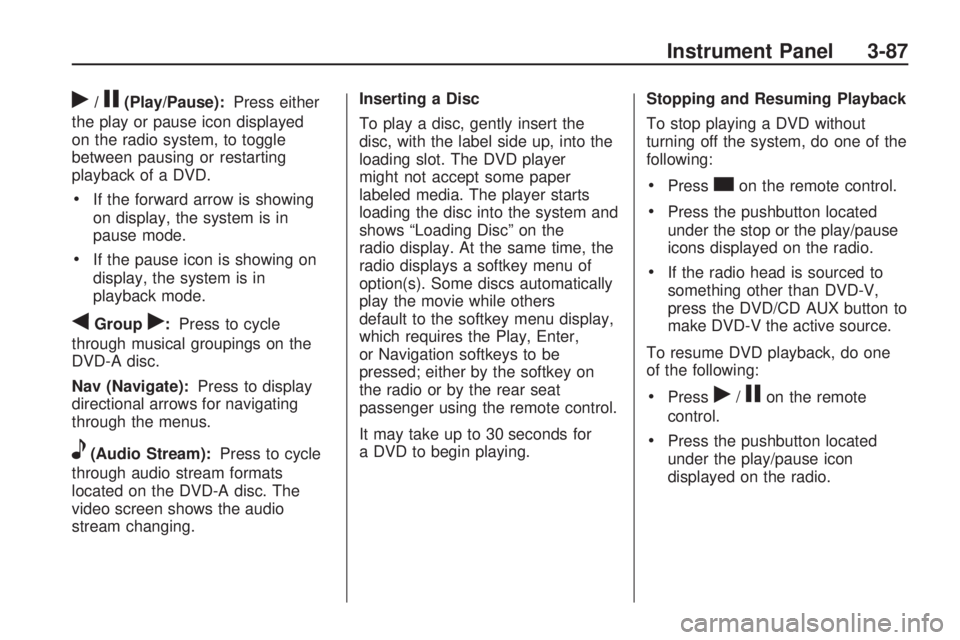
r/j(Play/Pause):Press either
the play or pause icon displayed
on the radio system, to toggle
between pausing or restarting
playback of a DVD.
If the forward arrow is showing
on display, the system is in
pause mode.
If the pause icon is showing on
display, the system is in
playback mode.
qGroupr:Press to cycle
through musical groupings on the
DVD-A disc.
Nav (Navigate):Press to display
directional arrows for navigating
through the menus.
e(Audio Stream):Press to cycle
through audio stream formats
located on the DVD-A disc. The
video screen shows the audio
stream changing.Inserting a Disc
To play a disc, gently insert the
disc, with the label side up, into the
loading slot. The DVD player
might not accept some paper
labeled media. The player starts
loading the disc into the system and
shows “Loading Disc” on the
radio display. At the same time, the
radio displays a softkey menu of
option(s). Some discs automatically
play the movie while others
default to the softkey menu display,
which requires the Play, Enter,
or Navigation softkeys to be
pressed; either by the softkey on
the radio or by the rear seat
passenger using the remote control.
It may take up to 30 seconds for
a DVD to begin playing.Stopping and Resuming Playback
To stop playing a DVD without
turning off the system, do one of the
following:
Presscon the remote control.
Press the pushbutton located
under the stop or the play/pause
icons displayed on the radio.
If the radio head is sourced to
something other than DVD-V,
press the DVD/CD AUX button to
make DVD-V the active source.
To resume DVD playback, do one
of the following:
Pressr/jon the remote
control.
Press the pushbutton located
under the play/pause icon
displayed on the radio.
Instrument Panel 3-87
Page 233 of 420
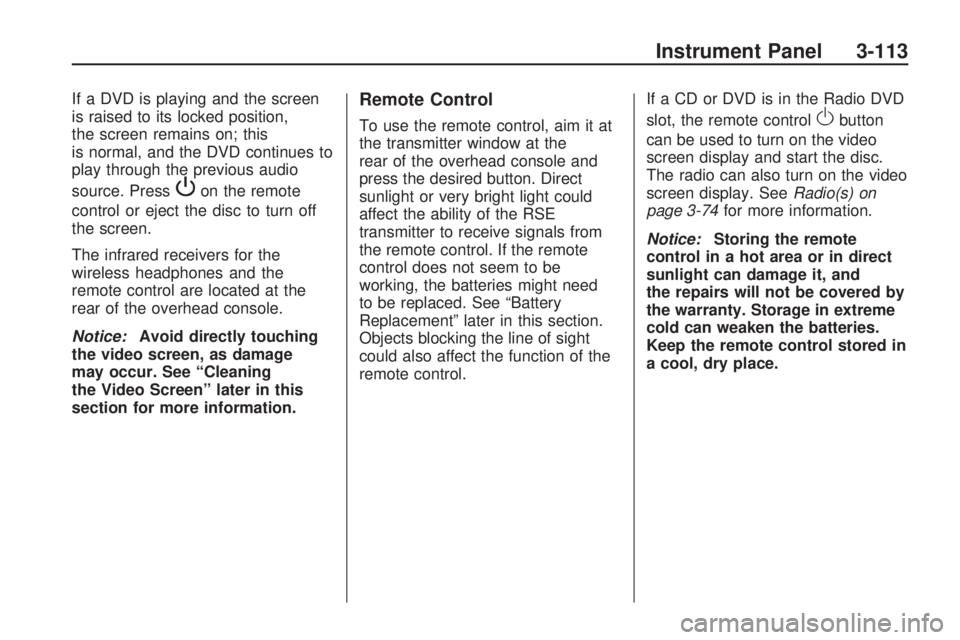
If a DVD is playing and the screen
is raised to its locked position,
the screen remains on; this
is normal, and the DVD continues to
play through the previous audio
source. Press
Pon the remote
control or eject the disc to turn off
the screen.
The infrared receivers for the
wireless headphones and the
remote control are located at the
rear of the overhead console.
Notice:Avoid directly touching
the video screen, as damage
may occur. See “Cleaning
the Video Screen” later in this
section for more information.
Remote Control
To use the remote control, aim it at
the transmitter window at the
rear of the overhead console and
press the desired button. Direct
sunlight or very bright light could
affect the ability of the RSE
transmitter to receive signals from
the remote control. If the remote
control does not seem to be
working, the batteries might need
to be replaced. See “Battery
Replacement” later in this section.
Objects blocking the line of sight
could also affect the function of the
remote control.If a CD or DVD is in the Radio DVD
slot, the remote controlObutton
can be used to turn on the video
screen display and start the disc.
The radio can also turn on the video
screen display. SeeRadio(s) on
page 3-74for more information.
Notice:Storing the remote
control in a hot area or in direct
sunlight can damage it, and
the repairs will not be covered by
the warranty. Storage in extreme
cold can weaken the batteries.
Keep the remote control stored in
a cool, dry place.
Instrument Panel 3-113
Page 234 of 420
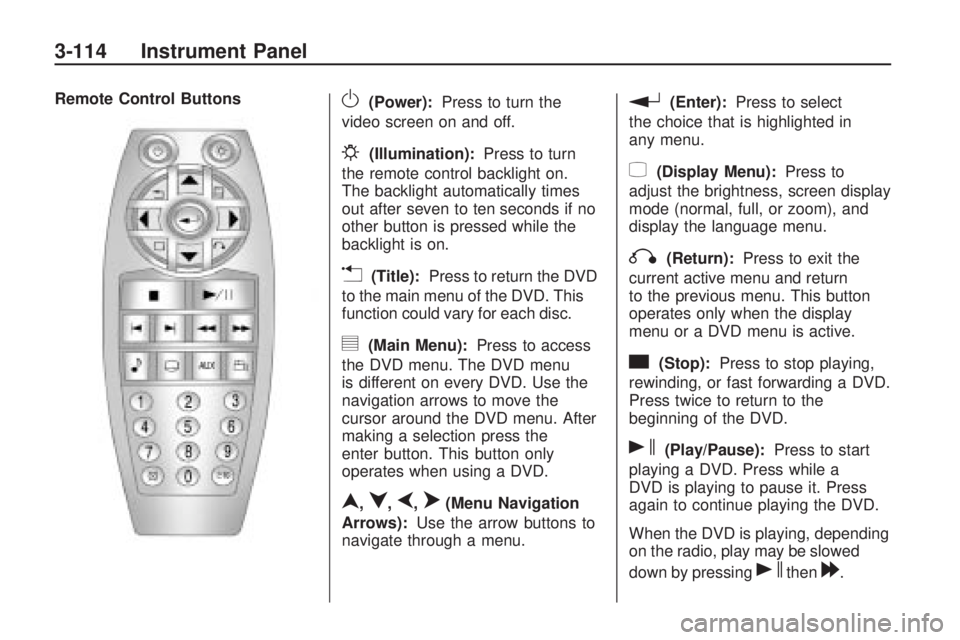
Remote Control ButtonsO(Power):Press to turn the
video screen on and off.
P(Illumination):Press to turn
the remote control backlight on.
The backlight automatically times
out after seven to ten seconds if no
other button is pressed while the
backlight is on.
v(Title):Press to return the DVD
to the main menu of the DVD. This
function could vary for each disc.
y(Main Menu):Press to access
the DVD menu. The DVD menu
is different on every DVD. Use the
navigation arrows to move the
cursor around the DVD menu. After
making a selection press the
enter button. This button only
operates when using a DVD.
n,q,p,o(Menu Navigation
Arrows):Use the arrow buttons to
navigate through a menu.
r(Enter):Press to select
the choice that is highlighted in
any menu.
z(Display Menu):Press to
adjust the brightness, screen display
mode (normal, full, or zoom), and
display the language menu.
q(Return):Press to exit the
current active menu and return
to the previous menu. This button
operates only when the display
menu or a DVD menu is active.
c(Stop):Press to stop playing,
rewinding, or fast forwarding a DVD.
Press twice to return to the
beginning of the DVD.
s(Play/Pause):Press to start
playing a DVD. Press while a
DVD is playing to pause it. Press
again to continue playing the DVD.
When the DVD is playing, depending
on the radio, play may be slowed
down by pressing
sthen[.
3-114 Instrument Panel
Page 235 of 420
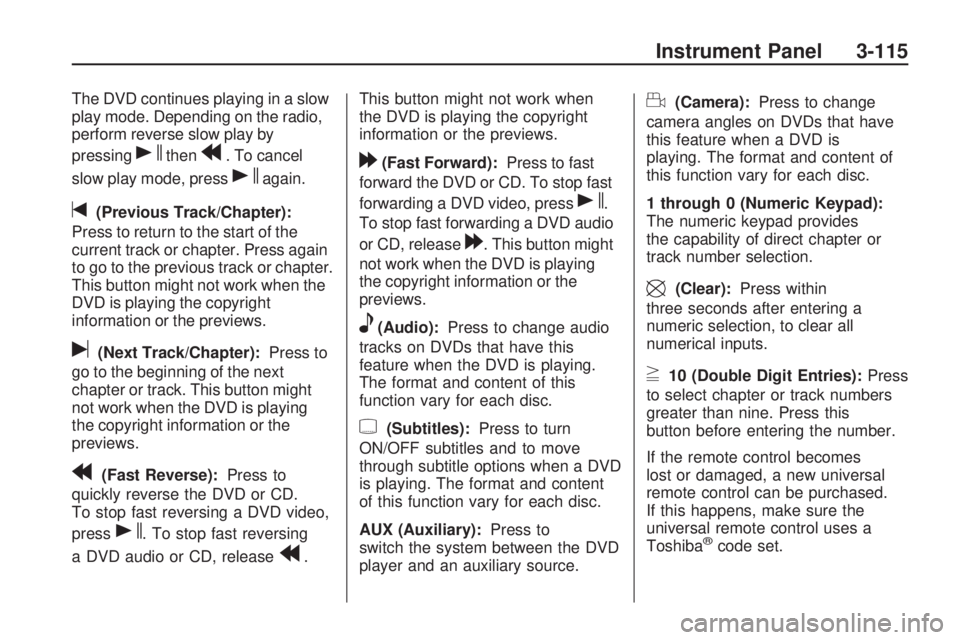
The DVD continues playing in a slow
play mode. Depending on the radio,
perform reverse slow play by
pressing
sthenr. To cancel
slow play mode, press
sagain.
t(Previous Track/Chapter):
Press to return to the start of the
current track or chapter. Press again
to go to the previous track or chapter.
This button might not work when the
DVD is playing the copyright
information or the previews.
u(Next Track/Chapter):Press to
go to the beginning of the next
chapter or track. This button might
not work when the DVD is playing
the copyright information or the
previews.
r(Fast Reverse):Press to
quickly reverse the DVD or CD.
To stop fast reversing a DVD video,
press
s. To stop fast reversing
a DVD audio or CD, release
r.This button might not work when
the DVD is playing the copyright
information or the previews.
[(Fast Forward):Press to fast
forward the DVD or CD. To stop fast
forwarding a DVD video, press
s.
To stop fast forwarding a DVD audio
or CD, release
[. This button might
not work when the DVD is playing
the copyright information or the
previews.
e(Audio):Press to change audio
tracks on DVDs that have this
feature when the DVD is playing.
The format and content of this
function vary for each disc.
{(Subtitles):Press to turn
ON/OFF subtitles and to move
through subtitle options when a DVD
is playing. The format and content
of this function vary for each disc.
AUX (Auxiliary):Press to
switch the system between the DVD
player and an auxiliary source.
d(Camera):Press to change
camera angles on DVDs that have
this feature when a DVD is
playing. The format and content of
this function vary for each disc.
1 through 0 (Numeric Keypad):
The numeric keypad provides
the capability of direct chapter or
track number selection.
\(Clear):Press within
three seconds after entering a
numeric selection, to clear all
numerical inputs.
}10 (Double Digit Entries):Press
to select chapter or track numbers
greater than nine. Press this
button before entering the number.
If the remote control becomes
lost or damaged, a new universal
remote control can be purchased.
If this happens, make sure the
universal remote control uses a
Toshiba
®code set.
Instrument Panel 3-115
Page 236 of 420
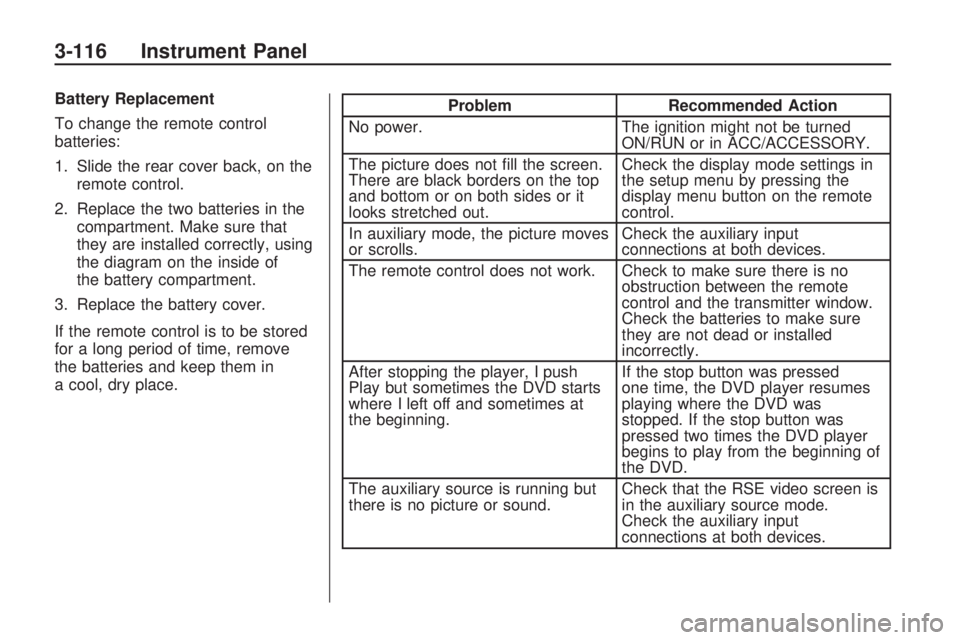
Battery Replacement
To change the remote control
batteries:
1. Slide the rear cover back, on theremote control.
2. Replace the two batteries in the compartment. Make sure that
they are installed correctly, using
the diagram on the inside of
the battery compartment.
3. Replace the battery cover.
If the remote control is to be stored
for a long period of time, remove
the batteries and keep them in
a cool, dry place.Problem Recommended Action
No power. The ignition might not be turned
ON/RUN or in ACC/ACCESSORY.
The picture does not �ll the screen.
There are black borders on the top
and bottom or on both sides or it
looks stretched out. Check the display mode settings in
the setup menu by pressing the
display menu button on the remote
control.
In auxiliary mode, the picture moves
or scrolls. Check the auxiliary input
connections at both devices.
The remote control does not work. Check to make sure there is no obstruction between the remote
control and the transmitter window.
Check the batteries to make sure
they are not dead or installed
incorrectly.
After stopping the player, I push
Play but sometimes the DVD starts
where I left off and sometimes at
the beginning. If the stop button was pressed
one time, the DVD player resumes
playing where the DVD was
stopped. If the stop button was
pressed two times the DVD player
begins to play from the beginning of
the DVD.
The auxiliary source is running but
there is no picture or sound. Check that the RSE video screen is
in the auxiliary source mode.
Check the auxiliary input
connections at both devices.
3-116 Instrument Panel
Page 287 of 420
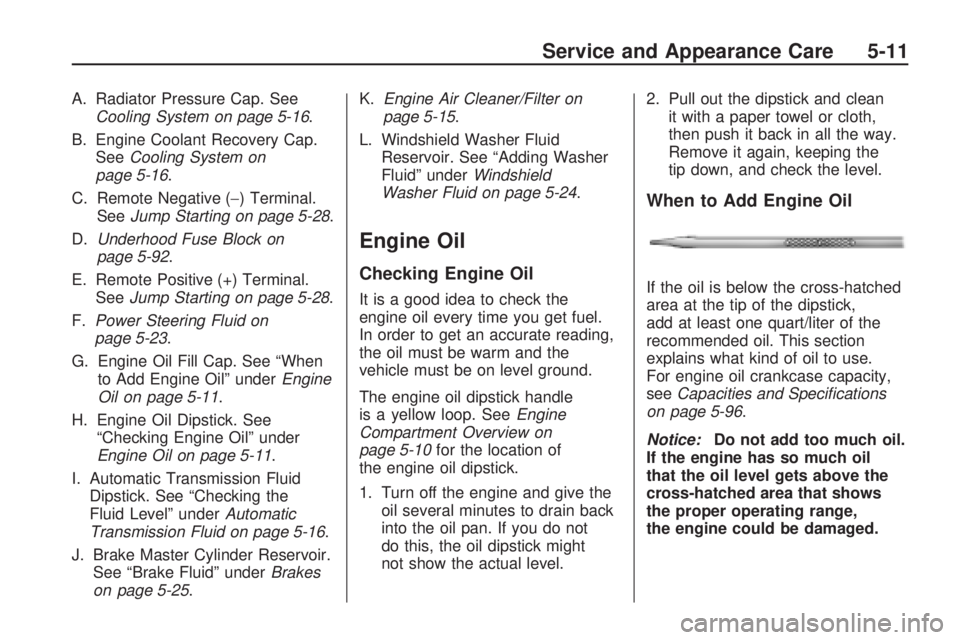
A. Radiator Pressure Cap. See
Cooling System on page 5-16.
B. Engine Coolant Recovery Cap.
SeeCooling System on
page 5-16.
C. Remote Negative (−) Terminal.
SeeJump Starting on page 5-28.
D.Underhood Fuse Block on
page 5-92.
E. Remote Positive (+) Terminal.
SeeJump Starting on page 5-28.
F.Power Steering Fluid on
page 5-23.
G. Engine Oil Fill Cap. See “When
to Add Engine Oil” underEngine
Oil on page 5-11.
H. Engine Oil Dipstick. See
“Checking Engine Oil” under
Engine Oil on page 5-11.
I. Automatic Transmission Fluid
Dipstick. See “Checking the
Fluid Level” underAutomatic
Transmission Fluid on page 5-16.
J. Brake Master Cylinder Reservoir.
See “Brake Fluid” underBrakes
on page 5-25.K.Engine Air Cleaner/Filter on
page 5-15.
L. Windshield Washer Fluid
Reservoir. See “Adding Washer
Fluid” underWindshield
Washer Fluid on page 5-24.
Engine Oil
Checking Engine Oil
It is a good idea to check the
engine oil every time you get fuel.
In order to get an accurate reading,
the oil must be warm and the
vehicle must be on level ground.
The engine oil dipstick handle
is a yellow loop. SeeEngine
Compartment Overview on
page 5-10for the location of
the engine oil dipstick.
1. Turn off the engine and give the
oil several minutes to drain back
into the oil pan. If you do not
do this, the oil dipstick might
not show the actual level.2. Pull out the dipstick and clean
it with a paper towel or cloth,
then push it back in all the way.
Remove it again, keeping the
tip down, and check the level.
When to Add Engine Oil
If the oil is below the cross-hatched
area at the tip of the dipstick,
add at least one quart/liter of the
recommended oil. This section
explains what kind of oil to use.
For engine oil crankcase capacity,
seeCapacities and Specifications
on page 5-96.
Notice:Do not add too much oil.
If the engine has so much oil
that the oil level gets above the
cross-hatched area that shows
the proper operating range,
the engine could be damaged.
Service and Appearance Care 5-11
Page 306 of 420
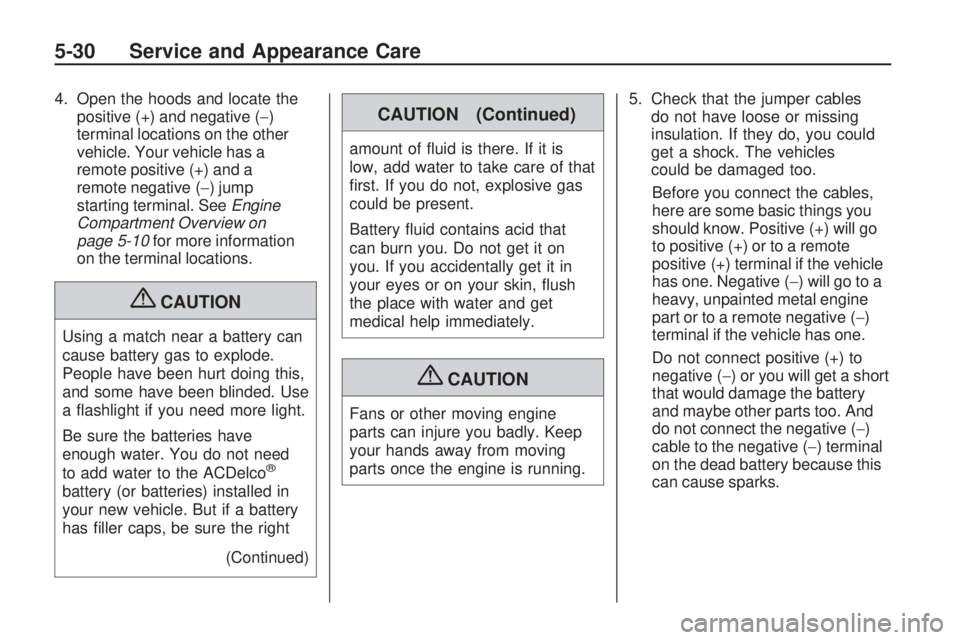
4. Open the hoods and locate the
positive (+) and negative (−)
terminal locations on the other
vehicle. Your vehicle has a
remote positive (+) and a
remote negative (−) jump
starting terminal. SeeEngine
Compartment Overview on
page 5-10for more information
on the terminal locations.
{CAUTION
Using a match near a battery can
cause battery gas to explode.
People have been hurt doing this,
and some have been blinded. Use
a �ashlight if you need more light.
Be sure the batteries have
enough water. You do not need
to add water to the ACDelco
®
battery (or batteries) installed in
your new vehicle. But if a battery
has �ller caps, be sure the right
(Continued)
CAUTION (Continued)
amount of �uid is there. If it is
low, add water to take care of that
�rst. If you do not, explosive gas
could be present.
Battery �uid contains acid that
can burn you. Do not get it on
you. If you accidentally get it in
your eyes or on your skin, �ush
the place with water and get
medical help immediately.
{CAUTION
Fans or other moving engine
parts can injure you badly. Keep
your hands away from moving
parts once the engine is running.5. Check that the jumper cables
do not have loose or missing
insulation. If they do, you could
get a shock. The vehicles
could be damaged too.
Before you connect the cables,
here are some basic things you
should know. Positive (+) will go
to positive (+) or to a remote
positive (+) terminal if the vehicle
has one. Negative (−) will go to a
heavy, unpainted metal engine
part or to a remote negative (−)
terminal if the vehicle has one.
Do not connect positive (+) to
negative (−) or you will get a short
that would damage the battery
and maybe other parts too. And
do not connect the negative (−)
cable to the negative (−) terminal
on the dead battery because this
can cause sparks.
5-30 Service and Appearance Care
Page 308 of 420
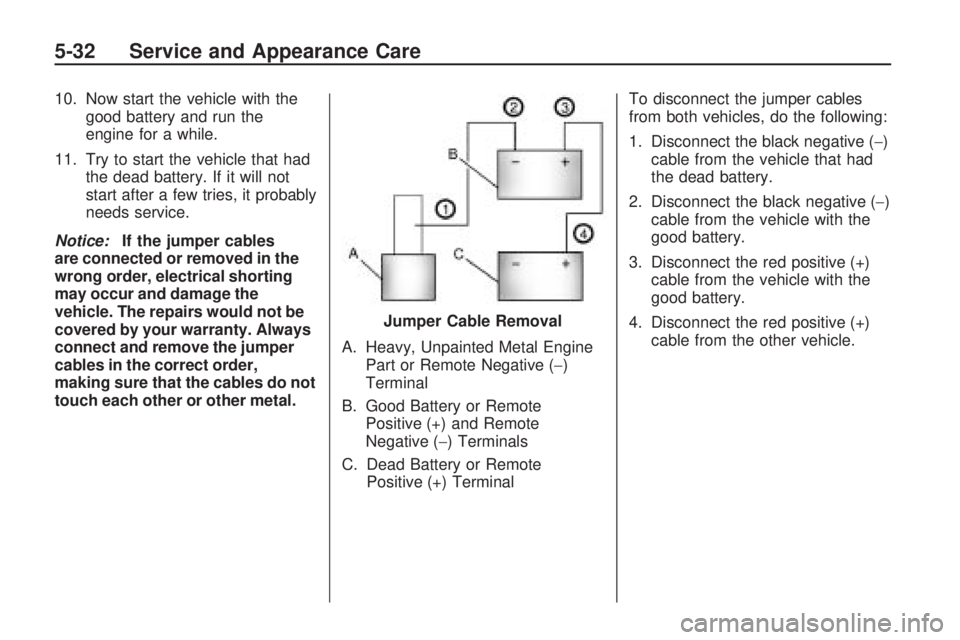
10. Now start the vehicle with the
good battery and run the
engine for a while.
11. Try to start the vehicle that had
the dead battery. If it will not
start after a few tries, it probably
needs service.
Notice:If the jumper cables
are connected or removed in the
wrong order, electrical shorting
may occur and damage the
vehicle. The repairs would not be
covered by your warranty. Always
connect and remove the jumper
cables in the correct order,
making sure that the cables do not
touch each other or other metal.A. Heavy, Unpainted Metal Engine
Part or Remote Negative (−)
Terminal
B. Good Battery or Remote
Positive (+) and Remote
Negative (−) Terminals
C. Dead Battery or Remote
Positive (+) TerminalTo disconnect the jumper cables
from both vehicles, do the following:
1. Disconnect the black negative (−)
cable from the vehicle that had
the dead battery.
2. Disconnect the black negative (−)
cable from the vehicle with the
good battery.
3. Disconnect the red positive (+)
cable from the vehicle with the
good battery.
4. Disconnect the red positive (+)
cable from the other vehicle. Jumper Cable Removal
5-32 Service and Appearance Care
Page 322 of 420
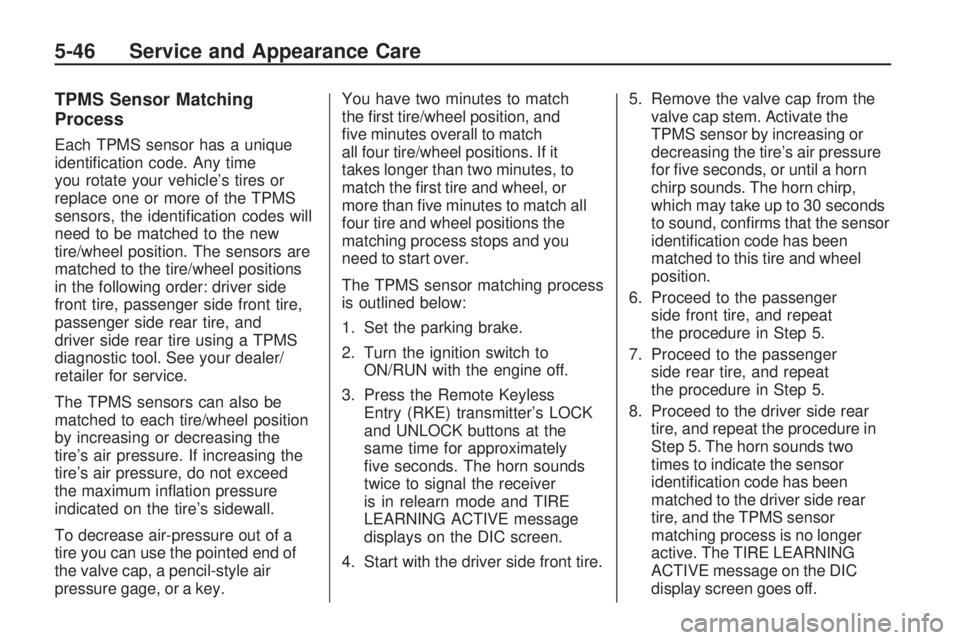
TPMS Sensor Matching
Process
Each TPMS sensor has a unique
identi�cation code. Any time
you rotate your vehicle’s tires or
replace one or more of the TPMS
sensors, the identi�cation codes will
need to be matched to the new
tire/wheel position. The sensors are
matched to the tire/wheel positions
in the following order: driver side
front tire, passenger side front tire,
passenger side rear tire, and
driver side rear tire using a TPMS
diagnostic tool. See your dealer/
retailer for service.
The TPMS sensors can also be
matched to each tire/wheel position
by increasing or decreasing the
tire’s air pressure. If increasing the
tire’s air pressure, do not exceed
the maximum in�ation pressure
indicated on the tire’s sidewall.
To decrease air-pressure out of a
tire you can use the pointed end of
the valve cap, a pencil-style air
pressure gage, or a key.You have two minutes to match
the �rst tire/wheel position, and
�ve minutes overall to match
all four tire/wheel positions. If it
takes longer than two minutes, to
match the �rst tire and wheel, or
more than �ve minutes to match all
four tire and wheel positions the
matching process stops and you
need to start over.
The TPMS sensor matching process
is outlined below:
1. Set the parking brake.
2. Turn the ignition switch to
ON/RUN with the engine off.
3. Press the Remote Keyless
Entry (RKE) transmitter’s LOCK
and UNLOCK buttons at the
same time for approximately
�ve seconds. The horn sounds
twice to signal the receiver
is in relearn mode and TIRE
LEARNING ACTIVE message
displays on the DIC screen.
4. Start with the driver side front tire.5. Remove the valve cap from the
valve cap stem. Activate the
TPMS sensor by increasing or
decreasing the tire’s air pressure
for �ve seconds, or until a horn
chirp sounds. The horn chirp,
which may take up to 30 seconds
to sound, con�rms that the sensor
identi�cation code has been
matched to this tire and wheel
position.
6. Proceed to the passenger
side front tire, and repeat
the procedure in Step 5.
7. Proceed to the passenger
side rear tire, and repeat
the procedure in Step 5.
8. Proceed to the driver side rear
tire, and repeat the procedure in
Step 5. The horn sounds two
times to indicate the sensor
identi�cation code has been
matched to the driver side rear
tire, and the TPMS sensor
matching process is no longer
active. The TIRE LEARNING
ACTIVE message on the DIC
display screen goes off.
5-46 Service and Appearance Care