GMC ACADIA 2009 Owner's Manual
Manufacturer: GMC, Model Year: 2009, Model line: ACADIA, Model: GMC ACADIA 2009Pages: 420, PDF Size: 2.23 MB
Page 201 of 420
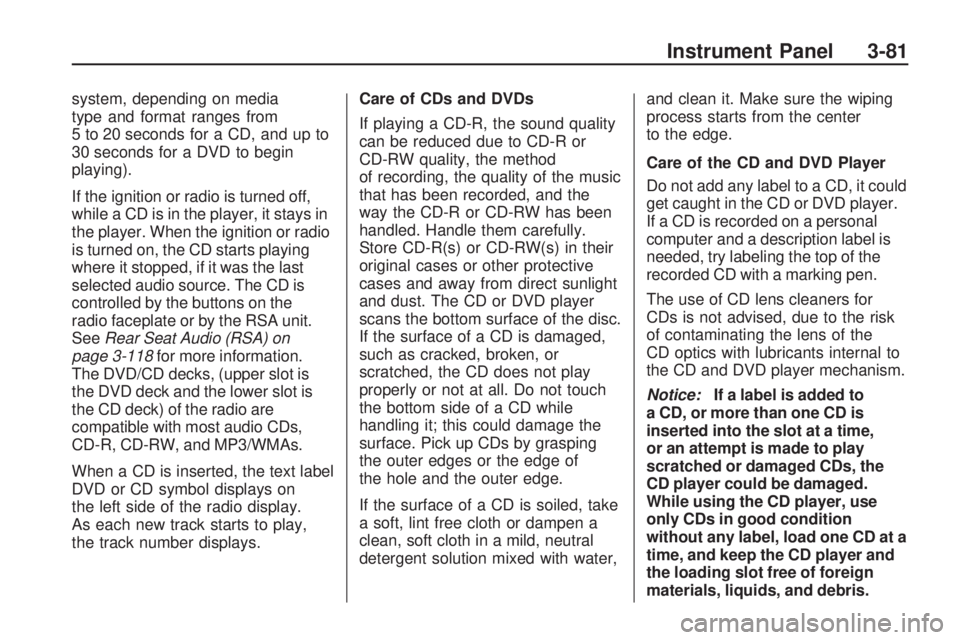
system, depending on media
type and format ranges from
5 to 20 seconds for a CD, and up to
30 seconds for a DVD to begin
playing).
If the ignition or radio is turned off,
while a CD is in the player, it stays in
the player. When the ignition or radio
is turned on, the CD starts playing
where it stopped, if it was the last
selected audio source. The CD is
controlled by the buttons on the
radio faceplate or by the RSA unit.
SeeRear Seat Audio (RSA) on
page 3-118for more information.
The DVD/CD decks, (upper slot is
the DVD deck and the lower slot is
the CD deck) of the radio are
compatible with most audio CDs,
CD-R, CD-RW, and MP3/WMAs.
When a CD is inserted, the text label
DVD or CD symbol displays on
the left side of the radio display.
As each new track starts to play,
the track number displays.Care of CDs and DVDs
If playing a CD-R, the sound quality
can be reduced due to CD-R or
CD-RW quality, the method
of recording, the quality of the music
that has been recorded, and the
way the CD-R or CD-RW has been
handled. Handle them carefully.
Store CD-R(s) or CD-RW(s) in their
original cases or other protective
cases and away from direct sunlight
and dust. The CD or DVD player
scans the bottom surface of the disc.
If the surface of a CD is damaged,
such as cracked, broken, or
scratched, the CD does not play
properly or not at all. Do not touch
the bottom side of a CD while
handling it; this could damage the
surface. Pick up CDs by grasping
the outer edges or the edge of
the hole and the outer edge.
If the surface of a CD is soiled, take
a soft, lint free cloth or dampen a
clean, soft cloth in a mild, neutral
detergent solution mixed with water,and clean it. Make sure the wiping
process starts from the center
to the edge.
Care of the CD and DVD Player
Do not add any label to a CD, it could
get caught in the CD or DVD player.
If a CD is recorded on a personal
computer and a description label is
needed, try labeling the top of the
recorded CD with a marking pen.
The use of CD lens cleaners for
CDs is not advised, due to the risk
of contaminating the lens of the
CD optics with lubricants internal to
the CD and DVD player mechanism.
Notice:If a label is added to
a CD, or more than one CD is
inserted into the slot at a time,
or an attempt is made to play
scratched or damaged CDs, the
CD player could be damaged.
While using the CD player, use
only CDs in good condition
without any label, load one CD at a
time, and keep the CD player and
the loading slot free of foreign
materials, liquids, and debris.
Instrument Panel 3-81
Page 202 of 420
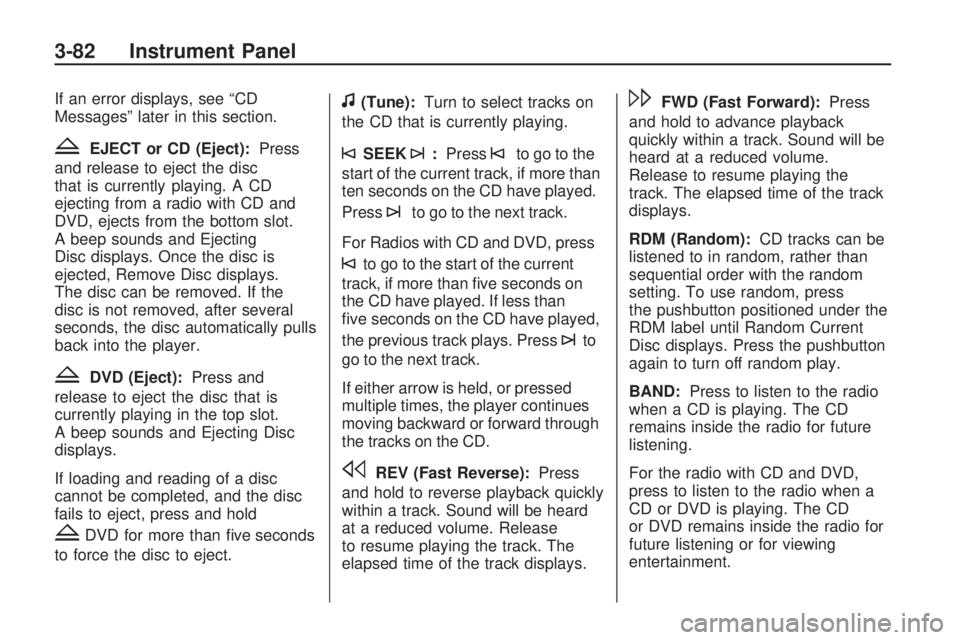
If an error displays, see “CD
Messages” later in this section.
ZEJECT or CD (Eject):Press
and release to eject the disc
that is currently playing. A CD
ejecting from a radio with CD and
DVD, ejects from the bottom slot.
A beep sounds and Ejecting
Disc displays. Once the disc is
ejected, Remove Disc displays.
The disc can be removed. If the
disc is not removed, after several
seconds, the disc automatically pulls
back into the player.
ZDVD (Eject):Press and
release to eject the disc that is
currently playing in the top slot.
A beep sounds and Ejecting Disc
displays.
If loading and reading of a disc
cannot be completed, and the disc
fails to eject, press and hold
ZDVD for more than �ve seconds
to force the disc to eject.
f(Tune):Turn to select tracks on
the CD that is currently playing.
©SEEK¨:Press©to go to the
start of the current track, if more than
ten seconds on the CD have played.
Press
¨to go to the next track.
For Radios with CD and DVD, press
©to go to the start of the current
track, if more than �ve seconds on
the CD have played. If less than
�ve seconds on the CD have played,
the previous track plays. Press
¨to
go to the next track.
If either arrow is held, or pressed
multiple times, the player continues
moving backward or forward through
the tracks on the CD.
sREV (Fast Reverse):Press
and hold to reverse playback quickly
within a track. Sound will be heard
at a reduced volume. Release
to resume playing the track. The
elapsed time of the track displays.
\FWD (Fast Forward):Press
and hold to advance playback
quickly within a track. Sound will be
heard at a reduced volume.
Release to resume playing the
track. The elapsed time of the track
displays.
RDM (Random):CD tracks can be
listened to in random, rather than
sequential order with the random
setting. To use random, press
the pushbutton positioned under the
RDM label until Random Current
Disc displays. Press the pushbutton
again to turn off random play.
BAND:Press to listen to the radio
when a CD is playing. The CD
remains inside the radio for future
listening.
For the radio with CD and DVD,
press to listen to the radio when a
CD or DVD is playing. The CD
or DVD remains inside the radio for
future listening or for viewing
entertainment.
3-82 Instrument Panel
Page 203 of 420
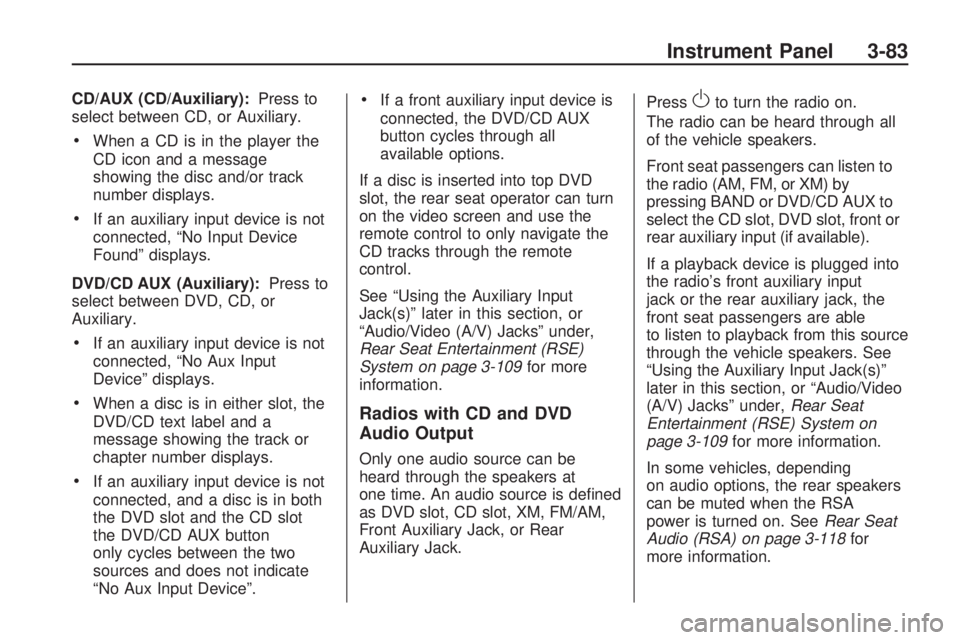
CD/AUX (CD/Auxiliary):Press to
select between CD, or Auxiliary.
When a CD is in the player the
CD icon and a message
showing the disc and/or track
number displays.
If an auxiliary input device is not
connected, “No Input Device
Found” displays.
DVD/CD AUX (Auxiliary):Press to
select between DVD, CD, or
Auxiliary.
If an auxiliary input device is not
connected, “No Aux Input
Device” displays.
When a disc is in either slot, the
DVD/CD text label and a
message showing the track or
chapter number displays.
If an auxiliary input device is not
connected, and a disc is in both
the DVD slot and the CD slot
the DVD/CD AUX button
only cycles between the two
sources and does not indicate
“No Aux Input Device”.
If a front auxiliary input device is
connected, the DVD/CD AUX
button cycles through all
available options.
If a disc is inserted into top DVD
slot, the rear seat operator can turn
on the video screen and use the
remote control to only navigate the
CD tracks through the remote
control.
See “Using the Auxiliary Input
Jack(s)” later in this section, or
“Audio/Video (A/V) Jacks” under,
Rear Seat Entertainment (RSE)
System on page 3-109for more
information.
Radios with CD and DVD
Audio Output
Only one audio source can be
heard through the speakers at
one time. An audio source is de�ned
as DVD slot, CD slot, XM, FM/AM,
Front Auxiliary Jack, or Rear
Auxiliary Jack.Press
Oto turn the radio on.
The radio can be heard through all
of the vehicle speakers.
Front seat passengers can listen to
the radio (AM, FM, or XM) by
pressing BAND or DVD/CD AUX to
select the CD slot, DVD slot, front or
rear auxiliary input (if available).
If a playback device is plugged into
the radio’s front auxiliary input
jack or the rear auxiliary jack, the
front seat passengers are able
to listen to playback from this source
through the vehicle speakers. See
“Using the Auxiliary Input Jack(s)”
later in this section, or “Audio/Video
(A/V) Jacks” under,Rear Seat
Entertainment (RSE) System on
page 3-109for more information.
In some vehicles, depending
on audio options, the rear speakers
can be muted when the RSA
power is turned on. SeeRear Seat
Audio (RSA) on page 3-118for
more information.
Instrument Panel 3-83
Page 204 of 420
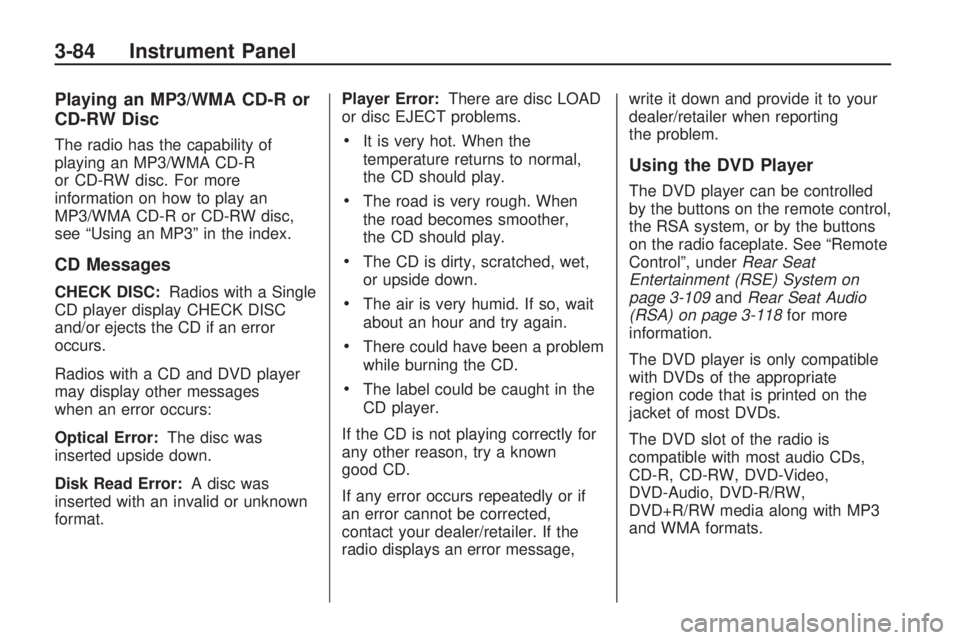
Playing an MP3/WMA CD-R or
CD-RW Disc
The radio has the capability of
playing an MP3/WMA CD-R
or CD-RW disc. For more
information on how to play an
MP3/WMA CD-R or CD-RW disc,
see “Using an MP3” in the index.
CD Messages
CHECK DISC:Radios with a Single
CD player display CHECK DISC
and/or ejects the CD if an error
occurs.
Radios with a CD and DVD player
may display other messages
when an error occurs:
Optical Error:The disc was
inserted upside down.
Disk Read Error:A disc was
inserted with an invalid or unknown
format.Player Error:There are disc LOAD
or disc EJECT problems.
It is very hot. When the
temperature returns to normal,
the CD should play.
The road is very rough. When
the road becomes smoother,
the CD should play.
The CD is dirty, scratched, wet,
or upside down.
The air is very humid. If so, wait
about an hour and try again.
There could have been a problem
while burning the CD.
The label could be caught in the
CD player.
If the CD is not playing correctly for
any other reason, try a known
good CD.
If any error occurs repeatedly or if
an error cannot be corrected,
contact your dealer/retailer. If the
radio displays an error message,write it down and provide it to your
dealer/retailer when reporting
the problem.
Using the DVD Player
The DVD player can be controlled
by the buttons on the remote control,
the RSA system, or by the buttons
on the radio faceplate. See “Remote
Control”, underRear Seat
Entertainment (RSE) System on
page 3-109andRear Seat Audio
(RSA) on page 3-118for more
information.
The DVD player is only compatible
with DVDs of the appropriate
region code that is printed on the
jacket of most DVDs.
The DVD slot of the radio is
compatible with most audio CDs,
CD-R, CD-RW, DVD-Video,
DVD-Audio, DVD-R/RW,
DVD+R/RW media along with MP3
and WMA formats.
3-84 Instrument Panel
Page 205 of 420
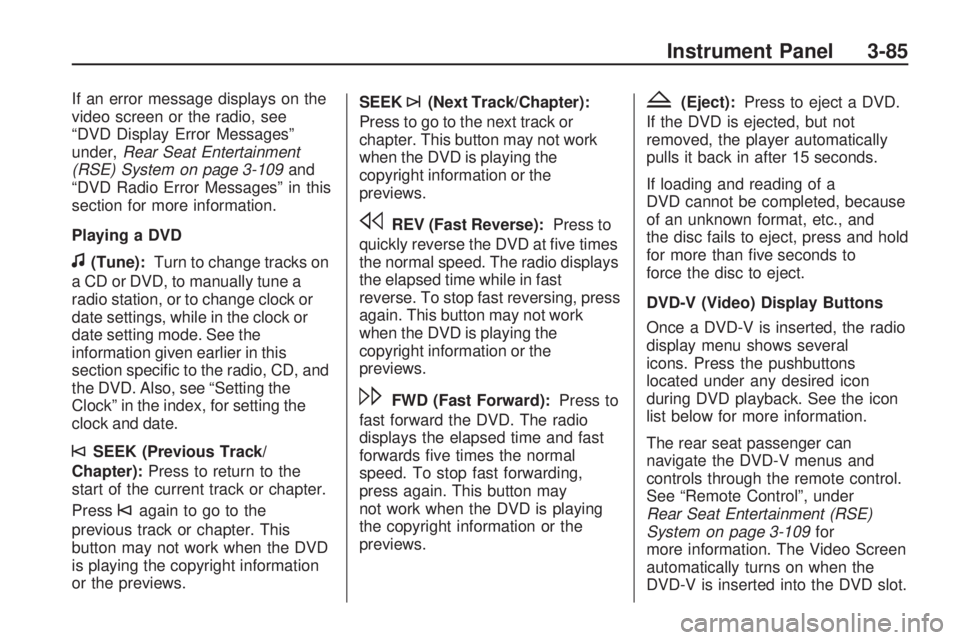
If an error message displays on the
video screen or the radio, see
“DVD Display Error Messages”
under,Rear Seat Entertainment
(RSE) System on page 3-109and
“DVD Radio Error Messages” in this
section for more information.
Playing a DVD
f(Tune):Turn to change tracks on
a CD or DVD, to manually tune a
radio station, or to change clock or
date settings, while in the clock or
date setting mode. See the
information given earlier in this
section speci�c to the radio, CD, and
the DVD. Also, see “Setting the
Clock” in the index, for setting the
clock and date.
©SEEK (Previous Track/
Chapter):Press to return to the
start of the current track or chapter.
Press
©again to go to the
previous track or chapter. This
button may not work when the DVD
is playing the copyright information
or the previews.SEEK
¨(Next Track/Chapter):
Press to go to the next track or
chapter. This button may not work
when the DVD is playing the
copyright information or the
previews.
sREV (Fast Reverse):Press to
quickly reverse the DVD at �ve times
the normal speed. The radio displays
the elapsed time while in fast
reverse. To stop fast reversing, press
again. This button may not work
when the DVD is playing the
copyright information or the
previews.
\FWD (Fast Forward):Press to
fast forward the DVD. The radio
displays the elapsed time and fast
forwards �ve times the normal
speed. To stop fast forwarding,
press again. This button may
not work when the DVD is playing
the copyright information or the
previews.
Z(Eject):Press to eject a DVD.
If the DVD is ejected, but not
removed, the player automatically
pulls it back in after 15 seconds.
If loading and reading of a
DVD cannot be completed, because
of an unknown format, etc., and
the disc fails to eject, press and hold
for more than �ve seconds to
force the disc to eject.
DVD-V (Video) Display Buttons
Once a DVD-V is inserted, the radio
display menu shows several
icons. Press the pushbuttons
located under any desired icon
during DVD playback. See the icon
list below for more information.
The rear seat passenger can
navigate the DVD-V menus and
controls through the remote control.
See “Remote Control”, under
Rear Seat Entertainment (RSE)
System on page 3-109for
more information. The Video Screen
automatically turns on when the
DVD-V is inserted into the DVD slot.
Instrument Panel 3-85
Page 206 of 420
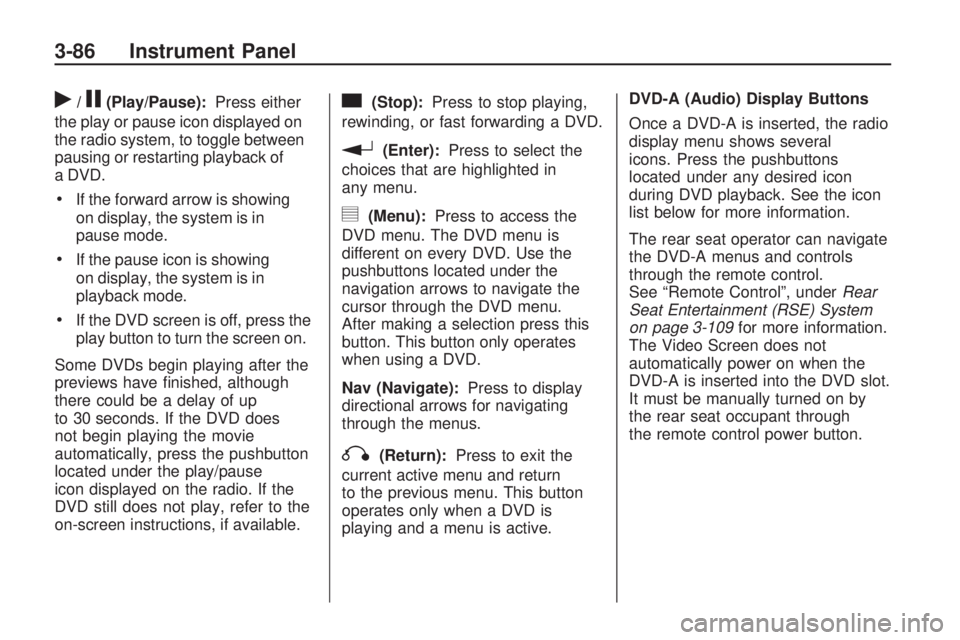
r/j(Play/Pause):Press either
the play or pause icon displayed on
the radio system, to toggle between
pausing or restarting playback of
a DVD.
If the forward arrow is showing
on display, the system is in
pause mode.
If the pause icon is showing
on display, the system is in
playback mode.
If the DVD screen is off, press the
play button to turn the screen on.
Some DVDs begin playing after the
previews have �nished, although
there could be a delay of up
to 30 seconds. If the DVD does
not begin playing the movie
automatically, press the pushbutton
located under the play/pause
icon displayed on the radio. If the
DVD still does not play, refer to the
on-screen instructions, if available.
c(Stop):Press to stop playing,
rewinding, or fast forwarding a DVD.
r(Enter):Press to select the
choices that are highlighted in
any menu.
y(Menu):Press to access the
DVD menu. The DVD menu is
different on every DVD. Use the
pushbuttons located under the
navigation arrows to navigate the
cursor through the DVD menu.
After making a selection press this
button. This button only operates
when using a DVD.
Nav (Navigate):Press to display
directional arrows for navigating
through the menus.
q(Return):Press to exit the
current active menu and return
to the previous menu. This button
operates only when a DVD is
playing and a menu is active.DVD-A (Audio) Display Buttons
Once a DVD-A is inserted, the radio
display menu shows several
icons. Press the pushbuttons
located under any desired icon
during DVD playback. See the icon
list below for more information.
The rear seat operator can navigate
the DVD-A menus and controls
through the remote control.
See “Remote Control”, underRear
Seat Entertainment (RSE) System
on page 3-109for more information.
The Video Screen does not
automatically power on when the
DVD-A is inserted into the DVD slot.
It must be manually turned on by
the rear seat occupant through
the remote control power button.
3-86 Instrument Panel
Page 207 of 420
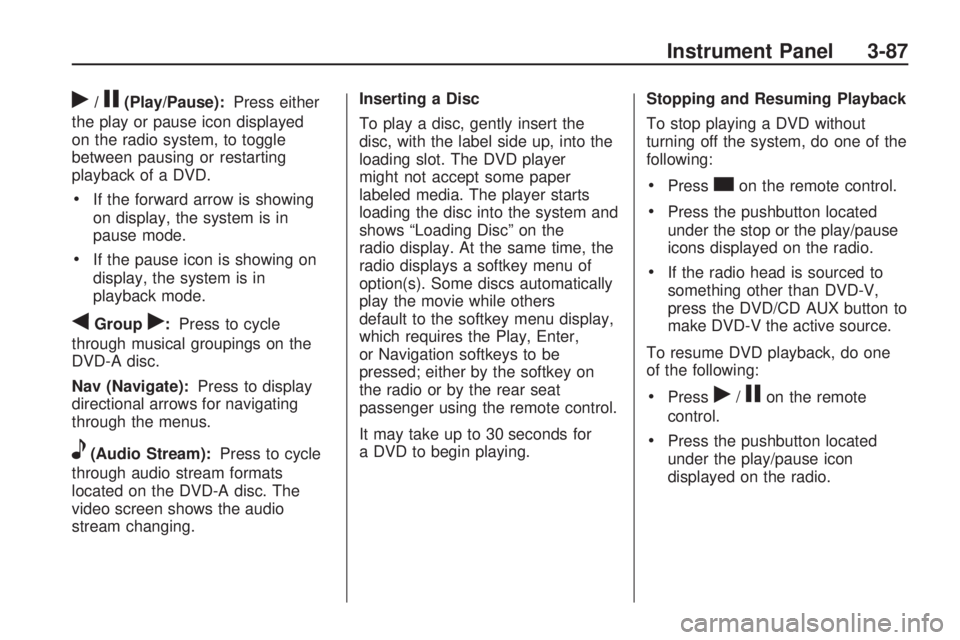
r/j(Play/Pause):Press either
the play or pause icon displayed
on the radio system, to toggle
between pausing or restarting
playback of a DVD.
If the forward arrow is showing
on display, the system is in
pause mode.
If the pause icon is showing on
display, the system is in
playback mode.
qGroupr:Press to cycle
through musical groupings on the
DVD-A disc.
Nav (Navigate):Press to display
directional arrows for navigating
through the menus.
e(Audio Stream):Press to cycle
through audio stream formats
located on the DVD-A disc. The
video screen shows the audio
stream changing.Inserting a Disc
To play a disc, gently insert the
disc, with the label side up, into the
loading slot. The DVD player
might not accept some paper
labeled media. The player starts
loading the disc into the system and
shows “Loading Disc” on the
radio display. At the same time, the
radio displays a softkey menu of
option(s). Some discs automatically
play the movie while others
default to the softkey menu display,
which requires the Play, Enter,
or Navigation softkeys to be
pressed; either by the softkey on
the radio or by the rear seat
passenger using the remote control.
It may take up to 30 seconds for
a DVD to begin playing.Stopping and Resuming Playback
To stop playing a DVD without
turning off the system, do one of the
following:
Presscon the remote control.
Press the pushbutton located
under the stop or the play/pause
icons displayed on the radio.
If the radio head is sourced to
something other than DVD-V,
press the DVD/CD AUX button to
make DVD-V the active source.
To resume DVD playback, do one
of the following:
Pressr/jon the remote
control.
Press the pushbutton located
under the play/pause icon
displayed on the radio.
Instrument Panel 3-87
Page 208 of 420
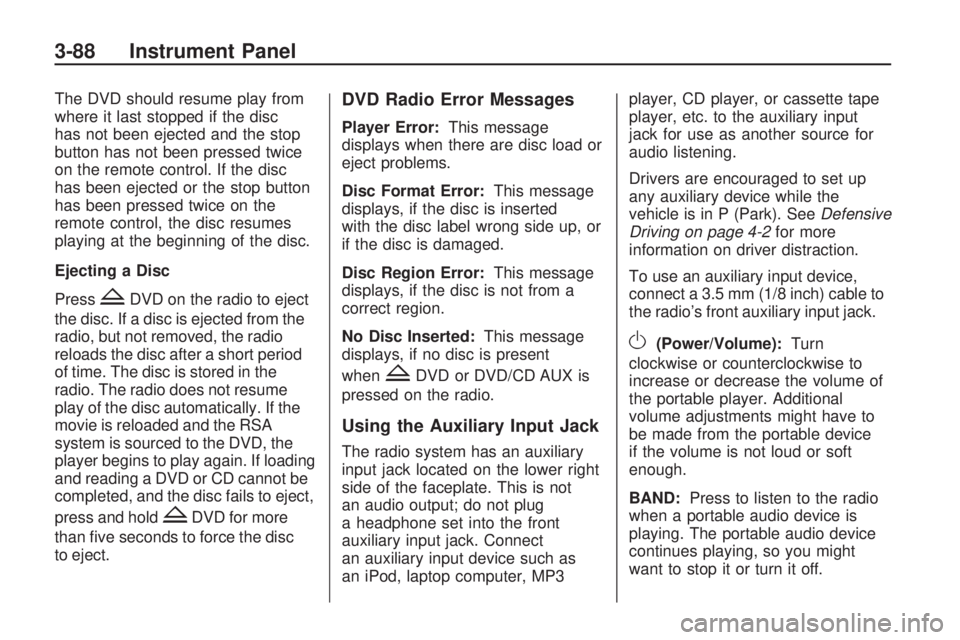
The DVD should resume play from
where it last stopped if the disc
has not been ejected and the stop
button has not been pressed twice
on the remote control. If the disc
has been ejected or the stop button
has been pressed twice on the
remote control, the disc resumes
playing at the beginning of the disc.
Ejecting a Disc
Press
ZDVD on the radio to eject
the disc. If a disc is ejected from the
radio, but not removed, the radio
reloads the disc after a short period
of time. The disc is stored in the
radio. The radio does not resume
play of the disc automatically. If the
movie is reloaded and the RSA
system is sourced to the DVD, the
player begins to play again. If loading
and reading a DVD or CD cannot be
completed, and the disc fails to eject,
press and hold
ZDVD for more
than �ve seconds to force the disc
to eject.
DVD Radio Error Messages
Player Error:This message
displays when there are disc load or
eject problems.
Disc Format Error:This message
displays, if the disc is inserted
with the disc label wrong side up, or
if the disc is damaged.
Disc Region Error:This message
displays, if the disc is not from a
correct region.
No Disc Inserted:This message
displays, if no disc is present
when
ZDVD or DVD/CD AUX is
pressed on the radio.
Using the Auxiliary Input Jack
The radio system has an auxiliary
input jack located on the lower right
side of the faceplate. This is not
an audio output; do not plug
a headphone set into the front
auxiliary input jack. Connect
an auxiliary input device such as
an iPod, laptop computer, MP3player, CD player, or cassette tape
player, etc. to the auxiliary input
jack for use as another source for
audio listening.
Drivers are encouraged to set up
any auxiliary device while the
vehicle is in P (Park). SeeDefensive
Driving on page 4-2for more
information on driver distraction.
To use an auxiliary input device,
connect a 3.5 mm (1/8 inch) cable to
the radio’s front auxiliary input jack.
O(Power/Volume):Turn
clockwise or counterclockwise to
increase or decrease the volume of
the portable player. Additional
volume adjustments might have to
be made from the portable device
if the volume is not loud or soft
enough.
BAND:Press to listen to the radio
when a portable audio device is
playing. The portable audio device
continues playing, so you might
want to stop it or turn it off.
3-88 Instrument Panel
Page 209 of 420
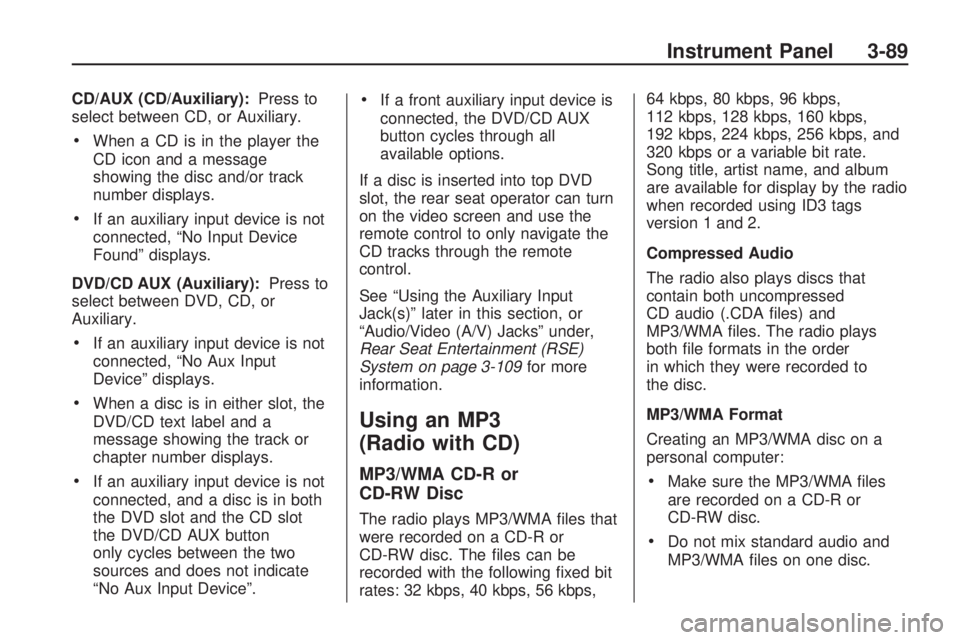
CD/AUX (CD/Auxiliary):Press to
select between CD, or Auxiliary.
When a CD is in the player the
CD icon and a message
showing the disc and/or track
number displays.
If an auxiliary input device is not
connected, “No Input Device
Found” displays.
DVD/CD AUX (Auxiliary):Press to
select between DVD, CD, or
Auxiliary.
If an auxiliary input device is not
connected, “No Aux Input
Device” displays.
When a disc is in either slot, the
DVD/CD text label and a
message showing the track or
chapter number displays.
If an auxiliary input device is not
connected, and a disc is in both
the DVD slot and the CD slot
the DVD/CD AUX button
only cycles between the two
sources and does not indicate
“No Aux Input Device”.
If a front auxiliary input device is
connected, the DVD/CD AUX
button cycles through all
available options.
If a disc is inserted into top DVD
slot, the rear seat operator can turn
on the video screen and use the
remote control to only navigate the
CD tracks through the remote
control.
See “Using the Auxiliary Input
Jack(s)” later in this section, or
“Audio/Video (A/V) Jacks” under,
Rear Seat Entertainment (RSE)
System on page 3-109for more
information.
Using an MP3
(Radio with CD)
MP3/WMA CD-R or
CD-RW Disc
The radio plays MP3/WMA �les that
were recorded on a CD-R or
CD-RW disc. The �les can be
recorded with the following �xed bit
rates: 32 kbps, 40 kbps, 56 kbps,64 kbps, 80 kbps, 96 kbps,
112 kbps, 128 kbps, 160 kbps,
192 kbps, 224 kbps, 256 kbps, and
320 kbps or a variable bit rate.
Song title, artist name, and album
are available for display by the radio
when recorded using ID3 tags
version 1 and 2.
Compressed Audio
The radio also plays discs that
contain both uncompressed
CD audio (.CDA �les) and
MP3/WMA �les. The radio plays
both �le formats in the order
in which they were recorded to
the disc.
MP3/WMA Format
Creating an MP3/WMA disc on a
personal computer:
Make sure the MP3/WMA �les
are recorded on a CD-R or
CD-RW disc.
Do not mix standard audio and
MP3/WMA �les on one disc.
Instrument Panel 3-89
Page 210 of 420
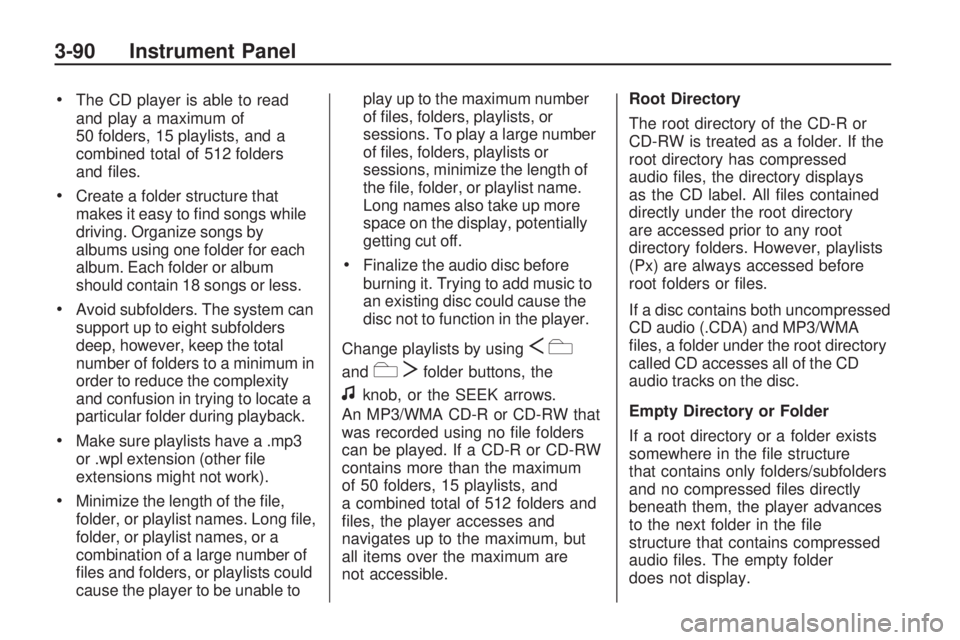
The CD player is able to read
and play a maximum of
50 folders, 15 playlists, and a
combined total of 512 folders
and �les.
Create a folder structure that
makes it easy to �nd songs while
driving. Organize songs by
albums using one folder for each
album. Each folder or album
should contain 18 songs or less.
Avoid subfolders. The system can
support up to eight subfolders
deep, however, keep the total
number of folders to a minimum in
order to reduce the complexity
and confusion in trying to locate a
particular folder during playback.
Make sure playlists have a .mp3
or .wpl extension (other �le
extensions might not work).
Minimize the length of the �le,
folder, or playlist names. Long �le,
folder, or playlist names, or a
combination of a large number of
�les and folders, or playlists could
cause the player to be unable toplay up to the maximum number
of �les, folders, playlists, or
sessions. To play a large number
of �les, folders, playlists or
sessions, minimize the length of
the �le, folder, or playlist name.
Long names also take up more
space on the display, potentially
getting cut off.
Finalize the audio disc before
burning it. Trying to add music to
an existing disc could cause the
disc not to function in the player.
Change playlists by using
Sc
andcTfolder buttons, the
fknob, or the SEEK arrows.
An MP3/WMA CD-R or CD-RW that
was recorded using no �le folders
can be played. If a CD-R or CD-RW
contains more than the maximum
of 50 folders, 15 playlists, and
a combined total of 512 folders and
�les, the player accesses and
navigates up to the maximum, but
all items over the maximum are
not accessible.Root Directory
The root directory of the CD-R or
CD-RW is treated as a folder. If the
root directory has compressed
audio �les, the directory displays
as the CD label. All �les contained
directly under the root directory
are accessed prior to any root
directory folders. However, playlists
(Px) are always accessed before
root folders or �les.
If a disc contains both uncompressed
CD audio (.CDA) and MP3/WMA
�les, a folder under the root directory
called CD accesses all of the CD
audio tracks on the disc.
Empty Directory or Folder
If a root directory or a folder exists
somewhere in the �le structure
that contains only folders/subfolders
and no compressed �les directly
beneath them, the player advances
to the next folder in the �le
structure that contains compressed
audio �les. The empty folder
does not display.
3-90 Instrument Panel