GMC ACADIA 2009 Owner's Manual
Manufacturer: GMC, Model Year: 2009, Model line: ACADIA, Model: GMC ACADIA 2009Pages: 420, PDF Size: 2.23 MB
Page 221 of 420
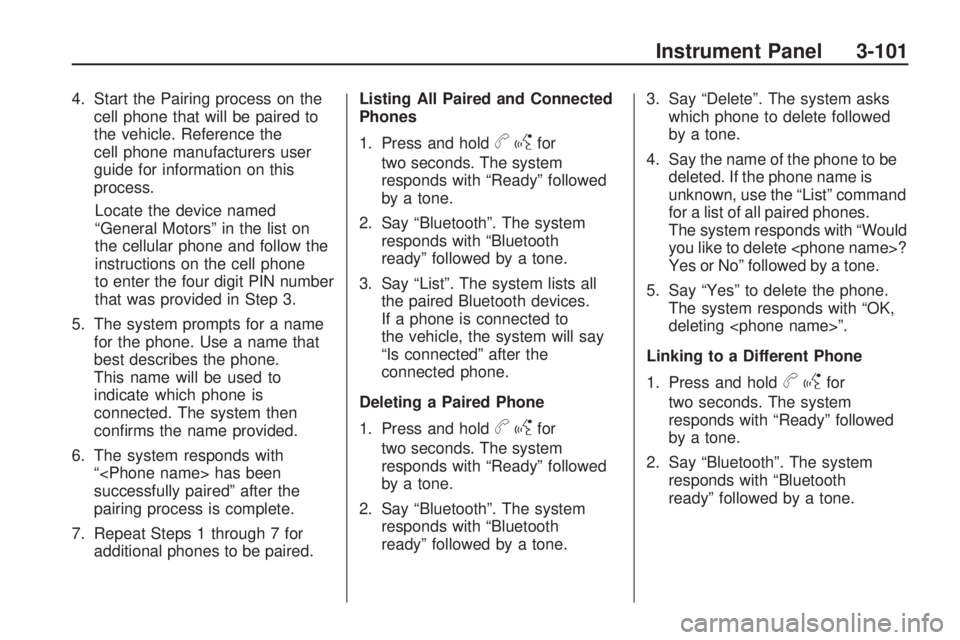
4. Start the Pairing process on the
cell phone that will be paired to
the vehicle. Reference the
cell phone manufacturers user
guide for information on this
process.
Locate the device named
“General Motors” in the list on
the cellular phone and follow the
instructions on the cell phone
to enter the four digit PIN number
that was provided in Step 3.
5. The system prompts for a name
for the phone. Use a name that
best describes the phone.
This name will be used to
indicate which phone is
connected. The system then
con�rms the name provided.
6. The system responds with
“
successfully paired” after the
pairing process is complete.
7. Repeat Steps 1 through 7 for
additional phones to be paired.Listing All Paired and Connected
Phones
1. Press and hold
bgfor
two seconds. The system
responds with “Ready” followed
by a tone.
2. Say “Bluetooth”. The system
responds with “Bluetooth
ready” followed by a tone.
3. Say “List”. The system lists all
the paired Bluetooth devices.
If a phone is connected to
the vehicle, the system will say
“Is connected” after the
connected phone.
Deleting a Paired Phone
1. Press and hold
bgfor
two seconds. The system
responds with “Ready” followed
by a tone.
2. Say “Bluetooth”. The system
responds with “Bluetooth
ready” followed by a tone.3. Say “Delete”. The system asks
which phone to delete followed
by a tone.
4. Say the name of the phone to be
deleted. If the phone name is
unknown, use the “List” command
for a list of all paired phones.
The system responds with “Would
you like to delete
Yes or No” followed by a tone.
5. Say “Yes” to delete the phone.
The system responds with “OK,
deleting
Linking to a Different Phone
1. Press and hold
bgfor
two seconds. The system
responds with “Ready” followed
by a tone.
2. Say “Bluetooth”. The system
responds with “Bluetooth
ready” followed by a tone.
Instrument Panel 3-101
Page 222 of 420
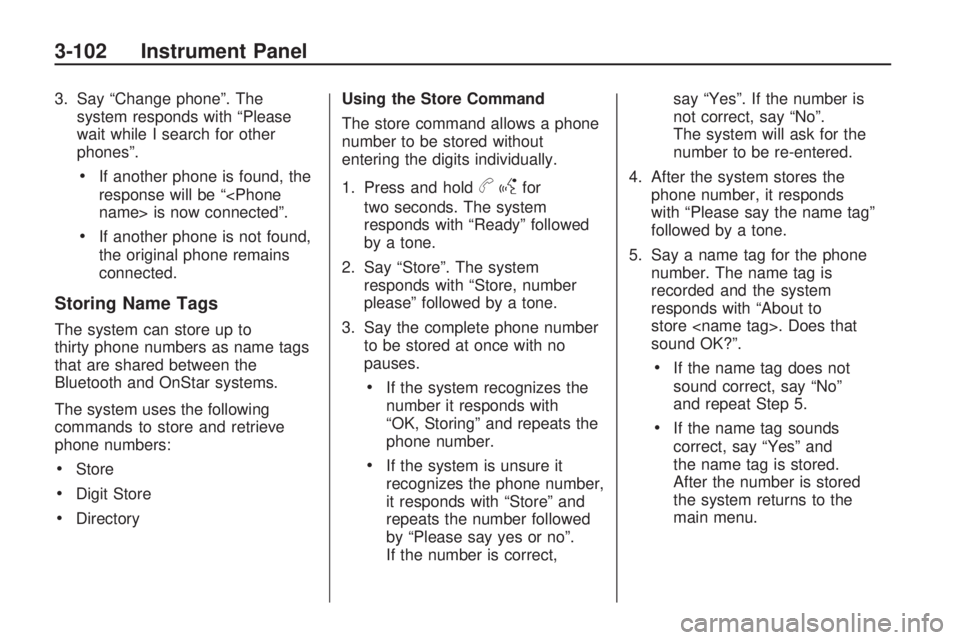
3. Say “Change phone”. The
system responds with “Please
wait while I search for other
phones”.
If another phone is found, the
response will be “
If another phone is not found,
the original phone remains
connected.
Storing Name Tags
The system can store up to
thirty phone numbers as name tags
that are shared between the
Bluetooth and OnStar systems.
The system uses the following
commands to store and retrieve
phone numbers:
Store
Digit Store
DirectoryUsing the Store Command
The store command allows a phone
number to be stored without
entering the digits individually.
1. Press and hold
bgfor
two seconds. The system
responds with “Ready” followed
by a tone.
2. Say “Store”. The system
responds with “Store, number
please” followed by a tone.
3. Say the complete phone number
to be stored at once with no
pauses.
If the system recognizes the
number it responds with
“OK, Storing” and repeats the
phone number.
If the system is unsure it
recognizes the phone number,
it responds with “Store” and
repeats the number followed
by “Please say yes or no”.
If the number is correct,say “Yes”. If the number is
not correct, say “No”.
The system will ask for the
number to be re-entered.
4. After the system stores the
phone number, it responds
with “Please say the name tag”
followed by a tone.
5. Say a name tag for the phone
number. The name tag is
recorded and the system
responds with “About to
store
sound OK?”.
If the name tag does not
sound correct, say “No”
and repeat Step 5.
If the name tag sounds
correct, say “Yes” and
the name tag is stored.
After the number is stored
the system returns to the
main menu.
3-102 Instrument Panel
Page 223 of 420
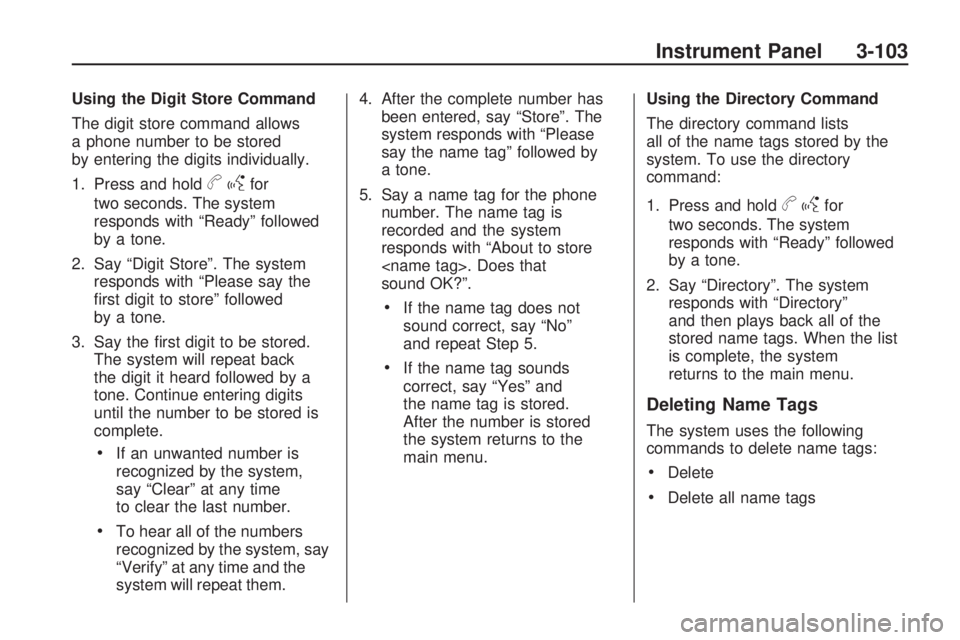
Using the Digit Store Command
The digit store command allows
a phone number to be stored
by entering the digits individually.
1. Press and hold
bgfor
two seconds. The system
responds with “Ready” followed
by a tone.
2. Say “Digit Store”. The system
responds with “Please say the
�rst digit to store” followed
by a tone.
3. Say the �rst digit to be stored.
The system will repeat back
the digit it heard followed by a
tone. Continue entering digits
until the number to be stored is
complete.
If an unwanted number is
recognized by the system,
say “Clear” at any time
to clear the last number.
To hear all of the numbers
recognized by the system, say
“Verify” at any time and the
system will repeat them.4. After the complete number has
been entered, say “Store”. The
system responds with “Please
say the name tag” followed by
a tone.
5. Say a name tag for the phone
number. The name tag is
recorded and the system
responds with “About to store
sound OK?”.
If the name tag does not
sound correct, say “No”
and repeat Step 5.
If the name tag sounds
correct, say “Yes” and
the name tag is stored.
After the number is stored
the system returns to the
main menu.Using the Directory Command
The directory command lists
all of the name tags stored by the
system. To use the directory
command:
1. Press and hold
bgfor
two seconds. The system
responds with “Ready” followed
by a tone.
2. Say “Directory”. The system
responds with “Directory”
and then plays back all of the
stored name tags. When the list
is complete, the system
returns to the main menu.
Deleting Name Tags
The system uses the following
commands to delete name tags:
Delete
Delete all name tags
Instrument Panel 3-103
Page 224 of 420
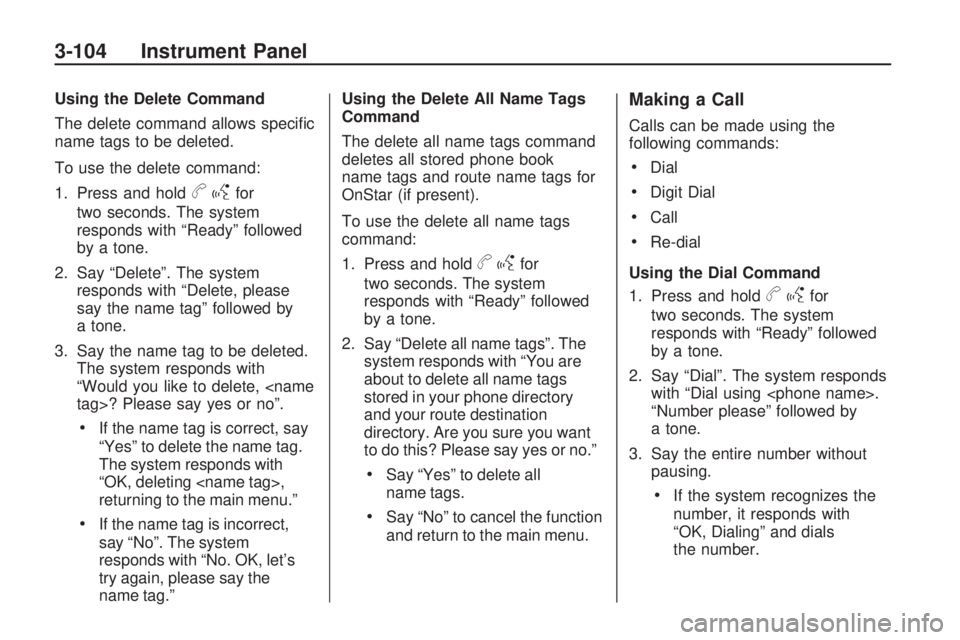
Using the Delete Command
The delete command allows speci�c
name tags to be deleted.
To use the delete command:
1. Press and hold
bgfor
two seconds. The system
responds with “Ready” followed
by a tone.
2. Say “Delete”. The system
responds with “Delete, please
say the name tag” followed by
a tone.
3. Say the name tag to be deleted.
The system responds with
“Would you like to delete,
If the name tag is correct, say
“Yes” to delete the name tag.
The system responds with
“OK, deleting
returning to the main menu.”
If the name tag is incorrect,
say “No”. The system
responds with “No. OK, let’s
try again, please say the
name tag.”Using the Delete All Name Tags
Command
The delete all name tags command
deletes all stored phone book
name tags and route name tags for
OnStar (if present).
To use the delete all name tags
command:
1. Press and hold
bgfor
two seconds. The system
responds with “Ready” followed
by a tone.
2. Say “Delete all name tags”. The
system responds with “You are
about to delete all name tags
stored in your phone directory
and your route destination
directory. Are you sure you want
to do this? Please say yes or no.”
Say “Yes” to delete all
name tags.
Say “No” to cancel the function
and return to the main menu.
Making a Call
Calls can be made using the
following commands:
Dial
Digit Dial
Call
Re-dial
Using the Dial Command
1. Press and hold
bgfor
two seconds. The system
responds with “Ready” followed
by a tone.
2. Say “Dial”. The system responds
with “Dial using
“Number please” followed by
a tone.
3. Say the entire number without
pausing.
If the system recognizes the
number, it responds with
“OK, Dialing” and dials
the number.
3-104 Instrument Panel
Page 225 of 420
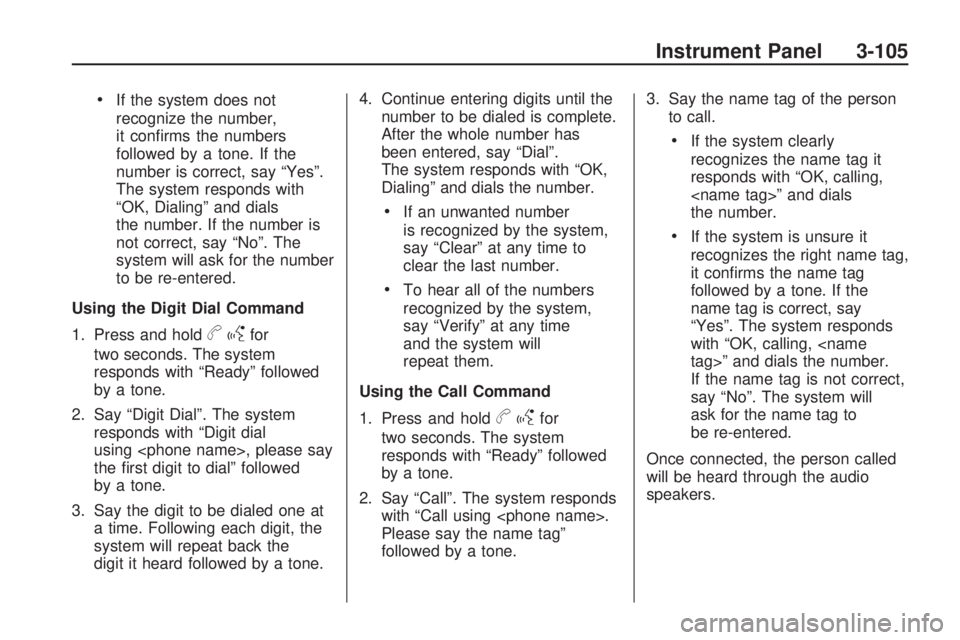
If the system does not
recognize the number,
it con�rms the numbers
followed by a tone. If the
number is correct, say “Yes”.
The system responds with
“OK, Dialing” and dials
the number. If the number is
not correct, say “No”. The
system will ask for the number
to be re-entered.
Using the Digit Dial Command
1. Press and hold
bgfor
two seconds. The system
responds with “Ready” followed
by a tone.
2. Say “Digit Dial”. The system
responds with “Digit dial
using
the �rst digit to dial” followed
by a tone.
3. Say the digit to be dialed one at
a time. Following each digit, the
system will repeat back the
digit it heard followed by a tone.4. Continue entering digits until the
number to be dialed is complete.
After the whole number has
been entered, say “Dial”.
The system responds with “OK,
Dialing” and dials the number.
If an unwanted number
is recognized by the system,
say “Clear” at any time to
clear the last number.
To hear all of the numbers
recognized by the system,
say “Verify” at any time
and the system will
repeat them.
Using the Call Command
1. Press and hold
bgfor
two seconds. The system
responds with “Ready” followed
by a tone.
2. Say “Call”. The system responds
with “Call using
Please say the name tag”
followed by a tone.3. Say the name tag of the person
to call.
If the system clearly
recognizes the name tag it
responds with “OK, calling,
the number.
If the system is unsure it
recognizes the right name tag,
it con�rms the name tag
followed by a tone. If the
name tag is correct, say
“Yes”. The system responds
with “OK, calling,
If the name tag is not correct,
say “No”. The system will
ask for the name tag to
be re-entered.
Once connected, the person called
will be heard through the audio
speakers.
Instrument Panel 3-105
Page 226 of 420
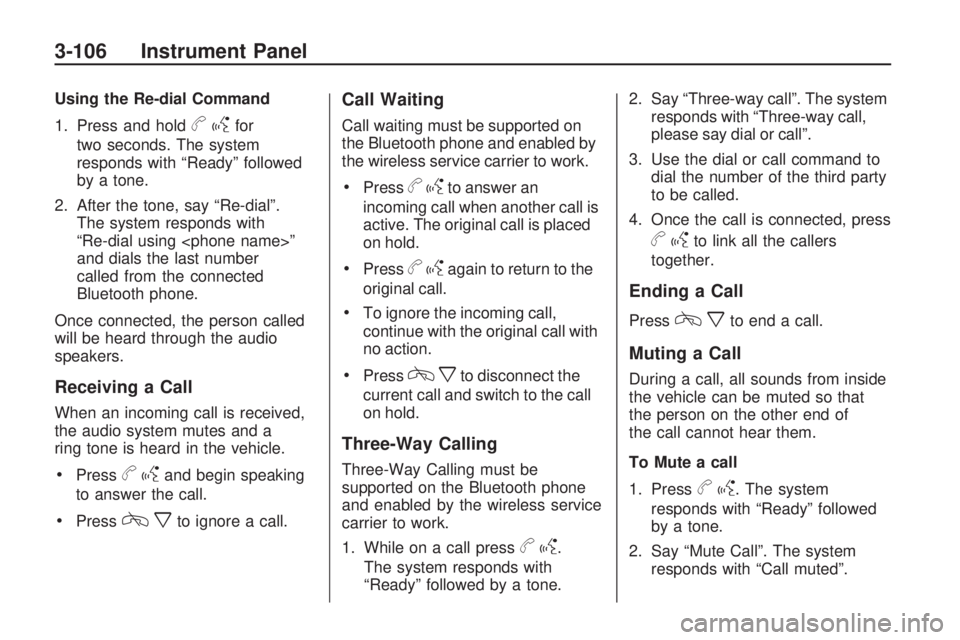
Using the Re-dial Command
1. Press and hold
bgfor
two seconds. The system
responds with “Ready” followed
by a tone.
2. After the tone, say “Re-dial”.
The system responds with
“Re-dial using
and dials the last number
called from the connected
Bluetooth phone.
Once connected, the person called
will be heard through the audio
speakers.
Receiving a Call
When an incoming call is received,
the audio system mutes and a
ring tone is heard in the vehicle.
Pressbgand begin speaking
to answer the call.
Presscxto ignore a call.
Call Waiting
Call waiting must be supported on
the Bluetooth phone and enabled by
the wireless service carrier to work.
Pressbgto answer an
incoming call when another call is
active. The original call is placed
on hold.
Pressbgagain to return to the
original call.
To ignore the incoming call,
continue with the original call with
no action.
Presscxto disconnect the
current call and switch to the call
on hold.
Three-Way Calling
Three-Way Calling must be
supported on the Bluetooth phone
and enabled by the wireless service
carrier to work.
1. While on a call press
bg.
The system responds with
“Ready” followed by a tone.2. Say “Three-way call”. The system
responds with “Three-way call,
please say dial or call”.
3. Use the dial or call command to
dial the number of the third party
to be called.
4. Once the call is connected, press
bgto link all the callers
together.
Ending a Call
Presscxto end a call.
Muting a Call
During a call, all sounds from inside
the vehicle can be muted so that
the person on the other end of
the call cannot hear them.
To Mute a call
1. Press
bg. The system
responds with “Ready” followed
by a tone.
2. Say “Mute Call”. The system
responds with “Call muted”.
3-106 Instrument Panel
Page 227 of 420
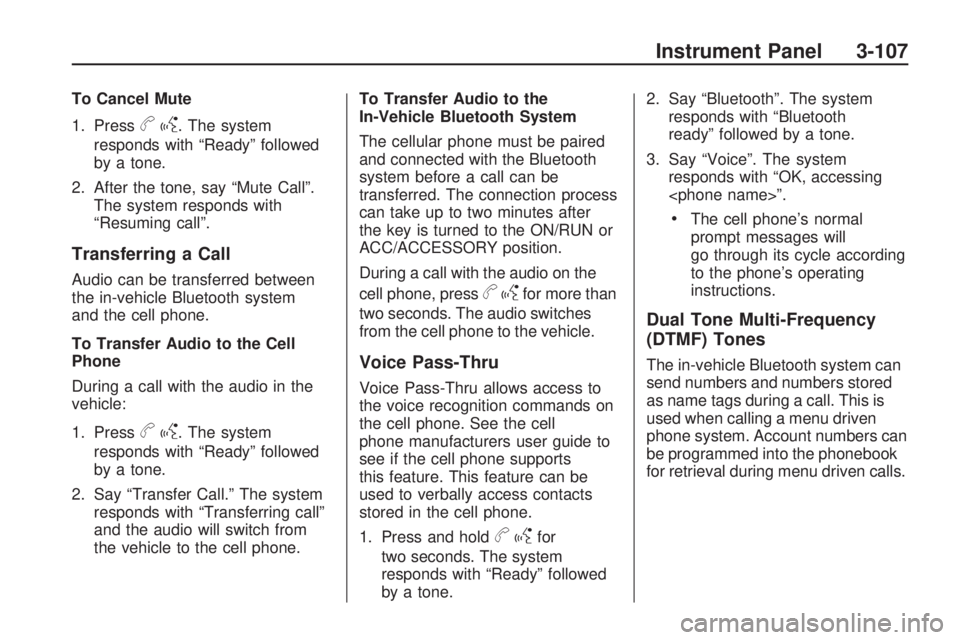
To Cancel Mute
1. Press
bg. The system
responds with “Ready” followed
by a tone.
2. After the tone, say “Mute Call”.
The system responds with
“Resuming call”.
Transferring a Call
Audio can be transferred between
the in-vehicle Bluetooth system
and the cell phone.
To Transfer Audio to the Cell
Phone
During a call with the audio in the
vehicle:
1. Press
bg. The system
responds with “Ready” followed
by a tone.
2. Say “Transfer Call.” The system
responds with “Transferring call”
and the audio will switch from
the vehicle to the cell phone.To Transfer Audio to the
In-Vehicle Bluetooth System
The cellular phone must be paired
and connected with the Bluetooth
system before a call can be
transferred. The connection process
can take up to two minutes after
the key is turned to the ON/RUN or
ACC/ACCESSORY position.
During a call with the audio on the
cell phone, press
bgfor more than
two seconds. The audio switches
from the cell phone to the vehicle.
Voice Pass-Thru
Voice Pass-Thru allows access to
the voice recognition commands on
the cell phone. See the cell
phone manufacturers user guide to
see if the cell phone supports
this feature. This feature can be
used to verbally access contacts
stored in the cell phone.
1. Press and hold
bgfor
two seconds. The system
responds with “Ready” followed
by a tone.2. Say “Bluetooth”. The system
responds with “Bluetooth
ready” followed by a tone.
3. Say “Voice”. The system
responds with “OK, accessing
The cell phone’s normal
prompt messages will
go through its cycle according
to the phone’s operating
instructions.
Dual Tone Multi-Frequency
(DTMF) Tones
The in-vehicle Bluetooth system can
send numbers and numbers stored
as name tags during a call. This is
used when calling a menu driven
phone system. Account numbers can
be programmed into the phonebook
for retrieval during menu driven calls.
Instrument Panel 3-107
Page 228 of 420
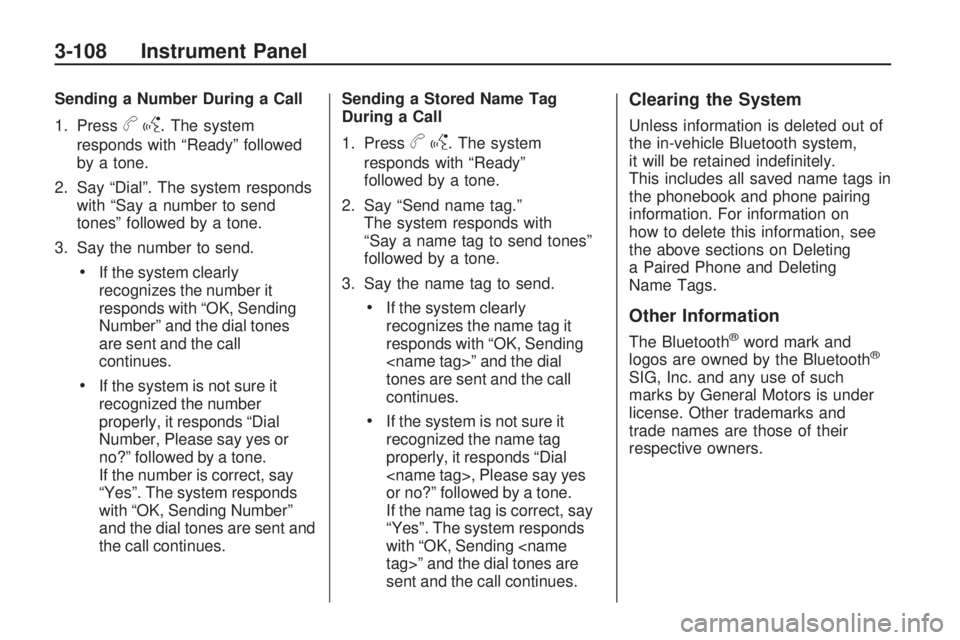
Sending a Number During a Call
1. Press
bg. The system
responds with “Ready” followed
by a tone.
2. Say “Dial”. The system responds
with “Say a number to send
tones” followed by a tone.
3. Say the number to send.
If the system clearly
recognizes the number it
responds with “OK, Sending
Number” and the dial tones
are sent and the call
continues.
If the system is not sure it
recognized the number
properly, it responds “Dial
Number, Please say yes or
no?” followed by a tone.
If the number is correct, say
“Yes”. The system responds
with “OK, Sending Number”
and the dial tones are sent and
the call continues.Sending a Stored Name Tag
During a Call
1. Press
bg. The system
responds with “Ready”
followed by a tone.
2. Say “Send name tag.”
The system responds with
“Say a name tag to send tones”
followed by a tone.
3. Say the name tag to send.
If the system clearly
recognizes the name tag it
responds with “OK, Sending
tones are sent and the call
continues.
If the system is not sure it
recognized the name tag
properly, it responds “Dial
or no?” followed by a tone.
If the name tag is correct, say
“Yes”. The system responds
with “OK, Sending
sent and the call continues.
Clearing the System
Unless information is deleted out of
the in-vehicle Bluetooth system,
it will be retained inde�nitely.
This includes all saved name tags in
the phonebook and phone pairing
information. For information on
how to delete this information, see
the above sections on Deleting
a Paired Phone and Deleting
Name Tags.
Other Information
The Bluetooth®word mark and
logos are owned by the Bluetooth®
SIG, Inc. and any use of such
marks by General Motors is under
license. Other trademarks and
trade names are those of their
respective owners.
3-108 Instrument Panel
Page 229 of 420
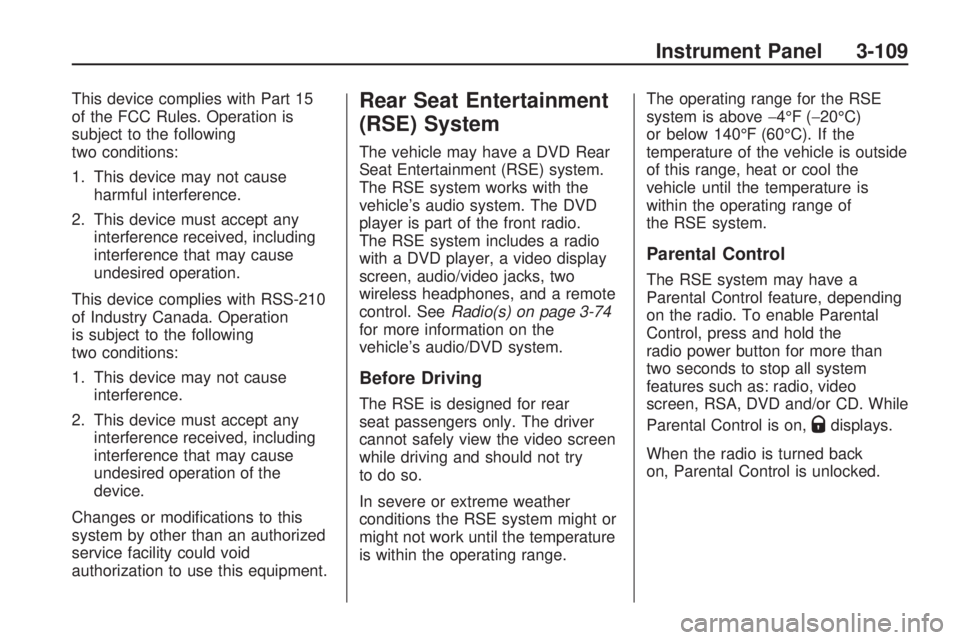
This device complies with Part 15
of the FCC Rules. Operation is
subject to the following
two conditions:
1. This device may not cause
harmful interference.
2. This device must accept any
interference received, including
interference that may cause
undesired operation.
This device complies with RSS-210
of Industry Canada. Operation
is subject to the following
two conditions:
1. This device may not cause
interference.
2. This device must accept any
interference received, including
interference that may cause
undesired operation of the
device.
Changes or modi�cations to this
system by other than an authorized
service facility could void
authorization to use this equipment.Rear Seat Entertainment
(RSE) System
The vehicle may have a DVD Rear
Seat Entertainment (RSE) system.
The RSE system works with the
vehicle’s audio system. The DVD
player is part of the front radio.
The RSE system includes a radio
with a DVD player, a video display
screen, audio/video jacks, two
wireless headphones, and a remote
control. SeeRadio(s) on page 3-74
for more information on the
vehicle’s audio/DVD system.
Before Driving
The RSE is designed for rear
seat passengers only. The driver
cannot safely view the video screen
while driving and should not try
to do so.
In severe or extreme weather
conditions the RSE system might or
might not work until the temperature
is within the operating range.The operating range for the RSE
system is above−4°F (−20°C)
or below 140°F (60°C). If the
temperature of the vehicle is outside
of this range, heat or cool the
vehicle until the temperature is
within the operating range of
the RSE system.
Parental Control
The RSE system may have a
Parental Control feature, depending
on the radio. To enable Parental
Control, press and hold the
radio power button for more than
two seconds to stop all system
features such as: radio, video
screen, RSA, DVD and/or CD. While
Parental Control is on,
Qdisplays.
When the radio is turned back
on, Parental Control is unlocked.
Instrument Panel 3-109
Page 230 of 420
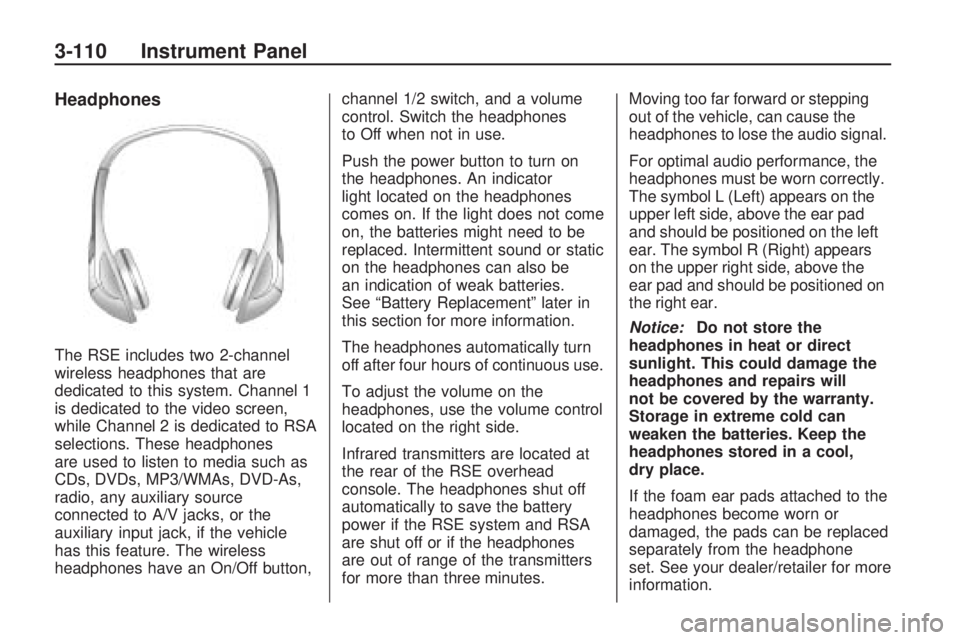
Headphones
The RSE includes two 2-channel
wireless headphones that are
dedicated to this system. Channel 1
is dedicated to the video screen,
while Channel 2 is dedicated to RSA
selections. These headphones
are used to listen to media such as
CDs, DVDs, MP3/WMAs, DVD-As,
radio, any auxiliary source
connected to A/V jacks, or the
auxiliary input jack, if the vehicle
has this feature. The wireless
headphones have an On/Off button,channel 1/2 switch, and a volume
control. Switch the headphones
to Off when not in use.
Push the power button to turn on
the headphones. An indicator
light located on the headphones
comes on. If the light does not come
on, the batteries might need to be
replaced. Intermittent sound or static
on the headphones can also be
an indication of weak batteries.
See “Battery Replacement” later in
this section for more information.
The headphones automatically turn
off after four hours of continuous use.
To adjust the volume on the
headphones, use the volume control
located on the right side.
Infrared transmitters are located at
the rear of the RSE overhead
console. The headphones shut off
automatically to save the battery
power if the RSE system and RSA
are shut off or if the headphones
are out of range of the transmitters
for more than three minutes.Moving too far forward or stepping
out of the vehicle, can cause the
headphones to lose the audio signal.
For optimal audio performance, the
headphones must be worn correctly.
The symbol L (Left) appears on the
upper left side, above the ear pad
and should be positioned on the left
ear. The symbol R (Right) appears
on the upper right side, above the
ear pad and should be positioned on
the right ear.
Notice:Do not store the
headphones in heat or direct
sunlight. This could damage the
headphones and repairs will
not be covered by the warranty.
Storage in extreme cold can
weaken the batteries. Keep the
headphones stored in a cool,
dry place.
If the foam ear pads attached to the
headphones become worn or
damaged, the pads can be replaced
separately from the headphone
set. See your dealer/retailer for more
information.
3-110 Instrument Panel