GMC ACADIA 2020 Get To Know Guide
Manufacturer: GMC, Model Year: 2020, Model line: ACADIA, Model: GMC ACADIA 2020Pages: 20, PDF Size: 8.68 MB
Page 1 of 20

Review this Quick Reference Guide for an overview of some important features in your GMC Acadia. Some optional equipment described in this guide may not be included in your vehicle. More information can be found in your Owner’s Manual and at my.gmc.com/learn. For easy reference, keep this guide with your Owner’s Manual in your glove box.
gmc.com
2020 ACADIA
GETTING TO KNOW YOUR
Certain restrictions, precautions, and safety procedures apply to your v\
ehicle. Please read your Owner’s Manual for complete instructions.
Page 2 of 20
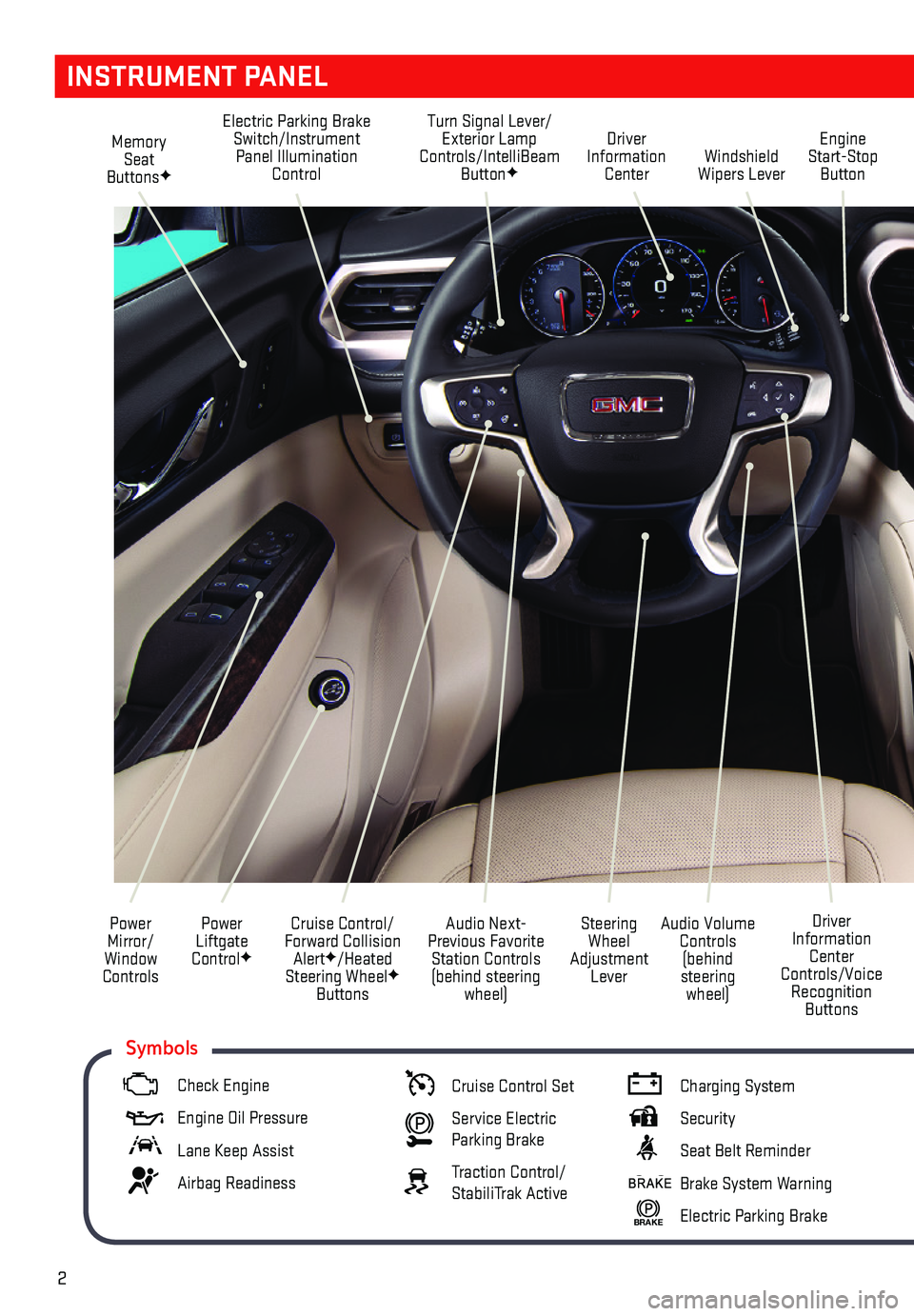
2
Memory Seat ButtonsF
Electric Parking Brake Switch/Instrument Panel Illumination Control
Turn Signal Lever/Exterior Lamp Controls/IntelliBeam ButtonFWindshield Wipers Lever
Engine Start-Stop Button
Driver Information Center
Power Liftgate ControlF
Cruise Control/Forward Collision AlertF/Heated Steering WheelF Buttons
Power Mirror/ Window Controls
Audio Volume Controls (behind steering wheel)
Driver Information Center Controls/Voice Recognition Buttons
Audio Next-Previous Favorite Station Controls (behind steering wheel)
Steering Wheel Adjustment Lever
INSTRUMENT PANEL
Check Engine
Engine Oil Pressure
Lane Keep Assist
Airbag Readiness
Cruise Control Set
Service Electric Parking Brake
Traction Control/StabiliTrak Active
Charging System
Security
Seat Belt Reminder
Brake System Warning
BRAKE Electric Parking Brake
Symbols
Page 3 of 20
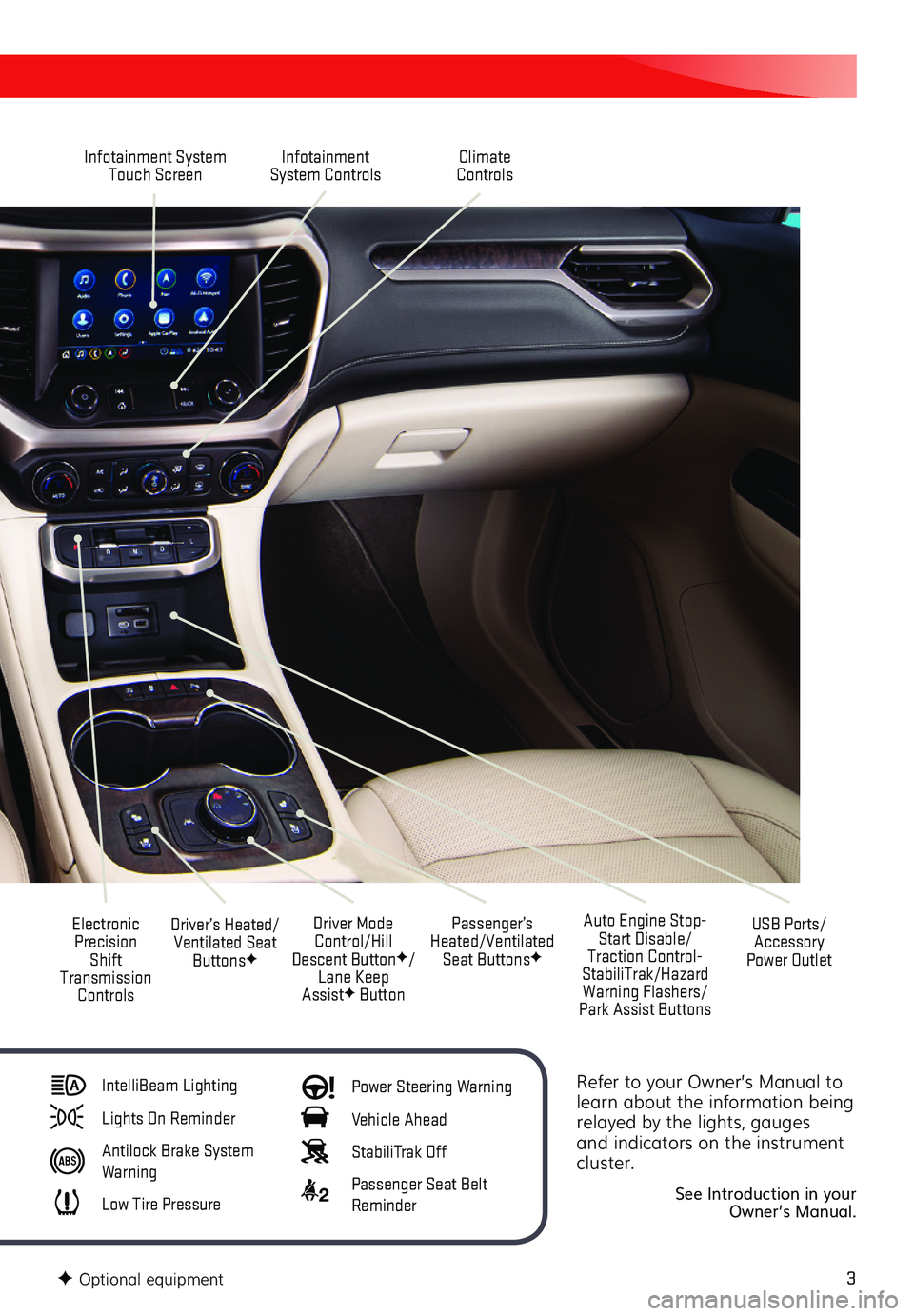
3
Refer to your Owner’s Manual to learn about the information being relayed by the lights, gauges and indicators on the instrument cluster.
See Introduction in your Owner’s Manual.
Infotainment System Touch ScreenInfotainment System Controls
Electronic Precision Shift Transmission Controls
Driver Mode Control/Hill Descent ButtonF/Lane Keep AssistF Button
Driver’s Heated/Ventilated Seat ButtonsF
Auto Engine Stop-Start Disable/Traction Control-StabiliTrak/Hazard Warning Flashers/Park Assist Buttons
USB Ports/Accessory Power Outlet
Climate Controls
Passenger’s Heated/Ventilated Seat ButtonsF
IntelliBeam Lighting
Lights On Reminder
Antilock Brake System Warning
Low Tire Pressure
Power Steering Warning
Vehicle Ahead
StabiliTrak Off
2 Passenger Seat Belt Reminder
F Optional equipment
Page 4 of 20
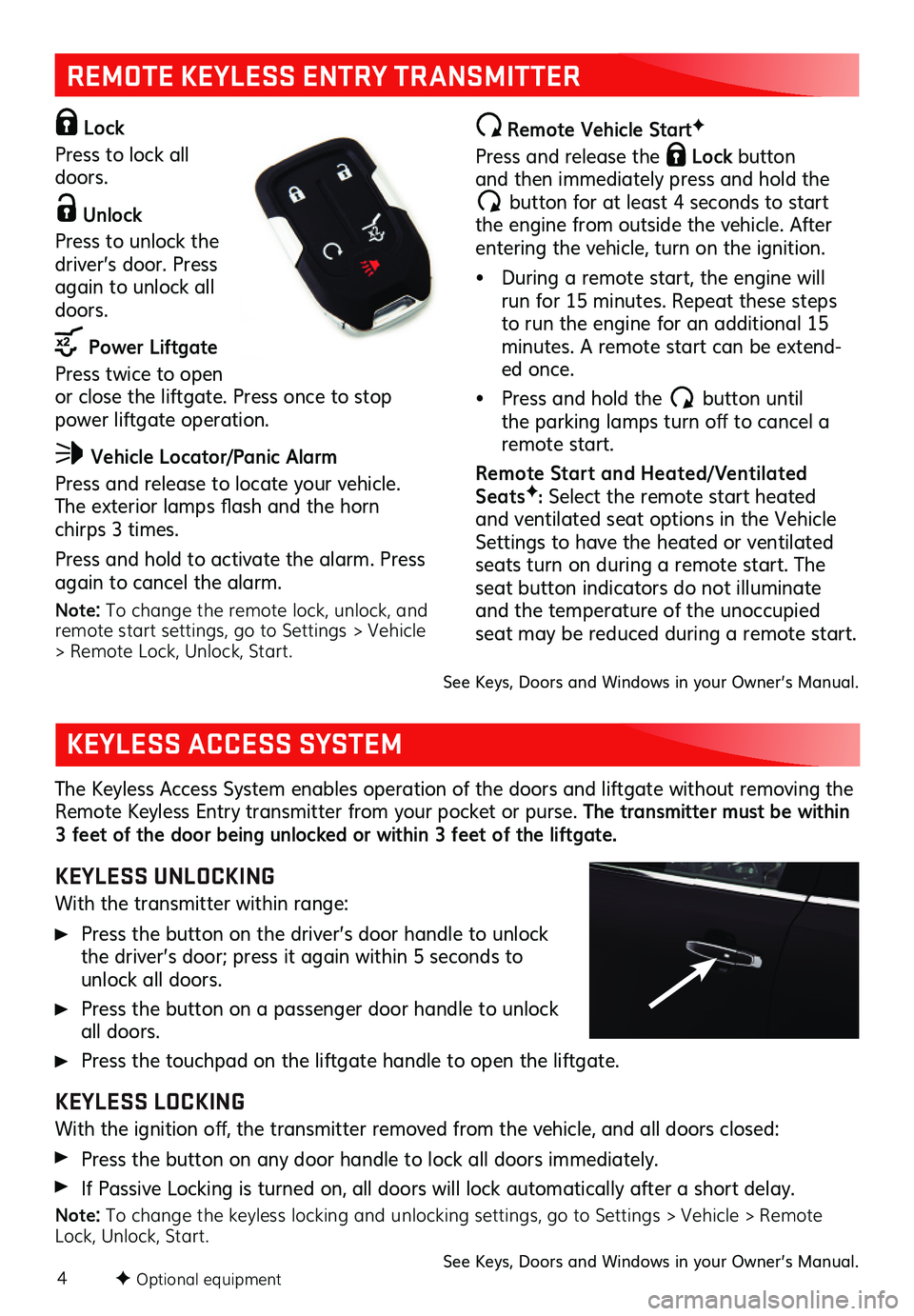
4
REMOTE KEYLESS ENTRY TRANSMITTER
Lock
Press to lock all doors.
Unlock
Press to unlock the driver’s door. Press again to unlock all doors.
Power Liftgate
Press twice to open or close the liftgate. Press once to stop power liftgate operation.
Vehicle Locator/Panic Alarm
Press and release to locate your vehicle. The exterior lamps flash and the horn chirps 3 times.
Press and hold to activate the alarm. Press again to cancel the alarm.
Note: To change the remote lock, unlock, and remote start settings, go to Settings > Vehicle > Remote Lock, Unlock, Start.
Remote Vehicle StartF
Press and release the Lock button and then immediately press and hold the
button for at least 4 seconds to start the engine from outside the vehicle. After entering the vehicle, turn on the ignition.
• During a remote start, the engine will run for 15 minutes. Repeat these steps to run the engine for an additional 15 minutes. A remote start can be extend-ed once.
• Press and hold the button until the parking lamps turn off to cancel a remote start.
Remote Star t and Heated/ Ventilated SeatsF: Select the remote start heated and ventilated seat options in the Vehicle Settings to have the heated or ventilated seats turn on during a remote start. The seat button indicators do not illuminate and the temperature of the unoccupied seat may be reduced during a remote start.
The Keyless Access System enables operation of the doors and liftgate without removing the Remote Keyless Entry transmitter from your pocket or purse. The transmitter must be within 3 feet of the door being unlocked or within 3 feet of the liftgate.
KEYLESS UNLOCKING
With the transmitter within range:
Press the button on the driver’s door handle to unlock the driver’s door; press it again within 5 seconds to unlock all doors.
Press the button on a passenger door handle to unlock all doors.
Press the touchpad on the liftgate handle to open the liftgate.
KEYLESS LOCKING
With the ignition off, the transmitter removed from the vehicle, and all doors closed:
Press the button on any door handle to lock all doors immediately.
If Passive Locking is turned on, all doors will lock automatically after a short delay.
Note: To change the keyless locking and unlocking settings, go to Settings > Vehicle > Remote Lock, Unlock, Start. See Keys, Doors and Windows in your Owner’s Manual.
KEYLESS ACCESS SYSTEM
See Keys, Doors and Windows in your Owner’s Manual.
F Optional equipment
Page 5 of 20
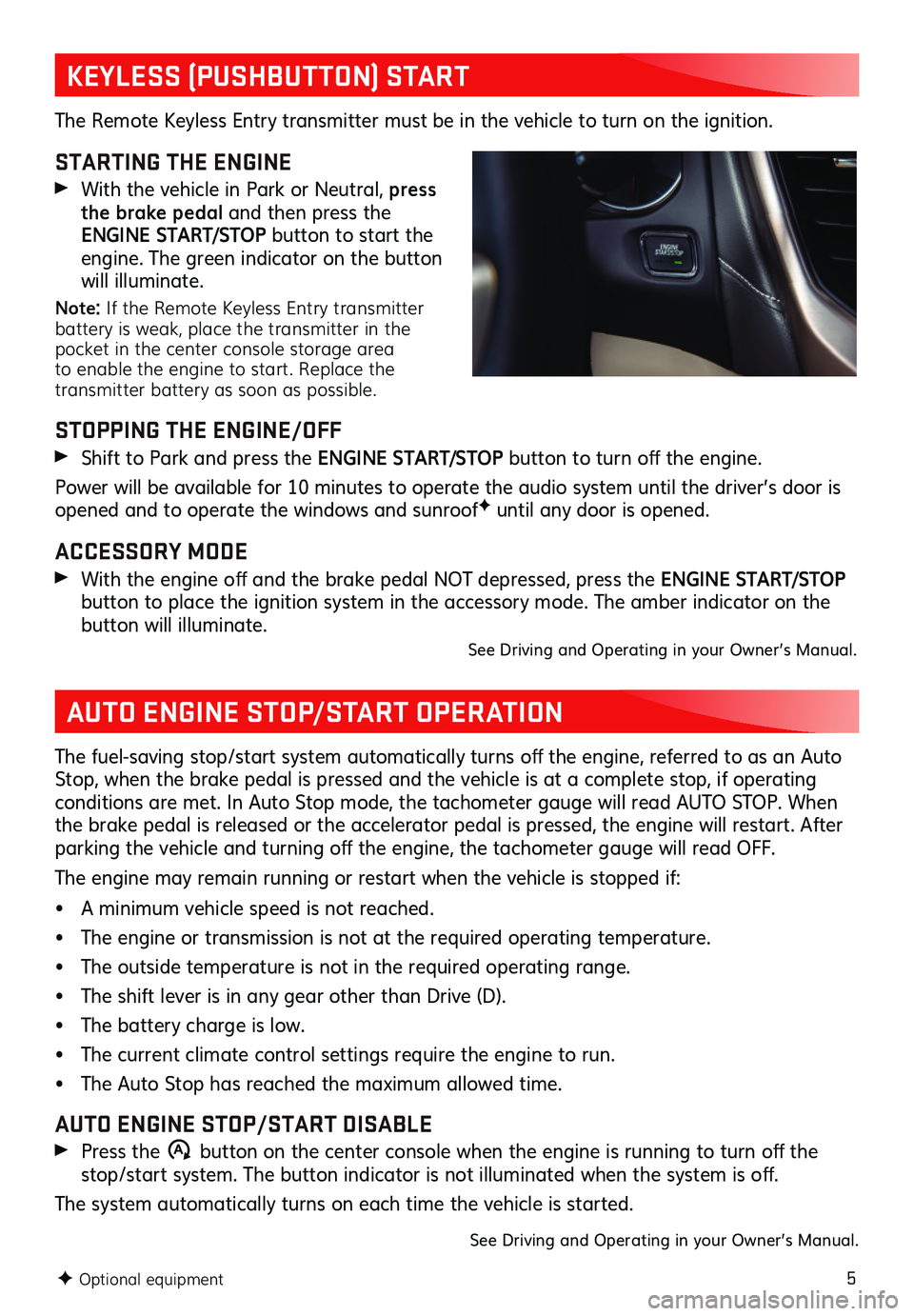
5
KEYLESS (PUSHBUTTON) START
AUTO ENGINE STOP/START OPERATION
The Remote Keyless Entry transmitter must be in the vehicle to turn on the ignition.
STARTING THE ENGINE
With the vehicle in Park or Neutral, press the brake pedal and then press the ENGINE START/STOP button to start the engine. The green indicator on the button will illuminate.
Note: If the Remote Keyless Entry transmitter battery is weak, place the transmitter in the pocket in the center console storage area to enable the engine to start. Replace the transmitter battery as soon as possible.
STOPPING THE ENGINE/OFF
Shift to Park and press the ENGINE START/STOP button to turn off the engine.
Power will be available for 10 minutes to operate the audio system until the driver’s door is opened and to operate the windows and sunroofF until any door is opened.
ACCESSORY MODE
With the engine off and the brake pedal NOT depressed, press the ENGINE START/STOP
button to place the ignition system in the accessory mode. The amber indicator on the button will illuminate. See Driving and Operating in your Owner’s Manual.
The fuel-saving stop/start system automatically turns off the engine, referred to as an Auto Stop, when the brake pedal is pressed and the vehicle is at a complete stop, if operating conditions are met. In Auto Stop mode, the tachometer gauge will read AUTO STOP. When the brake pedal is released or the accelerator pedal is pressed, the engine will restart. After parking the vehicle and turning off the engine, the tachometer gauge will read OFF.
The engine may remain running or restart when the vehicle is stopped if:
• A minimum vehicle speed is not reached.
• The engine or transmission is not at the required operating temperature.
• The outside temperature is not in the required operating range.
• The shift lever is in any gear other than Drive (D).
• The battery charge is low.
• The current climate control settings require the engine to run.
• The Auto Stop has reached the maximum allowed time.
AUTO ENGINE STOP/START DISABLE
Press the �$ button on the center console when the engine is running to turn off the stop/start system. The button indicator is not illuminated when the system is off.
The system automatically turns on each time the vehicle is started.
See Driving and Operating in your Owner’s Manual.
F Optional equipment
Page 6 of 20
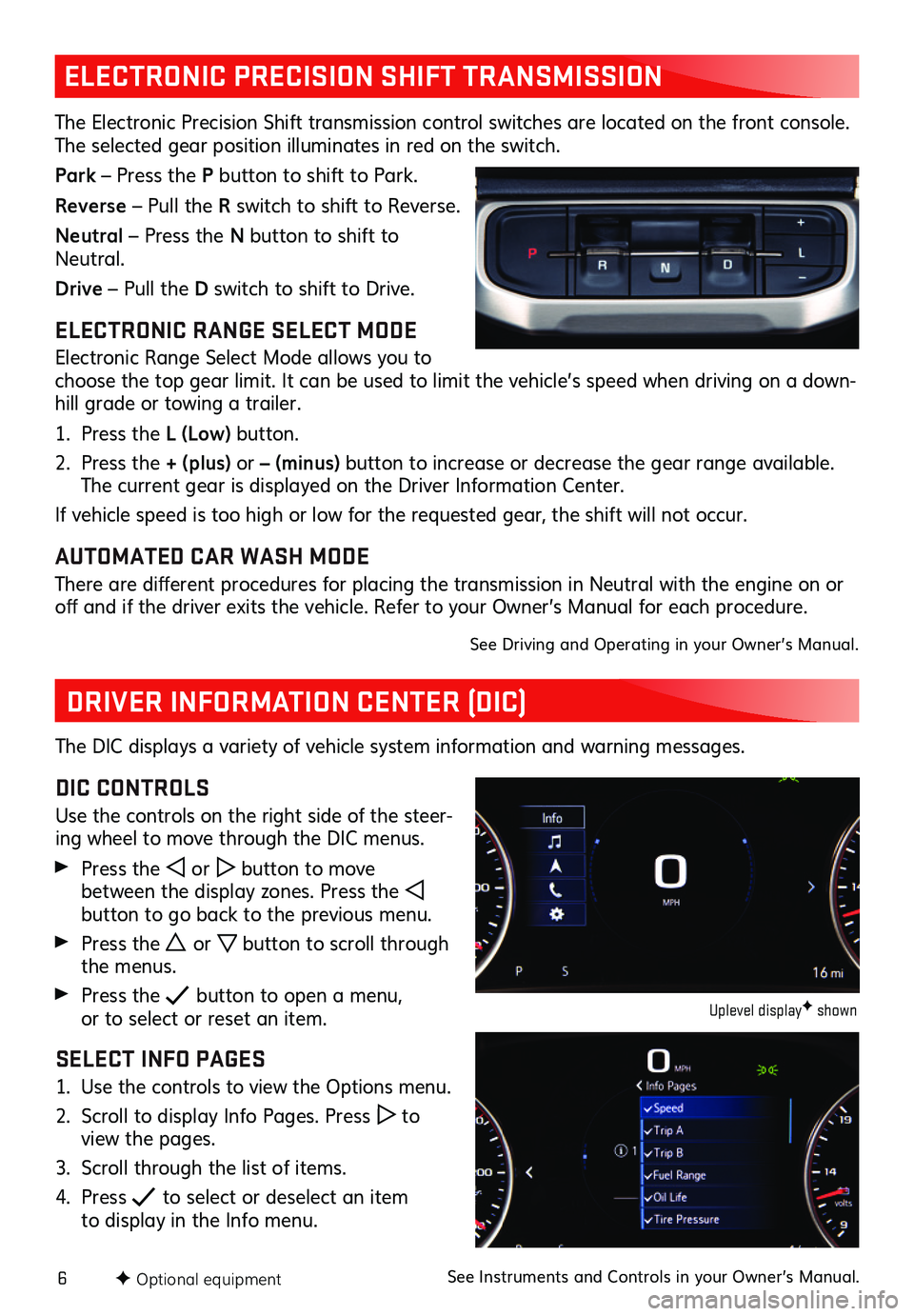
6F Optional equipment
ELECTRONIC PRECISION SHIFT TRANSMISSION
The Electronic Precision Shift transmission control switches are located on the front console. The selected gear position illuminates in red on the switch.
Park – Press the P button to shift to Park.
Reverse – Pull the R switch to shift to Reverse.
Neutral – Press the N button to shift to Neutral.
Drive – Pull the D switch to shift to Drive.
ELECTRONIC RANGE SELECT MODE
Electronic Range Select Mode allows you to choose the top gear limit. It can be used to limit the vehicle’s speed when driving on a down-hill grade or towing a trailer.
1. Press the L (Low) button.
2. Press the + (plus) or – (minus) button to increase or decrease the gear range available. The current gear is displayed on the Driver Information Center.
If vehicle speed is too high or low for the requested gear, the shift will not occur.
AUTOMATED CAR WASH MODE
There are different procedures for placing the transmission in Neutral with the engine on or off and if the driver exits the vehicle. Refer to your Owner’s Manual for each procedure.
See Driving and Operating in your Owner’s Manual.
DRIVER INFORMATION CENTER (DIC)
The DIC displays a variety of vehicle system information and warning messages.
DIC CONTROLS
Use the controls on the right side of the steer-ing wheel to move through the DIC menus.
Press the or button to move between the display zones. Press the button to go back to the previous menu.
Press the or button to scroll through the menus.
Press the button to open a menu, or to select or reset an item.
SELECT INFO PAGES
1. Use the controls to view the Options menu.
2. Scroll to display Info Pages. Press to view the pages.
3. Scroll through the list of items.
4. Press to select or deselect an item to display in the Info menu.
Uplevel displayF shown
See Instruments and Controls in your Owner’s Manual.
Page 7 of 20
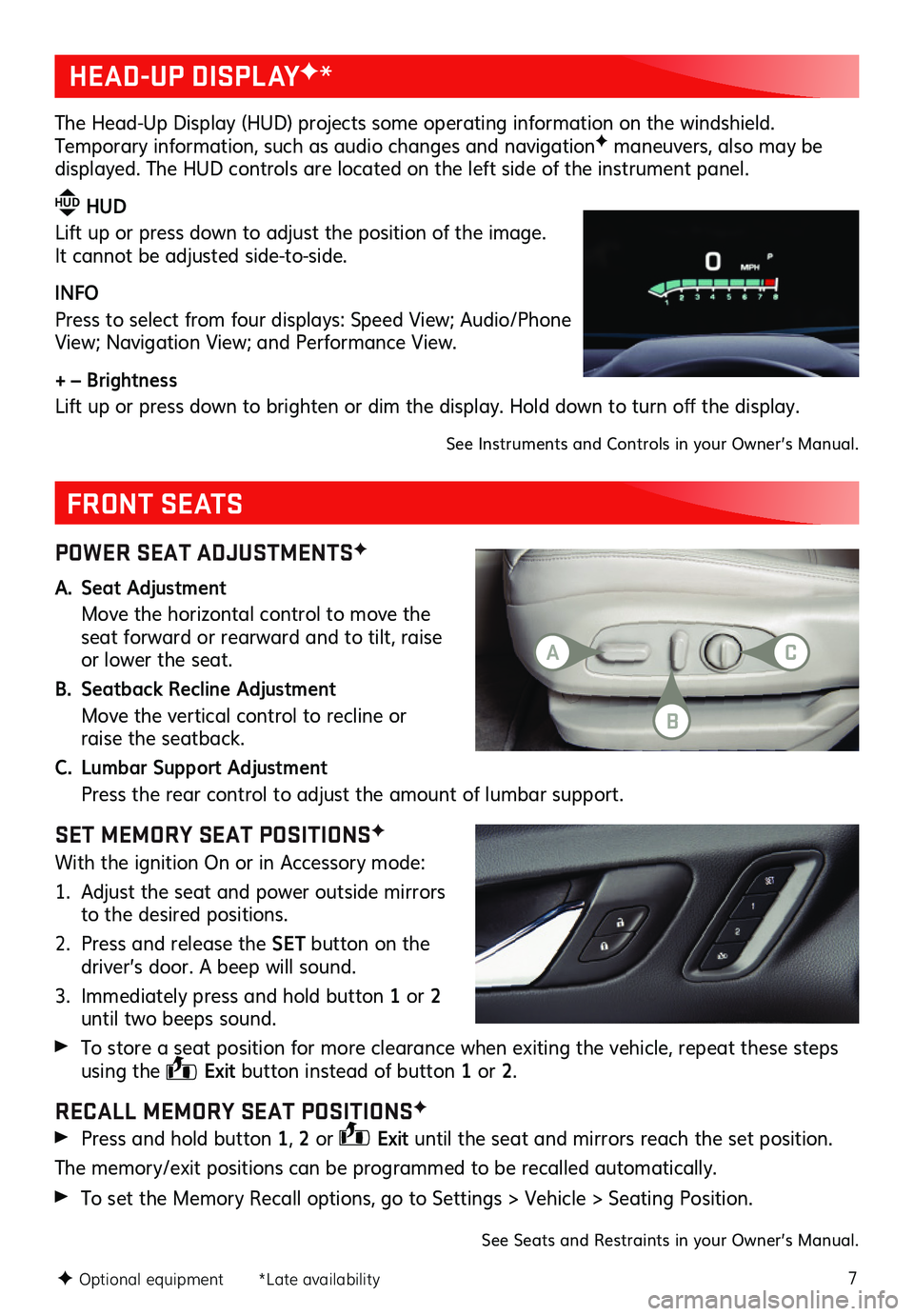
7
POWER SEAT ADJUSTMENTSF
A. Seat Adjustment
Move the horizontal control to move the seat forward or rearward and to tilt, raise or lower the seat.
B. Seatback Recline Adjustment
Move the vertical control to recline or raise the seatback.
C. Lumbar Support Adjustment
Press the rear control to adjust the amount of lumbar support.
SET MEMORY SEAT POSITIONSF
With the ignition On or in Accessory mode:
1. Adjust the seat and power outside mirrors to the desired positions.
2. Press and release the SET button on the driver’s door. A beep will sound.
3. Immediately press and hold button 1 or 2 until two beeps sound.
To store a seat position for more clearance when exiting the vehicle, repeat these steps using the Exit button instead of button 1 or 2.
RECALL MEMORY SEAT POSITIONSF
Press and hold button 1, 2 or Exit until the seat and mirrors reach the set position.
The memory/exit positions can be programmed to be recalled automatically.
To set the Memory Recall options, go to Settings > Vehicle > Seating Position.
FRONT SEATS
HEAD-UP DISPLAYF*
The Head-Up Display (HUD) projects some operating information on the windshield. Temporary information, such as audio changes and navigationF maneuvers, also may be
displayed. The HUD controls are located on the left side of the instrument panel.
HUD HUD
Lift up or press down to adjust the position of the image. It cannot be adjusted side-to-side.
INFO
Press to select from four displays: Speed View; Audio/Phone View; Navigation View; and Performance View.
+ – Brightness
Lift up or press down to brighten or dim the display. Hold down to turn off the display.
See Instruments and Controls in your Owner’s Manual.
F Optional equipment *Late availability
See Seats and Restraints in your Owner’s Manual.
AC
B
Page 8 of 20
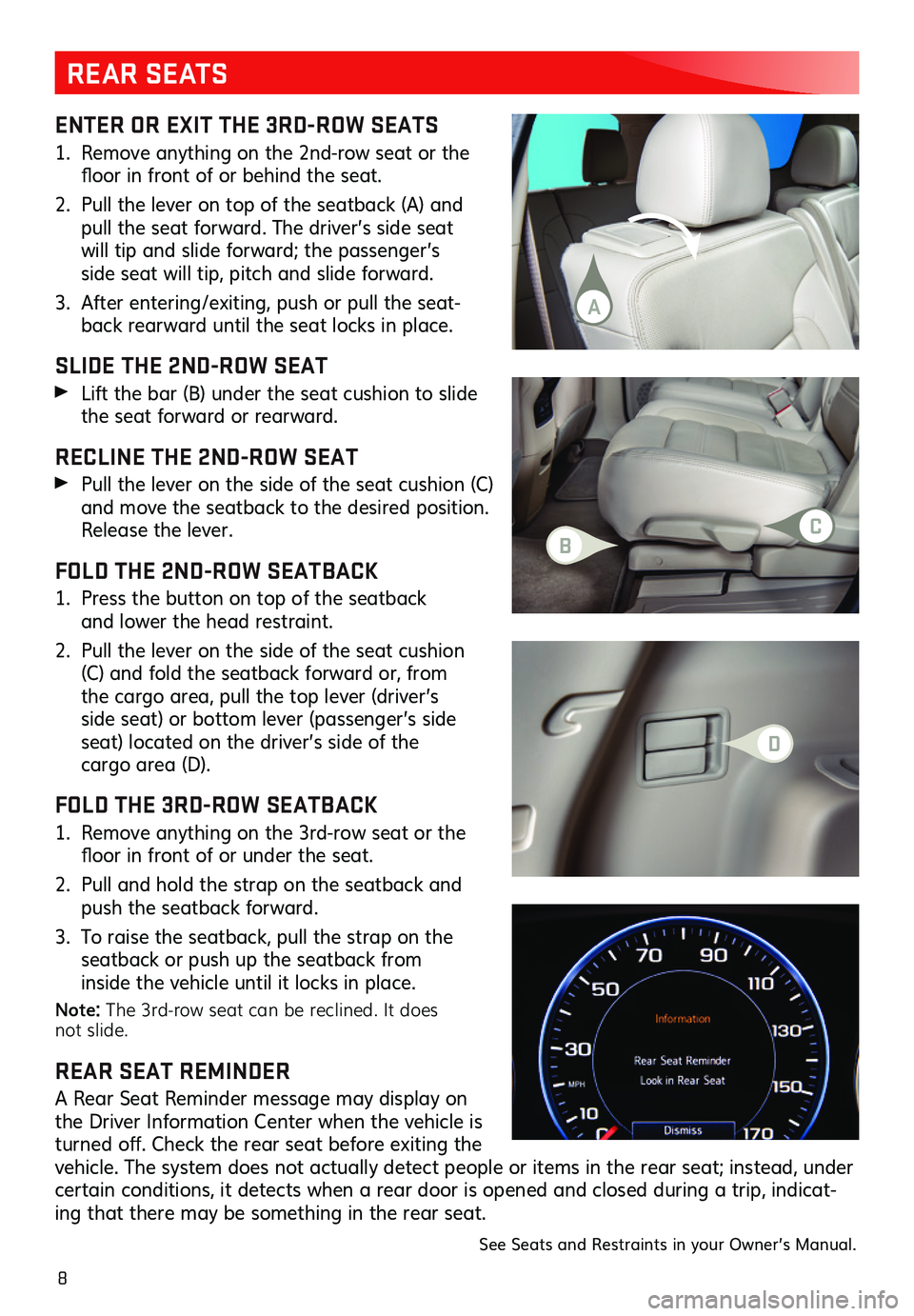
8
ENTER OR EXIT THE 3RD-ROW SEATS
1. Remove anything on the 2nd-row seat or the floor in front of or behind the seat.
2. Pull the lever on top of the seatback (A) and pull the seat forward. The driver’s side seat will tip and slide forward; the passenger’s side seat will tip, pitch and slide forward.
3. After entering/exiting, push or pull the seat-back rearward until the seat locks in place.
SLIDE THE 2ND-ROW SEAT
Lift the bar (B) under the seat cushion to slide the seat forward or rearward.
RECLINE THE 2ND-ROW SEAT
Pull the lever on the side of the seat cushion (C) and move the seatback to the desired position. Release the lever.
FOLD THE 2ND-ROW SEATBACK
1. Press the button on top of the seatback and lower the head restraint.
2. Pull the lever on the side of the seat cushion (C) and fold the seatback forward or, from the cargo area, pull the top lever (driver’s side seat) or bottom lever (passenger’s side seat) located on the driver’s side of the cargo area (D).
FOLD THE 3RD-ROW SEATBACK
1. Remove anything on the 3rd-row seat or the floor in front of or under the seat.
2. Pull and hold the strap on the seatback and push the seatback forward.
3. To raise the seatback, pull the strap on the
seatback or push up the seatback from inside the vehicle until it locks in place.
Note: The 3rd-row seat can be reclined. It does not slide.
REAR SEAT REMINDER
A Rear Seat Reminder message may display on the Driver Information Center when the vehicle is turned off. Check the rear seat before exiting the vehicle. The system does not actually detect people or items in the rear seat; instead, under certain conditions, it detects when a rear door is opened and closed during a trip, indicat-ing that there may be something in the rear seat.
REAR SEATS
See Seats and Restraints in your Owner’s Manual.
B
D
C
A
Page 9 of 20
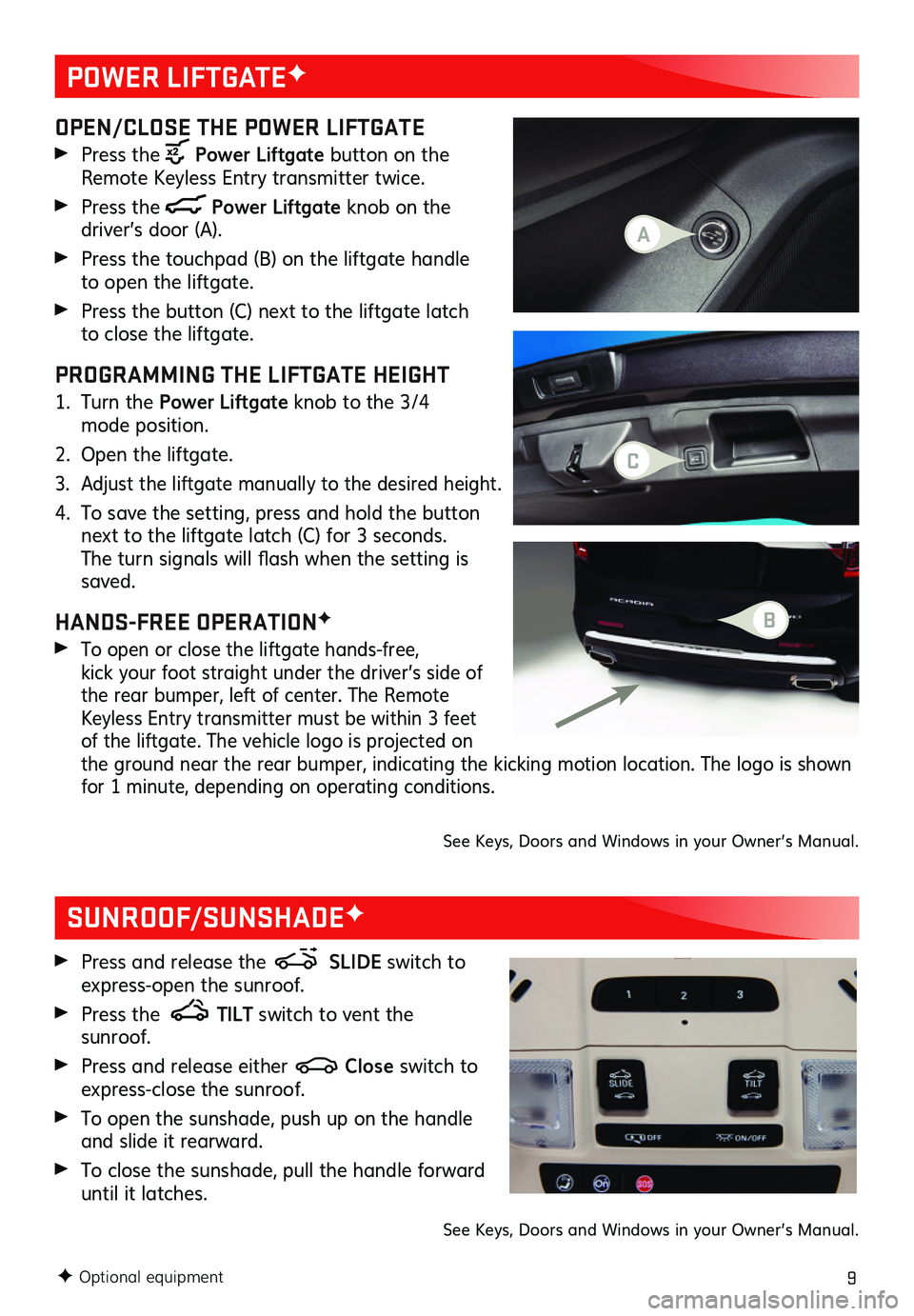
9
POWER LIFTGATEF
F Optional equipment
OPEN/CLOSE THE POWER LIFTGATE
Press the Power Liftgate button on the Remote Keyless Entry transmitter twice.
Press the Power Liftgate knob on the
driver’s door (A).
Press the touchpad (B) on the liftgate handle to open the liftgate.
Press the button (C) next to the liftgate latch to close the liftgate.
PROGRAMMING THE LIFTGATE HEIGHT
1. Turn the Power Liftgate knob to the 3/4 mode position.
2. Open the liftgate.
3. Adjust the liftgate manually to the desired height.
4. To save the setting, press and hold the button next to the liftgate latch (C) for 3 seconds. The turn signals will flash when the setting is saved.
HANDS-FREE OPERATIONF
To open or close the liftgate hands-free, kick your foot straight under the driver’s side of the rear bumper, left of center. The Remote Keyless Entry transmitter must be within 3 feet of the liftgate. The vehicle logo is projected on the ground near the rear bumper, indicating the kicking motion location. The logo is shown for 1 minute, depending on operating conditions.
See Keys, Doors and Windows in your Owner’s Manual.
SUNROOF/SUNSHADEF
Press and release the SLIDE switch to express-open the sunroof.
Press the TILT switch to vent the sunroof.
Press and release either Close switch to express-close the sunroof.
To open the sunshade, push up on the handle and slide it rearward.
To close the sunshade, pull the handle forward until it latches.
See Keys, Doors and Windows in your Owner’s Manual.
C
A
B
Page 10 of 20
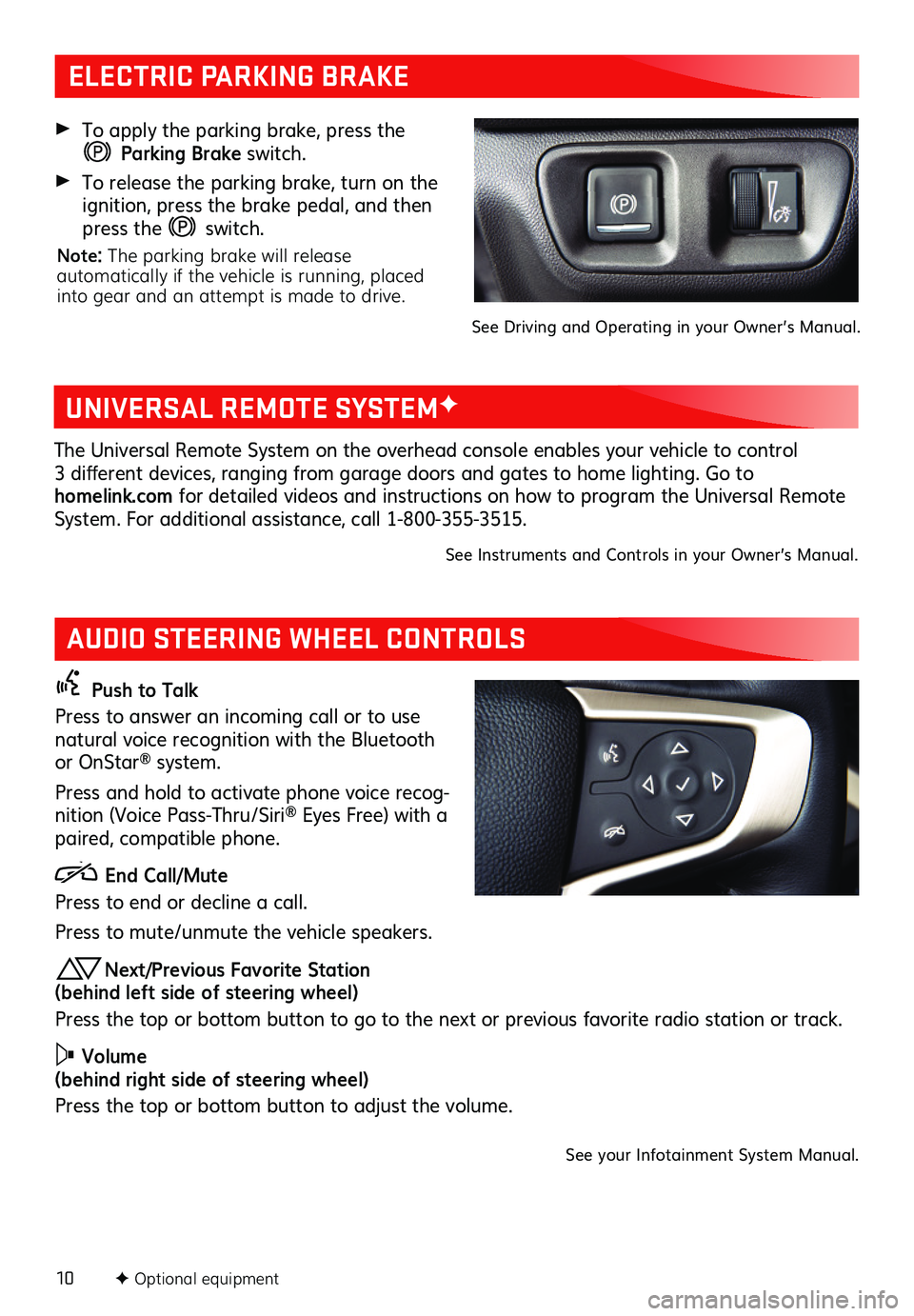
10F Optional equipment
AUDIO STEERING WHEEL CONTROLS
Push to Talk
Press to answer an incoming call or to use natural voice recognition with the Bluetooth or OnStar® system.
Press and hold to activate phone voice recog-nition (Voice Pass-Thru/Siri® Eyes Free) with a paired, compatible phone.
End Call/Mute
Press to end or decline a call.
Press to mute/unmute the vehicle speakers.
Next/Previous Favorite Station (behind left side of steering wheel)
Press the top or bottom button to go to the next or previous favorite radio station or track.
Volume (behind right side of steering wheel)
Press the top or bottom button to adjust the volume.
See your Infotainment System Manual.
ELECTRIC PARKING BRAKE
To apply the parking brake, press the
Parking Brake switch.
To release the parking brake, turn on the ignition, press the brake pedal, and then press the switch.
Note: The parking brake will release automatically if the vehicle is running, placed into gear and an attempt is made to drive.
See Driving and Operating in your Owner’s Manual.
UNIVERSAL REMOTE SYSTEMF
The Universal Remote System on the overhead console enables your vehicle to control 3 different devices, ranging from garage doors and gates to home lighting. Go to homelink.com for detailed videos and instructions on how to program the Universal Remote System. For additional assistance, call 1-800-355-3515.
See Instruments and Controls in your Owner’s Manual.