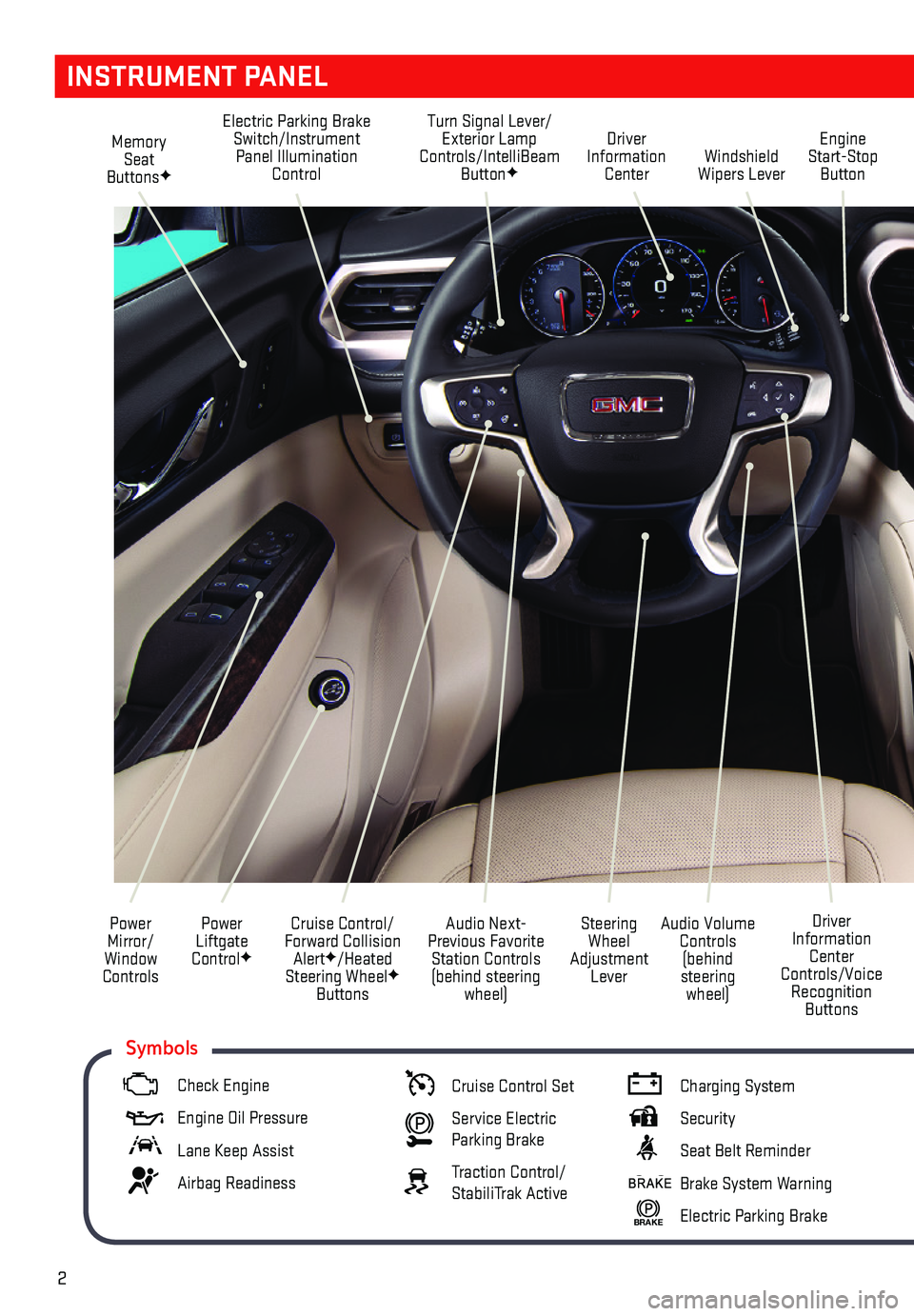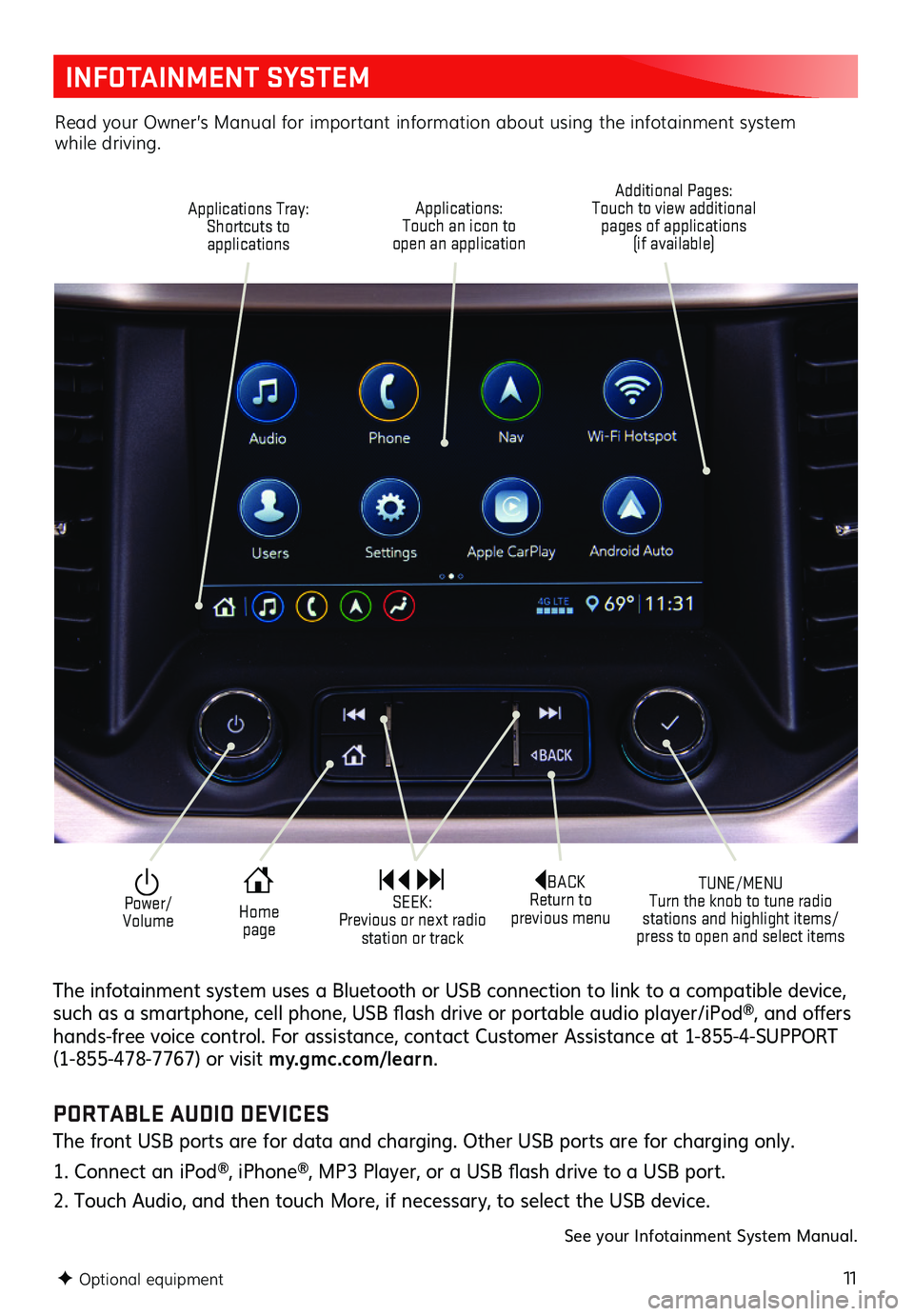2
Memory Seat ButtonsF
Electric Parking Brake Switch/Instrument Panel Illumination Control
Turn Signal Lever/Exterior Lamp Controls/IntelliBeam ButtonFWindshield Wipers Lever
Engine Start-Stop Button
Driver Information Center
Power Liftgate ControlF
Cruise Control/Forward Collision AlertF/Heated Steering WheelF Buttons
Power Mirror/ Window Controls
Audio Volume Controls (behind steering wheel)
Driver Information Center Controls/Voice Recognition Buttons
Audio Next-Previous Favorite Station Controls (behind steering wheel)
Steering Wheel Adjustment Lever
INSTRUMENT PANEL
Check Engine
Engine Oil Pressure
Lane Keep Assist
Airbag Readiness
Cruise Control Set
Service Electric Parking Brake
Traction Control/StabiliTrak Active
Charging System
Security
Seat Belt Reminder
Brake System Warning
BRAKE Electric Parking Brake
Symbols
11
INFOTAINMENT SYSTEM
F Optional equipment
Applications Tray: Shortcuts to applications
TUNE/MENU Turn the knob to tune radio stations and highlight items/press to open and select items
Applications: Touch an icon to open an application
Additional Pages: Touch to view additional pages of applications (if available)
Power/ Volume
BACK Return to previous menu Home page
SEEK: Previous or next radio station or track
The infotainment system uses a Bluetooth or USB connection to link to a compatible device, such as a smartphone, cell phone, USB flash drive or portable audio player/iPod®, and offers hands-free voice control. For assistance, contact Customer Assistance at 1-855-4-SUPPORT (1-855-478-7767) or visit my.gmc.com/ learn.
Read your Owner’s Manual for important information about using the infotainment system while driving.
PORTABLE AUDIO DEVICES
The front USB ports are for data and charging. Other USB ports are for charging only.
1. Connect an iPod®, iPhone®, MP3 Player, or a USB flash drive to a USB port.
2. Touch Audio, and then touch More, if necessary, to select the USB device.
See your Infotainment System Manual.