manual transmission GMC ACADIA 2021 Get To Know Guide
[x] Cancel search | Manufacturer: GMC, Model Year: 2021, Model line: ACADIA, Model: GMC ACADIA 2021Pages: 20, PDF Size: 1.78 MB
Page 3 of 20
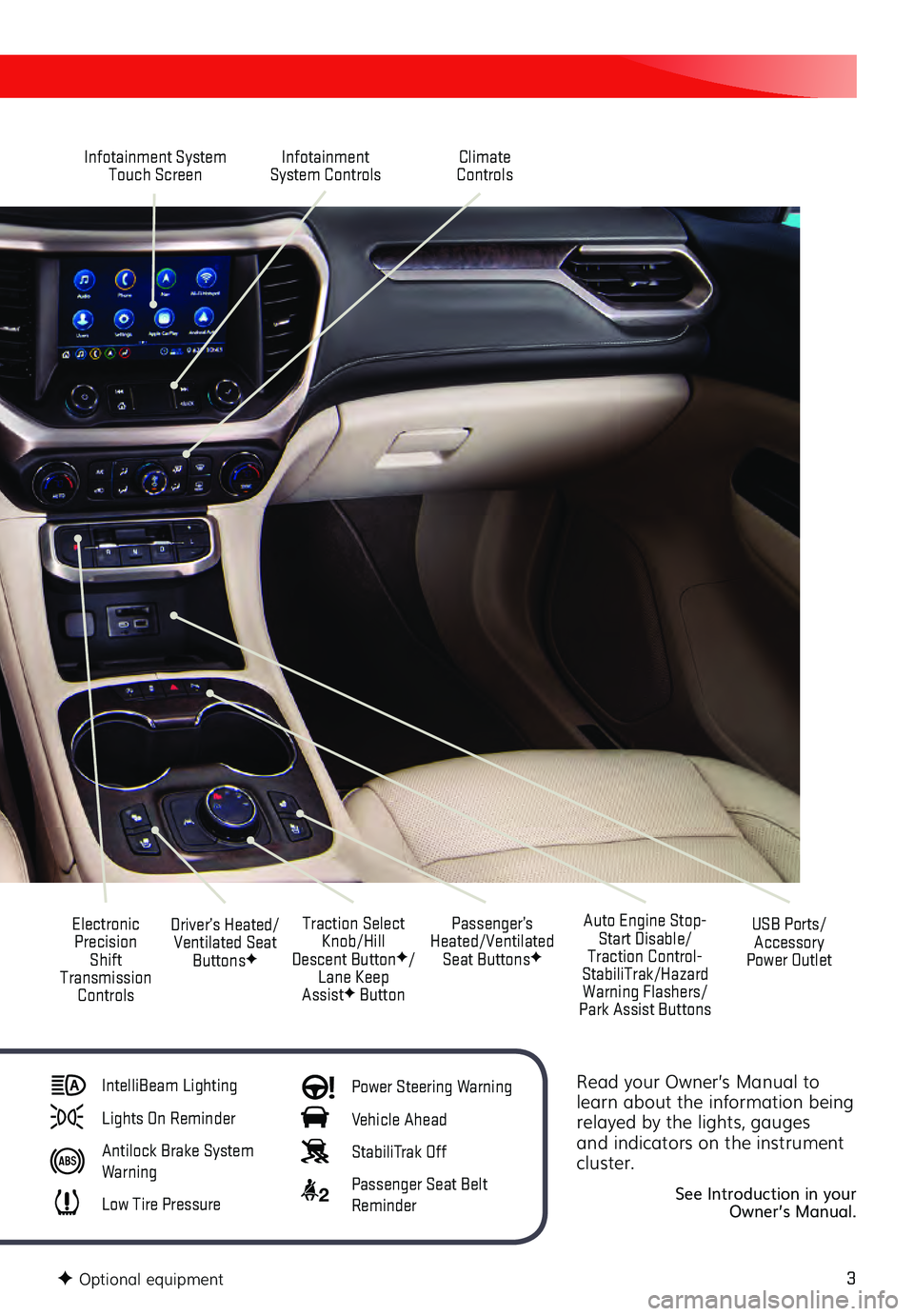
3
Read your Owner’s Manual to
learn about the information being
relayed by the lights, gauges
and indicators on the instrument
cluster.
See Introduction in your
Owner’s Manual.
Infotainment System Touch Screen Infotainment
System Controls
Electronic Precision Shift
Transmission Controls Traction Select
Knob/Hill
Descent Button
F/
Lane Keep
Assist
F Button
Driver’s Heated/
Ventilated Seat Buttons
F
Auto Engine Stop-Start Disable/
Traction Control-
StabiliTrak/Hazard Warning Flashers/
Park Assist Buttons USB Ports/
Accessory
Power Outlet
Climate
Controls
Passenger’s
Heated/Ventilated Seat Buttons
F
IntelliBeam Lighting
Lights On Reminder
Antilock Brake System
Warning
Low Tire Pressure
Power Steering Warning
Vehicle Ahead
StabiliTrak Off
2 Passenger Seat Belt
Reminder
F Optional equipment
Page 6 of 20
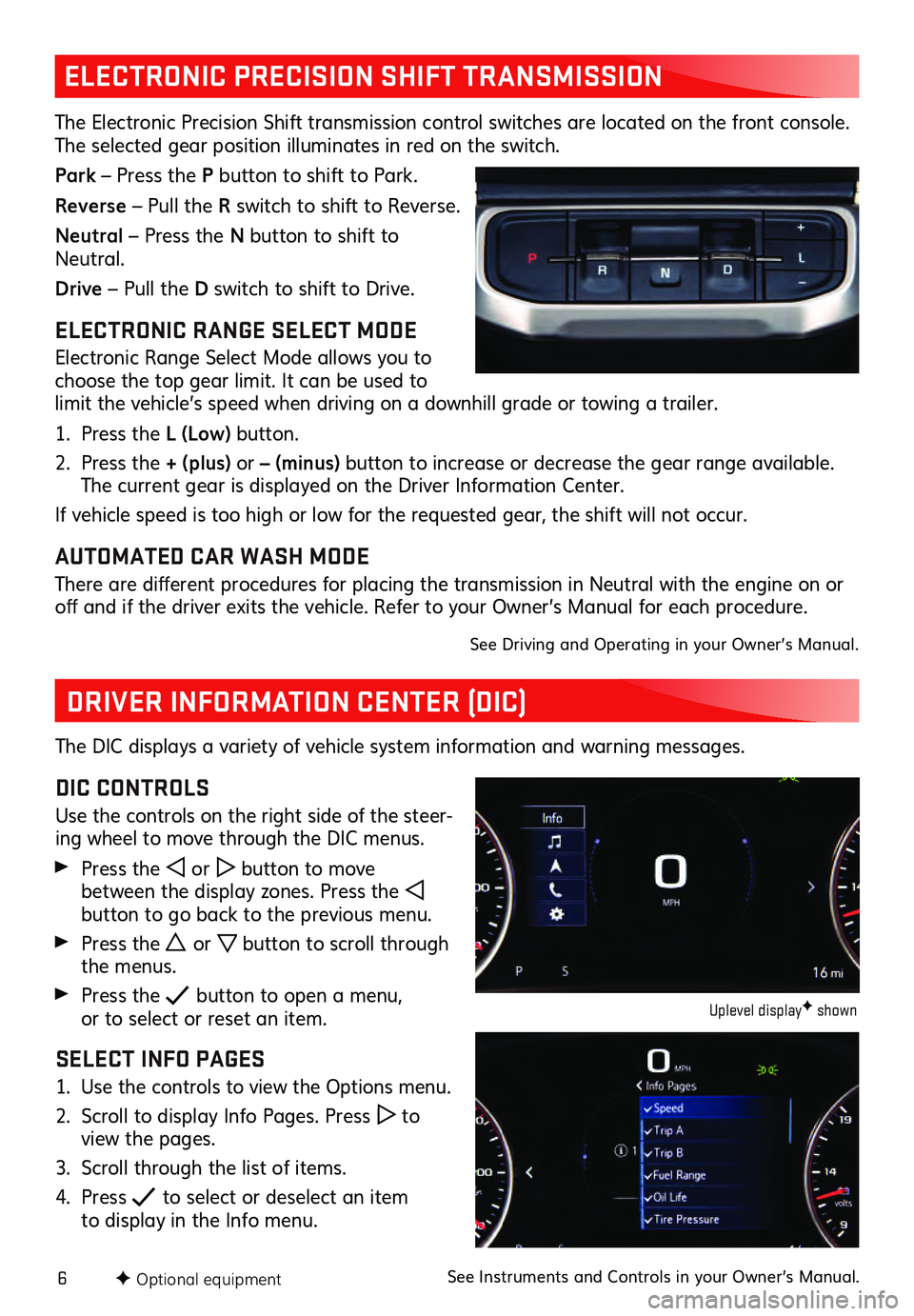
6F Optional equipment
ELECTRONIC PRECISION SHIFT TRANSMISSION
The Electronic Precision Shift transmission control switches are located on the front c onsole. The selected gear position illuminates in red on the switch.
Park – Press the P button to shift to Park.
Reverse – Pull the R switch to shift to Reverse.
Neutral – Press the N button to shift to
Neutral.
Drive – Pull the D switch to shift to Drive.
ELECTRONIC RANGE SELECT MODE
Electronic Range Select Mode allows you to
choose the top gear limit. It can be used to
limit the vehicle’s speed when driving on a downhill grade or towing a trailer.
1. Press the L (Low) button.
2. Press the + (plus) or – (minus) button to increase or decrease the gear range available.
The current gear is displayed on the Driver Information Center.
If vehicle speed is too high or low for the requested gear, the shift will not occur.
AUTOMATED CAR WASH MODE
There are different proc edures for plac ing the tra nsmission in Neu tral with the engine on or off and if the driver ex its the vehicle. Refer to you r Owner’s Ma nual for eac h proc edure.
See Driving and Operating in your Owner’s Manual.
DRIVER INFORMATION CENTER (DIC)
The DIC displays a variety of vehicle system information and warning messages.
DIC CONTROLS
Use the controls on the right side of the steer-
ing wheel to move through the DIC menus.
Press the or button to move between the display zones. Press the button to go back to the previous menu.
Press the or button to scroll through the menus.
Press the button to open a menu,
or to select or reset an item.
SELECT INFO PAGES
1. Use the controls to view the Options menu.
2. Scroll to display Info Pages. Press to view the pages.
3. Scroll through the list of items.
4. Press to select or deselect an item to display in the Info menu.
Uplevel displayF shown
See Instruments and Controls in your Owner’s Manual.