steering GMC ACADIA 2021 Get To Know Guide
[x] Cancel search | Manufacturer: GMC, Model Year: 2021, Model line: ACADIA, Model: GMC ACADIA 2021Pages: 20, PDF Size: 1.78 MB
Page 2 of 20
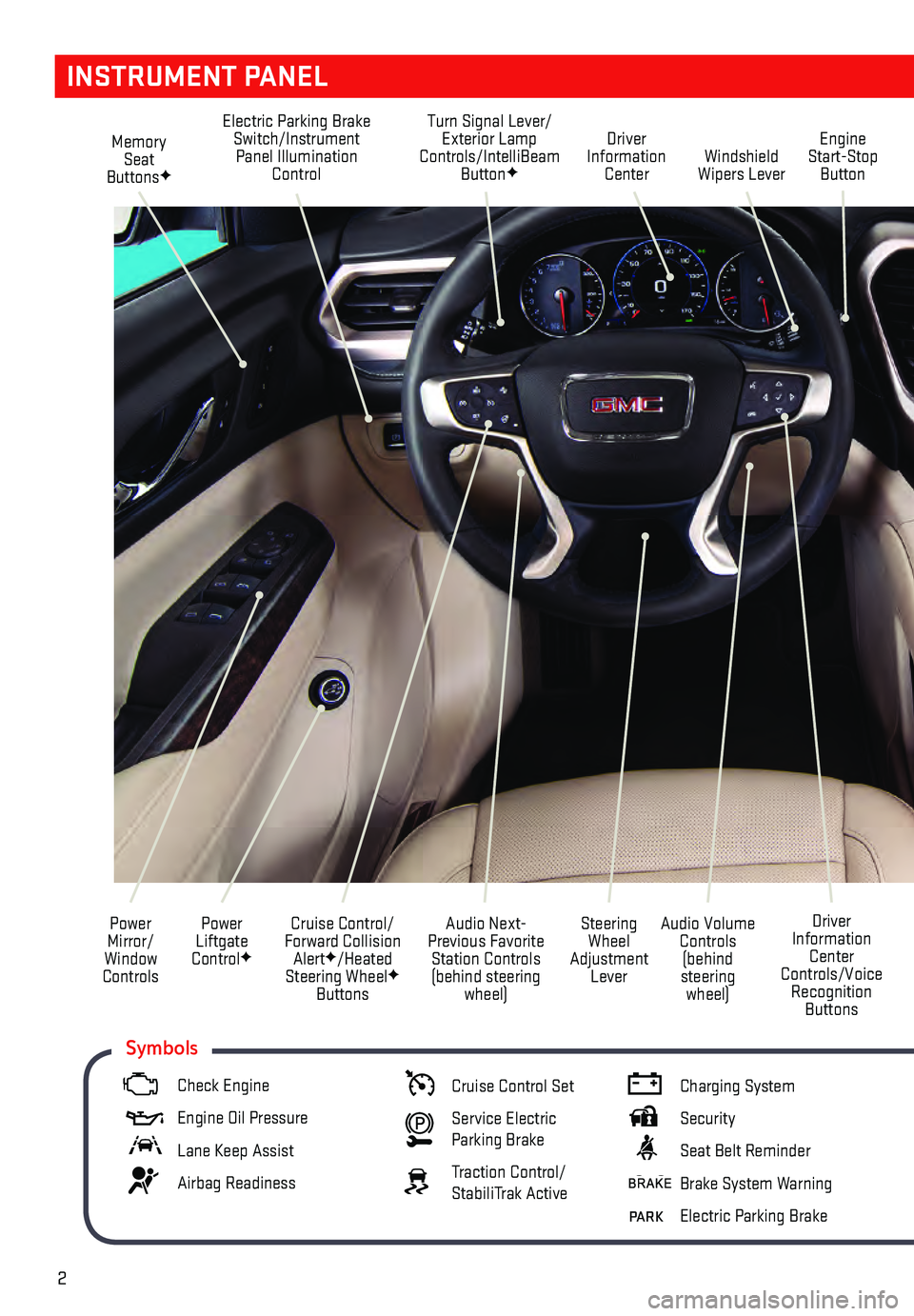
2
Memory Seat
ButtonsF
Electric Parking Brake Switch/Instrument Panel Illumination Control Turn Signal Lever/
Exterior Lamp
Controls/IntelliBeam Button
FWindshield
Wipers Lever Engine
Start-Stop Button
Driver
Information Center
Power
Liftgate
Control
F
Cruise Control/
Forward Collision Alert
F/Heated
Steering WheelF Buttons
Power
Mirror/
Window
Controls
Audio Volume Controls (behind
steering wheel) Driver
Information Center
Controls/Voice Recognition Buttons
Audio Next-
Previous Favorite Station Controls (behind steering wheel) Steering
Wheel
Adjustment Lever
INSTRUMENT PANEL
Check Engine
Engine Oil Pr essure
Lane Keep Assist
Airbag Readiness
Cruise Control Set
Service Electric
Parking Brake
Traction Control/
StabiliTrak Active
Charging System
Security
Seat Belt Reminder
Brake System Warning
PARK Electric Parking Brake
Symbols
Page 3 of 20
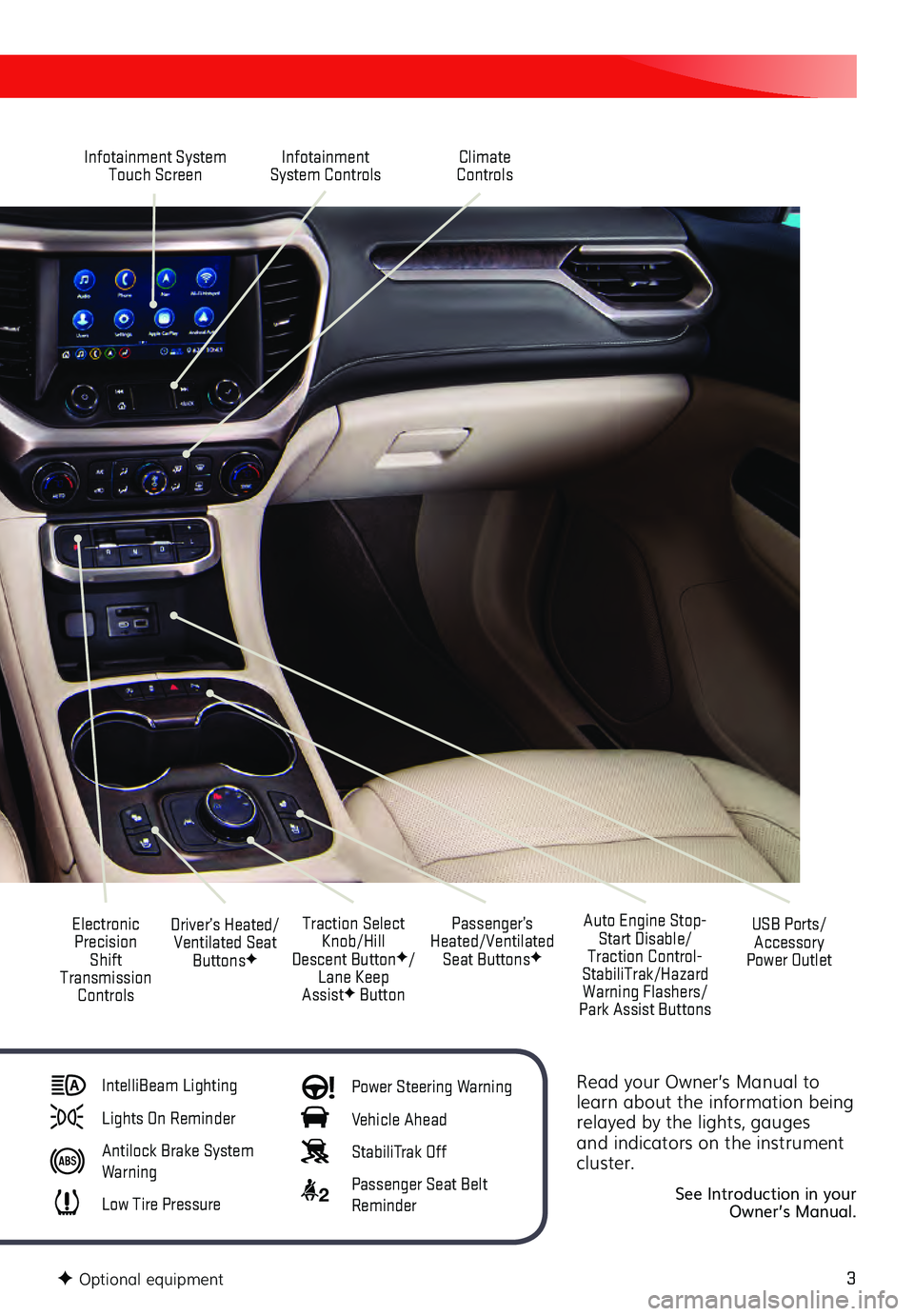
3
Read your Owner’s Manual to
learn about the information being
relayed by the lights, gauges
and indicators on the instrument
cluster.
See Introduction in your
Owner’s Manual.
Infotainment System Touch Screen Infotainment
System Controls
Electronic Precision Shift
Transmission Controls Traction Select
Knob/Hill
Descent Button
F/
Lane Keep
Assist
F Button
Driver’s Heated/
Ventilated Seat Buttons
F
Auto Engine Stop-Start Disable/
Traction Control-
StabiliTrak/Hazard Warning Flashers/
Park Assist Buttons USB Ports/
Accessory
Power Outlet
Climate
Controls
Passenger’s
Heated/Ventilated Seat Buttons
F
IntelliBeam Lighting
Lights On Reminder
Antilock Brake System
Warning
Low Tire Pressure
Power Steering Warning
Vehicle Ahead
StabiliTrak Off
2 Passenger Seat Belt
Reminder
F Optional equipment
Page 10 of 20
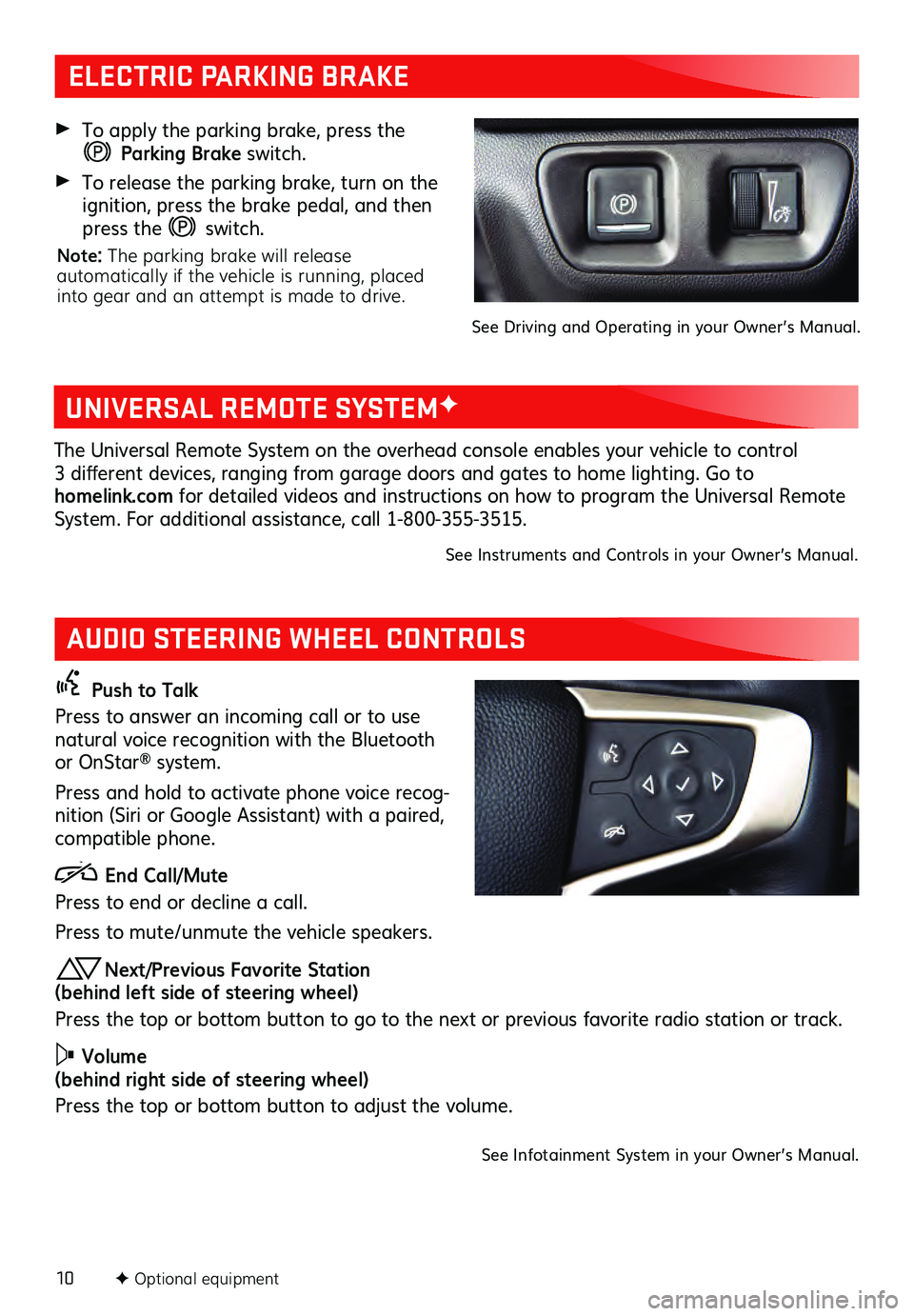
10F Optional equipment
AUDIO STEERING WHEEL CONTROLS
Push to Talk
Press to answer an incoming call or to use
natural voice recognition with the Bluetooth
or OnStar
® system.
Press and hold to activate phone voice recog -
nition (Siri or Google Assistant) with a paired,
compatible phone.
End Call/Mute
Press to end or decline a call.
Press to mute/unmute the vehicle s peakers.
Next/Previous Favorite Station
(behind left side of steering wheel)
Press the top or bottom button to go to the next or previous favorite radio station or track.
Volume
(behind right side of steering wheel)
Press the top or bottom button to adjust the volume.
See Infotainment System in your Owner’s Manual.
ELECTRIC PARKING BRAKE
To apply the parking brake, pres s the
Parking Brake switch.
To release the parking brake, turn on the ignition, press the brake pedal, and then
press the
switch.
Note: The parking brake will release
automatically if the vehicle is running, placed
into gear and an attempt is made to drive.
See Driving and Operating in your Owner’s Manual.
UNIVERSAL REMOTE SYSTEMF
The Universal Remote System on the overhead console enables your vehicle to control 3 different devic es, ranging from garage doors and gates to home lighting. Go to
homelink.com for detailed videos and instructions on how to program the Universal Remote
System. For additional as sistance, c all 1- 800-355-3515.
See Instruments and Controls in your Owner’s Manual.
Page 12 of 20
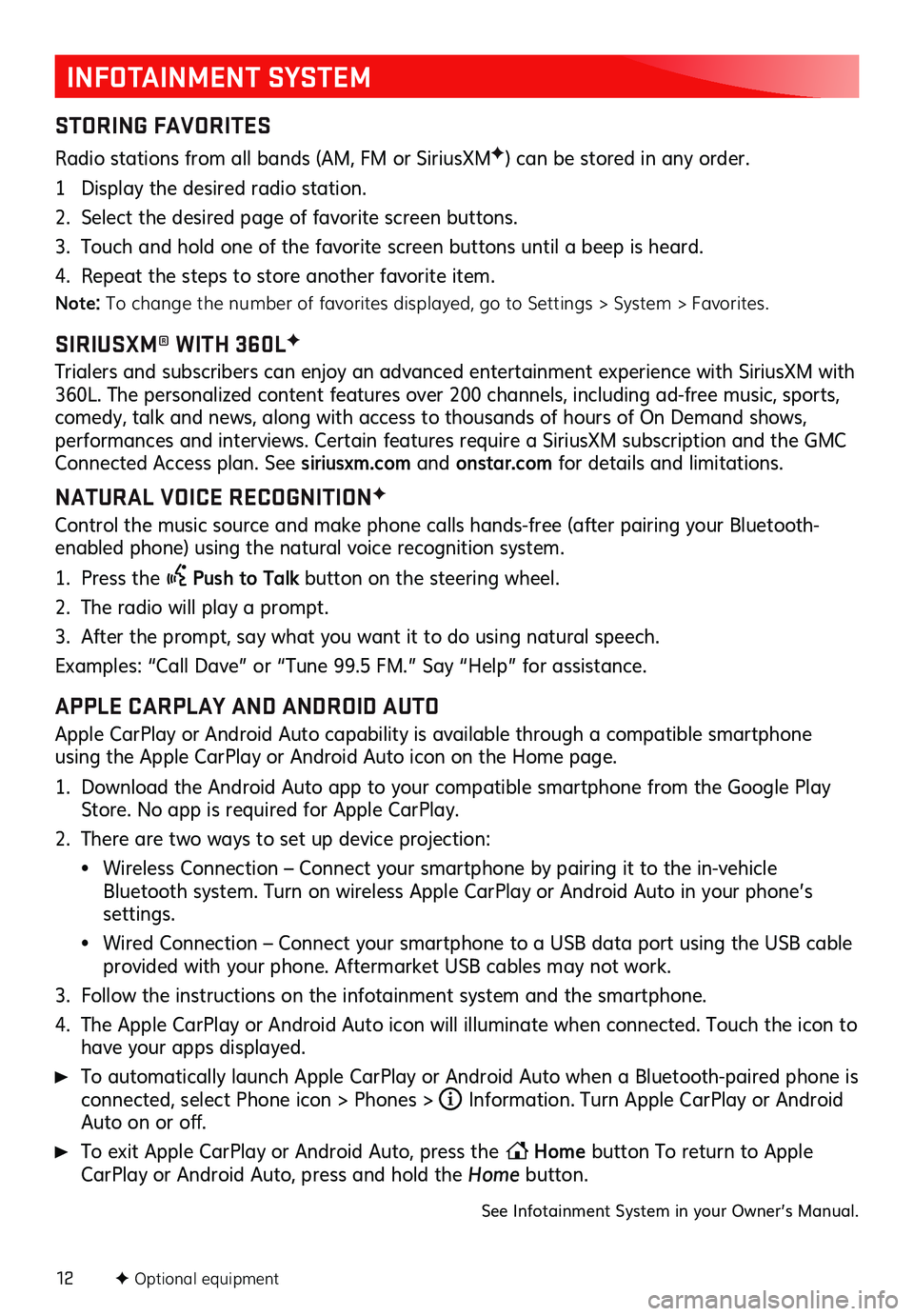
12
INFOTAINMENT SYSTEM
STORING FAVORITES
Radio stations from all bands (AM, FM or Sirius XMF) can be stored in any order.
1 Display the desired radio station.
2. Select the desired page of favorite screen buttons.
3. Touch and hold one of the favorite screen buttons until a beep is heard.
4. Repeat the steps to store another favorite item.
Note: To change the number of favorites displayed, go to Settings > System > Favorites.
SIRIUSXM® WITH 360LF
Trialers and s ubscribers c an enjoy an adva nced entertainment ex perience with Sirius XM with 360L. The pers onalized c ontent features over 200 c hannels, inc luding ad- free mu sic, s ports, comedy, talk and news, along with access to thousands of hours of On Demand shows, performances and interviews . Certain featu res requ ire a Sirius XM s ubscription and the GMC Connected Access plan. See siriusxm.com and onstar.com for details and limitations.
NATURAL VOICE RECOGNITIONF
Control the music source and make phone calls hands-free (after pairing your Bluetooth-
enabled phone) using the natural voice recognition system.
1. Press the Push to Talk button on the steering wheel.
2. The radio will play a prompt.
3. After the prompt, say what you want it to do using natural speech.
Examples: “Call Da ve” or “Tu ne 9 9.5 FM.” Say “Help” for as sistance.
APPLE CARPLAY AND ANDROID AUTO
Apple CarPlay or Android Auto capability is available through a compatible smartphone
using the Apple CarPlay or Android Auto icon on the Home page.
1. Download the Android Auto app to your compatible smartphone from the Google Play Store. No app is required for Apple CarPlay.
2. There are two ways to set up device projection:
• Wireless Connection – Connect your smartphone by pairing it to the in-vehicle Bluetooth system. Turn on wireless Apple CarPlay or Android Auto in your phone’s settings.
• Wired Connection – Connect your smartphone to a USB data port using the USB cable provided with your phone. Aftermarket USB cables may not work.
3. Follow the ins tructions on the infotainment s ystem and the s martphone.
4. The Apple CarPlay or Android Auto icon will illuminate when connected. Touch the icon to have your apps displayed.
To automatically launch Apple CarPlay or Android Auto when a Bluetooth-paired phone is connected, select Phone icon > Phones > i Information. Turn Apple CarPlay or Android Auto on or off.
To exit Apple CarPlay or Android Auto, press the Home
button To return to Apple
CarPlay or Android Auto, press and hold the Home button.
See Infotainment System in your Owner’s Manual.
F Optional equipment
Page 13 of 20
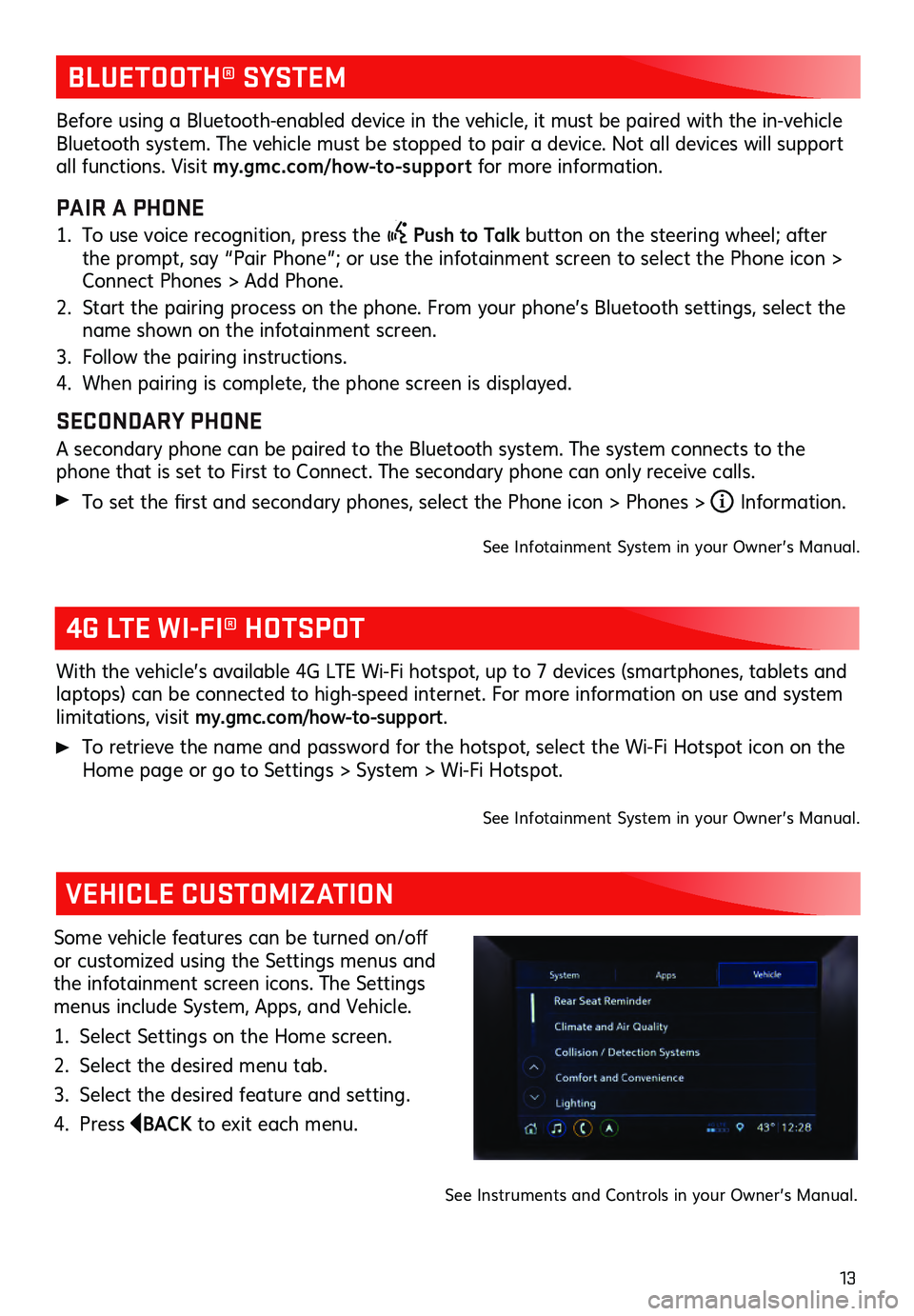
13
BLUETOOTH® SYSTEM
4G LTE WI-FI® HOTSPOT
VEHICLE CUSTOMIZATION
With the vehicle’s available 4G L TE Wi- Fi hotspot, u p to 7 devic es (smartphones , tablets and laptops) can be c onnected to high-s peed internet. For more informa tion on u se and s ystem limitations, visit my.gmc.com/how-to-support.
To retrieve the name and pas sword for the hotspot, s elect the Wi- Fi Hots pot ic on on the Home page or go to Settings > Sys tem > Wi- Fi Hots pot.
See Infotainment System in your Owner’s Manual.
Some vehicle features c an be tu rned on/off or customized using the Settings menus and
the infotainment screen icons. The Settings
menus include System, Apps, and Vehicle.
1. Select Settings on the Home screen.
2. Select the desired menu tab.
3. Select the desired feature and setting.
4. Press BACK to exit each menu.
See Instruments and Controls in your Owner’s Manual.
Before using a Bluetooth-enabled device in the vehicle, it must be paired with the in- vehicle Bluetooth system. The vehicle must be stopped to pair a device. Not all devices will support all functions. Visit my.gmc.com/how-to-suppor t for more information.
PAIR A PHONE
1. To use voice recognition, press the Push to Talk button on the steering wheel; after
the prompt, say “Pair Phone”; or use the infotainment screen to select the Phone icon >
Connect Phones > Add Phone.
2. Start the pairing proces s on the phone. From you r phone’s Bluetooth s ettings, s elect the name shown on the infotainment screen.
3. Follow the pairing ins tructions.
4. When pairing is complete, the phone screen is displayed.
SECONDARY PHONE
A secondary phone can be paired to the Bluetooth system. The system connects to the phone that is s et to Firs t to Connec t. The s econdary phone c an only rec eive c alls.
To set the first and s econdary phones , s elect the Phone ic on > Phones > i Information.
See Infotainment System in your Owner’s Manual.
Page 16 of 20
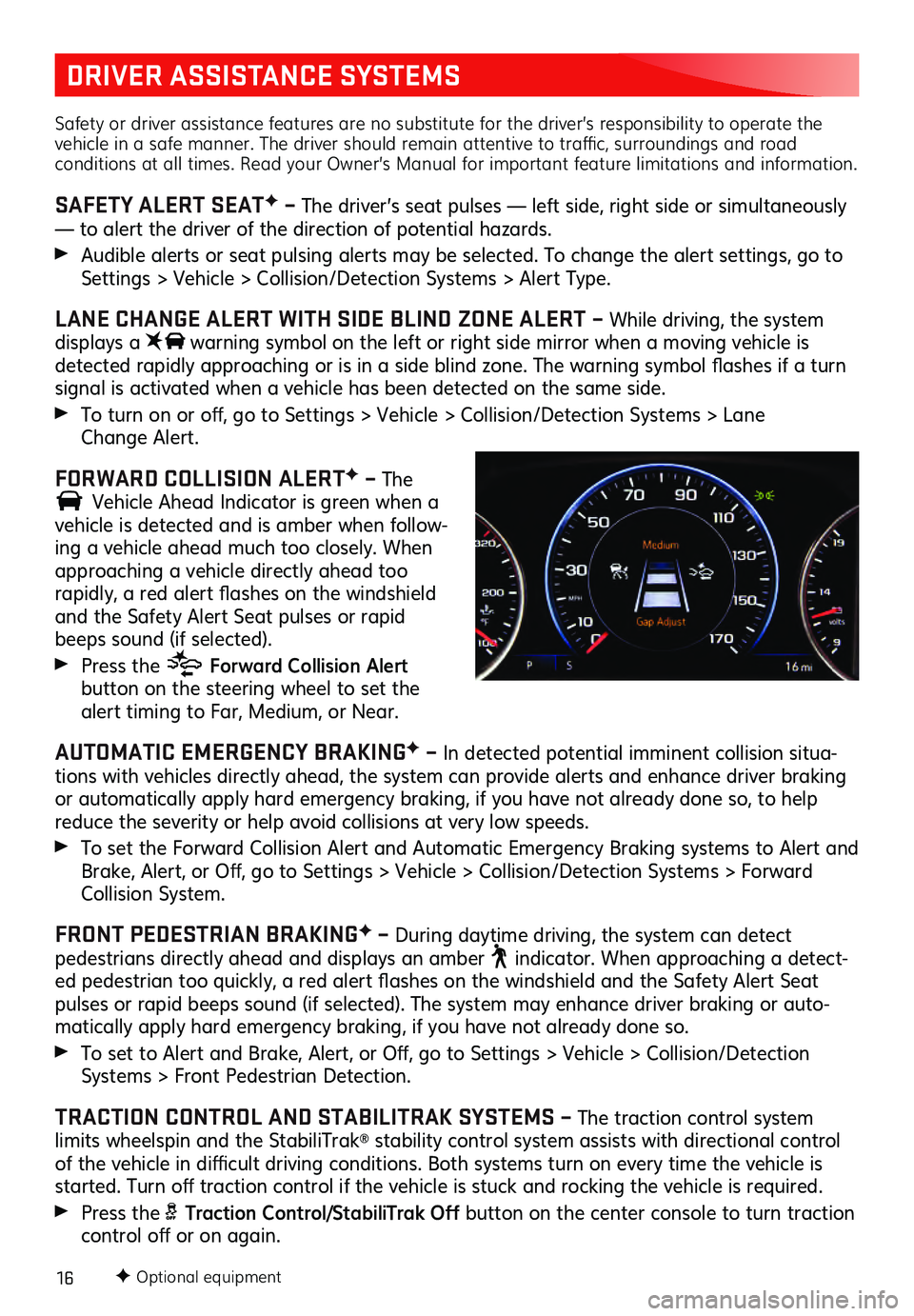
16
DRIVER ASSISTANCE SYSTEMS
Safety or driver assistance features are no substitute for the driver’s responsibility to operate the
vehicle in a safe manner. The driver should remain attentive to traffic, surroundings and road
conditions at all times. Read your Owner’s Manual for important feature limitations and information.
SAFETY ALERT SEATF – The driver’s seat pulses — left side, right side or simultaneously
— to alert the driver of the direction of potential hazards.
Audible alerts or seat pulsing alerts may be selected. To change the alert settings, go to Settings > Vehicle > Collision/Detection Systems > Alert Type.
LANE CHANGE ALERT WITH SIDE BLIND ZONE ALERT – While driving, the system
displays a warning symbol on the left or right side mirror when a moving vehic le is detected rapidly approac hing or is in a s ide blind zone. The warning s ymbol fla shes if a tu rn signal is activated when a vehicle has been detected on the same side.
To turn on or off, go to Settings > Vehic le > Collis ion/Detection Sys tems > L ane
Change Alert.
FORWARD COLLISION ALERTF – The
Vehicle Ahead Indicator is green when a vehicle is detected and is amber when follow-
ing a vehicle ahead much too closely. When
approaching a vehicle directly ahead too
rapidly, a red alert fla shes on the windshield and the Safety Alert Seat pulses or rapid beeps sound (if selected).
Press the Forward Collision Alert button on the steering wheel to set the alert timing to Far, Mediu m, or Near.
AUTOMATIC EMERGENCY BRAKINGF – In detected potential imminent collision situa -
tions with vehicles directly ahead, the system can provide alerts and enhance driver braking
or automatically apply hard emergency braking, if you have not already done so, to help
reduce the severity or help avoid collisions at very low speeds.
To set the Forwa rd Collis ion Alert and Au tomatic Emergency Braking s ystems to Alert and Brake, Alert, or Off, go to Settings > Vehic le > Collis ion/Detection Sys tems > Forwa rd Collision System.
FRONT PEDESTRIAN BRAKINGF – During daytime driving, the system can detect pedestrians directly ahead and displays an amber indicator. When approaching a detect-ed pedestrian too quic kly, a red alert fla shes on the winds hield and the Sa fety Alert Seat pulses or rapid beeps sound (if selected). The system may enhance driver braking or auto -
matically apply hard emergency braking, if you have not already done so.
To set to Alert and Brake, Alert, or Off, go to Settings > Vehic le > Collis ion/Detection Systems > Front Pedes trian Detec tion.
TRACTION CONTROL AND STABILITRAK SYSTEMS – The traction control system
limits wheelspin and the StabiliTrak® stability control system assists with directional control of the vehicle in diffi cult driving c onditions. Both s ystems tu rn on every time the vehicle is started. Turn off tra ction c ontrol if the vehicle is s tuck and rocking the vehicle is requ ired.
Press the Traction Control/StabiliTrak Off button on the center console to turn traction control off or on again.
F Optional equipment
Page 17 of 20
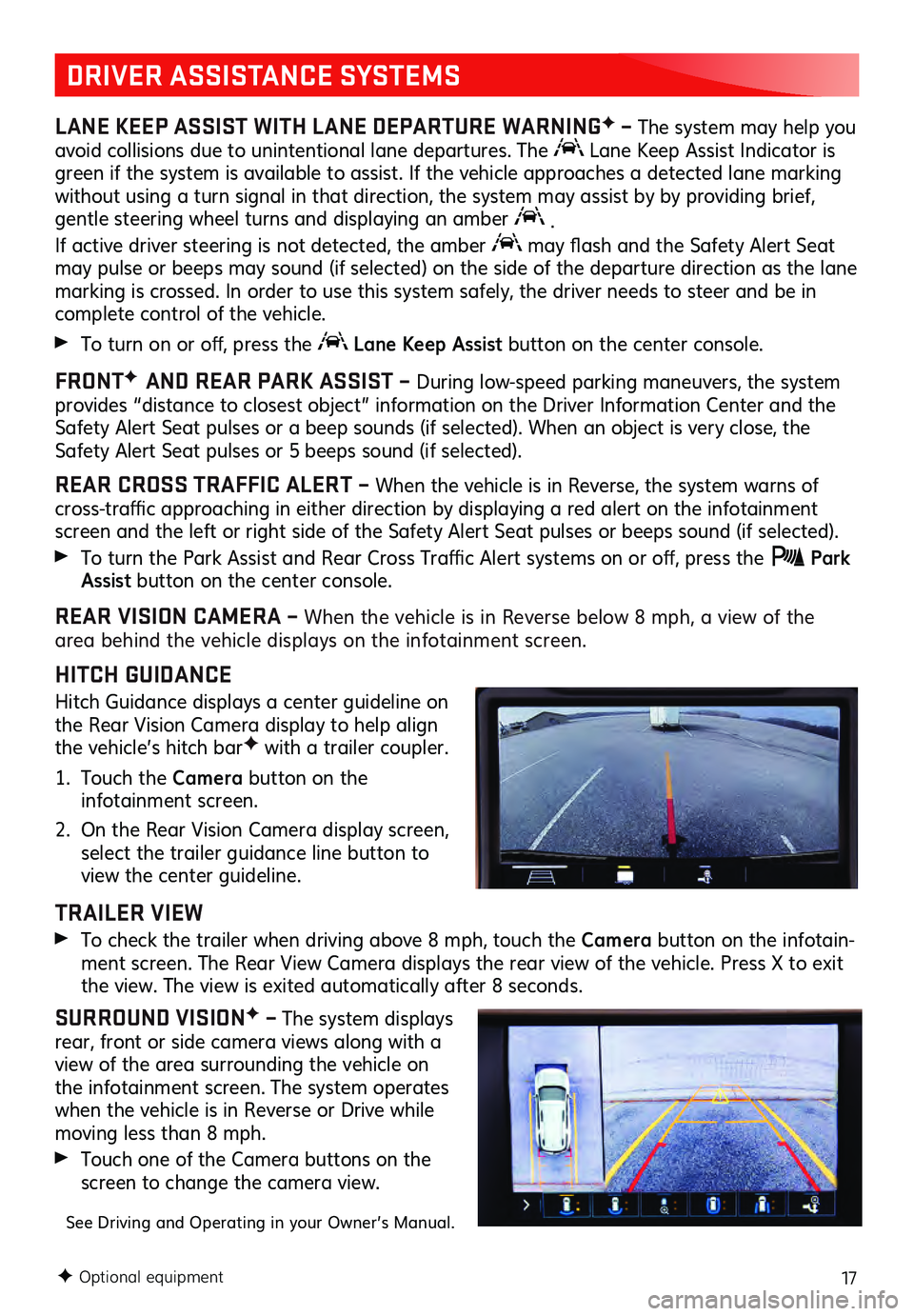
17
DRIVER ASSISTANCE SYSTEMS
LANE KEEP ASSIST WITH LANE DEPARTURE WARNINGF – The system may help you
avoid collisions due to unintentional lane departures. The Lane Keep Assist Indicator is
green if the system is available to assist. If the vehicle approaches a detected lane marking
without using a turn signal in that direction, the system may assist by by providing brief,
gentle steering wheel turns and displaying an amber
.
If active driver steering is not detected, the amber
may flash and the Sa fety Alert Seat may pulse or beeps may sound (if selected) on the side of the departure direction as the lane
marking is crossed. In order to use this system safely, the driver needs to steer and be in
complete control of the vehicle.
To turn on or off, pres s the Lane Keep Assist button on the center console.
FRONTF
AND REAR PARK ASSIST – During low-speed parking maneuvers, the system provides “distance to closest object” informa tion on the Driver Information Center and the Safety Alert Seat pulses or a beep sounds (if selected). When an object is very close, the
Safety Alert Seat pulses or 5 beeps sound (if selected).
REAR CROSS TRAFFIC ALERT – When the vehicle is in Reverse, the system warns of cross-traffic approaching in either direc tion by dis playing a red alert on the infotainment screen and the left or right side of the Safety Alert Seat pulses or beeps sound (if selected).
To turn the Park As sist and Rea r Cross Tra ffic Alert s ystems on or off, press the Park Assist button on the center console.
REAR VISION CAMERA – When the vehic le is in Reverse below 8 mph, a view of the area behind the vehicle displays on the infotainment screen.
HITCH GUIDANCE
Hitch Guidance displays a center guideline on
the Rear Vision Camera display to help align
the vehicle’s hitch bar
F with a trailer coupler.
1. Touch the Camera button on the infotainment screen.
2. On the Rear Vis ion Camera display screen, select the trailer guidance line button to
view the center guideline.
TRAILER VIEW
To check the tra iler when driving above 8 mph, touc h the Camera button on the infotain -ment screen. The Rea r View Camera dis plays the rear view of the vehic le. Press X to ex it the view. The view is ex ited au to matic ally after 8 s econds.
SURROUND VISIONF – The system displays
rear, front or side camera views along with a
view of the area surrounding the vehicle on
the infotainment screen. The system opera tes when the vehicle is in Reverse or Drive while moving less than 8 mph.
Touch one of the Camera buttons on the
screen to change the camera view.
See Driving and Operating in your Owner’s Manual.
F Optional equipment
Page 19 of 20
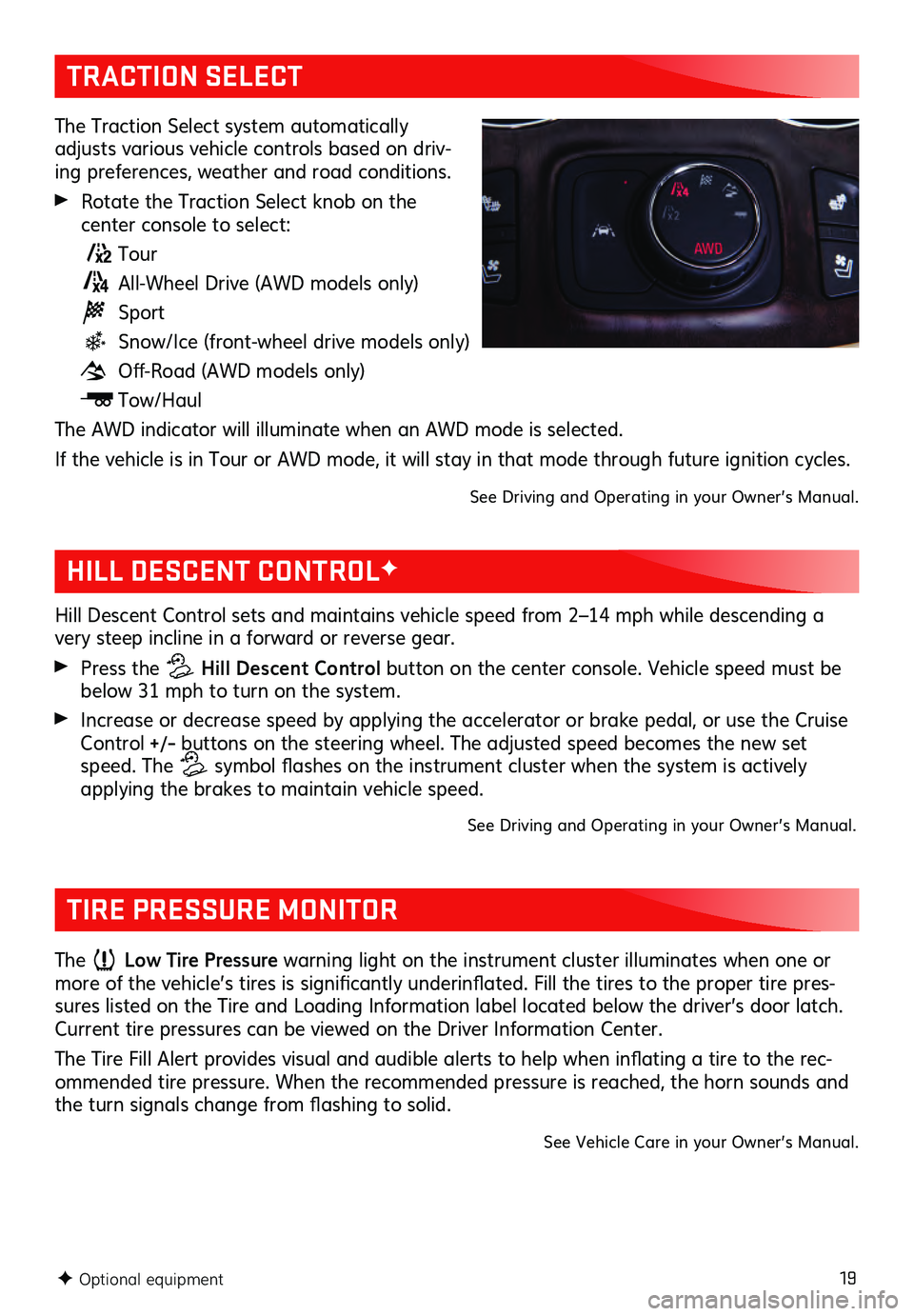
19
TRACTION SELECT
The Traction Select system automatically
adjusts various vehicle controls based on driv-
ing preferences, weather and road conditions.
Rotate the Traction Select knob on the center console to select:
Tour
All-Wheel Drive (AWD models only)
Sport
Snow/Ice (front-wheel drive models only)
Off-Road (AWD models only)
Tow/Haul
The AWD indicator will illuminate when an AWD mode is selected.
If the vehicle is in Tour or AWD mode, it will stay in that mode through future ignition cycles.
See Driving and Operating in your Owner’s Manual.
F Optional equipment
HILL DESCENT CONTROLF
Hill Descent Control sets and maintains vehicle speed from 2–14 mph while descending a
very steep incline in a forward or reverse gear.
Press the Hill Descent Control button on the center console. Vehicle speed must be
below 31 mph to turn on the system.
Increase or decrease speed by applying the accelerator or brake pedal, or use the Cruise Control +/– buttons on the steering wheel. The adjusted speed becomes the new set
speed. The
symbol flashes on the ins trument c luster when the s ystem is ac tively applying the brakes to maintain vehicle speed.
See Driving and Operating in your Owner’s Manual.
TIRE PRESSURE MONITOR
The Low Tire Pressure warning light on the instrument cluster illuminates when one or more of the vehicle’s tires is s ignificantly u nderinflated. Fill the tires to the proper tire pres-
sures listed on the Tire and Loading Information label located below the driver’s door latch.
Current tire pres sures can be viewed on the Driver Information Center.
The Tire Fill Alert provides vis ual and au dible alerts to help when infla ting a tire to the rec-
ommended tire pressure. When the recommended pressure is reached, the horn sounds and
the turn signals c hange from fla shing to s olid.
See Vehicle Care in your Owner’s Manual.