bluetooth GMC ACADIA 2021 User Guide
[x] Cancel search | Manufacturer: GMC, Model Year: 2021, Model line: ACADIA, Model: GMC ACADIA 2021Pages: 396, PDF Size: 7.87 MB
Page 173 of 396
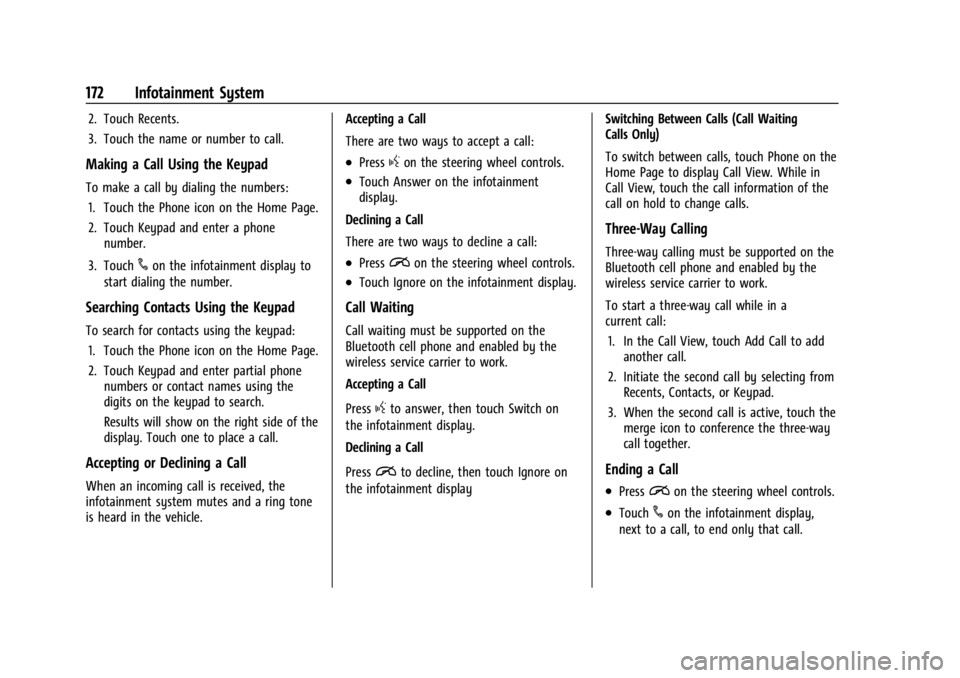
GMC Acadia/Acadia Denali Owner Manual (GMNA-Localizing-U.S./Canada/
Mexico-14608671) - 2021 - CRC - 10/26/20
172 Infotainment System
2. Touch Recents.
3. Touch the name or number to call.
Making a Call Using the Keypad
To make a call by dialing the numbers:1. Touch the Phone icon on the Home Page.
2. Touch Keypad and enter a phone number.
3. Touch
#on the infotainment display to
start dialing the number.
Searching Contacts Using the Keypad
To search for contacts using the keypad:
1. Touch the Phone icon on the Home Page.
2. Touch Keypad and enter partial phone numbers or contact names using the
digits on the keypad to search.
Results will show on the right side of the
display. Touch one to place a call.
Accepting or Declining a Call
When an incoming call is received, the
infotainment system mutes and a ring tone
is heard in the vehicle. Accepting a Call
There are two ways to accept a call:
.Pressgon the steering wheel controls.
.Touch Answer on the infotainment
display.
Declining a Call
There are two ways to decline a call:
.Pression the steering wheel controls.
.Touch Ignore on the infotainment display.
Call Waiting
Call waiting must be supported on the
Bluetooth cell phone and enabled by the
wireless service carrier to work.
Accepting a Call
Press
gto answer, then touch Switch on
the infotainment display.
Declining a Call
Press
ito decline, then touch Ignore on
the infotainment display Switching Between Calls (Call Waiting
Calls Only)
To switch between calls, touch Phone on the
Home Page to display Call View. While in
Call View, touch the call information of the
call on hold to change calls.
Three-Way Calling
Three-way calling must be supported on the
Bluetooth cell phone and enabled by the
wireless service carrier to work.
To start a three-way call while in a
current call:
1. In the Call View, touch Add Call to add another call.
2. Initiate the second call by selecting from Recents, Contacts, or Keypad.
3. When the second call is active, touch the merge icon to conference the three-way
call together.
Ending a Call
.Pression the steering wheel controls.
.Touch#on the infotainment display,
next to a call, to end only that call.
Page 174 of 396

GMC Acadia/Acadia Denali Owner Manual (GMNA-Localizing-U.S./Canada/
Mexico-14608671) - 2021 - CRC - 10/26/20
Infotainment System 173
Dual Tone Multi-Frequency (DTMF) Tones
The in-vehicle Bluetooth system can send
numbers during a call. This is used when
calling a menu-driven phone system. Use the
Keypad to enter the number.
Apple CarPlay and Android Auto
If equipped, Android Auto and/or Apple
CarPlay capability may be available through
a compatible smartphone. If available, the
Android Auto and Apple CarPlay icons will
change from gray to color on the Home
Page of the infotainment display.
To use Android Auto and/or Apple CarPlay:
For Wired Phone Projection1. Download the Android Auto app to your smartphone from the Google Play store.
There is no app required for Apple
CarPlay.
2. Connect your Android phone or Apple iPhone by using the factory-provided
phone USB cable and plugging into a
USB data port. For best performance, it is
highly recommended to use the device’s
factory-provided USB cable, which should
be replaced after significant wear to
maintain connection quality. Aftermarket
or third-party cables may not work. 3. When the phone is first connected to
activate Apple CarPlay or Android Auto,
accept the terms and conditions on both
the infotainment system and the phone.
4. Follow the instructions on the phone.
The Android Auto and Apple CarPlay icons
on the Home Page will illuminate depending
on the smartphone. Android Auto and/or
Apple CarPlay may automatically launch
upon USB connection. If not, touch the
Android Auto or Apple CarPlay icon on the
Home Page to launch.
Press
{on the center stack to return to the
Home Page.
For Wireless Phone Projection
Verify your phone is wireless compatible by
visiting the Google Android Auto or Apple
CarPlay support page.
1. Download the Android Auto app to your smartphone from the Google Play store.
There is no app required for Apple
CarPlay.
2. For first time connection, there are two ways to set up wireless projection:
.Connect your Android phone or Apple
iPhone by using the factory-provided
phone USB cable and plugging into a USB data port. For best performance,
it is highly recommended to use the
device’s factory-provided USB cable,
which should be replaced after
significant wear to maintain
connection quality. Aftermarket or
third-party cables may not work.
.Connecting the phone over Bluetooth.
See
Bluetooth (Pairing and Using a
Phone) 0169 or
Bluetooth (Overview) 0168.
3. Make sure wireless is turned on the phone for wireless projection to work.
4. When the phone is first connected to activate Apple CarPlay or Android Auto,
agree to the terms and conditions on
both the infotainment system and the
phone.
5. Follow the instructions on the phone.
The Android Auto and Apple CarPlay icons
on the Home Page will illuminate depending
on the smartphone. Android Auto and/or
Apple CarPlay may automatically launch
upon wireless connection. If not, touch the
Android Auto or Apple CarPlay icon on the
Home Page to launch.
Page 180 of 396
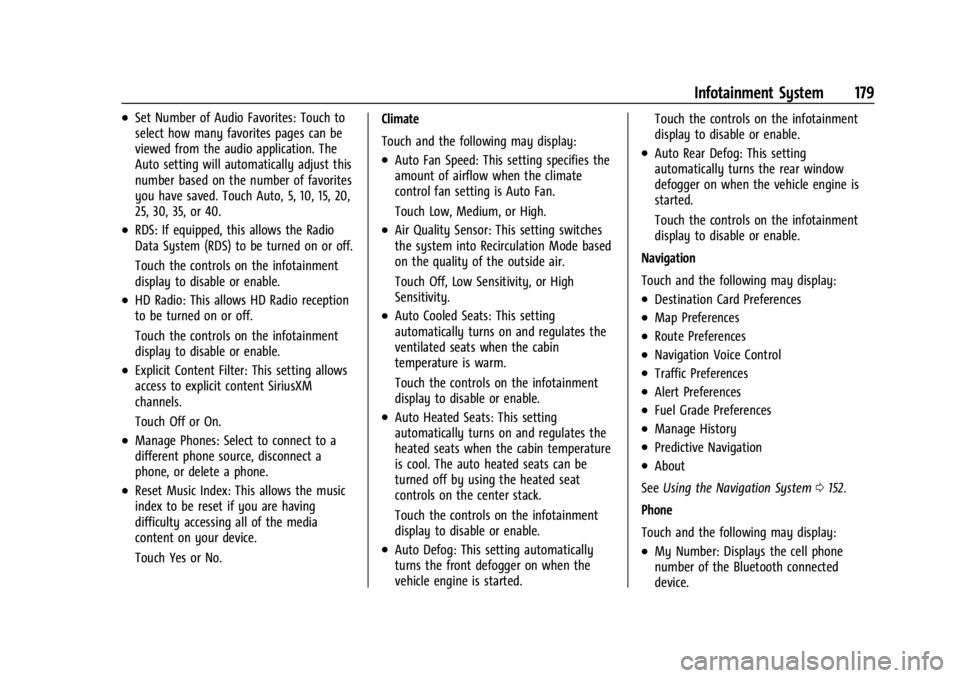
GMC Acadia/Acadia Denali Owner Manual (GMNA-Localizing-U.S./Canada/
Mexico-14608671) - 2021 - CRC - 10/26/20
Infotainment System 179
.Set Number of Audio Favorites: Touch to
select how many favorites pages can be
viewed from the audio application. The
Auto setting will automatically adjust this
number based on the number of favorites
you have saved. Touch Auto, 5, 10, 15, 20,
25, 30, 35, or 40.
.RDS: If equipped, this allows the Radio
Data System (RDS) to be turned on or off.
Touch the controls on the infotainment
display to disable or enable.
.HD Radio: This allows HD Radio reception
to be turned on or off.
Touch the controls on the infotainment
display to disable or enable.
.Explicit Content Filter: This setting allows
access to explicit content SiriusXM
channels.
Touch Off or On.
.Manage Phones: Select to connect to a
different phone source, disconnect a
phone, or delete a phone.
.Reset Music Index: This allows the music
index to be reset if you are having
difficulty accessing all of the media
content on your device.
Touch Yes or No.Climate
Touch and the following may display:
.Auto Fan Speed: This setting specifies the
amount of airflow when the climate
control fan setting is Auto Fan.
Touch Low, Medium, or High.
.Air Quality Sensor: This setting switches
the system into Recirculation Mode based
on the quality of the outside air.
Touch Off, Low Sensitivity, or High
Sensitivity.
.Auto Cooled Seats: This setting
automatically turns on and regulates the
ventilated seats when the cabin
temperature is warm.
Touch the controls on the infotainment
display to disable or enable.
.Auto Heated Seats: This setting
automatically turns on and regulates the
heated seats when the cabin temperature
is cool. The auto heated seats can be
turned off by using the heated seat
controls on the center stack.
Touch the controls on the infotainment
display to disable or enable.
.Auto Defog: This setting automatically
turns the front defogger on when the
vehicle engine is started. Touch the controls on the infotainment
display to disable or enable.
.Auto Rear Defog: This setting
automatically turns the rear window
defogger on when the vehicle engine is
started.
Touch the controls on the infotainment
display to disable or enable.
Navigation
Touch and the following may display:
.Destination Card Preferences
.Map Preferences
.Route Preferences
.Navigation Voice Control
.Traffic Preferences
.Alert Preferences
.Fuel Grade Preferences
.Manage History
.Predictive Navigation
.About
See Using the Navigation System 0152.
Phone
Touch and the following may display:
.My Number: Displays the cell phone
number of the Bluetooth connected
device.
Page 186 of 396
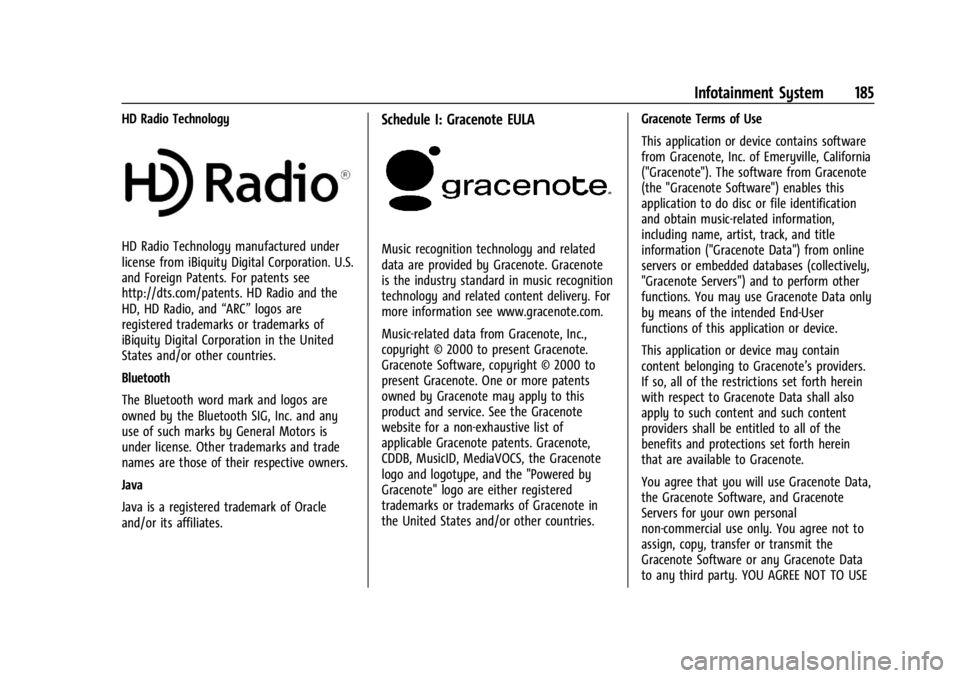
GMC Acadia/Acadia Denali Owner Manual (GMNA-Localizing-U.S./Canada/
Mexico-14608671) - 2021 - CRC - 10/26/20
Infotainment System 185
HD Radio Technology
HD Radio Technology manufactured under
license from iBiquity Digital Corporation. U.S.
and Foreign Patents. For patents see
http://dts.com/patents. HD Radio and the
HD, HD Radio, and“ARC”logos are
registered trademarks or trademarks of
iBiquity Digital Corporation in the United
States and/or other countries.
Bluetooth
The Bluetooth word mark and logos are
owned by the Bluetooth SIG, Inc. and any
use of such marks by General Motors is
under license. Other trademarks and trade
names are those of their respective owners.
Java
Java is a registered trademark of Oracle
and/or its affiliates.
Schedule I: Gracenote EULA
Music recognition technology and related
data are provided by Gracenote. Gracenote
is the industry standard in music recognition
technology and related content delivery. For
more information see www.gracenote.com.
Music-related data from Gracenote, Inc.,
copyright © 2000 to present Gracenote.
Gracenote Software, copyright © 2000 to
present Gracenote. One or more patents
owned by Gracenote may apply to this
product and service. See the Gracenote
website for a non-exhaustive list of
applicable Gracenote patents. Gracenote,
CDDB, MusicID, MediaVOCS, the Gracenote
logo and logotype, and the "Powered by
Gracenote" logo are either registered
trademarks or trademarks of Gracenote in
the United States and/or other countries. Gracenote Terms of Use
This application or device contains software
from Gracenote, Inc. of Emeryville, California
("Gracenote"). The software from Gracenote
(the "Gracenote Software") enables this
application to do disc or file identification
and obtain music-related information,
including name, artist, track, and title
information ("Gracenote Data") from online
servers or embedded databases (collectively,
"Gracenote Servers") and to perform other
functions. You may use Gracenote Data only
by means of the intended End-User
functions of this application or device.
This application or device may contain
content belonging to Gracenote’s providers.
If so, all of the restrictions set forth herein
with respect to Gracenote Data shall also
apply to such content and such content
providers shall be entitled to all of the
benefits and protections set forth herein
that are available to Gracenote.
You agree that you will use Gracenote Data,
the Gracenote Software, and Gracenote
Servers for your own personal
non-commercial use only. You agree not to
assign, copy, transfer or transmit the
Gracenote Software or any Gracenote Data
to any third party. YOU AGREE NOT TO USE
Page 374 of 396
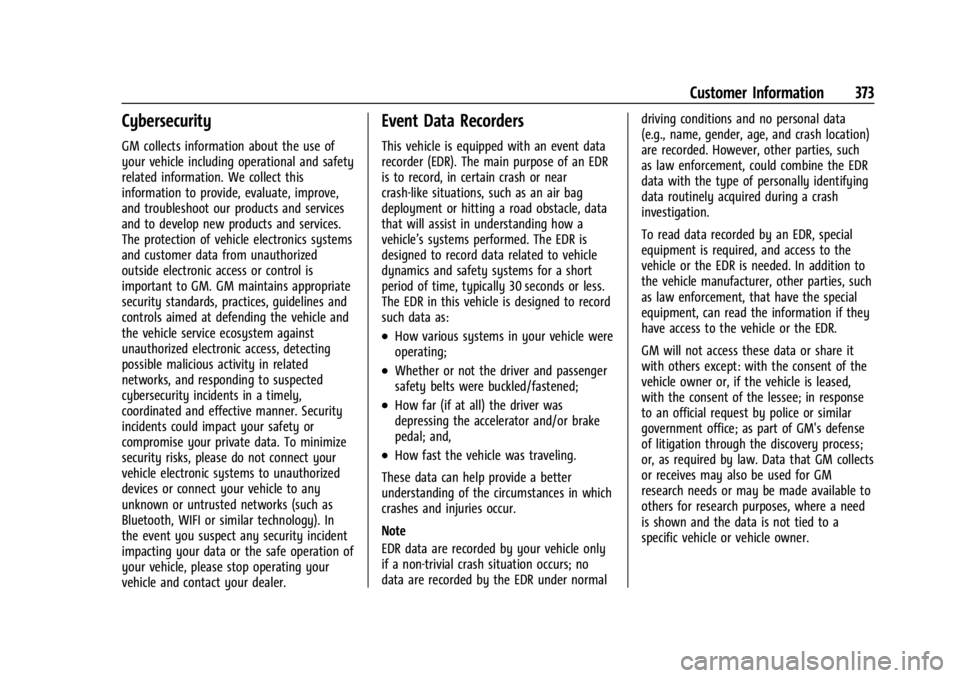
GMC Acadia/Acadia Denali Owner Manual (GMNA-Localizing-U.S./Canada/
Mexico-14608671) - 2021 - CRC - 10/26/20
Customer Information 373
Cybersecurity
GM collects information about the use of
your vehicle including operational and safety
related information. We collect this
information to provide, evaluate, improve,
and troubleshoot our products and services
and to develop new products and services.
The protection of vehicle electronics systems
and customer data from unauthorized
outside electronic access or control is
important to GM. GM maintains appropriate
security standards, practices, guidelines and
controls aimed at defending the vehicle and
the vehicle service ecosystem against
unauthorized electronic access, detecting
possible malicious activity in related
networks, and responding to suspected
cybersecurity incidents in a timely,
coordinated and effective manner. Security
incidents could impact your safety or
compromise your private data. To minimize
security risks, please do not connect your
vehicle electronic systems to unauthorized
devices or connect your vehicle to any
unknown or untrusted networks (such as
Bluetooth, WIFI or similar technology). In
the event you suspect any security incident
impacting your data or the safe operation of
your vehicle, please stop operating your
vehicle and contact your dealer.
Event Data Recorders
This vehicle is equipped with an event data
recorder (EDR). The main purpose of an EDR
is to record, in certain crash or near
crash-like situations, such as an air bag
deployment or hitting a road obstacle, data
that will assist in understanding how a
vehicle’s systems performed. The EDR is
designed to record data related to vehicle
dynamics and safety systems for a short
period of time, typically 30 seconds or less.
The EDR in this vehicle is designed to record
such data as:
.How various systems in your vehicle were
operating;
.Whether or not the driver and passenger
safety belts were buckled/fastened;
.How far (if at all) the driver was
depressing the accelerator and/or brake
pedal; and,
.How fast the vehicle was traveling.
These data can help provide a better
understanding of the circumstances in which
crashes and injuries occur.
Note
EDR data are recorded by your vehicle only
if a non-trivial crash situation occurs; no
data are recorded by the EDR under normal driving conditions and no personal data
(e.g., name, gender, age, and crash location)
are recorded. However, other parties, such
as law enforcement, could combine the EDR
data with the type of personally identifying
data routinely acquired during a crash
investigation.
To read data recorded by an EDR, special
equipment is required, and access to the
vehicle or the EDR is needed. In addition to
the vehicle manufacturer, other parties, such
as law enforcement, that have the special
equipment, can read the information if they
have access to the vehicle or the EDR.
GM will not access these data or share it
with others except: with the consent of the
vehicle owner or, if the vehicle is leased,
with the consent of the lessee; in response
to an official request by police or similar
government office; as part of GM's defense
of litigation through the discovery process;
or, as required by law. Data that GM collects
or receives may also be used for GM
research needs or may be made available to
others for research purposes, where a need
is shown and the data is not tied to a
specific vehicle or vehicle owner.
Page 385 of 396

GMC Acadia/Acadia Denali Owner Manual (GMNA-Localizing-U.S./Canada/-
Mexico-14608671) - 2021 - CRC - 10/26/20
384 Index
AudioBluetooth . . . . . . . . . . . . . . . . . . . . . . . . . . . . . . 150
Auto Stop Stop/Start System . . . . . . . . . . . . . . . . . . . . . 215
Automatic Dimming Mirrors . . . . . . . . . . . . . . . . . . . . . . . 28
Door Locks . . . . . . . . . . . . . . . . . . . . . . . . . . . . . . . 17
Emergency Braking (AEB) . . . . . . . . . . . . . . 247
Headlamp System . . . . . . . . . . . . . . . . . . . . . 133
Transmission . . . . . . . . . . . . . . . . . . . . . . . . . . . 220
Transmission Fluid . . . . . . . . . . . . . . . . . . . . . 279
Automatic Transmission Manual Mode . . . . . . . . . . . . . . . . . . . . . . . . . 223
Avoiding Untrusted Media Devices . . . . . . . .147
B
Battery Exterior Lighting Battery Saver . . . . . . . . . 137
Load Management . . . . . . . . . . . . . . . . . . . . . 136
Power Protection . . . . . . . . . . . . . . . . . . . . . . . 137
Battery - North America . . . . . . . . . . . . 288, 332
Blade Replacement, Wiper . . . . . . . . . . . . . . . 290
Bluetooth
Overview . . . . . . . . . . . . . . . . . . . . . . . . . 168, 169
Bluetooth Audio . . . . . . . . . . . . . . . . . . . . . . . . . 150
Brake Electric Boost . . . . . . . . . . . . . . . . . . . . . . . . . . 224
Parking, Electric . . . . . . . . . . . . . . . . . . . . . . . . 224 Brake (cont'd)
System Warning Light . . . . . . . . . . . . . . . . . 108
Brakes . . . . . . . . . . . . . . . . . . . . . . . . . . . . . . . . . . . 287 Antilock . . . . . . . . . . . . . . . . . . . . . . . . . . . . . . . . 224
Assist . . . . . . . . . . . . . . . . . . . . . . . . . . . . . . . . . . 226
Fluid . . . . . . . . . . . . . . . . . . . . . . . . . . . . . . . . . . . 287
Braking . . . . . . . . . . . . . . . . . . . . . . . . . . . . . . . . . . 201
Automatic Emergency (AEB) . . . . . . . . . . . 247
Braking System Front Pedestrian (FPB) . . . . . . . . . . . . . . . . . 248
Break-In, New Vehicle . . . . . . . . . . . . . . . . . . . . . 212
Bulb Replacement Halogen Bulbs . . . . . . . . . . . . . . . . . . . . . . . . . 292
Headlamp Aiming . . . . . . . . . . . . . . . . . . . . . . 292
Headlamps . . . . . . . . . . . . . . . . . . . . . . . . . . . . 292
Buying New Tires . . . . . . . . . . . . . . . . . . . . . . . . . 315
C
Calibration . . . . . . . . . . . . . . . . . . . . . . . . . . . . . . . . 92
California
Perchlorate MaterialsRequirements . . . . . . . . . . . . . . . . . . . . . . . . 268
California Proposition 65 Warning . . . . . . . . . . . . . . . . . . 268, 288, 332, Back Cover
Canadian Vehicle Owners . . . . . . . . . . . . . . . . . . . 1
Capacities and Specifications . . . . . . . . . . . . . 359 Carbon Monoxide
Engine Exhaust . . . . . . . . . . . . . . . . . . . . . . . . 219
Liftgate . . . . . . . . . . . . . . . . . . . . . . . . . . . . . . . . . 18
Winter Driving . . . . . . . . . . . . . . . . . . . . . . . . . 208
Cargo Management System . . . . . . . . . . . . . . . . . . . 85
Tie-Downs . . . . . . . . . . . . . . . . . . . . . . . . . . . . . . 85
Caution, Danger, and Warning . . . . . . . . . . . . . .2
Center Console Storage . . . . . . . . . . . . . . . . . . . 84
Chains, Tire . . . . . . . . . . . . . . . . . . . . . . . . . . . . . . .318
Charging Wireless . . . . . . . . . . . . . . . . . . . . . . . . . . . . . . . . 94
Charging System Light . . . . . . . . . . . . . . . . . . . 107
Check Engine Light (MalfunctionIndicator) . . . . . . . . . . . . . . . . . . . . . . . . . . . . 107
Child Restraints Infants and Young Children . . . . . . . . . . . . . 66
Lower Anchors and Tethers forChildren . . . . . . . . . . . . . . . . . . . . . . . . . . . . . . . . 71
Older Children . . . . . . . . . . . . . . . . . . . . . . . . . . 64
Securing . . . . . . . . . . . . . . . . . . . . . . . . . . . . 78, 80
Systems . . . . . . . . . . . . . . . . . . . . . . . . . . . . . . . . 68
Circuit Breakers . . . . . . . . . . . . . . . . . . . . . . . . . . 293
Cleaning Exterior Care . . . . . . . . . . . . . . . . . . . . . . . . . . . 337
Interior Care . . . . . . . . . . . . . . . . . . . . . . . . . . . 341
Page 391 of 396

GMC Acadia/Acadia Denali Owner Manual (GMNA-Localizing-U.S./Canada/-
Mexico-14608671) - 2021 - CRC - 10/26/20
390 Index
P
ParkShifting Into . . . . . . . . . . . . . . . . . . . . . . . . . . . . 217
Shifting Out of . . . . . . . . . . . . . . . . . . . . . . . . 218
Park Assist . . . . . . . . . . . . . . . . . . . . . . . . . . . . . . . .241
Parking
Brake and P (Park) MechanismCheck . . . . . . . . . . . . . . . . . . . . . . . . . . . . . . . . 289
Extended . . . . . . . . . . . . . . . . . . . . . . . . . . . . . . 219
Over Things That Burn . . . . . . . . . . . . . . . . . 219
Parking or Backing Assistance Systems . . . . . . . . . . . . . . . . . . . . 241
Passenger Airbag Status Indicator . . . . . . . . 106
Passenger Compartment Air Filter . . . . . . . 197
Passenger Sensing System . . . . . . . . . . . . . . . . 59
Pedestrian Ahead Indicator . . . . . . . . . . . . . . . 111
Perchlorate Materials Requirements, California . . . . . . . . . . . . . . . . . . . . . . . . . . . . . . 268
Personalization
Vehicle . . . . . . . . . . . . . . . . . . . . . . . . . . . . . . . . 123
Phone Apple CarPlay and Android Auto . . . . . . . . 173
Bluetooth . . . . . . . . . . . . . . . . . . . . . . . . . 168, 169
Port
USB . . . . . . . . . . . . . . . . . . . . . . . . . . . . . . . . . . . . 147
Positioning Vehicle . . . . . . . . . . . . . . . . . . . . . . . . . . . . . . . . 162 Power
Door Locks . . . . . . . . . . . . . . . . . . . . . . . . . . . . . . . 17
Mirrors . . . . . . . . . . . . . . . . . . . . . . . . . . . . . . . . . 27
Outlets . . . . . . . . . . . . . . . . . . . . . . . . . . . . . . . . . 93
Protection, Battery . . . . . . . . . . . . . . . . . . . . . . 137
Retained Accessory (RAP) . . . . . . . . . . . . . . . 217
Seat Adjustment . . . . . . . . . . . . . . . . . . . . . . . . 37
Windows . . . . . . . . . . . . . . . . . . . . . . . . . . . . . . . . 31
Pregnancy, Using Seat Belts . . . . . . . . . . . . . . .52
Privacy Vehicle Data Recording . . . . . . . . . . . . . . . . 372
Problems with Route Guidance . . . . . . . . . . 162
Program Courtesy Transportation . . . . . . . . . . . . . . . 368
Prohibited Fuels . . . . . . . . . . . . . . . . . . . . . . . . . 254
Proposition 65 Warning, California . . . . . . . . . . . . . . . . . . . . 268, 288, 332, Back Cover
Publication Ordering Information . . . . . . . . . 371
R
Radio HD Radio Technology . . . . . . . . . . . . . . . . . . 145
Radio Data System (RDS) . . . . . . . . . . . . . . . . 146
Radio Frequency Statement . . . . . . . . . . . . . . . 371
Radio Reception . . . . . . . . . . . . . . . . . . . . . . . . . .147 Radios
AM-FM Radio . . . . . . . . . . . . . . . . . . . . . . . . . . 144
Satellite . . . . . . . . . . . . . . . . . . . . . . . . . . . . . . . . 146
Reading Lamps . . . . . . . . . . . . . . . . . . . . . . . . . . . 135
Rear Camera Mirror . . . . . . . . . . . . . . . . . . . . . . . 28
Rear Climate Control System . . . . . . . . . . . . 196
Rear Seats . . . . . . . . . . . . . . . . . . . . . . . . . . . . . . . . 43 Heated . . . . . . . . . . . . . . . . . . . . . . . . . . . . . . . . . 45
Rear Storage . . . . . . . . . . . . . . . . . . . . . . . . . . . . . . 84
Rear Vision Camera (RVC) . . . . . . . . . . . . . . . . .241
Rear Window Washer/Wiper . . . . . . . . . . . . . 92
Rearview Mirrors . . . . . . . . . . . . . . . . . . . . . . . . . 28 Automatic Dimming . . . . . . . . . . . . . . . . . . . . 28
Reclining Seatbacks . . . . . . . . . . . . . . . . . . . . . . . 38
Recognition Voice . . . . . . . . . . . . . . . . . . . . . . . . . . . . . . . . . . 163
Recommended Fuel . . . . . . . . . . . . . . . . . . . . . . . . . . . . . . . . . . . . 253
Recommended Fluids and Lubricants . . . . . 354
Records Maintenance . . . . . . . . . . . . . . . . . . . . . . . . . . . 357
Recreational Vehicle Towing . . . . . . . . . . . . . 335
Reimbursement Program, GM Mobility . . . . . . . . . . . . . . . . . . . . . . . . . . . . . . . 366
Remote Keyless Entry (RKE) System . . . . . . . .7
Remote Vehicle Start . . . . . . . . . . . . . . . . . . . . . . 13