GMC CANYON 2007 Owner's Manual
Manufacturer: GMC, Model Year: 2007, Model line: CANYON, Model: GMC CANYON 2007Pages: 492, PDF Size: 2.79 MB
Page 211 of 492
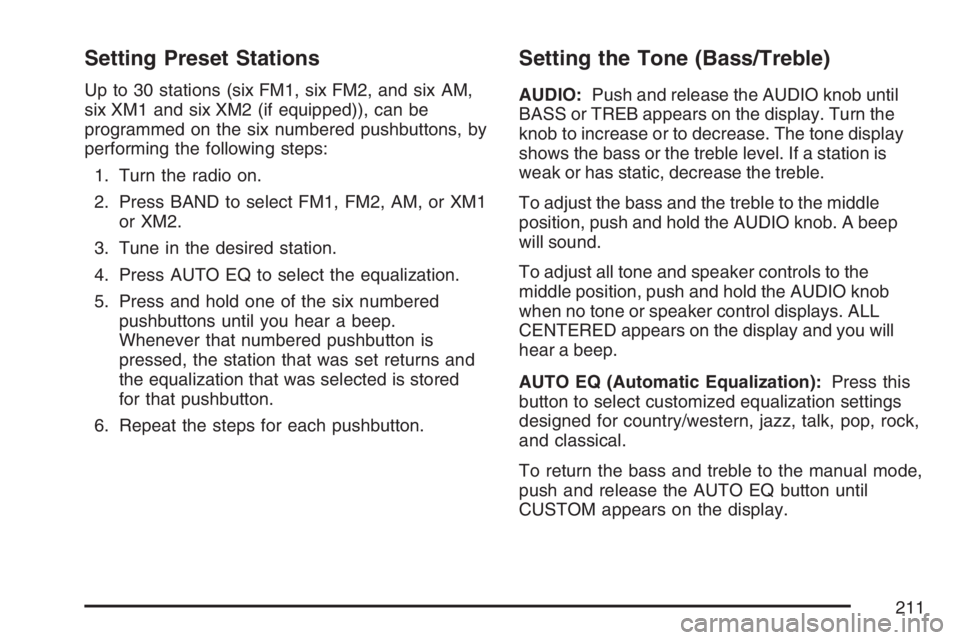
Setting Preset Stations
Up to 30 stations (six FM1, six FM2, and six AM,
six XM1 and six XM2 (if equipped)), can be
programmed on the six numbered pushbuttons, by
performing the following steps:
1. Turn the radio on.
2. Press BAND to select FM1, FM2, AM, or XM1
or XM2.
3. Tune in the desired station.
4. Press AUTO EQ to select the equalization.
5. Press and hold one of the six numbered
pushbuttons until you hear a beep.
Whenever that numbered pushbutton is
pressed, the station that was set returns and
the equalization that was selected is stored
for that pushbutton.
6. Repeat the steps for each pushbutton.
Setting the Tone (Bass/Treble)
AUDIO:Push and release the AUDIO knob until
BASS or TREB appears on the display. Turn the
knob to increase or to decrease. The tone display
shows the bass or the treble level. If a station is
weak or has static, decrease the treble.
To adjust the bass and the treble to the middle
position, push and hold the AUDIO knob. A beep
will sound.
To adjust all tone and speaker controls to the
middle position, push and hold the AUDIO knob
when no tone or speaker control displays. ALL
CENTERED appears on the display and you will
hear a beep.
AUTO EQ (Automatic Equalization):Press this
button to select customized equalization settings
designed for country/western, jazz, talk, pop, rock,
and classical.
To return the bass and treble to the manual mode,
push and release the AUTO EQ button until
CUSTOM appears on the display.
211
Page 212 of 492
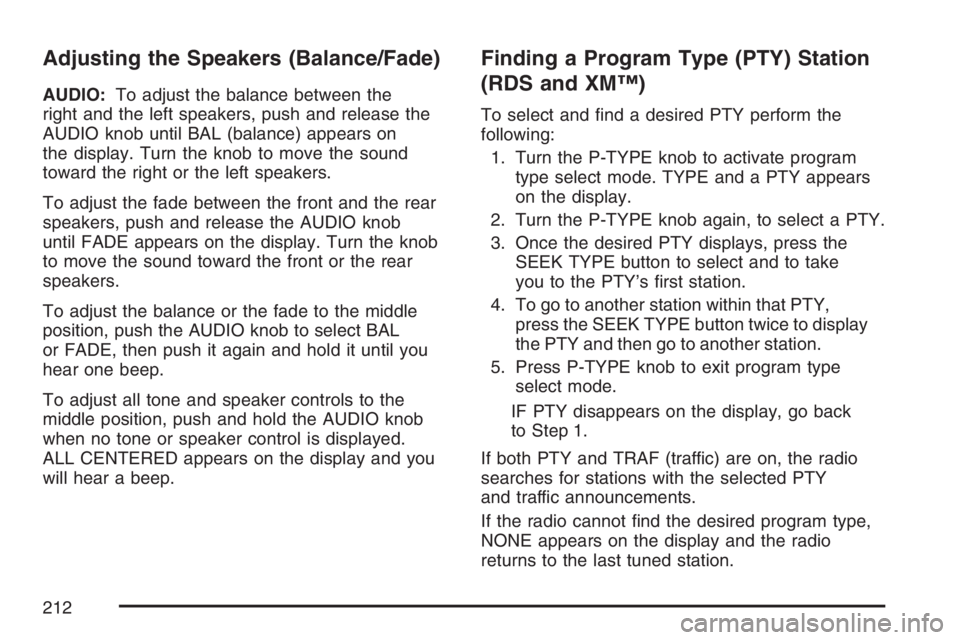
Adjusting the Speakers (Balance/Fade)
AUDIO:To adjust the balance between the
right and the left speakers, push and release the
AUDIO knob until BAL (balance) appears on
the display. Turn the knob to move the sound
toward the right or the left speakers.
To adjust the fade between the front and the rear
speakers, push and release the AUDIO knob
until FADE appears on the display. Turn the knob
to move the sound toward the front or the rear
speakers.
To adjust the balance or the fade to the middle
position, push the AUDIO knob to select BAL
or FADE, then push it again and hold it until you
hear one beep.
To adjust all tone and speaker controls to the
middle position, push and hold the AUDIO knob
when no tone or speaker control is displayed.
ALL CENTERED appears on the display and you
will hear a beep.
Finding a Program Type (PTY) Station
(RDS and XM™)
To select and �nd a desired PTY perform the
following:
1. Turn the P-TYPE knob to activate program
type select mode. TYPE and a PTY appears
on the display.
2. Turn the P-TYPE knob again, to select a PTY.
3. Once the desired PTY displays, press the
SEEK TYPE button to select and to take
you to the PTY’s �rst station.
4. To go to another station within that PTY,
press the SEEK TYPE button twice to display
the PTY and then go to another station.
5. Press P-TYPE knob to exit program type
select mode.
IF PTY disappears on the display, go back
to Step 1.
If both PTY and TRAF (traffic) are on, the radio
searches for stations with the selected PTY
and traffic announcements.
If the radio cannot �nd the desired program type,
NONE appears on the display and the radio
returns to the last tuned station.
212
Page 213 of 492
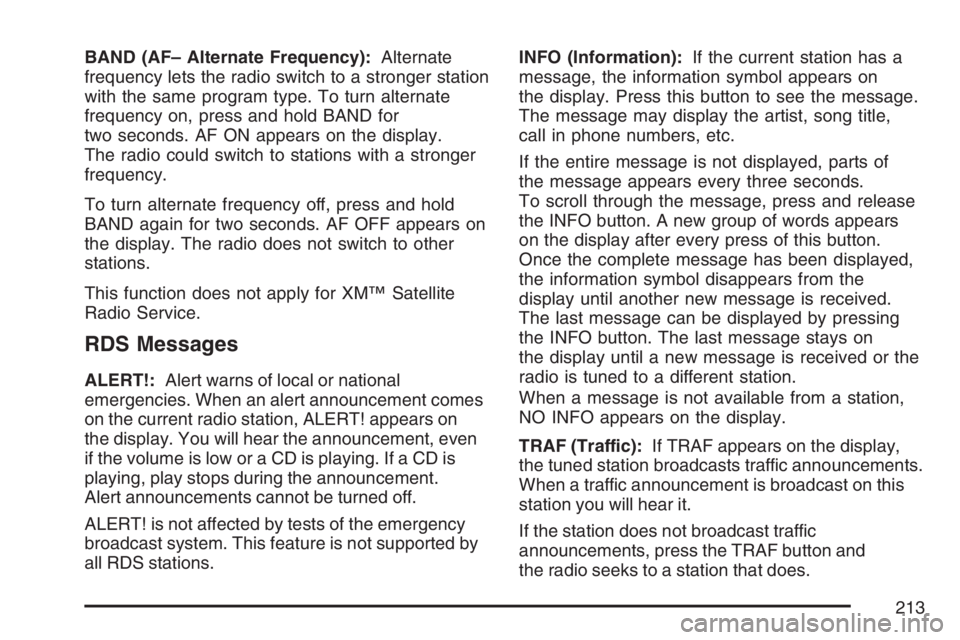
BAND (AF– Alternate Frequency):Alternate
frequency lets the radio switch to a stronger station
with the same program type. To turn alternate
frequency on, press and hold BAND for
two seconds. AF ON appears on the display.
The radio could switch to stations with a stronger
frequency.
To turn alternate frequency off, press and hold
BAND again for two seconds. AF OFF appears on
the display. The radio does not switch to other
stations.
This function does not apply for XM™ Satellite
Radio Service.
RDS Messages
ALERT!:Alert warns of local or national
emergencies. When an alert announcement comes
on the current radio station, ALERT! appears on
the display. You will hear the announcement, even
if the volume is low or a CD is playing. If a CD is
playing, play stops during the announcement.
Alert announcements cannot be turned off.
ALERT! is not affected by tests of the emergency
broadcast system. This feature is not supported by
all RDS stations.INFO (Information):If the current station has a
message, the information symbol appears on
the display. Press this button to see the message.
The message may display the artist, song title,
call in phone numbers, etc.
If the entire message is not displayed, parts of
the message appears every three seconds.
To scroll through the message, press and release
the INFO button. A new group of words appears
on the display after every press of this button.
Once the complete message has been displayed,
the information symbol disappears from the
display until another new message is received.
The last message can be displayed by pressing
the INFO button. The last message stays on
the display until a new message is received or the
radio is tuned to a different station.
When a message is not available from a station,
NO INFO appears on the display.
TRAF (Traffic):If TRAF appears on the display,
the tuned station broadcasts traffic announcements.
When a traffic announcement is broadcast on this
station you will hear it.
If the station does not broadcast traffic
announcements, press the TRAF button and
the radio seeks to a station that does.
213
Page 214 of 492
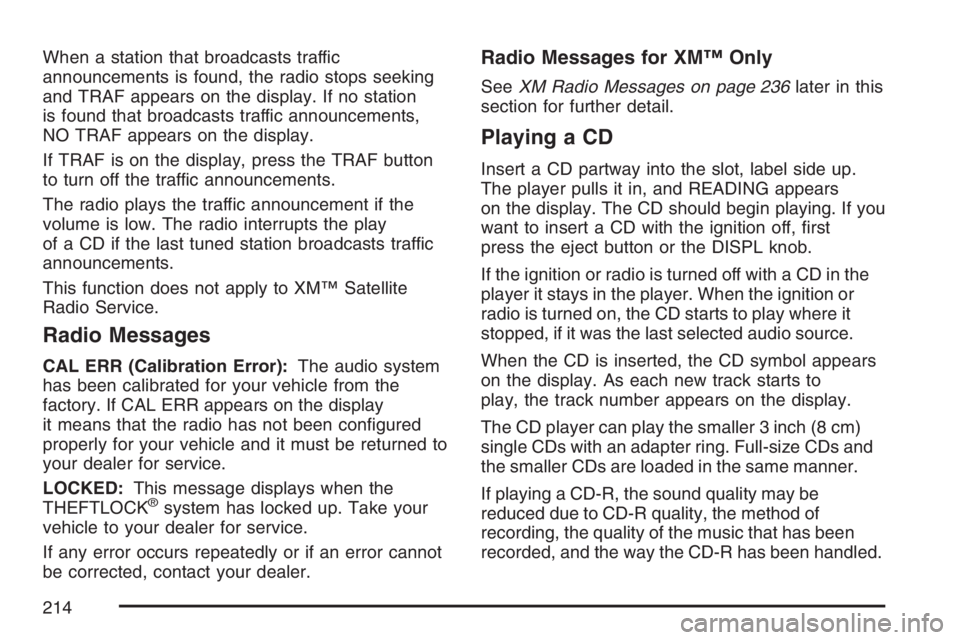
When a station that broadcasts traffic
announcements is found, the radio stops seeking
and TRAF appears on the display. If no station
is found that broadcasts traffic announcements,
NO TRAF appears on the display.
If TRAF is on the display, press the TRAF button
to turn off the traffic announcements.
The radio plays the traffic announcement if the
volume is low. The radio interrupts the play
of a CD if the last tuned station broadcasts traffic
announcements.
This function does not apply to XM™ Satellite
Radio Service.
Radio Messages
CAL ERR (Calibration Error):The audio system
has been calibrated for your vehicle from the
factory. If CAL ERR appears on the display
it means that the radio has not been con�gured
properly for your vehicle and it must be returned to
your dealer for service.
LOCKED:This message displays when the
THEFTLOCK
®system has locked up. Take your
vehicle to your dealer for service.
If any error occurs repeatedly or if an error cannot
be corrected, contact your dealer.
Radio Messages for XM™ Only
SeeXM Radio Messages on page 236later in this
section for further detail.
Playing a CD
Insert a CD partway into the slot, label side up.
The player pulls it in, and READING appears
on the display. The CD should begin playing. If you
want to insert a CD with the ignition off, �rst
press the eject button or the DISPL knob.
If the ignition or radio is turned off with a CD in the
player it stays in the player. When the ignition or
radio is turned on, the CD starts to play where it
stopped, if it was the last selected audio source.
When the CD is inserted, the CD symbol appears
on the display. As each new track starts to
play, the track number appears on the display.
The CD player can play the smaller 3 inch (8 cm)
single CDs with an adapter ring. Full-size CDs and
the smaller CDs are loaded in the same manner.
If playing a CD-R, the sound quality may be
reduced due to CD-R quality, the method of
recording, the quality of the music that has been
recorded, and the way the CD-R has been handled.
214
Page 215 of 492
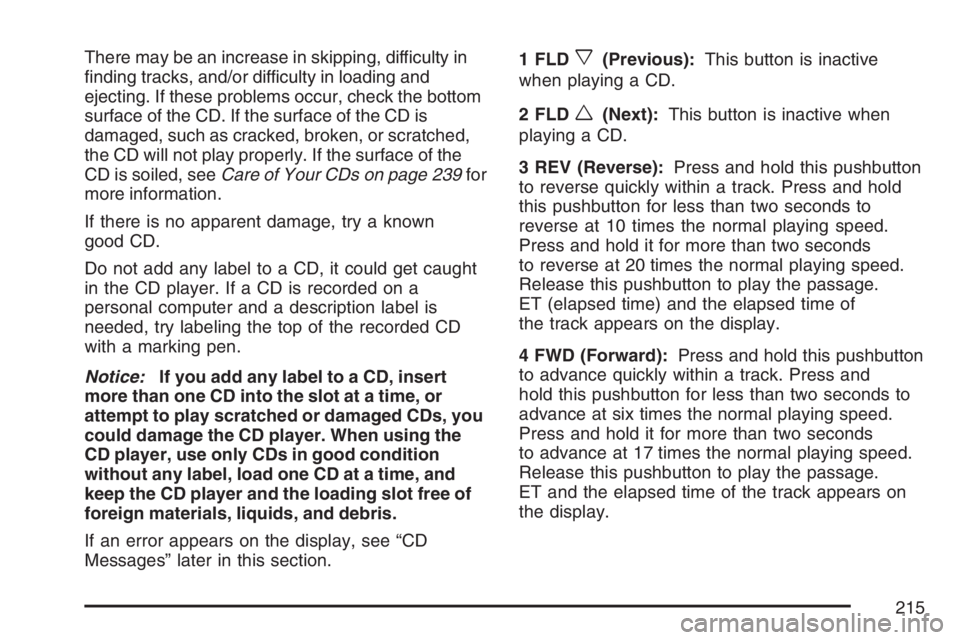
There may be an increase in skipping, difficulty in
�nding tracks, and/or difficulty in loading and
ejecting. If these problems occur, check the bottom
surface of the CD. If the surface of the CD is
damaged, such as cracked, broken, or scratched,
the CD will not play properly. If the surface of the
CD is soiled, seeCare of Your CDs on page 239for
more information.
If there is no apparent damage, try a known
good CD.
Do not add any label to a CD, it could get caught
in the CD player. If a CD is recorded on a
personal computer and a description label is
needed, try labeling the top of the recorded CD
with a marking pen.
Notice:If you add any label to a CD, insert
more than one CD into the slot at a time, or
attempt to play scratched or damaged CDs, you
could damage the CD player. When using the
CD player, use only CDs in good condition
without any label, load one CD at a time, and
keep the CD player and the loading slot free of
foreign materials, liquids, and debris.
If an error appears on the display, see “CD
Messages” later in this section.1 FLDx(Previous):This button is inactive
when playing a CD.
2 FLD
w(Next):This button is inactive when
playing a CD.
3 REV (Reverse):Press and hold this pushbutton
to reverse quickly within a track. Press and hold
this pushbutton for less than two seconds to
reverse at 10 times the normal playing speed.
Press and hold it for more than two seconds
to reverse at 20 times the normal playing speed.
Release this pushbutton to play the passage.
ET (elapsed time) and the elapsed time of
the track appears on the display.
4 FWD (Forward):Press and hold this pushbutton
to advance quickly within a track. Press and
hold this pushbutton for less than two seconds to
advance at six times the normal playing speed.
Press and hold it for more than two seconds
to advance at 17 times the normal playing speed.
Release this pushbutton to play the passage.
ET and the elapsed time of the track appears on
the display.
215
Page 216 of 492
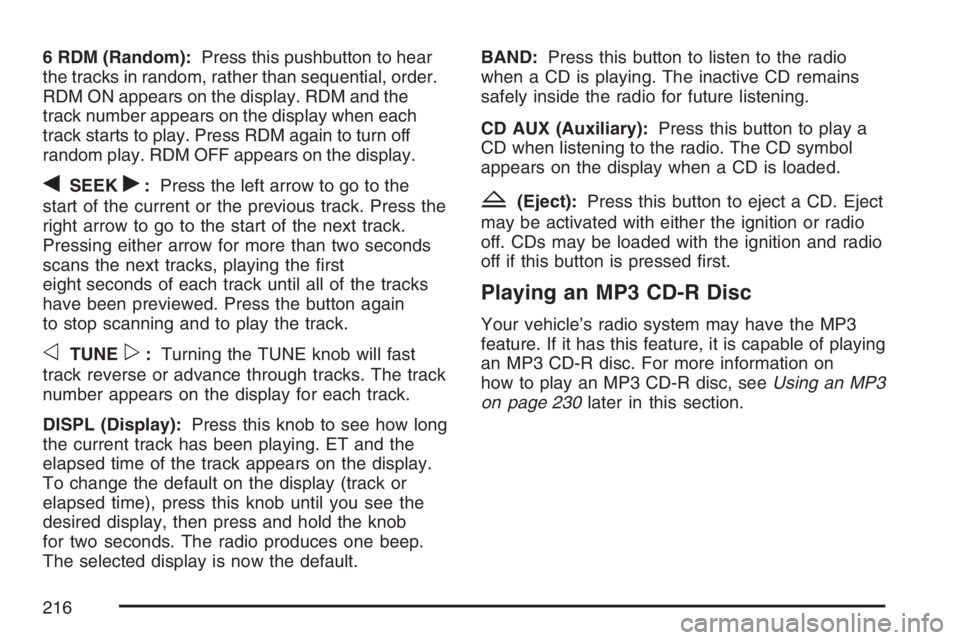
6 RDM (Random):Press this pushbutton to hear
the tracks in random, rather than sequential, order.
RDM ON appears on the display. RDM and the
track number appears on the display when each
track starts to play. Press RDM again to turn off
random play. RDM OFF appears on the display.
qSEEKr:Press the left arrow to go to the
start of the current or the previous track. Press the
right arrow to go to the start of the next track.
Pressing either arrow for more than two seconds
scans the next tracks, playing the �rst
eight seconds of each track until all of the tracks
have been previewed. Press the button again
to stop scanning and to play the track.
oTUNEp:Turning the TUNE knob will fast
track reverse or advance through tracks. The track
number appears on the display for each track.
DISPL (Display):Press this knob to see how long
the current track has been playing. ET and the
elapsed time of the track appears on the display.
To change the default on the display (track or
elapsed time), press this knob until you see the
desired display, then press and hold the knob
for two seconds. The radio produces one beep.
The selected display is now the default.BAND:Press this button to listen to the radio
when a CD is playing. The inactive CD remains
safely inside the radio for future listening.
CD AUX (Auxiliary):Press this button to play a
CD when listening to the radio. The CD symbol
appears on the display when a CD is loaded.
Z(Eject):Press this button to eject a CD. Eject
may be activated with either the ignition or radio
off. CDs may be loaded with the ignition and radio
off if this button is pressed �rst.
Playing an MP3 CD-R Disc
Your vehicle’s radio system may have the MP3
feature. If it has this feature, it is capable of playing
an MP3 CD-R disc. For more information on
how to play an MP3 CD-R disc, seeUsing an MP3
on page 230later in this section.
216
Page 217 of 492
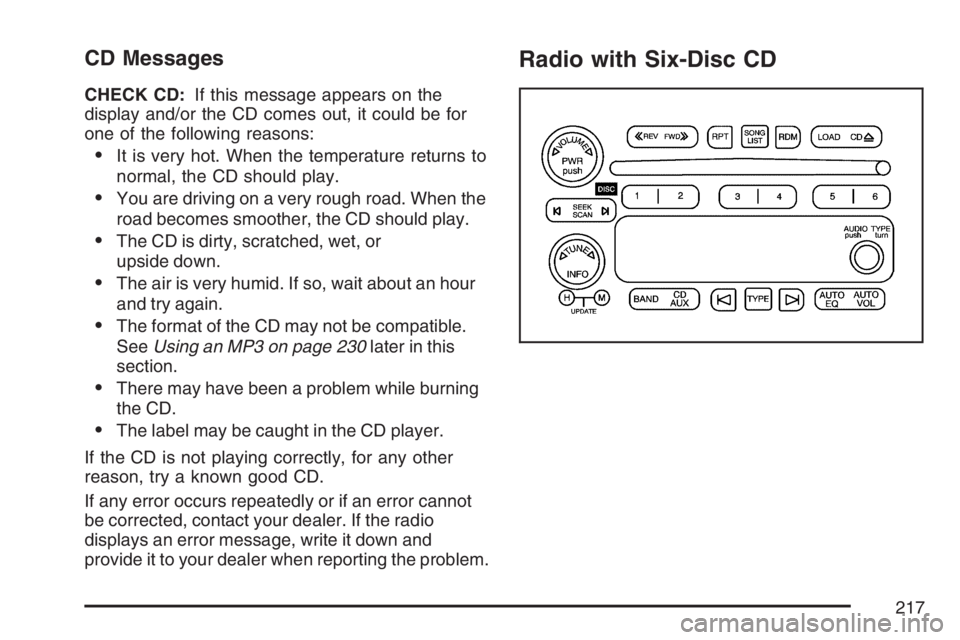
CD Messages
CHECK CD:If this message appears on the
display and/or the CD comes out, it could be for
one of the following reasons:
It is very hot. When the temperature returns to
normal, the CD should play.
You are driving on a very rough road. When the
road becomes smoother, the CD should play.
The CD is dirty, scratched, wet, or
upside down.
The air is very humid. If so, wait about an hour
and try again.
The format of the CD may not be compatible.
SeeUsing an MP3 on page 230later in this
section.
There may have been a problem while burning
the CD.
The label may be caught in the CD player.
If the CD is not playing correctly, for any other
reason, try a known good CD.
If any error occurs repeatedly or if an error cannot
be corrected, contact your dealer. If the radio
displays an error message, write it down and
provide it to your dealer when reporting the problem.
Radio with Six-Disc CD
217
Page 218 of 492
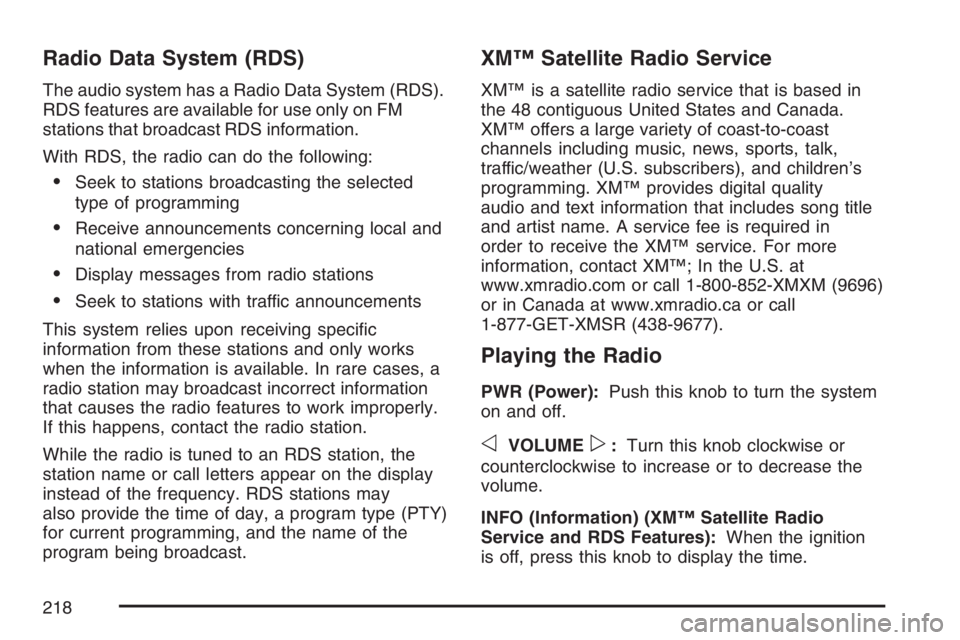
Radio Data System (RDS)
The audio system has a Radio Data System (RDS).
RDS features are available for use only on FM
stations that broadcast RDS information.
With RDS, the radio can do the following:
Seek to stations broadcasting the selected
type of programming
Receive announcements concerning local and
national emergencies
Display messages from radio stations
Seek to stations with traffic announcements
This system relies upon receiving speci�c
information from these stations and only works
when the information is available. In rare cases, a
radio station may broadcast incorrect information
that causes the radio features to work improperly.
If this happens, contact the radio station.
While the radio is tuned to an RDS station, the
station name or call letters appear on the display
instead of the frequency. RDS stations may
also provide the time of day, a program type (PTY)
for current programming, and the name of the
program being broadcast.
XM™ Satellite Radio Service
XM™ is a satellite radio service that is based in
the 48 contiguous United States and Canada.
XM™ offers a large variety of coast-to-coast
channels including music, news, sports, talk,
traffic/weather (U.S. subscribers), and children’s
programming. XM™ provides digital quality
audio and text information that includes song title
and artist name. A service fee is required in
order to receive the XM™ service. For more
information, contact XM™; In the U.S. at
www.xmradio.com or call 1-800-852-XMXM (9696)
or in Canada at www.xmradio.ca or call
1-877-GET-XMSR (438-9677).
Playing the Radio
PWR (Power):Push this knob to turn the system
on and off.
oVOLUMEp:Turn this knob clockwise or
counterclockwise to increase or to decrease the
volume.
INFO (Information) (XM™ Satellite Radio
Service and RDS Features):When the ignition
is off, press this knob to display the time.
218
Page 219 of 492
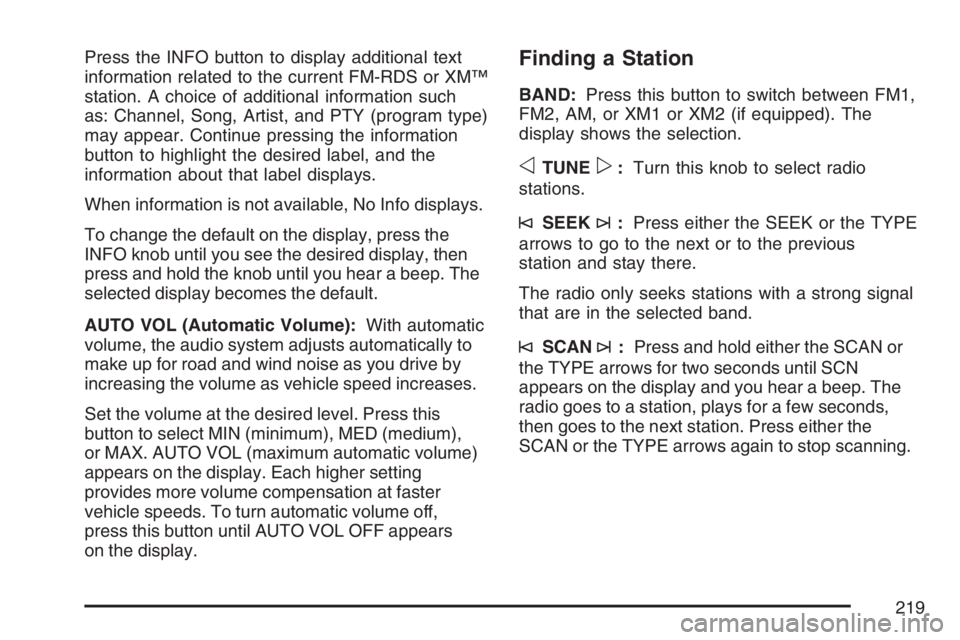
Press the INFO button to display additional text
information related to the current FM-RDS or XM™
station. A choice of additional information such
as: Channel, Song, Artist, and PTY (program type)
may appear. Continue pressing the information
button to highlight the desired label, and the
information about that label displays.
When information is not available, No Info displays.
To change the default on the display, press the
INFO knob until you see the desired display, then
press and hold the knob until you hear a beep. The
selected display becomes the default.
AUTO VOL (Automatic Volume):With automatic
volume, the audio system adjusts automatically to
make up for road and wind noise as you drive by
increasing the volume as vehicle speed increases.
Set the volume at the desired level. Press this
button to select MIN (minimum), MED (medium),
or MAX. AUTO VOL (maximum automatic volume)
appears on the display. Each higher setting
provides more volume compensation at faster
vehicle speeds. To turn automatic volume off,
press this button until AUTO VOL OFF appears
on the display.Finding a Station
BAND:Press this button to switch between FM1,
FM2, AM, or XM1 or XM2 (if equipped). The
display shows the selection.
oTUNEp:Turn this knob to select radio
stations.
©SEEK¨:Press either the SEEK or the TYPE
arrows to go to the next or to the previous
station and stay there.
The radio only seeks stations with a strong signal
that are in the selected band.
©SCAN¨:Press and hold either the SCAN or
the TYPE arrows for two seconds until SCN
appears on the display and you hear a beep. The
radio goes to a station, plays for a few seconds,
then goes to the next station. Press either the
SCAN or the TYPE arrows again to stop scanning.
219
Page 220 of 492
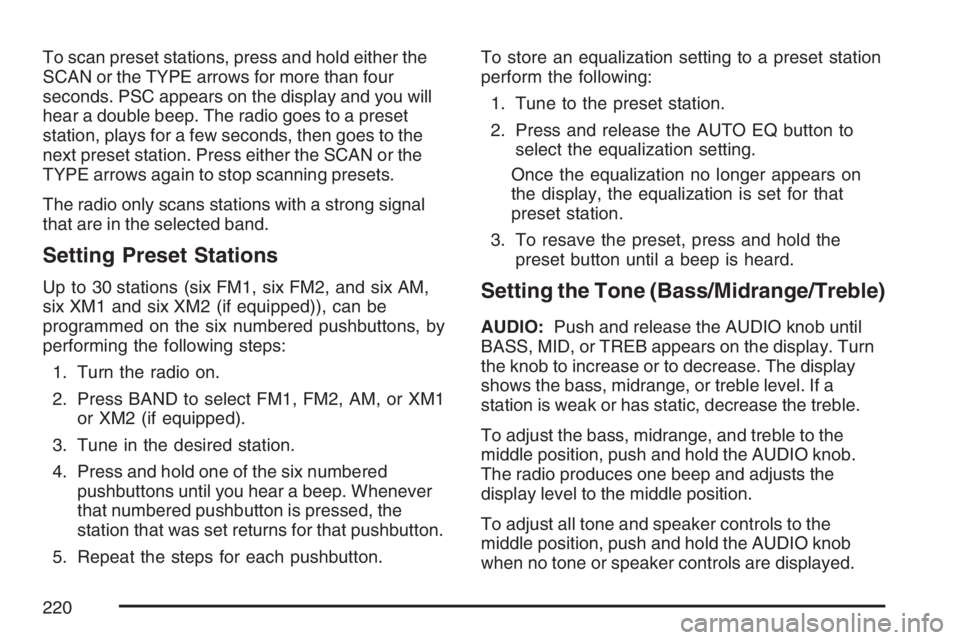
To scan preset stations, press and hold either the
SCAN or the TYPE arrows for more than four
seconds. PSC appears on the display and you will
hear a double beep. The radio goes to a preset
station, plays for a few seconds, then goes to the
next preset station. Press either the SCAN or the
TYPE arrows again to stop scanning presets.
The radio only scans stations with a strong signal
that are in the selected band.
Setting Preset Stations
Up to 30 stations (six FM1, six FM2, and six AM,
six XM1 and six XM2 (if equipped)), can be
programmed on the six numbered pushbuttons, by
performing the following steps:
1. Turn the radio on.
2. Press BAND to select FM1, FM2, AM, or XM1
or XM2 (if equipped).
3. Tune in the desired station.
4. Press and hold one of the six numbered
pushbuttons until you hear a beep. Whenever
that numbered pushbutton is pressed, the
station that was set returns for that pushbutton.
5. Repeat the steps for each pushbutton.To store an equalization setting to a preset station
perform the following:
1. Tune to the preset station.
2. Press and release the AUTO EQ button to
select the equalization setting.
Once the equalization no longer appears on
the display, the equalization is set for that
preset station.
3. To resave the preset, press and hold the
preset button until a beep is heard.Setting the Tone (Bass/Midrange/Treble)
AUDIO:Push and release the AUDIO knob until
BASS, MID, or TREB appears on the display. Turn
the knob to increase or to decrease. The display
shows the bass, midrange, or treble level. If a
station is weak or has static, decrease the treble.
To adjust the bass, midrange, and treble to the
middle position, push and hold the AUDIO knob.
The radio produces one beep and adjusts the
display level to the middle position.
To adjust all tone and speaker controls to the
middle position, push and hold the AUDIO knob
when no tone or speaker controls are displayed.
220