GMC CANYON 2007 Owner's Manual
Manufacturer: GMC, Model Year: 2007, Model line: CANYON, Model: GMC CANYON 2007Pages: 492, PDF Size: 2.79 MB
Page 221 of 492
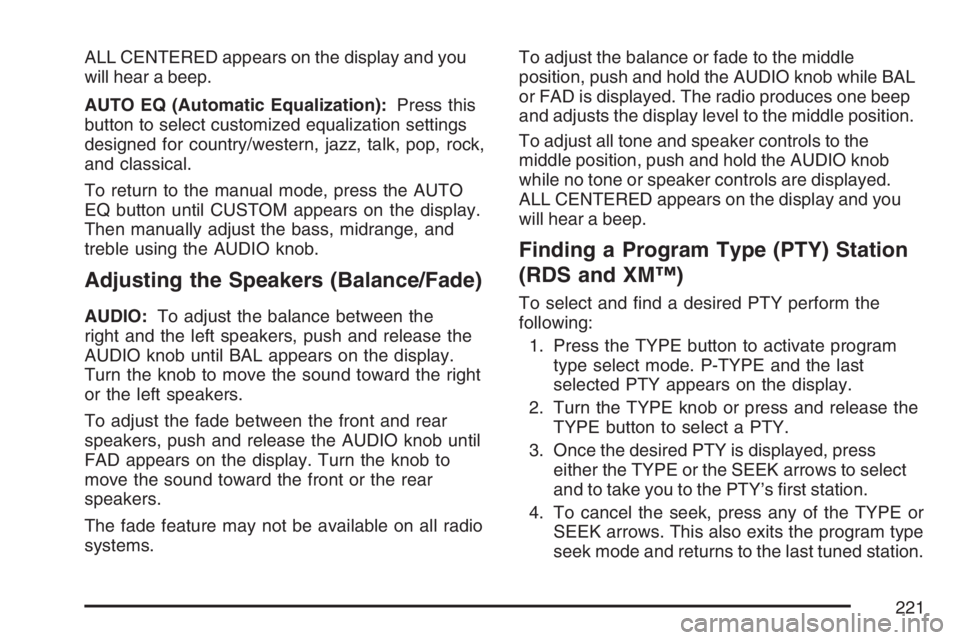
ALL CENTERED appears on the display and you
will hear a beep.
AUTO EQ (Automatic Equalization):Press this
button to select customized equalization settings
designed for country/western, jazz, talk, pop, rock,
and classical.
To return to the manual mode, press the AUTO
EQ button until CUSTOM appears on the display.
Then manually adjust the bass, midrange, and
treble using the AUDIO knob.
Adjusting the Speakers (Balance/Fade)
AUDIO:To adjust the balance between the
right and the left speakers, push and release the
AUDIO knob until BAL appears on the display.
Turn the knob to move the sound toward the right
or the left speakers.
To adjust the fade between the front and rear
speakers, push and release the AUDIO knob until
FAD appears on the display. Turn the knob to
move the sound toward the front or the rear
speakers.
The fade feature may not be available on all radio
systems.To adjust the balance or fade to the middle
position, push and hold the AUDIO knob while BAL
or FAD is displayed. The radio produces one beep
and adjusts the display level to the middle position.
To adjust all tone and speaker controls to the
middle position, push and hold the AUDIO knob
while no tone or speaker controls are displayed.
ALL CENTERED appears on the display and you
will hear a beep.
Finding a Program Type (PTY) Station
(RDS and XM™)
To select and �nd a desired PTY perform the
following:
1. Press the TYPE button to activate program
type select mode. P-TYPE and the last
selected PTY appears on the display.
2. Turn the TYPE knob or press and release the
TYPE button to select a PTY.
3. Once the desired PTY is displayed, press
either the TYPE or the SEEK arrows to select
and to take you to the PTY’s �rst station.
4. To cancel the seek, press any of the TYPE or
SEEK arrows. This also exits the program type
seek mode and returns to the last tuned station.
221
Page 222 of 492
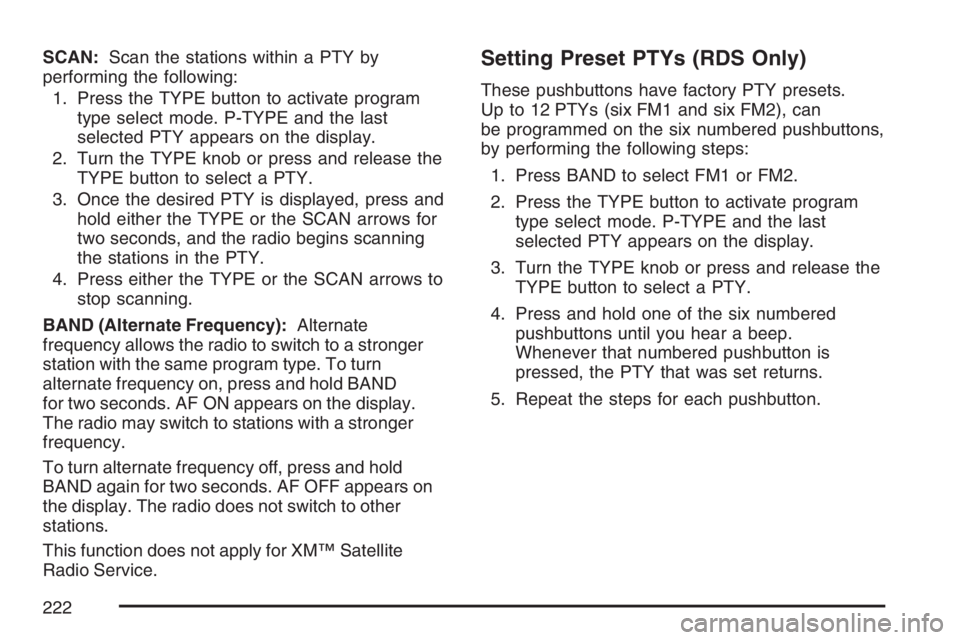
SCAN:Scan the stations within a PTY by
performing the following:
1. Press the TYPE button to activate program
type select mode. P-TYPE and the last
selected PTY appears on the display.
2. Turn the TYPE knob or press and release the
TYPE button to select a PTY.
3. Once the desired PTY is displayed, press and
hold either the TYPE or the SCAN arrows for
two seconds, and the radio begins scanning
the stations in the PTY.
4. Press either the TYPE or the SCAN arrows to
stop scanning.
BAND (Alternate Frequency):Alternate
frequency allows the radio to switch to a stronger
station with the same program type. To turn
alternate frequency on, press and hold BAND
for two seconds. AF ON appears on the display.
The radio may switch to stations with a stronger
frequency.
To turn alternate frequency off, press and hold
BAND again for two seconds. AF OFF appears on
the display. The radio does not switch to other
stations.
This function does not apply for XM™ Satellite
Radio Service.Setting Preset PTYs (RDS Only)
These pushbuttons have factory PTY presets.
Up to 12 PTYs (six FM1 and six FM2), can
be programmed on the six numbered pushbuttons,
by performing the following steps:
1. Press BAND to select FM1 or FM2.
2. Press the TYPE button to activate program
type select mode. P-TYPE and the last
selected PTY appears on the display.
3. Turn the TYPE knob or press and release the
TYPE button to select a PTY.
4. Press and hold one of the six numbered
pushbuttons until you hear a beep.
Whenever that numbered pushbutton is
pressed, the PTY that was set returns.
5. Repeat the steps for each pushbutton.
222
Page 223 of 492
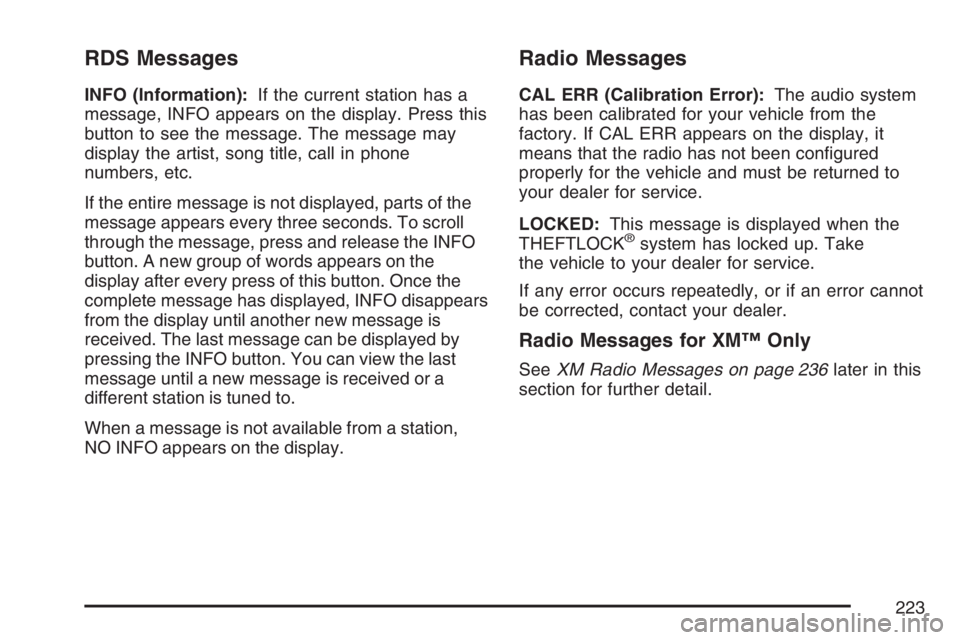
RDS Messages
INFO (Information):If the current station has a
message, INFO appears on the display. Press this
button to see the message. The message may
display the artist, song title, call in phone
numbers, etc.
If the entire message is not displayed, parts of the
message appears every three seconds. To scroll
through the message, press and release the INFO
button. A new group of words appears on the
display after every press of this button. Once the
complete message has displayed, INFO disappears
from the display until another new message is
received. The last message can be displayed by
pressing the INFO button. You can view the last
message until a new message is received or a
different station is tuned to.
When a message is not available from a station,
NO INFO appears on the display.
Radio Messages
CAL ERR (Calibration Error):The audio system
has been calibrated for your vehicle from the
factory. If CAL ERR appears on the display, it
means that the radio has not been con�gured
properly for the vehicle and must be returned to
your dealer for service.
LOCKED:This message is displayed when the
THEFTLOCK
®system has locked up. Take
the vehicle to your dealer for service.
If any error occurs repeatedly, or if an error cannot
be corrected, contact your dealer.
Radio Messages for XM™ Only
SeeXM Radio Messages on page 236later in this
section for further detail.
223
Page 224 of 492
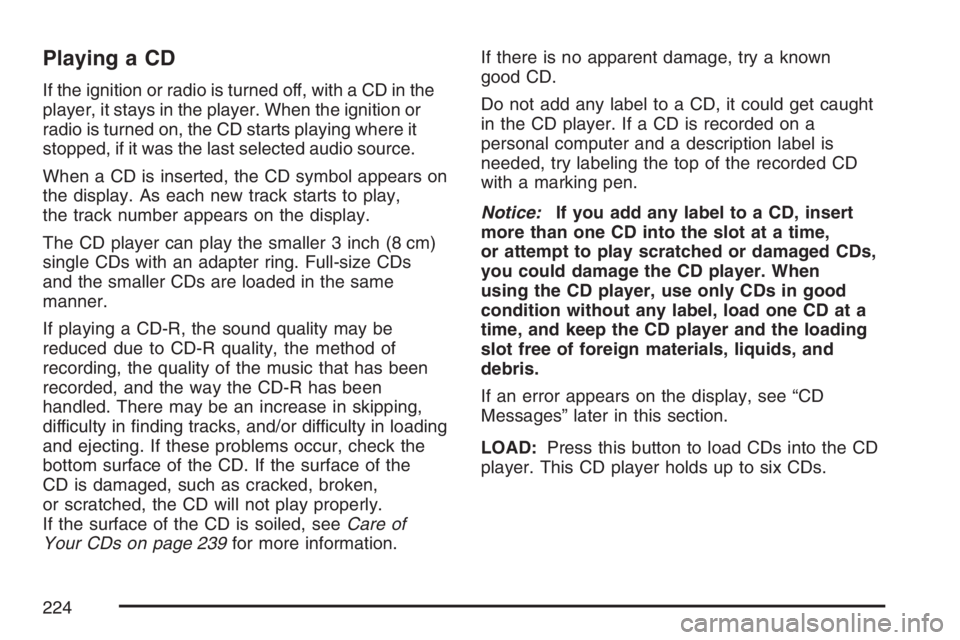
Playing a CD
If the ignition or radio is turned off, with a CD in the
player, it stays in the player. When the ignition or
radio is turned on, the CD starts playing where it
stopped, if it was the last selected audio source.
When a CD is inserted, the CD symbol appears on
the display. As each new track starts to play,
the track number appears on the display.
The CD player can play the smaller 3 inch (8 cm)
single CDs with an adapter ring. Full-size CDs
and the smaller CDs are loaded in the same
manner.
If playing a CD-R, the sound quality may be
reduced due to CD-R quality, the method of
recording, the quality of the music that has been
recorded, and the way the CD-R has been
handled. There may be an increase in skipping,
difficulty in �nding tracks, and/or difficulty in loading
and ejecting. If these problems occur, check the
bottom surface of the CD. If the surface of the
CD is damaged, such as cracked, broken,
or scratched, the CD will not play properly.
If the surface of the CD is soiled, seeCare of
Your CDs on page 239for more information.If there is no apparent damage, try a known
good CD.
Do not add any label to a CD, it could get caught
in the CD player. If a CD is recorded on a
personal computer and a description label is
needed, try labeling the top of the recorded CD
with a marking pen.
Notice:If you add any label to a CD, insert
more than one CD into the slot at a time,
or attempt to play scratched or damaged CDs,
you could damage the CD player. When
using the CD player, use only CDs in good
condition without any label, load one CD at a
time, and keep the CD player and the loading
slot free of foreign materials, liquids, and
debris.
If an error appears on the display, see “CD
Messages” later in this section.
LOAD:Press this button to load CDs into the CD
player. This CD player holds up to six CDs.
224
Page 225 of 492

To insert one CD, do the following:
1. Turn the ignition on.
2. Press and release the LOAD button.
3. Wait for the indicator light, located to the right
of the slot, to turn green.
4. Load a CD. Insert the CD partway into the slot,
label side up. The player pulls the CD in.
To insert multiple CDs, do the following:
1. Turn the ignition on.
2. Press and hold the LOAD button for
two seconds.
A beep will sound and the indicator light,
located to the right of the slot, begins to �ash
and MULTI LOAD # appears on the display.
3. Once the light stops �ashing and turns green,
INSERT CD # appears on the display, load a
CD. Insert the CD partway into the slot,
label side up. The player pulls the CD in.
Once the CD is loaded, the indicator
light begins �ashing again. Once the light
stops �ashing and turns green, you can load
another CD. The CD player takes up to
six CDs. Do not try to load more than six.To load more than one CD but less than six,
complete Steps 1 through 3. When �nished loading
CDs, press the LOAD button to cancel the
loading function. The radio begins to play the last
CD loaded.
If more than one CD has been loaded, a number
for each CD appears on the display.
Playing a Speci�c Loaded CD
For every CD loaded, a number appears on the
display. To play a speci�c CD, �rst press the
CD AUX button (if not already in CD mode), then
press the numbered pushbutton that corresponds
to the CD. A small bar appears under the CD
number that is playing and the track number
appears on the display.
If an error appears on the display, see “CD
Messages” later in this section.
CD
Z(Eject):Press this button to eject CD(s).
To eject the CD that is currently playing, press
and release this button.
225
Page 226 of 492
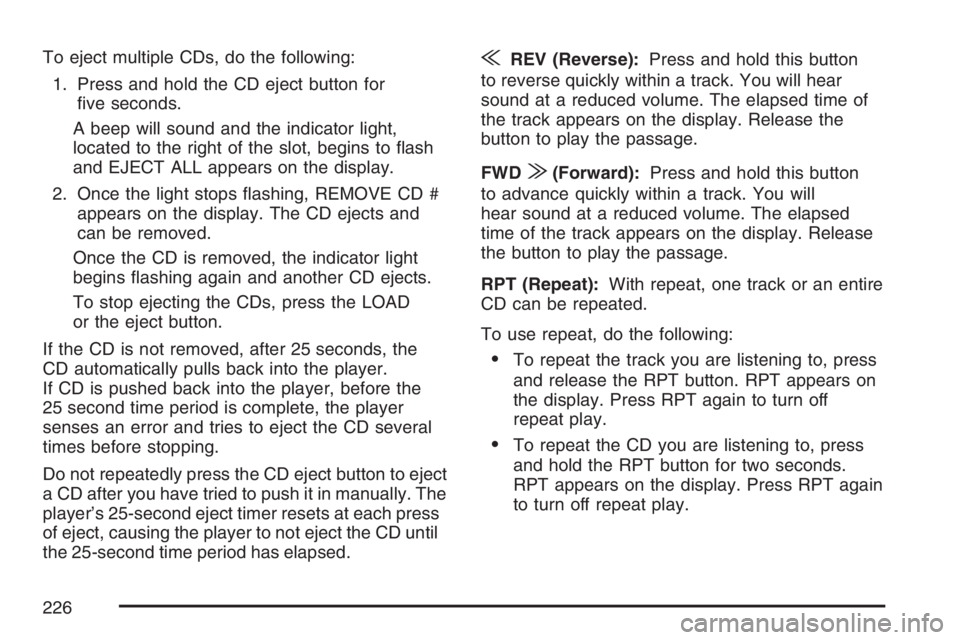
To eject multiple CDs, do the following:
1. Press and hold the CD eject button for
�ve seconds.
A beep will sound and the indicator light,
located to the right of the slot, begins to �ash
and EJECT ALL appears on the display.
2. Once the light stops �ashing, REMOVE CD #
appears on the display. The CD ejects and
can be removed.
Once the CD is removed, the indicator light
begins �ashing again and another CD ejects.
To stop ejecting the CDs, press the LOAD
or the eject button.
If the CD is not removed, after 25 seconds, the
CD automatically pulls back into the player.
If CD is pushed back into the player, before the
25 second time period is complete, the player
senses an error and tries to eject the CD several
times before stopping.
Do not repeatedly press the CD eject button to eject
a CD after you have tried to push it in manually. The
player’s 25-second eject timer resets at each press
of eject, causing the player to not eject the CD until
the 25-second time period has elapsed.{REV (Reverse):Press and hold this button
to reverse quickly within a track. You will hear
sound at a reduced volume. The elapsed time of
the track appears on the display. Release the
button to play the passage.
FWD
|(Forward):Press and hold this button
to advance quickly within a track. You will
hear sound at a reduced volume. The elapsed
time of the track appears on the display. Release
the button to play the passage.
RPT (Repeat):With repeat, one track or an entire
CD can be repeated.
To use repeat, do the following:
To repeat the track you are listening to, press
and release the RPT button. RPT appears on
the display. Press RPT again to turn off
repeat play.
To repeat the CD you are listening to, press
and hold the RPT button for two seconds.
RPT appears on the display. Press RPT again
to turn off repeat play.
226
Page 227 of 492
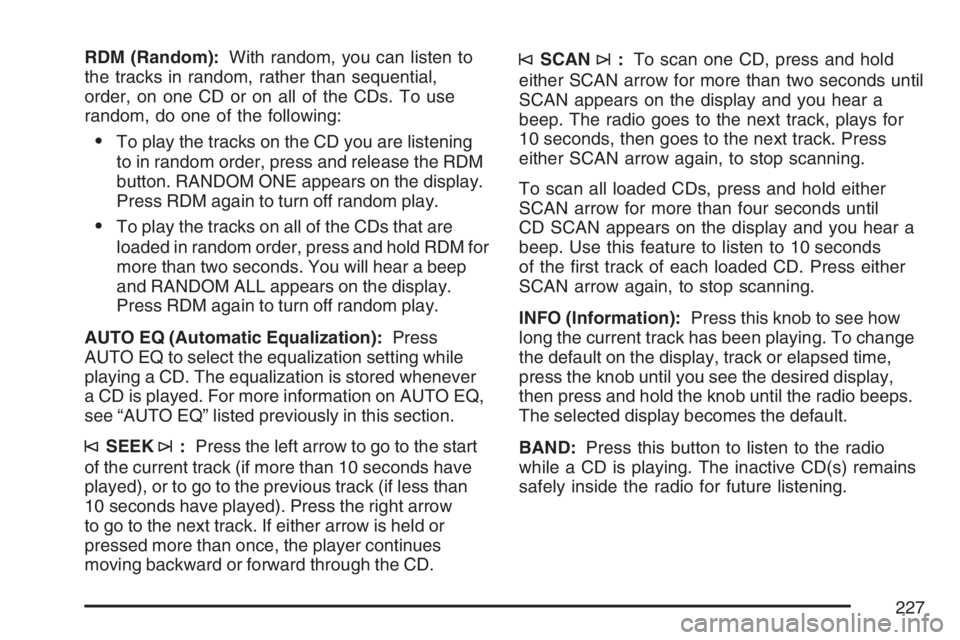
RDM (Random):With random, you can listen to
the tracks in random, rather than sequential,
order, on one CD or on all of the CDs. To use
random, do one of the following:
To play the tracks on the CD you are listening
to in random order, press and release the RDM
button. RANDOM ONE appears on the display.
Press RDM again to turn off random play.
To play the tracks on all of the CDs that are
loaded in random order, press and hold RDM for
more than two seconds. You will hear a beep
and RANDOM ALL appears on the display.
Press RDM again to turn off random play.
AUTO EQ (Automatic Equalization):Press
AUTO EQ to select the equalization setting while
playing a CD. The equalization is stored whenever
a CD is played. For more information on AUTO EQ,
see “AUTO EQ” listed previously in this section.
©SEEK¨:Press the left arrow to go to the start
of the current track (if more than 10 seconds have
played), or to go to the previous track (if less than
10 seconds have played). Press the right arrow
to go to the next track. If either arrow is held or
pressed more than once, the player continues
moving backward or forward through the CD.
©SCAN¨:To scan one CD, press and hold
either SCAN arrow for more than two seconds until
SCAN appears on the display and you hear a
beep. The radio goes to the next track, plays for
10 seconds, then goes to the next track. Press
either SCAN arrow again, to stop scanning.
To scan all loaded CDs, press and hold either
SCAN arrow for more than four seconds until
CD SCAN appears on the display and you hear a
beep. Use this feature to listen to 10 seconds
of the �rst track of each loaded CD. Press either
SCAN arrow again, to stop scanning.
INFO (Information):Press this knob to see how
long the current track has been playing. To change
the default on the display, track or elapsed time,
press the knob until you see the desired display,
then press and hold the knob until the radio beeps.
The selected display becomes the default.
BAND:Press this button to listen to the radio
while a CD is playing. The inactive CD(s) remains
safely inside the radio for future listening.
227
Page 228 of 492
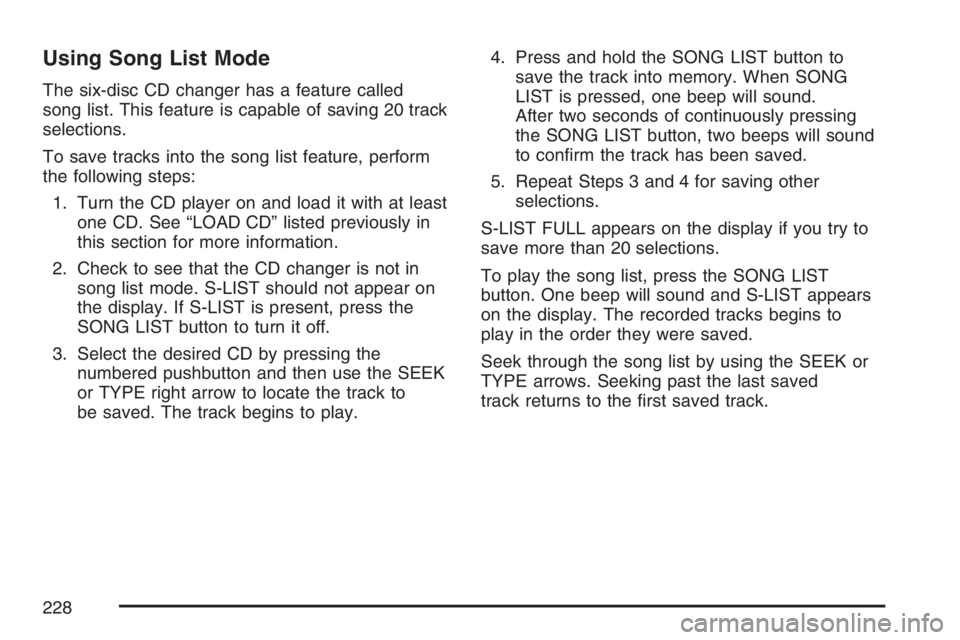
Using Song List Mode
The six-disc CD changer has a feature called
song list. This feature is capable of saving 20 track
selections.
To save tracks into the song list feature, perform
the following steps:
1. Turn the CD player on and load it with at least
one CD. See “LOAD CD” listed previously in
this section for more information.
2. Check to see that the CD changer is not in
song list mode. S-LIST should not appear on
the display. If S-LIST is present, press the
SONG LIST button to turn it off.
3. Select the desired CD by pressing the
numbered pushbutton and then use the SEEK
or TYPE right arrow to locate the track to
be saved. The track begins to play.4. Press and hold the SONG LIST button to
save the track into memory. When SONG
LIST is pressed, one beep will sound.
After two seconds of continuously pressing
the SONG LIST button, two beeps will sound
to con�rm the track has been saved.
5. Repeat Steps 3 and 4 for saving other
selections.
S-LIST FULL appears on the display if you try to
save more than 20 selections.
To play the song list, press the SONG LIST
button. One beep will sound and S-LIST appears
on the display. The recorded tracks begins to
play in the order they were saved.
Seek through the song list by using the SEEK or
TYPE arrows. Seeking past the last saved
track returns to the �rst saved track.
228
Page 229 of 492
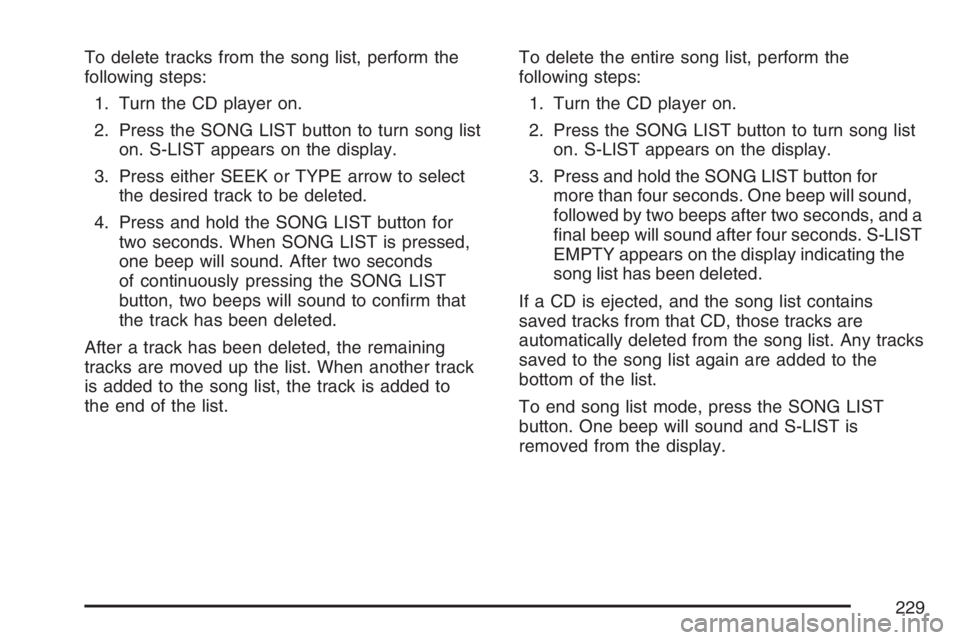
To delete tracks from the song list, perform the
following steps:
1. Turn the CD player on.
2. Press the SONG LIST button to turn song list
on. S-LIST appears on the display.
3. Press either SEEK or TYPE arrow to select
the desired track to be deleted.
4. Press and hold the SONG LIST button for
two seconds. When SONG LIST is pressed,
one beep will sound. After two seconds
of continuously pressing the SONG LIST
button, two beeps will sound to con�rm that
the track has been deleted.
After a track has been deleted, the remaining
tracks are moved up the list. When another track
is added to the song list, the track is added to
the end of the list.To delete the entire song list, perform the
following steps:
1. Turn the CD player on.
2. Press the SONG LIST button to turn song list
on. S-LIST appears on the display.
3. Press and hold the SONG LIST button for
more than four seconds. One beep will sound,
followed by two beeps after two seconds, and a
�nal beep will sound after four seconds. S-LIST
EMPTY appears on the display indicating the
song list has been deleted.
If a CD is ejected, and the song list contains
saved tracks from that CD, those tracks are
automatically deleted from the song list. Any tracks
saved to the song list again are added to the
bottom of the list.
To end song list mode, press the SONG LIST
button. One beep will sound and S-LIST is
removed from the display.
229
Page 230 of 492
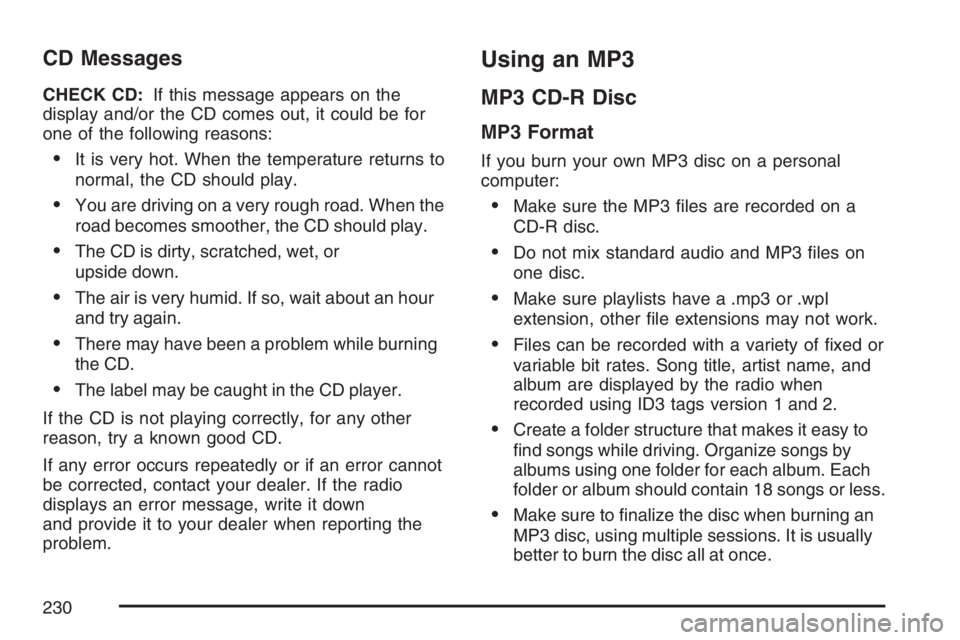
CD Messages
CHECK CD:If this message appears on the
display and/or the CD comes out, it could be for
one of the following reasons:
It is very hot. When the temperature returns to
normal, the CD should play.
You are driving on a very rough road. When the
road becomes smoother, the CD should play.
The CD is dirty, scratched, wet, or
upside down.
The air is very humid. If so, wait about an hour
and try again.
There may have been a problem while burning
the CD.
The label may be caught in the CD player.
If the CD is not playing correctly, for any other
reason, try a known good CD.
If any error occurs repeatedly or if an error cannot
be corrected, contact your dealer. If the radio
displays an error message, write it down
and provide it to your dealer when reporting the
problem.
Using an MP3
MP3 CD-R Disc
MP3 Format
If you burn your own MP3 disc on a personal
computer:
Make sure the MP3 �les are recorded on a
CD-R disc.
Do not mix standard audio and MP3 �les on
one disc.
Make sure playlists have a .mp3 or .wpl
extension, other �le extensions may not work.
Files can be recorded with a variety of �xed or
variable bit rates. Song title, artist name, and
album are displayed by the radio when
recorded using ID3 tags version 1 and 2.
Create a folder structure that makes it easy to
�nd songs while driving. Organize songs by
albums using one folder for each album. Each
folder or album should contain 18 songs or less.
Make sure to �nalize the disc when burning an
MP3 disc, using multiple sessions. It is usually
better to burn the disc all at once.
230