wheel GMC CANYON 2015 Get To Know Guide
[x] Cancel search | Manufacturer: GMC, Model Year: 2015, Model line: CANYON, Model: GMC CANYON 2015Pages: 16, PDF Size: 2.27 MB
Page 2 of 16
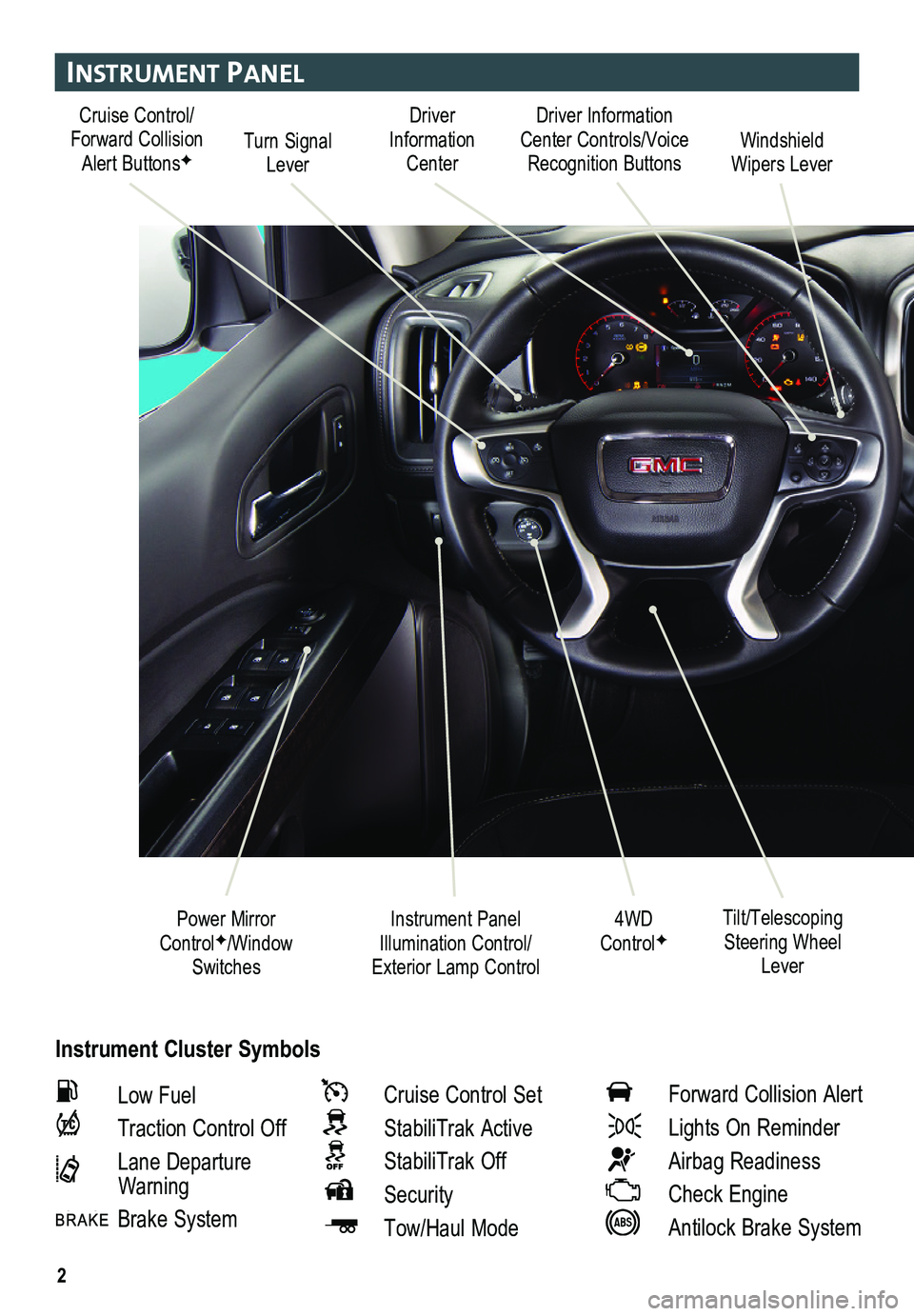
2
Instrument Panel
Instrument Cluster Symbols
Cruise Control/Forward Collision Alert ButtonsFTurn Signal Lever
Driver Information Center Controls/Voice Recognition ButtonsWindshield Wipers Lever
4WD ControlF
Driver Information Center
Instrument Panel Illumination Control/ Exterior Lamp Control
Power Mirror ControlF/Window Switches
Tilt/Telescoping Steering Wheel Lever
Low Fuel
Traction Control Off
Lane Departure Warning
Brake System
Cruise Control Set
StabiliTrak Active
StabiliTrak Off
Security
Tow/Haul Mode
Forward Collision Alert
Lights On Reminder
Airbag Readiness
Check Engine
Antilock Brake System
Page 4 of 16
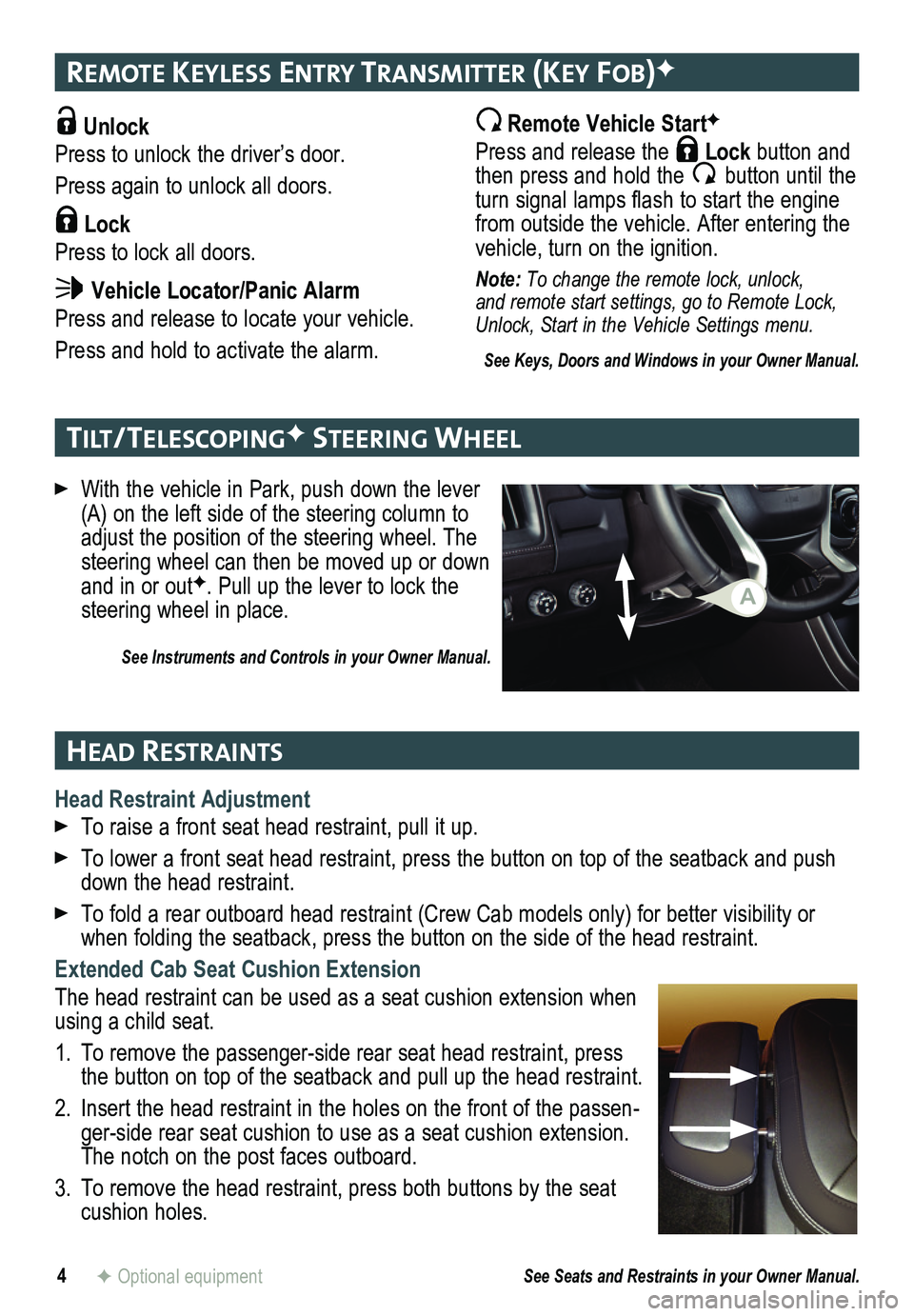
Unlock
Press to unlock the driver’s door.
Press again to unlock all doors.
Lock
Press to lock all doors.
Vehicle Locator/Panic Alarm
Press and release to locate your vehicle.
Press and hold to activate the alarm.
4
remote Keyless entry transmI tter (Key Fob)F
tIlt/ telescoPI ngF steerIng Wheel
head restraI nts
F Optional equipment
With the vehicle in Park, push down the lever (A) on the left side of the steering column to adjust the position of the steering wheel. The steering wheel can then be moved up or down and in or outF. Pull up the lever to lock the steering wheel in place.
See Instruments and Controls in your Owner Manual.
Remote Vehicle StartF
Press and release the Lock button and then press and hold the button until the turn signal lamps flash to start the engine from outside the vehicle. After entering the vehicle, turn on the ignition.
Note: To change the remote lock, unlock, and remote start settings, go to Remote Lock, Unlock, Start in the Vehicle Settings menu.
See Keys, Doors and Windows in your Owner Manual.
Head Restraint Adjustment
To raise a front seat head restraint, pull it up.
To lower a front seat head restraint, press the button on top of the sea\
tback and push down the head restraint.
To fold a rear outboard head restraint (Crew Cab models only) for better visibility or when folding the seatback, press the button on the side of the head restraint.
Extended Cab Seat Cushion Extension
The head restraint can be used as a seat cushion extension when using a child seat.
1. To remove the passenger-side rear seat head restraint, press the button on top of the seatback and pull up the head restraint.
2. Insert the head restraint in the holes on the front of the passen-ger-side rear seat cushion to use as a seat cushion extension. The notch on the post faces outboard.
3. To remove the head restraint, press both buttons by the seat cushion holes.
See Seats and Restraints in your Owner Manual.
A
Page 5 of 16
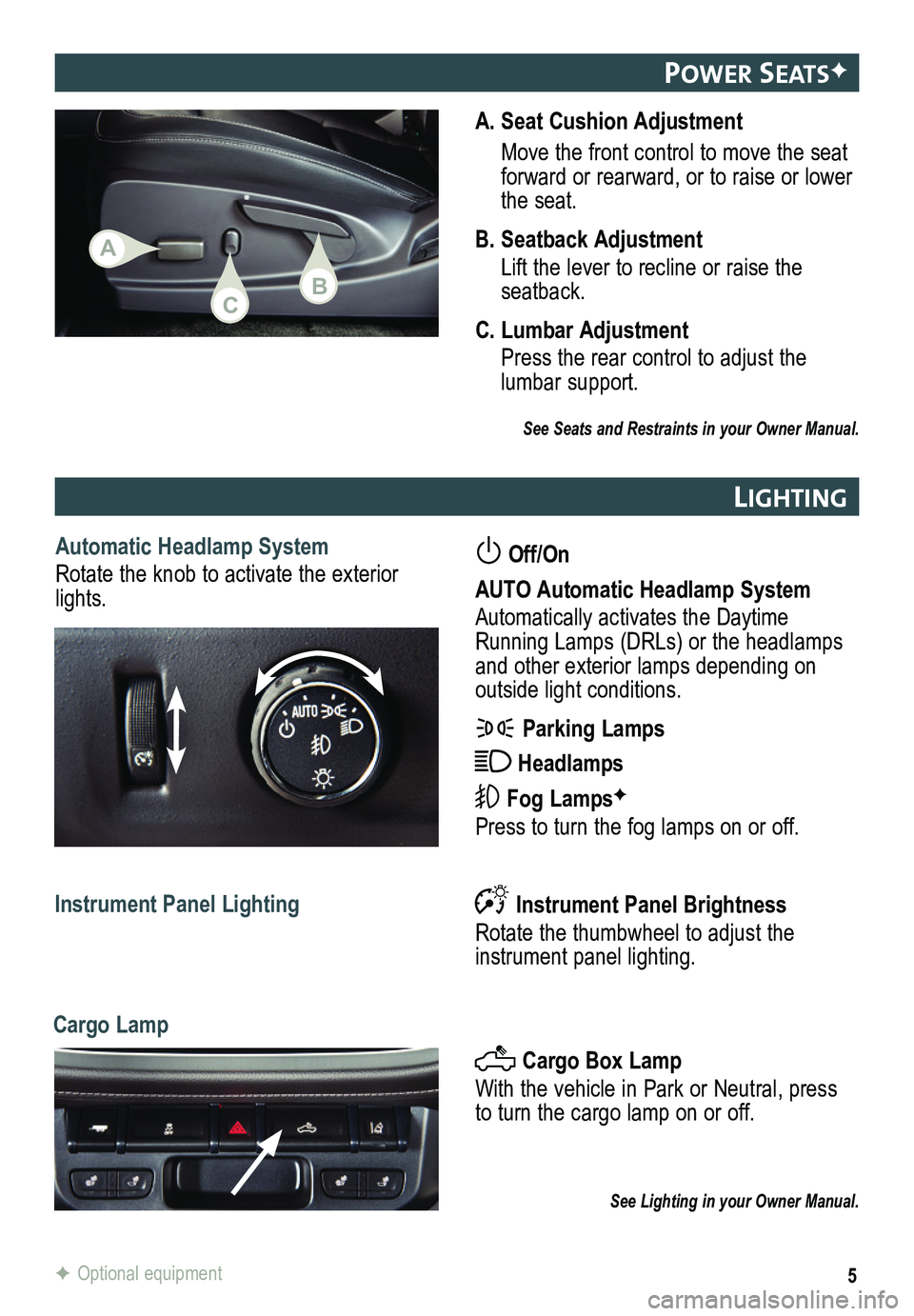
5F Optional equipment
PoW er seatsF
lIght Ing
A. Seat Cushion Adjustment
Move the front control to move the seat forward or rearward, or to raise or lower the seat.
B. Seatback Adjustment
Lift the lever to recline or raise the seatback.
C. Lumbar Adjustment
Press the rear control to adjust the lumbar support.
See Seats and Restraints in your Owner Manual.
Automatic Headlamp System
Rotate the knob to activate the exterior lights.
Off/On
AUTO Automatic Headlamp System
Automatically activates the Daytime Running Lamps (DRLs) or the headlamps and other exterior lamps depending on
outside light conditions.
Parking Lamps
Headlamps
Fog LampsF
Press to turn the fog lamps on or off.
Instrument Panel Brightness
Rotate the thumbwheel to adjust the
instrument panel lighting.
Instrument Panel Lighting
Cargo Box Lamp
With the vehicle in Park or Neutral, press to turn the cargo lamp on or off.
See Lighting in your Owner Manual.
Cargo Lamp
A
CB
Page 9 of 16
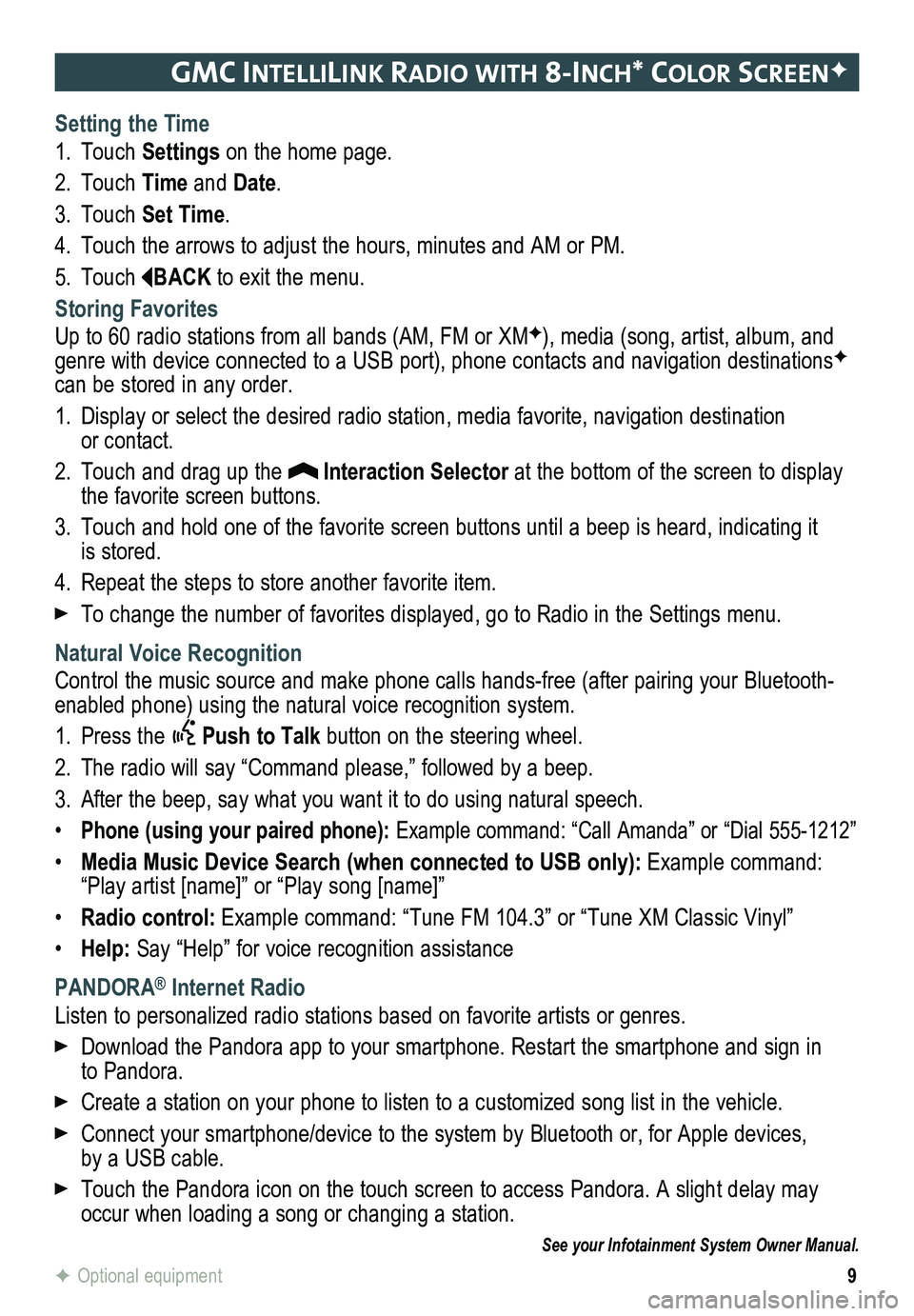
9
gmc IntellIlIn K radIo WI th 8-Inch* color screenF
Setting the Time
1. Touch Settings on the home page.
2. Touch Time and Date.
3. Touch Set Time.
4. Touch the arrows to adjust the hours, minutes and AM or PM.
5. Touch BACK to exit the menu.
Storing Favorites
Up to 60 radio stations from all bands (AM, FM or XMF), media (song, artist, album, and genre with device connected to a USB port), phone contacts and navigation destinationsF can be stored in any order.
1. Display or select the desired radio station, media favorite, navigation destination or contact.
2. Touch and drag up the Interaction Selector at the bottom of the screen to display the favorite screen buttons.
3. Touch and hold one of the favorite screen buttons until a beep is heard,\
indicating it is stored.
4. Repeat the steps to store another favorite item.
To change the number of favorites displayed, go to Radio in the Settings menu.
Natural Voice Recognition
Control the music source and make phone calls hands-free (after pairing\
your Bluetooth-enabled phone) using the natural voice recognition system.
1. Press the Push to Talk button on the steering wheel.
2. The radio will say “Command please,” followed by a beep.
3. After the beep, say what you want it to do using natural speech.
• Phone (using your paired phone): Example command: “Call Amanda” or “Dial 555-1212”
• Media Music Device Search (when connected to USB only): Example command: “Play artist [name]” or “Play song [name]”
• Radio control: Example command: “Tune FM 104.3” or “Tune XM Classic Vinyl”\
• Help: Say “Help” for voice recognition assistance
PANDORA® Internet Radio
Listen to personalized radio stations based on favorite artists or genres.
Download the Pandora app to your smartphone. Restart the smartphone and \
sign in to Pandora.
Create a station on your phone to listen to a customized song list in the vehicle.
Connect your smartphone/device to the system by Bluetooth or, for Apple devices, by a USB cable.
Touch the Pandora icon on the touch screen to access Pandora. A slight delay may occur when loading a song or changing a station.
See your Infotainment System Owner Manual.
F Optional equipment
Page 11 of 16
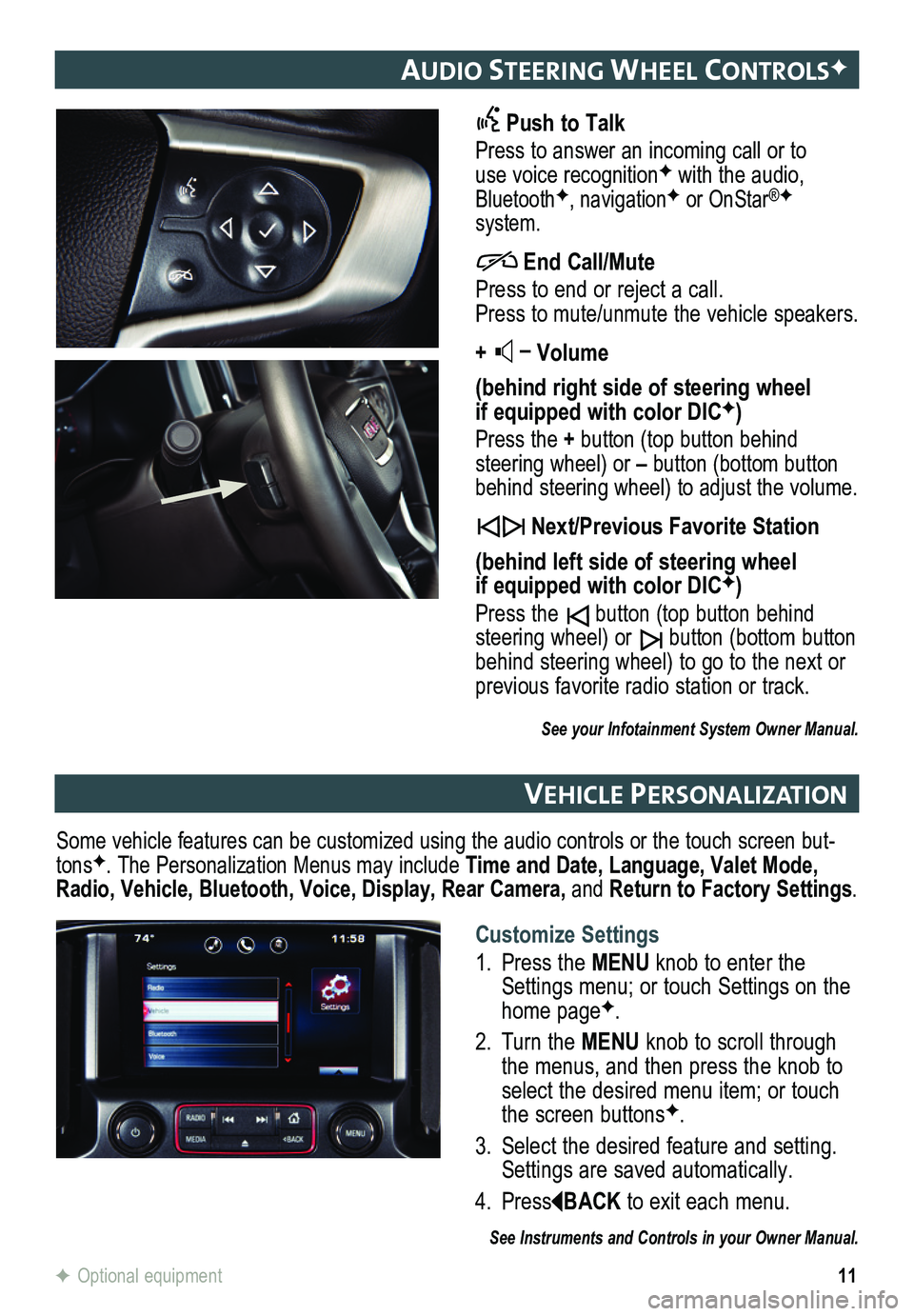
11
audIo steerIng Wheel controlsF
Push to Talk
Press to answer an incoming call or to use voice recognitionF with the audio, BluetoothF, navigationF or OnStar®F system.
End Call/Mute
Press to end or reject a call. Press to mute/unmute the vehicle speakers.
+ – Volume
(behind right side of steering wheel if equipped with color DICF)
Press the + button (top button behind steering wheel) or – button (bottom button behind steering wheel) to adjust the volume.
Next/Previous Favorite Station
(behind left side of steering wheel if equipped with color DICF)
Press the button (top button behind steering wheel) or button (bottom button behind steering wheel) to go to the next or previous favorite radio station or track.
See your Infotainment System Owner Manual.
veh Icle PersonalIzat Ion
Some vehicle features can be customized using the audio controls or the \
touch screen but-tonsF. The Personalization Menus may include Time and Date, Language, Valet Mode, Radio, Vehicle, Bluetooth, Voice, Display, Rear Camera, and Return to Factory Settings.
See Instruments and Controls in your Owner Manual.
F Optional equipment
Customize Settings
1. Press the MENU knob to enter the Settings menu; or touch Settings on the home pageF.
2. Turn the MENU knob to scroll through the menus, and then press the knob to select the desired menu item; or touch the screen buttonsF.
3. Select the desired feature and setting. Settings are saved automatically.
4. PressBACK to exit each menu.
Page 14 of 16
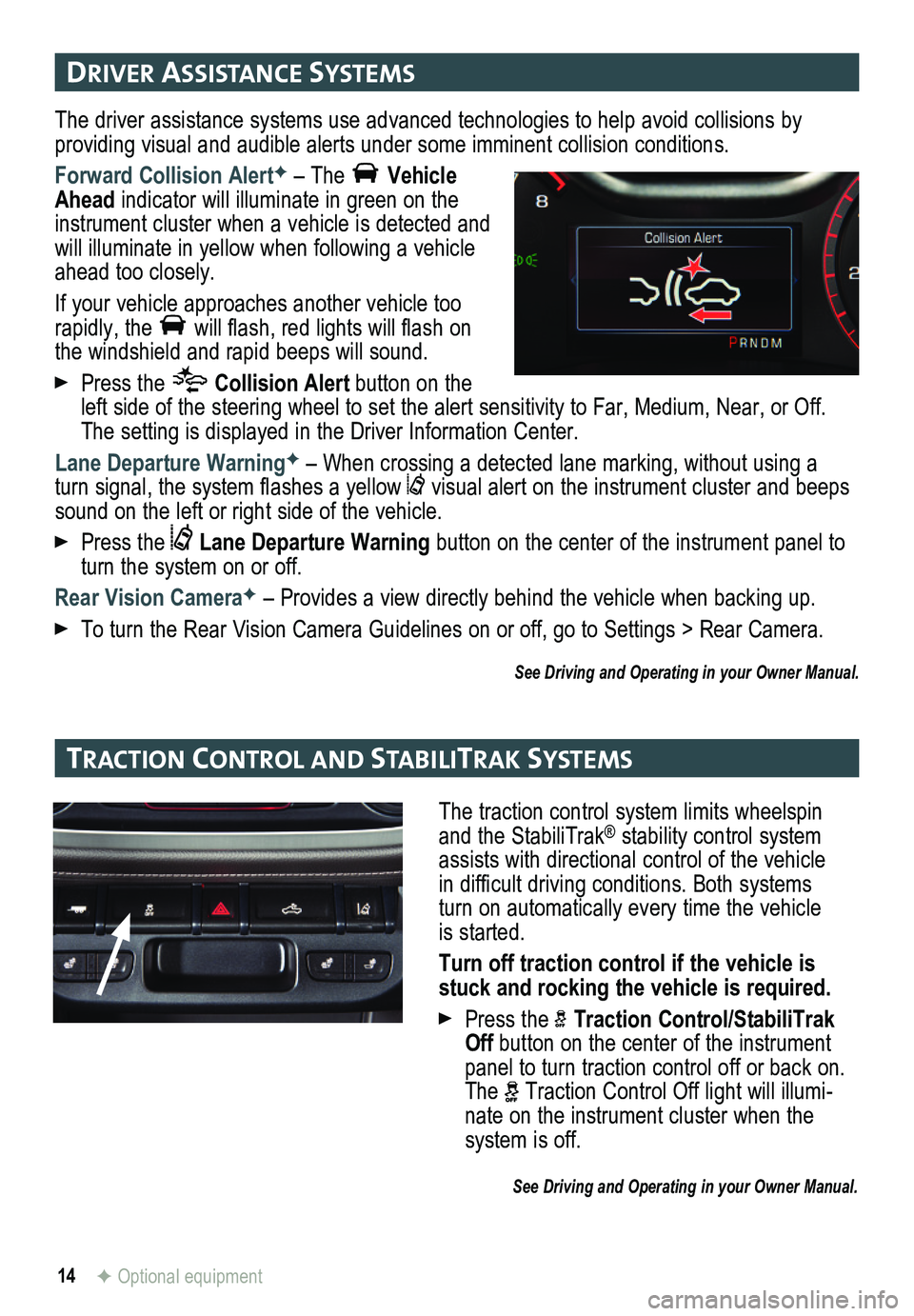
14F Optional equipment
drIver assIstance systems
tract Ion control and stabIlItraK systems
The driver assistance systems use advanced technologies to help avoid collisions by
providing visual and audible alerts under some imminent collision conditions.
Forward Collision AlertF – The Vehicle Ahead indicator will illuminate in green on the instrument cluster when a vehicle is detected and will illuminate in yellow when following a vehicle ahead too closely.
If your vehicle approaches another vehicle too rapidly, the will flash, red lights will flash on the windshield and rapid beeps will sound.
Press the Collision Alert button on the left side of the steering wheel to set the alert sensitivity to Far, Medium, Near, or Off. The setting is displayed in the Driver Information Center.
Lane Departure WarningF – When crossing a detected lane marking, without using a turn signal, the system flashes a yellow visual alert on the instrument cluster and beeps sound on the left or right side of the vehicle.
Press the Lane Departure Warning button on the center of the instrument panel to turn the system on or off.
Rear Vision CameraF – Provides a view directly behind the vehicle when backing up.
To turn the Rear Vision Camera Guidelines on or off, go to Settings > Rear Camera.
See Driving and Operating in your Owner Manual.
The traction control system limits wheelspin and the StabiliTrak® stability control system assists with directional control of the vehicle in difficult driving conditions. Both systems turn on automatically every time the vehicle is started.
Turn off traction control if the vehicle is stuck and rocking the vehicle is required.
Press the Traction Control/StabiliTrak Off button on the center of the instrument panel to turn traction control off or back on. The Traction Control Off light will illumi-nate on the instrument cluster when the
system is off.
See Driving and Operating in your Owner Manual.
Page 15 of 16
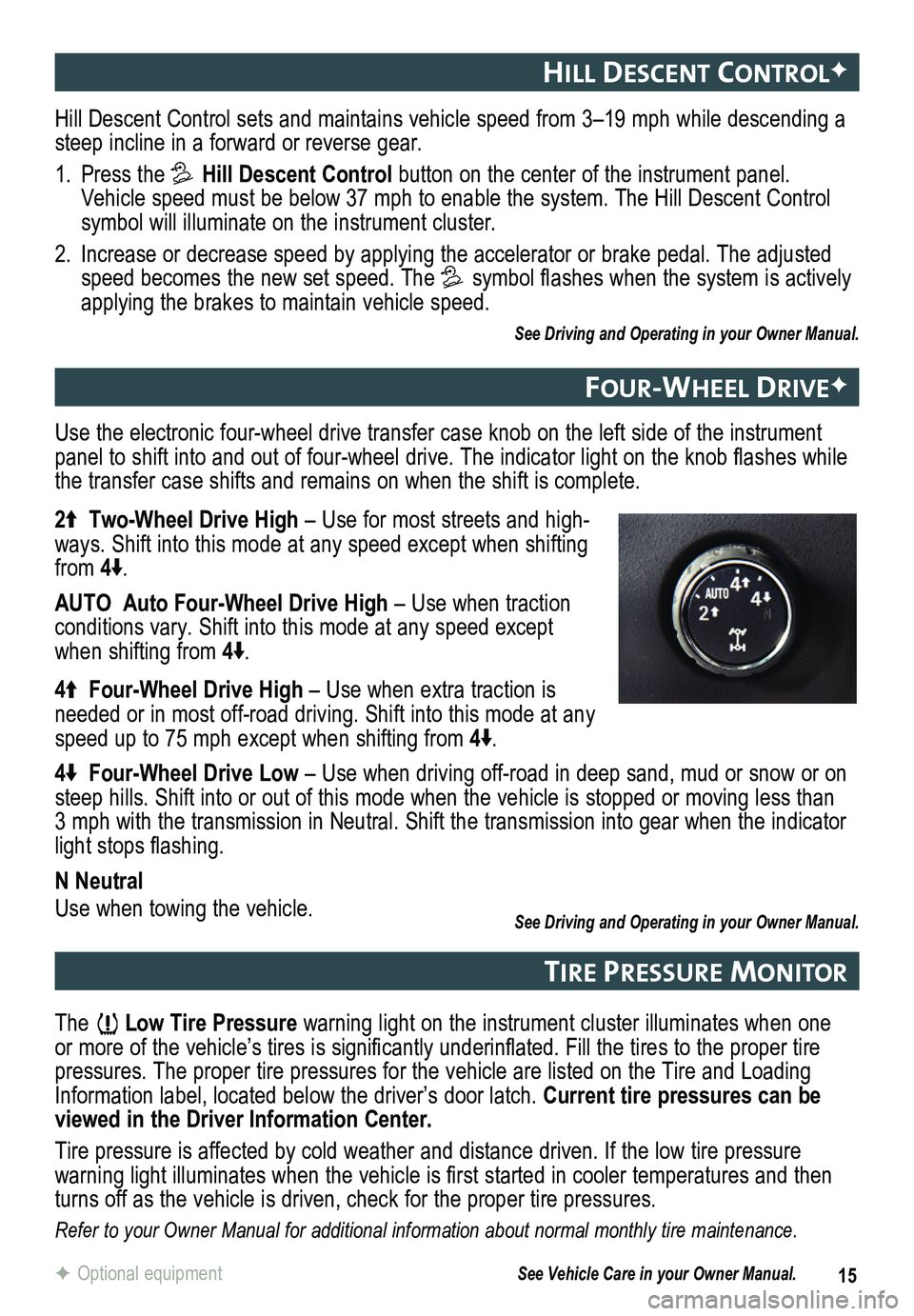
15F Optional equipment
hIll descent controlF
Four-Wheel dr IveF
tIre Pressure mon Itor
Hill Descent Control sets and maintains vehicle speed from 3–19 mph while descending a steep incline in a forward or reverse gear.
1. Press the Hill Descent Control button on the center of the instrument panel. Vehicle speed must be below 37 mph to enable the system. The Hill Descen\
t Control symbol will illuminate on the instrument cluster.
2. Increase or decrease speed by applying the accelerator or brake pedal. T\
he adjusted speed becomes the new set speed. The symbol flashes when the system is actively applying the brakes to maintain vehicle speed.
See Driving and Operating in your Owner Manual.
The Low Tire Pressure warning light on the instrument cluster illuminates when one or more of the vehicle’s tires is significantly underinflated. Fill the tires to the proper tire pressures. The proper tire pressures for the vehicle are listed on the T\
ire and Loading Information label, located below the driver’s door latch. Current tire pressures can be viewed in the Driver Information Center.
Tire pressure is affected by cold weather and distance driven. If the low tire pressure
warning light illuminates when the vehicle is first started in cooler temperatures and then turns off as the vehicle is driven, check for the proper tire pressures.\
Refer to your Owner Manual for additional information about normal monthly tire maintenance.
Use the electronic four-wheel drive transfer case knob on the left side \
of the instrument panel to shift into and out of four-wheel drive. The indicator light on the knob flashes while the transfer case shifts and remains on when the shift is complete.
2 Two-Wheel Drive High – Use for most streets and high-ways. Shift into this mode at any speed except when shifting from 4.
AUTO Auto Four-Wheel Drive High – Use when traction conditions vary. Shift into this mode at any speed except when shifting from 4.
4 Four-Wheel Drive High – Use when extra traction is needed or in most off-road driving. Shift into this mode at any speed up to 75 mph except when shifting from 4.
4 Four-Wheel Drive Low – Use when driving off-road in deep sand, mud or snow or on steep hills. Shift into or out of this mode when the vehicle is stopped or moving less than 3 mph with the transmission in Neutral. Shift the transmission into gear when the indicator light stops flashing.
N Neutral
Use when towing the vehicle. See Driving and Operating in your Owner Manual.
See Vehicle Care in your Owner Manual.