key GMC SAVANA 2021 Owner's Guide
[x] Cancel search | Manufacturer: GMC, Model Year: 2021, Model line: SAVANA, Model: GMC SAVANA 2021Pages: 292, PDF Size: 6.38 MB
Page 70 of 292
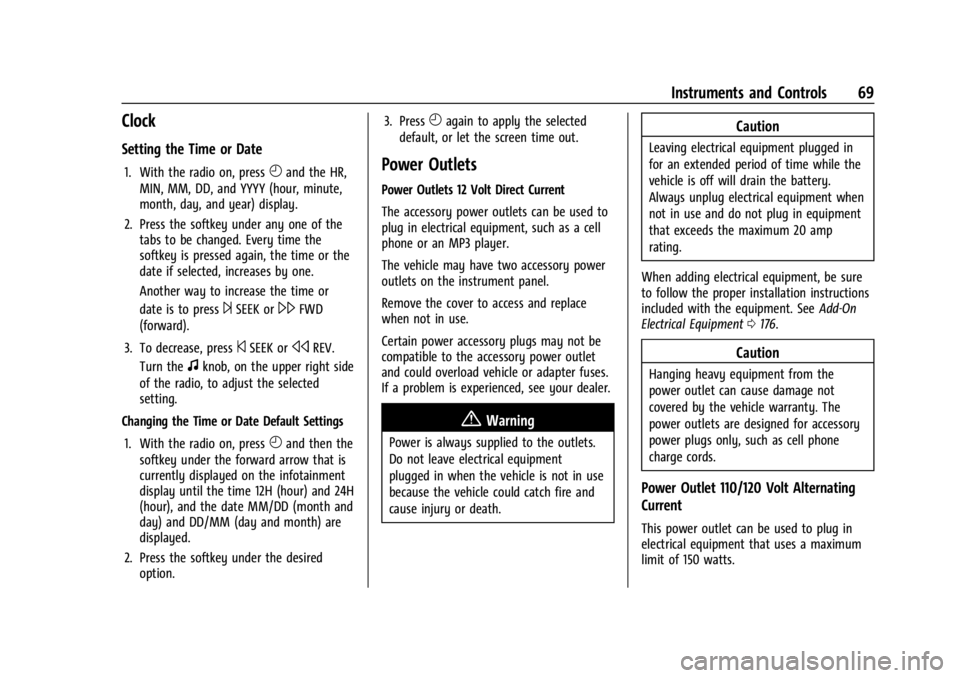
GMC Savana Owner Manual (GMNA-Localizing-U.S./Canada-14583543) -
2021 - crc - 7/10/20
Instruments and Controls 69
Clock
Setting the Time or Date
1. With the radio on, pressHand the HR,
MIN, MM, DD, and YYYY (hour, minute,
month, day, and year) display.
2. Press the softkey under any one of the tabs to be changed. Every time the
softkey is pressed again, the time or the
date if selected, increases by one.
Another way to increase the time or
date is to press
¨SEEK or\FWD
(forward).
3. To decrease, press
©SEEK orsREV.
Turn the
fknob, on the upper right side
of the radio, to adjust the selected
setting.
Changing the Time or Date Default Settings
1. With the radio on, press
Hand then the
softkey under the forward arrow that is
currently displayed on the infotainment
display until the time 12H (hour) and 24H
(hour), and the date MM/DD (month and
day) and DD/MM (day and month) are
displayed.
2. Press the softkey under the desired option. 3. Press
Hagain to apply the selected
default, or let the screen time out.
Power Outlets
Power Outlets 12 Volt Direct Current
The accessory power outlets can be used to
plug in electrical equipment, such as a cell
phone or an MP3 player.
The vehicle may have two accessory power
outlets on the instrument panel.
Remove the cover to access and replace
when not in use.
Certain power accessory plugs may not be
compatible to the accessory power outlet
and could overload vehicle or adapter fuses.
If a problem is experienced, see your dealer.
{Warning
Power is always supplied to the outlets.
Do not leave electrical equipment
plugged in when the vehicle is not in use
because the vehicle could catch fire and
cause injury or death.
Caution
Leaving electrical equipment plugged in
for an extended period of time while the
vehicle is off will drain the battery.
Always unplug electrical equipment when
not in use and do not plug in equipment
that exceeds the maximum 20 amp
rating.
When adding electrical equipment, be sure
to follow the proper installation instructions
included with the equipment. See Add-On
Electrical Equipment 0176.
Caution
Hanging heavy equipment from the
power outlet can cause damage not
covered by the vehicle warranty. The
power outlets are designed for accessory
power plugs only, such as cell phone
charge cords.
Power Outlet 110/120 Volt Alternating
Current
This power outlet can be used to plug in
electrical equipment that uses a maximum
limit of 150 watts.
Page 83 of 292
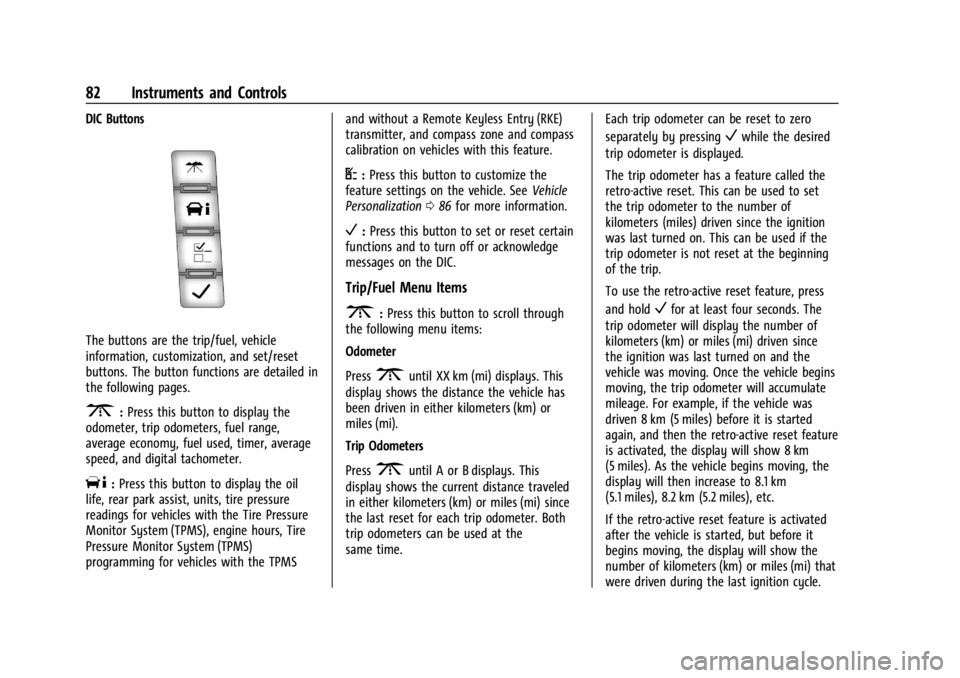
GMC Savana Owner Manual (GMNA-Localizing-U.S./Canada-14583543) -
2021 - crc - 7/10/20
82 Instruments and Controls
DIC Buttons
The buttons are the trip/fuel, vehicle
information, customization, and set/reset
buttons. The button functions are detailed in
the following pages.
3:Press this button to display the
odometer, trip odometers, fuel range,
average economy, fuel used, timer, average
speed, and digital tachometer.
T: Press this button to display the oil
life, rear park assist, units, tire pressure
readings for vehicles with the Tire Pressure
Monitor System (TPMS), engine hours, Tire
Pressure Monitor System (TPMS)
programming for vehicles with the TPMS and without a Remote Keyless Entry (RKE)
transmitter, and compass zone and compass
calibration on vehicles with this feature.
U:
Press this button to customize the
feature settings on the vehicle. See Vehicle
Personalization 086 for more information.
V:Press this button to set or reset certain
functions and to turn off or acknowledge
messages on the DIC.
Trip/Fuel Menu Items
3: Press this button to scroll through
the following menu items:
Odometer
Press
3until XX km (mi) displays. This
display shows the distance the vehicle has
been driven in either kilometers (km) or
miles (mi).
Trip Odometers
Press
3until A or B displays. This
display shows the current distance traveled
in either kilometers (km) or miles (mi) since
the last reset for each trip odometer. Both
trip odometers can be used at the
same time. Each trip odometer can be reset to zero
separately by pressing
Vwhile the desired
trip odometer is displayed.
The trip odometer has a feature called the
retro-active reset. This can be used to set
the trip odometer to the number of
kilometers (miles) driven since the ignition
was last turned on. This can be used if the
trip odometer is not reset at the beginning
of the trip.
To use the retro-active reset feature, press
and hold
Vfor at least four seconds. The
trip odometer will display the number of
kilometers (km) or miles (mi) driven since
the ignition was last turned on and the
vehicle was moving. Once the vehicle begins
moving, the trip odometer will accumulate
mileage. For example, if the vehicle was
driven 8 km (5 miles) before it is started
again, and then the retro-active reset feature
is activated, the display will show 8 km
(5 miles). As the vehicle begins moving, the
display will then increase to 8.1 km
(5.1 miles), 8.2 km (5.2 miles), etc.
If the retro-active reset feature is activated
after the vehicle is started, but before it
begins moving, the display will show the
number of kilometers (km) or miles (mi) that
were driven during the last ignition cycle.
Page 88 of 292
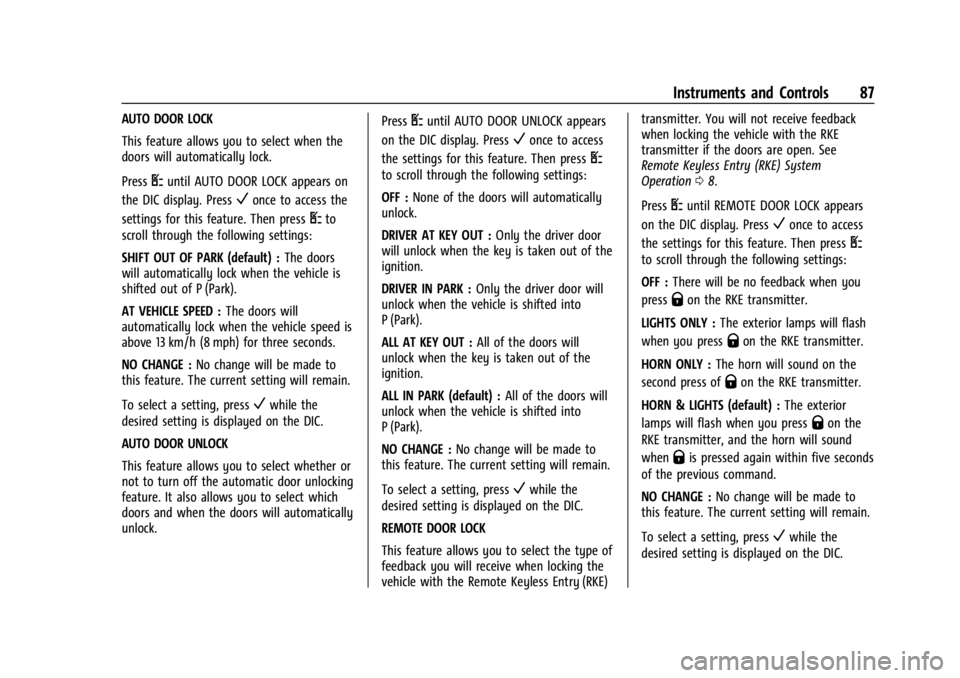
GMC Savana Owner Manual (GMNA-Localizing-U.S./Canada-14583543) -
2021 - crc - 7/10/20
Instruments and Controls 87
AUTO DOOR LOCK
This feature allows you to select when the
doors will automatically lock.
Press
Uuntil AUTO DOOR LOCK appears on
the DIC display. Press
Vonce to access the
settings for this feature. Then press
Uto
scroll through the following settings:
SHIFT OUT OF PARK (default) : The doors
will automatically lock when the vehicle is
shifted out of P (Park).
AT VEHICLE SPEED : The doors will
automatically lock when the vehicle speed is
above 13 km/h (8 mph) for three seconds.
NO CHANGE : No change will be made to
this feature. The current setting will remain.
To select a setting, press
Vwhile the
desired setting is displayed on the DIC.
AUTO DOOR UNLOCK
This feature allows you to select whether or
not to turn off the automatic door unlocking
feature. It also allows you to select which
doors and when the doors will automatically
unlock. Press
Uuntil AUTO DOOR UNLOCK appears
on the DIC display. Press
Vonce to access
the settings for this feature. Then press
U
to scroll through the following settings:
OFF : None of the doors will automatically
unlock.
DRIVER AT KEY OUT : Only the driver door
will unlock when the key is taken out of the
ignition.
DRIVER IN PARK : Only the driver door will
unlock when the vehicle is shifted into
P (Park).
ALL AT KEY OUT : All of the doors will
unlock when the key is taken out of the
ignition.
ALL IN PARK (default) : All of the doors will
unlock when the vehicle is shifted into
P (Park).
NO CHANGE : No change will be made to
this feature. The current setting will remain.
To select a setting, press
Vwhile the
desired setting is displayed on the DIC.
REMOTE DOOR LOCK
This feature allows you to select the type of
feedback you will receive when locking the
vehicle with the Remote Keyless Entry (RKE) transmitter. You will not receive feedback
when locking the vehicle with the RKE
transmitter if the doors are open. See
Remote Keyless Entry (RKE) System
Operation
08.
Press
Uuntil REMOTE DOOR LOCK appears
on the DIC display. Press
Vonce to access
the settings for this feature. Then press
U
to scroll through the following settings:
OFF : There will be no feedback when you
press
Qon the RKE transmitter.
LIGHTS ONLY : The exterior lamps will flash
when you press
Qon the RKE transmitter.
HORN ONLY : The horn will sound on the
second press of
Qon the RKE transmitter.
HORN & LIGHTS (default) : The exterior
lamps will flash when you press
Qon the
RKE transmitter, and the horn will sound
when
Qis pressed again within five seconds
of the previous command.
NO CHANGE : No change will be made to
this feature. The current setting will remain.
To select a setting, press
Vwhile the
desired setting is displayed on the DIC.
Page 89 of 292
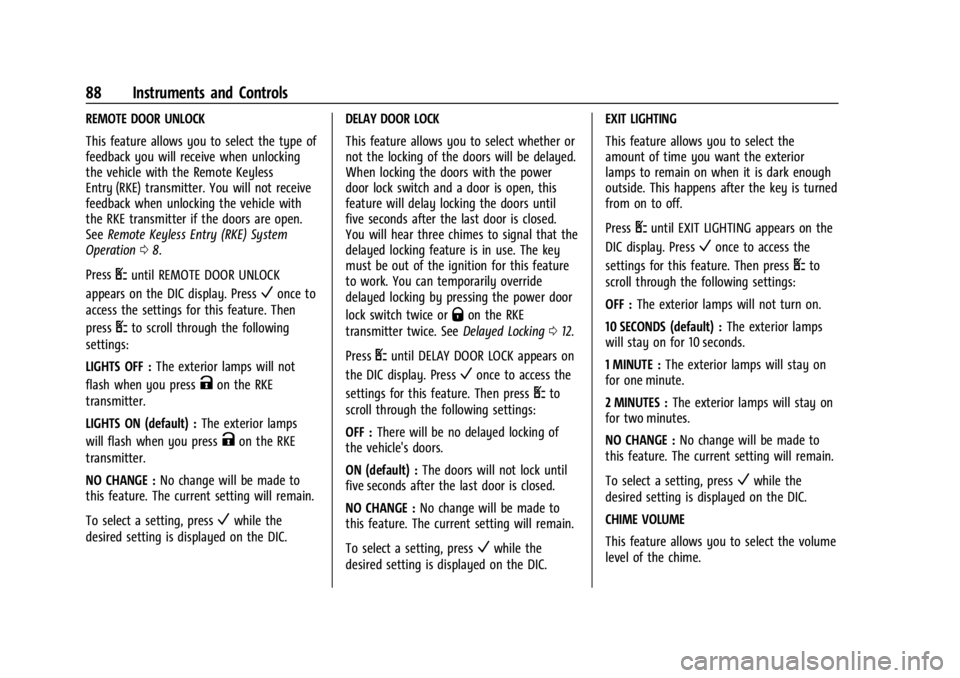
GMC Savana Owner Manual (GMNA-Localizing-U.S./Canada-14583543) -
2021 - crc - 7/10/20
88 Instruments and Controls
REMOTE DOOR UNLOCK
This feature allows you to select the type of
feedback you will receive when unlocking
the vehicle with the Remote Keyless
Entry (RKE) transmitter. You will not receive
feedback when unlocking the vehicle with
the RKE transmitter if the doors are open.
SeeRemote Keyless Entry (RKE) System
Operation 08.
Press
Uuntil REMOTE DOOR UNLOCK
appears on the DIC display. Press
Vonce to
access the settings for this feature. Then
press
Uto scroll through the following
settings:
LIGHTS OFF : The exterior lamps will not
flash when you press
Kon the RKE
transmitter.
LIGHTS ON (default) : The exterior lamps
will flash when you press
Kon the RKE
transmitter.
NO CHANGE : No change will be made to
this feature. The current setting will remain.
To select a setting, press
Vwhile the
desired setting is displayed on the DIC. DELAY DOOR LOCK
This feature allows you to select whether or
not the locking of the doors will be delayed.
When locking the doors with the power
door lock switch and a door is open, this
feature will delay locking the doors until
five seconds after the last door is closed.
You will hear three chimes to signal that the
delayed locking feature is in use. The key
must be out of the ignition for this feature
to work. You can temporarily override
delayed locking by pressing the power door
lock switch twice or
Qon the RKE
transmitter twice. See Delayed Locking012.
Press
Uuntil DELAY DOOR LOCK appears on
the DIC display. Press
Vonce to access the
settings for this feature. Then press
Uto
scroll through the following settings:
OFF : There will be no delayed locking of
the vehicle's doors.
ON (default) : The doors will not lock until
five seconds after the last door is closed.
NO CHANGE : No change will be made to
this feature. The current setting will remain.
To select a setting, press
Vwhile the
desired setting is displayed on the DIC. EXIT LIGHTING
This feature allows you to select the
amount of time you want the exterior
lamps to remain on when it is dark enough
outside. This happens after the key is turned
from on to off.
Press
Uuntil EXIT LIGHTING appears on the
DIC display. Press
Vonce to access the
settings for this feature. Then press
Uto
scroll through the following settings:
OFF : The exterior lamps will not turn on.
10 SECONDS (default) : The exterior lamps
will stay on for 10 seconds.
1 MINUTE : The exterior lamps will stay on
for one minute.
2 MINUTES : The exterior lamps will stay on
for two minutes.
NO CHANGE : No change will be made to
this feature. The current setting will remain.
To select a setting, press
Vwhile the
desired setting is displayed on the DIC.
CHIME VOLUME
This feature allows you to select the volume
level of the chime.
Page 91 of 292
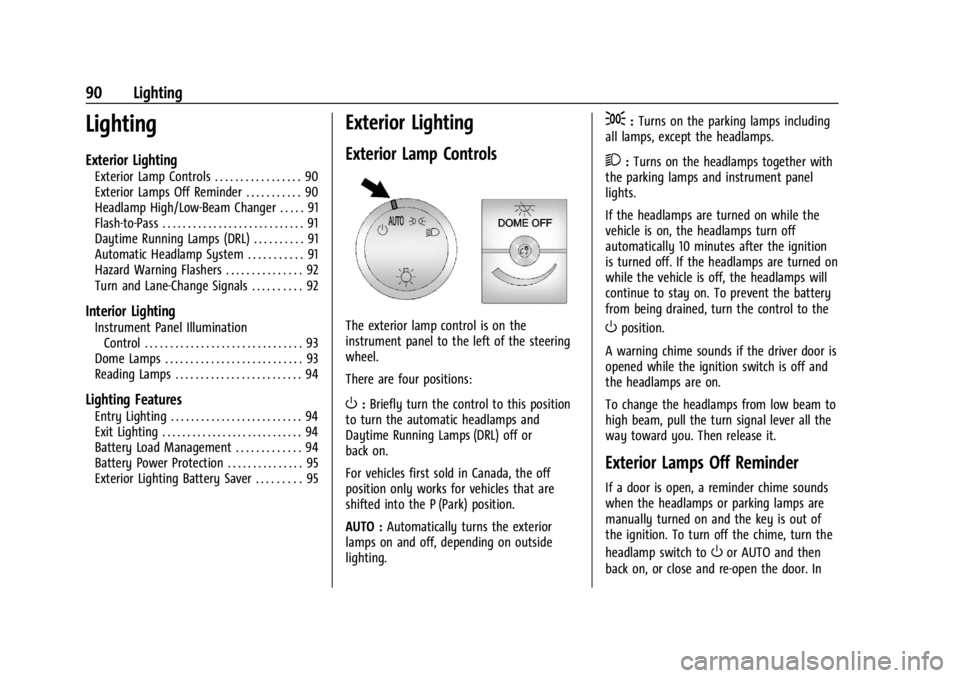
GMC Savana Owner Manual (GMNA-Localizing-U.S./Canada-14583543) -
2021 - crc - 7/10/20
90 Lighting
Lighting
Exterior Lighting
Exterior Lamp Controls . . . . . . . . . . . . . . . . . 90
Exterior Lamps Off Reminder . . . . . . . . . . . 90
Headlamp High/Low-Beam Changer . . . . . 91
Flash-to-Pass . . . . . . . . . . . . . . . . . . . . . . . . . . . . 91
Daytime Running Lamps (DRL) . . . . . . . . . . 91
Automatic Headlamp System . . . . . . . . . . . 91
Hazard Warning Flashers . . . . . . . . . . . . . . . 92
Turn and Lane-Change Signals . . . . . . . . . . 92
Interior Lighting
Instrument Panel IlluminationControl . . . . . . . . . . . . . . . . . . . . . . . . . . . . . . . 93
Dome Lamps . . . . . . . . . . . . . . . . . . . . . . . . . . . 93
Reading Lamps . . . . . . . . . . . . . . . . . . . . . . . . . 94
Lighting Features
Entry Lighting . . . . . . . . . . . . . . . . . . . . . . . . . . 94
Exit Lighting . . . . . . . . . . . . . . . . . . . . . . . . . . . . 94
Battery Load Management . . . . . . . . . . . . . 94
Battery Power Protection . . . . . . . . . . . . . . . 95
Exterior Lighting Battery Saver . . . . . . . . . 95
Exterior Lighting
Exterior Lamp Controls
The exterior lamp control is on the
instrument panel to the left of the steering
wheel.
There are four positions:
O: Briefly turn the control to this position
to turn the automatic headlamps and
Daytime Running Lamps (DRL) off or
back on.
For vehicles first sold in Canada, the off
position only works for vehicles that are
shifted into the P (Park) position.
AUTO : Automatically turns the exterior
lamps on and off, depending on outside
lighting.
;: Turns on the parking lamps including
all lamps, except the headlamps.
2: Turns on the headlamps together with
the parking lamps and instrument panel
lights.
If the headlamps are turned on while the
vehicle is on, the headlamps turn off
automatically 10 minutes after the ignition
is turned off. If the headlamps are turned on
while the vehicle is off, the headlamps will
continue to stay on. To prevent the battery
from being drained, turn the control to the
Oposition.
A warning chime sounds if the driver door is
opened while the ignition switch is off and
the headlamps are on.
To change the headlamps from low beam to
high beam, pull the turn signal lever all the
way toward you. Then release it.
Exterior Lamps Off Reminder
If a door is open, a reminder chime sounds
when the headlamps or parking lamps are
manually turned on and the key is out of
the ignition. To turn off the chime, turn the
headlamp switch to
Oor AUTO and then
back on, or close and re-open the door. In
Page 101 of 292
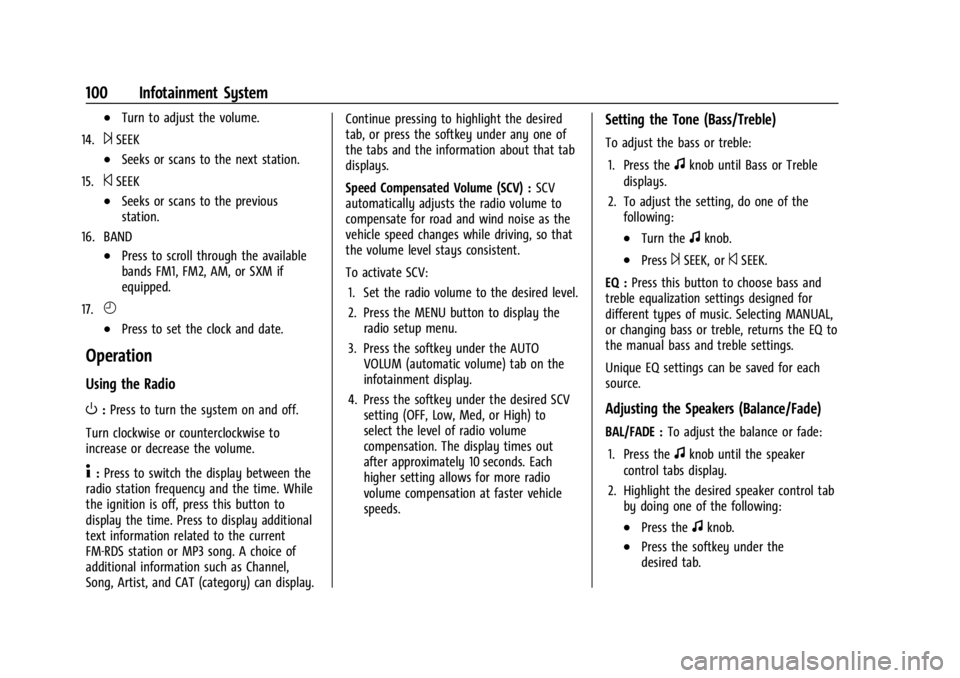
GMC Savana Owner Manual (GMNA-Localizing-U.S./Canada-14583543) -
2021 - crc - 7/10/20
100 Infotainment System
.Turn to adjust the volume.
14.
¨SEEK
.Seeks or scans to the next station.
15.
©SEEK
.Seeks or scans to the previous
station.
16. BAND
.Press to scroll through the available
bands FM1, FM2, AM, or SXM if
equipped.
17.
H
.Press to set the clock and date.
Operation
Using the Radio
O: Press to turn the system on and off.
Turn clockwise or counterclockwise to
increase or decrease the volume.
4: Press to switch the display between the
radio station frequency and the time. While
the ignition is off, press this button to
display the time. Press to display additional
text information related to the current
FM-RDS station or MP3 song. A choice of
additional information such as Channel,
Song, Artist, and CAT (category) can display. Continue pressing to highlight the desired
tab, or press the softkey under any one of
the tabs and the information about that tab
displays.
Speed Compensated Volume (SCV) :
SCV
automatically adjusts the radio volume to
compensate for road and wind noise as the
vehicle speed changes while driving, so that
the volume level stays consistent.
To activate SCV:
1. Set the radio volume to the desired level.
2. Press the MENU button to display the radio setup menu.
3. Press the softkey under the AUTO VOLUM (automatic volume) tab on the
infotainment display.
4. Press the softkey under the desired SCV setting (OFF, Low, Med, or High) to
select the level of radio volume
compensation. The display times out
after approximately 10 seconds. Each
higher setting allows for more radio
volume compensation at faster vehicle
speeds.
Setting the Tone (Bass/Treble)
To adjust the bass or treble:
1. Press the
fknob until Bass or Treble
displays.
2. To adjust the setting, do one of the following:
.Turn thefknob.
.Press¨SEEK, or©SEEK.
EQ : Press this button to choose bass and
treble equalization settings designed for
different types of music. Selecting MANUAL,
or changing bass or treble, returns the EQ to
the manual bass and treble settings.
Unique EQ settings can be saved for each
source.
Adjusting the Speakers (Balance/Fade)
BAL/FADE : To adjust the balance or fade:
1. Press the
fknob until the speaker
control tabs display.
2. Highlight the desired speaker control tab by doing one of the following:
.Press thefknob.
.Press the softkey under the
desired tab.
Page 102 of 292
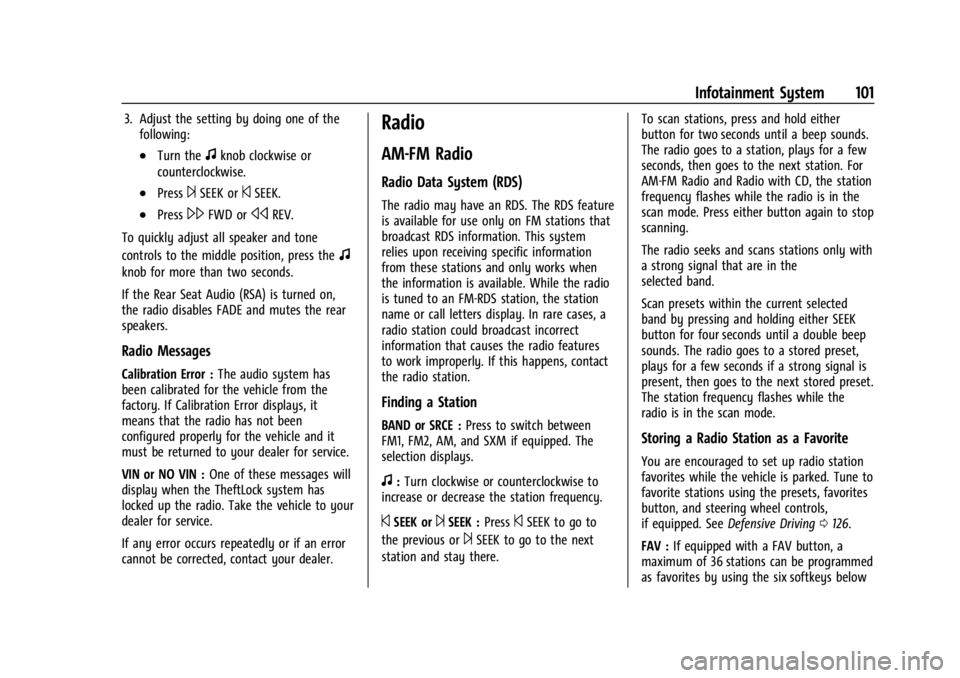
GMC Savana Owner Manual (GMNA-Localizing-U.S./Canada-14583543) -
2021 - crc - 7/10/20
Infotainment System 101
3. Adjust the setting by doing one of thefollowing:
.Turn thefknob clockwise or
counterclockwise.
.Press¨SEEK or©SEEK.
.Press\FWD orsREV.
To quickly adjust all speaker and tone
controls to the middle position, press the
f
knob for more than two seconds.
If the Rear Seat Audio (RSA) is turned on,
the radio disables FADE and mutes the rear
speakers.
Radio Messages
Calibration Error : The audio system has
been calibrated for the vehicle from the
factory. If Calibration Error displays, it
means that the radio has not been
configured properly for the vehicle and it
must be returned to your dealer for service.
VIN or NO VIN : One of these messages will
display when the TheftLock system has
locked up the radio. Take the vehicle to your
dealer for service.
If any error occurs repeatedly or if an error
cannot be corrected, contact your dealer.
Radio
AM-FM Radio
Radio Data System (RDS)
The radio may have an RDS. The RDS feature
is available for use only on FM stations that
broadcast RDS information. This system
relies upon receiving specific information
from these stations and only works when
the information is available. While the radio
is tuned to an FM-RDS station, the station
name or call letters display. In rare cases, a
radio station could broadcast incorrect
information that causes the radio features
to work improperly. If this happens, contact
the radio station.
Finding a Station
BAND or SRCE : Press to switch between
FM1, FM2, AM, and SXM if equipped. The
selection displays.
f: Turn clockwise or counterclockwise to
increase or decrease the station frequency.
©SEEK or¨SEEK : Press©SEEK to go to
the previous or
¨SEEK to go to the next
station and stay there. To scan stations, press and hold either
button for two seconds until a beep sounds.
The radio goes to a station, plays for a few
seconds, then goes to the next station. For
AM-FM Radio and Radio with CD, the station
frequency flashes while the radio is in the
scan mode. Press either button again to stop
scanning.
The radio seeks and scans stations only with
a strong signal that are in the
selected band.
Scan presets within the current selected
band by pressing and holding either SEEK
button for four seconds until a double beep
sounds. The radio goes to a stored preset,
plays for a few seconds if a strong signal is
present, then goes to the next stored preset.
The station frequency flashes while the
radio is in the scan mode.
Storing a Radio Station as a Favorite
You are encouraged to set up radio station
favorites while the vehicle is parked. Tune to
favorite stations using the presets, favorites
button, and steering wheel controls,
if equipped. See
Defensive Driving 0126.
FAV : If equipped with a FAV button, a
maximum of 36 stations can be programmed
as favorites by using the six softkeys below
Page 103 of 292
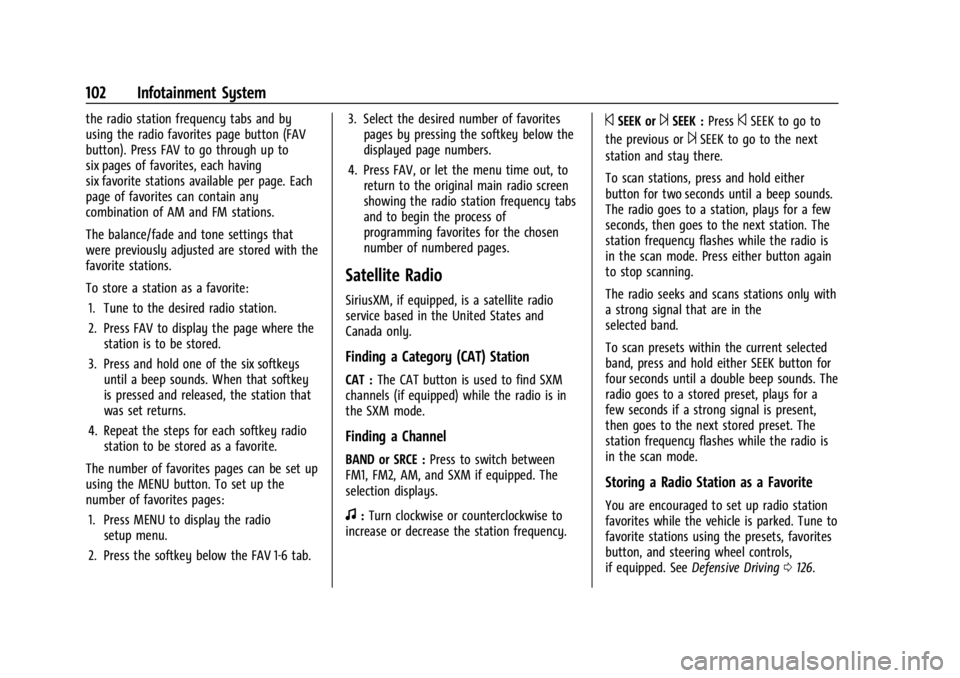
GMC Savana Owner Manual (GMNA-Localizing-U.S./Canada-14583543) -
2021 - crc - 7/10/20
102 Infotainment System
the radio station frequency tabs and by
using the radio favorites page button (FAV
button). Press FAV to go through up to
six pages of favorites, each having
six favorite stations available per page. Each
page of favorites can contain any
combination of AM and FM stations.
The balance/fade and tone settings that
were previously adjusted are stored with the
favorite stations.
To store a station as a favorite:1. Tune to the desired radio station.
2. Press FAV to display the page where the station is to be stored.
3. Press and hold one of the six softkeys until a beep sounds. When that softkey
is pressed and released, the station that
was set returns.
4. Repeat the steps for each softkey radio station to be stored as a favorite.
The number of favorites pages can be set up
using the MENU button. To set up the
number of favorites pages: 1. Press MENU to display the radio setup menu.
2. Press the softkey below the FAV 1-6 tab. 3. Select the desired number of favorites
pages by pressing the softkey below the
displayed page numbers.
4. Press FAV, or let the menu time out, to return to the original main radio screen
showing the radio station frequency tabs
and to begin the process of
programming favorites for the chosen
number of numbered pages.
Satellite Radio
SiriusXM, if equipped, is a satellite radio
service based in the United States and
Canada only.
Finding a Category (CAT) Station
CAT : The CAT button is used to find SXM
channels (if equipped) while the radio is in
the SXM mode.
Finding a Channel
BAND or SRCE : Press to switch between
FM1, FM2, AM, and SXM if equipped. The
selection displays.
f: Turn clockwise or counterclockwise to
increase or decrease the station frequency.
©SEEK or¨SEEK : Press©SEEK to go to
the previous or
¨SEEK to go to the next
station and stay there.
To scan stations, press and hold either
button for two seconds until a beep sounds.
The radio goes to a station, plays for a few
seconds, then goes to the next station. The
station frequency flashes while the radio is
in the scan mode. Press either button again
to stop scanning.
The radio seeks and scans stations only with
a strong signal that are in the
selected band.
To scan presets within the current selected
band, press and hold either SEEK button for
four seconds until a double beep sounds. The
radio goes to a stored preset, plays for a
few seconds if a strong signal is present,
then goes to the next stored preset. The
station frequency flashes while the radio is
in the scan mode.
Storing a Radio Station as a Favorite
You are encouraged to set up radio station
favorites while the vehicle is parked. Tune to
favorite stations using the presets, favorites
button, and steering wheel controls,
if equipped. See Defensive Driving 0126.
Page 104 of 292
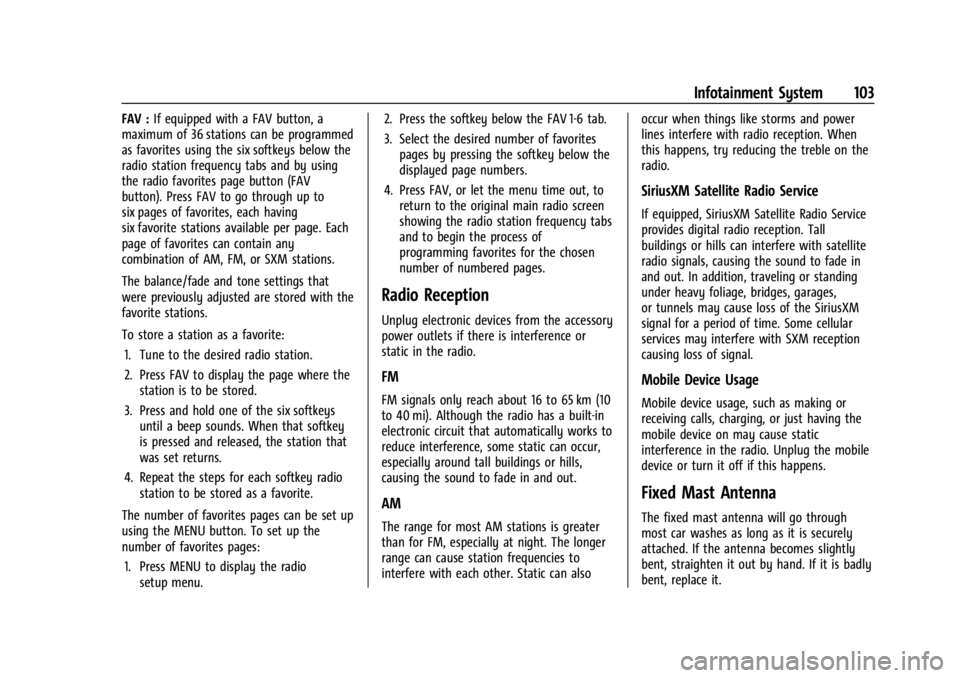
GMC Savana Owner Manual (GMNA-Localizing-U.S./Canada-14583543) -
2021 - crc - 7/10/20
Infotainment System 103
FAV :If equipped with a FAV button, a
maximum of 36 stations can be programmed
as favorites using the six softkeys below the
radio station frequency tabs and by using
the radio favorites page button (FAV
button). Press FAV to go through up to
six pages of favorites, each having
six favorite stations available per page. Each
page of favorites can contain any
combination of AM, FM, or SXM stations.
The balance/fade and tone settings that
were previously adjusted are stored with the
favorite stations.
To store a station as a favorite:
1. Tune to the desired radio station.
2. Press FAV to display the page where the station is to be stored.
3. Press and hold one of the six softkeys until a beep sounds. When that softkey
is pressed and released, the station that
was set returns.
4. Repeat the steps for each softkey radio station to be stored as a favorite.
The number of favorites pages can be set up
using the MENU button. To set up the
number of favorites pages: 1. Press MENU to display the radio setup menu. 2. Press the softkey below the FAV 1-6 tab.
3. Select the desired number of favorites
pages by pressing the softkey below the
displayed page numbers.
4. Press FAV, or let the menu time out, to return to the original main radio screen
showing the radio station frequency tabs
and to begin the process of
programming favorites for the chosen
number of numbered pages.
Radio Reception
Unplug electronic devices from the accessory
power outlets if there is interference or
static in the radio.
FM
FM signals only reach about 16 to 65 km (10
to 40 mi). Although the radio has a built-in
electronic circuit that automatically works to
reduce interference, some static can occur,
especially around tall buildings or hills,
causing the sound to fade in and out.
AM
The range for most AM stations is greater
than for FM, especially at night. The longer
range can cause station frequencies to
interfere with each other. Static can also occur when things like storms and power
lines interfere with radio reception. When
this happens, try reducing the treble on the
radio.
SiriusXM Satellite Radio Service
If equipped, SiriusXM Satellite Radio Service
provides digital radio reception. Tall
buildings or hills can interfere with satellite
radio signals, causing the sound to fade in
and out. In addition, traveling or standing
under heavy foliage, bridges, garages,
or tunnels may cause loss of the SiriusXM
signal for a period of time. Some cellular
services may interfere with SXM reception
causing loss of signal.
Mobile Device Usage
Mobile device usage, such as making or
receiving calls, charging, or just having the
mobile device on may cause static
interference in the radio. Unplug the mobile
device or turn it off if this happens.
Fixed Mast Antenna
The fixed mast antenna will go through
most car washes as long as it is securely
attached. If the antenna becomes slightly
bent, straighten it out by hand. If it is badly
bent, replace it.
Page 106 of 292
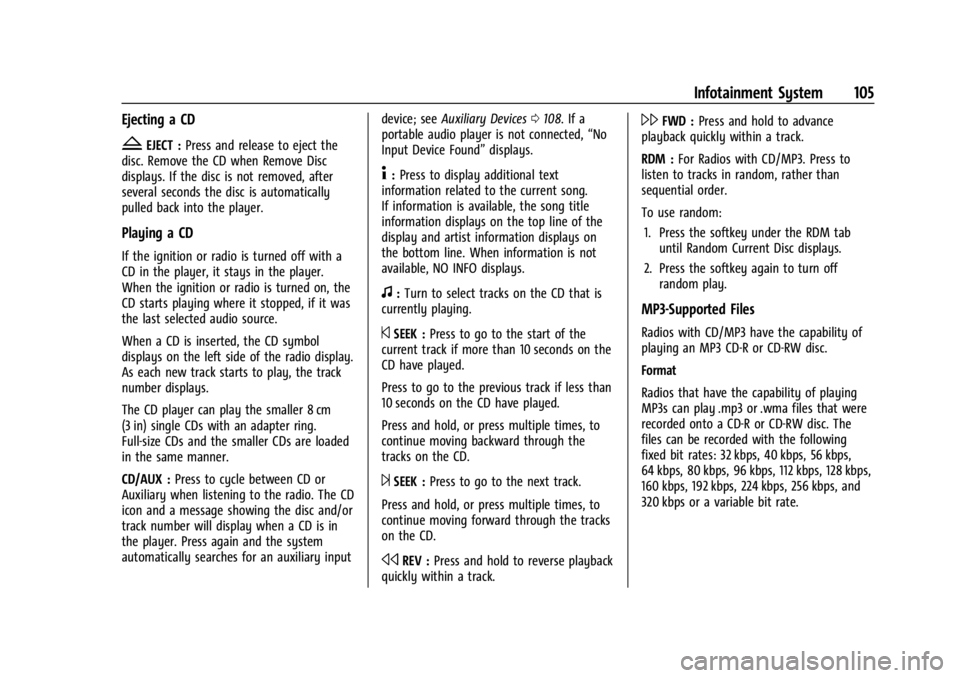
GMC Savana Owner Manual (GMNA-Localizing-U.S./Canada-14583543) -
2021 - crc - 7/10/20
Infotainment System 105
Ejecting a CD
ZEJECT :Press and release to eject the
disc. Remove the CD when Remove Disc
displays. If the disc is not removed, after
several seconds the disc is automatically
pulled back into the player.
Playing a CD
If the ignition or radio is turned off with a
CD in the player, it stays in the player.
When the ignition or radio is turned on, the
CD starts playing where it stopped, if it was
the last selected audio source.
When a CD is inserted, the CD symbol
displays on the left side of the radio display.
As each new track starts to play, the track
number displays.
The CD player can play the smaller 8 cm
(3 in) single CDs with an adapter ring.
Full-size CDs and the smaller CDs are loaded
in the same manner.
CD/AUX : Press to cycle between CD or
Auxiliary when listening to the radio. The CD
icon and a message showing the disc and/or
track number will display when a CD is in
the player. Press again and the system
automatically searches for an auxiliary input device; see
Auxiliary Devices 0108. If a
portable audio player is not connected, “No
Input Device Found” displays.
4:Press to display additional text
information related to the current song.
If information is available, the song title
information displays on the top line of the
display and artist information displays on
the bottom line. When information is not
available, NO INFO displays.
f: Turn to select tracks on the CD that is
currently playing.
©SEEK : Press to go to the start of the
current track if more than 10 seconds on the
CD have played.
Press to go to the previous track if less than
10 seconds on the CD have played.
Press and hold, or press multiple times, to
continue moving backward through the
tracks on the CD.
¨SEEK : Press to go to the next track.
Press and hold, or press multiple times, to
continue moving forward through the tracks
on the CD.
sREV : Press and hold to reverse playback
quickly within a track.
\FWD : Press and hold to advance
playback quickly within a track.
RDM : For Radios with CD/MP3. Press to
listen to tracks in random, rather than
sequential order.
To use random:
1. Press the softkey under the RDM tab until Random Current Disc displays.
2. Press the softkey again to turn off random play.
MP3-Supported Files
Radios with CD/MP3 have the capability of
playing an MP3 CD-R or CD-RW disc.
Format
Radios that have the capability of playing
MP3s can play .mp3 or .wma files that were
recorded onto a CD-R or CD-RW disc. The
files can be recorded with the following
fixed bit rates: 32 kbps, 40 kbps, 56 kbps,
64 kbps, 80 kbps, 96 kbps, 112 kbps, 128 kbps,
160 kbps, 192 kbps, 224 kbps, 256 kbps, and
320 kbps or a variable bit rate.