buttons GMC SAVANA 2021 Owner's Manual
[x] Cancel search | Manufacturer: GMC, Model Year: 2021, Model line: SAVANA, Model: GMC SAVANA 2021Pages: 292, PDF Size: 6.38 MB
Page 6 of 292
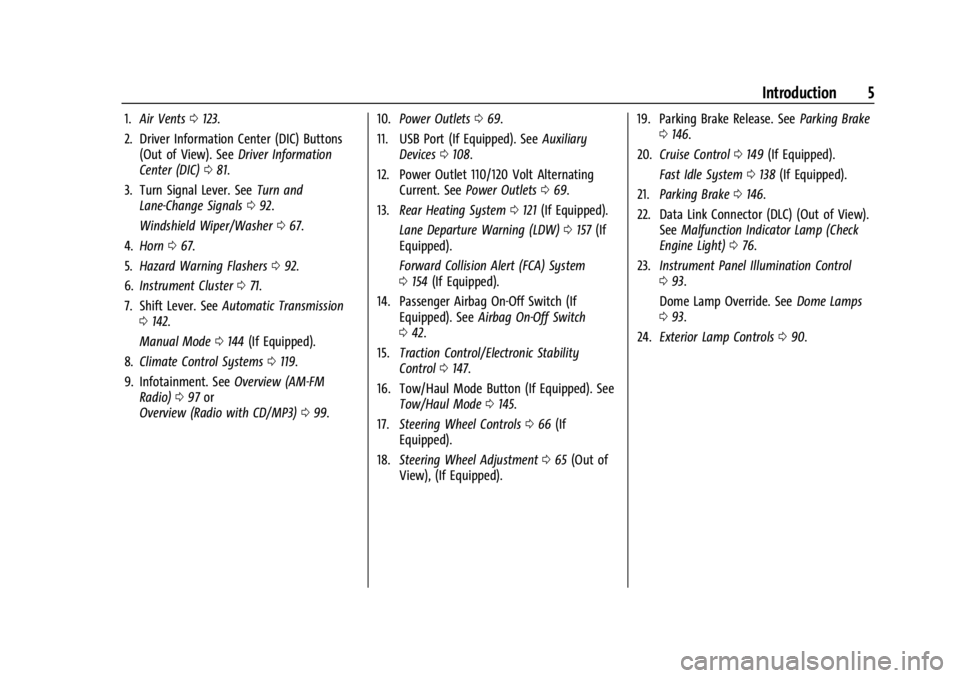
GMC Savana Owner Manual (GMNA-Localizing-U.S./Canada-14583543) -
2021 - crc - 7/10/20
Introduction 5
1.Air Vents 0123.
2. Driver Information Center (DIC) Buttons (Out of View). See Driver Information
Center (DIC) 081.
3. Turn Signal Lever. See Turn and
Lane-Change Signals 092.
Windshield Wiper/Washer 067.
4. Horn 067.
5. Hazard Warning Flashers 092.
6. Instrument Cluster 071.
7. Shift Lever. See Automatic Transmission
0 142.
Manual Mode 0144 (If Equipped).
8. Climate Control Systems 0119.
9. Infotainment. See Overview (AM-FM
Radio) 097 or
Overview (Radio with CD/MP3) 099. 10.
Power Outlets 069.
11. USB Port (If Equipped). See Auxiliary
Devices 0108.
12. Power Outlet 110/120 Volt Alternating Current. See Power Outlets 069.
13. Rear Heating System 0121 (If Equipped).
Lane Departure Warning (LDW) 0157 (If
Equipped).
Forward Collision Alert (FCA) System
0 154 (If Equipped).
14. Passenger Airbag On-Off Switch (If Equipped). See Airbag On-Off Switch
0 42.
15. Traction Control/Electronic Stability
Control 0147.
16. Tow/Haul Mode Button (If Equipped). See Tow/Haul Mode 0145.
17. Steering Wheel Controls 066 (If
Equipped).
18. Steering Wheel Adjustment 065 (Out of
View), (If Equipped). 19. Parking Brake Release. See
Parking Brake
0 146.
20. Cruise Control 0149 (If Equipped).
Fast Idle System 0138 (If Equipped).
21. Parking Brake 0146.
22. Data Link Connector (DLC) (Out of View). SeeMalfunction Indicator Lamp (Check
Engine Light) 076.
23. Instrument Panel Illumination Control
093.
Dome Lamp Override. See Dome Lamps
0 93.
24. Exterior Lamp Controls 090.
Page 82 of 292
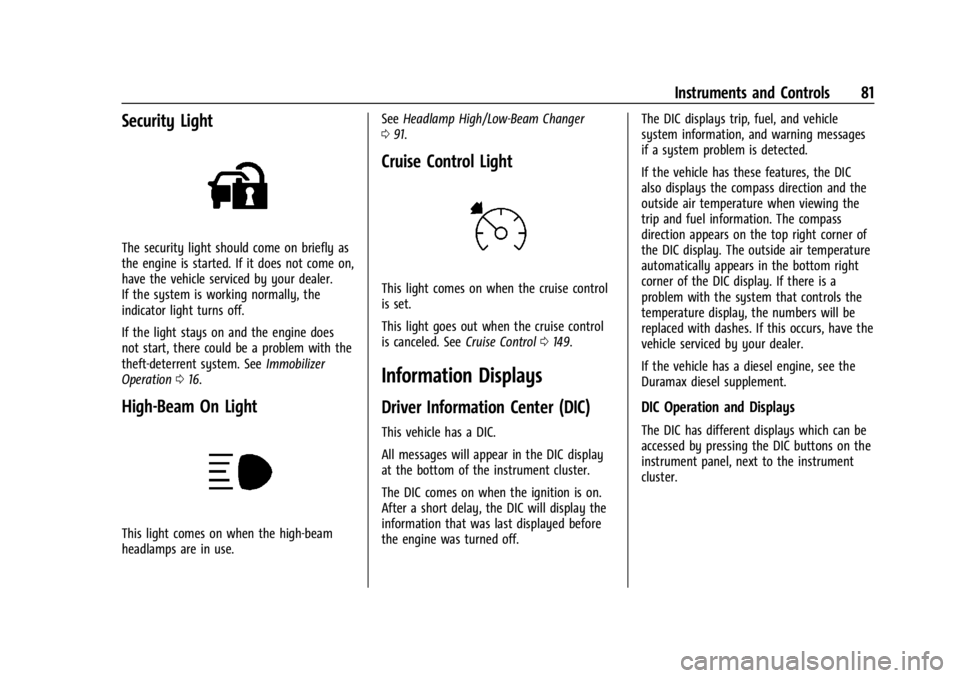
GMC Savana Owner Manual (GMNA-Localizing-U.S./Canada-14583543) -
2021 - crc - 7/10/20
Instruments and Controls 81
Security Light
The security light should come on briefly as
the engine is started. If it does not come on,
have the vehicle serviced by your dealer.
If the system is working normally, the
indicator light turns off.
If the light stays on and the engine does
not start, there could be a problem with the
theft-deterrent system. SeeImmobilizer
Operation 016.
High-Beam On Light
This light comes on when the high-beam
headlamps are in use. See
Headlamp High/Low-Beam Changer
0 91.
Cruise Control Light
This light comes on when the cruise control
is set.
This light goes out when the cruise control
is canceled. See Cruise Control0149.
Information Displays
Driver Information Center (DIC)
This vehicle has a DIC.
All messages will appear in the DIC display
at the bottom of the instrument cluster.
The DIC comes on when the ignition is on.
After a short delay, the DIC will display the
information that was last displayed before
the engine was turned off. The DIC displays trip, fuel, and vehicle
system information, and warning messages
if a system problem is detected.
If the vehicle has these features, the DIC
also displays the compass direction and the
outside air temperature when viewing the
trip and fuel information. The compass
direction appears on the top right corner of
the DIC display. The outside air temperature
automatically appears in the bottom right
corner of the DIC display. If there is a
problem with the system that controls the
temperature display, the numbers will be
replaced with dashes. If this occurs, have the
vehicle serviced by your dealer.
If the vehicle has a diesel engine, see the
Duramax diesel supplement.
DIC Operation and Displays
The DIC has different displays which can be
accessed by pressing the DIC buttons on the
instrument panel, next to the instrument
cluster.
Page 83 of 292
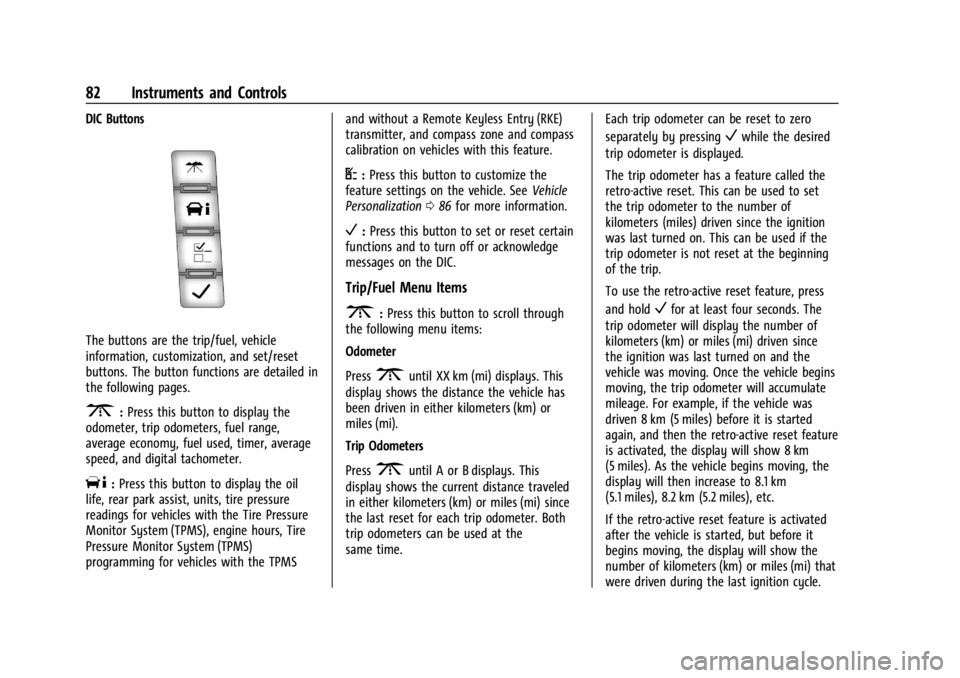
GMC Savana Owner Manual (GMNA-Localizing-U.S./Canada-14583543) -
2021 - crc - 7/10/20
82 Instruments and Controls
DIC Buttons
The buttons are the trip/fuel, vehicle
information, customization, and set/reset
buttons. The button functions are detailed in
the following pages.
3:Press this button to display the
odometer, trip odometers, fuel range,
average economy, fuel used, timer, average
speed, and digital tachometer.
T: Press this button to display the oil
life, rear park assist, units, tire pressure
readings for vehicles with the Tire Pressure
Monitor System (TPMS), engine hours, Tire
Pressure Monitor System (TPMS)
programming for vehicles with the TPMS and without a Remote Keyless Entry (RKE)
transmitter, and compass zone and compass
calibration on vehicles with this feature.
U:
Press this button to customize the
feature settings on the vehicle. See Vehicle
Personalization 086 for more information.
V:Press this button to set or reset certain
functions and to turn off or acknowledge
messages on the DIC.
Trip/Fuel Menu Items
3: Press this button to scroll through
the following menu items:
Odometer
Press
3until XX km (mi) displays. This
display shows the distance the vehicle has
been driven in either kilometers (km) or
miles (mi).
Trip Odometers
Press
3until A or B displays. This
display shows the current distance traveled
in either kilometers (km) or miles (mi) since
the last reset for each trip odometer. Both
trip odometers can be used at the
same time. Each trip odometer can be reset to zero
separately by pressing
Vwhile the desired
trip odometer is displayed.
The trip odometer has a feature called the
retro-active reset. This can be used to set
the trip odometer to the number of
kilometers (miles) driven since the ignition
was last turned on. This can be used if the
trip odometer is not reset at the beginning
of the trip.
To use the retro-active reset feature, press
and hold
Vfor at least four seconds. The
trip odometer will display the number of
kilometers (km) or miles (mi) driven since
the ignition was last turned on and the
vehicle was moving. Once the vehicle begins
moving, the trip odometer will accumulate
mileage. For example, if the vehicle was
driven 8 km (5 miles) before it is started
again, and then the retro-active reset feature
is activated, the display will show 8 km
(5 miles). As the vehicle begins moving, the
display will then increase to 8.1 km
(5.1 miles), 8.2 km (5.2 miles), etc.
If the retro-active reset feature is activated
after the vehicle is started, but before it
begins moving, the display will show the
number of kilometers (km) or miles (mi) that
were driven during the last ignition cycle.
Page 90 of 292
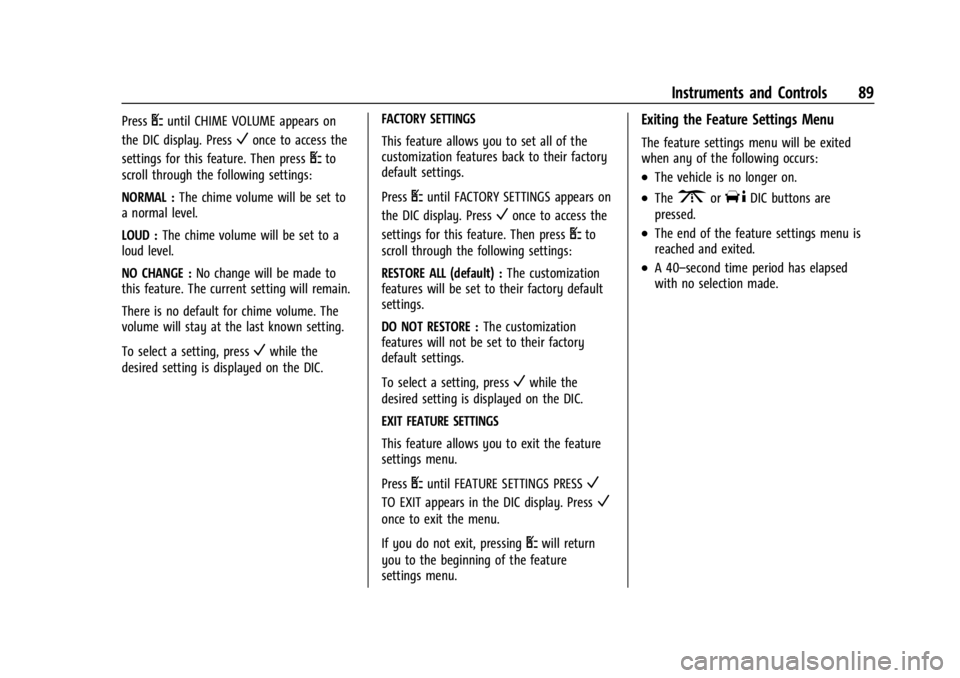
GMC Savana Owner Manual (GMNA-Localizing-U.S./Canada-14583543) -
2021 - crc - 7/10/20
Instruments and Controls 89
PressUuntil CHIME VOLUME appears on
the DIC display. Press
Vonce to access the
settings for this feature. Then press
Uto
scroll through the following settings:
NORMAL : The chime volume will be set to
a normal level.
LOUD : The chime volume will be set to a
loud level.
NO CHANGE : No change will be made to
this feature. The current setting will remain.
There is no default for chime volume. The
volume will stay at the last known setting.
To select a setting, press
Vwhile the
desired setting is displayed on the DIC. FACTORY SETTINGS
This feature allows you to set all of the
customization features back to their factory
default settings.
Press
Uuntil FACTORY SETTINGS appears on
the DIC display. Press
Vonce to access the
settings for this feature. Then press
Uto
scroll through the following settings:
RESTORE ALL (default) : The customization
features will be set to their factory default
settings.
DO NOT RESTORE : The customization
features will not be set to their factory
default settings.
To select a setting, press
Vwhile the
desired setting is displayed on the DIC.
EXIT FEATURE SETTINGS
This feature allows you to exit the feature
settings menu.
Press
Uuntil FEATURE SETTINGS PRESSV
TO EXIT appears in the DIC display. PressV
once to exit the menu.
If you do not exit, pressing
Uwill return
you to the beginning of the feature
settings menu.
Exiting the Feature Settings Menu
The feature settings menu will be exited
when any of the following occurs:
.The vehicle is no longer on.
.The3orTDIC buttons are
pressed.
.The end of the feature settings menu is
reached and exited.
.A 40–second time period has elapsed
with no selection made.
Page 98 of 292
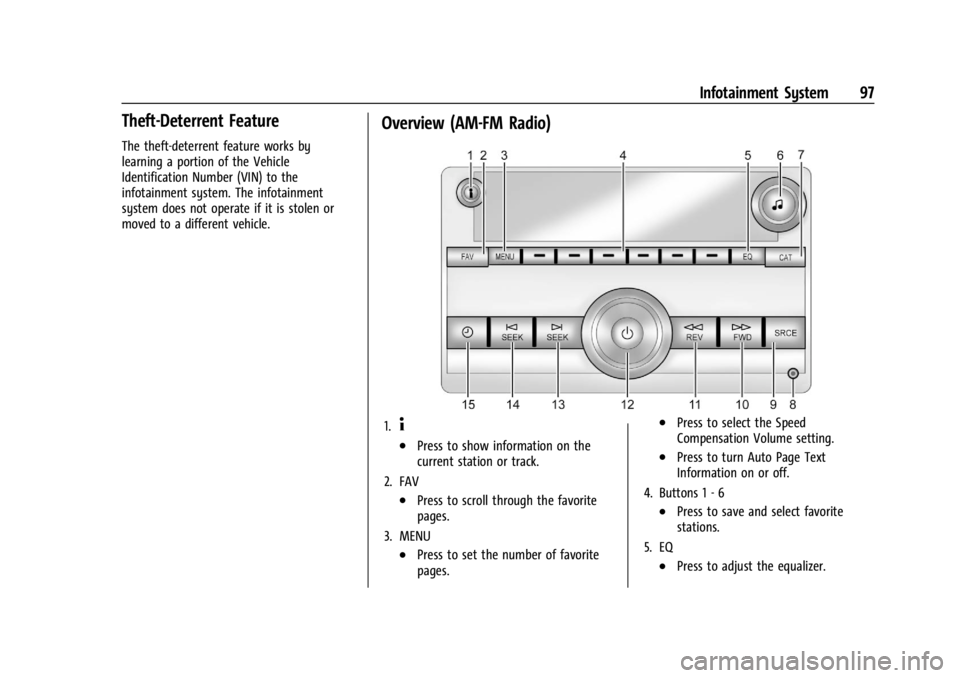
GMC Savana Owner Manual (GMNA-Localizing-U.S./Canada-14583543) -
2021 - crc - 7/10/20
Infotainment System 97
Theft-Deterrent Feature
The theft-deterrent feature works by
learning a portion of the Vehicle
Identification Number (VIN) to the
infotainment system. The infotainment
system does not operate if it is stolen or
moved to a different vehicle.
Overview (AM-FM Radio)
1.4
.Press to show information on the
current station or track.
2. FAV
.Press to scroll through the favorite
pages.
3. MENU
.Press to set the number of favorite
pages.
.Press to select the Speed
Compensation Volume setting.
.Press to turn Auto Page Text
Information on or off.
4. Buttons 1 - 6
.Press to save and select favorite
stations.
5. EQ
.Press to adjust the equalizer.
Page 100 of 292

GMC Savana Owner Manual (GMNA-Localizing-U.S./Canada-14583543) -
2021 - crc - 7/10/20
Infotainment System 99
Overview (Radio with CD/MP3)
1.4
.Press to show information on the
current station or track.
2. FAV
.Press to scroll through the favorite
pages.
3. MENU
.Press to set the number of favorite
pages.
.Press to select the Speed
Compensation Volume setting.
.Press to turn Auto Page Text
Information on or off.
4. Buttons 1 - 6
.Saves and selects favorite stations.
5. EQ
.Press to adjust the equalizer. 6.
f
.Press to set the bass, midrange,
treble, fade, and balance.
.Turn to manually select radio
stations.
7. CAT
.Press to display a list of SXM
categories, if equipped.
8.
ZEJECT
.Press to eject the loaded CD.
9. Auxiliary Input Jack (If Equipped)
.Use to connect external audio
devices.
10. CD/AUX
.Press to scroll through selecting the
CD or an auxiliary device.
11.
\FWD
.Press and hold to fast forward
through a track.
12.
sREV
.Press and hold to go backward fast
through a track.
13.
P
.Press to turn the infotainment
system on or off.
Page 110 of 292
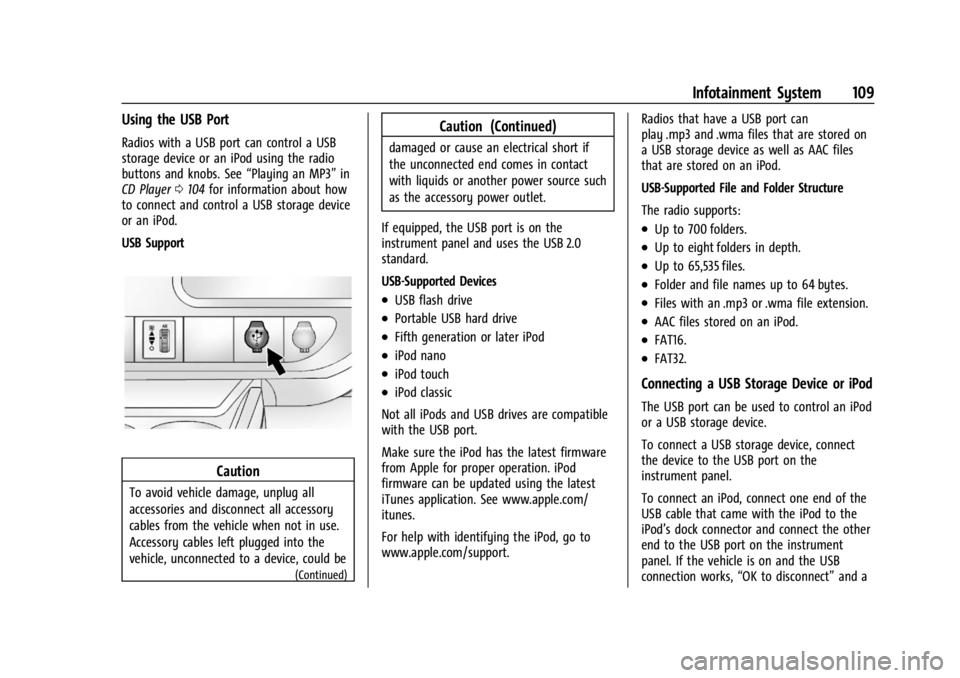
GMC Savana Owner Manual (GMNA-Localizing-U.S./Canada-14583543) -
2021 - crc - 7/10/20
Infotainment System 109
Using the USB Port
Radios with a USB port can control a USB
storage device or an iPod using the radio
buttons and knobs. See“Playing an MP3”in
CD Player 0104 for information about how
to connect and control a USB storage device
or an iPod.
USB Support
Caution
To avoid vehicle damage, unplug all
accessories and disconnect all accessory
cables from the vehicle when not in use.
Accessory cables left plugged into the
vehicle, unconnected to a device, could be
(Continued)
Caution (Continued)
damaged or cause an electrical short if
the unconnected end comes in contact
with liquids or another power source such
as the accessory power outlet.
If equipped, the USB port is on the
instrument panel and uses the USB 2.0
standard.
USB-Supported Devices
.USB flash drive
.Portable USB hard drive
.Fifth generation or later iPod
.iPod nano
.iPod touch
.iPod classic
Not all iPods and USB drives are compatible
with the USB port.
Make sure the iPod has the latest firmware
from Apple for proper operation. iPod
firmware can be updated using the latest
iTunes application. See www.apple.com/
itunes.
For help with identifying the iPod, go to
www.apple.com/support. Radios that have a USB port can
play .mp3 and .wma files that are stored on
a USB storage device as well as AAC files
that are stored on an iPod.
USB-Supported File and Folder Structure
The radio supports:
.Up to 700 folders.
.Up to eight folders in depth.
.Up to 65,535 files.
.Folder and file names up to 64 bytes.
.Files with an .mp3 or .wma file extension.
.AAC files stored on an iPod.
.FAT16.
.FAT32.
Connecting a USB Storage Device or iPod
The USB port can be used to control an iPod
or a USB storage device.
To connect a USB storage device, connect
the device to the USB port on the
instrument panel.
To connect an iPod, connect one end of the
USB cable that came with the iPod to the
iPod’s dock connector and connect the other
end to the USB port on the instrument
panel. If the vehicle is on and the USB
connection works,
“OK to disconnect” and a
Page 111 of 292
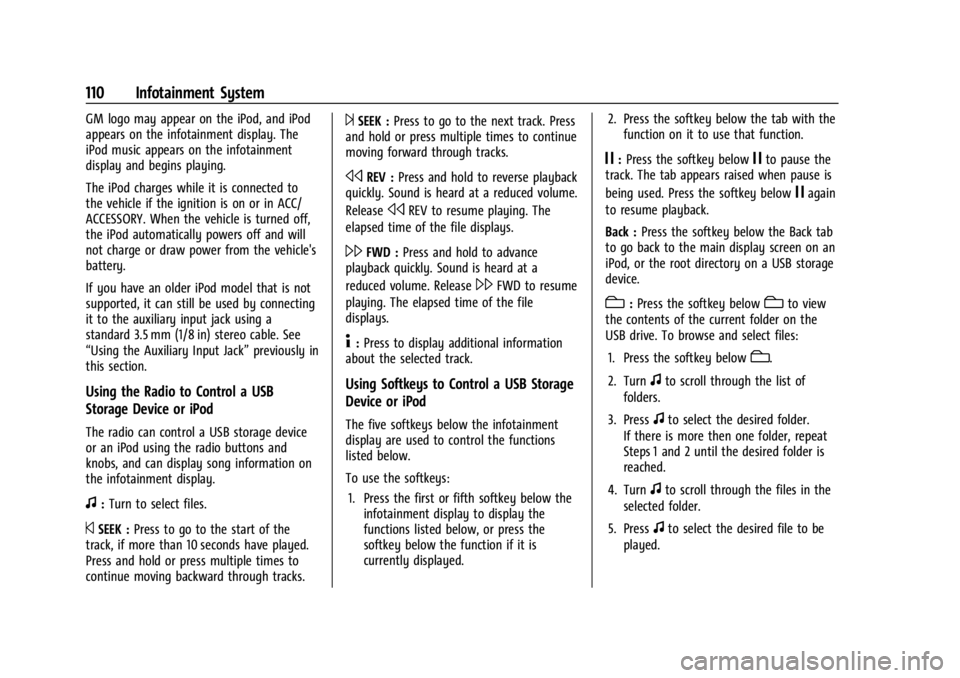
GMC Savana Owner Manual (GMNA-Localizing-U.S./Canada-14583543) -
2021 - crc - 7/10/20
110 Infotainment System
GM logo may appear on the iPod, and iPod
appears on the infotainment display. The
iPod music appears on the infotainment
display and begins playing.
The iPod charges while it is connected to
the vehicle if the ignition is on or in ACC/
ACCESSORY. When the vehicle is turned off,
the iPod automatically powers off and will
not charge or draw power from the vehicle's
battery.
If you have an older iPod model that is not
supported, it can still be used by connecting
it to the auxiliary input jack using a
standard 3.5 mm (1/8 in) stereo cable. See
“Using the Auxiliary Input Jack”previously in
this section.
Using the Radio to Control a USB
Storage Device or iPod
The radio can control a USB storage device
or an iPod using the radio buttons and
knobs, and can display song information on
the infotainment display.
f: Turn to select files.
©SEEK : Press to go to the start of the
track, if more than 10 seconds have played.
Press and hold or press multiple times to
continue moving backward through tracks.
¨SEEK : Press to go to the next track. Press
and hold or press multiple times to continue
moving forward through tracks.
sREV : Press and hold to reverse playback
quickly. Sound is heard at a reduced volume.
Release
sREV to resume playing. The
elapsed time of the file displays.
\FWD : Press and hold to advance
playback quickly. Sound is heard at a
reduced volume. Release
\FWD to resume
playing. The elapsed time of the file
displays.
4: Press to display additional information
about the selected track.
Using Softkeys to Control a USB Storage
Device or iPod
The five softkeys below the infotainment
display are used to control the functions
listed below.
To use the softkeys:
1. Press the first or fifth softkey below the infotainment display to display the
functions listed below, or press the
softkey below the function if it is
currently displayed. 2. Press the softkey below the tab with the
function on it to use that function.
j:Press the softkey belowjto pause the
track. The tab appears raised when pause is
being used. Press the softkey below
jagain
to resume playback.
Back : Press the softkey below the Back tab
to go back to the main display screen on an
iPod, or the root directory on a USB storage
device.
c: Press the softkey belowcto view
the contents of the current folder on the
USB drive. To browse and select files:
1. Press the softkey below
c.
2. Turn
fto scroll through the list of
folders.
3. Press
fto select the desired folder.
If there is more then one folder, repeat
Steps 1 and 2 until the desired folder is
reached.
4. Turn
fto scroll through the files in the
selected folder.
5. Press
fto select the desired file to be
played.
Page 114 of 292
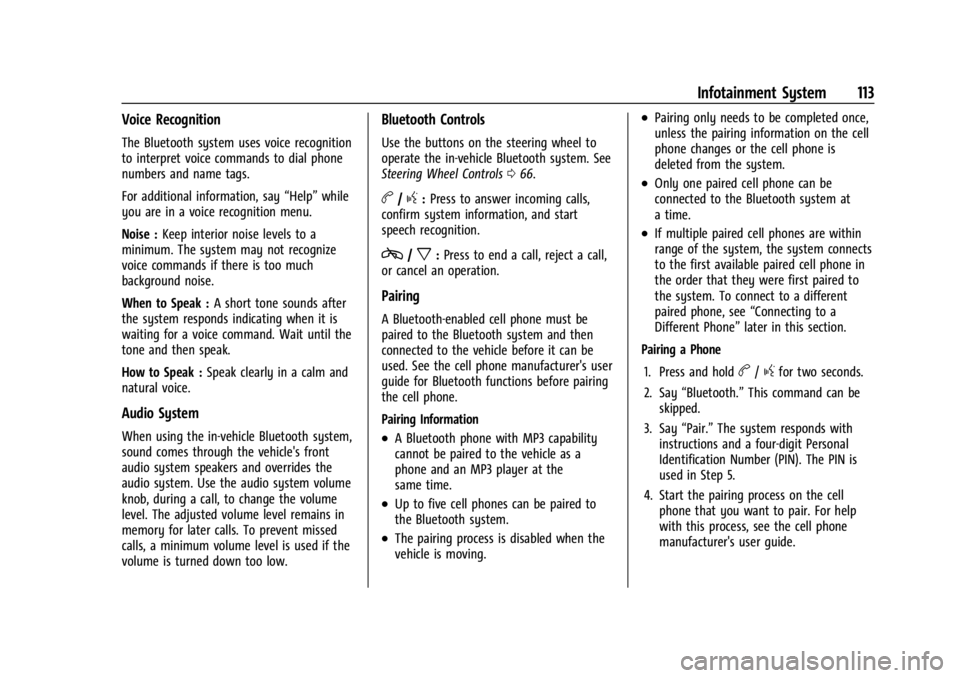
GMC Savana Owner Manual (GMNA-Localizing-U.S./Canada-14583543) -
2021 - crc - 7/10/20
Infotainment System 113
Voice Recognition
The Bluetooth system uses voice recognition
to interpret voice commands to dial phone
numbers and name tags.
For additional information, say“Help”while
you are in a voice recognition menu.
Noise : Keep interior noise levels to a
minimum. The system may not recognize
voice commands if there is too much
background noise.
When to Speak : A short tone sounds after
the system responds indicating when it is
waiting for a voice command. Wait until the
tone and then speak.
How to Speak : Speak clearly in a calm and
natural voice.
Audio System
When using the in-vehicle Bluetooth system,
sound comes through the vehicle's front
audio system speakers and overrides the
audio system. Use the audio system volume
knob, during a call, to change the volume
level. The adjusted volume level remains in
memory for later calls. To prevent missed
calls, a minimum volume level is used if the
volume is turned down too low.
Bluetooth Controls
Use the buttons on the steering wheel to
operate the in-vehicle Bluetooth system. See
Steering Wheel Controls 066.
b/g:Press to answer incoming calls,
confirm system information, and start
speech recognition.
c/x: Press to end a call, reject a call,
or cancel an operation.
Pairing
A Bluetooth-enabled cell phone must be
paired to the Bluetooth system and then
connected to the vehicle before it can be
used. See the cell phone manufacturer's user
guide for Bluetooth functions before pairing
the cell phone.
Pairing Information
.A Bluetooth phone with MP3 capability
cannot be paired to the vehicle as a
phone and an MP3 player at the
same time.
.Up to five cell phones can be paired to
the Bluetooth system.
.The pairing process is disabled when the
vehicle is moving.
.Pairing only needs to be completed once,
unless the pairing information on the cell
phone changes or the cell phone is
deleted from the system.
.Only one paired cell phone can be
connected to the Bluetooth system at
a time.
.If multiple paired cell phones are within
range of the system, the system connects
to the first available paired cell phone in
the order that they were first paired to
the system. To connect to a different
paired phone, see “Connecting to a
Different Phone” later in this section.
Pairing a Phone
1. Press and hold
b/gfor two seconds.
2. Say “Bluetooth.” This command can be
skipped.
3. Say “Pair.”The system responds with
instructions and a four-digit Personal
Identification Number (PIN). The PIN is
used in Step 5.
4. Start the pairing process on the cell phone that you want to pair. For help
with this process, see the cell phone
manufacturer's user guide.
Page 139 of 292
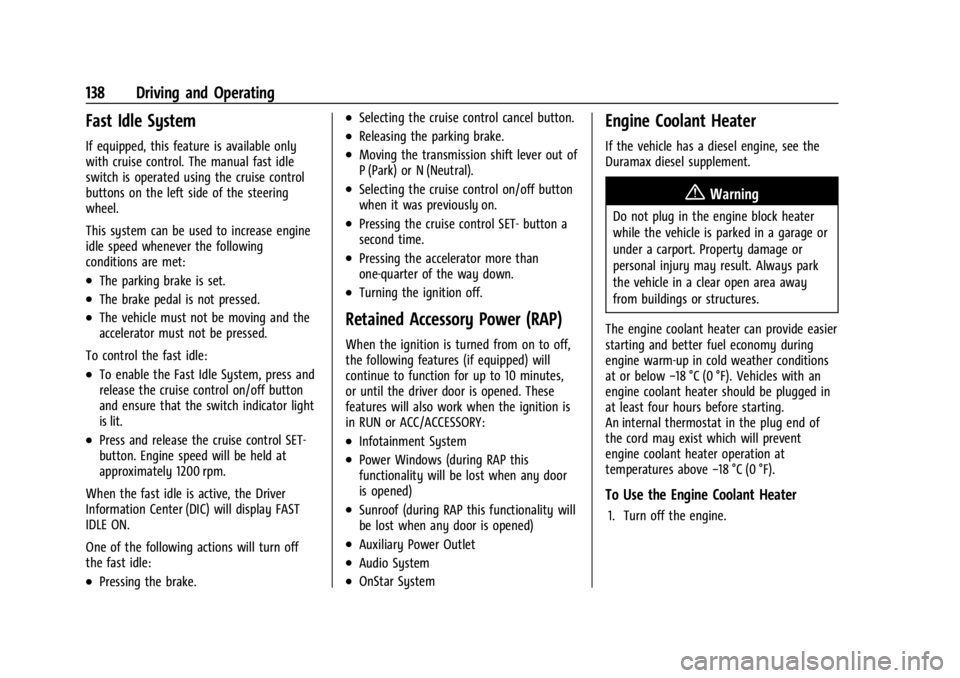
GMC Savana Owner Manual (GMNA-Localizing-U.S./Canada-14583543) -
2021 - crc - 7/10/20
138 Driving and Operating
Fast Idle System
If equipped, this feature is available only
with cruise control. The manual fast idle
switch is operated using the cruise control
buttons on the left side of the steering
wheel.
This system can be used to increase engine
idle speed whenever the following
conditions are met:
.The parking brake is set.
.The brake pedal is not pressed.
.The vehicle must not be moving and the
accelerator must not be pressed.
To control the fast idle:
.To enable the Fast Idle System, press and
release the cruise control on/off button
and ensure that the switch indicator light
is lit.
.Press and release the cruise control SET-
button. Engine speed will be held at
approximately 1200 rpm.
When the fast idle is active, the Driver
Information Center (DIC) will display FAST
IDLE ON.
One of the following actions will turn off
the fast idle:
.Pressing the brake.
.Selecting the cruise control cancel button.
.Releasing the parking brake.
.Moving the transmission shift lever out of
P (Park) or N (Neutral).
.Selecting the cruise control on/off button
when it was previously on.
.Pressing the cruise control SET- button a
second time.
.Pressing the accelerator more than
one-quarter of the way down.
.Turning the ignition off.
Retained Accessory Power (RAP)
When the ignition is turned from on to off,
the following features (if equipped) will
continue to function for up to 10 minutes,
or until the driver door is opened. These
features will also work when the ignition is
in RUN or ACC/ACCESSORY:
.Infotainment System
.Power Windows (during RAP this
functionality will be lost when any door
is opened)
.Sunroof (during RAP this functionality will
be lost when any door is opened)
.Auxiliary Power Outlet
.Audio System
.OnStar System
Engine Coolant Heater
If the vehicle has a diesel engine, see the
Duramax diesel supplement.
{Warning
Do not plug in the engine block heater
while the vehicle is parked in a garage or
under a carport. Property damage or
personal injury may result. Always park
the vehicle in a clear open area away
from buildings or structures.
The engine coolant heater can provide easier
starting and better fuel economy during
engine warm-up in cold weather conditions
at or below −18 °C (0 °F). Vehicles with an
engine coolant heater should be plugged in
at least four hours before starting.
An internal thermostat in the plug end of
the cord may exist which will prevent
engine coolant heater operation at
temperatures above −18 °C (0 °F).
To Use the Engine Coolant Heater
1. Turn off the engine.