center console GMC SIERRA 2016 Get To Know Guide
[x] Cancel search | Manufacturer: GMC, Model Year: 2016, Model line: SIERRA, Model: GMC SIERRA 2016Pages: 20, PDF Size: 3.12 MB
Page 12 of 20
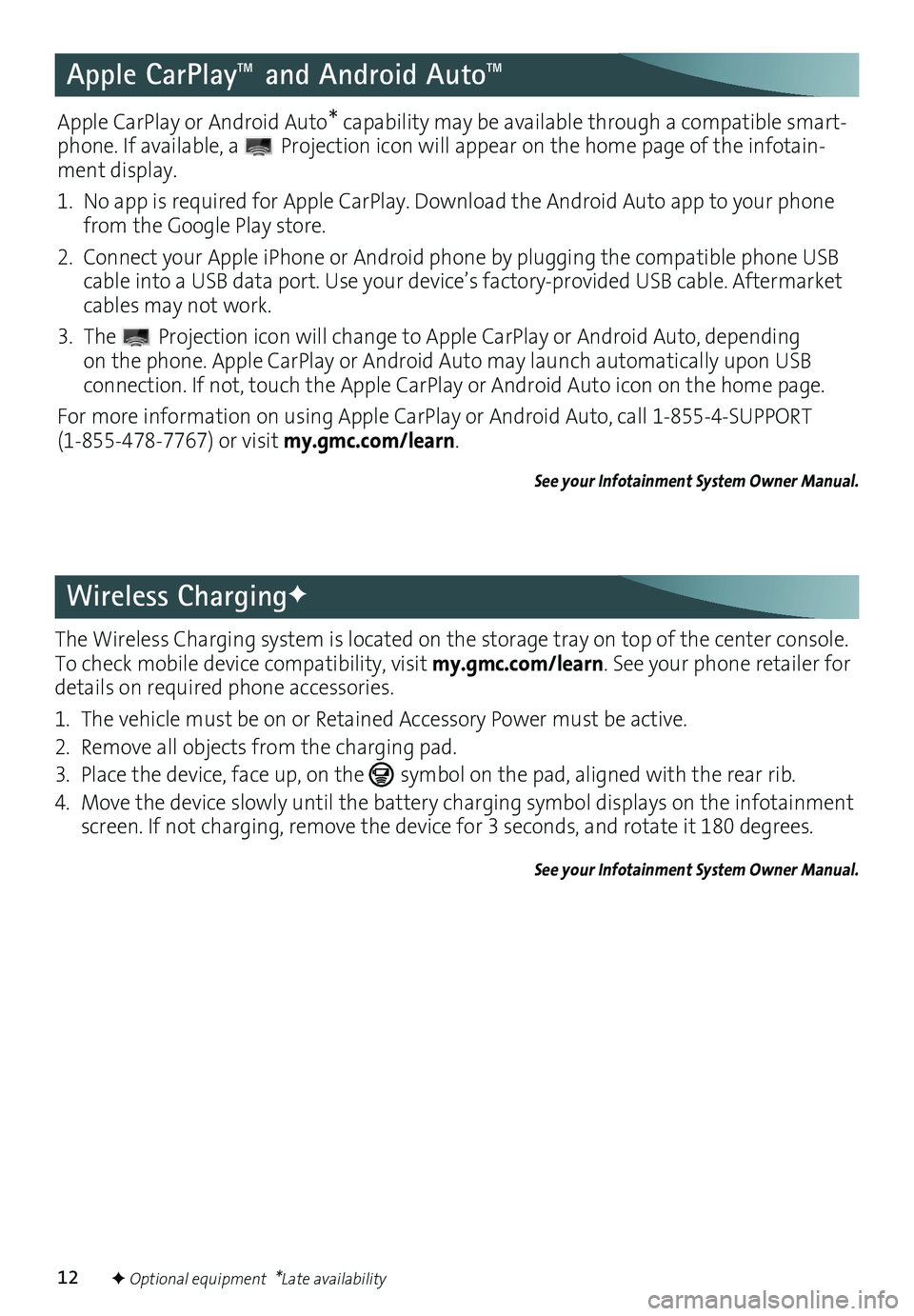
12
Apple CarPlay™ and Android Auto™
The Wireless Charging system is located on the storage tray on top of the center console. To check mobile device compatibility, visit my.gmc.com/learn. See your phone retailer for details on required phone accessories.
1. The vehicle must be on or Retained Accessory Power must be active.
2. Remove all objects from the charging pad.
3. Place the device, face up, on the symbol on the pad, aligned with the rear rib.
4. Move the device slowly until the battery charging symbol displays on the infotain\
ment screen. If not charging, remove the device for 3 seconds, and rotate it 180 degrees.
See your Infotainment System Owner Manual.
Wireless ChargingF
Apple CarPlay or Android Auto* capability may be available through a compatible smart-phone. If available, a Projection icon will appear on the home page of the infotain-ment display.
1. No app is required for Apple CarPlay. Download the Android Auto app to your phone from the Google Play store.
2. Connect your Apple iPhone or Android phone by plugging the compatible phone USB cable into a USB data port. Use your device’s factory-provided USB cable. Aftermarket cables may not work.
3. The Projection icon will change to Apple CarPlay or Android Auto, depending on the phone. Apple CarPlay or Android Auto may launch automatically upon USB
connection. If not, touch the Apple CarPlay or Android Auto icon on the home page.
For more information on using Apple CarPlay or Android Auto, call 1-855-4-SUPPORT (1-855-478-7767) or visit my.gmc.com/learn.
See your Infotainment System Owner Manual.
F Optional equipment *Late availability
Page 13 of 20
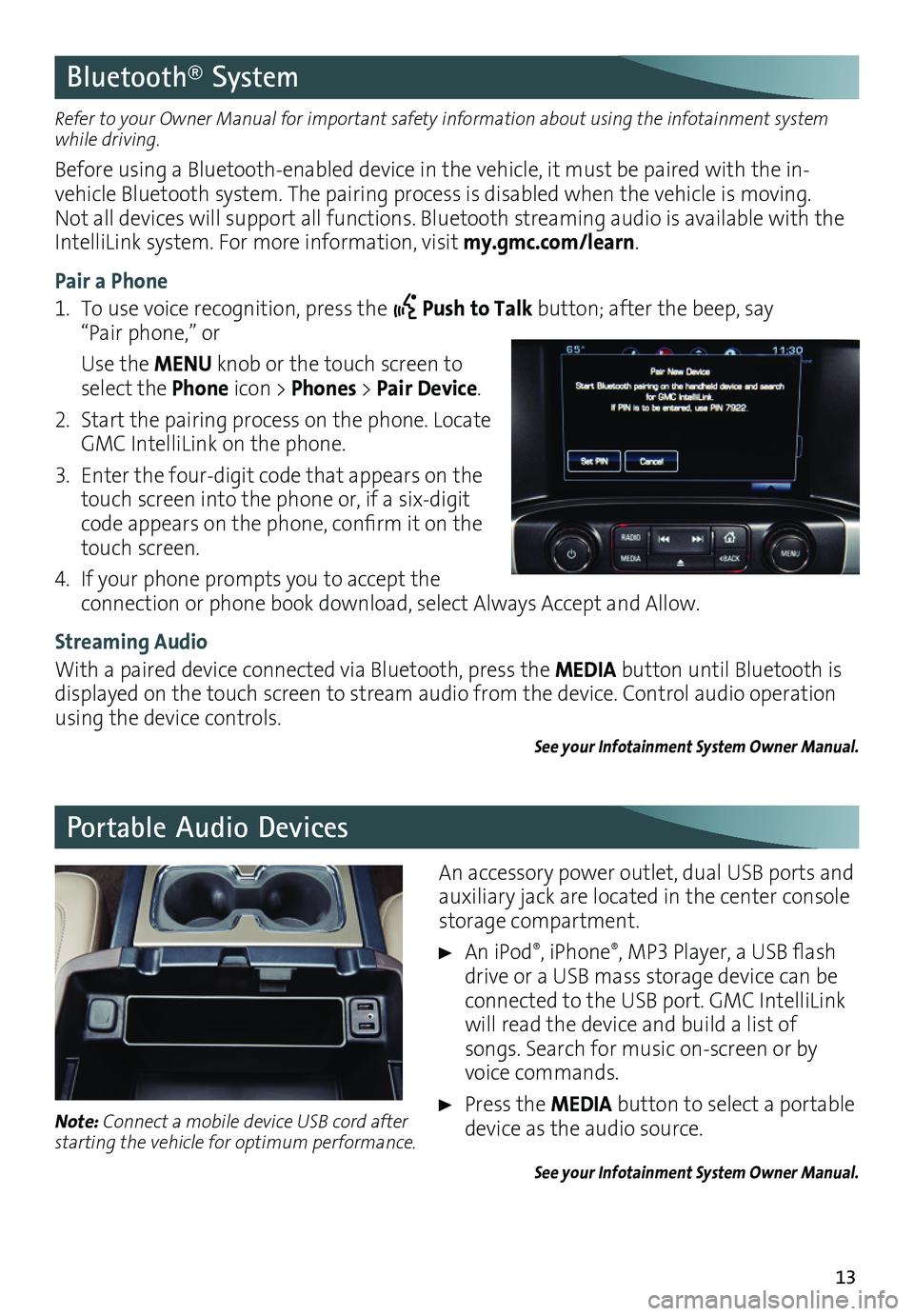
13
Bluetooth® System
Portable Audio Devices
Refer to your Owner Manual for important safety information about using the infotainment system while driving.
Before using a Bluetooth-enabled device in the vehicle, it must be paired with the in-vehicle Bluetooth system. The pairing process is disabled when the vehicle is moving. Not all devices will support all functions. Bluetooth streaming audio is available with the IntelliLink system. For more information, visit my.gmc.com/learn.
Pair a Phone
1. To use voice recognition, press the Push to Talk button; after the beep, say “Pair phone,” or
Use the MENU knob or the touch screen to select the Phone icon > Phones > Pair Device.
2. Start the pairing process on the phone. Locate GMC IntelliLink on the phone.
3. Enter the four-digit code that appears on the touch screen into the phone or, if a six-digit code appears on the phone, confirm it on the touch screen.
4. If your phone prompts you to accept the
connection or phone book download, select Always Accept and Allow.
Streaming Audio
With a paired device connected via Bluetooth, press the MEDIA button until Bluetooth is displayed on the touch screen to stream audio from the device. Control audio operation using the device controls.
See your Infotainment System Owner Manual.
An accessory power outlet, dual USB ports and auxiliary jack are located in the center console storage compartment.
An iPod®, iPhone®, MP3 Player, a USB flash drive or a USB mass storage device can be connected to the USB port. GMC IntelliLink will read the device and build a list of songs. Search for music on-screen or by voice commands.
Press the MEDIA button to select a portable device as the audio source.
See your Infotainment System Owner Manual.
Note: Connect a mobile device USB cord after starting the vehicle for optimum performance.
Page 19 of 20
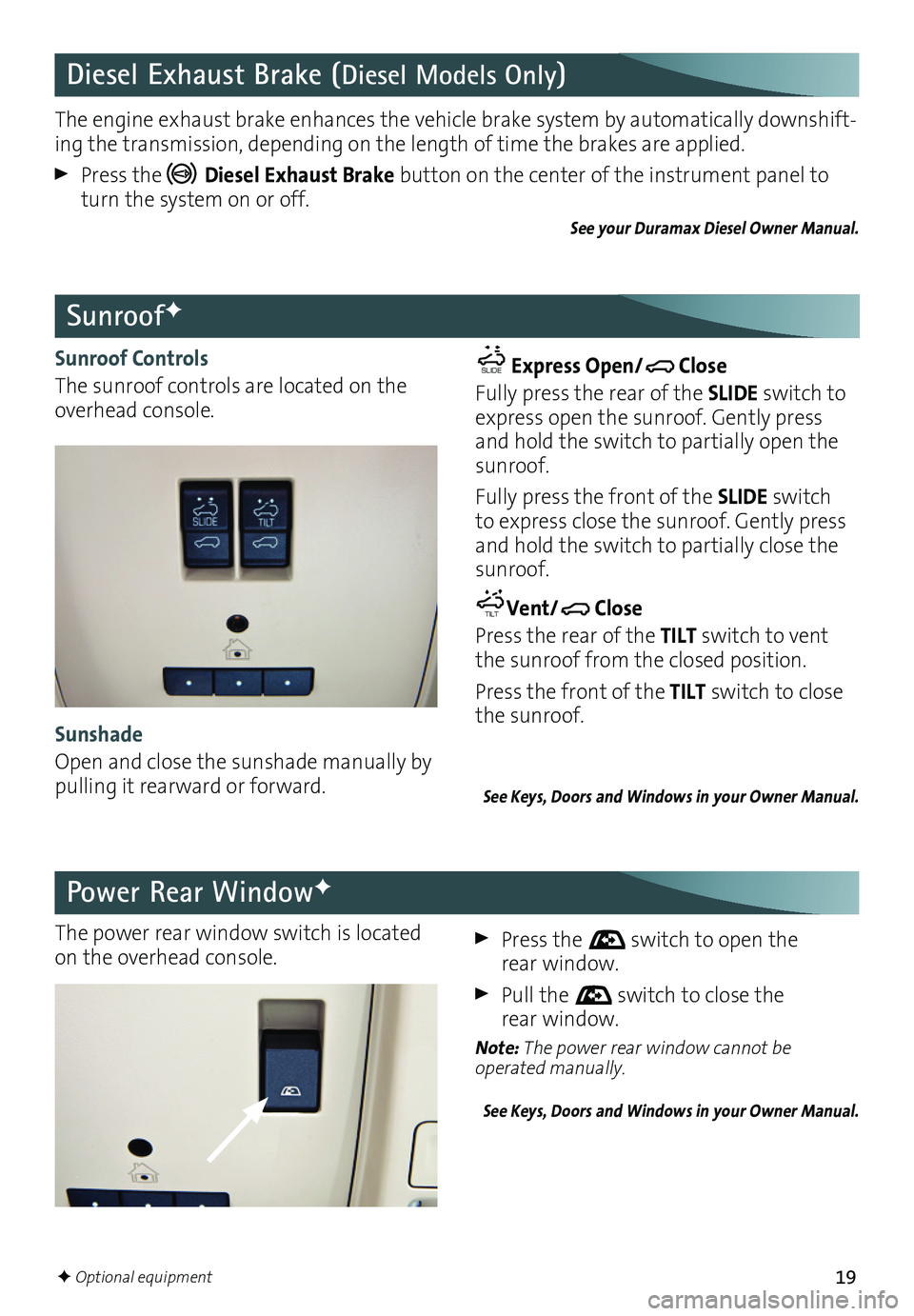
19
Sunroof Controls
The sunroof controls are located on the overhead console.
Power Rear WindowF
SunroofF
SLIDETILT Express Open/
SLIDE TILT
Close
Fully press the rear of the SLIDE switch to express open the sunroof. Gently press and hold the switch to partially open the sunroof.
Fully press the front of the SLIDE switch to express close the sunroof. Gently press and hold the switch to partially close the sunroof.
SLIDE TILTVent/
SLIDE TILT
Close
Press the rear of the TILT switch to vent the sunroof from the closed position.
Press the front of the TILT switch to close the sunroof.
See Keys, Doors and Windows in your Owner Manual.
The power rear window switch is located on the overhead console. Press the switch to open the rear window.
Pull the switch to close the rear window.
Note: The power rear window cannot be operated manually.
See Keys, Doors and Windows in your Owner Manual.
Diesel Exhaust Brake (Diesel Models Only)
The engine exhaust brake enhances the vehicle brake system by automatically downshift-ing the transmission, depending on the length of time the brakes are applied.
Press the Diesel Exhaust Brake button on the center of the instrument panel to turn the system on or off.
See your Duramax Diesel Owner Manual.
Sunshade
Open and close the sunshade manually by pulling it rearward or forward.
F Optional equipment