audio GMC SIERRA 2021 Get To Know Guide
[x] Cancel search | Manufacturer: GMC, Model Year: 2021, Model line: SIERRA, Model: GMC SIERRA 2021Pages: 20, PDF Size: 2.48 MB
Page 2 of 20
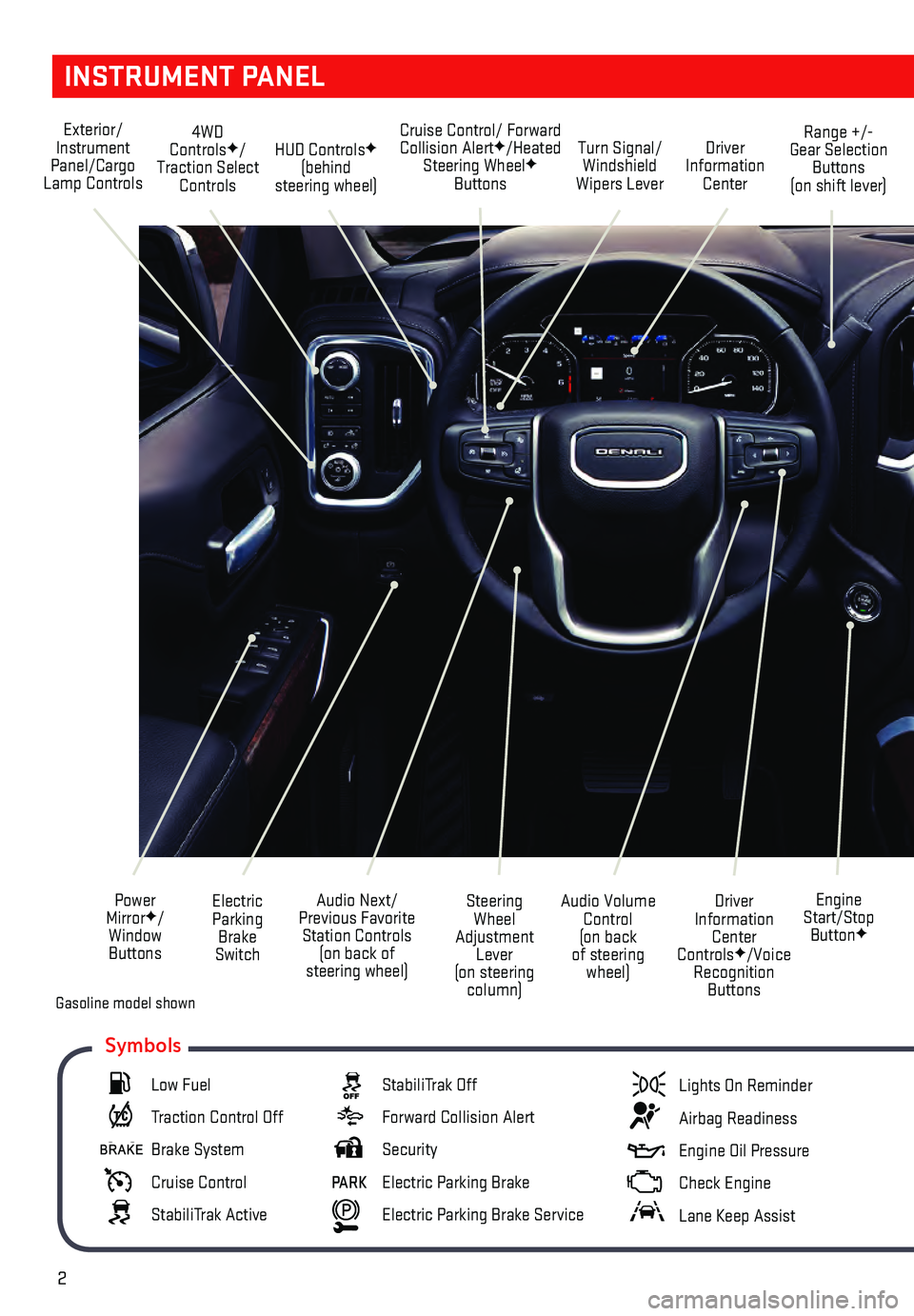
2
INSTRUMENT PANEL
Engine
Start/Stop Button
F
Cruise Control/ Forward Collision AlertF/Heated
Steering WheelF
Buttons
Electric Parking Brake
Switch
Power
Mirror
F/
Window Buttons Driver
Information Center
Controls
F/Voice
Recognition Buttons
Audio Volume
Control
(on back
of steering wheel)
Steering
Wheel
Adjustment Lever
(on steering column)
Audio Next/
Previous Favorite Station Controls (on back of
steering wheel)
Exterior/
Instrument
Panel/Cargo
Lamp Controls 4WD
Controls
F/
Traction Select Controls Turn Signal/
Windshield
Wipers Lever Range +/-
Gear Selection Buttons
(on shift lever)
Driver
Information Center
HUD ControlsF
(behind
steering wheel)
Low Fuel
Traction Control Off
Brake System
Cruise Control
StabiliTrak Active
StabiliTrak Off
Forward Collision Alert
Security
PARK Electric Parking Brake
Electric Parking Brake Service
Lights On Reminder
Airbag Readiness
Engine Oil Pressure
Check Engine
Lane Keep Assist
Symbols
Gasoline model shown
Page 5 of 20
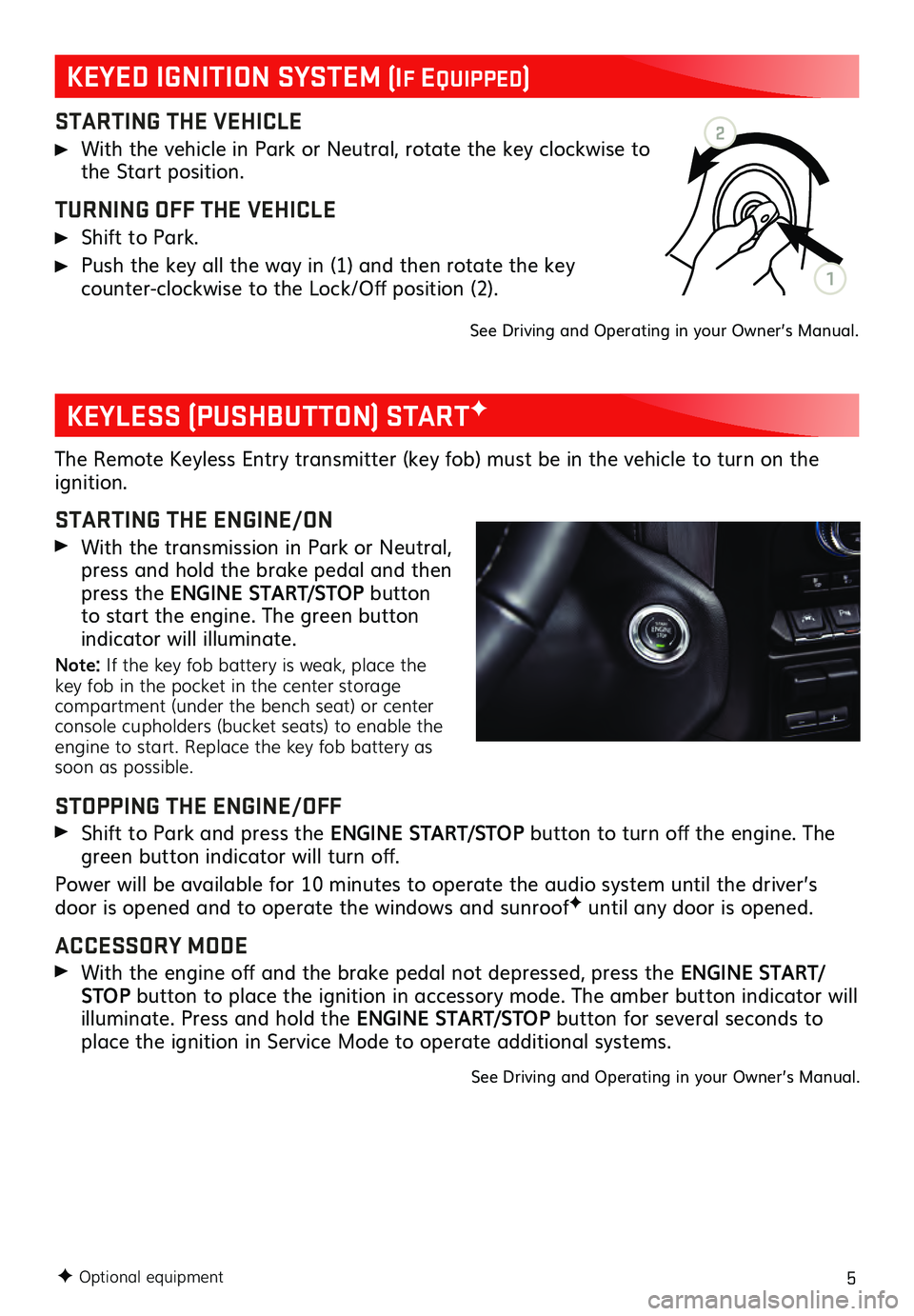
5
STARTING THE VEHICLE
With the vehicle in Park or Neutral, rotate the key clockwise to the Start position.
TURNING OFF THE VEHICLE
Shift to Park.
Push the key all the way in (1) and then rotate the key counter-clockwise to the Lock/Off position (2).
See Driving and Operating in your Owner’s Manual.
The Remote Keyless Entry transmitter (key fob) must be in the vehicle to turn on the ignition.
STARTING THE ENGINE/ON
With the transmission in Park or Neutral, press and hold the brake pedal and then
press the ENGINE START/STOP button
to start the engine. The green button
indicator will illuminate.
Note: If the key fob battery is weak, place the
key fob in the pocket in the center storage
compartment (under the bench seat) or center
console cupholders (bucket seats) to enable the
engine to start. Replace the key fob battery as
soon as possible.
STOPPING THE ENGINE/OFF
Shift to Pa rk and press the ENGINE START/STOP button to turn off the engine. The
green button indicator will turn off.
Power will be available for 10 minutes to operate the audio system until the driver’s
door is opened and to operate the windows and sunroof
F until any door is opened.
ACCESSORY MODE
With the engine off and the brake pedal not depressed, press the ENGINE START/
STOP button to place the ignition in accessory mode. The amber button indicator will
illuminate. Press and hold the ENGINE START/STOP button for several seconds to
place the ignition in Service Mode to operate additional systems.
See Driving and Operating in your Owner’s Manual.
F Optional equipment
KEYLESS (PUSHBUTTON) STARTF
KEYED IGNITION SYSTEM (If EquIppEd)
2
1
Page 7 of 20
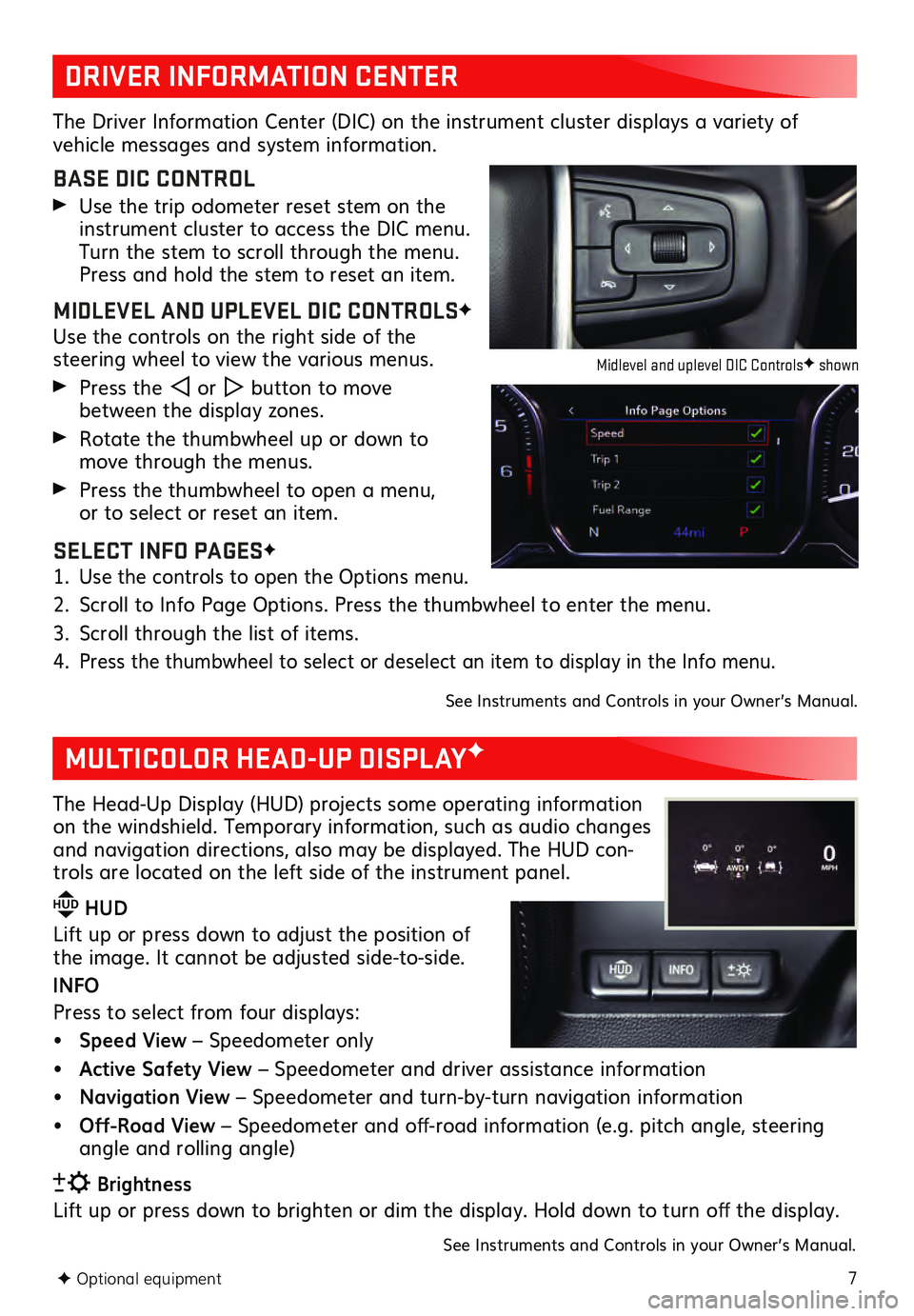
7F Optional equipment
DRIVER INFORMATION CENTER
MULTICOLOR HEAD-UP DISPLAYF
The Driver Information Center (DIC) on the instrument cluster displays a variety of vehicle messages and system information.
BASE DIC CONTROL
Use the trip odometer reset stem on the instrument cluster to access the DIC menu.
Turn the stem to scroll through the menu.
Press and hold the stem to reset an item.
MIDLEVEL AND UPLEVEL DIC CONTROLSF
Use the controls on the right side of the steering wheel to view the various menus.
Press the or button to move
between the display zones.
Rotate the thumbwheel up or down to move through the menus.
Press the thumbwheel to open a menu, or to select or reset an item.
SELECT INFO PAGESF
1. Use the controls to open the Options menu.
2. Scroll to Info Page Options. Press the thumbwheel to enter the menu.
3. Scroll through the list of items.
4. Press the thumbwheel to select or deselect an item to display in the Info menu.
See Instruments and Controls in your Owner’s Manual.
The Head-Up Display (HUD) projects some operating information
on the windshield. Temporary information, such as audio changes
and navigation directions, also may be displayed. The HUD con-
trols are located on the left side of the instrument panel.
HUD HUD
Lift up or press down to adjust the position of
the image. It ca nnot be adjusted side-to-side.
INFO
Press to select from four displays:
• Speed View – Speedometer only
• Active Safety View – Speedometer and driver assistance information
• Navigation View – Speedometer and turn-by-turn navigation information
• Off-Road View – Speedometer and off-road information (e.g. pitch angle, steering
angle and rolling angle)
Brightness
Lift up or press down to brighten or dim the display. Hold down to turn off the display.
See Instruments and Controls in your Owner’s Manual.
Midlevel and uplevel DIC ControlsF shown
Page 9 of 20
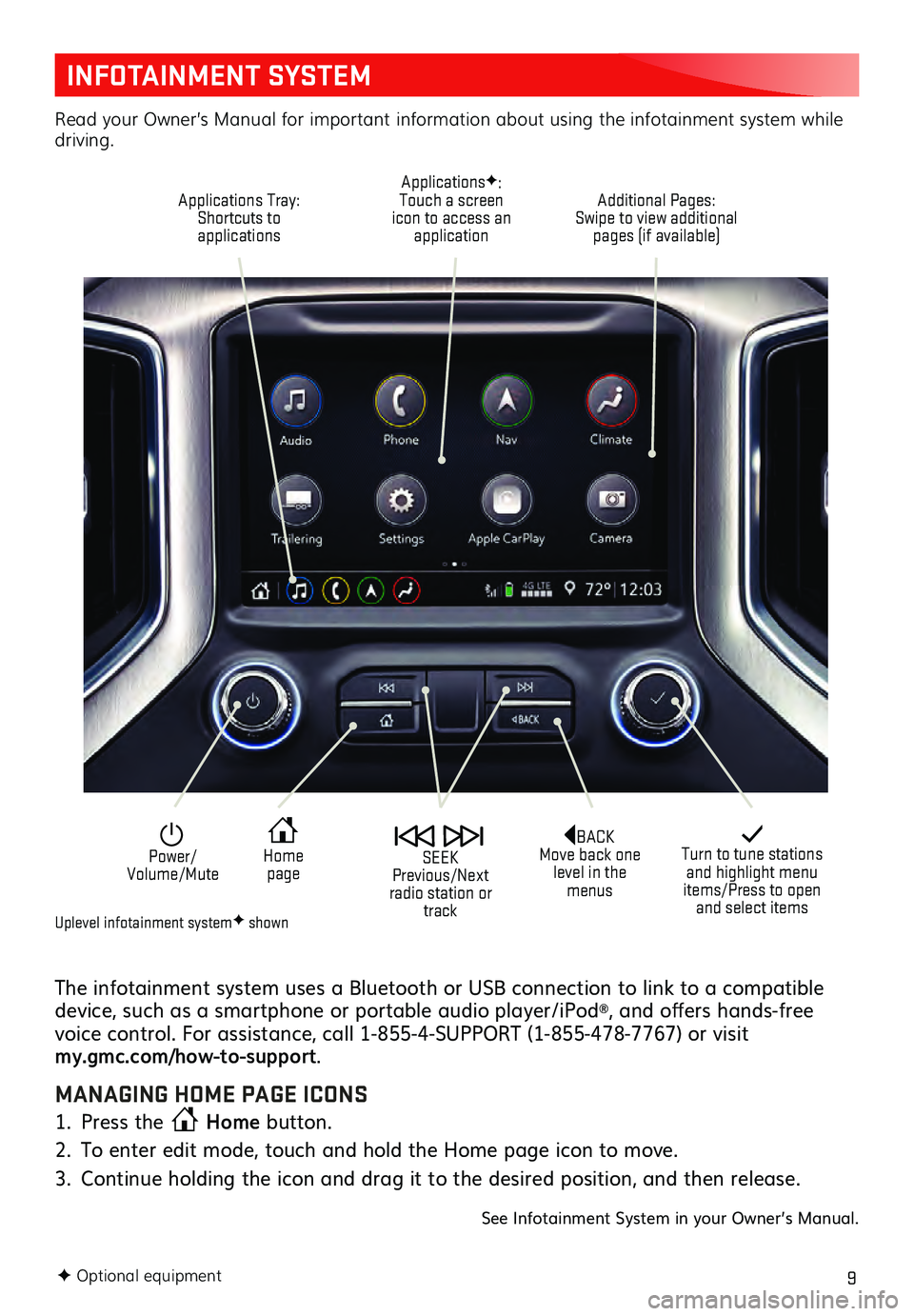
9
INFOTAINMENT SYSTEM
The infotainment system uses a Bluetooth or USB connection to link to a compatible
device, such as a smartphone or portable audio player/iPod®, and offers hands-free
voice control. For assistance, call 1-855-4-SUPPORT (1-855-478-7767) or visit
my.gmc.com/how-to-support .
MANAGING HOME PAGE ICONS
1. Press the Home
button.
2. To enter edit mode, touch and hold the Home page icon to move.
3. Continu e holding the icon and drag it to the desired position, and then release.
See Infotainment System in your Owner’s Manual.
F Optional equipment
Turn to tune stations and highlight menu
items/Press to open and select items
Home page Power/
Volume/Mute SEEK
Previous/Next
radio station or track
Read your Owner’s Manual for important information about using the infotainment system while
driving.
Additional Pages:
Swipe to view additional pages (if available)
ApplicationsF:
Touch a screen
icon to access an application
Applications Tray:
Shortcuts to applications
BACK
Move back one level in the menus
Uplevel infotainment systemF shown
Page 10 of 20
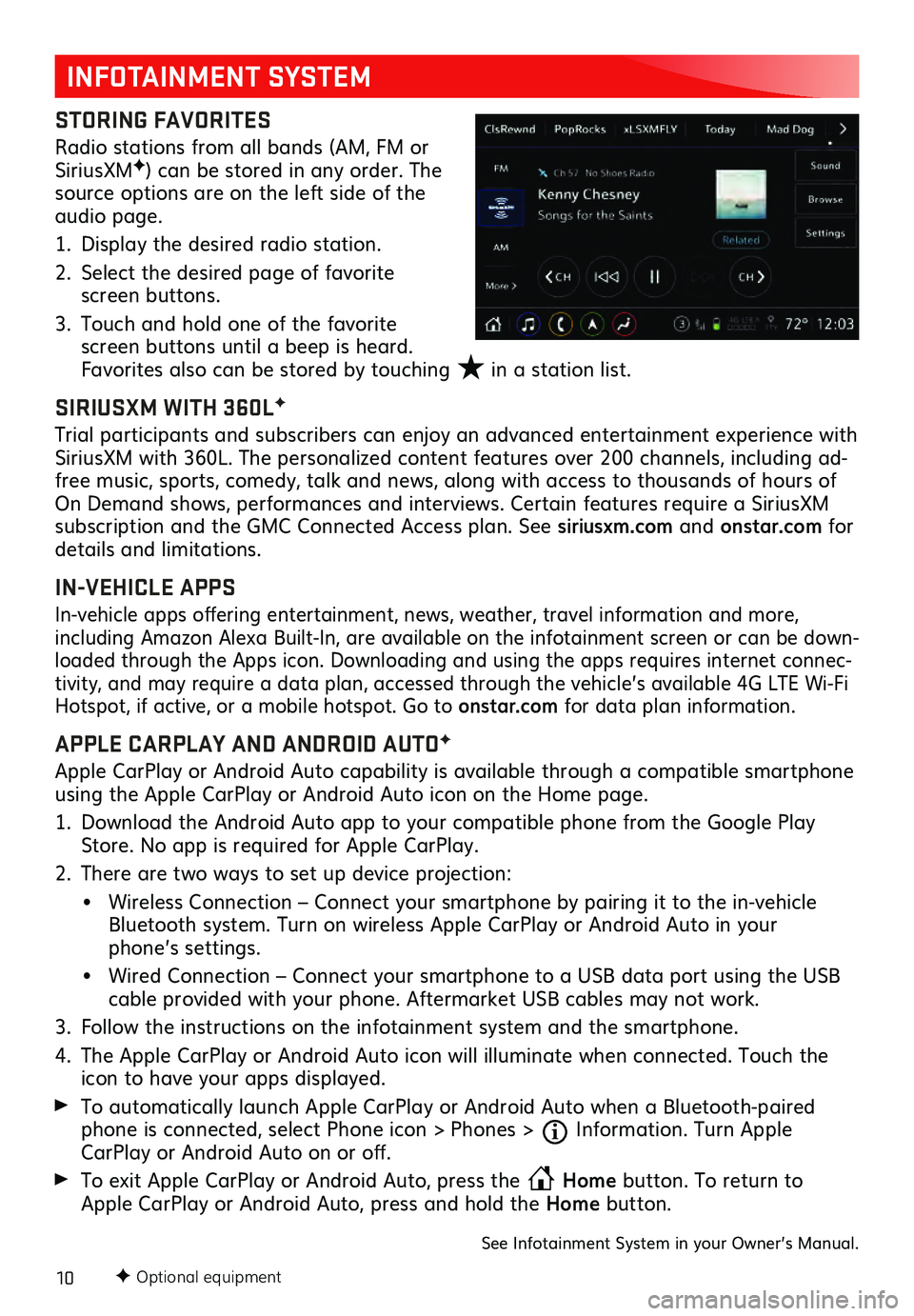
10F Optional equipment
INFOTAINMENT SYSTEM
STORING FAVORITES
Radio stations from all bands (AM, FM or
SiriusXMF) can be stored in any order. The
source options are on the left side of the
audio page.
1. Display the desired radio station.
2. Select the desired page of favorite screen buttons.
3. Touch and hold one of the favorite screen buttons until a beep is heard.
Favorites also can be stored by touching ★ in a station list.
SIRIUSXM WITH 360LF
Trial participants and subscribers can enjoy an advanced entertainment experience with
SiriusXM with 360L. The personalized content features over 200 channels, including ad-
free music, sports, comedy, talk and news, along with access to thousands of hours of
On Demand shows, performances and interviews. Certain features require a SiriusXM
subscription and the GMC Connected Access plan. See siriusxm.com and onstar.com for
details and limitations.
IN-VEHICLE APPS
In-vehicle apps offering entertainment, news, weather, travel information and more,
including Amazon Alexa Built-In, are available on the infotainment screen or can be down -
loaded through the Apps icon. Downloading and using the apps requires internet connec -
tivity, and may require a data plan, accessed through the vehicle’s available 4G LTE Wi-Fi
Hotspot, if active, or a mobile hotspot. Go to onstar.com for data plan information.
APPLE CARPLAY AND ANDROID AUTOF
Apple CarPlay or Android Auto capability is available through a compatible smartphone
using the Apple CarPlay or Android Auto icon on the Home page.
1. Download the Android Auto app to your compatible phone from the Google Play Store. No app is required for Apple CarPlay.
2. There are two ways to set up device projection:
• Wireless Connection – Connect your smartphone by pairing it to the in-vehicle Bluetooth system. Turn on wireless Apple CarPlay or Android Auto in your
phone’s settings.
• Wired Connection – Connect you r smartphone to a USB data port using the USB cable provided with your phone. Aftermarket USB cables may not work.
3. Follow the instructions on the infotainment system and the smartphone.
4. The Apple CarPla y or Android Auto icon will illuminate when connected. Touch the icon to have your apps displayed.
To automatically launch Apple CarPlay or Android Auto when a Bluetooth-paired phone is connected, select Phone icon > Phones > Information. Turn Apple
CarPlay or Android Auto on or off.
To exit Apple CarPlay or Android Auto, press the Home
button. To return to
Apple CarPlay or Android Auto, press and hold the Home button.
See Infotainment System in your Owner’s Manual.
★