stop start GMC SIERRA 2021 Get To Know Guide
[x] Cancel search | Manufacturer: GMC, Model Year: 2021, Model line: SIERRA, Model: GMC SIERRA 2021Pages: 20, PDF Size: 2.48 MB
Page 2 of 20
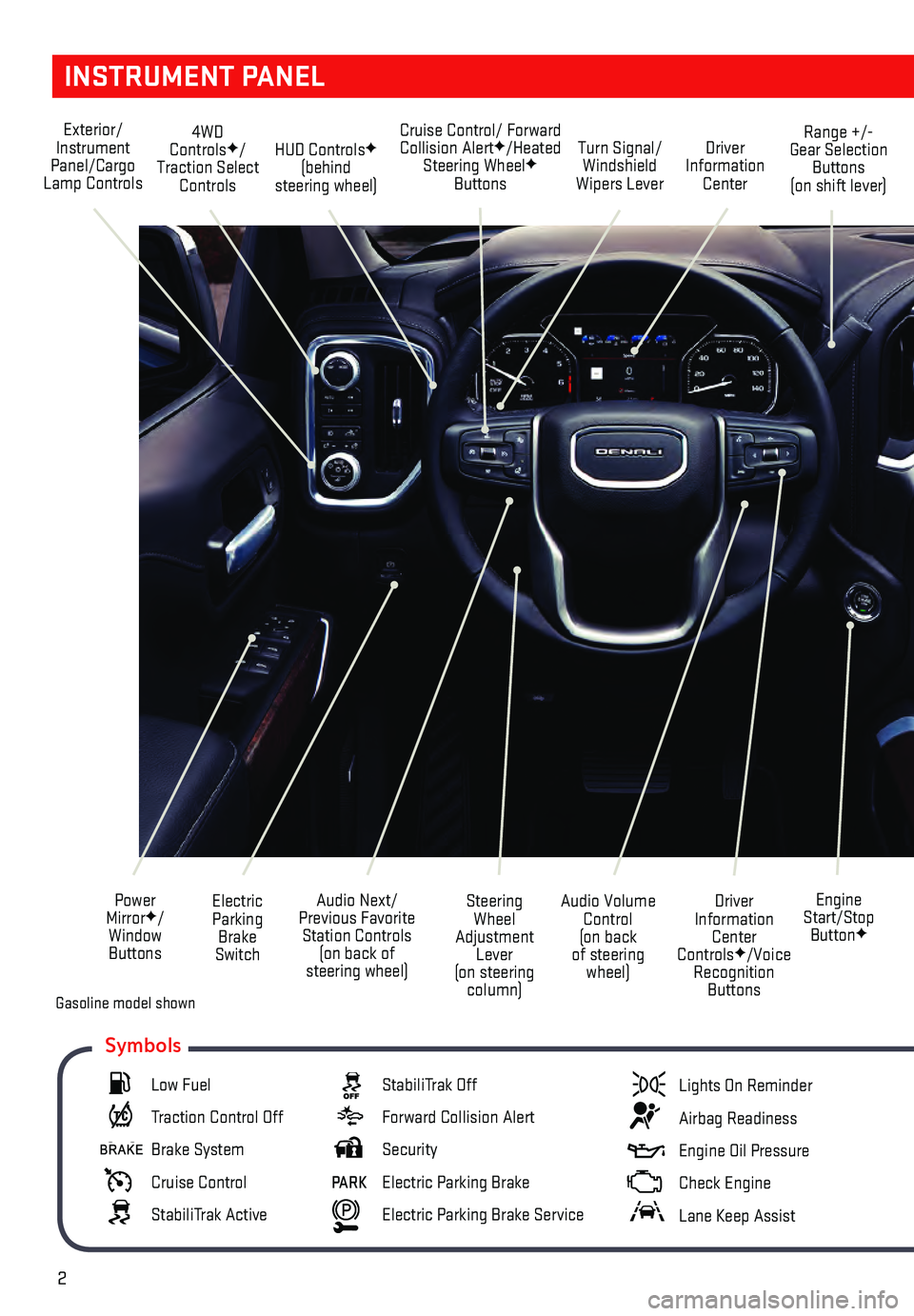
2
INSTRUMENT PANEL
Engine
Start/Stop Button
F
Cruise Control/ Forward Collision AlertF/Heated
Steering WheelF
Buttons
Electric Parking Brake
Switch
Power
Mirror
F/
Window Buttons Driver
Information Center
Controls
F/Voice
Recognition Buttons
Audio Volume
Control
(on back
of steering wheel)
Steering
Wheel
Adjustment Lever
(on steering column)
Audio Next/
Previous Favorite Station Controls (on back of
steering wheel)
Exterior/
Instrument
Panel/Cargo
Lamp Controls 4WD
Controls
F/
Traction Select Controls Turn Signal/
Windshield
Wipers Lever Range +/-
Gear Selection Buttons
(on shift lever)
Driver
Information Center
HUD ControlsF
(behind
steering wheel)
Low Fuel
Traction Control Off
Brake System
Cruise Control
StabiliTrak Active
StabiliTrak Off
Forward Collision Alert
Security
PARK Electric Parking Brake
Electric Parking Brake Service
Lights On Reminder
Airbag Readiness
Engine Oil Pressure
Check Engine
Lane Keep Assist
Symbols
Gasoline model shown
Page 3 of 20
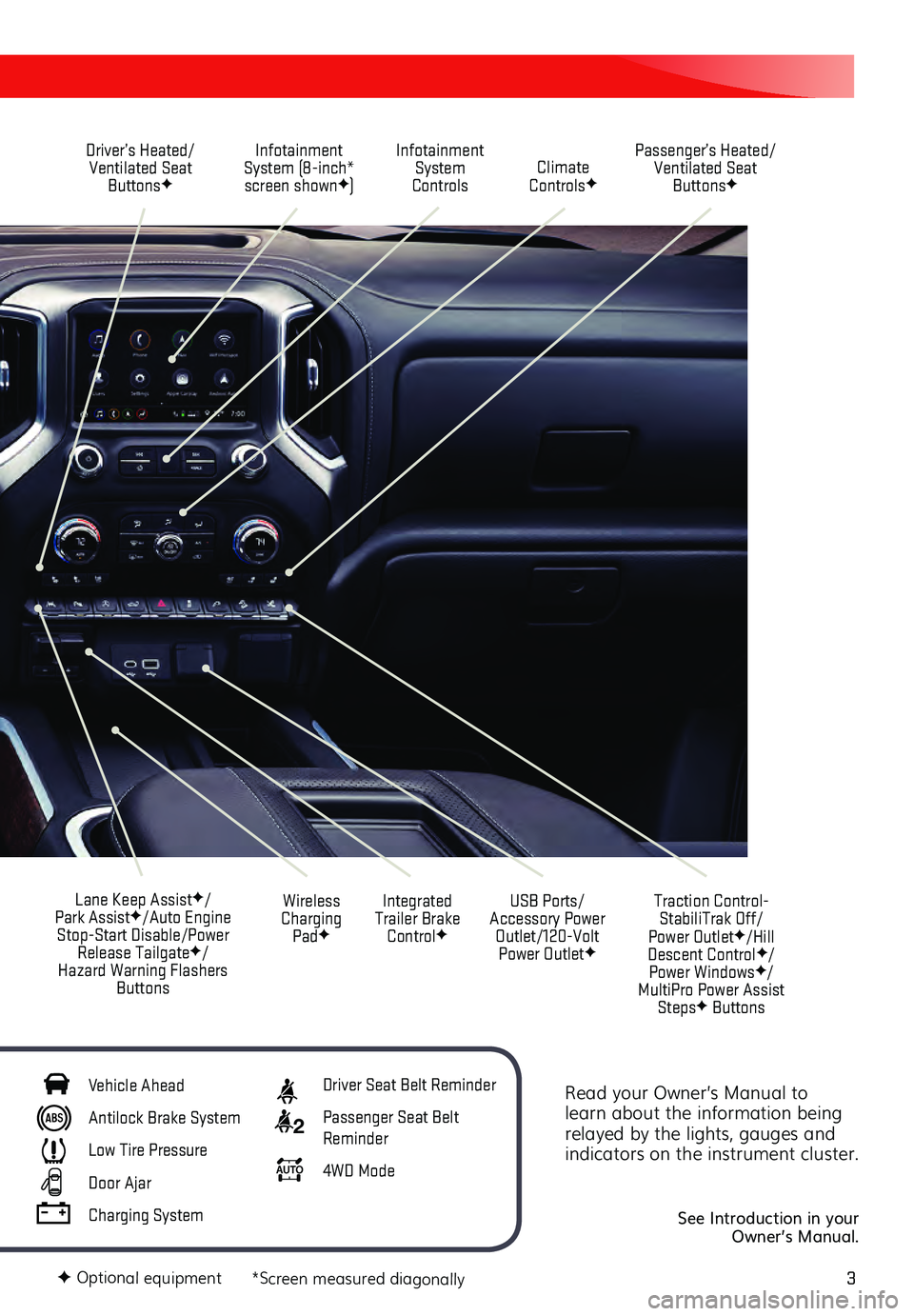
3
Read your Owner’s Manual to
learn about the information being
relayed by the lights, gauges and
indicators on the instrument cluster.
See Introduction in your
Owner’s Manual.
Driver’s Heated/ Ventilated Seat Buttons
F
Infotainment
System (8-inch* screen shown
F) Passenger’s Heated/
Ventilated Seat ButtonsF
Infotainment System
Controls Climate
Controls
F
USB Ports/
Accessory Power Outlet/120-Volt Power Outlet
F
Integrated
Trailer Brake Control
F
Wireless
Charging Pad
F
Lane Keep AssistF/
Park AssistF/Auto Engine
Stop-Start Disable/Power Release Tailgate
F/
Hazard Warning Flashers Buttons
F Optional equipment *Screen measured diagonally
Traction Control-StabiliTrak Off/
Power Outlet
F/Hill
Descent ControlF/
Power WindowsF/
MultiPro Power Assist Steps
F Buttons
Vehicle Ahead
Antilock Brake System
Low Tire Pressure
Door Ajar
Charging System
Driver Seat Belt Reminder
2 Passenger Seat Belt
Reminder
AU TO 4WD Mode
Page 5 of 20
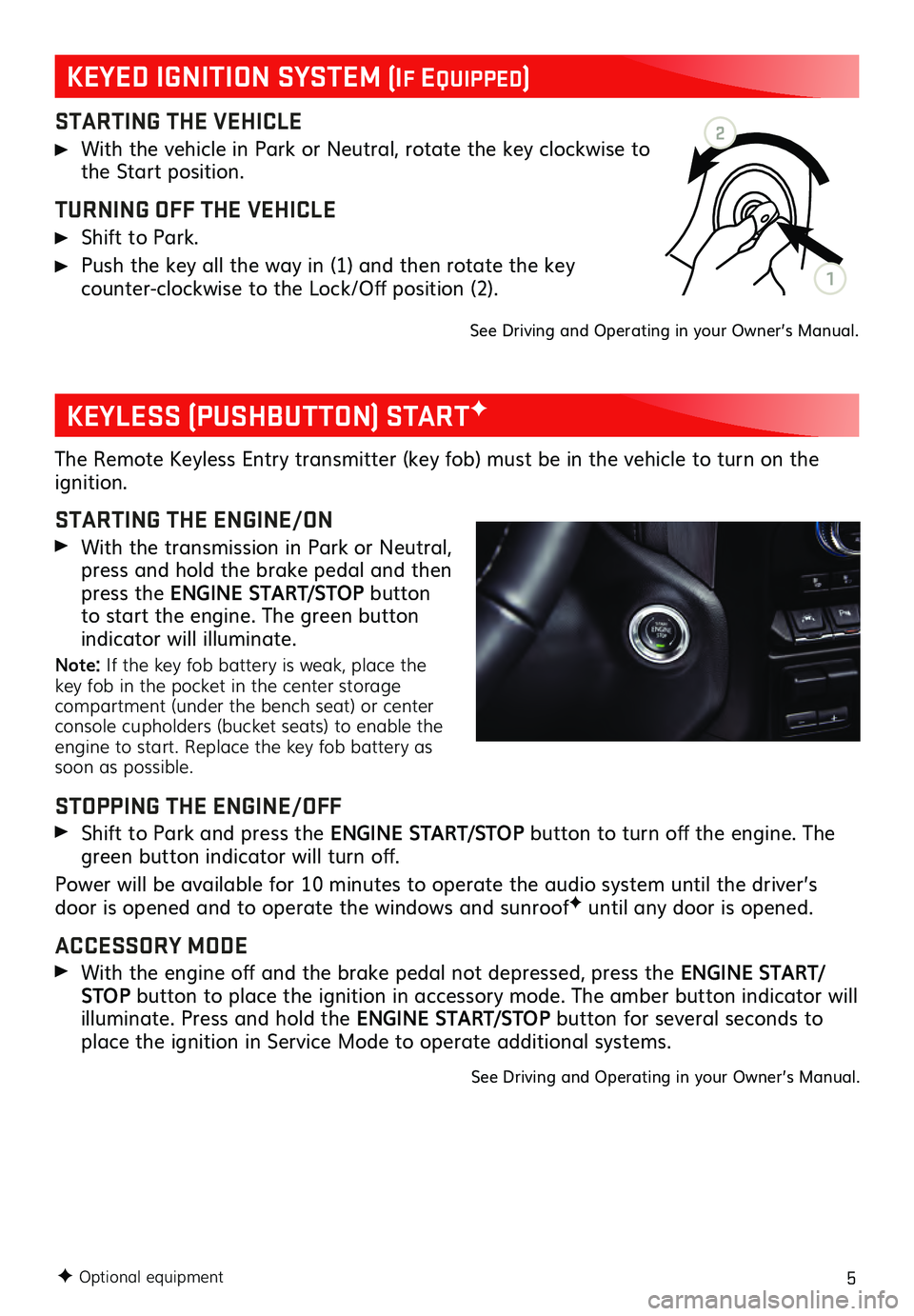
5
STARTING THE VEHICLE
With the vehicle in Park or Neutral, rotate the key clockwise to the Start position.
TURNING OFF THE VEHICLE
Shift to Park.
Push the key all the way in (1) and then rotate the key counter-clockwise to the Lock/Off position (2).
See Driving and Operating in your Owner’s Manual.
The Remote Keyless Entry transmitter (key fob) must be in the vehicle to turn on the ignition.
STARTING THE ENGINE/ON
With the transmission in Park or Neutral, press and hold the brake pedal and then
press the ENGINE START/STOP button
to start the engine. The green button
indicator will illuminate.
Note: If the key fob battery is weak, place the
key fob in the pocket in the center storage
compartment (under the bench seat) or center
console cupholders (bucket seats) to enable the
engine to start. Replace the key fob battery as
soon as possible.
STOPPING THE ENGINE/OFF
Shift to Pa rk and press the ENGINE START/STOP button to turn off the engine. The
green button indicator will turn off.
Power will be available for 10 minutes to operate the audio system until the driver’s
door is opened and to operate the windows and sunroof
F until any door is opened.
ACCESSORY MODE
With the engine off and the brake pedal not depressed, press the ENGINE START/
STOP button to place the ignition in accessory mode. The amber button indicator will
illuminate. Press and hold the ENGINE START/STOP button for several seconds to
place the ignition in Service Mode to operate additional systems.
See Driving and Operating in your Owner’s Manual.
F Optional equipment
KEYLESS (PUSHBUTTON) STARTF
KEYED IGNITION SYSTEM (If EquIppEd)
2
1
Page 6 of 20
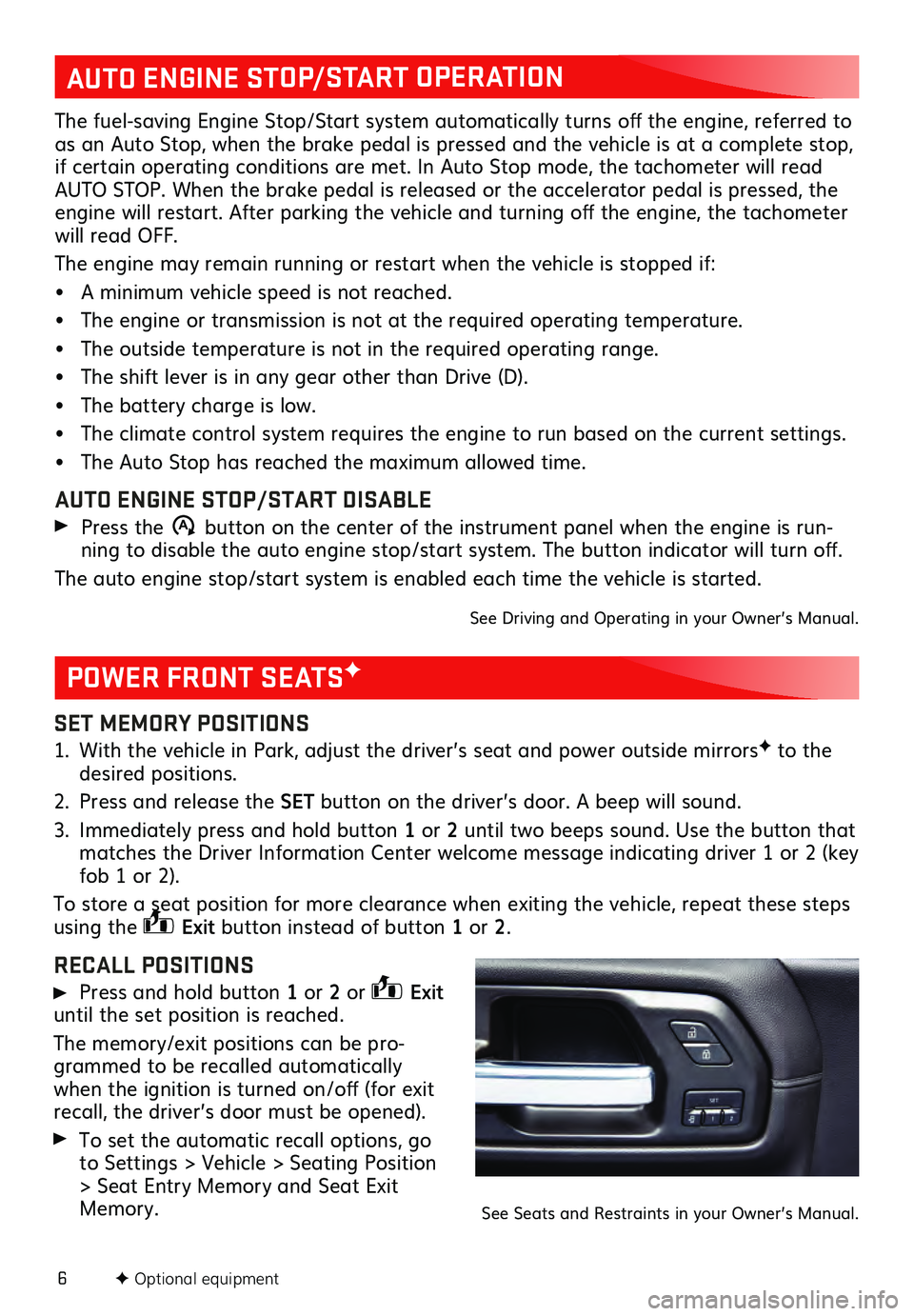
6
SET MEMORY POSITIONS
1. With the vehicle in Park, adjust the driver’s seat and power outside mirrorsF to the desired positions.
2. Press and release the SET button on the driver’s door. A beep will sound.
3. Immediately pres s and hold button 1 or 2 until two beeps sound. Use the button that
matches the Driver Information Center welcome message indicating driver 1 or 2 (key
fob 1 or 2).
To store a seat position for more clearance when exiting the vehicle, repeat these steps
using the
Exit button instead of button 1 or 2.
RECALL POSITIONS
Press and hold button 1 or 2 or Exit
until the set position is reached.
The memory/exit positions can be pro -
grammed to be recalled automatically
when the ignition is turned on/off (for exit
recall, the driver’s door must be opened).
To set the automatic recall options, go
to Settings > Vehicle > Seating Position
> Seat Entry Memory and Seat Exit
Memory.
POWER FRONT SEATSF
F Optional equipment
AUTO ENGINE STOP/START OPERATION
The fuel-saving Engine Stop/Start system automatically turns off the engine, referred to
as an Auto Stop, when the brake pedal is pressed and the vehicle is at a complete stop,
if certain operating conditions are met. In Auto Stop mode, the tachometer will read
AUTO STOP. When the brake pedal is released or the accelerator pedal is pressed, the
engine will restart. After parking the vehicle and turning off the engine, the tachometer
will read OFF.
The engine may remain running or restart when the vehicle is stopped if:
• A minimu m vehicle speed is not reached.
• The engine or transmiss ion is not at the required operating temperature.
• The outside temperature is not in the required operating range.
• The shift lever is in any gear other than Drive (D).
• The battery charge is low.
• The climate control system requires the engine to run based on the current settings.
• The Auto Stop has reach ed the maximum allowed time.
AUTO ENGINE STOP/START DISABLE
Press the �$ button on the center of the instrument panel when the engine is run -
ning to disable the auto engine stop/start system. The button indicator will turn off.
The auto engine stop/start system is enabled each time the vehicle is started.
See Driving and Operating in your Owner’s Manual.
See Seats and Restraints in your Owner’s Manual.
Page 8 of 20
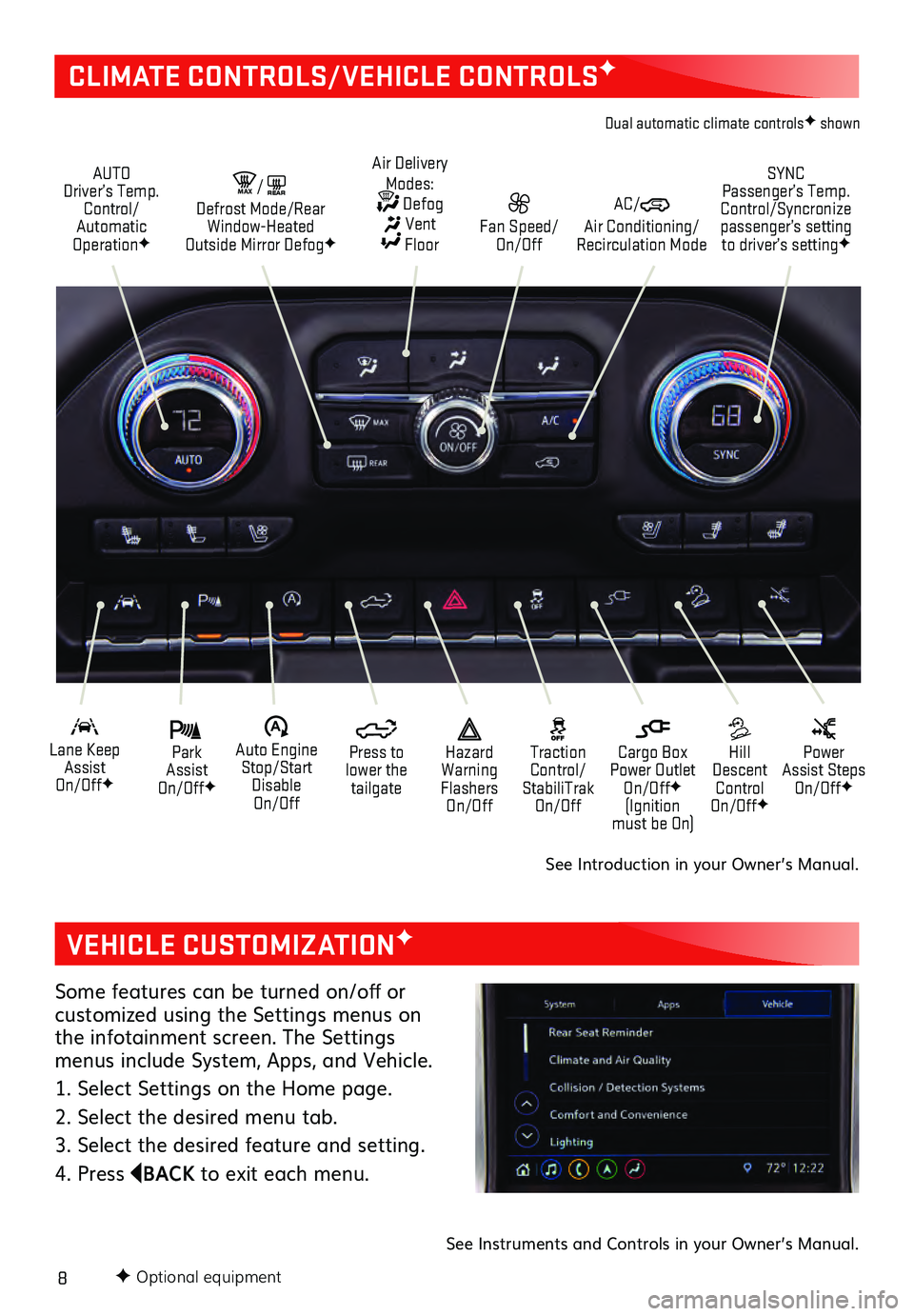
8F Optional equipment
VEHICLE CUSTOMIZATIONF
Some features can be turned on/off or cus tomized using the Settings menus on the infotainment screen. The Settings
menus include System, Apps, and Vehicle.
1. Select Settings on the Home page.
2. Select the desired menu tab.
3. Select the desired feature and setting.
4. Press
BACK to exit each menu.
See Instruments and Controls in your Owner’s Manual.
CLIMATE CONTROLS/VEHICLE CONTROLSF
AUTO
Driver’s Temp. Control/
Automatic
Operation
F
SYNC
Passenger’s Temp.
Control/Syncronize
passenger’s setting to driver’s setting
F
AC/ Air Conditioning/
Recirculation Mode Fan Speed/ On/Off
Air Delivery
Modes: Defog Vent Floor
MA X/REAR Defrost Mode/Rear
Window-Heated
Outside Mirror Defog
F
Park
Assist
On/Off
F
Lane Keep Assist
On/Off
F
Hill
Descent Control
On/Off
F
Power
Assist Steps
On/Off
F
�$ Auto Engine Stop/Start Disable
On/Off Press to
lower the tailgate Cargo Box
Power Outlet On/Off
F
(Ignition
must be On)
Hazard
Warning
Flashers On/Off Traction
Control/
StabiliTrak On/Off
Dual automatic climate controlsF shown
See Introduction in your Owner’s Manual.
Page 11 of 20
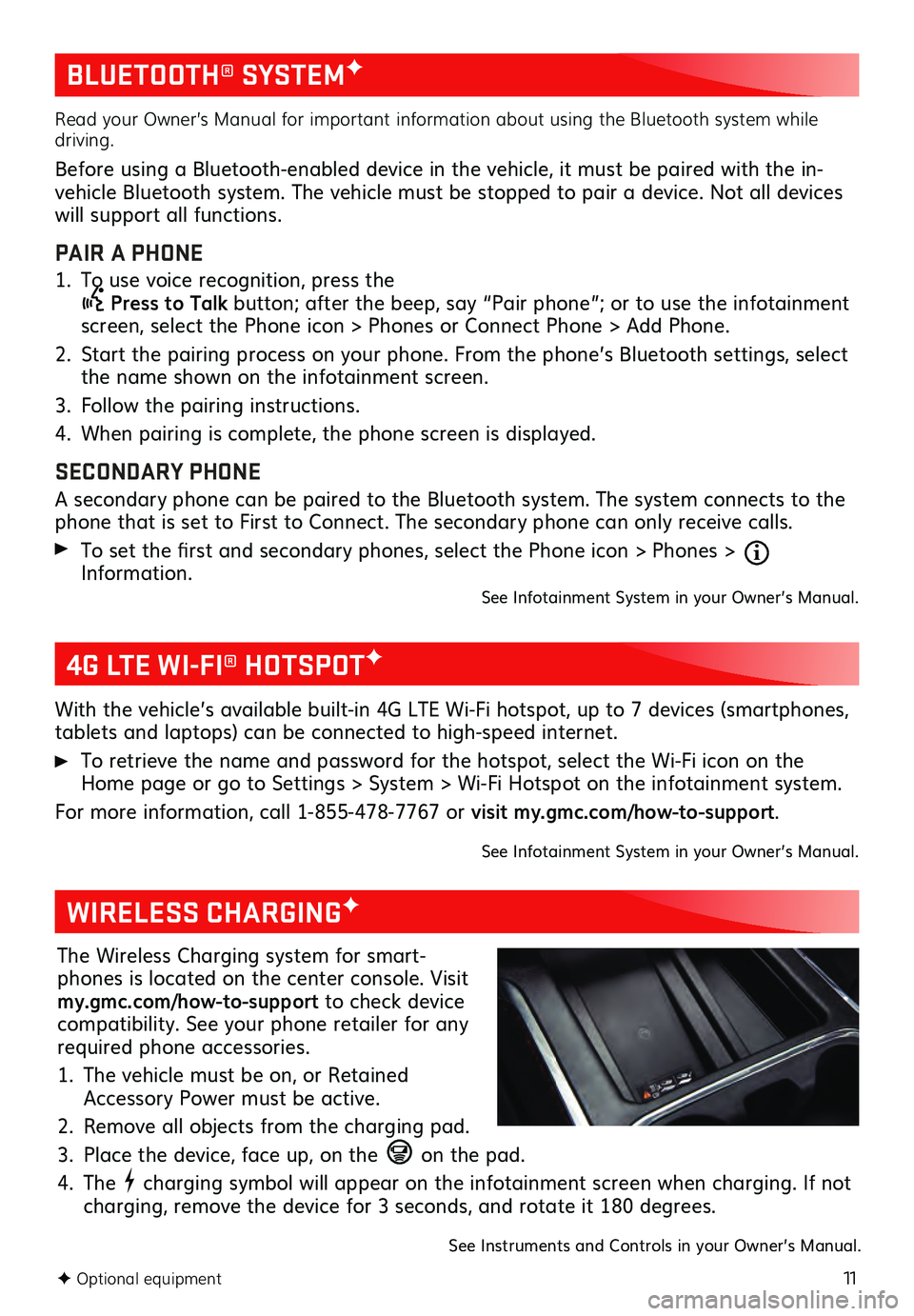
11
BLUETOOTH® SYSTEMF
F Optional equipment
Read your Owner’s Manual for important information about using the Bluetooth system while
driving.
Before using a Bluetooth-enabled device in the vehicle, it must be paired with the in-
vehicle Bluetooth system. The vehicle must be stopped to pair a device. Not all devices
will support all functions.
PAIR A PHONE
1. To use voice recognition, press the Press to Talk button; after the beep, say “Pair phone”; or to use the infotainment
screen, select the Phone icon > Phones or Connect Phone > Add Phone.
2. Start the pairing process on your phone. From the phone’s Bluetooth settings, select the name shown on the infotainment screen.
3. Follow the pairing ins tructions.
4. When pairing is complete, the phone screen is displayed.
SECONDARY PHONE
A secondary phone can be paired to the Bluetooth system. The system connects to the
phone that is set to First to Connect. The secondary phone can only receive calls.
To set the first and secondary phones, select the Phone icon > Phones > Information.See Infotainment System in your Owner’s Manual.
4G LTE WI-FI® HOTSPOTF
With the vehicle’s available built-in 4G LTE Wi-Fi hotspot, up to 7 devices (smartphones,
tablets and laptops) can be connected to high-speed internet.
To retrieve the name and password for the hotspot, select the Wi-Fi icon on the Home page or go to Settings > System > Wi-Fi Hotspot on the infotainment system.
For more information, call 1-855-478-7767 or visit my.gmc.com/how-to-support.
See Infotainment System in your Owner’s Manual.
WIRELESS CHARGINGF
The Wireless Charging system for smart -
phones is located on the center console. Visit
my.gmc.com/how-to-support to check device
compatibility. See your phone retailer for any
required phone accessories.
1. The vehicle must be on, or Retained Accessory Power must be active.
2. Remove all objects from the charging pad.
3. Place the device, face up, on the on the pad.
4. The charging symbol will appear on the infotainment screen when charging. If not
charging, remove the device for 3 seconds, and rotate it 180 degrees.
See Instruments and Controls in your Owner’s Manual.