park assist GMC YUKON 2021 Get To Know Guide
[x] Cancel search | Manufacturer: GMC, Model Year: 2021, Model line: YUKON, Model: GMC YUKON 2021Pages: 20, PDF Size: 5 MB
Page 2 of 20
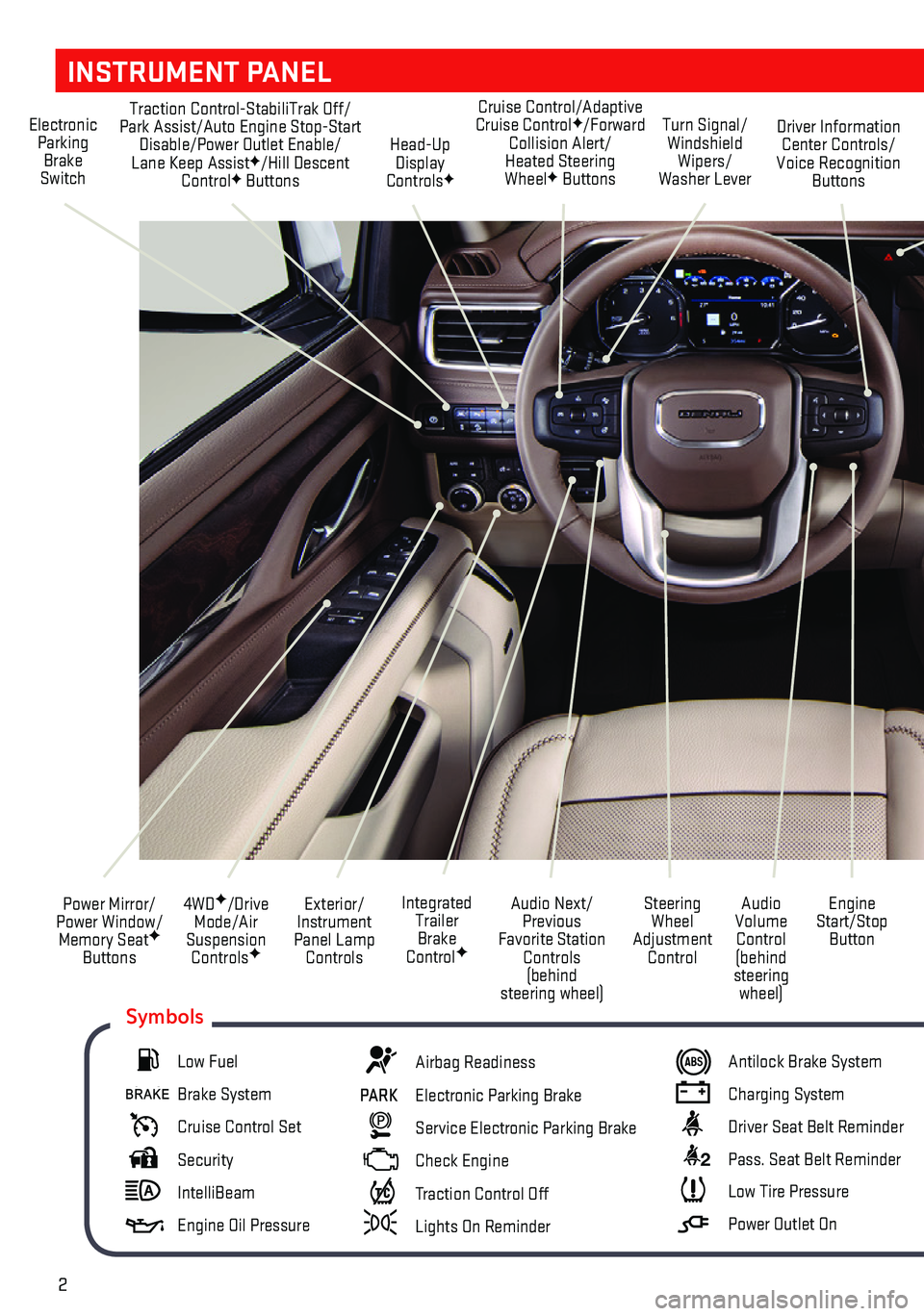
2
INSTRUMENT PANEL
Exterior/ Instrument Panel Lamp Controls
4WDF/Drive Mode/Air Suspension ControlsF
Power Mirror/ Power Window/ Memory SeatF Buttons
Audio Next/Previous Favorite Station Controls (behind steering wheel)
Audio Volume Control (behind steering wheel)
Steering Wheel Adjustment Control
Engine Start/Stop Button
Integrated Trailer Brake ControlF
Electronic Parking Brake Switch
Traction Control-StabiliTrak Off/Park Assist/Auto Engine Stop-Start Disable/Power Outlet Enable/ Lane Keep AssistF/Hill Descent ControlF Buttons
Turn Signal/ Windshield Wipers/Washer Lever
Driver Information Center Controls/Voice Recognition Buttons
Head-Up Display ControlsF
Cruise Control/Adaptive Cruise ControlF/Forward Collision Alert/ Heated Steering WheelF Buttons
Low Fuel
Brake System
Cruise Control Set
Security
IntelliBeam
Engine Oil Pressure
Airbag Readiness
PARK Electronic Parking Brake
Service Electronic Parking Brake
Check Engine
Traction Control Off
Lights On Reminder
Antilock Brake System
Charging System
Driver Seat Belt Reminder
2 Pass. Seat Belt Reminder
Low Tire Pressure
Power Outlet On
Symbols
Page 18 of 20
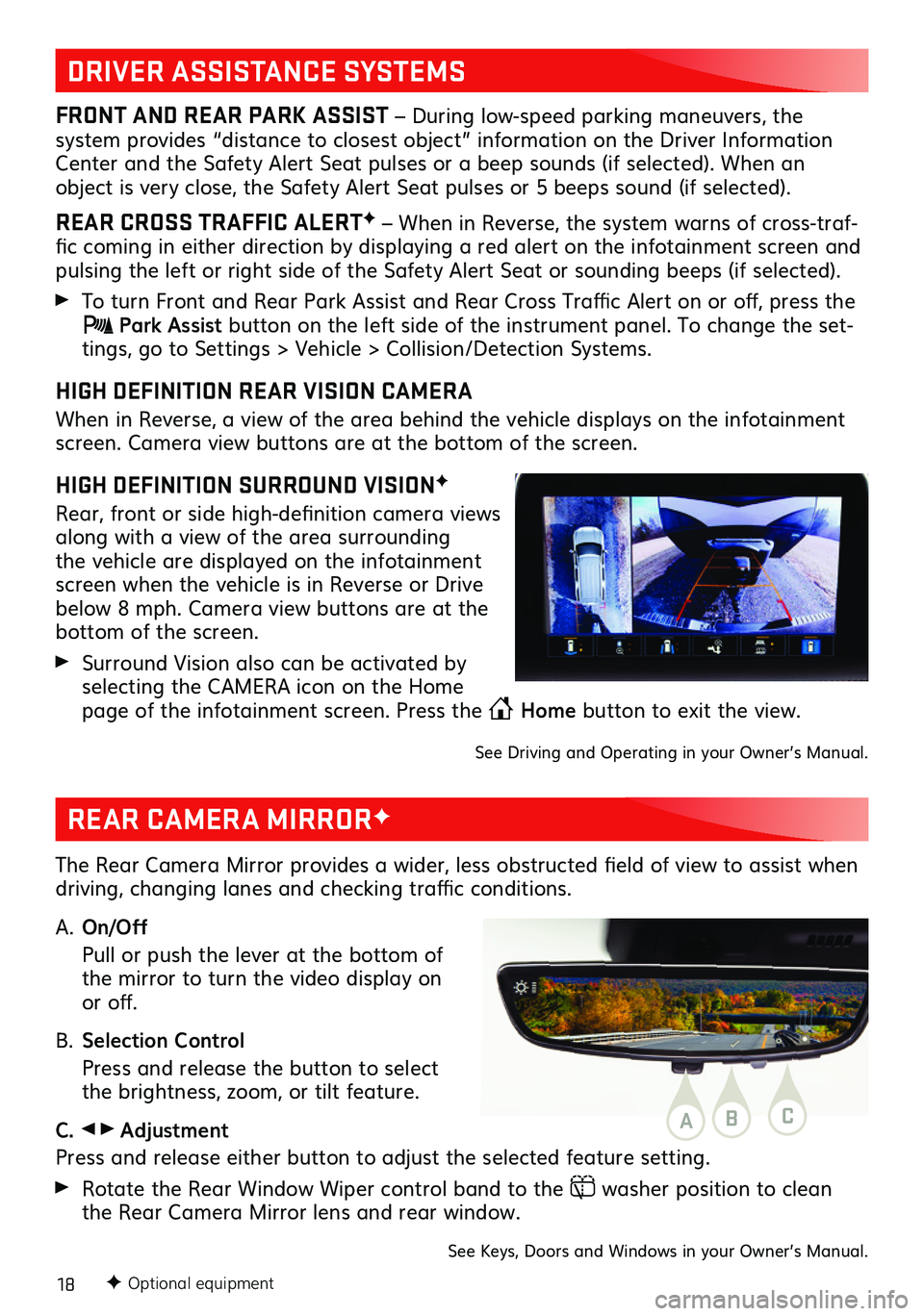
18F Optional equipment
DRIVER ASSISTANCE SYSTEMS
FRONT AND REAR PARK ASSIST – During low-speed parking maneuvers, the system provides “distance to closest object” information on the Driver Information Center and the Safety Alert Seat pulses or a beep sounds (if selected). When an object is very close, the Safety Alert Seat pulses or 5 beeps sound (if selected).
REAR CROSS TRAFFIC ALERTF – When in Reverse, the system warns of cross-traf-fic coming in either direction by displaying a red alert on the infotainment screen and pulsing the left or right side of the Safety Alert Seat or sounding beeps (if selected).
To turn Front and Rear Park Assist and Rear Cross Traffic Alert on or off, press the Park Assist button on the left side of the instrument panel. To change the set-tings, go to Settings > Vehicle > Collision/Detection Systems.
HIGH DEFINITION REAR VISION CAMERA
When in Reverse, a view of the area behind the vehicle displays on the infotainment screen. Camera view buttons are at the bottom of the screen.
HIGH DEFINITION SURROUND VISIONF
Rear, front or side high-definition camera views along with a view of the area surrounding the vehicle are displayed on the infotainment screen when the vehicle is in Reverse or Drive below 8 mph. Camera view buttons are at the bottom of the screen.
Surround Vision also can be activated by selecting the CAMERA icon on the Home page of the infotainment screen. Press the Home button to exit the view.
See Driving and Operating in your Owner’s Manual.
REAR CAMERA MIRRORF
The Rear Camera Mirror provides a wider, less obstructed field of view to assist when driving, changing lanes and checking traffic conditions.
A. On/Off
Pull or push the lever at the bottom of the mirror to turn the video display on or off.
B. Selection Control
Press and release the button to select the brightness, zoom, or tilt feature.
C. Adjustment
Press and release either button to adjust the selected feature setting.
Rotate the Rear Window Wiper control band to the washer position to clean the Rear Camera Mirror lens and rear window.
See Keys, Doors and Windows in your Owner’s Manual.
ABC
Page 20 of 20
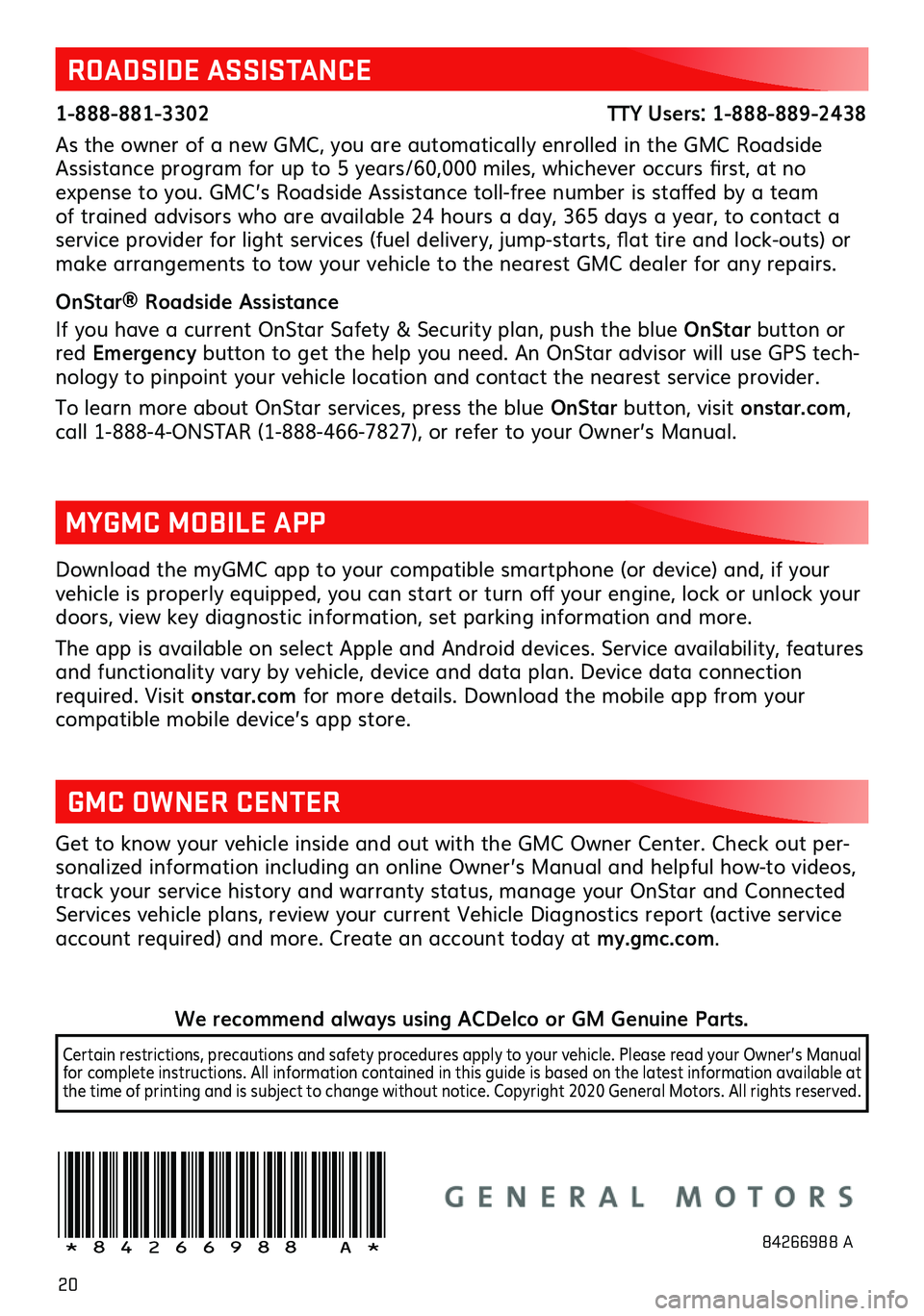
20
Download the myGMC app to your compatible smartphone (or device) and, if your vehicle is properly equipped, you can start or turn off your engine, lock or unlock your doors, view key diagnostic information, set parking information and more.
The app is available on select Apple and Android devices. Service availability,
features and functionality vary by vehicle, device and data plan. Device data connection required. Visit onstar.com for more details. Download the mobile app from your
compatible mobile device’s app store.
ROADSIDE ASSISTANCE
1-888-881-3302 TTY Users: 1-888-889-2438
As the owner of a new GMC, you are automatically enrolled in the GMC Roadside Assistance program for up to 5 years/60,000 miles, whichever occurs first, at no expense to you. GMC’s Roadside Assistance toll-free number is staffed by a team of trained advisors who are available 24 hours a day, 365 days a year, to contact a service provider for light services (fuel delivery, jump-starts, flat tire and lock-outs) or make arrangements to tow your vehicle to the nearest GMC dealer for any repairs.
OnStar® Roadside Assistance
If you have a current OnStar Safety & Security plan, push the blue OnStar button or red Emergency button to get the help you need. An OnStar advisor will use GPS tech-nology to pinpoint your vehicle location and contact the nearest service provider.
To learn more about OnStar services, press the blue OnStar button, visit onstar.com, call 1-888-4-ONSTAR (1-888-466-7827), or refer to your Owner’s Manual.
GMC OWNER CENTER
Get to know your vehicle inside and out with the GMC Owner Center. Check out per-sonalized information including an online Owner’s Manual and helpful how-to videos, track your service history and warranty status, manage your OnStar and Connected Services vehicle plans, review your current Vehicle Diagnostics report (active service account required) and more. Create an account today at my.gmc.com.
MYGMC MOBILE APP
!84266988=A!84266988 A
We recommend always using ACDelco or GM Genuine Parts.
Certain restrictions, precautions and safety procedures apply to your vehicle. Please read your Owner’s Manual for complete instructions. All information contained in this guide is based on the latest information available at the time of printing and is subject to change without notice. Copyright 2020 General Motors. All rights reserved.