HONDA ACCORD 2013 9.G Owners Manual
Manufacturer: HONDA, Model Year: 2013, Model line: ACCORD, Model: HONDA ACCORD 2013 9.GPages: 595, PDF Size: 20.67 MB
Page 401 of 595
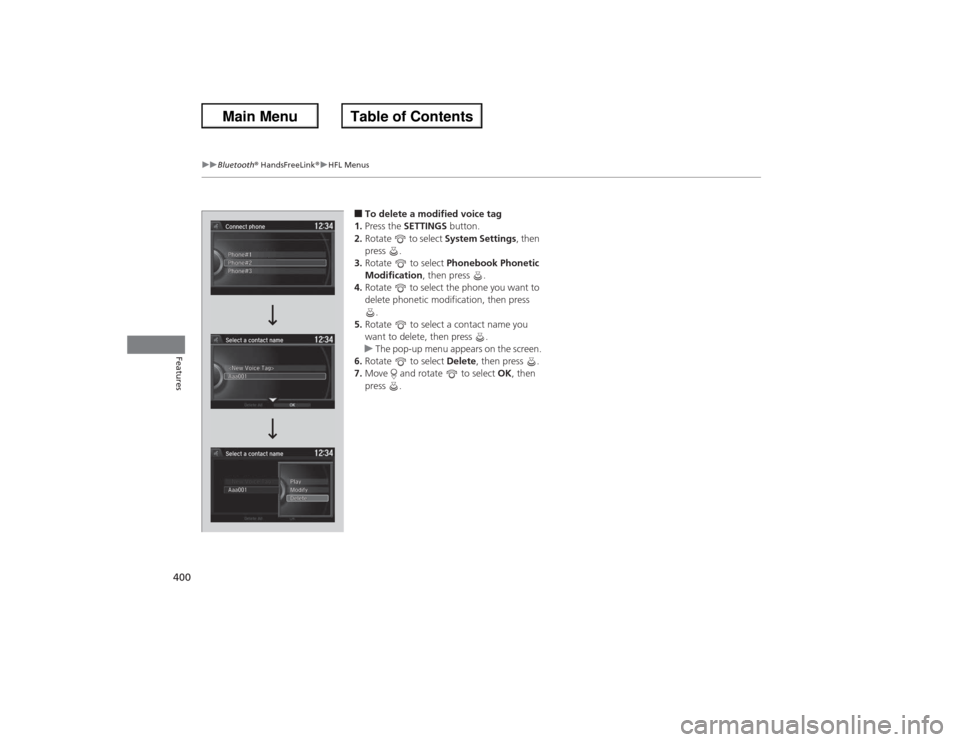
400
uuBluetooth ® HandsFreeLink ®u HFL Menus
Features
■To delete a modified voice tag
1. Press the SETTINGS button.
2. Rotate to select System Settings, then
press .
3. Rotate to select Phonebook Phonetic
Modification , then press .
4. Rotate to select the phone you want to
delete phonetic modification, then press
.
5. Rotate to select a contact name you
want to delete, then press .
u The pop-up menu appears on the screen.
6. Rotate to select Delete, then press .
7. Move and rotate to select OK, then
press .
Page 402 of 595
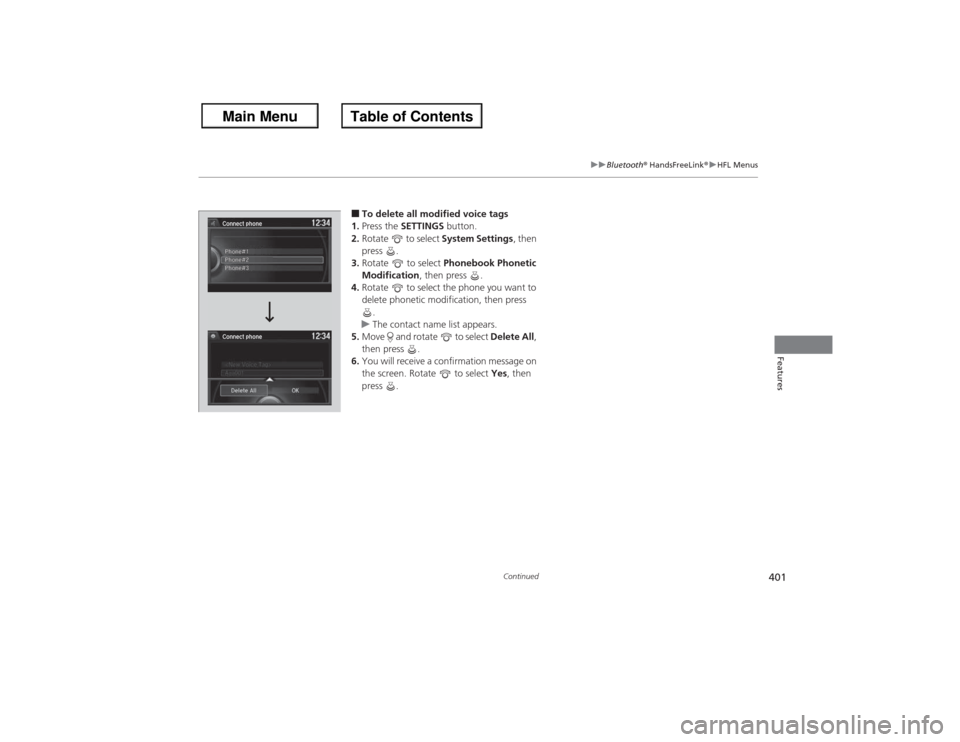
401
uuBluetooth® HandsFreeLink ®u HFL Menus
Continued
Features
■To delete all modified voice tags
1. Press the SETTINGS button.
2. Rotate to select System Settings, then
press .
3. Rotate to select Phonebook Phonetic
Modification , then press .
4. Rotate to select the phone you want to
delete phonetic modification, then press
.
u The contact name list appears.
5. Move and rotate to select Delete All,
then press .
6. You will receive a confirmation message on
the screen. Rotate to select Yes, then
press .
Connect phone
Connect phone Phone#2 Phone#1
Phone#3
Page 403 of 595
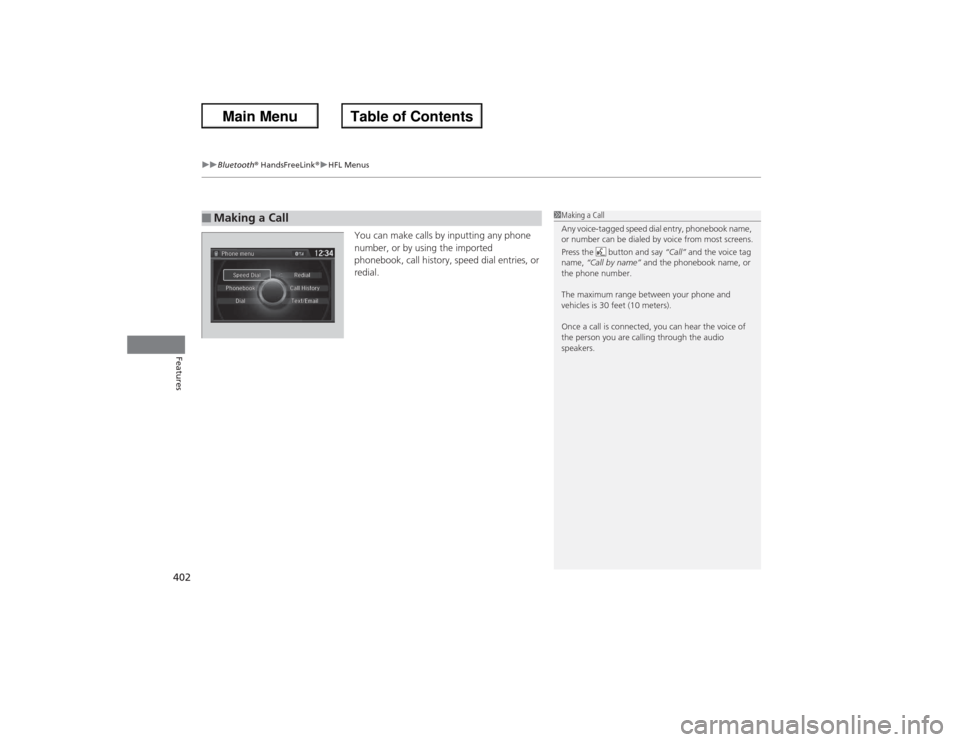
uuBluetooth ® HandsFreeLink ®u HFL Menus
402Features
You can make calls by inputting any phone
number, or by using the imported
phonebook, call history, speed dial entries, or
redial.
■Making a Call
1Making a Call
Any voice-tagged speed dial entry, phonebook name,
or number can be dialed by voice from most screens.
Press the button and say “Call” and the voice tag
name, “Call by name” and the phonebook name, or
the phone number.
The maximum range between your phone and
vehicles is 30 feet (10 meters).
Once a call is connected, you can hear the voice of
the person you are calling through the audio
speakers.
Page 404 of 595
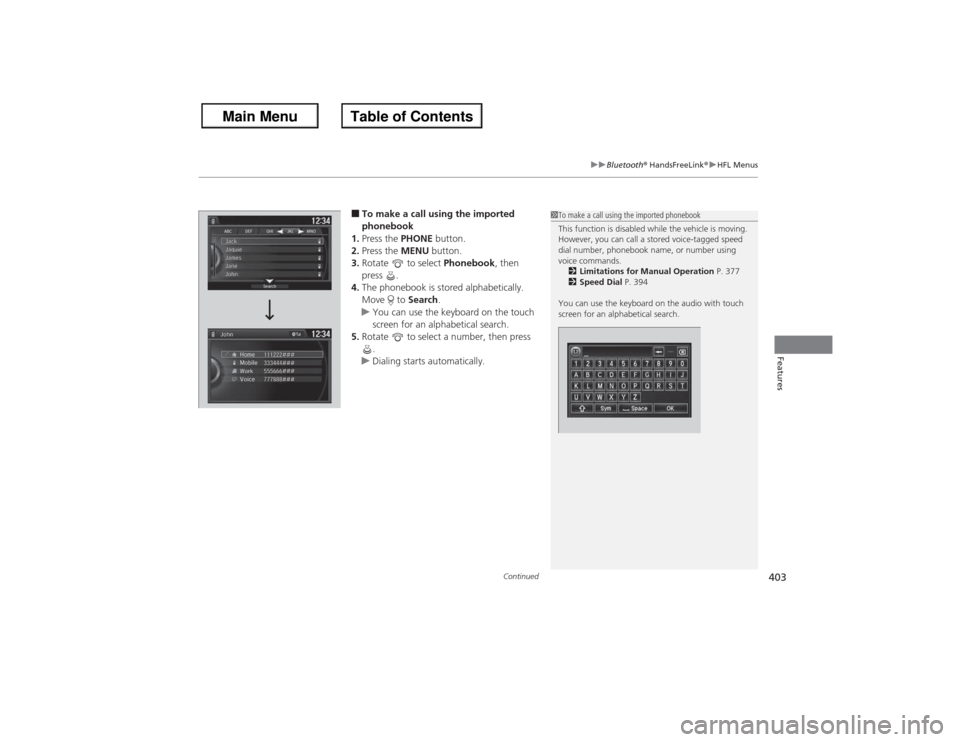
Continued
403
uuBluetooth® HandsFreeLink ®u HFL Menus
Features
■To make a call using the imported
phonebook
1. Press the PHONE button.
2. Press the MENU button.
3. Rotate to select Phonebook, then
press .
4. The phonebook is stored alphabetically.
Move to Search.
u You can use the keyboard on the touch
screen for an alphabetical search.
5. Rotate to select a number, then press
.
u Dialing starts automatically.
1To make a call using the imported phonebook
This function is disabled while the vehicle is moving.
However, you can call a stored voice-tagged speed
dial number, phonebook name, or number using
voice commands.
2 Limitations for Manual Operation P. 377
2 Speed Dial P. 394
You can use the keyboard on the audio with touch
screen for an alphabetical search.
Page 405 of 595
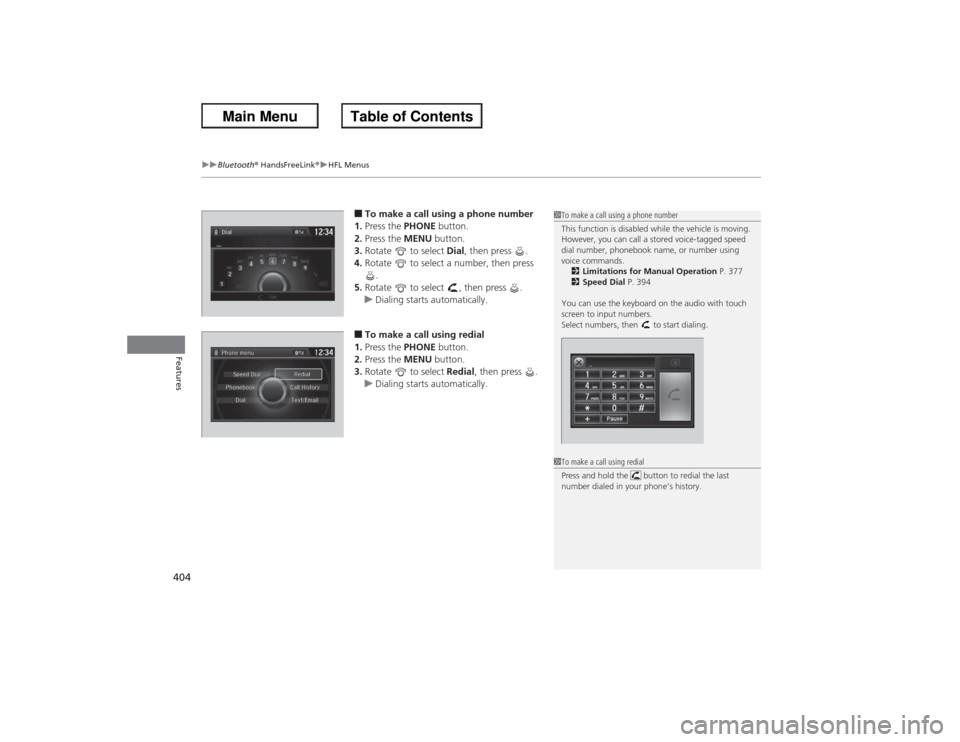
uuBluetooth ® HandsFreeLink ®u HFL Menus
404Features
■To make a call using a phone number
1. Press the PHONE button.
2. Press the MENU button.
3. Rotate to select Dial, then press .
4. Rotate to select a number, then press
.
5. Rotate to select , then press .
u Dialing starts automatically.■To make a call using redial
1. Press the PHONE button.
2. Press the MENU button.
3. Rotate to select Redial, then press .
u Dialing starts automatically.
1To make a call using a phone number
This function is disabled while the vehicle is moving.
However, you can call a stored voice-tagged speed
dial number, phonebook name, or number using
voice commands.
2 Limitations for Manual Operation P. 377
2 Speed Dial P. 394
You can use the keyboard on the audio with touch
screen to input numbers.
Select numbers, then to start dialing.1 To make a call using redial
Press and hold the button to redial the last
number dialed in your phone’s history.
Page 406 of 595
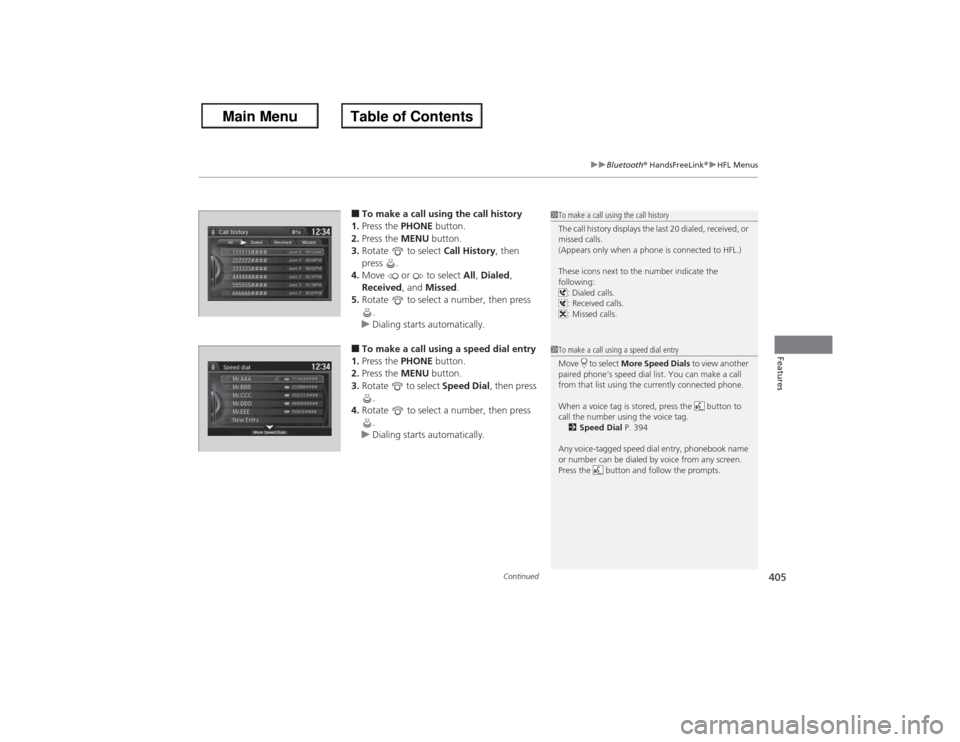
Continued
405
uuBluetooth® HandsFreeLink ®u HFL Menus
Features
■To make a call using the call history
1. Press the PHONE button.
2. Press the MENU button.
3. Rotate to select Call History, then
press .
4. Move or to select All, Dialed ,
Received, and Missed.
5. Rotate to select a number, then press
.
u Dialing starts automatically.■To make a call using a speed dial entry
1. Press the PHONE button.
2. Press the MENU button.
3. Rotate to select Speed Dial, then press
.
4. Rotate to select a number, then press
.
u Dialing starts automatically.
1To make a call using the call history
The call history displays the last 20 dialed, received, or
missed calls.
(Appears only when a phone is connected to HFL.)
These icons next to the number indicate the
following:
: Dialed calls.
: Received calls.
: Missed calls.1To make a call using a speed dial entry
Move to select More Speed Dials to view another
paired phone’s speed dial list. You can make a call
from that list using the currently connected phone.
When a voice tag is stor ed, press the button to
call the number using the voice tag. 2 Speed Dial P. 394
Any voice-tagged speed dial entry, phonebook name
or number can be dialed by voice from any screen.
Press the button and follow the prompts.
Page 407 of 595
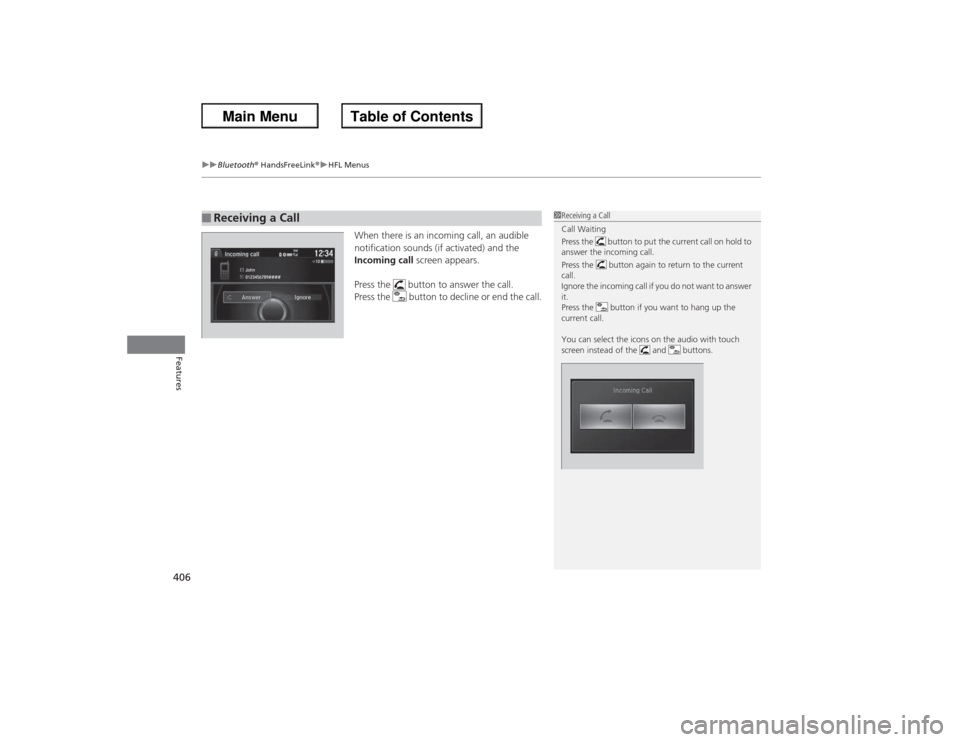
uuBluetooth ® HandsFreeLink ®u HFL Menus
406Features
When there is an incoming call, an audible
notification sounds (if activated) and the
Incoming call screen appears.
Press the button to answer the call.
Press the button to decline or end the call.
■Receiving a Call
1 Receiving a Call
Call Waiting
Press the button to put the current call on hold to
answer the incoming call.
Press the button again to return to the current
call.
Ignore the incoming call if you do not want to answer
it.
Press the button if you want to hang up the
current call.
You can select the icons on the audio with touch
screen instead of the and buttons.
Page 408 of 595
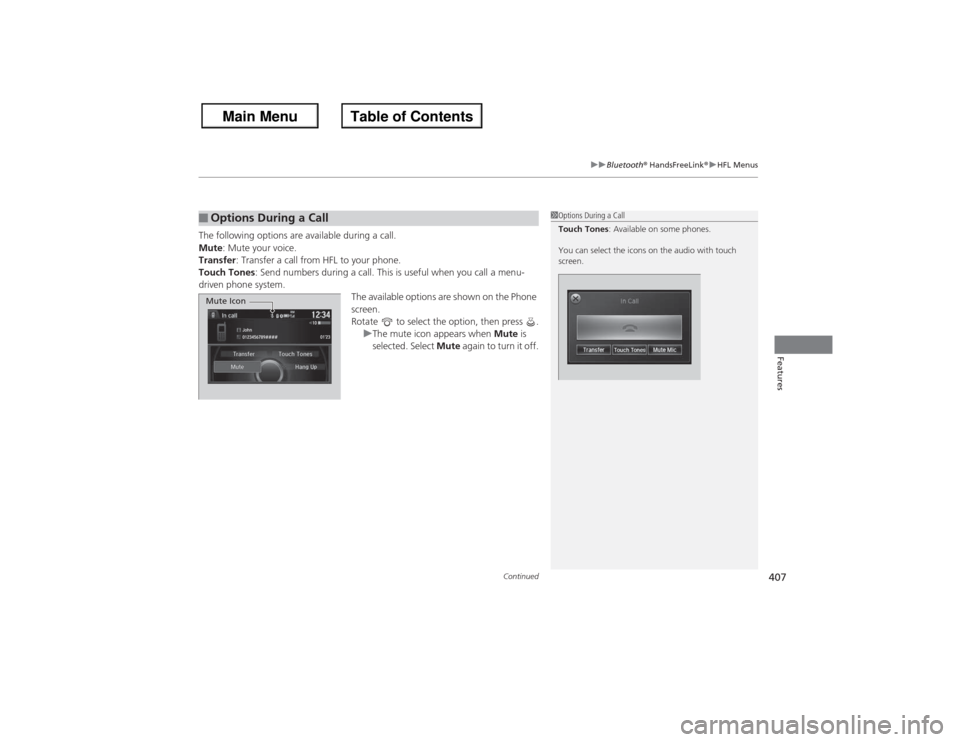
Continued
407
uuBluetooth® HandsFreeLink ®u HFL Menus
Features
The following options are available during a call.
Mute: Mute your voice.
Transfer : Transfer a call from HFL to your phone.
Touch Tones : Send numbers during a call. This is useful when you call a menu-
driven phone system.
The available options are shown on the Phone
screen.
Rotate to select the option, then press .uThe mute icon appears when Mute is
selected. Select Mute again to turn it off.■Options During a Call
1Options During a Call
Touch Tones : Available on some phones.
You can select the icons on the audio with touch
screen.
Mute Icon
Page 409 of 595
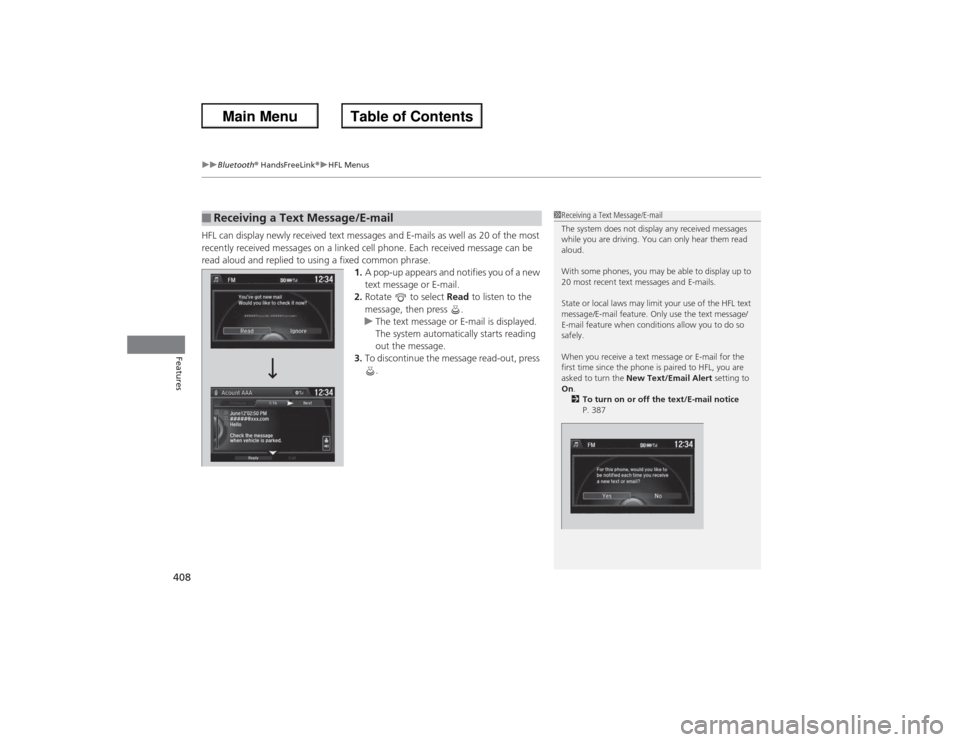
uuBluetooth ® HandsFreeLink ®u HFL Menus
408Features
HFL can display newly received text messages and E-mails as well as 20 of the most
recently received messages on a linked cell phone. Each received message can be
read aloud and replied to using a fixed common phrase. 1.A pop-up appears and notifies you of a new
text message or E-mail.
2. Rotate to select Read to listen to the
message, then press .
u The text message or E-mail is displayed.
The system automatically starts reading
out the message.
3. To discontinue the message read-out, press
.■Receiving a Text Message/E-mail
1Receiving a Text Message/E-mail
The system does not display any received messages
while you are driving. You can only hear them read
aloud.
With some phones, you may be able to display up to
20 most recent text messages and E-mails.
State or local laws may limit your use of the HFL text
message/E-mail feature. Only use the text message/
E-mail feature when conditions allow you to do so
safely.
When you receive a text message or E-mail for the
first time since the phone is paired to HFL, you are
asked to turn the New Text/Email Alert setting to
On .
2 To turn on or off the text/E-mail notice
P. 387
Page 410 of 595

Continued
409
uuBluetooth® HandsFreeLink ®u HFL Menus
Features
If a paired phone has text message or mail accounts, you can select one of them to
be active and receive notifications.
1.Press the SETTINGS button.
2. Rotate to select Phone Settings, then
press .
u Repeat the procedure to select Select
Account .
3. Rotate to select Text message or an E-
mail account you want, then press .■Selecting a Mail Account
1 Selecting a Mail Account
You can also select a mail account from the folder list
screen or the message list screen.
Move to select Select Account, then press .
You can only receive notifications from one text
message or mail account at a time.