HONDA ACCORD 2013 9.G Owners Manual
Manufacturer: HONDA, Model Year: 2013, Model line: ACCORD, Model: HONDA ACCORD 2013 9.GPages: 595, PDF Size: 20.67 MB
Page 361 of 595
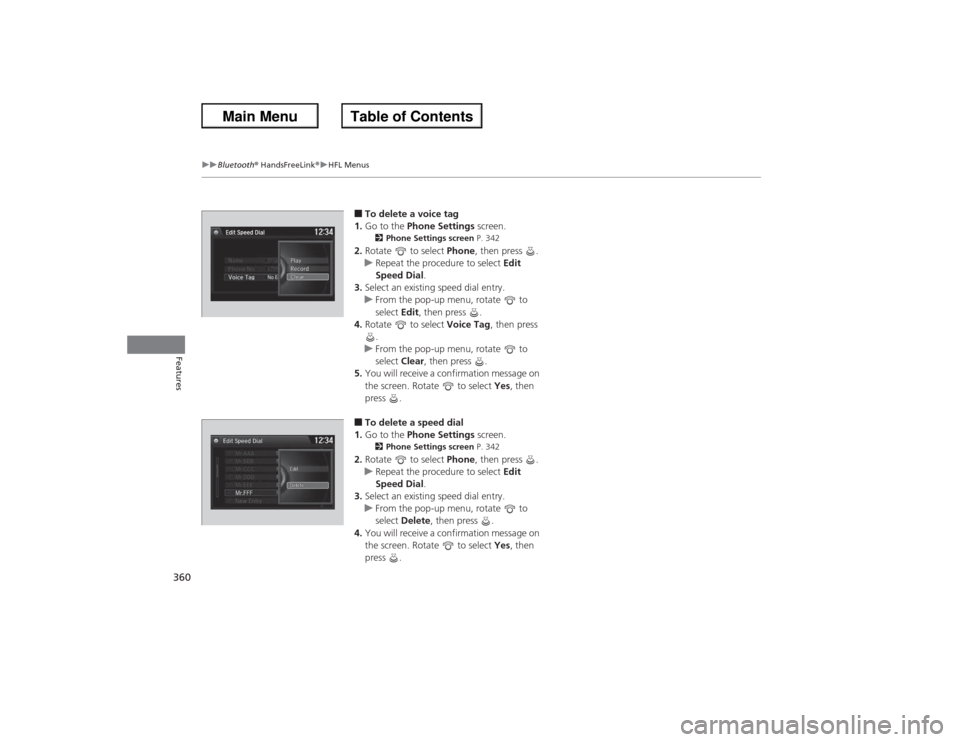
360
uuBluetooth ® HandsFreeLink ®u HFL Menus
Features
■To delete a voice tag
1. Go to the Phone Settings screen.2Phone Settings screen P. 342
2.Rotate to select Phone, then press .
u Repeat the procedure to select Edit
Speed Dial .
3. Select an existing speed dial entry.
u From the pop-up menu, rotate to
select Edit, then press .
4. Rotate to select Voice Tag, then press
.
u From the pop-up menu, rotate to
select Clear, then press .
5. You will receive a confirmation message on
the screen. Rotate to select Yes, then
press .■To delete a speed dial
1. Go to the Phone Settings screen.2Phone Settings screen P. 342
2.Rotate to select Phone, then press .
u Repeat the procedure to select Edit
Speed Dial .
3. Select an existing speed dial entry.
u From the pop-up menu, rotate to
select Delete , then press .
4. You will receive a confirmation message on
the screen. Rotate to select Yes, then
press .
Page 362 of 595
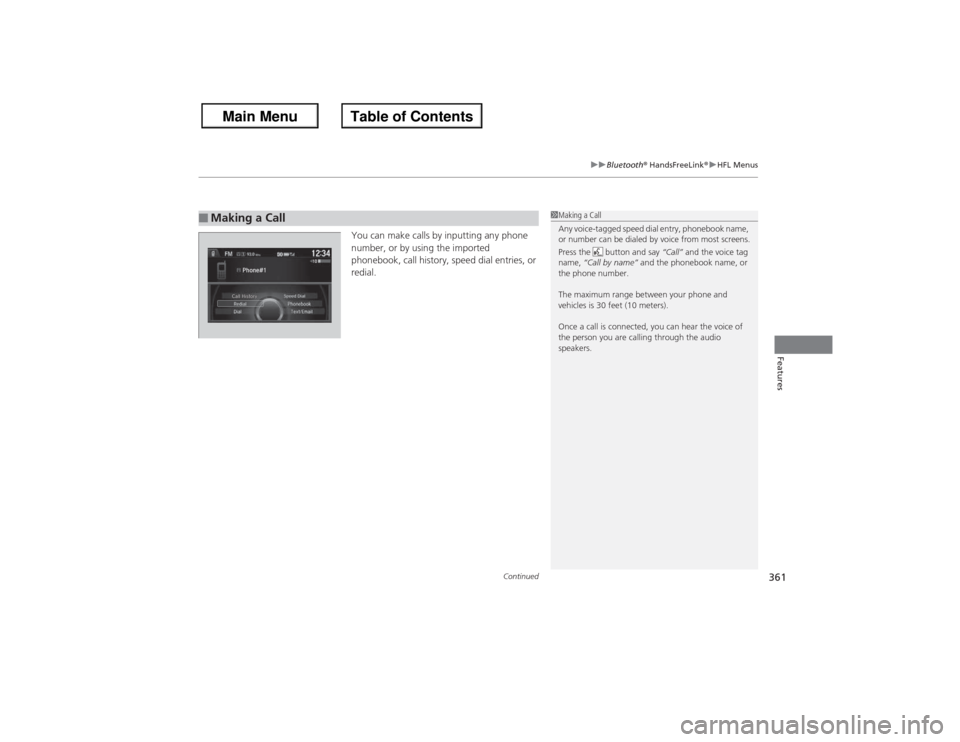
Continued
361
uuBluetooth® HandsFreeLink ®u HFL Menus
Features
You can make calls by inputting any phone
number, or by using the imported
phonebook, call history, speed dial entries, or
redial.
■Making a Call
1Making a Call
Any voice-tagged speed dial entry, phonebook name,
or number can be dialed by voice from most screens.
Press the button and say “Call” and the voice tag
name, “Call by name” and the phonebook name, or
the phone number.
The maximum range between your phone and
vehicles is 30 feet (10 meters).
Once a call is connected, you can hear the voice of
the person you are calling through the audio
speakers.
Page 363 of 595
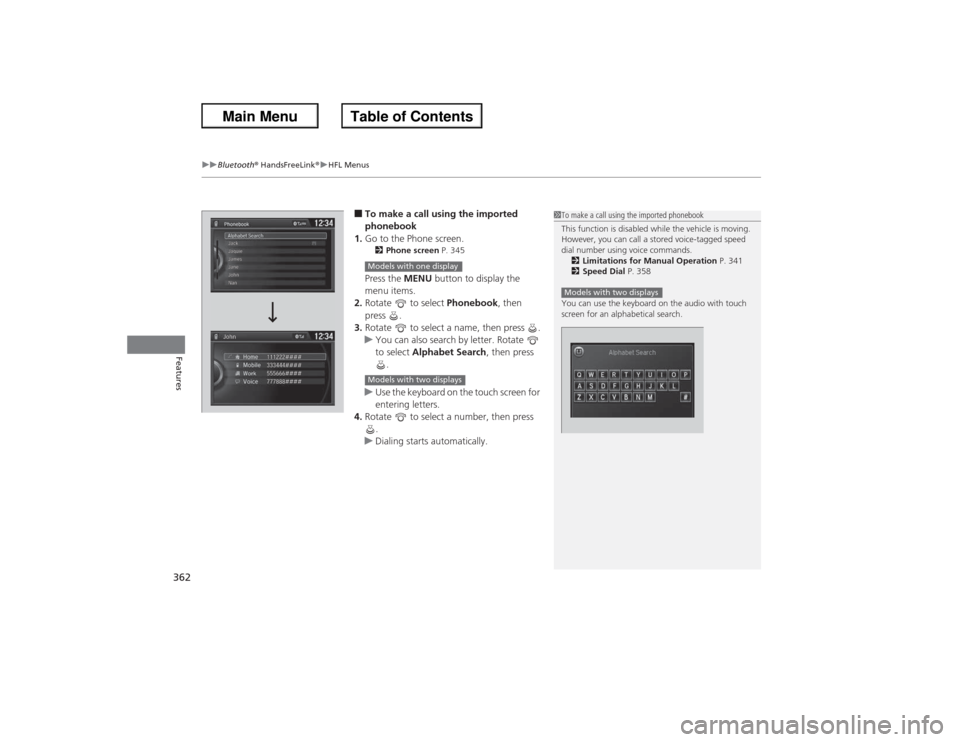
uuBluetooth ® HandsFreeLink ®u HFL Menus
362Features
■To make a call using the imported
phonebook
1. Go to the Phone screen.2 Phone screen P. 345Press the MENU button to display the
menu items.
2. Rotate to select Phonebook, then
press .
3. Rotate to select a name, then press .
u You can also search by letter. Rotate
to select Alphabet Search , then press
.
u Use the keyboard on the touch screen for
entering letters.
4. Rotate to select a number, then press
.
u Dialing starts automatically.
1To make a call using the imported phonebook
This function is disabled while the vehicle is moving.
However, you can call a stored voice-tagged speed
dial number using voice commands.
2 Limitations for Manual Operation P. 341
2 Speed Dial P. 358
You can use the keyboard on the audio with touch
screen for an alphabetical search.Models with two displays
Models with one displayModels with two displays
Page 364 of 595
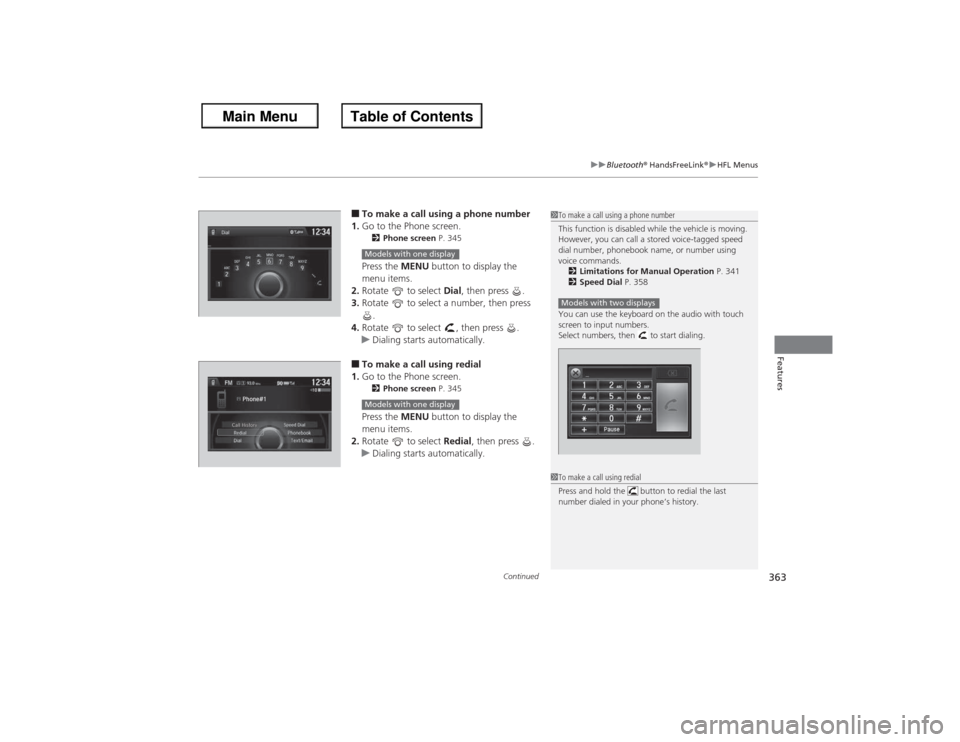
Continued
363
uuBluetooth® HandsFreeLink ®u HFL Menus
Features
■To make a call using a phone number
1. Go to the Phone screen.2 Phone screen P. 345Press the MENU button to display the
menu items.
2. Rotate to select Dial, then press .
3. Rotate to select a number, then press
.
4. Rotate to select , then press .
u Dialing starts automatically.■To make a call using redial
1. Go to the Phone screen.2 Phone screen P. 345Press the MENU button to display the
menu items.
2. Rotate to select Redial, then press .
u Dialing starts automatically.
1To make a call using a phone number
This function is disabled while the vehicle is moving.
However, you can call a stored voice-tagged speed
dial number, phonebook name, or number using
voice commands.
2 Limitations for Manual Operation P. 341
2 Speed Dial P. 358
You can use the keyboard on the audio with touch
screen to input numbers.
Select numbers, then to start dialing.Models with two displays
Models with one display
1 To make a call using redial
Press and hold the button to redial the last
number dialed in your phone’s history.
Models with one display
Page 365 of 595
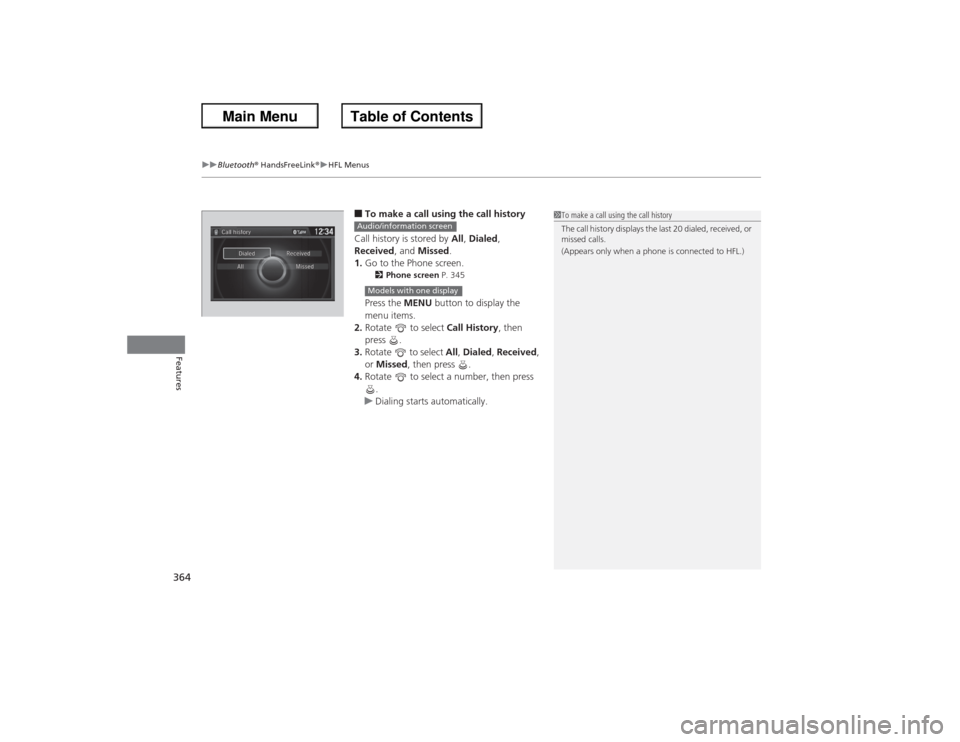
uuBluetooth ® HandsFreeLink ®u HFL Menus
364Features
■To make a call using the call history
Call history is stored by All, Dialed ,
Received, and Missed.
1. Go to the Phone screen.2 Phone screen P. 345Press the MENU button to display the
menu items.
2. Rotate to select Call History, then
press .
3. Rotate to select All, Dialed , Received ,
or Missed , then press .
4. Rotate to select a number, then press
.
u Dialing starts automatically.
1To make a call using the call history
The call history displays the last 20 dialed, received, or
missed calls.
(Appears only when a phone is connected to HFL.)
Audio/information screenModels with one display
Page 366 of 595
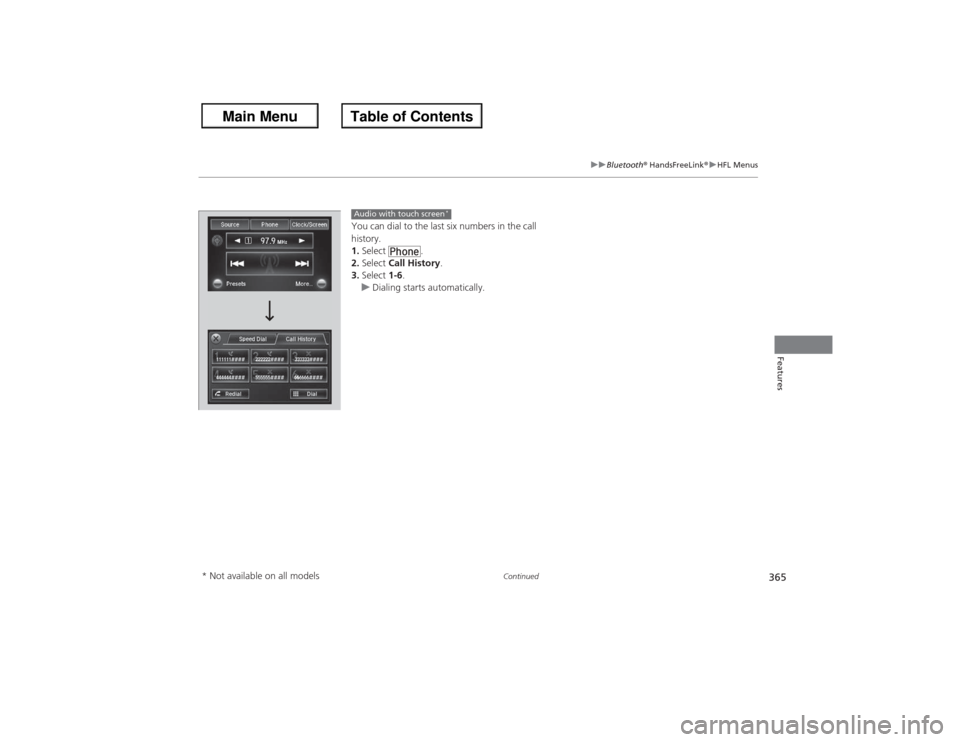
365
uuBluetooth® HandsFreeLink ®u HFL Menus
Continued
Features
You can dial to the last six numbers in the call
history.
1. Select .
2. Select Call History.
3. Select 1-6.
u Dialing starts automatically.Audio with touch screen
*
* Not available on all models
Page 367 of 595
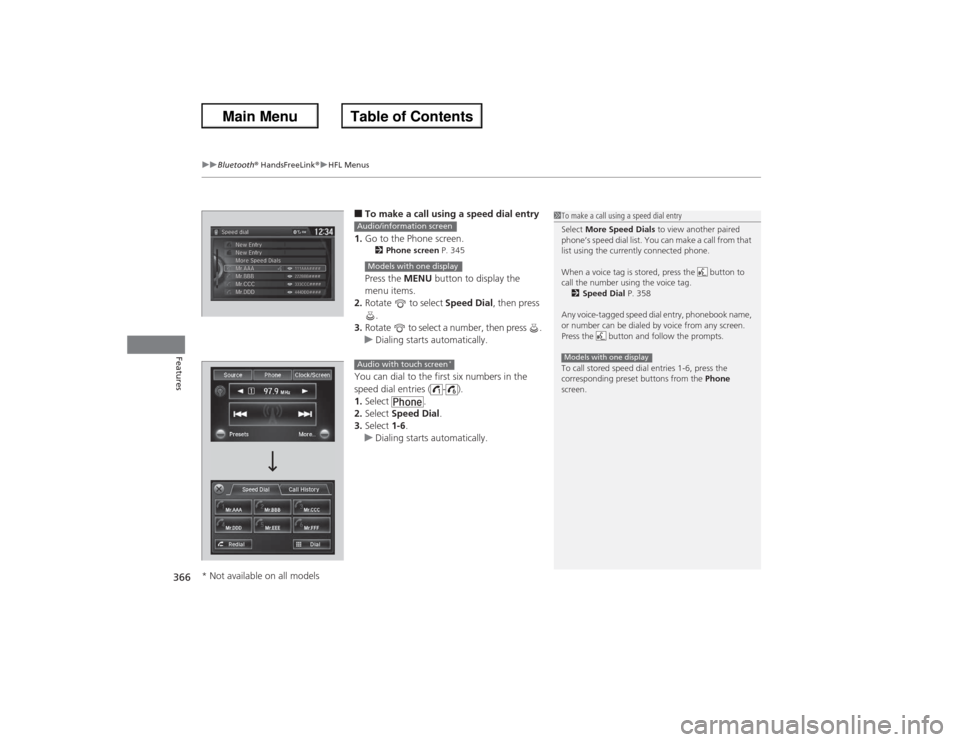
uuBluetooth ® HandsFreeLink ®u HFL Menus
366Features
■To make a call using a speed dial entry
1. Go to the Phone screen.2 Phone screen P. 345Press the MENU button to display the
menu items.
2. Rotate to select Speed Dial, then press
.
3. Rotate to select a number, then press .
u Dialing starts automatically.
You can dial to the first six numbers in the
speed dial entries ( - ).
1. Select .
2. Select Speed Dial .
3. Select 1-6.
u Dialing starts automatically.
1To make a call using a speed dial entry
Select More Speed Dials to view another paired
phone’s speed dial list. You can make a call from that
list using the currently connected phone.
When a voice tag is stored, press the button to
call the number using the voice tag. 2 Speed Dial P. 358
Any voice-tagged speed dial entry, phonebook name,
or number can be dialed by voice from any screen.
Press the button and follow the prompts.
To call stored speed dial entries 1-6, press the
corresponding preset buttons from the Phone
screen.Models with one display
Audio/information screenModels with one displayAudio with touch screen
*
* Not available on all models
Page 368 of 595
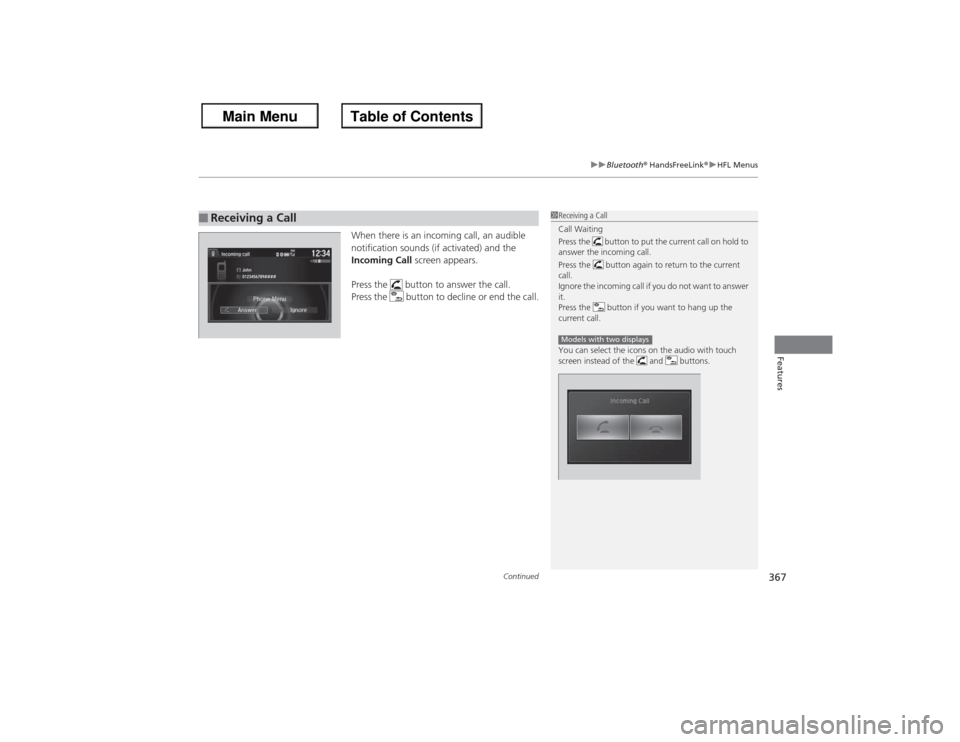
Continued
367
uuBluetooth® HandsFreeLink ®u HFL Menus
Features
When there is an incoming call, an audible
notification sounds (if activated) and the
Incoming Call screen appears.
Press the button to answer the call.
Press the button to decline or end the call.
■Receiving a Call
1 Receiving a Call
Call Waiting
Press the button to put the current call on hold to
answer the incoming call.
Press the button again to return to the current
call.
Ignore the incoming call if you do not want to answer
it.
Press the button if you want to hang up the
current call.
You can select the icons on the audio with touch
screen instead of the and buttons.Models with two displays
Page 369 of 595
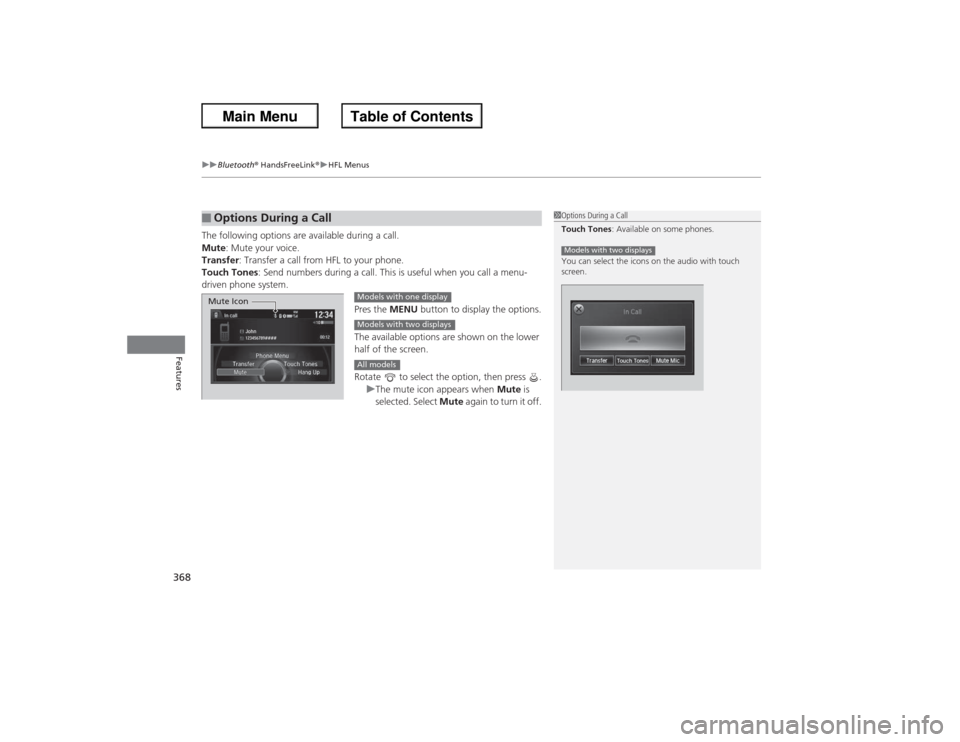
uuBluetooth ® HandsFreeLink ®u HFL Menus
368Features
The following options are available during a call.
Mute : Mute your voice.
Transfer : Transfer a call from HFL to your phone.
Touch Tones : Send numbers during a call. This is useful when you call a menu-
driven phone system.
Pres the MENU button to display the options.
The available options are shown on the lower
half of the screen.
Rotate to select the option, then press . uThe mute icon appears when Mute is
selected. Select Mute again to turn it off.■Options During a Call
1Options During a Call
Touch Tones : Available on some phones.
You can select the icons on the audio with touch
screen.Models with two displays
Mute Icon
Models with one displayModels with two displaysAll models
Page 370 of 595
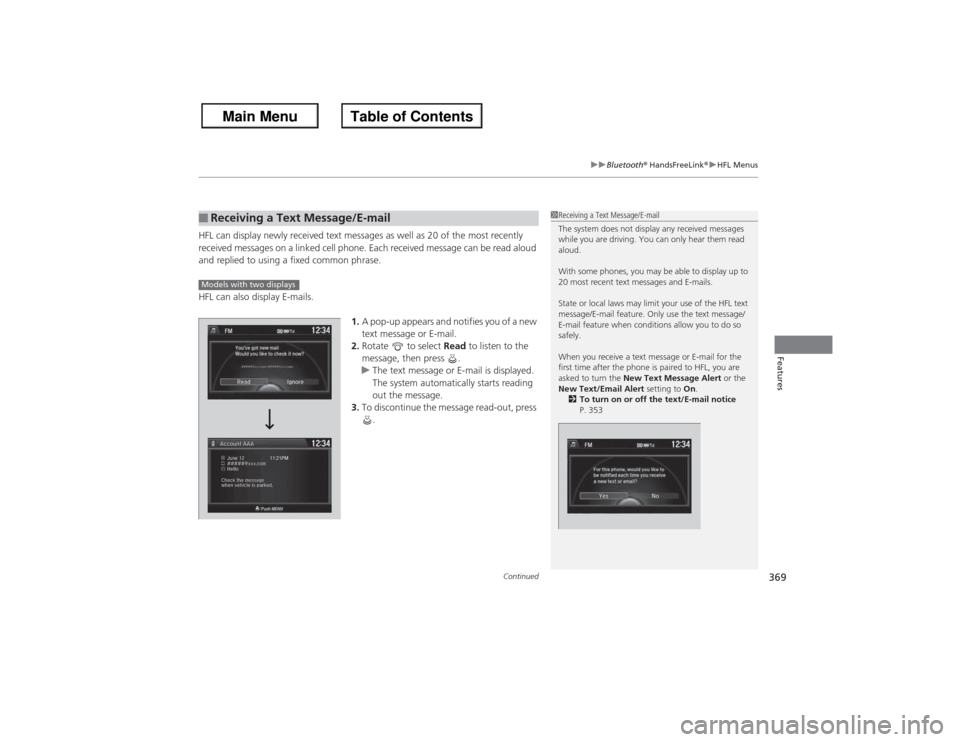
Continued
369
uuBluetooth® HandsFreeLink ®u HFL Menus
Features
HFL can display newly receiv ed text messages as well as 20 of the most recently
received messages on a linked cell phone. Each received message can be read aloud
and replied to using a fixed common phrase.
HFL can also display E-mails.
1.A pop-up appears and notifies you of a new
text message or E-mail.
2. Rotate to select Read to listen to the
message, then press .
u The text message or E-mail is displayed.
The system automatically starts reading
out the message.
3. To discontinue the message read-out, press
.■Receiving a Text Message/E-mail
1Receiving a Text Message/E-mail
The system does not display any received messages
while you are driving. You can only hear them read
aloud.
With some phones, you may be able to display up to
20 most recent text messages and E-mails.
State or local laws may limit your use of the HFL text
message/E-mail feature. Only use the text message/
E-mail feature when conditions allow you to do so
safely.
When you receive a text message or E-mail for the
first time after the phone is paired to HFL, you are
asked to turn the New Text Message Alert or the
New Text/Email Alert setting to On.
2 To turn on or off the text/E-mail notice
P. 353
Models with two displays