HONDA ACCORD 2015 9.G Navigation Manual
Manufacturer: HONDA, Model Year: 2015, Model line: ACCORD, Model: HONDA ACCORD 2015 9.GPages: 152, PDF Size: 6.69 MB
Page 101 of 152
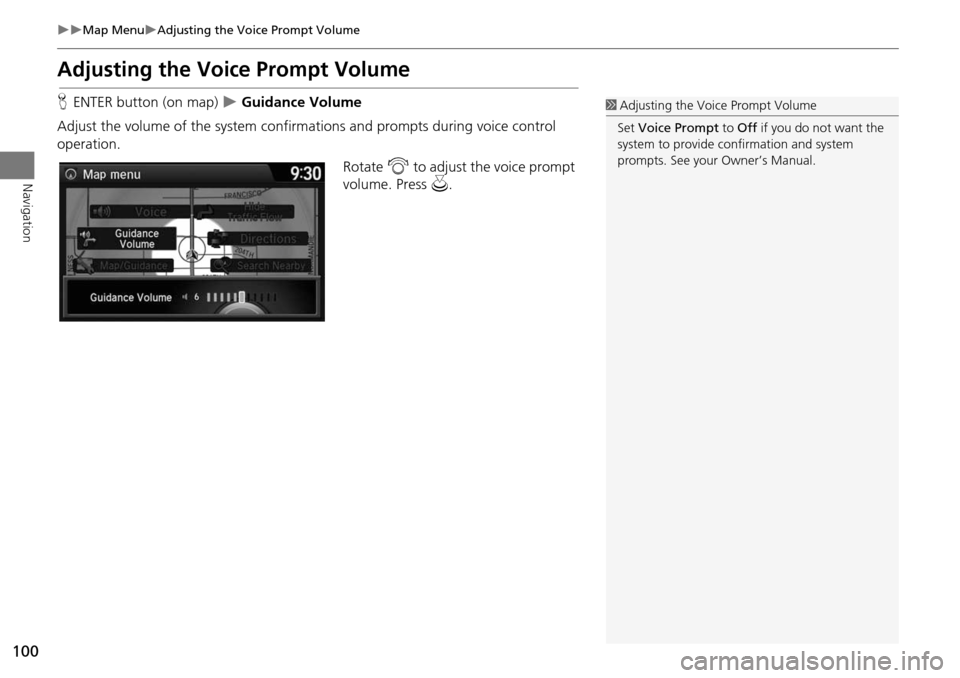
100
Map MenuAdjusting the Voice Prompt Volume
Navigation
Adjusting the Voice Prompt Volume
HENTER button (on map) Guidance Volume
Adjust the volume of the system confirmations and prompts during voice control
operation. Rotate i to adjust the voice prompt
volume. Press u.1Adjusting the Voice Prompt Volume
Set Voice Prompt to Off if you do not want the
system to provide confirmation and system
prompts. See your Owner’s Manual.
Page 102 of 152
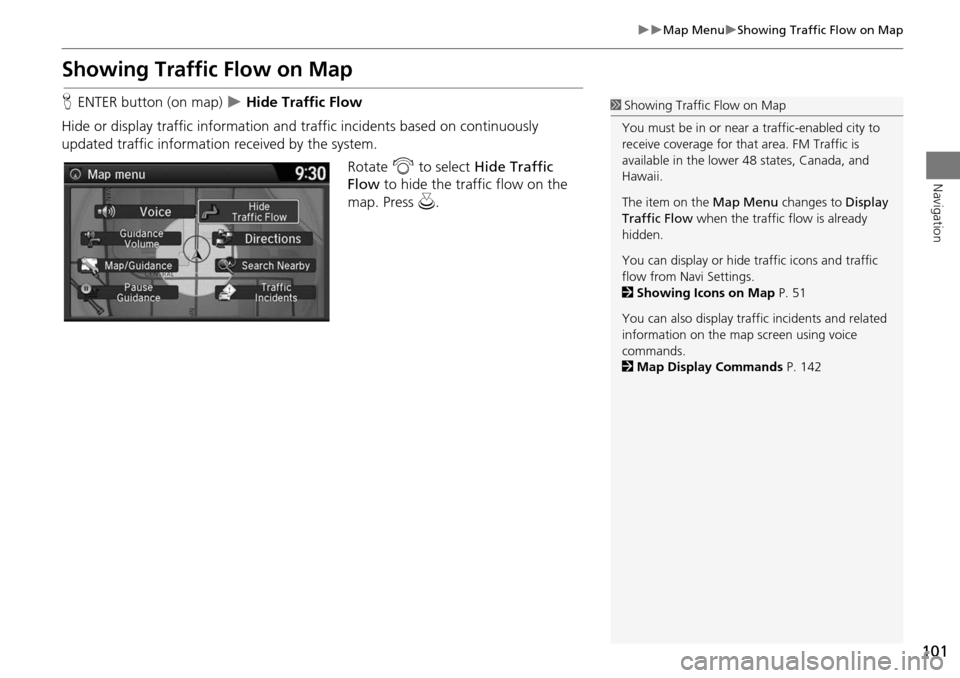
101
Map MenuShowing Traffic Flow on Map
Navigation
Showing Traffic Flow on Map
HENTER button (on map) Hide Traffic Flow
Hide or display traffic information and traffic incidents based on continuously
updated traffic information received by the system. Rotate i to select Hide Traffic
Flow to hide the traffic flow on the
map. Press u.1Showing Traffic Flow on Map
You must be in or near a traffic-enabled city to
receive coverage for that area. FM Traffic is
available in the lower 48 states, Canada, and
Hawaii.
The item on the Map Menu changes to Display
Traffic Flow when the traffic flow is already
hidden.
You can display or hide traffic icons and traffic
flow from Navi Settings.
2 Showing Icons on Map P. 51
You can also display traffic incidents and related
information on the map screen using voice
commands.
2 Map Display Commands P. 142
Page 103 of 152
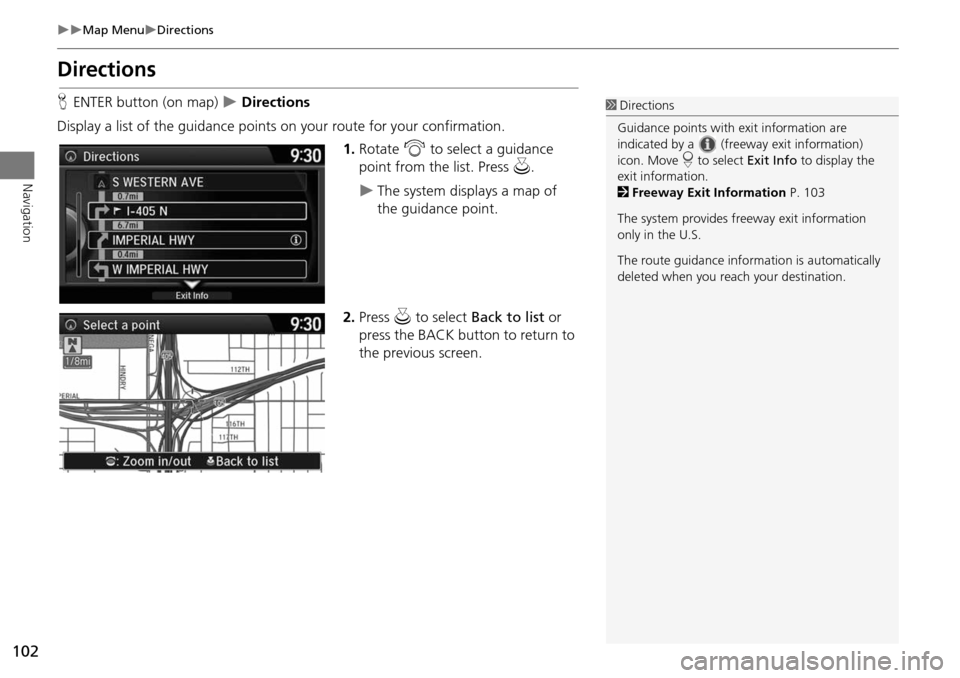
102
Map MenuDirections
Navigation
Directions
HENTER button (on map) Directions
Display a list of the guidance points on your route for your confirmation. 1.Rotate i to select a guidance
point from the list. Press u.
The system displays a map of
the guidance point.
2. Press u to select Back to list or
press the BACK button to return to
the previous screen.
1 Directions
Guidance points with exit information are
indicated by a (freeway exit information)
icon. Move r to select Exit Info to display the
exit information.
2 Freeway Exit Information P. 103
The system provides freeway exit information
only in the U.S.
The route guidance inform ation is automatically
deleted when you reac h your destination.
Page 104 of 152
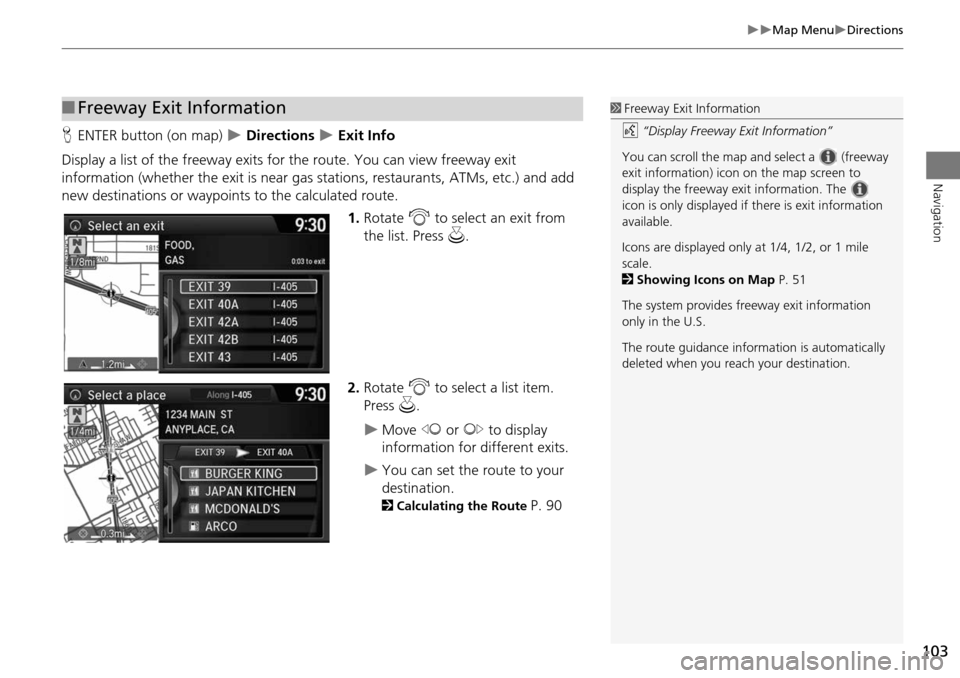
103
Map MenuDirections
Navigation
HENTER button (on map) Directions Exit Info
Display a list of the freeway exits for the route. You can view freeway exit
information (whether the exit is near gas stations, restaurants, ATMs, etc.) and add
new destinations or waypoints to the calculated route.
1.Rotate i to select an exit from
the list. Press u.
2. Rotate i to select a list item.
Press u.
Move w or y to display
information for different exits.
You can set the route to your
destination.
2 Calculating the Route P. 90
■Freeway Exit Information1 Freeway Exit Information
d “Display Freeway Exit Information”
You can scroll the map a nd select a (freeway
exit information) icon on the map screen to
display the freeway exit information. The
icon is only displayed if there is exit information
available.
Icons are displayed only at 1/4, 1/2, or 1 mile
scale.
2 Showing Icons on Map P. 51
The system provides freeway exit information
only in the U.S.
The route guidance inform ation is automatically
deleted when you reac h your destination.
Page 105 of 152
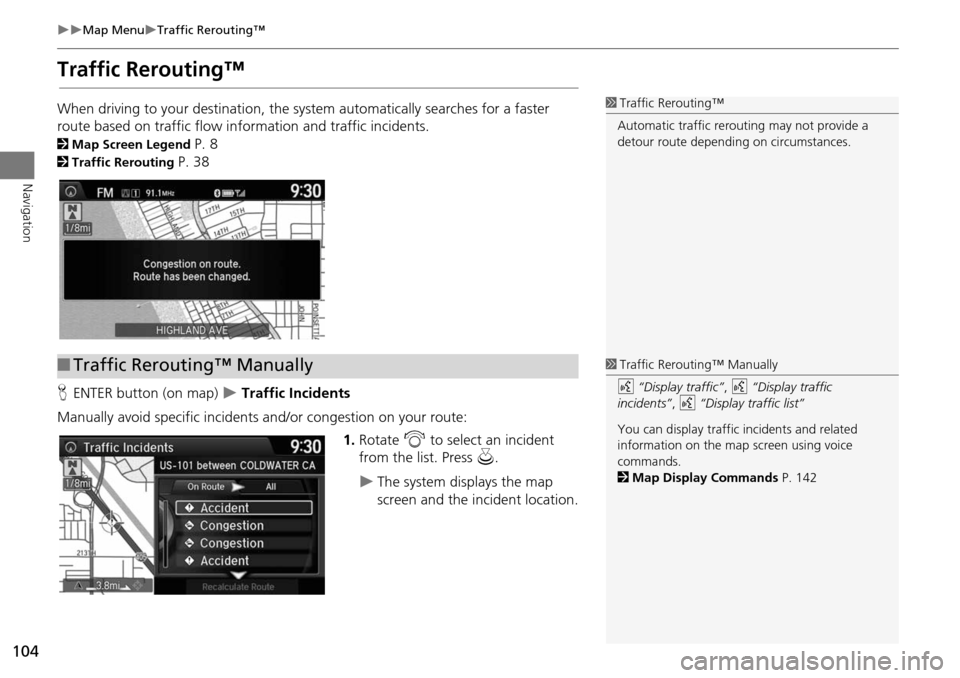
104
Map MenuTraffic Rerouting™
Navigation
Traffic Rerouting™
When driving to your destination, the system automatically searches for a faster
route based on traffic flow in formation and traffic incidents.
2Map Screen Legend P. 8
2Traffic Rerouting P. 38
H ENTER button (on map)
Traffic Incidents
Manually avoid specific incidents and/or congestion on your route: 1.Rotate i to select an incident
from the list. Press u.
The system displays the map
screen and the incident location.
1Traffic Rerouting™
Automatic traffic rerouting may not provide a
detour route dependi ng on circumstances.
■Traffic Rerouting™ Manually1 Traffic Rerouting™ Manually
d “Display traffic” , d “Display traffic
incidents” , d “Display traffic list”
You can display traffic incidents and related
information on the map screen using voice
commands.
2 Map Display Commands P. 142
Page 106 of 152
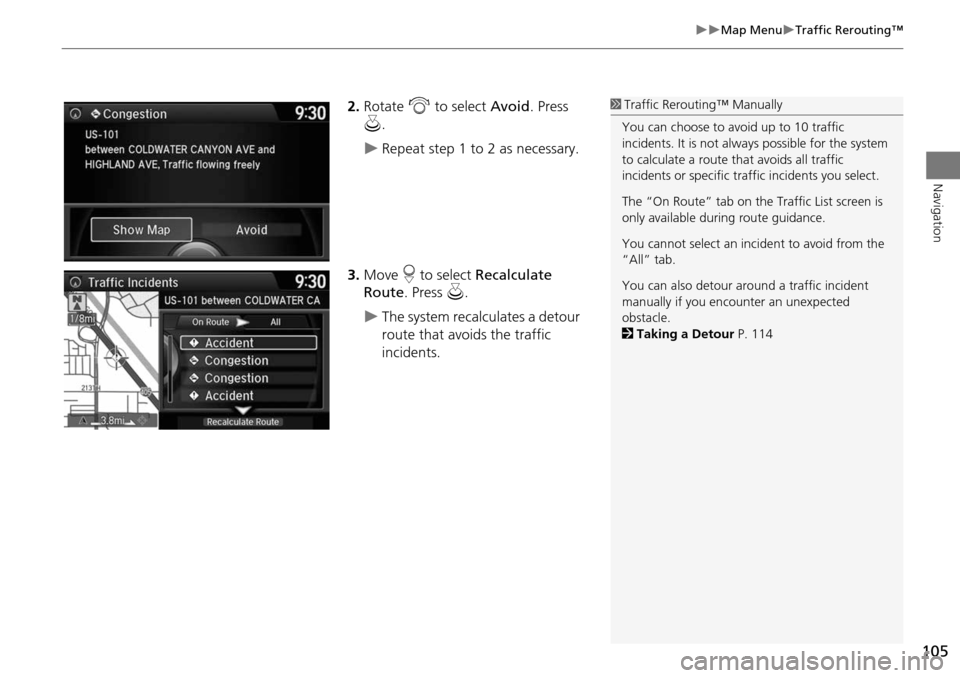
105
Map MenuTraffic Rerouting™
Navigation
2.Rotate i to select Avoid. Press
u .
Repeat step 1 to 2 as necessary.
3. Move r to select Recalculate
Route . Press u.
The system recalculates a detour
route that avoids the traffic
incidents.
1Traffic Rerouting™ Manually
You can choose to avoid up to 10 traffic
incidents. It is not alwa ys possible for the system
to calculate a route that avoids all traffic
incidents or specific traf fic incidents you select.
The “On Route” tab on the Traffic List screen is
only available duri ng route guidance.
You cannot select an inci dent to avoid from the
“All” tab.
You can also detour ar ound a traffic incident
manually if you encounter an unexpected
obstacle.
2 Taking a Detour P. 114
Page 107 of 152
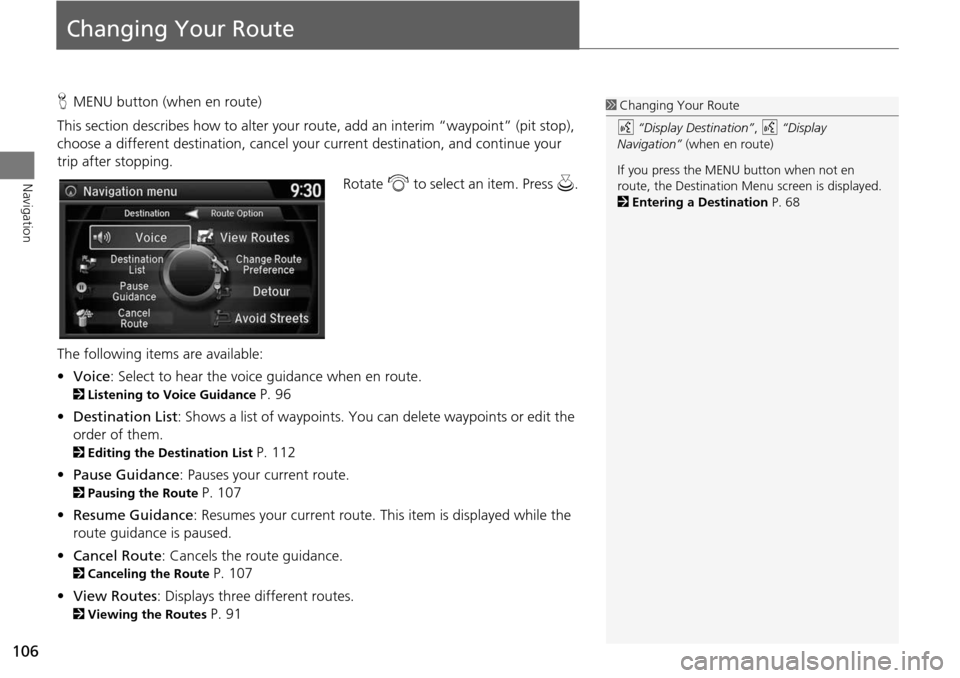
106
Navigation
Changing Your Route
HMENU button (when en route)
This section describes how to alter your route, add an interim “waypoint” (pit stop),
choose a different destination, cancel your current destination, and continue your
trip after stopping.
Rotate i to select an item. Press u .
The following item s are available:
• Voice : Select to hear the voice guidance when en route.
2Listening to Voice Guidance P. 96
• Destination List : Shows a list of waypoints. You can delete waypoints or edit the
order of them.
2 Editing the Destination List P. 112
• Pause Guidance : Pauses your current route.
2Pausing the Route P. 107
• Resume Guidance : Resumes your current route. This item is displayed while the
route guidance is paused.
• Cancel Route : Cancels the route guidance.
2Canceling the Route P. 107
• View Routes : Displays three different routes.
2Viewing the Routes P. 91
1Changing Your Route
d “Display Destination” , d “Display
Navigation” (when en route)
If you press the MENU button when not en
route, the Destination Me nu screen is displayed.
2 Entering a Destination P. 68
Page 108 of 152
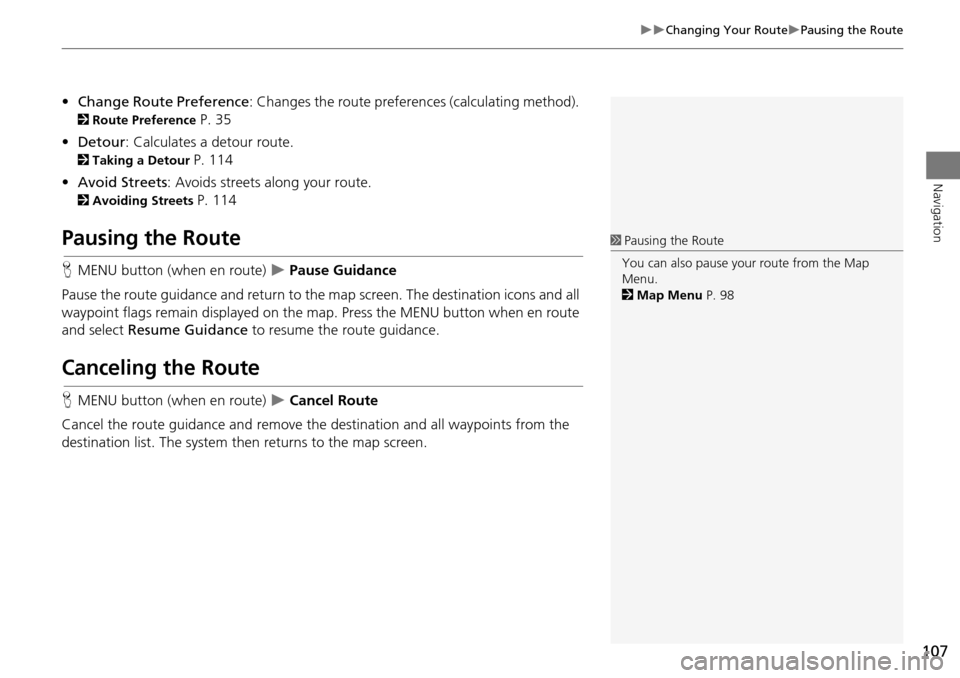
107
Changing Your RoutePausing the Route
Navigation
•Change Route Preference : Changes the route preferences (calculating method).
2Route Preference P. 35
• Detour : Calculates a detour route.
2Taking a Detour P. 114
• Avoid Streets : Avoids streets along your route.
2Avoiding Streets P. 114
Pausing the Route
HMENU button (when en route) Pause Guidance
Pause the route guidance and return to the map screen. The destination icons and all
waypoint flags remain displayed on the map. Press the MENU button when en route
and select Resume Guidance to resume the route guidance.
Canceling the Route
HMENU button (when en route) Cancel Route
Cancel the route guidance and remove the destination and all waypoints from the
destination list. The system th en returns to the map screen.
1Pausing the Route
You can also pause your route from the Map
Menu.
2 Map Menu P. 98
Page 109 of 152
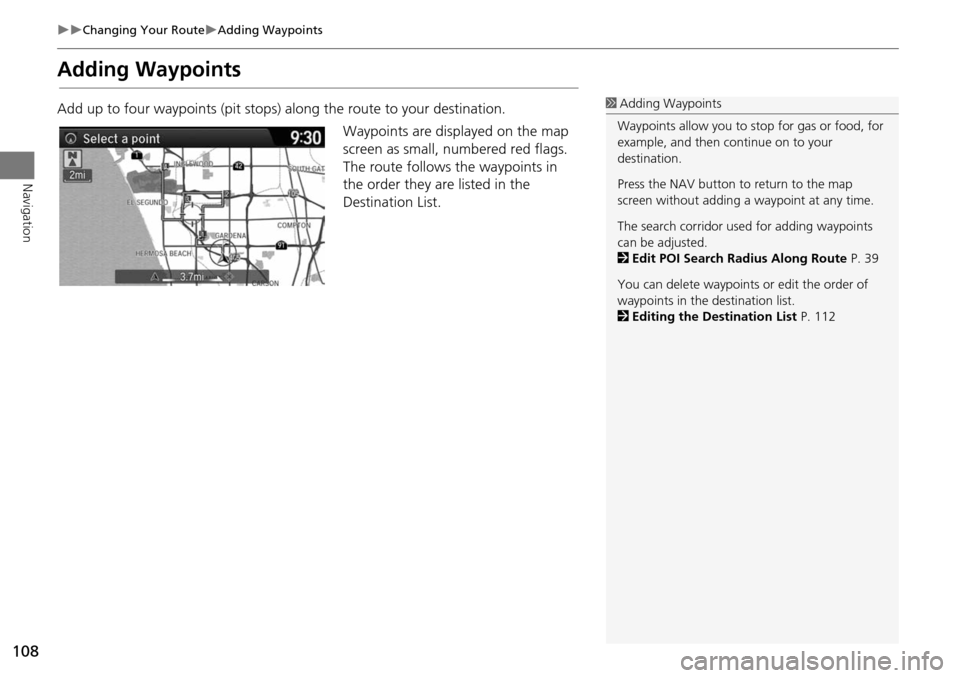
108
Changing Your RouteAdding Waypoints
Navigation
Adding Waypoints
Add up to four waypoints (pit stops) along the route to your destination.Waypoints are displayed on the map
screen as small, numbered red flags.
The route follows the waypoints in
the order they are listed in the
Destination List.1 Adding Waypoints
Waypoints allow you to stop for gas or food, for
example, and then continue on to your
destination.
Press the NAV button to return to the map
screen without adding a waypoint at any time.
The search corridor used for adding waypoints
can be adjusted.
2 Edit POI Search Radius Along Route P. 39
You can delete waypoints or edit the order of
waypoints in the destination list.
2 Editing the Destination List P. 112
Page 110 of 152
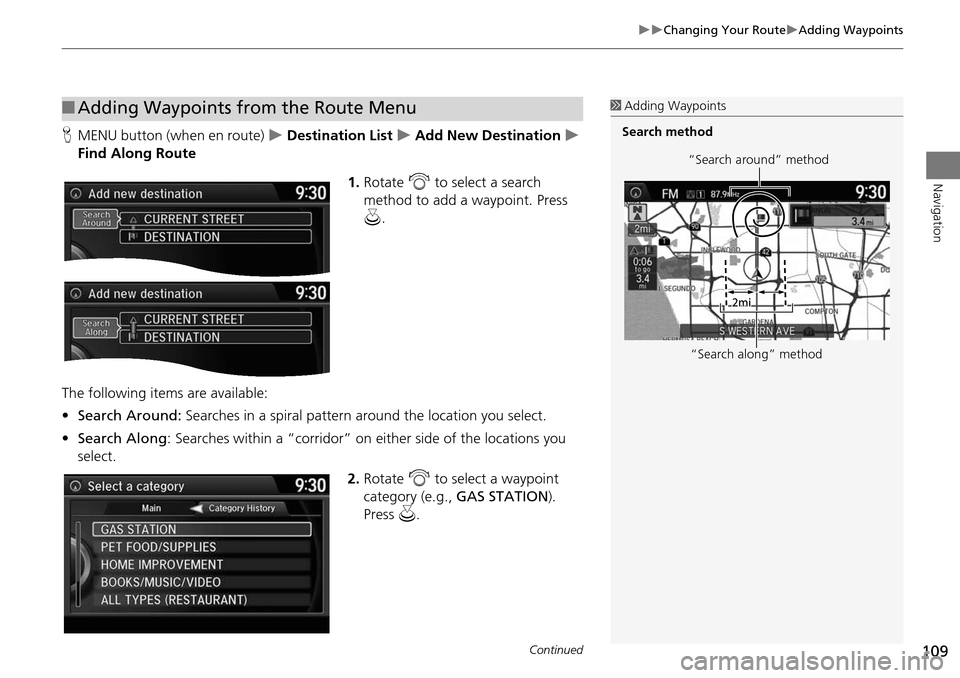
109
Changing Your RouteAdding Waypoints
Navigation
HMENU button (when en route) Destination List Add New Destination
Find Along Route
1.Rotate i to select a search
method to add a waypoint. Press
u .
The following items are available:
• Search Around: Searches in a spiral pattern around the location you select.
• Search Along : Searches within a “corridor” on either side of the locations you
select.
2.Rotate i to select a waypoint
category (e.g., GAS STATION).
Press u.
■Adding Waypoints from the Route Menu1 Adding Waypoints
Search method
“Search around” method
“Search along” method
Continued