navigation system HONDA ACCORD 2017 9.G Navigation Manual
[x] Cancel search | Manufacturer: HONDA, Model Year: 2017, Model line: ACCORD, Model: HONDA ACCORD 2017 9.GPages: 145, PDF Size: 24.13 MB
Page 46 of 145
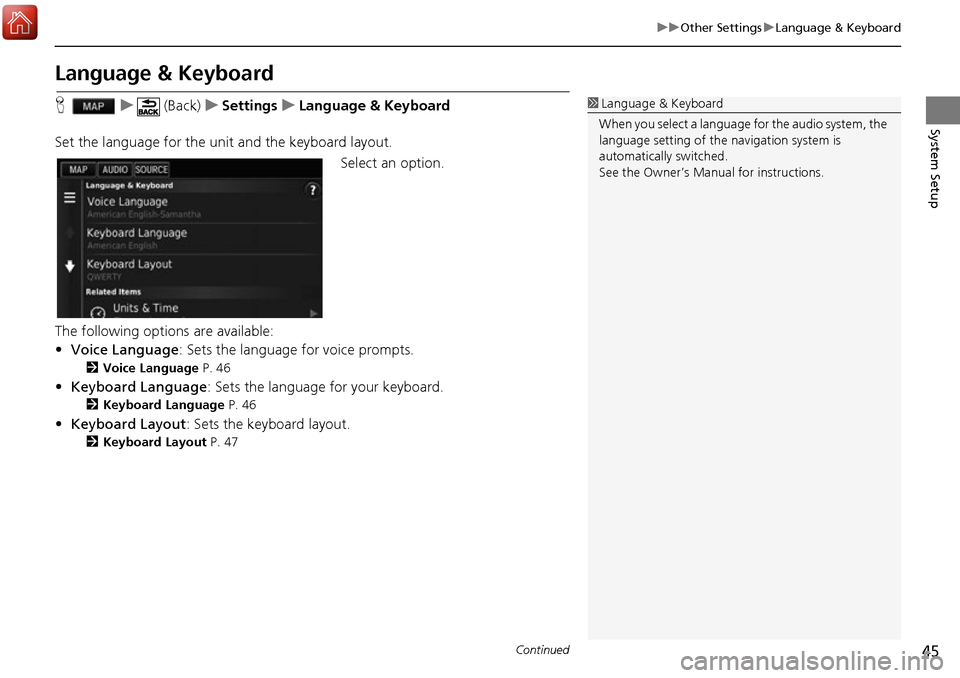
45
uuOther Settings uLanguage & Keyboard
Continued
System Setup
Language & Keyboard
H u (Back) uSettings uLanguage & Keyboard
Set the language for the uni t and the keyboard layout.
Select an option.
The following options are available:
• Voice Language : Sets the language for voice prompts.
2Voice Language P. 46
•Keyboard Language : Sets the language for your keyboard.
2Keyboard Language P. 46
•Keyboard Layout: Sets the keyboard layout.
2 Keyboard Layout P. 47
1Language & Keyboard
When you select a language for the audio system, the
language setting of the navigation system is
automatically switched.
See the Owner’s Manual for instructions.
Page 49 of 145
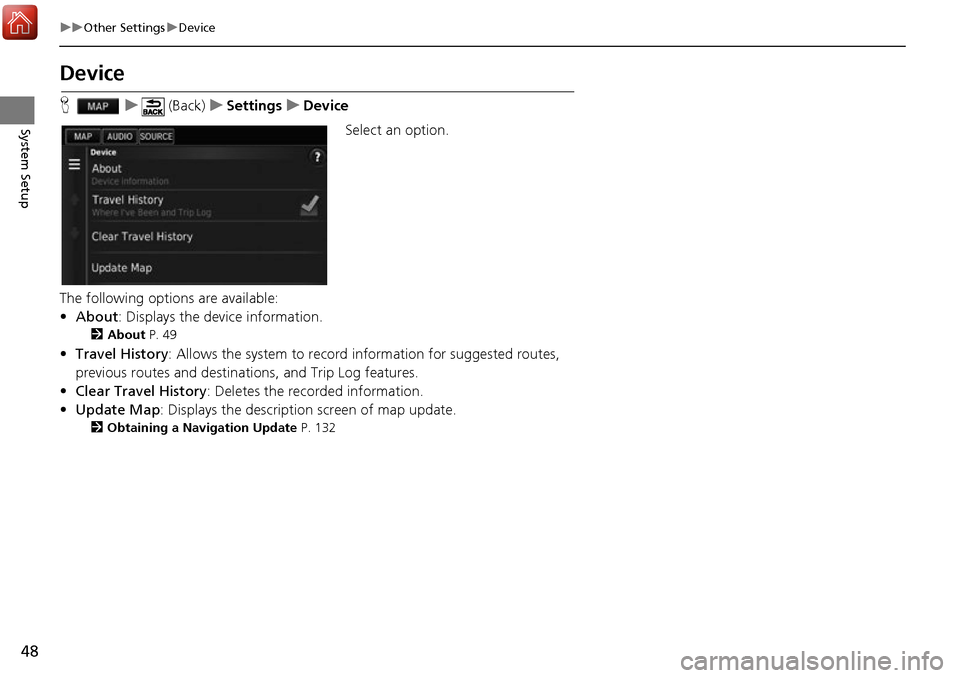
48
uuOther Settings uDevice
System Setup
Device
H u (Back) uSettings uDevice
Select an option.
The following options are available:
• About : Displays the device information.
2About P. 49
•Travel History: Allows the system to record information for suggested routes,
previous routes and destinations, and Trip Log features.
• Clear Travel History : Deletes the recorded information.
• Update Map : Displays the description screen of map update.
2Obtaining a Navigation Update P. 132
Page 53 of 145
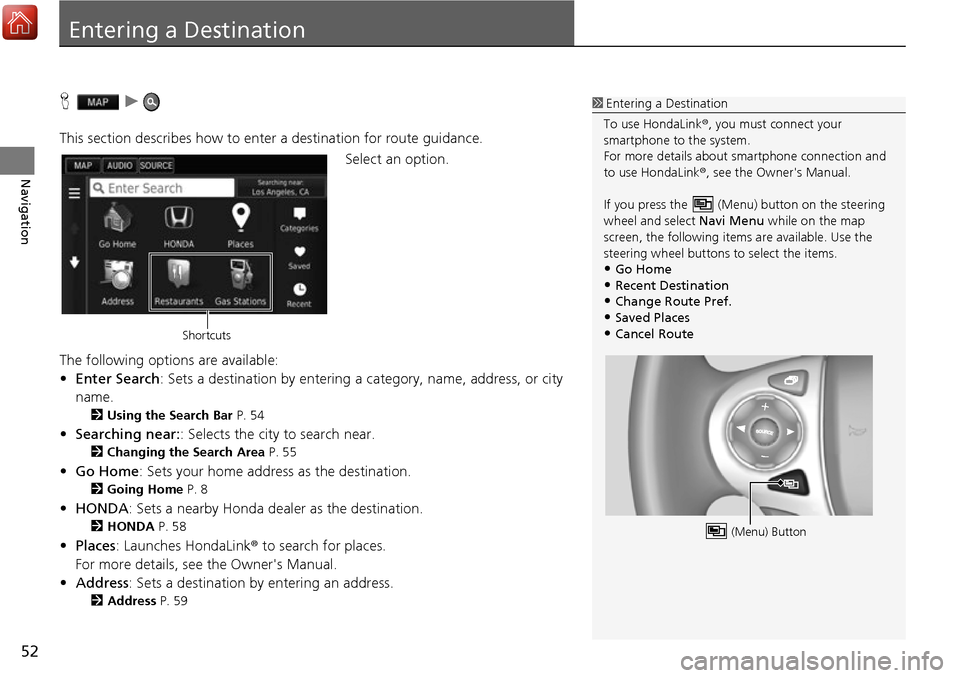
52
Navigation
Entering a Destination
Hu
This section describes how to enter a destination for route guidance. Select an option.
The following options are available:
• Enter Search : Sets a destination by entering a category, name, address, or city
name.
2 Using the Search Bar P. 54
•Searching near: : Selects the city to search near.
2Changing the Search Area P. 55
•Go Home : Sets your home address as the destination.
2Going Home P. 8
•HONDA: Sets a nearby Honda dealer as the destination.
2 HONDA P. 58
•Places: Launches HondaLink ® to search for places.
For more details, see the Owner's Manual.
• Address : Sets a destination by entering an address.
2Address P. 59
1Entering a Destination
To use HondaLink ®, you must connect your
smartphone to the system.
For more details about sm artphone connection and
to use HondaLink ®, see the Owner's Manual.
If you press the (Me nu) button on the steering
wheel and select Navi Menu while on the map
screen, the following items are available. Use the
steering wheel buttons to select the items.
•Go Home•Recent Destination
•Change Route Pref.
•Saved Places•Cancel Route
(Menu) Button
Shortcuts
Page 56 of 145
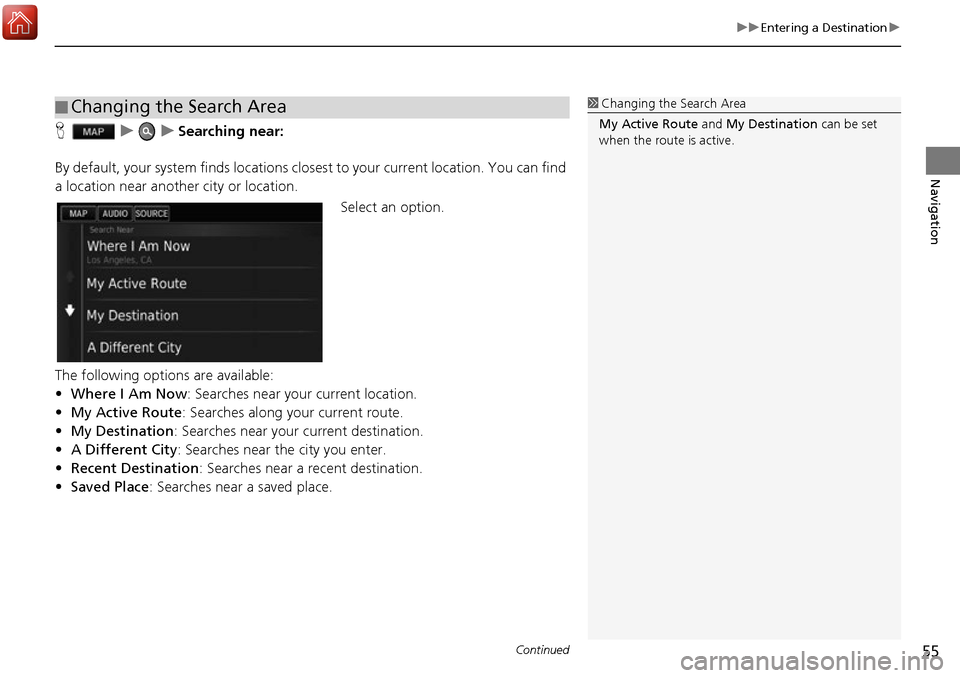
Continued55
uuEntering a Destination u
Navigation
HuuSearching near:
By default, your system finds locations clos est to your current location. You can find
a location near another city or location.
Select an option.
The following options are available:
• Where I Am Now : Searches near your current location.
• My Active Route : Searches along your current route.
• My Destination : Searches near your current destination.
• A Different City : Searches near the city you enter.
• Recent Destination : Searches near a recent destination.
• Saved Place : Searches near a saved place.
■Changing the Search Area1
Changing the Search Area
My Active Route and My Destination can be set
when the route is active.
Page 60 of 145
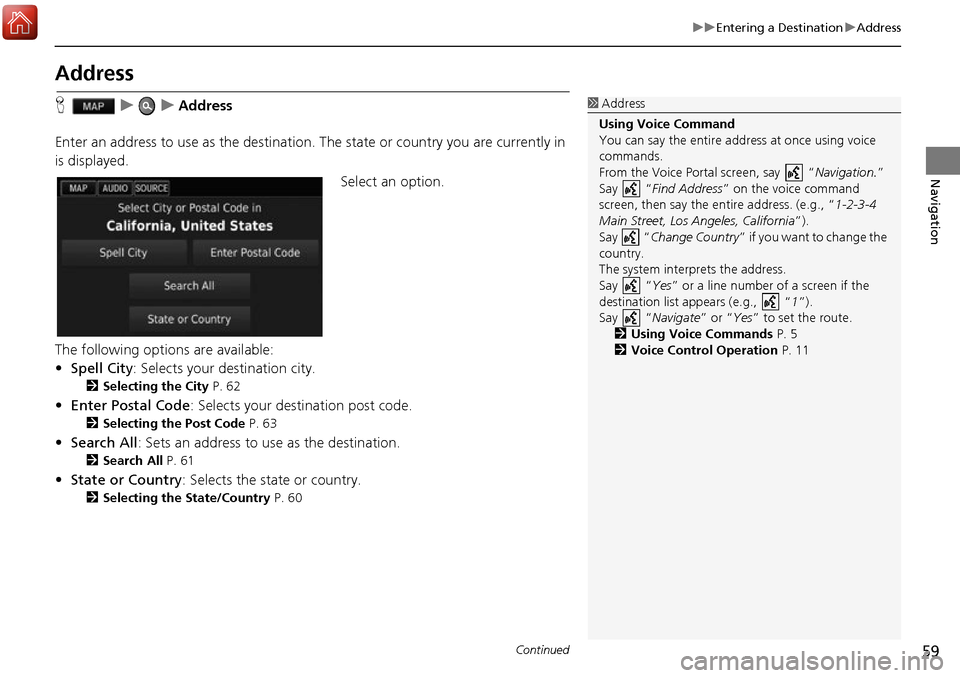
59
uuEntering a Destination uAddress
Continued
Navigation
Address
H uuAddress
Enter an address to use as th e destination. The state or country you are currently in
is displayed.
Select an option.
The following options are available:
• Spell City : Selects your destination city.
2Selecting the City P. 62
•Enter Postal Code : Selects your destination post code.
2Selecting the Post Code P. 63
•Search All : Sets an address to use as the destination.
2Search All P. 61
•State or Country : Selects the state or country.
2Selecting the State/Country P. 60
1Address
Using Voice Command
You can say the entire a ddress at once using voice
commands.
From the Voice Portal screen, say “ Navigation.”
Say “ Find Address ” on the voice command
screen, then say the entire address. (e.g., “1-2-3-4
Main Street, Los Angeles, California ”).
Say “ Change Country ” if you want to change the
country.
The system interprets the address.
Say “ Yes” or a line number of a screen if the
destination list appears (e.g., “ 1”).
Say “ Navigate” or “Yes ” to set the route.
2 Using Voice Commands P. 5
2 Voice Control Operation P. 11
Page 62 of 145
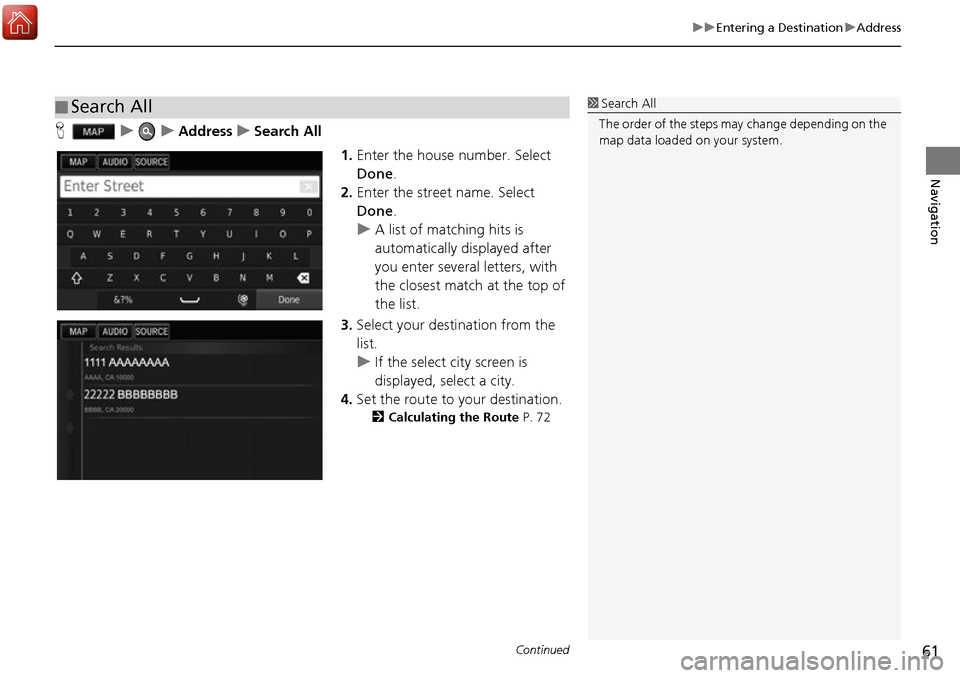
Continued61
uuEntering a Destination uAddress
Navigation
H uuAddressuSearch All
1.Enter the house number. Select
Done .
2. Enter the street name. Select
Done .
u A list of matching hits is
automatically displayed after
you enter several letters, with
the closest match at the top of
the list.
3. Select your destination from the
list.
u If the select city screen is
displayed, select a city.
4. Set the route to your destination.
2 Calculating the Route P. 72
■Search All1
Search All
The order of the steps may change depending on the
map data loaded on your system.
Page 63 of 145
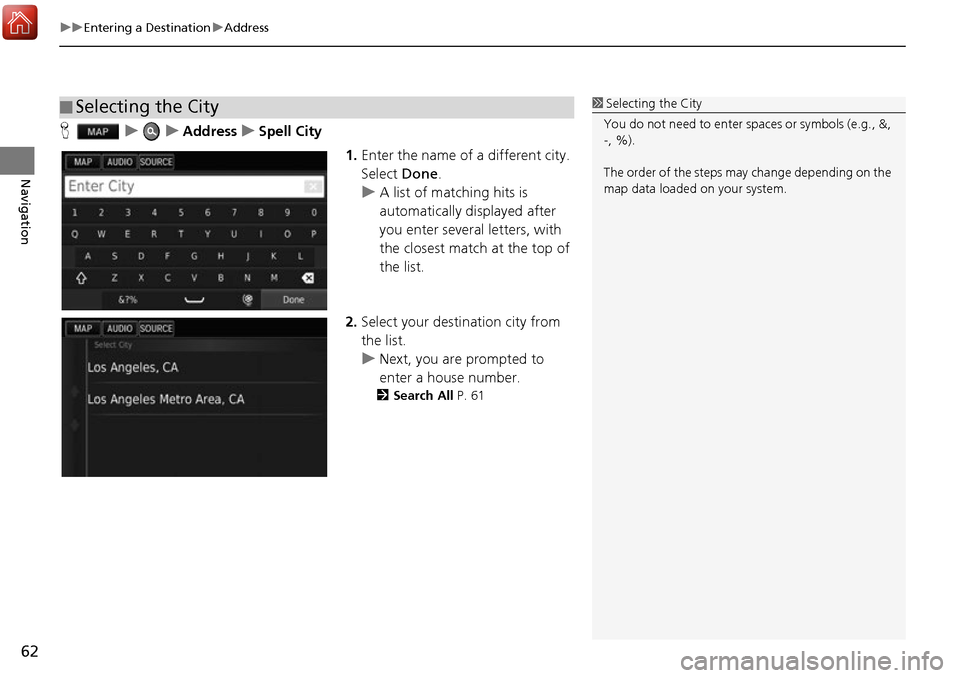
uuEntering a Destination uAddress
62
Navigation
H uuAddressuSpell City
1.Enter the name of a different city.
Select Done.
u A list of matching hits is
automatically displayed after
you enter several letters, with
the closest match at the top of
the list.
2. Select your destination city from
the list.
u Next, you are prompted to
enter a house number.
2 Search All P. 61
■Selecting the City1
Selecting the City
You do not need to enter spaces or symbols (e.g., &,
-, %).
The order of the steps may change depending on the
map data loaded on your system.
Page 64 of 145
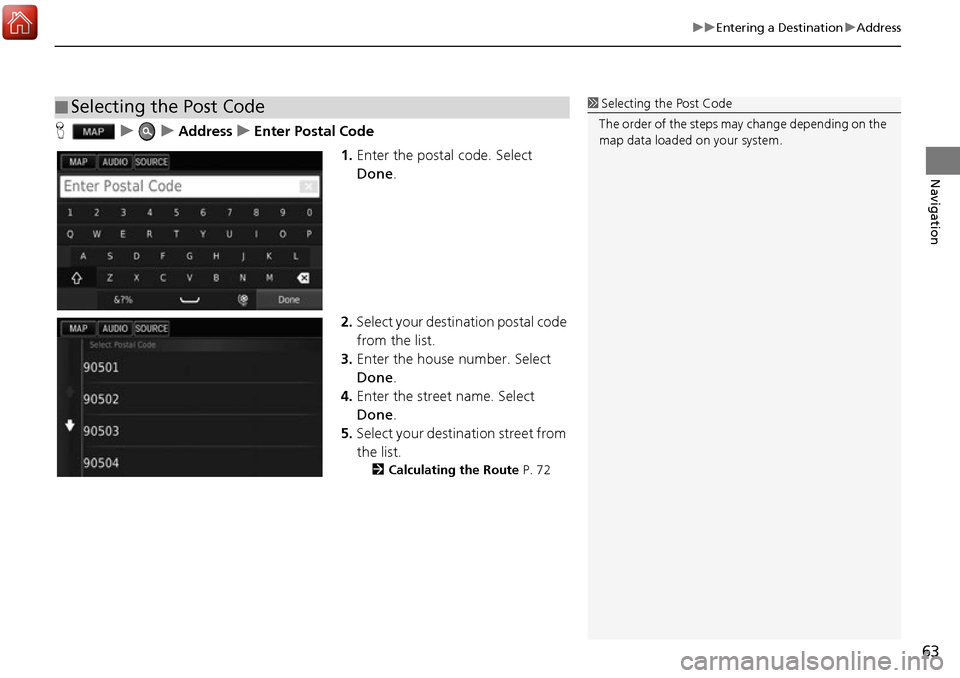
63
uuEntering a Destination uAddress
Navigation
H uuAddressuEnter Postal Code
1.Enter the postal code. Select
Done .
2. Select your destination postal code
from the list.
3. Enter the house number. Select
Done .
4. Enter the street name. Select
Done .
5. Select your destination street from
the list.
2 Calculating the Route P. 72
■Selecting the Post Code1
Selecting the Post Code
The order of the steps may change depending on the
map data loaded on your system.
Page 73 of 145
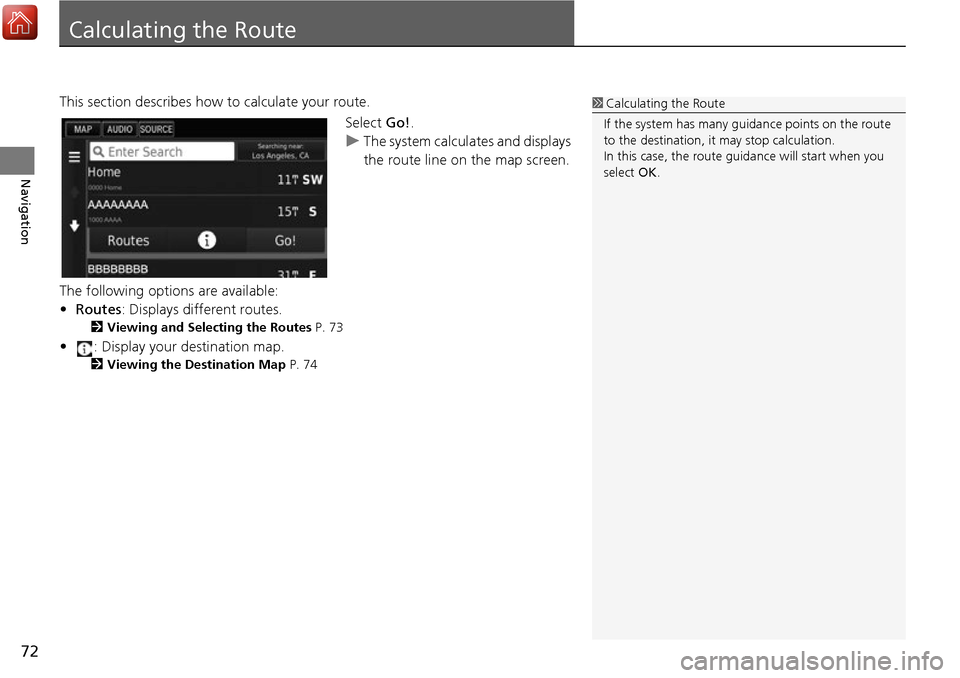
72
Navigation
Calculating the Route
This section describes how to calculate your route.Select Go!.
u The system calculates and displays
the route line on the map screen.
The following options are available:
• Routes : Displays different routes.
2Viewing and Selecting the Routes P. 73
• : Display your destination map.
2Viewing the Destination Map P. 74
1Calculating the Route
If the system has many guidance points on the route
to the destination, it may stop calculation.
In this case, the route guidance will start when you
select OK.
Page 74 of 145
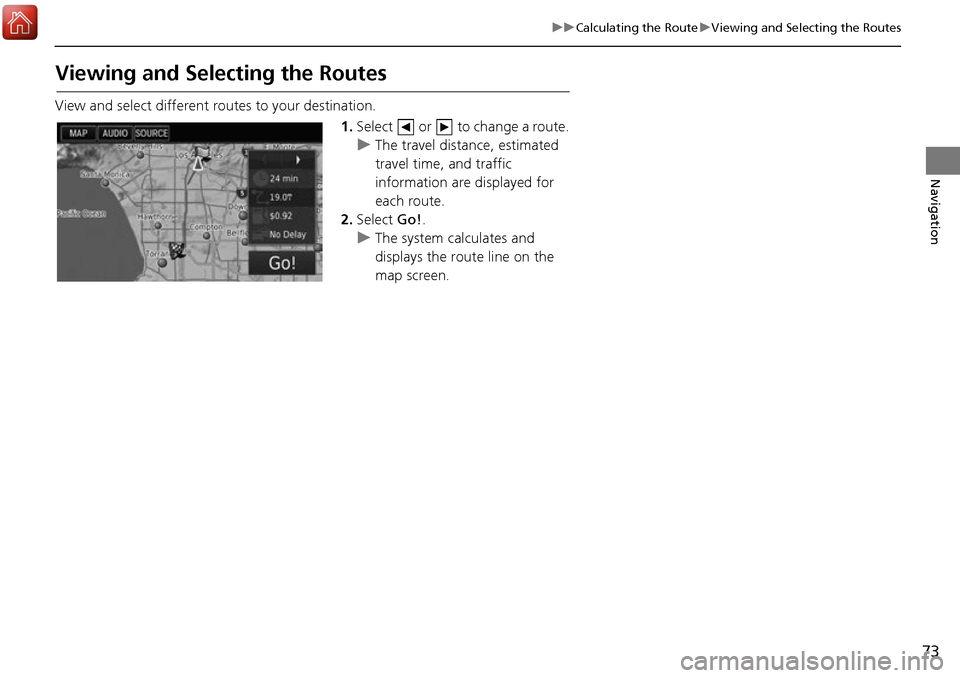
73
uuCalculating the Route uViewing and Selecting the Routes
Navigation
Viewing and Selecting the Routes
View and select different r outes to your destination.
1.Select or to change a route.
u The travel distance, estimated
travel time, and traffic
information are displayed for
each route.
2. Select Go!.
u The system calculates and
displays the route line on the
map screen.