navigation system HONDA ACCORD 2017 9.G Navigation Manual
[x] Cancel search | Manufacturer: HONDA, Model Year: 2017, Model line: ACCORD, Model: HONDA ACCORD 2017 9.GPages: 145, PDF Size: 24.13 MB
Page 125 of 145
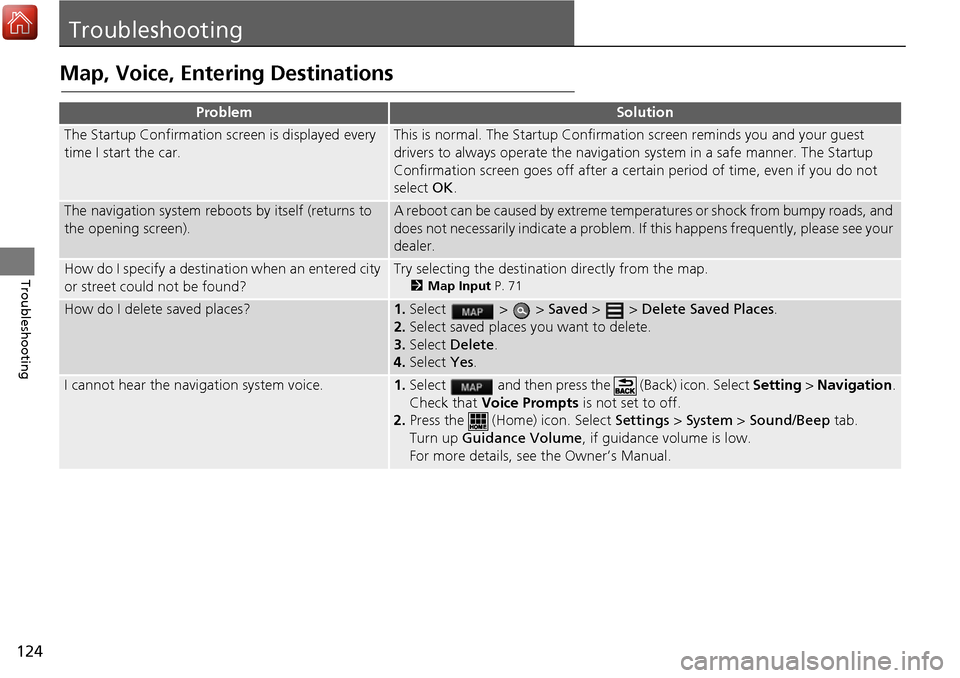
124
Troubleshooting
Troubleshooting
Map, Voice, Entering Destinations
ProblemSolution
The Startup Confirmation screen is displayed every
time I start the car.This is normal. The Startup Confirmation screen reminds you and your guest
drivers to always operate the navigation system in a safe manner. The Startup
Confirmation screen goes off after a certa in period of time, even if you do not
select OK.
The navigation system reboots by itself (returns to
the opening screen).A reboot can be caused by extreme temper atures or shock from bumpy roads, and
does not necessarily indicate a problem. If this happens frequently, please see your
dealer.
How do I specify a destination when an entered city
or street could not be found?Try selecting the destination directly from the map.
2 Map Input P. 71
How do I delete saved places?1.Select > > Saved > > Delete Saved Places .
2. Select saved places you want to delete.
3. Select Delete .
4. Select Yes.
I cannot hear the navigation system voice.1.Select and then press the (Back) icon. Select Setting > Navigation .
Check that Voice Prompts is not set to off.
2. Press the (Home) icon. Select Settings > System > Sound/Beep tab.
Turn up Guidance Volume , if guidance volume is low.
For more details, see the Owner’s Manual.
Page 127 of 145
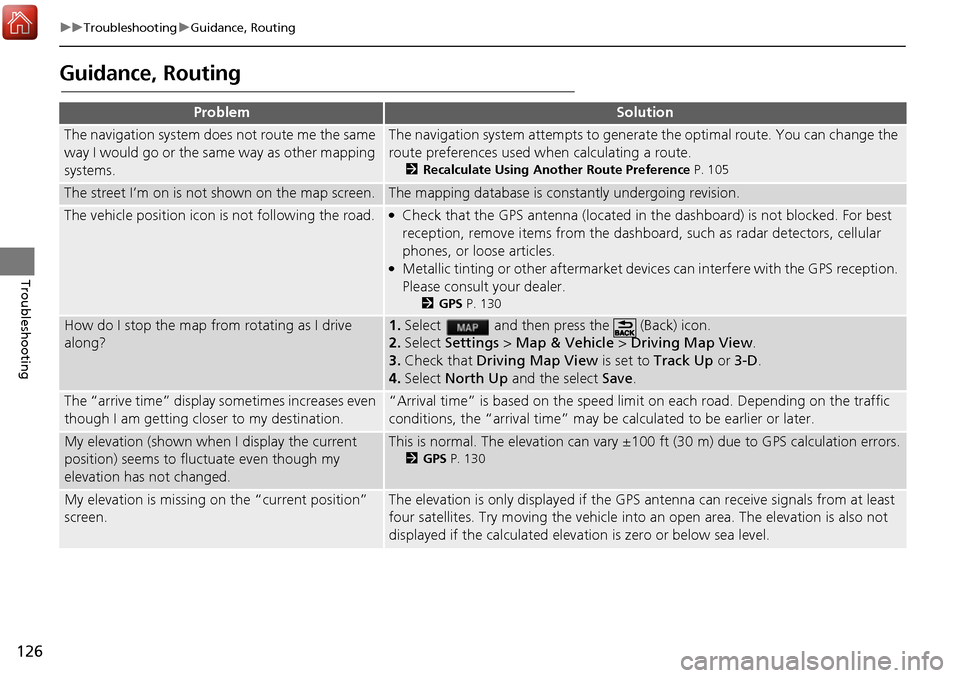
126
uuTroubleshooting uGuidance, Routing
Troubleshooting
Guidance, Routing
ProblemSolution
The navigation system does not route me the same
way I would go or the same way as other mapping
systems.The navigation system attempts to generate the optimal route. You can change the
route preferences used wh en calculating a route.
2Recalculate Using Another Route Preference P. 105
The street I’m on is not shown on the map screen.The mapping database is constantly undergoing revision.
The vehicle position icon is not following the road. ●Check that the GPS antenna (located in the dashboard) is not blocked. For best
reception, remove items from the dashboar d, such as radar detectors, cellular
phones, or loose articles.
●Metallic tinting or other aftermarket devi ces can interfere with the GPS reception.
Please consult your dealer.
2 GPS P. 130
How do I stop the map from rotating as I drive
along?1.Select and then pres s the (Back) icon.
2. Select Settings > Map & Vehicle > Driving Map View .
3. Check that Driving Map View is set to Track Up or 3-D.
4. Select North Up and the select Save.
The “arrive time” display sometimes increases even
though I am getting closer to my destination.“Arrival time” is based on the speed limit on each road. Depending on the traffic
conditions, the “arrival time” may be calculated to be earlier or later.
My elevation (shown when I display the current
position) seems to fluc tuate even though my
elevation has not changed.This is normal. The elevation can vary ±100 ft (30 m) due to GPS calculation errors.
2 GPS P. 130
My elevation is missing on the “current position”
screen.The elevation is only displayed if the GP S antenna can receive signals from at least
four satellites. Try moving the vehicle into an open area. The elevation is also not
displayed if the calculated elevation is zero or below sea level.
Page 128 of 145
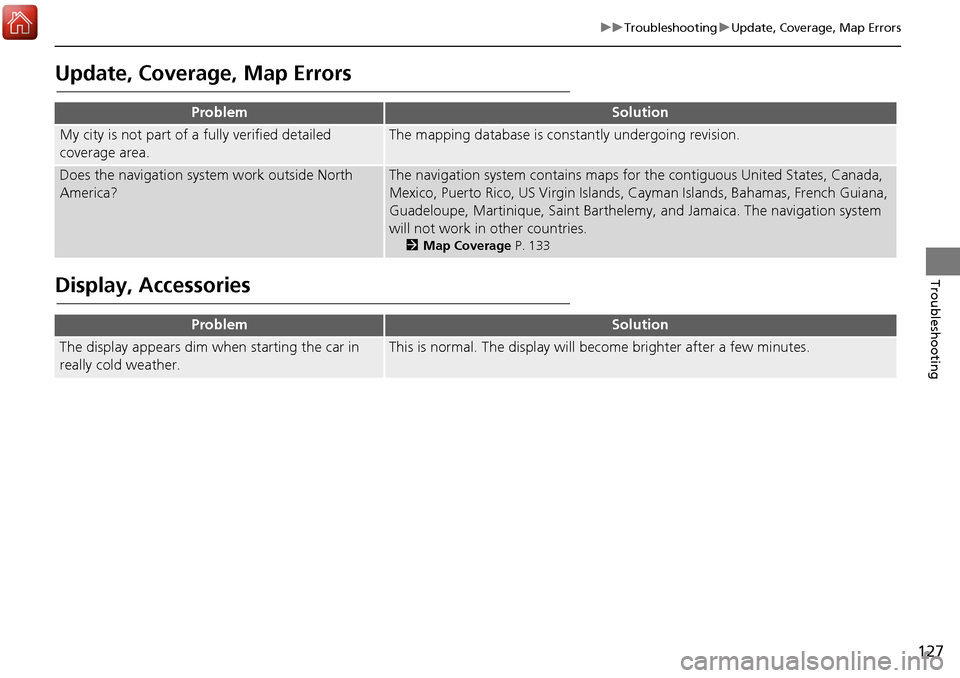
127
uuTroubleshooting uUpdate, Coverage, Map Errors
Troubleshooting
Update, Coverage, Map Errors
Display, Accessories
ProblemSolution
My city is not part of a fully verified detailed
coverage area.The mapping database is constantly undergoing revision.
Does the navigation system work outside North
America?The navigation system contains maps for the contiguous United States, Canada,
Mexico, Puerto Rico, US Virgin Islands, Cayman Islands, Bahamas, French Guiana,
Guadeloupe, Martinique, Saint Barthelemy, and Jamaica. The navigation system
will not work in other countries.
2 Map Coverage P. 133
ProblemSolution
The display appears dim when starting the car in
really cold weather.This is normal. The display will become brighter after a few minutes.
Page 130 of 145

129
Reference Information
System Limitations................................130
GPS ......................................................130
Address Calculation ..............................130
Database ..............................................130
Customer Assistance .............................132
Resolving Problems ...............................132
Obtaining a Navigation Update .............132
Honda Automobile Customer Service Contact Information ............................132
Visiting Your Dealer ..............................133
Map Coverage ......................................133
Traffic Information ................................133 Legal Information
................................. 134
User Agreement ................................... 134
Page 131 of 145
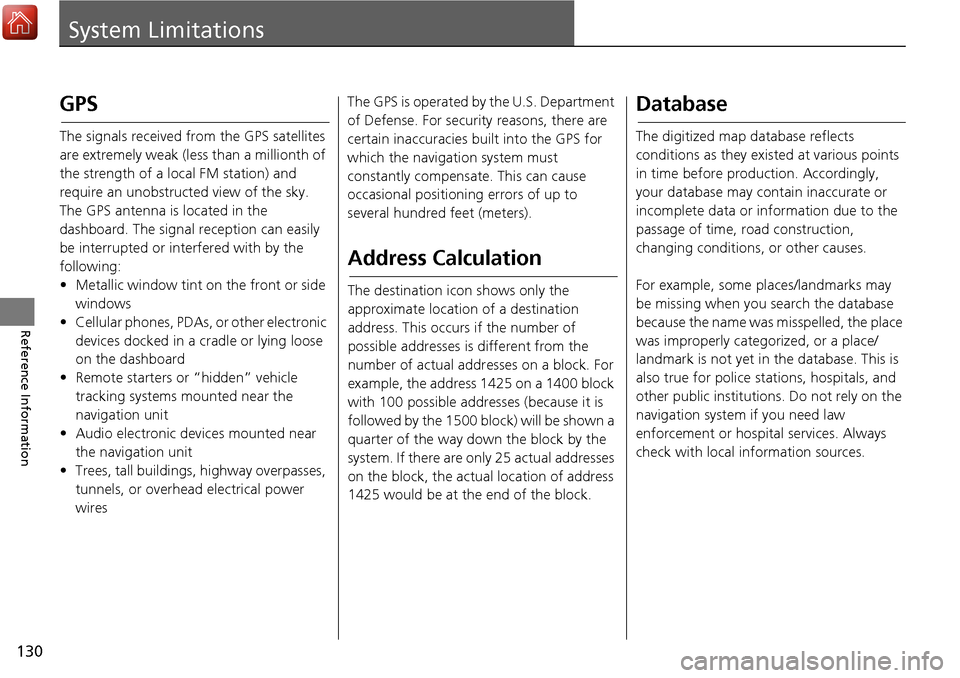
130
Reference Information
System Limitations
GPS
The signals received from the GPS satellites
are extremely weak (less than a millionth of
the strength of a local FM station) and
require an unobstructed view of the sky.
The GPS antenna is located in the
dashboard. The signal reception can easily
be interrupted or interfered with by the
following:
• Metallic window tint on the front or side windows
• Cellular phones, PDAs, or other electronic devices docked in a cradle or lying loose
on the dashboard
• Remote starters or “hidden” vehicle tracking systems mounted near the
navigation unit
• Audio electronic devices mounted near the navigation unit
• Trees, tall buildings, highway overpasses,
tunnels, or overhead electrical power
wires The GPS is operated by the U.S. Department
of Defense. For security reasons, there are
certain inaccuracies bui
lt into the GPS for
which the navigation system must
constantly compensate. This can cause
occasional positioning errors of up to
several hundred feet (meters).
Address Calculation
The destination icon shows only the
approximate location of a destination
address. This occurs if the number of
possible addresses is different from the
number of actual addr esses on a block. For
example, the address 1425 on a 1400 block
with 100 possible addresses (because it is
followed by the 1500 block) will be shown a
quarter of the way down the block by the
system. If there are only 25 actual addresses
on the block, the actual location of address
1425 would be at the end of the block.
Database
The digitized map database reflects
conditions as they existed at various points
in time before production. Accordingly,
your database may contain inaccurate or
incomplete data or information due to the
passage of time, road construction,
changing conditions, or other causes.
For example, some places/landmarks may
be missing when you search the database
because the name was misspelled, the place
was improperly categorized, or a place/
landmark is not yet in the database. This is
also true for police st ations, hospitals, and
other public institutions. Do not rely on the
navigation system if you need law
enforcement or hospital services. Always
check with local in formation sources.
Page 132 of 145
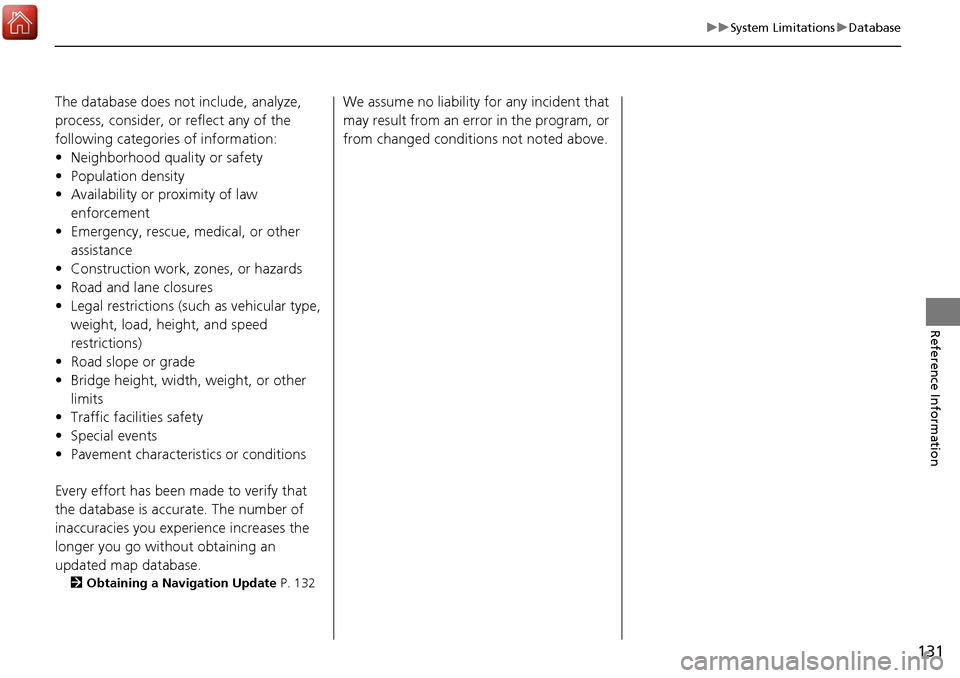
131
uuSystem Limitations uDatabase
Reference Information
The database does not include, analyze,
process, consider, or reflect any of the
following categories of information:
• Neighborhood quality or safety
• Population density
• Availability or proximity of law
enforcement
• Emergency, rescue, medical, or other assistance
• Construction work, zones, or hazards
• Road and lane closures
• Legal restrictions (such as vehicular type, weight, load, height, and speed
restrictions)
• Road slope or grade
• Bridge height, width, weight, or other
limits
• Traffic facilities safety
• Special events
• Pavement characteristics or conditions
Every effort has been made to verify that
the database is accurate. The number of
inaccuracies you experience increases the
longer you go without obtaining an
updated map database.
2 Obtaining a Navigation Update P. 132
We assume no liability for any incident that
may result from an error in the program, or
from changed conditions not noted above.
Page 133 of 145
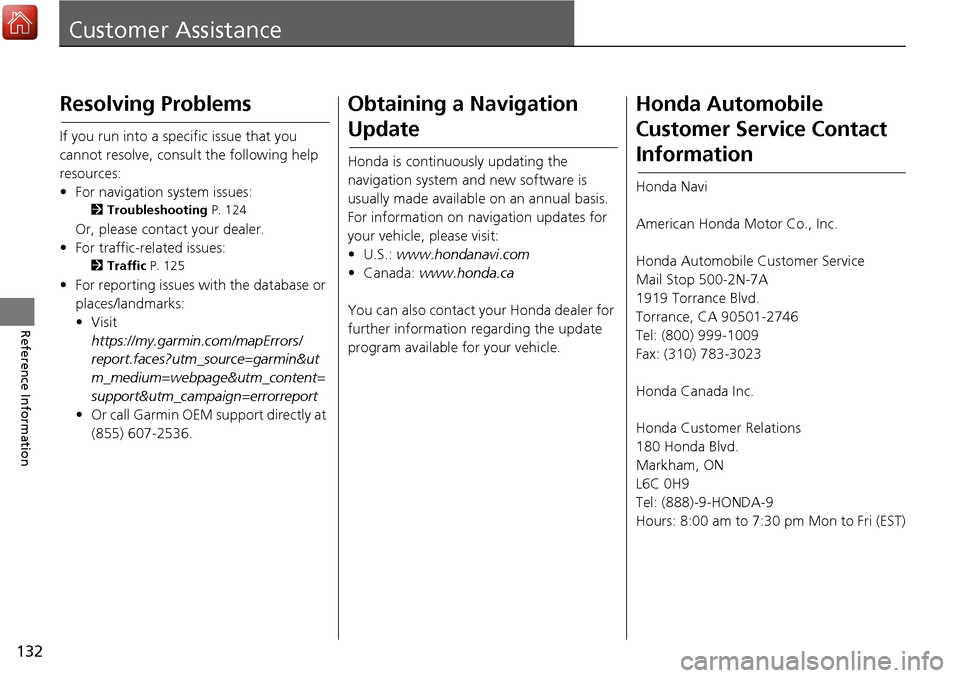
132
Reference Information
Customer Assistance
Resolving Problems
If you run into a specific issue that you
cannot resolve, consult the following help
resources:
• For navigation system issues:
2Troubleshooting P. 124
Or, please contact your dealer.
• For traffic-related issues:
2 Traffic P. 125
• For reporting issues with the database or
places/landmarks:
• Visit
https://my.garmi n.com/mapErrors/
report.faces?utm_source=garmin&ut
m_medium=webpage&utm_content=
support&utm_campaign=errorreport
• Or call Garmin OEM support directly at
(855) 607-2536.
Obtaining a Navigation
Update
Honda is continuously updating the
navigation system and new software is
usually made available on an annual basis.
For information on navigation updates for
your vehicle, please visit:
• U.S.: www.hondanavi.com
• Canada: www.honda.ca
You can also contact your Honda dealer for
further information regarding the update
program available for your vehicle.
Honda Automobile
Customer Service Contact
Information
Honda Navi
American Honda Motor Co., Inc.
Honda Automobile Customer Service
Mail Stop 500-2N-7A
1919 Torrance Blvd.
Torrance, CA 90501-2746
Tel: (800) 999-1009
Fax: (310) 783-3023
Honda Canada Inc.
Honda Customer Relations
180 Honda Blvd.
Markham, ON
L6C 0H9
Tel: (888)-9-HONDA-9
Hours: 8:00 am to 7:30 pm Mon to Fri (EST)
Page 135 of 145
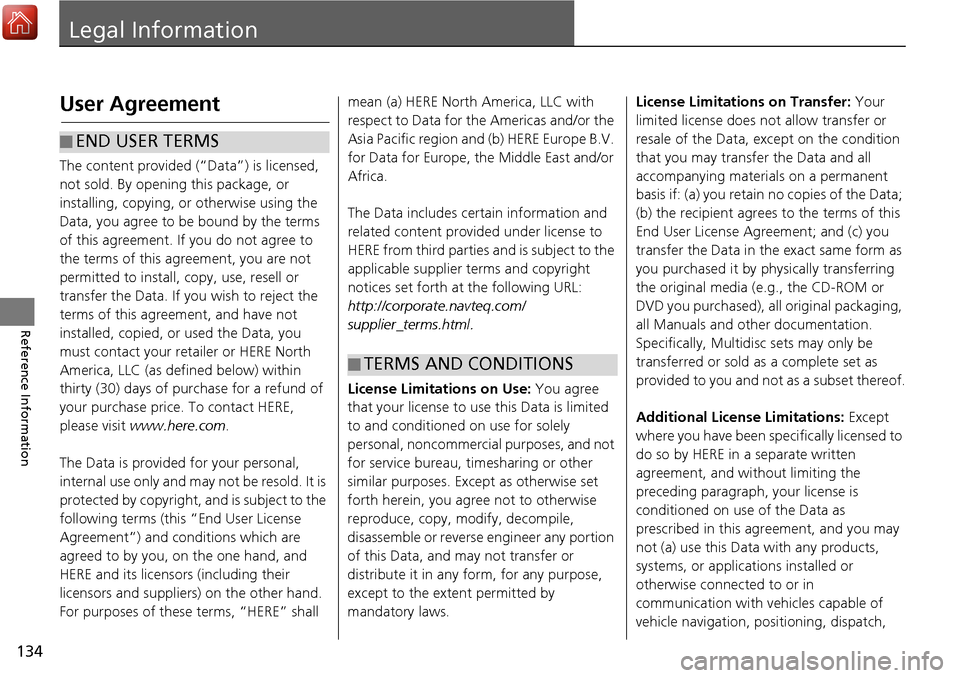
134
Reference Information
Legal Information
User Agreement
The content provided (“Data”) is licensed,
not sold. By opening this package, or
installing, copying, or otherwise using the
Data, you agree to be bound by the terms
of this agreement. If you do not agree to
the terms of this agreement, you are not
permitted to install, copy, use, resell or
transfer the Data. If you wish to reject the
terms of this agreement, and have not
installed, copied, or used the Data, you
must contact your retailer or HERE North
America, LLC (as defined below) within
thirty (30) days of purchase for a refund of
your purchase price. To contact HERE,
please visit www.here.com .
The Data is provided for your personal,
internal use only and may not be resold. It is
protected by copyright, and is subject to the
following terms (this “End User License
Agreement”) and cond itions which are
agreed to by you, on the one hand, and
HERE and its licensors (including their
licensors and suppliers) on the other hand.
For purposes of these terms, “HERE” shall
■END USER TERMS
mean (a) HERE North America, LLC with
respect to Data for the Americas and/or the
Asia Pacific region and (b) HERE Europe B.V.
for Data for Europe, the Middle East and/or
Africa.
The Data includes certain information and
related content provided under license to
HERE from third parties
and is subject to the
applicable supplier terms and copyright
notices set forth at the following URL:
http://corporate.navteq.com/
supplier_terms.html.
License Limitati ons on Use: You agree
that your license to use this Data is limited
to and conditioned on use for solely
personal, noncommercial purposes, and not
for service bureau, ti mesharing or other
similar purposes. Except as otherwise set
forth herein, you agree not to otherwise
reproduce, copy, modify, decompile,
disassemble or reverse engineer any portion
of this Data, and may not transfer or
distribute it in any form, for any purpose,
except to the extent permitted by
mandatory laws.
■ TERMS AND CONDITIONS
License Limitation
s on Transfer: Your
limited license does not allow transfer or
resale of the Data, except on the condition
that you may transfer the Data and all
accompanying materials on a permanent
basis if: (a) you retain no copies of the Data;
(b) the recipient agrees to the terms of this
End User License Agreement; and (c) you
transfer the Data in the exact same form as
you purchased it by physically transferring
the original media (e.g., the CD-ROM or
DVD you purchased), all original packaging,
all Manuals and other documentation.
Specifically, Multidisc sets may only be
transferred or sold as a complete set as
provided to you and not as a subset thereof.
Additional Licens e Limitations: Except
where you have been sp ecifically licensed to
do so by HERE in a separate written
agreement, and without limiting the
preceding paragraph, your license is
conditioned on use of the Data as
prescribed in this agreement, and you may
not (a) use this Data with any products,
systems, or applications installed or
otherwise connected to or in
communication with vehicles capable of
vehicle navigation, positioning, dispatch,
Page 139 of 145
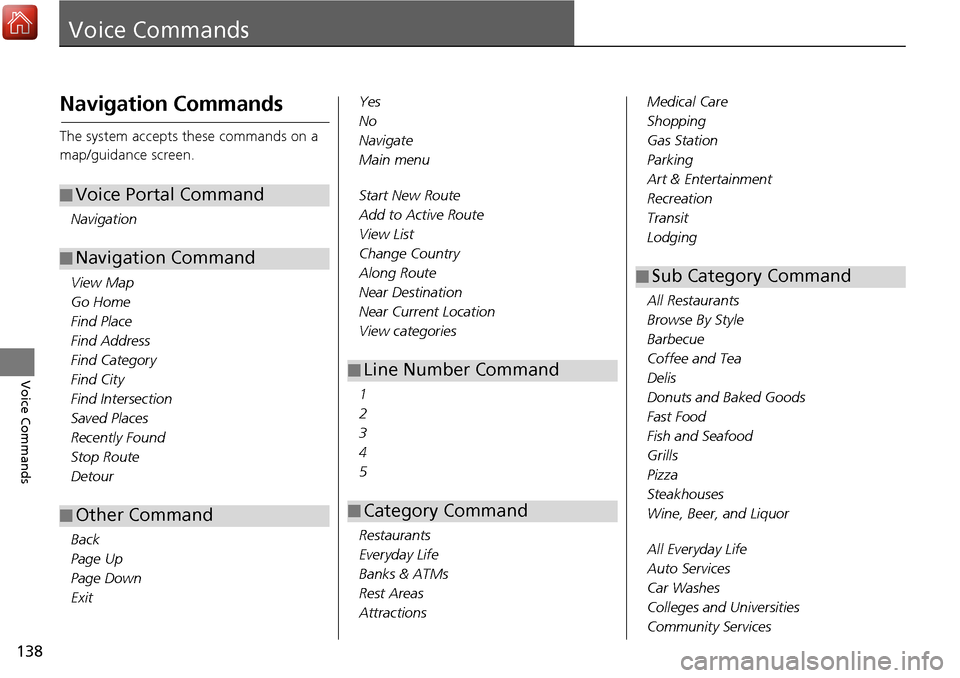
138
Voice Commands
Voice Commands
Navigation Commands
The system accepts these commands on a
map/guidance screen.Navigation
View Map
Go Home
Find Place
Find Address
Find Category
Find City
Find Intersection
Saved Places
Recently Found
Stop Route
Detour
Back
Page Up
Page Down
Exit
■ Voice Portal Command
■Navigation Command
■Other Command
Yes
No
Navigate
Main menu
Start New Route
Add to Active Route
View List
Change Country
Along Route
Near Destination
Near Current Location
View categories
1
2
3
4
5
Restaurants
Everyday Life
Banks & ATMs
Rest Areas
Attractions
■ Line Number Command
■Category Command
Medical Care
Shopping
Gas Station
Parking
Art & Entertainment
Recreation
Transit
Lodging
All Restaurants
Browse By Style
Barbecue
Coffee and Tea
Delis
Donuts and Baked Goods
Fast Food
Fish and Seafood
Grills
Pizza
Steakhouses
Wine, Beer, and Liquor
All Everyday Life
Auto Services
Car Washes
Colleges and Universities
Community Services
■Sub Category Command
Page 143 of 145
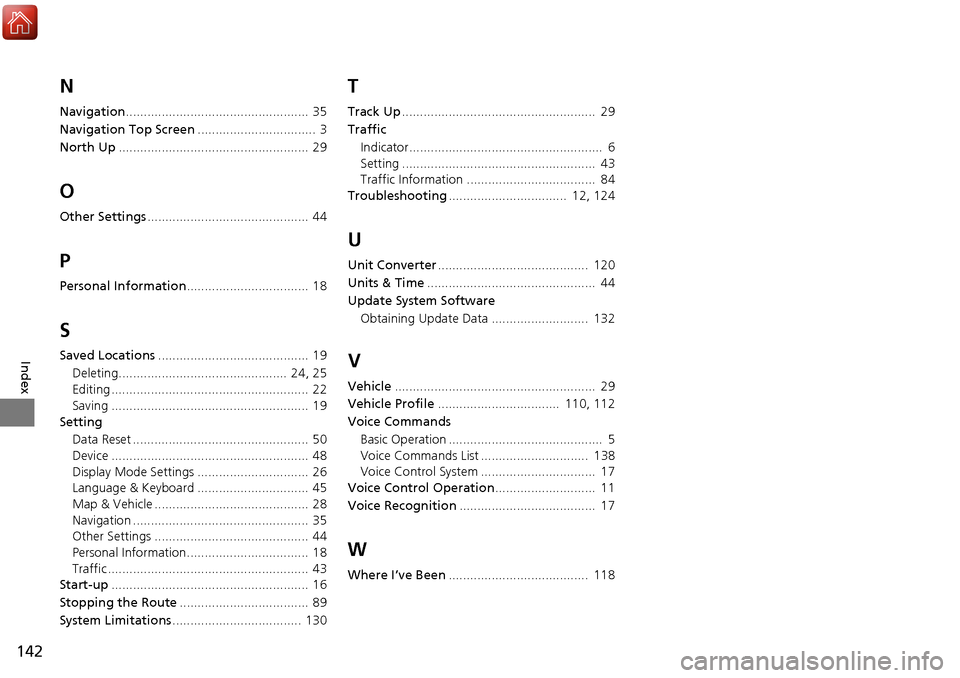
142
Index
N
Navigation................................................... 35
Navigation Top Screen ................................. 3
North Up ..................................................... 29
O
Other Settings ............................................. 44
P
Personal Information .................................. 18
S
Saved Locations.......................................... 19
Deleting............................................... 24, 25
Editing ....................................................... 22
Saving ....................................................... 19
Setting
Data Reset ................................................. 50
Device ....................................................... 48
Display Mode Settings ............................... 26
Language & Keyboard ............................... 45
Map & Vehicle ........................................... 28
Navigation ................................................. 35
Other Settings ........................................... 44
Personal Information.................................. 18
Traffic ........................................................ 43
Start-up ....................................................... 16
Stopping the Route .................................... 89
System Limitations .................................... 130
T
Track Up...................................................... 29
Traffic Indicator...................................................... 6
Setting ...................................................... 43
Traffic Information .................................... 84
Troubleshooting ................................. 12, 124
U
Unit Converter.......................................... 120
Units & Time ............................................... 44
Update System Software
Obtaining Update Data ........................... 132
V
Vehicle ........................................................ 29
Vehicle Profile .................................. 110, 112
Voice Commands Basic Operation ........................................... 5
Voice Commands List .............................. 138
Voice Control System ................................ 17
Voice Control Operation ............................ 11
Voice Recognition ...................................... 17
W
Where I’ve Been....................................... 118