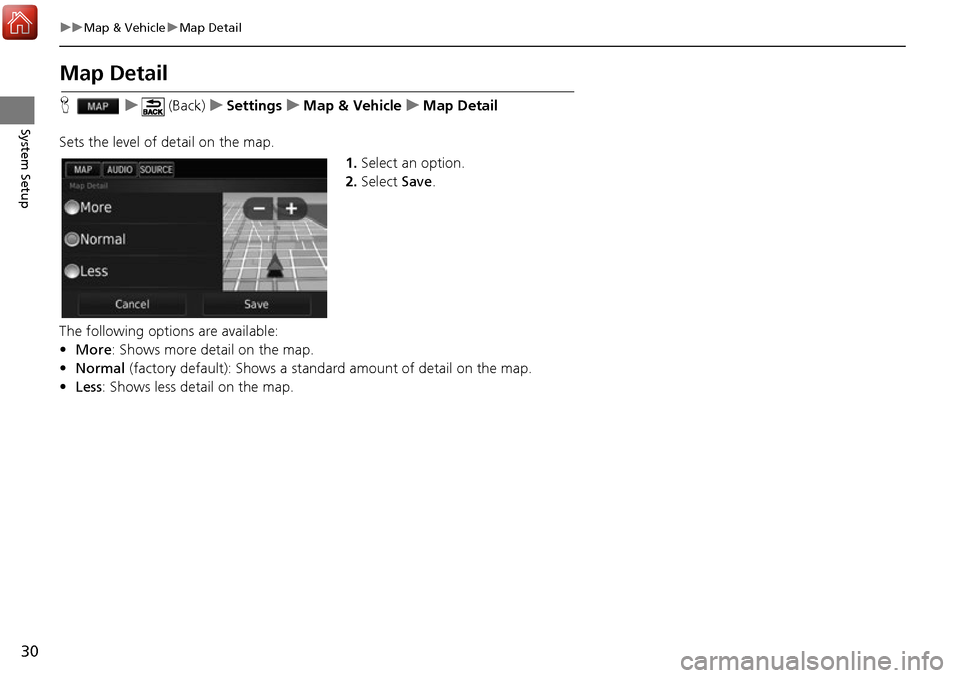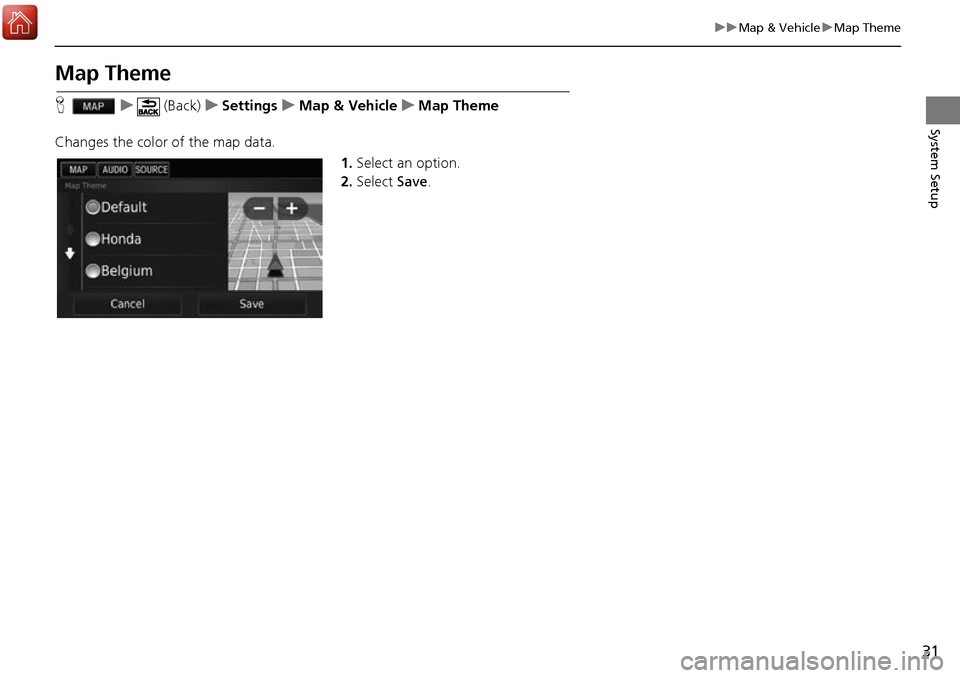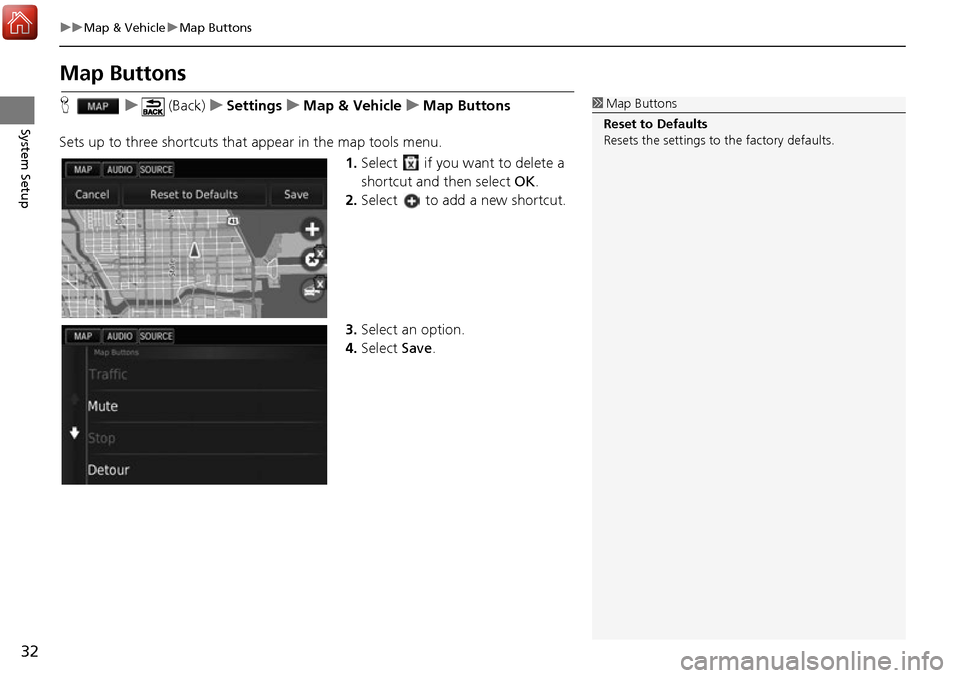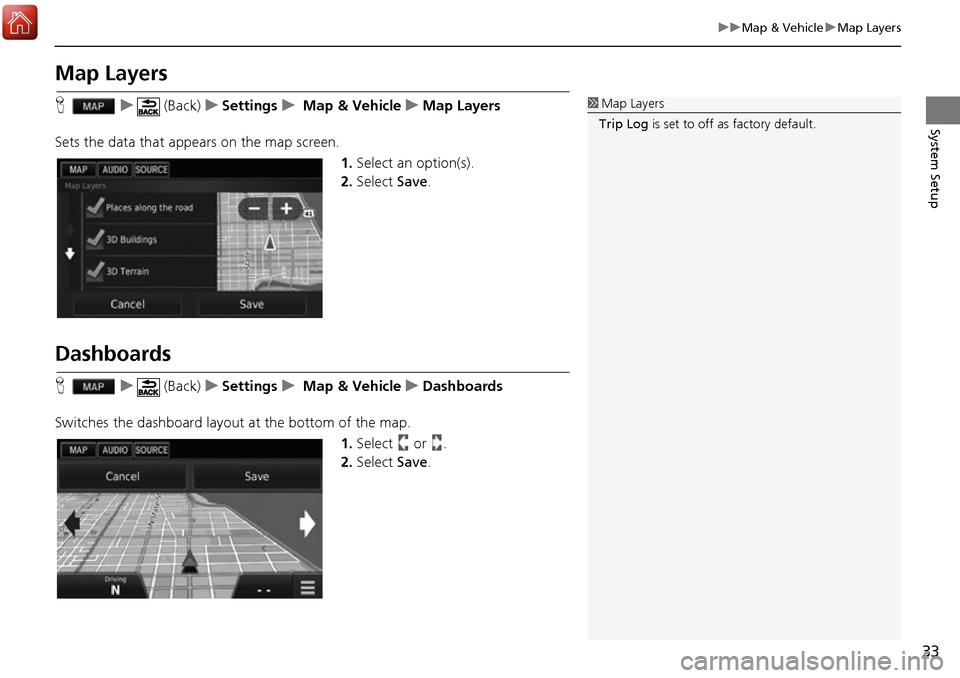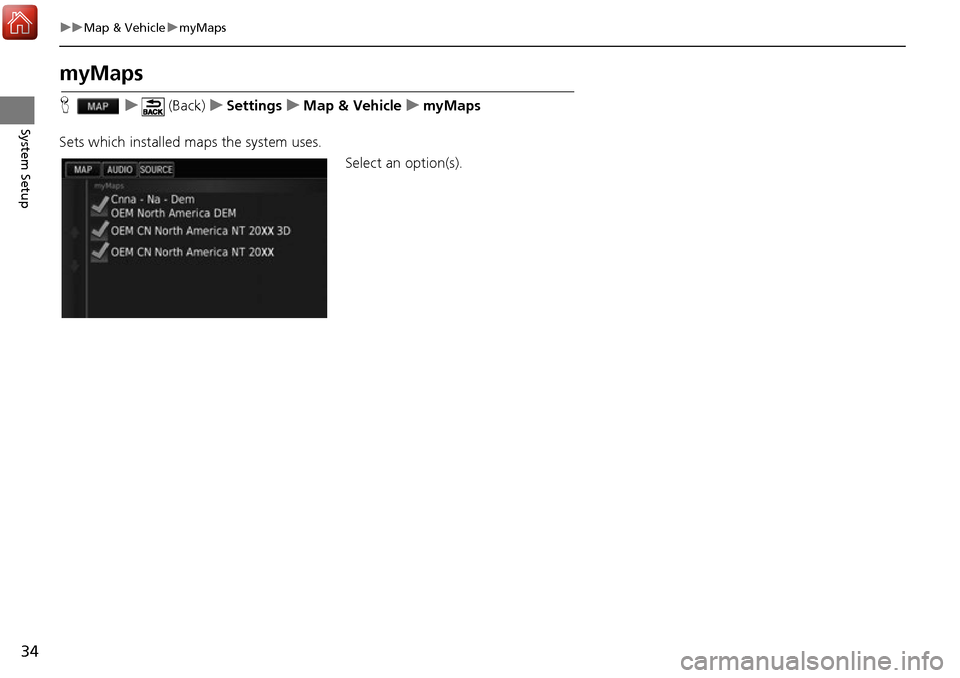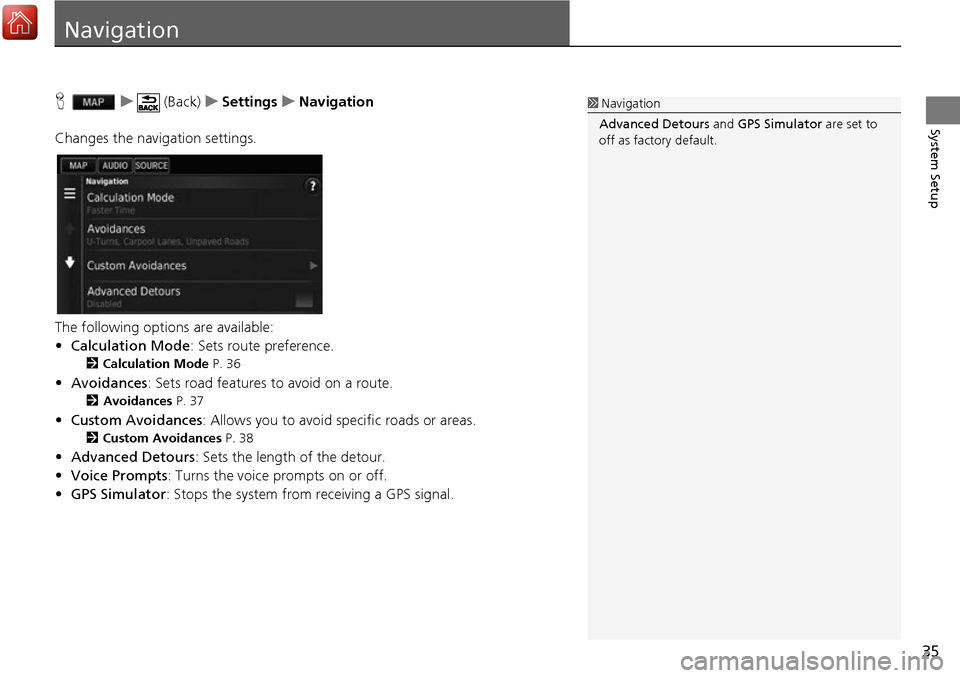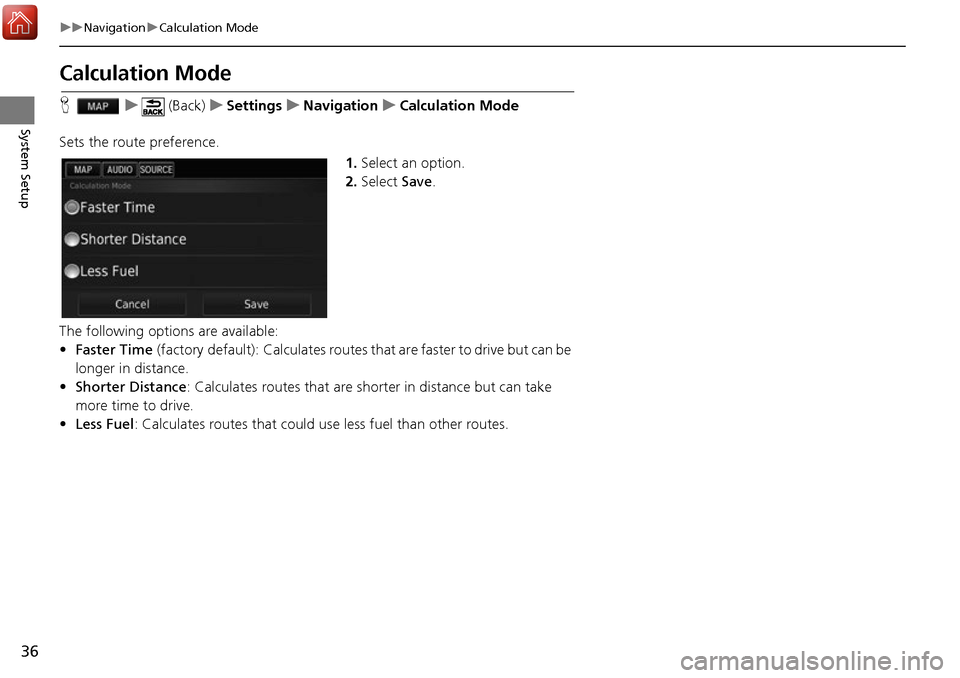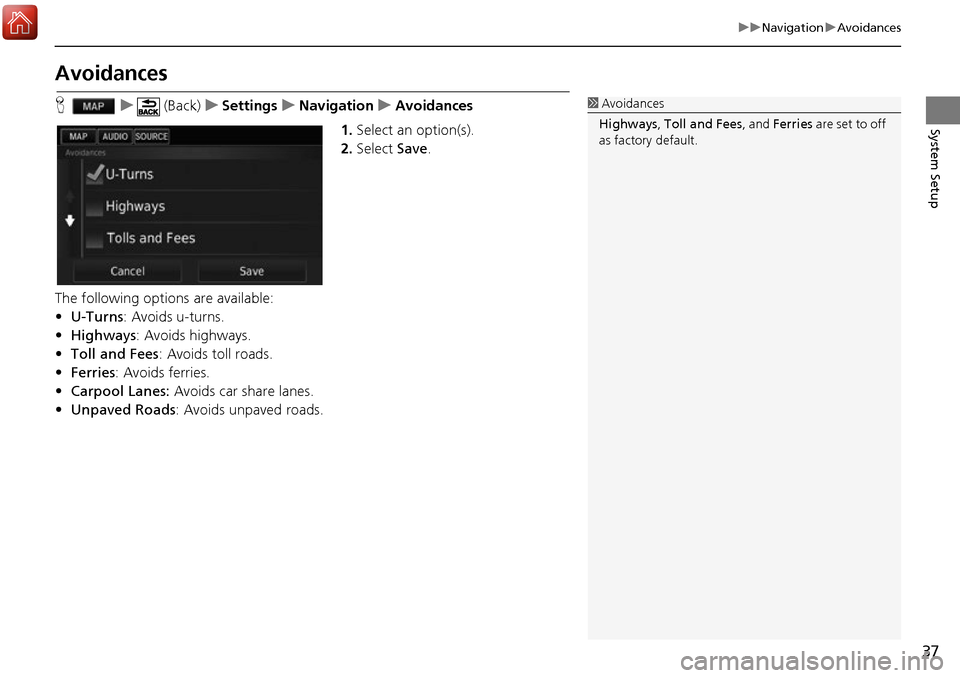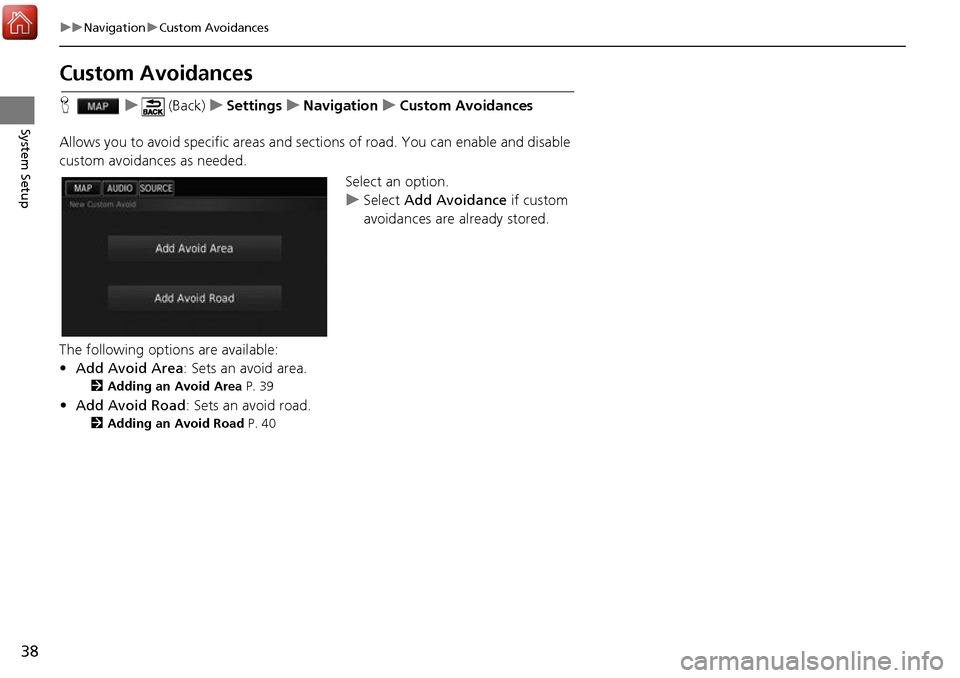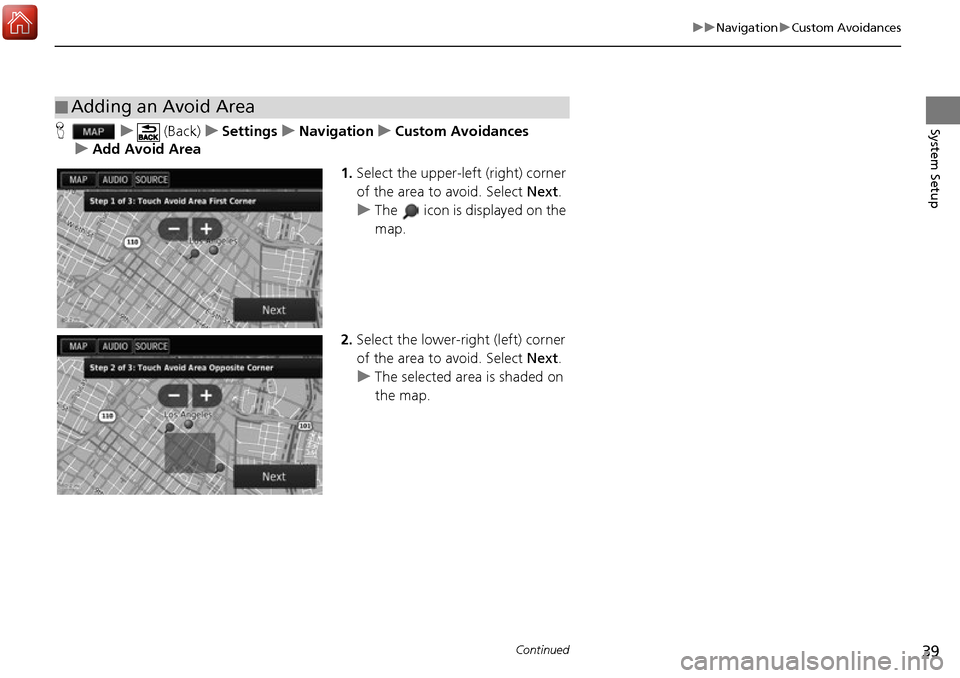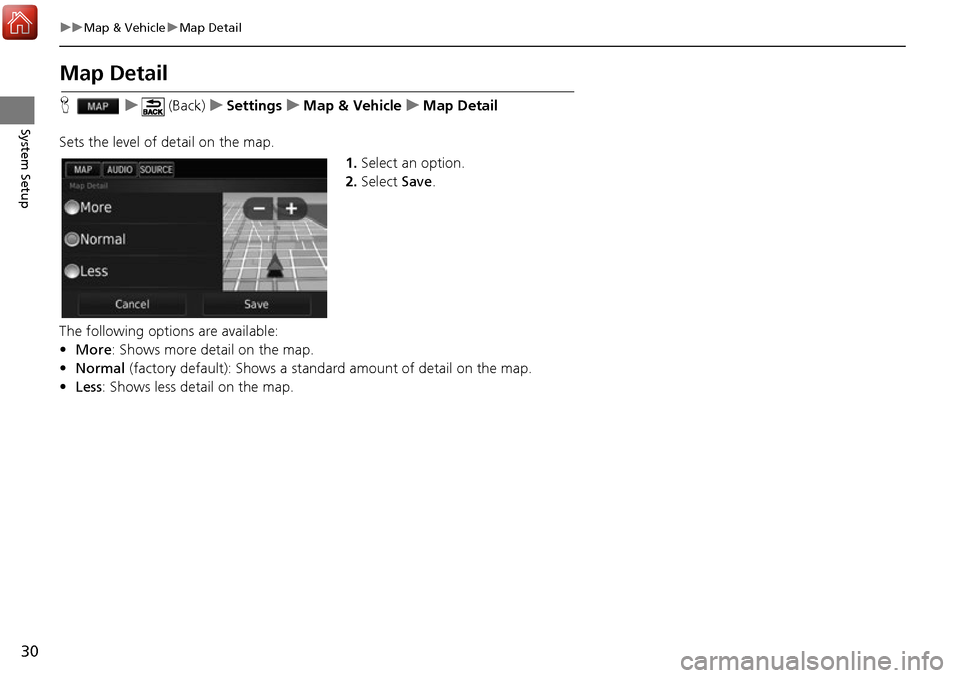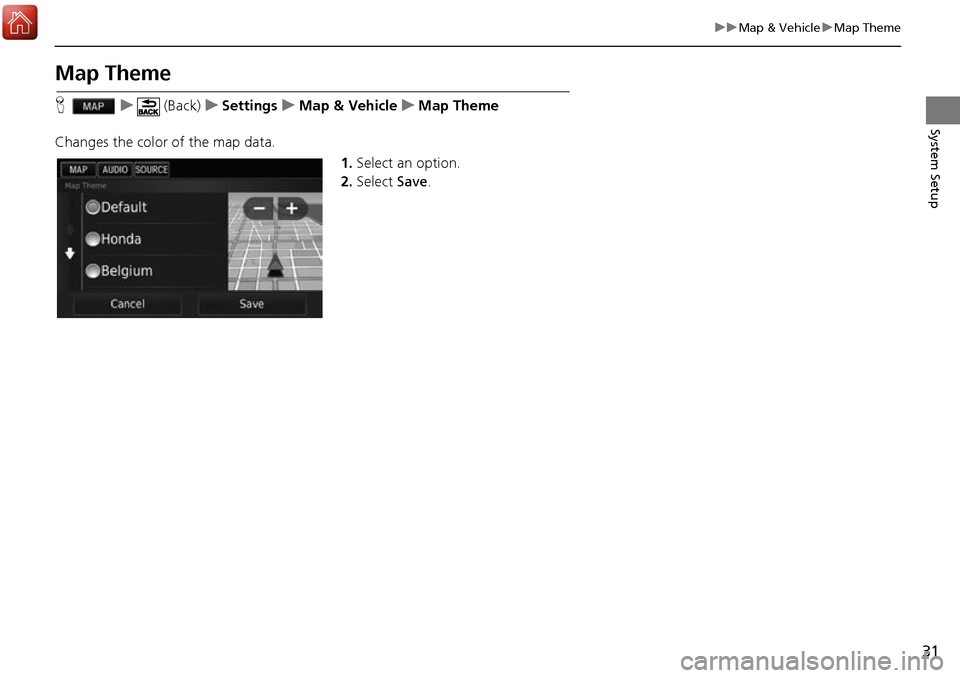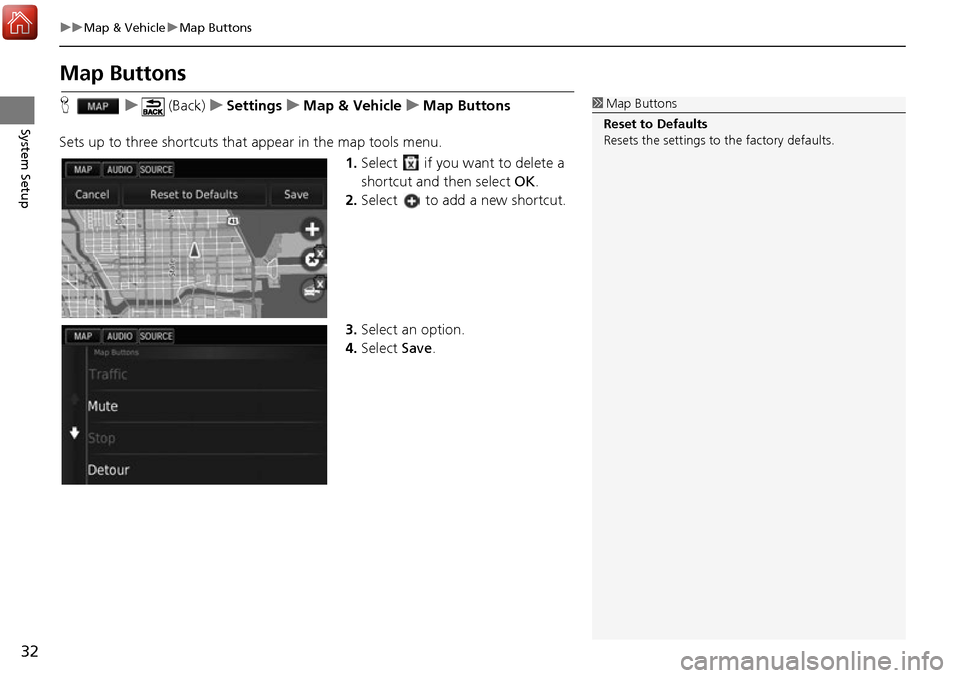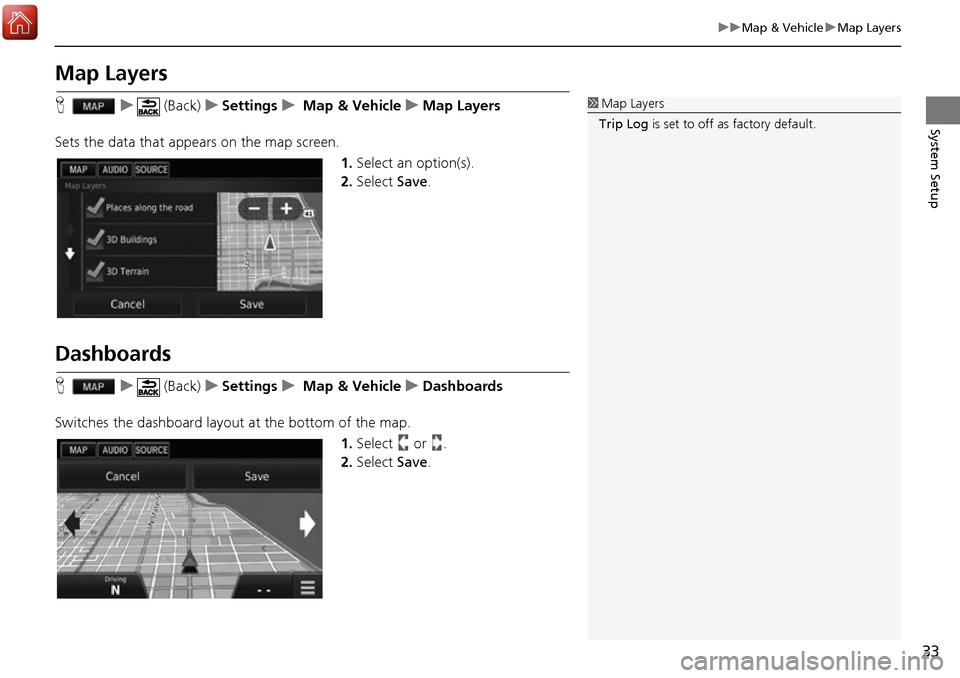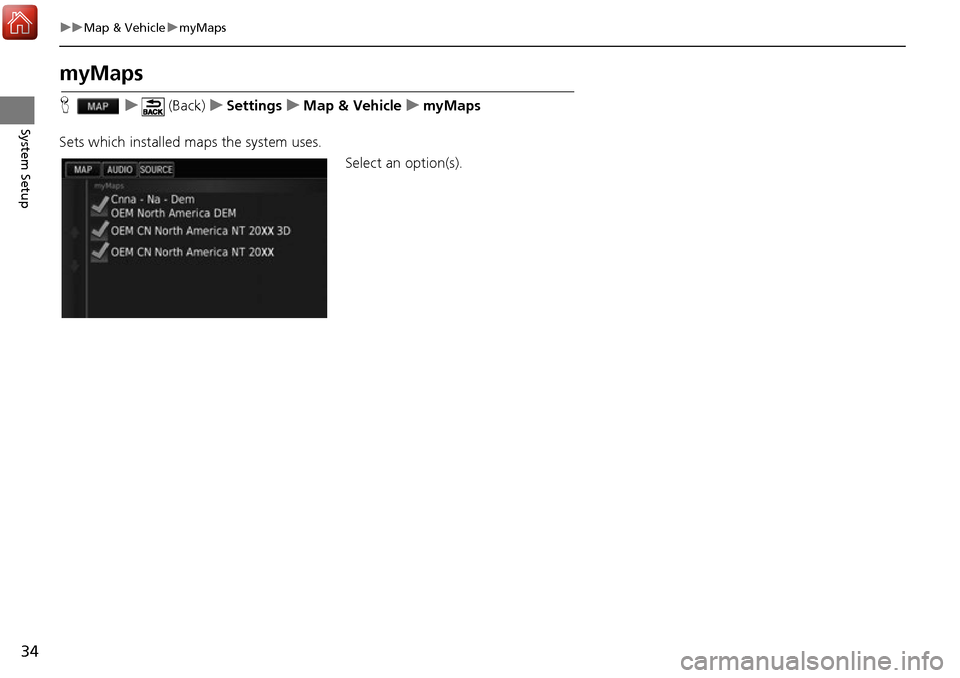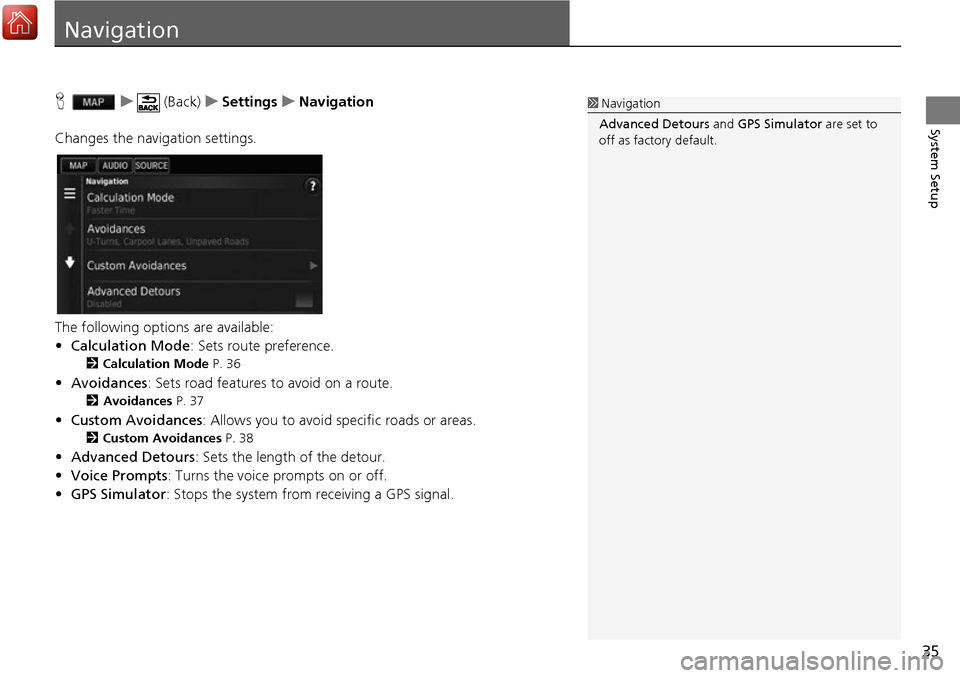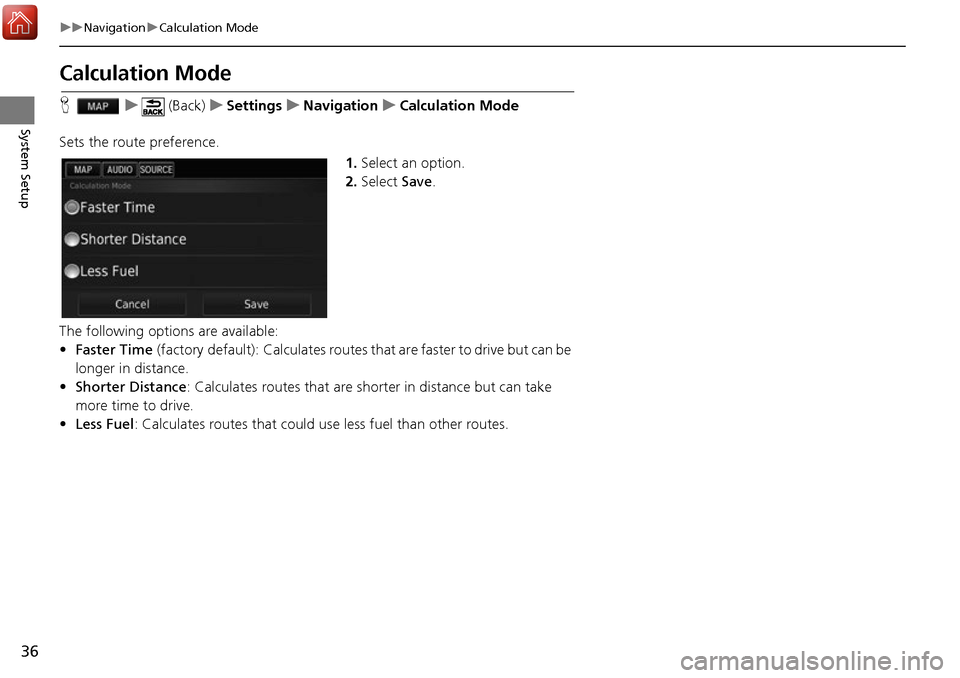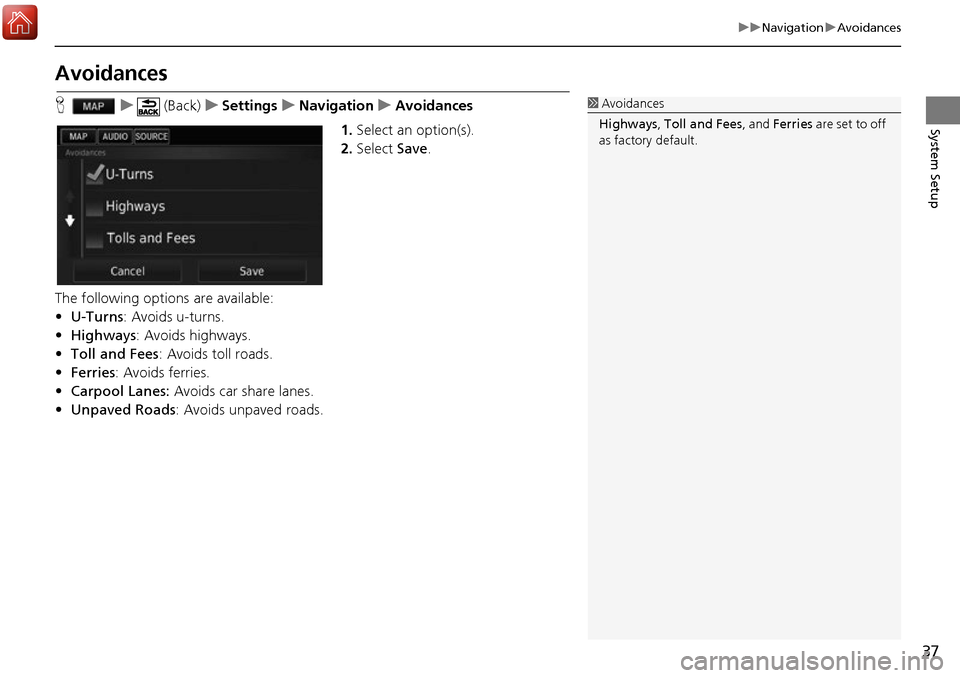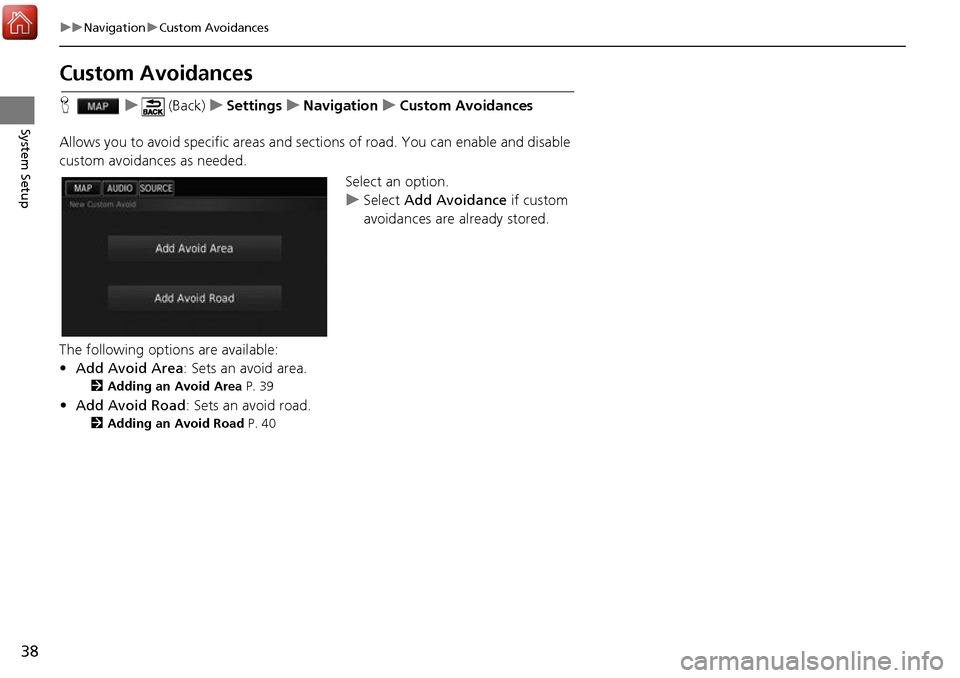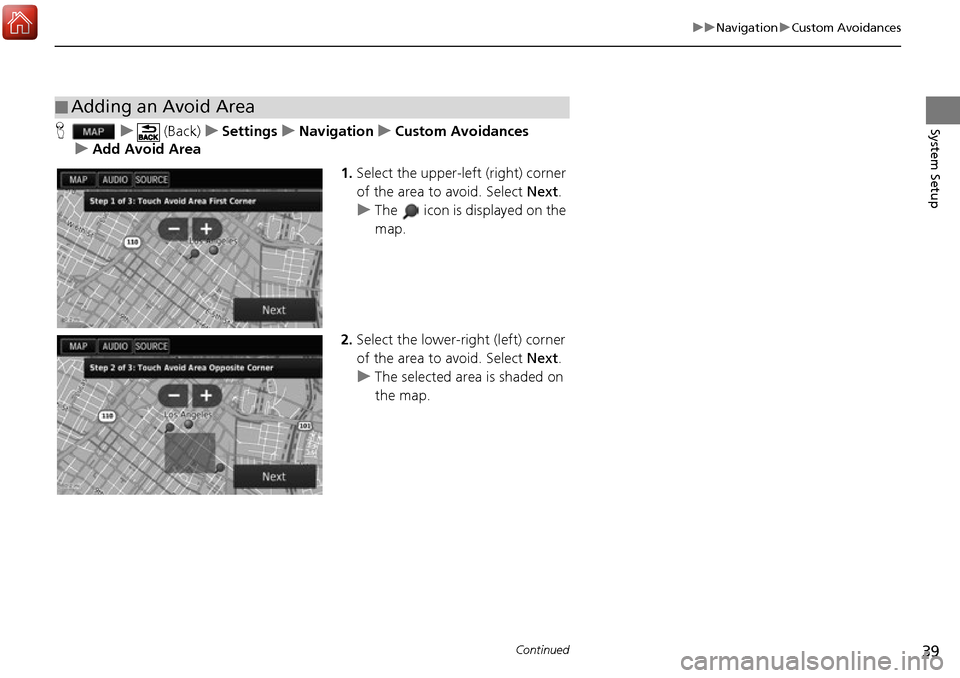HONDA ACCORD 2017 9.G Navigation Manual
ACCORD 2017 9.G
HONDA
HONDA
https://www.carmanualsonline.info/img/13/5738/w960_5738-0.png
HONDA ACCORD 2017 9.G Navigation Manual
Trending: audio, length, dashboard, delete, fuel, remote start, sat nav
Page 31 of 145
30
uuMap & Vehicle uMap Detail
System Setup
Map Detail
H u (Back) uSettings uMap & Vehicle uMap Detail
Sets the level of detail on the map. 1.Select an option.
2. Select Save.
The following options are available:
• More : Shows more detail on the map.
• Normal (factory default): Sh ows a standard amount of detail on the map.
• Less : Shows less detail on the map.
Page 32 of 145
31
uuMap & Vehicle uMap Theme
System Setup
Map Theme
H u (Back) uSettings uMap & Vehicle uMap Theme
Changes the color of the map data. 1.Select an option.
2. Select Save.
Page 33 of 145
32
uuMap & Vehicle uMap Buttons
System Setup
Map Buttons
H u (Back) uSettings uMap & Vehicle uMap Buttons
Sets up to three shortcuts that appear in the map tools menu.
1.Select if you want to delete a
shortcut and then select OK.
2. Select to add a new shortcut.
3. Select an option.
4. Select Save.1Map Buttons
Reset to Defaults
Resets the settings to the factory defaults.
Page 34 of 145
33
uuMap & Vehicle uMap Layers
System Setup
Map Layers
H u (Back) uSettings u Map & Vehicle uMap Layers
Sets the data that appears on the map screen. 1.Select an option(s).
2. Select Save.
Dashboards
H u (Back) uSettings u Map & Vehicle uDashboards
Switches the dashboard layout at the bottom of the map. 1.Select or .
2. Select Save.
1Map Layers
Trip Log is set to off as factory default.
Page 35 of 145
34
uuMap & Vehicle umyMaps
System Setup
myMaps
H u (Back) uSettings uMap & Vehicle umyMaps
Sets which installed maps the system uses. Select an option(s).
Page 36 of 145
35
System Setup
Navigation
Hu (Back) uSettings uNavigation
Changes the navigation settings.
The following options are available:
• Calculation Mode : Sets route preference.
2Calculation Mode P. 36
•Avoidances : Sets road features to avoid on a route.
2Avoidances P. 37
•Custom Avoidances: Allows you to avoid sp ecific roads or areas.
2Custom Avoidances P. 38
•Advanced Detours : Sets the length of the detour.
• Voice Prompts : Turns the voice prompts on or off.
• GPS Simulator : Stops the system from receiving a GPS signal.
1Navigation
Advanced Detours and GPS Simulator are set to
off as factory default.
Page 37 of 145
36
uuNavigation uCalculation Mode
System Setup
Calculation Mode
H u (Back) uSettings uNavigation uCalculation Mode
Sets the route preference. 1.Select an option.
2. Select Save.
The following options are available:
• Faster Time (factory default): Calcul ates routes that are faster to drive but can be
longer in distance.
• Shorter Distance : Calculates routes that are shorter in distance but can take
more time to drive.
• Less Fuel : Calculates routes that could us e less fuel than other routes.
Page 38 of 145
37
uuNavigation uAvoidances
System Setup
Avoidances
H u (Back) uSettings uNavigation uAvoidances
1. Select an option(s).
2. Select Save.
The following options are available:
• U-Turns : Avoids u-turns.
• Highways : Avoids highways.
• Toll and Fees: Avoids toll roads.
• Ferries : Avoids ferries.
• Carpool Lanes: Avoids car share lanes.
• Unpaved Roads : Avoids unpaved roads.1Avoidances
Highways , Toll and Fees , and Ferries are set to off
as factory default.
Page 39 of 145
38
uuNavigation uCustom Avoidances
System Setup
Custom Avoidances
H u (Back) uSettings uNavigation uCustom Avoidances
Allows you to avoid specific areas and sect ions of road. You can enable and disable
custom avoidances as needed.
Select an option.
uSelect Add Avoidance if custom
avoidances are already stored.
The following options are available:
• Add Avoid Area : Sets an avoid area.
2Adding an Avoid Area P. 39
•Add Avoid Road : Sets an avoid road.
2Adding an Avoid Road P. 40
Page 40 of 145
39
uuNavigation uCustom Avoidances
Continued
System SetupH u (Back) uSettings uNavigation uCustom Avoidances
u Add Avoid Area
1.Select the upper-left (right) corner
of the area to avoid. Select Next.
u The icon is displayed on the
map.
2. Select the lower-right (left) corner
of the area to avoid. Select Next.
u The selected area is shaded on
the map.
■Adding an Avoid Area
Trending: engine, wheel, width, delete, fuel type, headlights, bluetooth