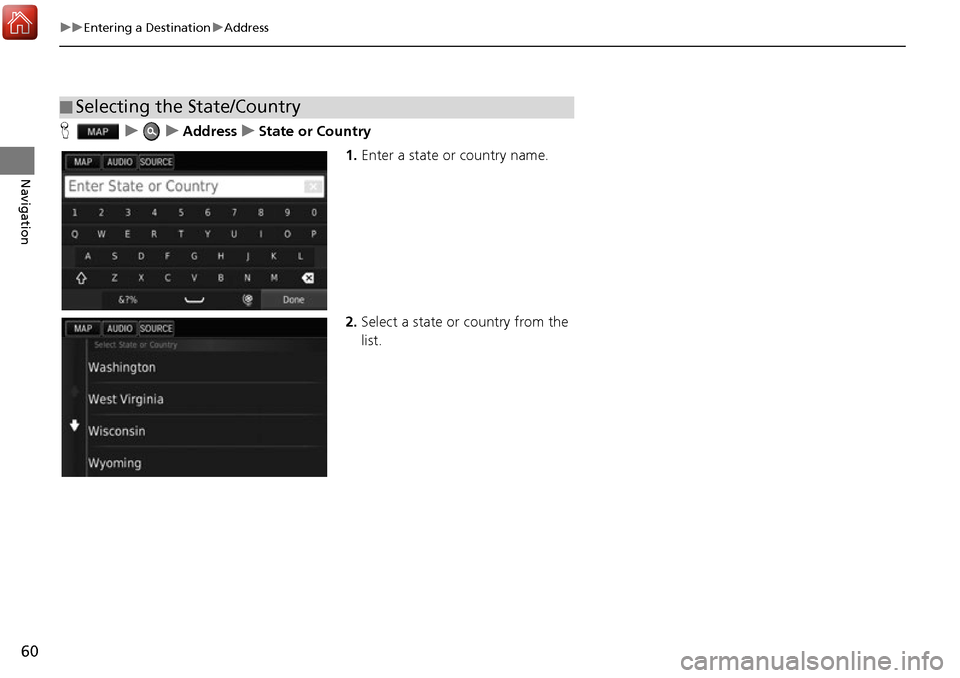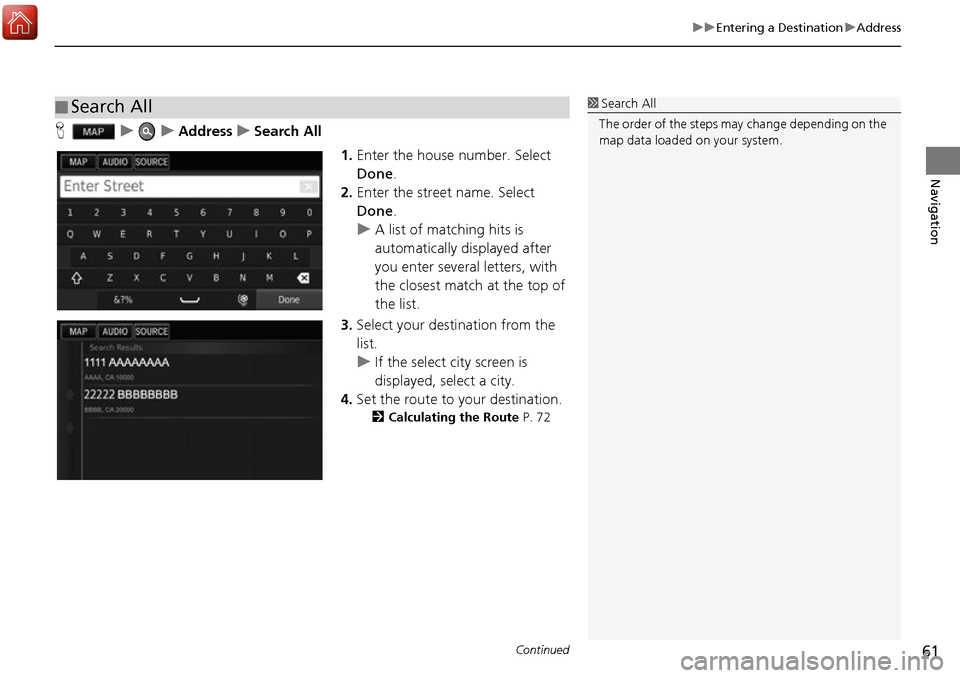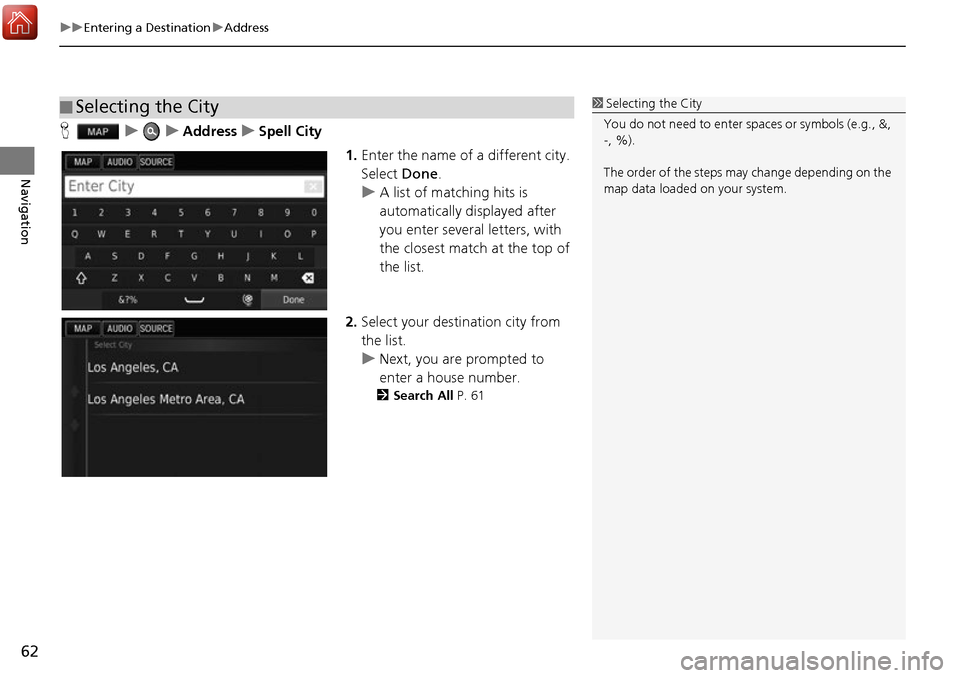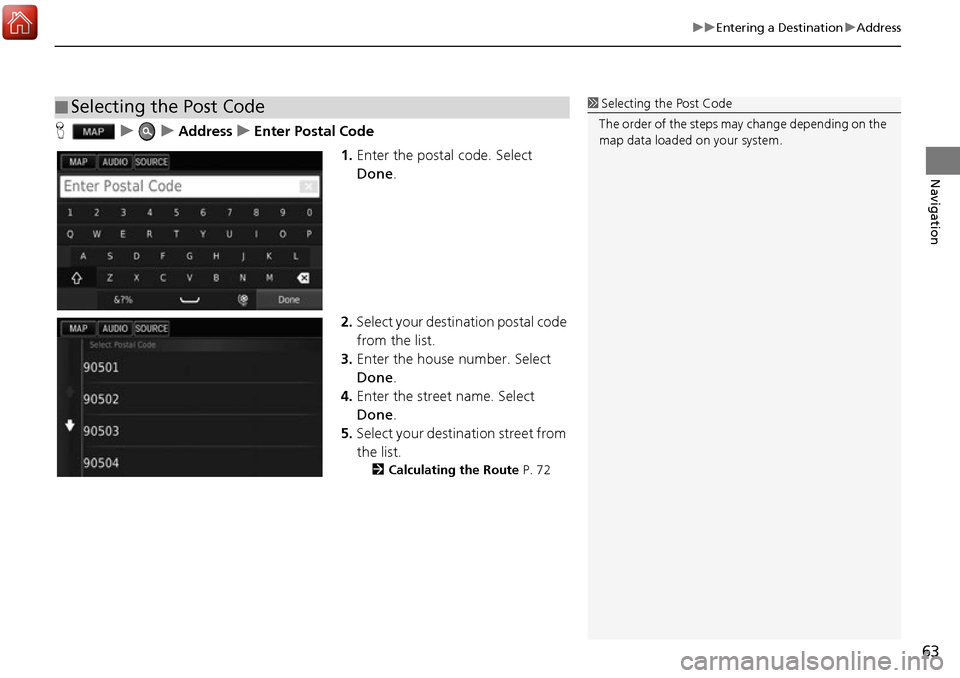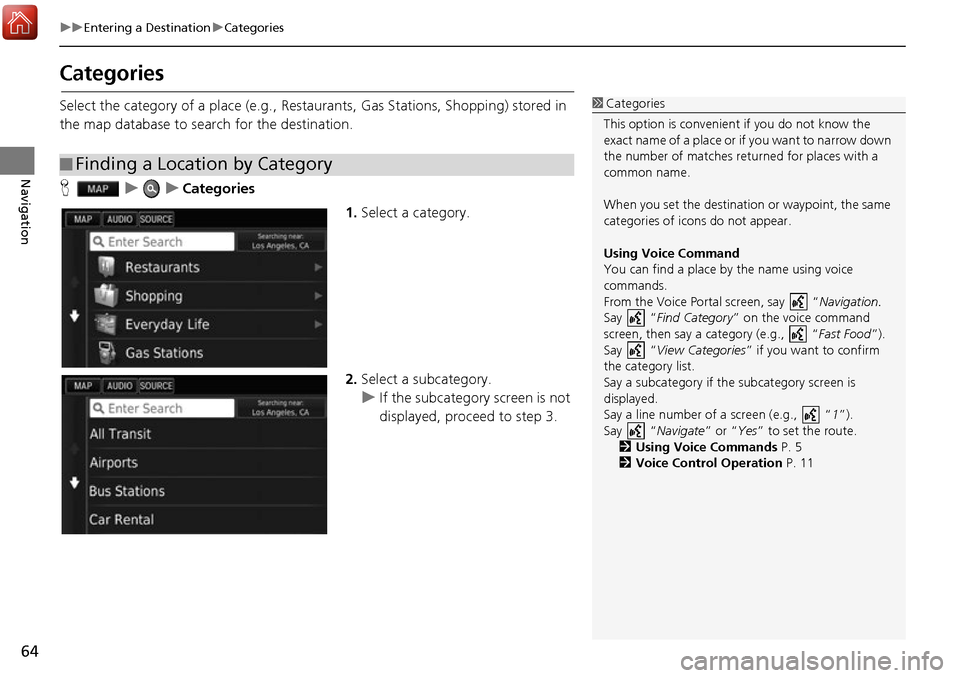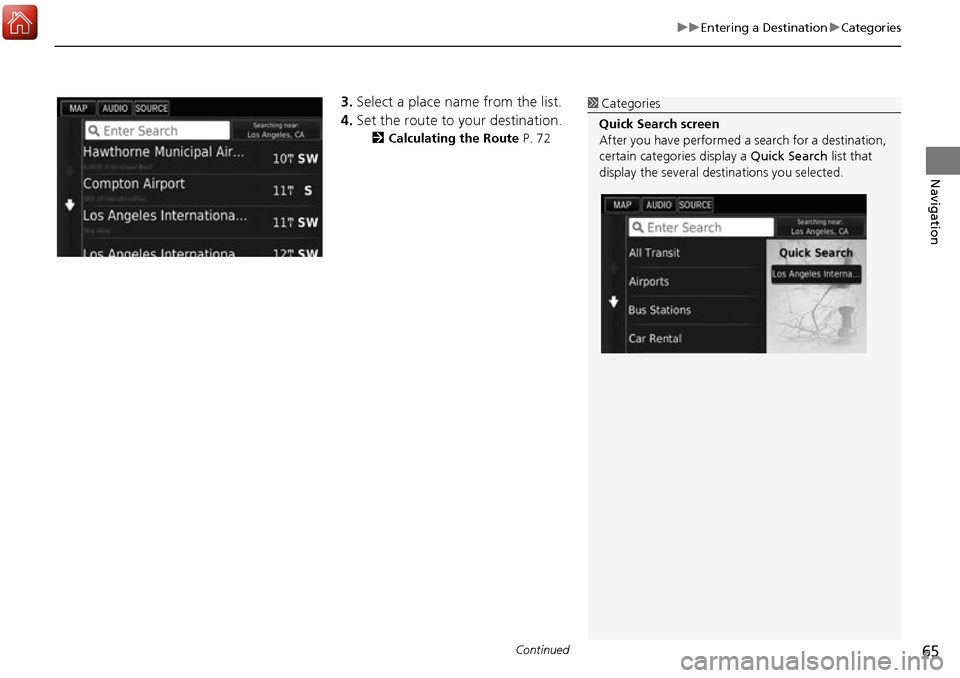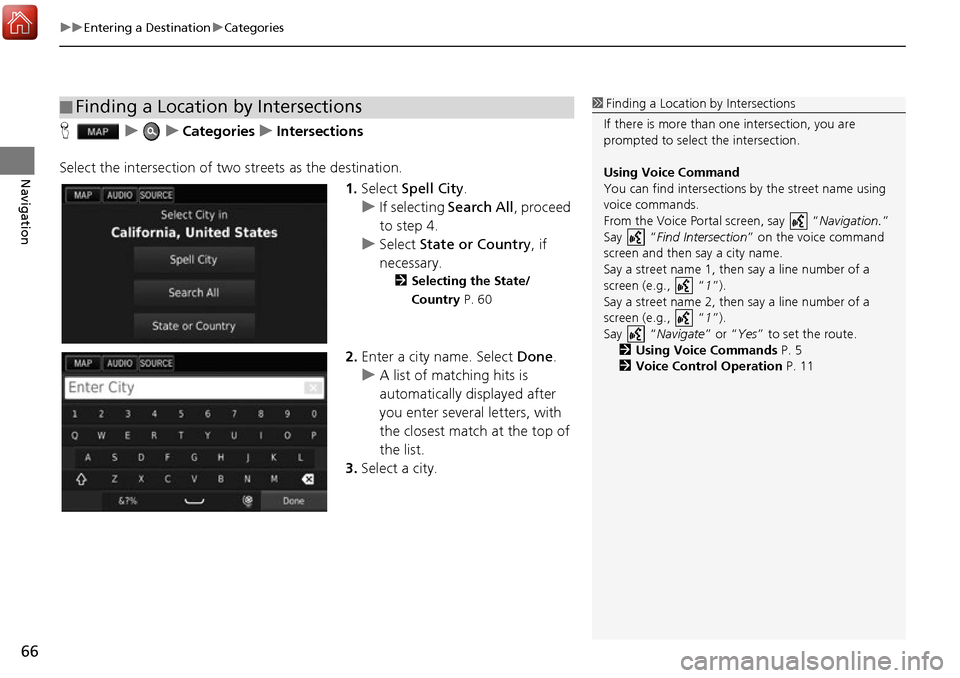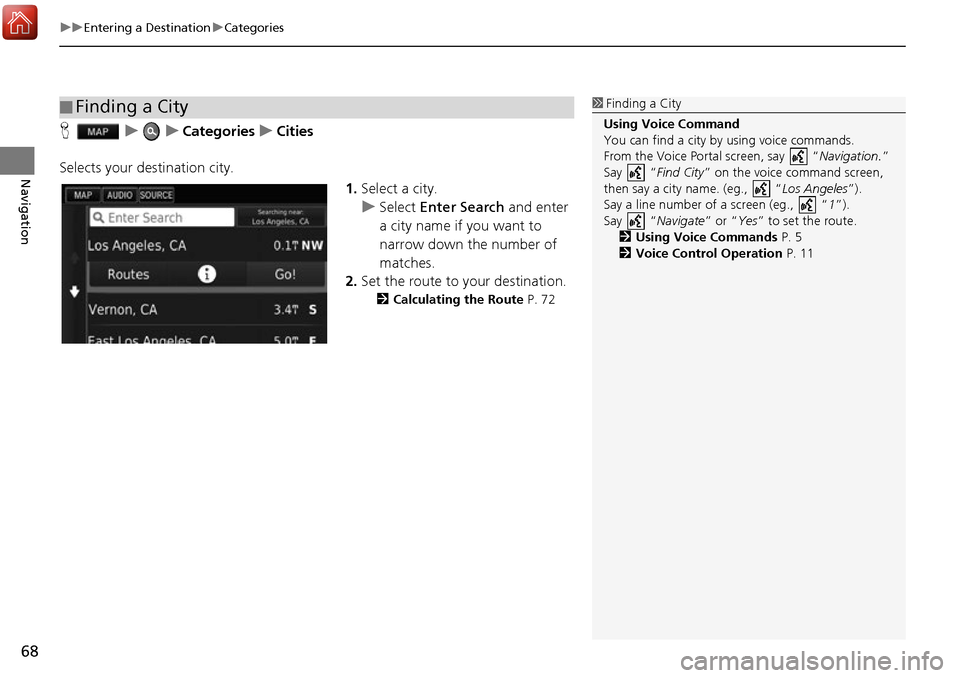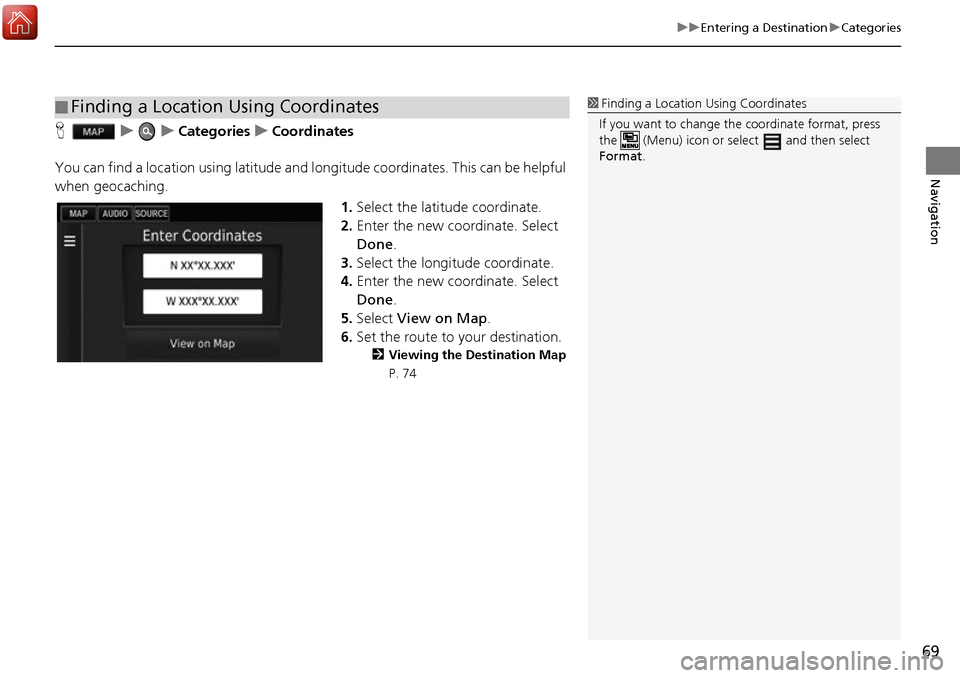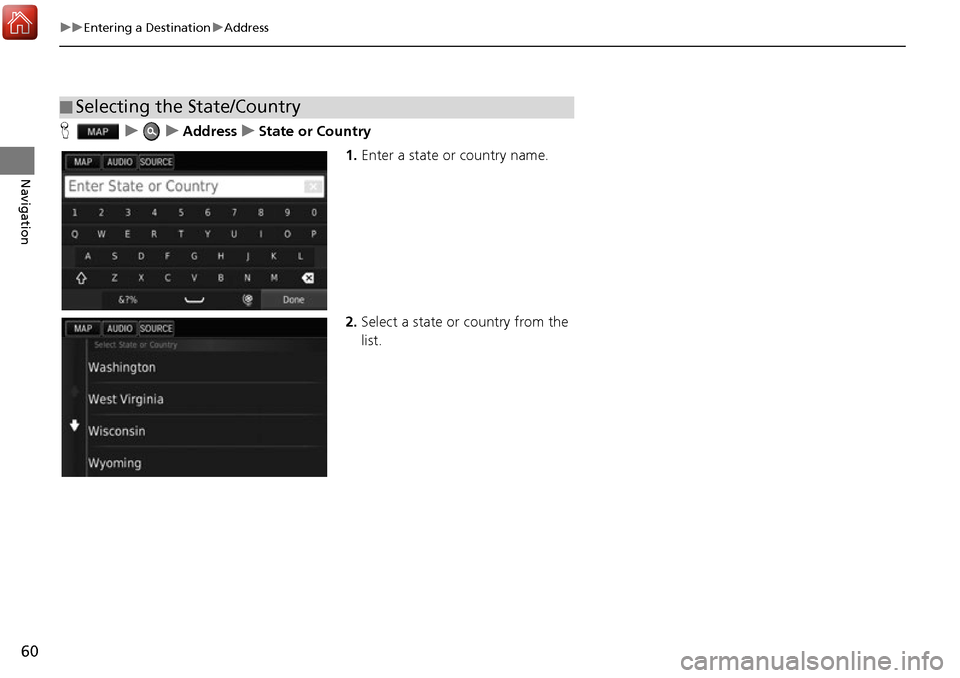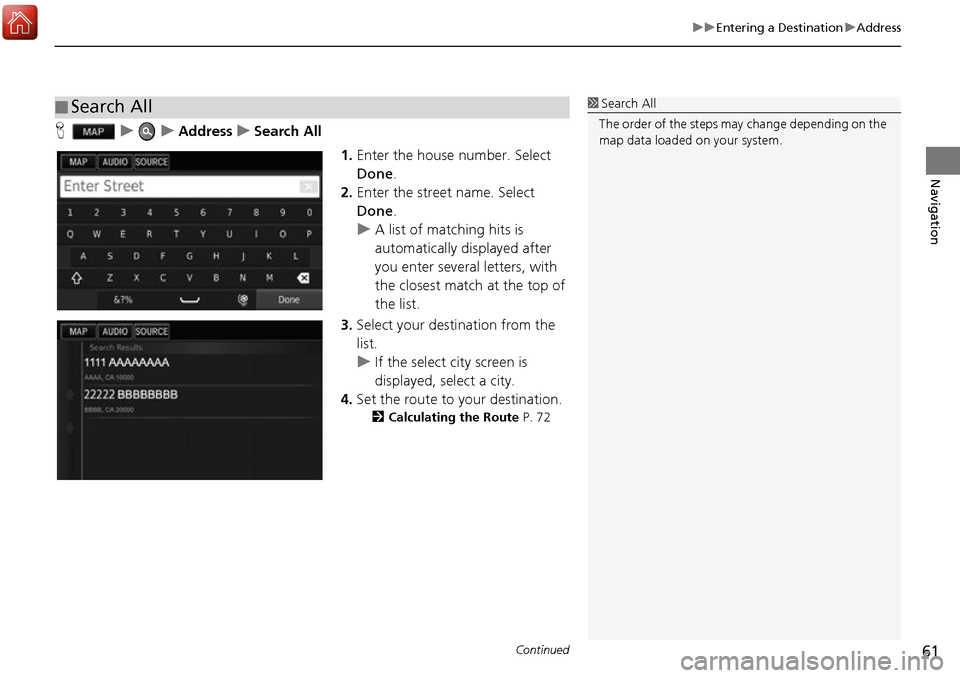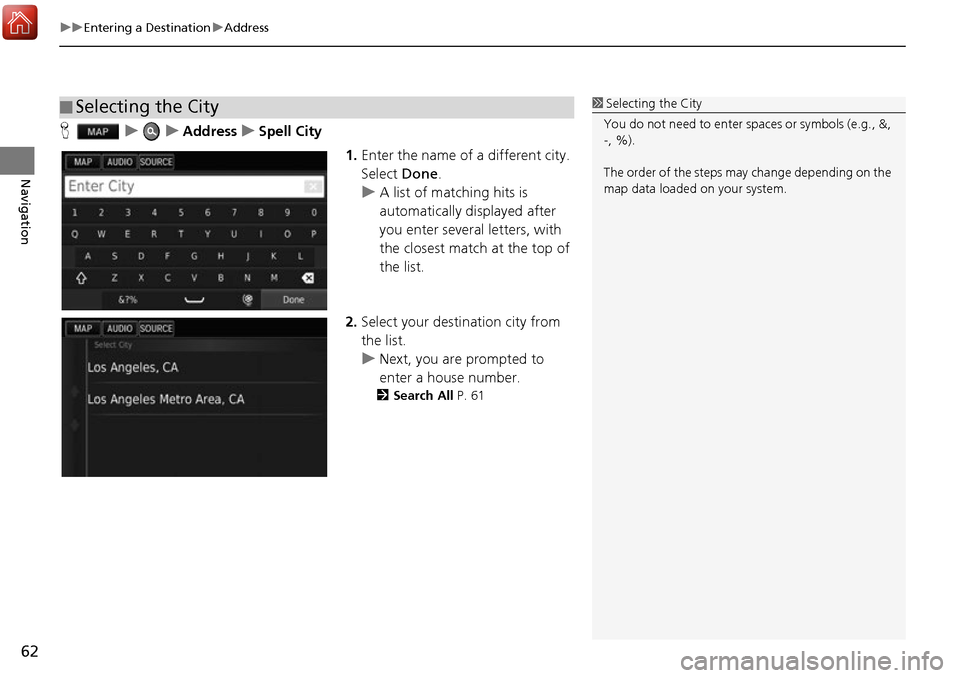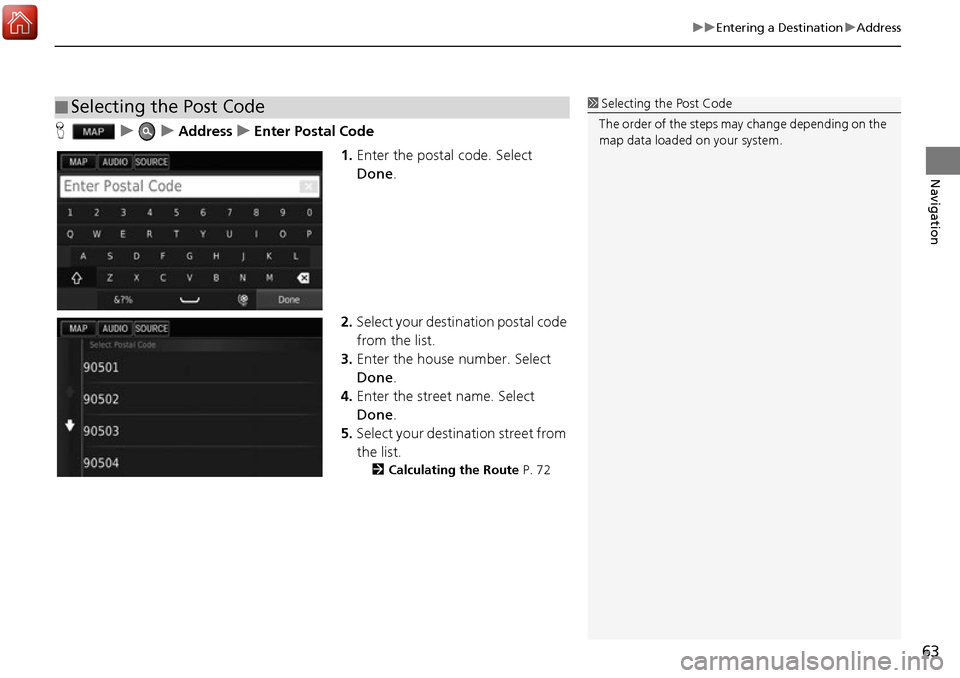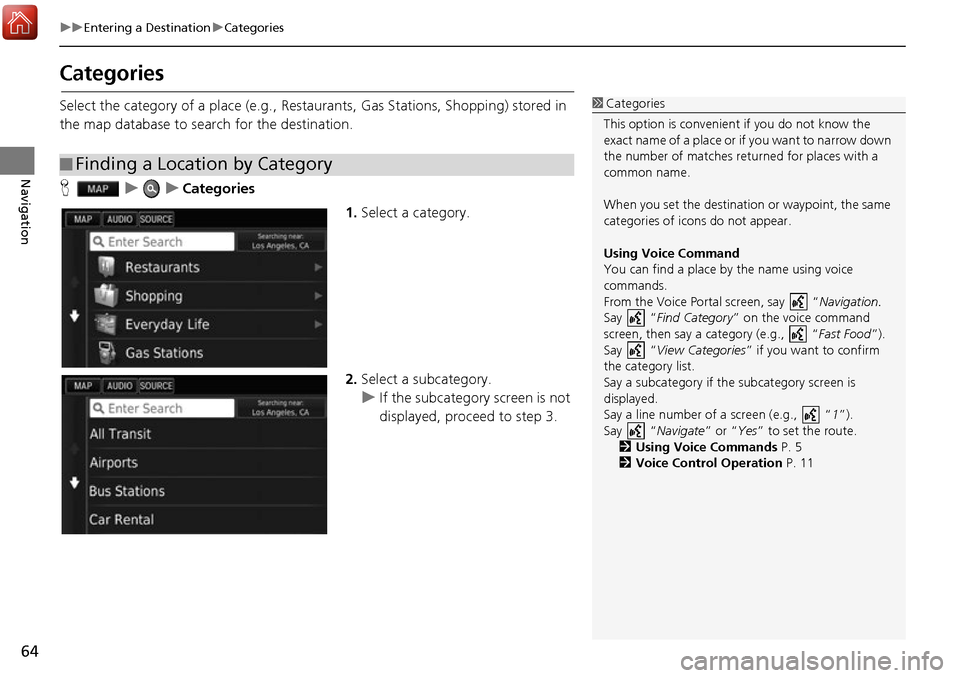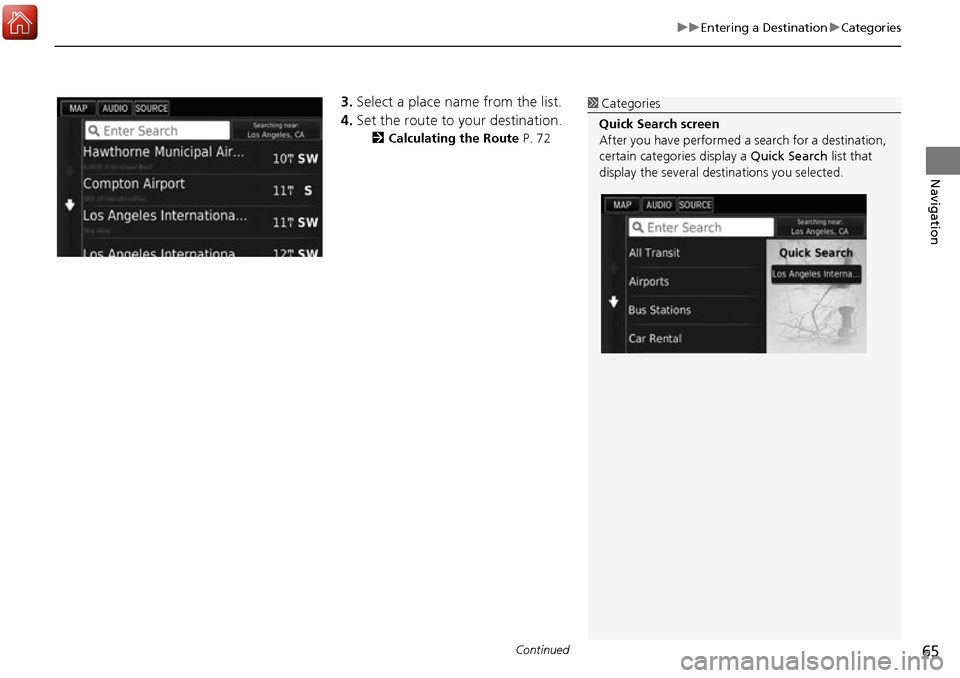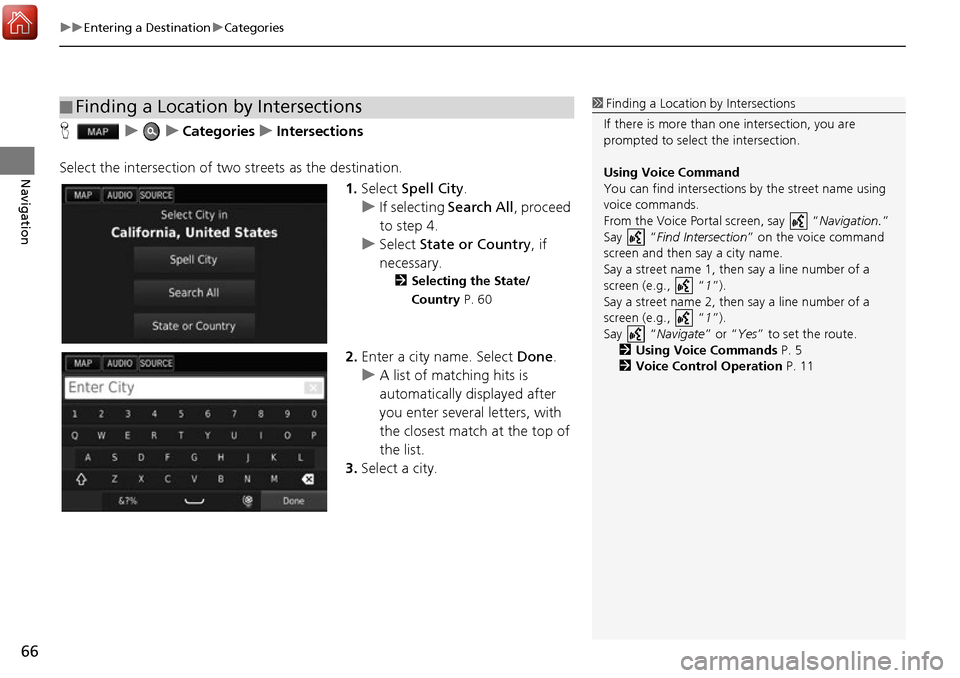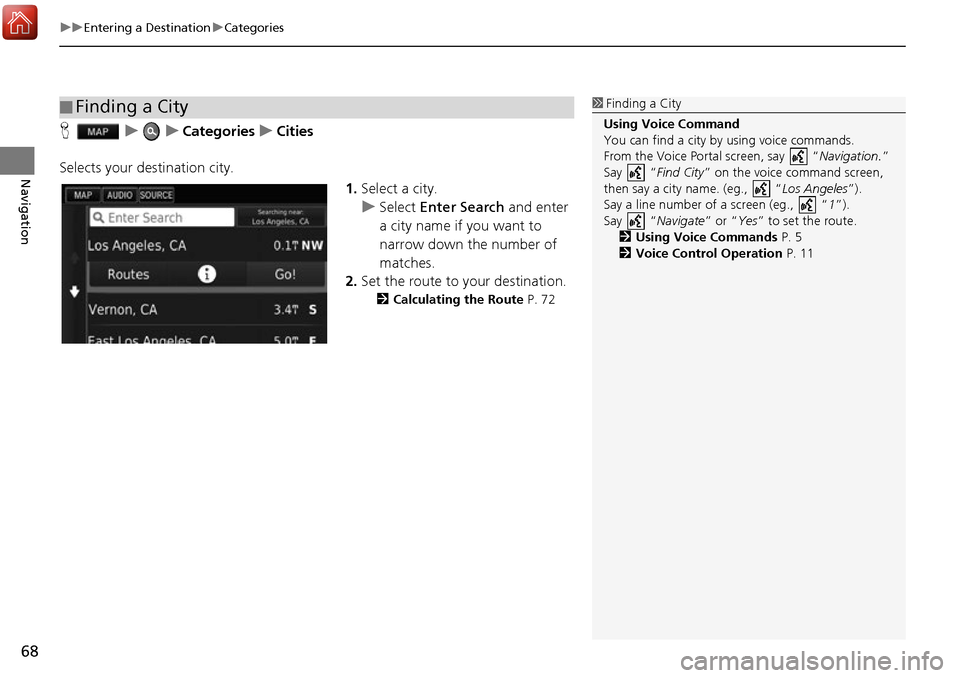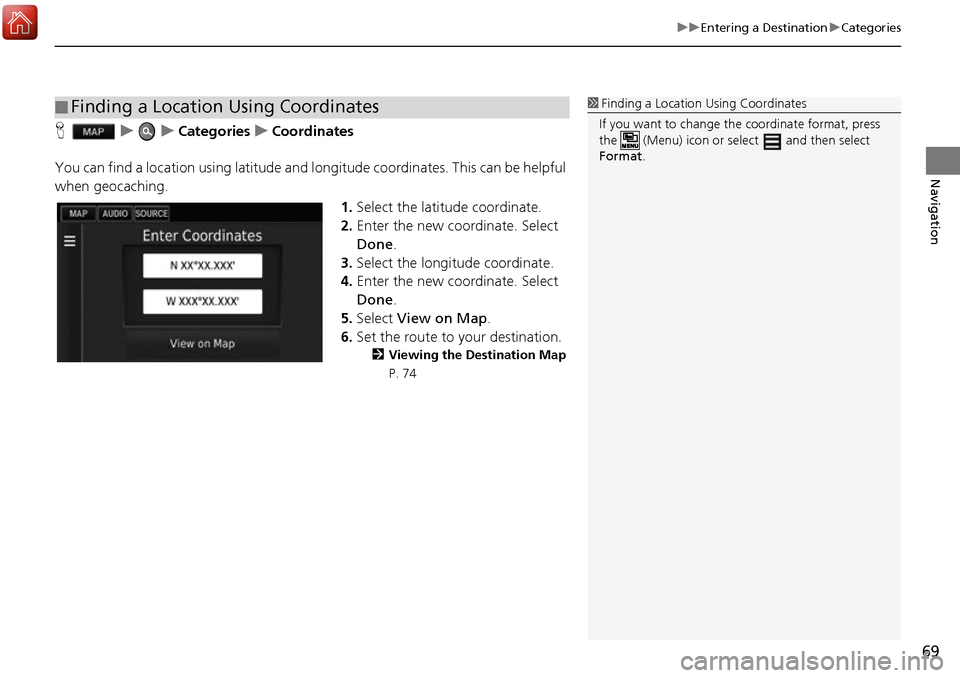HONDA ACCORD 2017 9.G Navigation Manual
ACCORD 2017 9.G
HONDA
HONDA
https://www.carmanualsonline.info/img/13/5738/w960_5738-0.png
HONDA ACCORD 2017 9.G Navigation Manual
Trending: headlights, lock, ECO mode, ad blue, engine, weight, change time
Page 61 of 145
60
uuEntering a Destination uAddress
Navigation
H uuAddressuState or Country
1.Enter a state or country name.
2. Select a state or country from the
list.
■Selecting the State/Country
Page 62 of 145
Continued61
uuEntering a Destination uAddress
Navigation
H uuAddressuSearch All
1.Enter the house number. Select
Done .
2. Enter the street name. Select
Done .
u A list of matching hits is
automatically displayed after
you enter several letters, with
the closest match at the top of
the list.
3. Select your destination from the
list.
u If the select city screen is
displayed, select a city.
4. Set the route to your destination.
2 Calculating the Route P. 72
■Search All1
Search All
The order of the steps may change depending on the
map data loaded on your system.
Page 63 of 145
uuEntering a Destination uAddress
62
Navigation
H uuAddressuSpell City
1.Enter the name of a different city.
Select Done.
u A list of matching hits is
automatically displayed after
you enter several letters, with
the closest match at the top of
the list.
2. Select your destination city from
the list.
u Next, you are prompted to
enter a house number.
2 Search All P. 61
■Selecting the City1
Selecting the City
You do not need to enter spaces or symbols (e.g., &,
-, %).
The order of the steps may change depending on the
map data loaded on your system.
Page 64 of 145
63
uuEntering a Destination uAddress
Navigation
H uuAddressuEnter Postal Code
1.Enter the postal code. Select
Done .
2. Select your destination postal code
from the list.
3. Enter the house number. Select
Done .
4. Enter the street name. Select
Done .
5. Select your destination street from
the list.
2 Calculating the Route P. 72
■Selecting the Post Code1
Selecting the Post Code
The order of the steps may change depending on the
map data loaded on your system.
Page 65 of 145
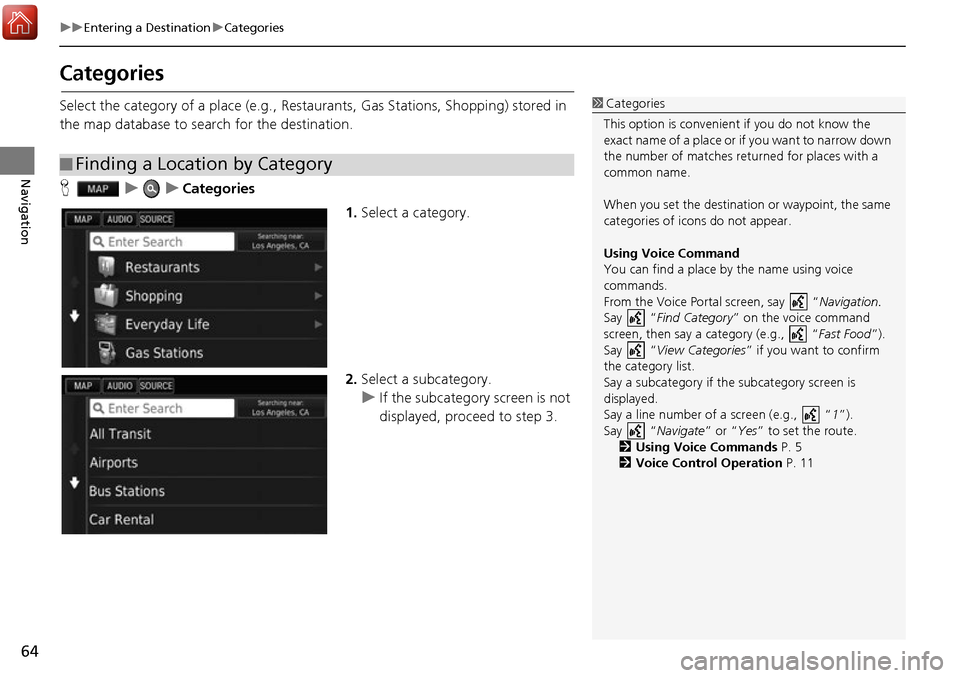
64
uuEntering a Destination uCategories
Navigation
Categories
Select the category of a place (e.g., Restau rants, Gas Stations, Shopping) stored in
the map database to search for the destination.
H uuCategories
1.Select a category.
2. Select a subcategory.
u If the subcategory screen is not
displayed, proceed to step 3.
■Finding a Location by Category
1
Categories
This option is convenient if you do not know the
exact name of a place or if you want to narrow down
the number of matches returned for places with a
common name.
When you set the destination or waypoint, the same
categories of icons do not appear.
Using Voice Command
You can find a place by the name using voice
commands.
From the Voice Portal screen, say “ Navigation.
Say “ Find Category ” on the voice command
screen, then say a category (e.g., “ Fast Food”).
Say “ View Categories ” if you want to confirm
the category list.
Say a subcategory if the subcategory screen is
displayed.
Say a line number of a screen (e.g., “ 1”).
Say “ Navigate” or “Yes” to set the route.
2 Using Voice Commands P. 5
2 Voice Control Operation P. 11
Page 66 of 145
Continued65
uuEntering a Destination uCategories
Navigation
3. Select a place name from the list.
4. Set the route to your destination.
2 Calculating the Route P. 72
1Categories
Quick Search screen
After you have perf ormed a search for a destination,
certain categories display a Quick Search list that
display the several dest inations you selected.
Page 67 of 145
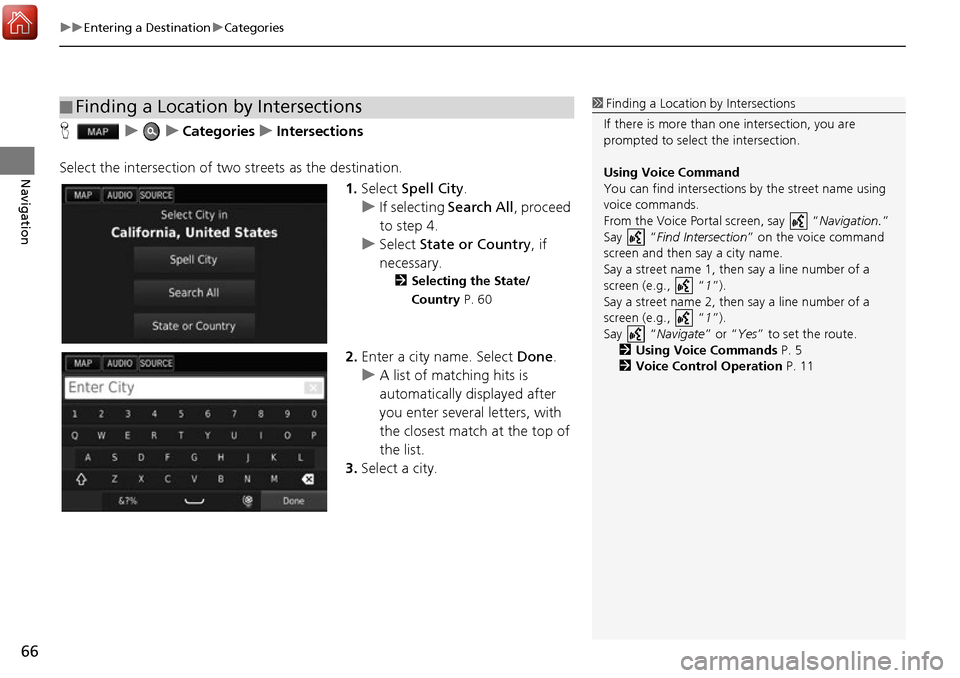
uuEntering a Destination uCategories
66
Navigation
H uuCategories uIntersections
Select the intersection of two streets as the destination.
1.Select Spell City .
u If selecting Search All, proceed
to step 4.
u Select State or Country , if
necessary.
2 Selecting the State/
Country P. 60
2.Enter a city name. Select Done.
u A list of matching hits is
automatically displayed after
you enter several letters, with
the closest match at the top of
the list.
3. Select a city.
■Finding a Location by Intersections1
Finding a Location by Intersections
If there is more than one intersection, you are
prompted to select the intersection.
Using Voice Command
You can find intersections by the street name using
voice commands.
From the Voice Portal screen, say “ Navigation.”
Say “ Find Intersection ” on the voice command
screen and then say a city name.
Say a street name 1, then say a line number of a
screen (e.g., “1”).
Say a street name 2, then say a line number of a
screen (e.g., “1”).
Say “ Navigate” or “Yes” to set the route.
2 Using Voice Commands P. 5
2 Voice Control Operation P. 11
Page 68 of 145
67
uuEntering a Destination uCategories
Continued
Navigation
4. Enter the Street 1 name. Select
Done .
u A list of matching hits is
automatically displayed after
you enter several letters, with
the closest match at the top of
the list.
5. Select the street from the list.
u Repeat step 4 to enter the
street 2 name.
6. Select the intersection.
7. Set the route to your destination.
2 Calculating the Route P. 72
Page 69 of 145
uuEntering a Destination uCategories
68
Navigation
H uuCategories uCities
Selects your destination city. 1.Select a city.
u Select Enter Search and enter
a city name if you want to
narrow down the number of
matches.
2. Set the route to your destination.
2 Calculating the Route P. 72
■Finding a City1
Finding a City
Using Voice Command
You can find a city by using voice commands.
From the Voice Portal screen, say “ Navigation.”
Say “ Find City” on the voice command screen,
then say a city name. (eg., “ Los Angeles”).
Say a line number of a screen (eg., “1”).
Say “ Navigate” or “Yes” to set the route.
2 Using Voice Commands P. 5
2 Voice Control Operation P. 11
Page 70 of 145
69
uuEntering a Destination uCategories
Navigation
H uuCategories uCoordinates
You can find a location using latitude and longitude coordinates. This can be helpful
when geocaching. 1.Select the latitude coordinate.
2. Enter the new coordinate. Select
Done .
3. Select the longitude coordinate.
4. Enter the new coordinate. Select
Done .
5. Select View on Map .
6. Set the route to your destination.
2 Viewing the Destination Map
P. 74
■ Finding a Location Using Coordinates1
Finding a Location Using Coordinates
If you want to change the coordinate format, press
the (Menu) icon or sele ct and then select
Format .
Trending: bluetooth, audio, fuel consumption, ESP, steering, sat nav, ad blue