HONDA ACCORD 2017 9.G Owners Manual
Manufacturer: HONDA, Model Year: 2017, Model line: ACCORD, Model: HONDA ACCORD 2017 9.GPages: 613
Page 251 of 613
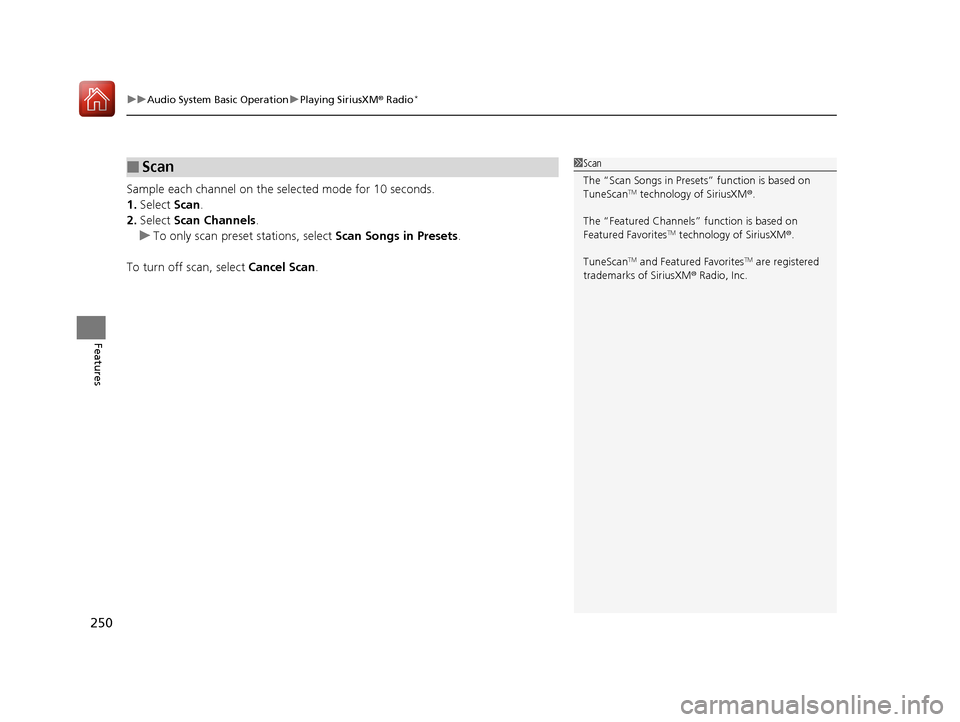
uuAudio System Basic Operation uPlaying SiriusXM ® Radio*
250
Features
Sample each channel on the sele cted mode for 10 seconds.
1. Select Scan.
2. Select Scan Channels .
u To only scan preset stations, select Scan Songs in Presets.
To turn off scan, select Cancel Scan.
■Scan1Scan
The “Scan Songs in Preset s” function is based on
TuneScan
TM technology of SiriusXM ®.
The “Featured Channels ” function is based on
Featured Favorites
TM technology of SiriusXM ®.
TuneScan
TM and Featured FavoritesTM are registered
trademarks of SiriusXM ® Radio, Inc.
17 ACCORD 4D GAS-31T2A6400.book 250 ページ 2016年6月7日 火曜日 午後5時6分
Page 252 of 613
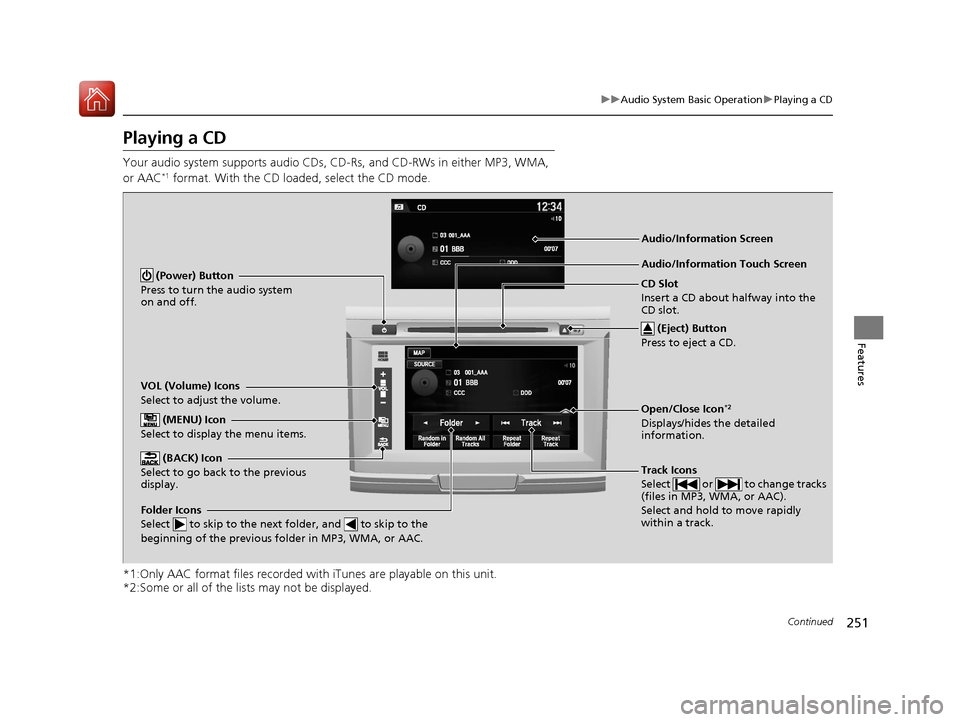
251
uuAudio System Basic Operation uPlaying a CD
Continued
Features
Playing a CD
Your audio system supports audio CDs, CD-Rs, and CD-RWs in either MP3, WMA,
or AAC*1 format. With the CD loaded, select the CD mode.
*1:Only AAC format files recorded with iTunes are playable on this unit.
*2:Some or all of the lists may not be displayed.
VOL (Volume) Icons
Select to adjust the volume.
(BACK) Icon
Select to go back to the previous
display.
Track Icons
Select or to change tracks
(files in MP3, WMA, or AAC).
Select and hold to move rapidly
within a track.
(Power) Button
Press to turn the audio system
on and off.
Open/Close Icon*2
Displays/hides the detailed
information.
(MENU) Icon
Select to display the menu items.
(Eject) Button
Press to eject a CD.
Audio/Information Touch Screen
Folder Icons
Select to skip to the next folder, and to skip to the
beginning of the previous folder in MP3, WMA, or AAC.
Audio/Information Screen
CD Slot
Insert a CD about halfway into the
CD slot.
17 ACCORD 4D GAS-31T2A6400.book 251 ページ 2016年6月7日 火曜日 午後5時6分
Page 253 of 613
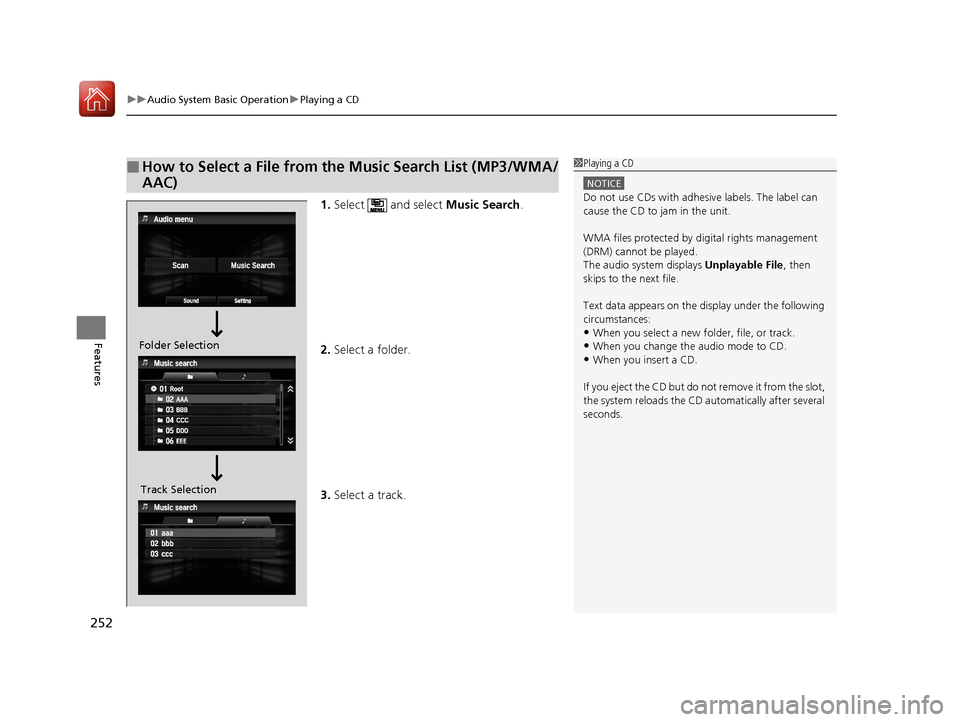
uuAudio System Basic Operation uPlaying a CD
252
Features
1. Select and select Music Search.
2. Select a folder.
3. Select a track.
■How to Select a File from the Music Search List (MP3/WMA/
AAC)1Playing a CD
NOTICE
Do not use CDs with adhesive labels. The label can
cause the CD to jam in the unit.
WMA files protected by di gital rights management
(DRM) cannot be played.
The audio system displays Unplayable File, then
skips to the next file.
Text data appears on the di splay under the following
circumstances:
•When you select a new folder, file, or track.
•When you change the audio mode to CD.
•When you insert a CD.
If you eject the CD but do not remove it from the slot,
the system reloads the CD automatically after several
seconds.
Folder Selection
Track Selection
17 ACCORD 4D GAS-31T2A6400.book 252 ページ 2016年6月7日 火曜日 午後5時6分
Page 254 of 613
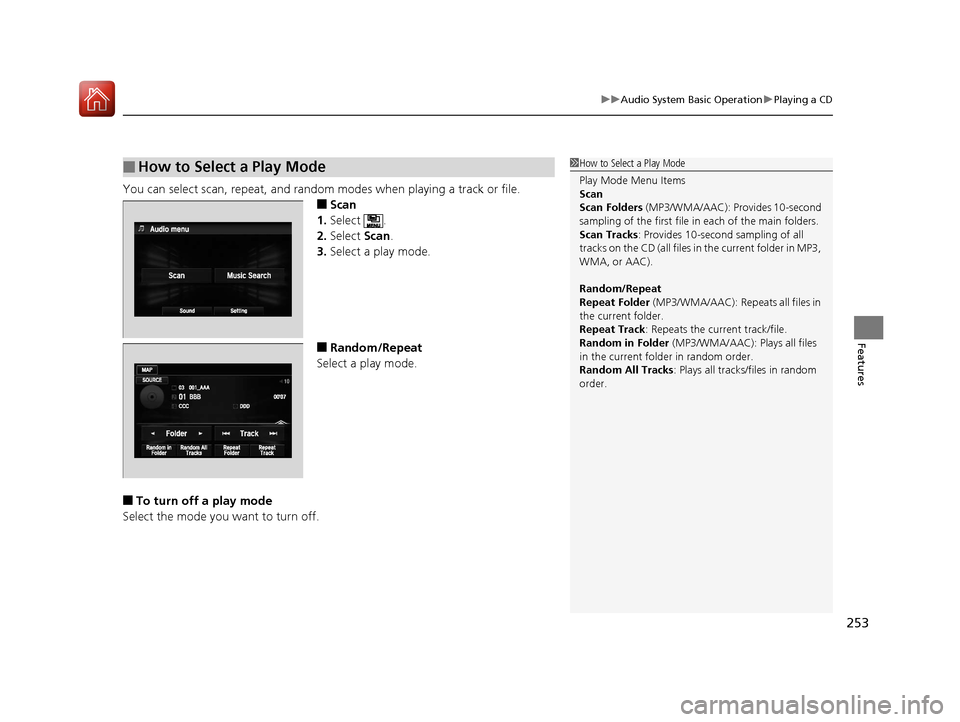
253
uuAudio System Basic Operation uPlaying a CD
Features
You can select scan, repeat, and random modes when playing a track or file.
■Scan
1. Select .
2. Select Scan.
3. Select a play mode.
■Random/Repeat
Select a play mode.
■To turn off a play mode
Select the mode you want to turn off.
■How to Select a Play Mode1 How to Select a Play Mode
Play Mode Menu Items
Scan
Scan Folders (MP3/WMA/AAC): Provides 10-second
sampling of the first file in each of the main folders.
Scan Tracks: Provides 10-second sampling of all
tracks on the CD (all files in the current folder in MP3,
WMA, or AAC).
Random/Repeat
Repeat Folder (MP3/WMA/AAC): Repeats all files in
the current folder.
Repeat Track: Repeats the current track/file.
Random in Folder (MP3/WMA/AAC): Plays all files
in the current folder in random order.
Random All Tracks : Plays all tracks/files in random
order.
17 ACCORD 4D GAS-31T2A6400.book 253 ページ 2016年6月7日 火曜日 午後5時6分
Page 255 of 613
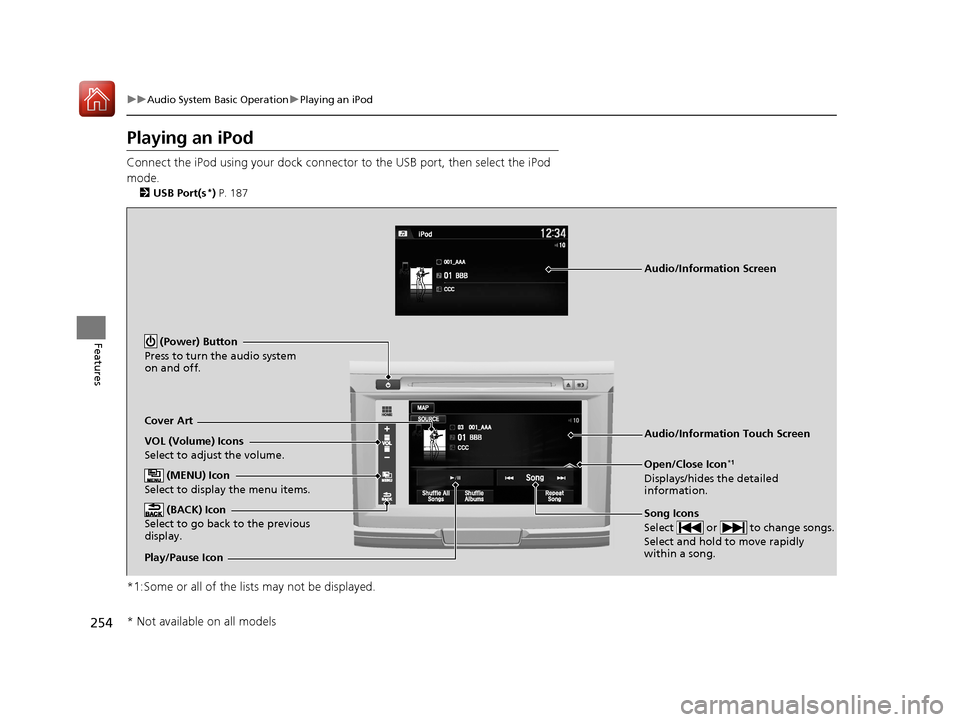
254
uuAudio System Basic Operation uPlaying an iPod
Features
Playing an iPod
Connect the iPod using your dock connector to the USB port, then select the iPod
mode.
2 USB Port(s*) P. 187
*1:Some or all of the lists may not be displayed.
VOL (Volume) Icons
Select to adjust the volume.
(BACK) Icon
Select to go back to the previous
display.
Song Icons
Select or to change songs.
Select and hold to move rapidly
within a song.
(Power) Button
Press to turn the audio system
on and off.
Open/Close Icon*1
Displays/hides the detailed
information.
(MENU) Icon
Select to display the menu items.
Cover Art Audio/Information Touch Screen
Play/Pause Icon
Audio/Information Screen
* Not available on all models
17 ACCORD 4D GAS-31T2A6400.book 254 ページ 2016年6月7日 火曜日 午後5時6分
Page 256 of 613
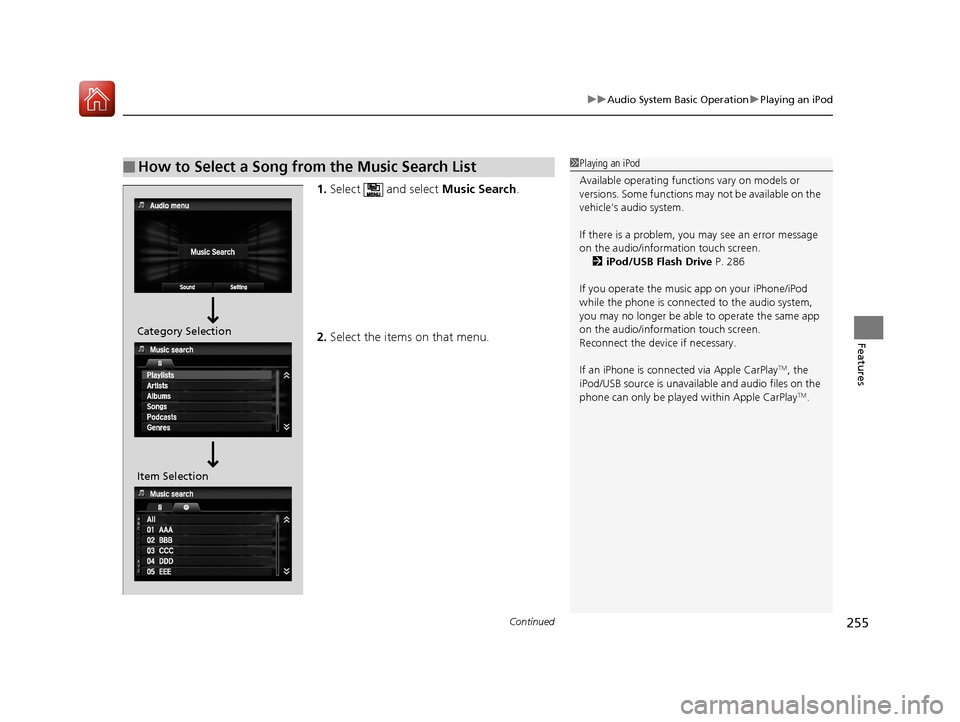
Continued255
uuAudio System Basic Operation uPlaying an iPod
Features
1. Select and select Music Search.
2. Select the items on that menu.
■How to Select a Song from the Music Search List1Playing an iPod
Available operating functi ons vary on models or
versions. Some functions ma y not be available on the
vehicle's audio system.
If there is a problem, you may see an error message
on the audio/information touch screen. 2 iPod/USB Flash Drive P. 286
If you operate the musi c app on your iPhone/iPod
while the phone is connected to the audio system,
you may no longer be able to operate the same app
on the audio/information touch screen.
Reconnect the devi ce if necessary.
If an iPhone is connect ed via Apple CarPlay
TM, the
iPod/USB source is unavailab le and audio files on the
phone can only be played within Apple CarPlay
TM.
Category Selection
Item Selection
17 ACCORD 4D GAS-31T2A6400.book 255 ページ 2016年6月7日 火曜日 午後5時6分
Page 257 of 613
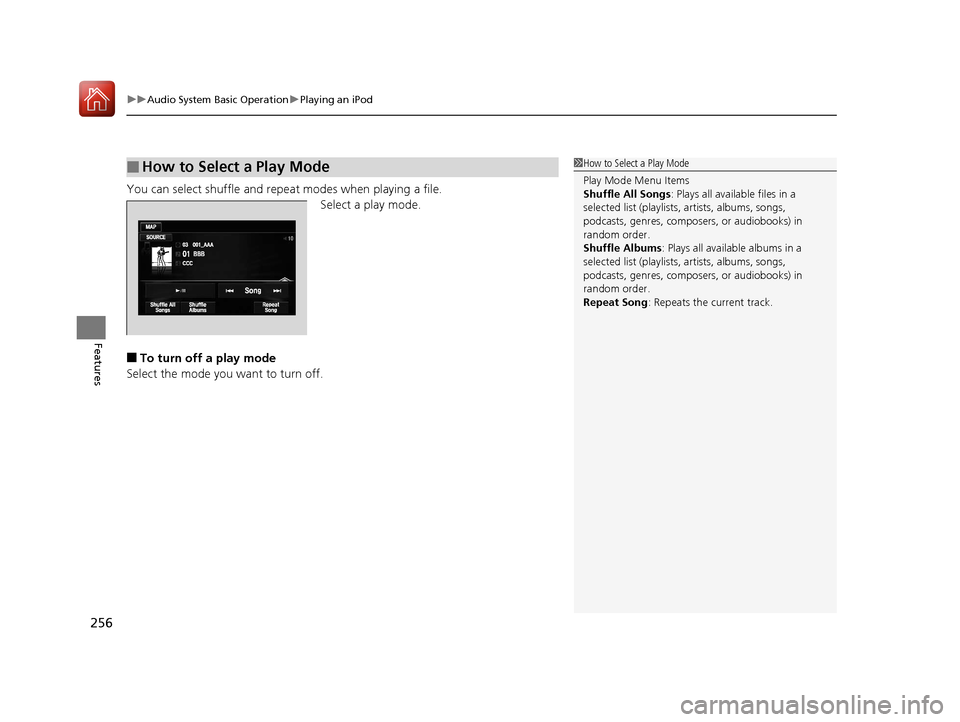
uuAudio System Basic Operation uPlaying an iPod
256
Features
You can select shuffle and repeat modes when playing a file.
Select a play mode.
■To turn off a play mode
Select the mode you want to turn off.
■How to Select a Play Mode1 How to Select a Play Mode
Play Mode Menu Items
Shuffle All Songs : Plays all available files in a
selected list (playlists, artists, albums, songs,
podcasts, genres, composers, or audiobooks) in
random order.
Shuffle Albums : Plays all available albums in a
selected list (playlists, artists, albums, songs,
podcasts, genres, composers, or audiobooks) in
random order.
Repeat Song : Repeats the current track.
17 ACCORD 4D GAS-31T2A6400.book 256 ページ 2016年6月7日 火曜日 午後5時6分
Page 258 of 613
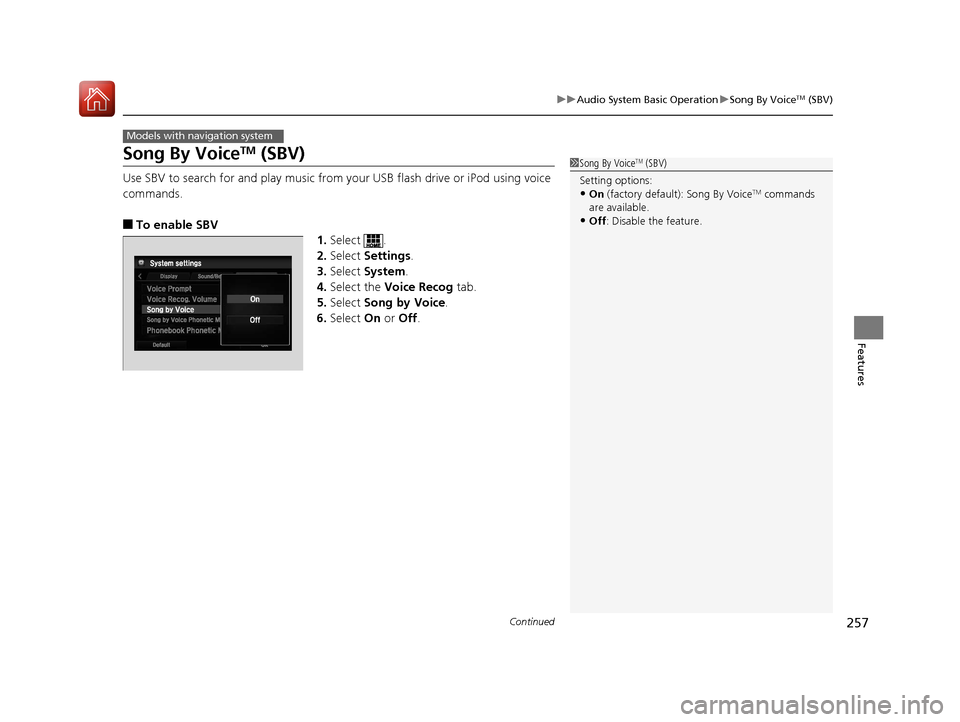
257
uuAudio System Basic Operation uSong By VoiceTM (SBV)
Continued
Features
Song By VoiceTM (SBV)
Use SBV to search for and play music from your USB flash drive or iPod using voice
commands.
■To enable SBV
1.Select .
2. Select Settings .
3. Select System.
4. Select the Voice Recog tab.
5. Select Song by Voice .
6. Select On or Off .
Models with navigation system
1Song By VoiceTM (SBV)
Setting options:
•On (factory default): Song By VoiceTM commands
are available.
•Off : Disable the feature.
17 ACCORD 4D GAS-31T2A6400.book 257 ページ 2016年6月7日 火曜日 午後5時6分
Page 259 of 613
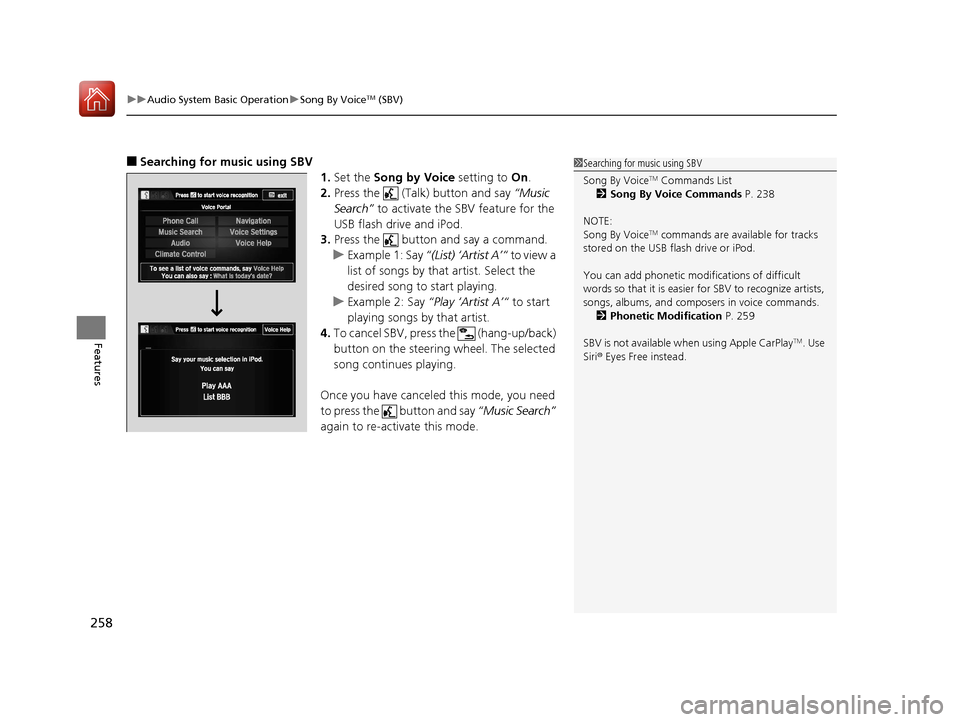
uuAudio System Basic Operation uSong By VoiceTM (SBV)
258
Features
■Searching for music using SBV
1.Set the Song by Voice setting to On.
2. Press the (Talk) button and say “Music
Search” to activate the SBV feature for the
USB flash drive and iPod.
3. Press the button and say a command.
u Example 1: Say “(List) ‘Artist A’“ to view a
list of songs by that artist. Select the
desired song to start playing.
u Example 2: Say “Play ‘Artist A’“ to start
playing songs by that artist.
4. To cancel SBV, press the (hang-up/back)
button on the steering wheel. The selected
song continues playing.
Once you have canceled this mode, you need
to press the button and say “Music Search”
again to re-activate this mode.1 Searching for music using SBV
Song By Voice
TM Commands List
2 Song By Voice Commands P. 238
NOTE:
Song By Voice
TM commands are available for tracks
stored on the USB flash drive or iPod.
You can add phonetic modi fications of difficult
words so that it is easier for SBV to recognize artists,
songs, albums, and composers in voice commands. 2 Phonetic Modification P. 259
SBV is not available wh en using Apple CarPlay
TM. Use
Siri ® Eyes Free instead.
17 ACCORD 4D GAS-31T2A6400.book 258 ページ 2016年6月7日 火曜日 午後5時6分
Page 260 of 613
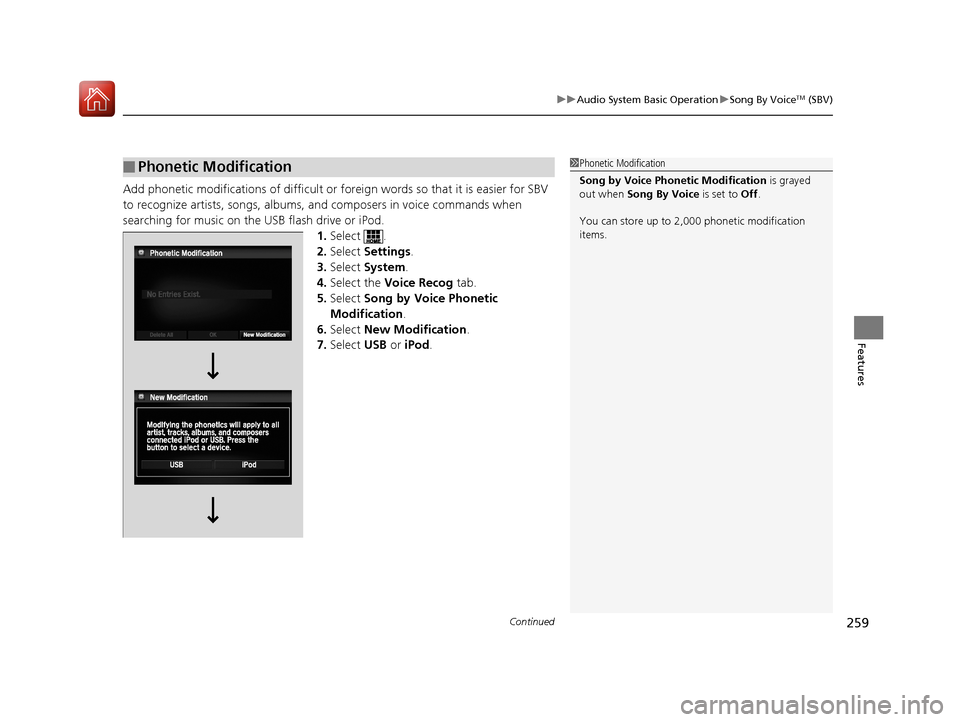
Continued259
uuAudio System Basic Operation uSong By VoiceTM (SBV)
Features
Add phonetic modifications of difficult or fo reign words so that it is easier for SBV
to recognize artists, songs, albums, and composers in voice commands when
searching for music on the USB flash drive or iPod. 1.Select .
2. Select Settings .
3. Select System.
4. Select the Voice Recog tab.
5. Select Song by Voice Phonetic
Modification .
6. Select New Modification.
7. Select USB or iPod .
■Phonetic Modification1Phonetic Modification
Song by Voice Phonetic Modification is grayed
out when Song By Voice is set to Off .
You can store up to 2, 000 phonetic modification
items.
17 ACCORD 4D GAS-31T2A6400.book 259 ページ 2016年6月7日 火曜日 午後5時6分