display HONDA ACCORD 2022 User Guide
[x] Cancel search | Manufacturer: HONDA, Model Year: 2022, Model line: ACCORD, Model: HONDA ACCORD 2022Pages: 657, PDF Size: 11.42 MB
Page 142 of 657
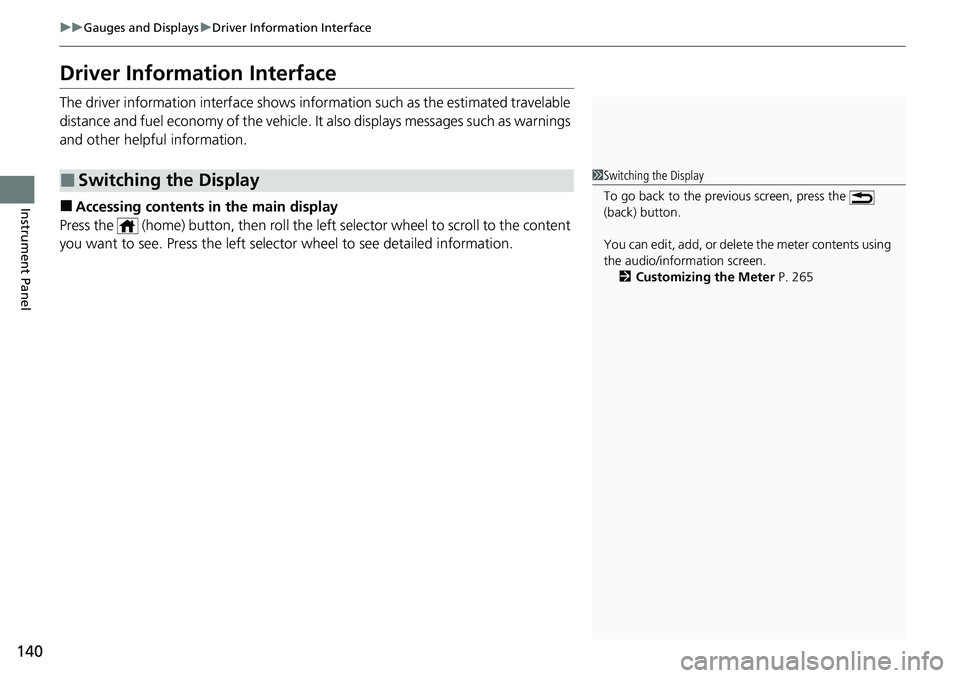
140
uuGauges and Displays uDriver Information Interface
Instrument Panel
Driver Information Interface
The driver information interface shows in formation such as the estimated travelable
distance and fuel economy of the vehicle. It also displays messages such as warnings
and other helpful information.
■Accessing contents in the main display
Press the (home) button, then roll the le ft selector wheel to scroll to the content
you want to see. Press the left select or wheel to see detailed information.
■Switching the Display1Switching the Display
To go back to the previous screen, press the
(back) button.
You can edit, add, or delete the meter contents using
the audio/information screen. 2 Customizing the Meter P. 265
Page 143 of 657
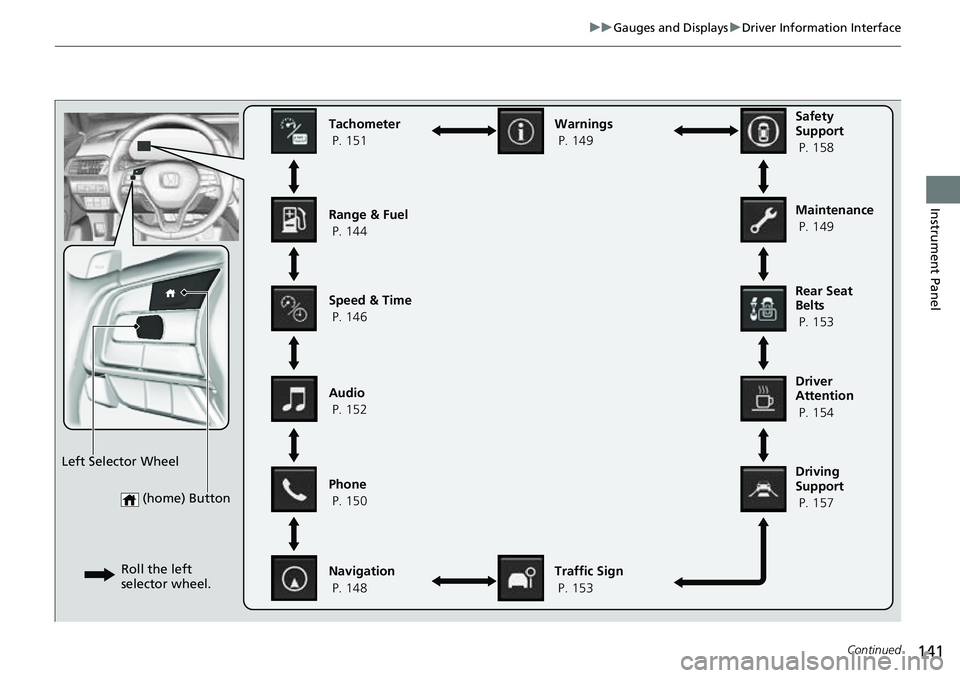
141
uuGauges and Displays uDriver Information Interface
Continued
Instrument Panel
(home) Button
Tachometer
P. 151
Range & Fuel
P. 144
Speed & Time
P. 146
Navigation
P. 148 Traffic Sign
P. 153
Phone
P. 150 Audio
P. 152 Safety
Support
P. 158
Maintenance
P. 149
Warnings
P. 149
Left Selector Wheel Roll the left
selector wheel.
Driving
Support
P. 157 Driver
Attention
P. 154 Rear Seat
Belts
P. 153
Page 144 of 657
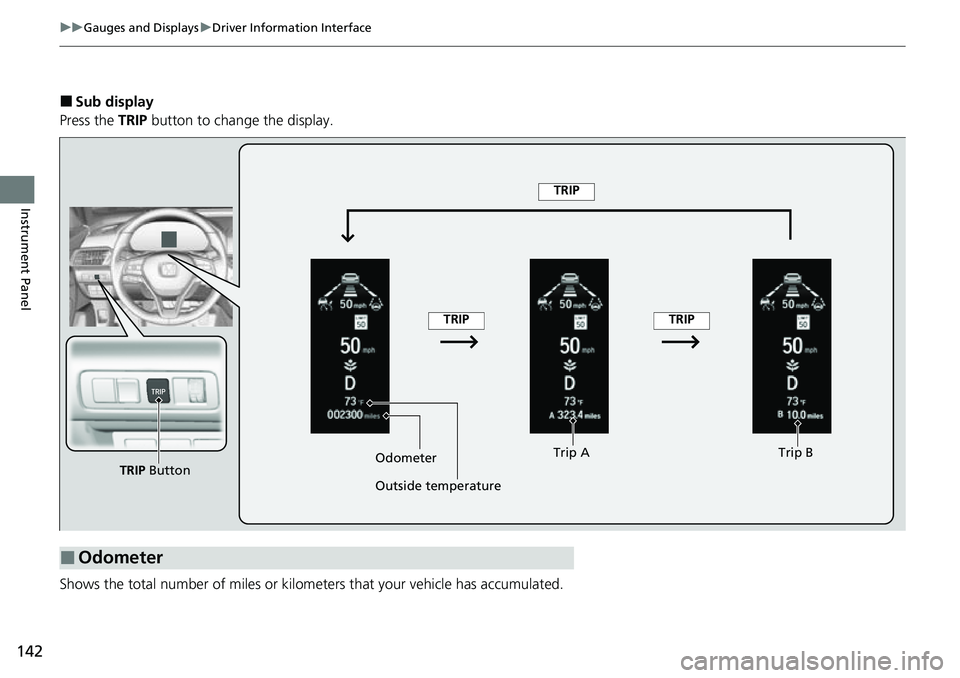
142
uuGauges and Displays uDriver Information Interface
Instrument Panel
■Sub display
Press the TRIP button to change the display.
Shows the total number of miles or kilome ters that your vehicle has accumulated.
■Odometer
Odometer
Outside temperatureTrip A
Trip B
TRIP Button
TRIP
TRIPTRIP
Page 145 of 657
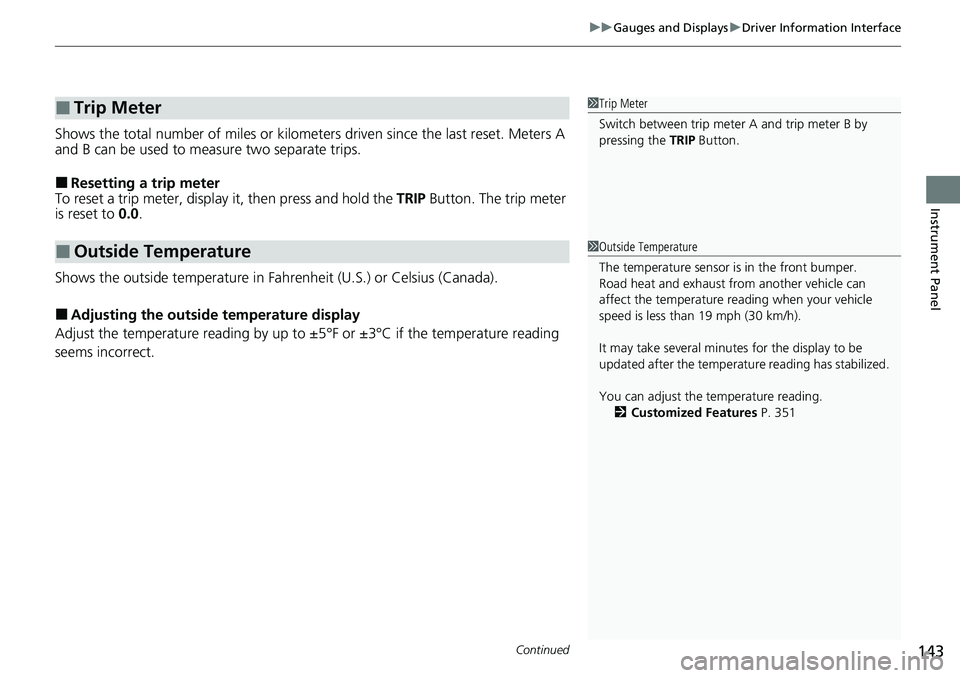
Continued143
uuGauges and Displays uDriver Information Interface
Instrument Panel
Shows the total number of miles or kilomete rs driven since the last reset. Meters A
and B can be used to measure two separate trips.
■Resetting a trip meter
To reset a trip meter, display it, then press and hold the TRIP Button. The trip meter
is reset to 0.0.
Shows the outside temperature in Fahr enheit (U.S.) or Celsius (Canada).
■Adjusting the outside temperature display
Adjust the temperature reading by up to ±5°F or ±3°C if the temperature reading
seems incorrect.
■Trip Meter
■Outside Temperature
1 Trip Meter
Switch between trip meter A and trip meter B by
pressing the TRIP Button.
1Outside Temperature
The temperature sensor is in the front bumper.
Road heat and exhaust from another vehicle can
affect the temperature reading when your vehicle
speed is less than 19 mph (30 km/h).
It may take several minutes for the display to be
updated after the temperature reading has stabilized.
You can adjust the temperature reading.
2 Customized Features P. 351
Page 146 of 657
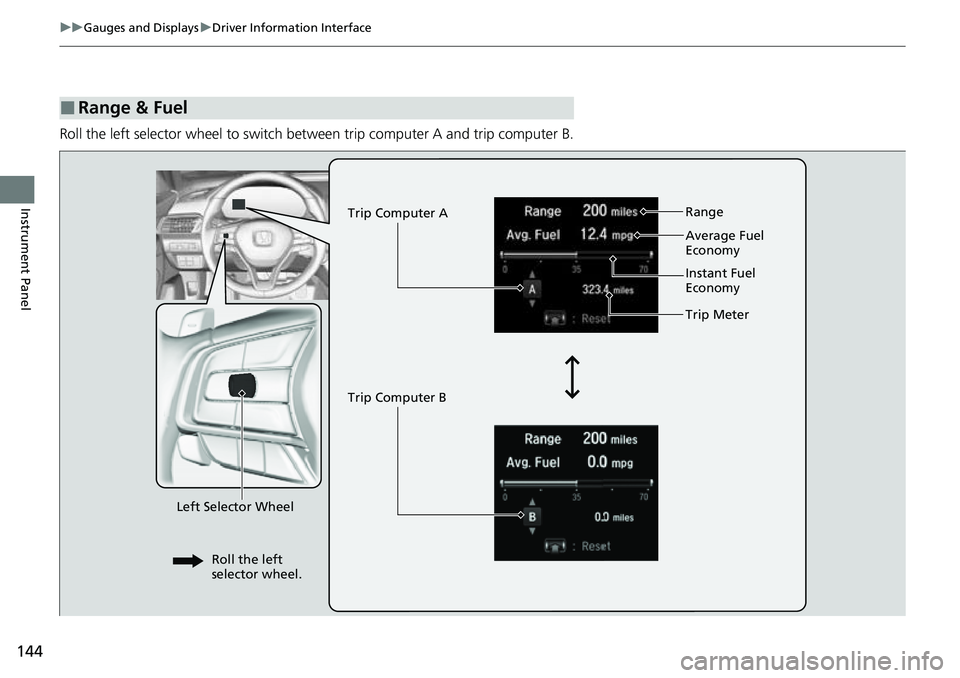
144
uuGauges and Displays uDriver Information Interface
Instrument Panel
Roll the left selector wheel to switch between trip computer A and trip computer B.
■Range & Fuel
Left Selector Wheel Trip Computer A
Trip Computer B
Trip Meter Range
Average Fuel
Economy
Instant Fuel
Economy
Roll the left
selector wheel.
Page 147 of 657
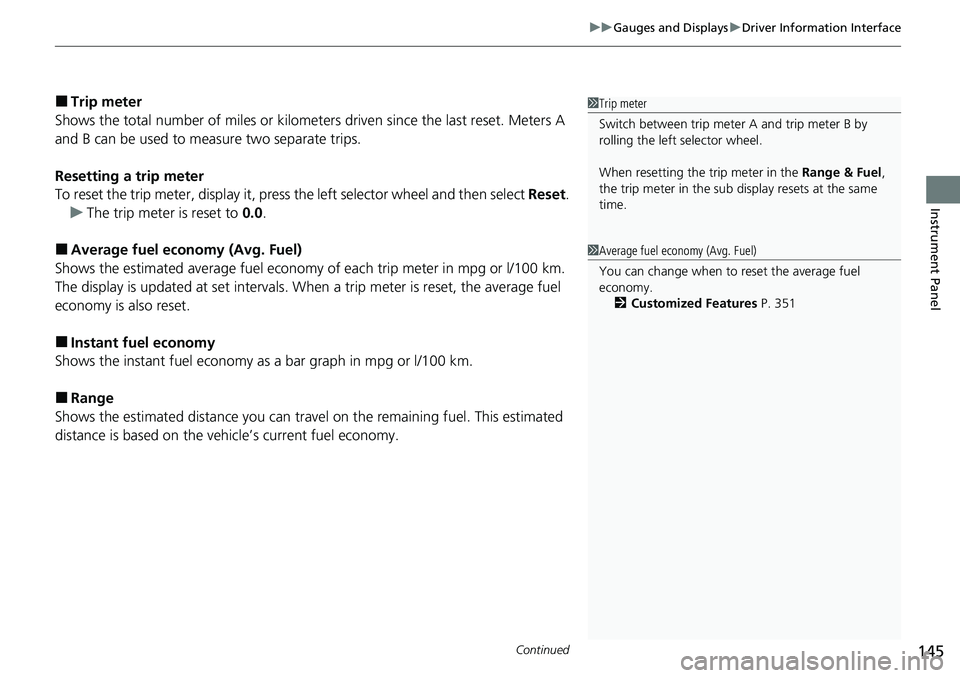
Continued145
uuGauges and Displays uDriver Information Interface
Instrument Panel
■Trip meter
Shows the total number of miles or kilomete rs driven since the last reset. Meters A
and B can be used to measure two separate trips.
Resetting a trip meter
To reset the trip meter, display it, press the left selector wheel and then select Reset.
u The trip meter is reset to 0.0 .
■Average fuel economy (Avg. Fuel)
Shows the estimated average fuel economy of each trip meter in mpg or l/100 km.
The display is updated at set intervals. Wh en a trip meter is reset, the average fuel
economy is also reset.
■Instant fuel economy
Shows the instant fuel economy as a bar graph in mpg or l/100 km.
■Range
Shows the estimated distance you can trave l on the remaining fuel. This estimated
distance is based on the vehicle’s current fuel economy.
1 Trip meter
Switch between trip meter A and trip meter B by
rolling the left selector wheel.
When resetting the trip meter in the Range & Fuel,
the trip meter in the sub display resets at the same
time.
1 Average fuel economy (Avg. Fuel)
You can change when to reset the average fuel
economy.
2 Customized Features P. 351
Page 148 of 657
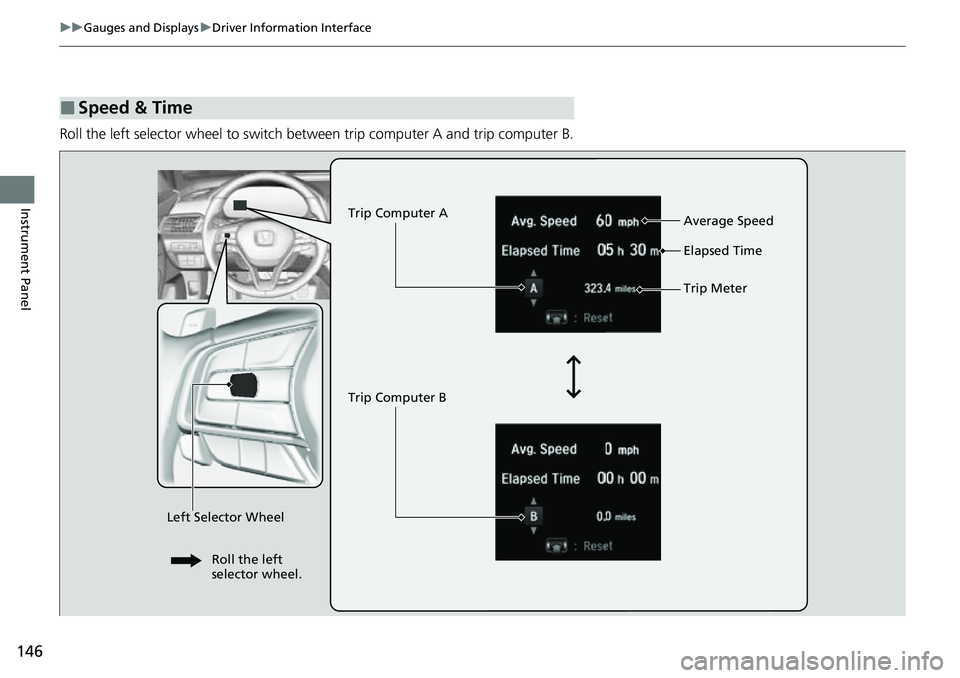
146
uuGauges and Displays uDriver Information Interface
Instrument Panel
Roll the left selector wheel to switch between trip computer A and trip computer B.
■Speed & Time
Trip Computer A
Trip Computer B Trip Meter Average Speed
Elapsed Time
Left Selector Wheel
Roll the left
selector wheel.
Page 149 of 657
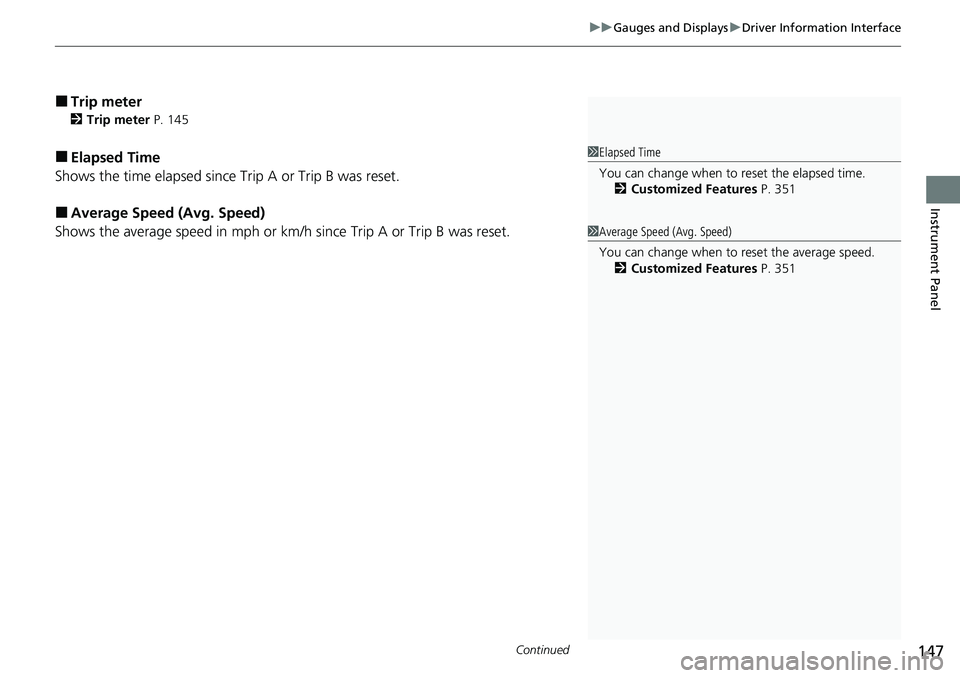
Continued147
uuGauges and Displays uDriver Information Interface
Instrument Panel
■Trip meter
2 Trip meter P. 145
■Elapsed Time
Shows the time elapsed since Trip A or Trip B was reset.
■Average Speed (Avg. Speed)
Shows the average speed in mph or km/h since Trip A or Trip B was reset.
1Elapsed Time
You can change when to reset the elapsed time.
2 Customized Features P. 351
1Average Speed (Avg. Speed)
You can change when to reset the average speed.
2 Customized Features P. 351
Page 150 of 657
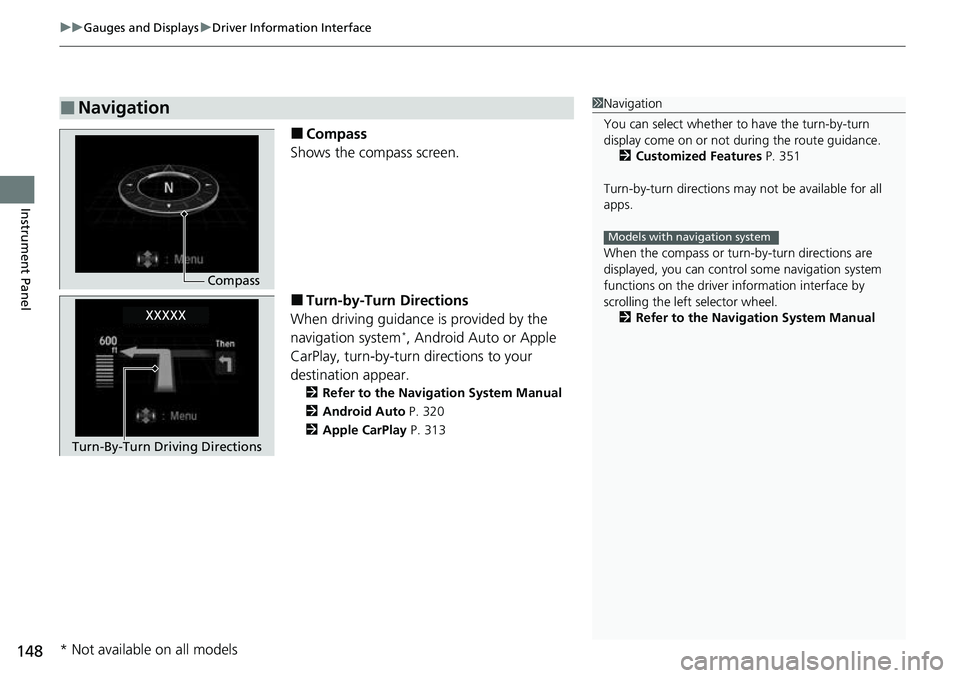
uuGauges and Displays uDriver Information Interface
148
Instrument Panel
■Compass
Shows the compass screen.
■Turn-by-Turn Directions
When driving guidance is provided by the
navigation system
*, Android Auto or Apple
CarPlay, turn-by-turn directions to your
destination appear.
2 Refer to the Navigation System Manual
2 Android Auto P. 320
2 Apple CarPlay P. 313
■Navigation1Navigation
You can select whether to have the turn-by-turn
display come on or not dur ing the route guidance.
2 Customized Features P. 351
Turn-by-turn directions may not be available for all
apps.
When the compass or turn-by-turn directions are
displayed, you can contro l some navigation system
functions on the driver information interface by
scrolling the left selector wheel.
2 Refer to the Navigation System Manual
Models with navigation system
Compass
Turn-By-Turn Driving Directions
* Not available on all models
Page 151 of 657
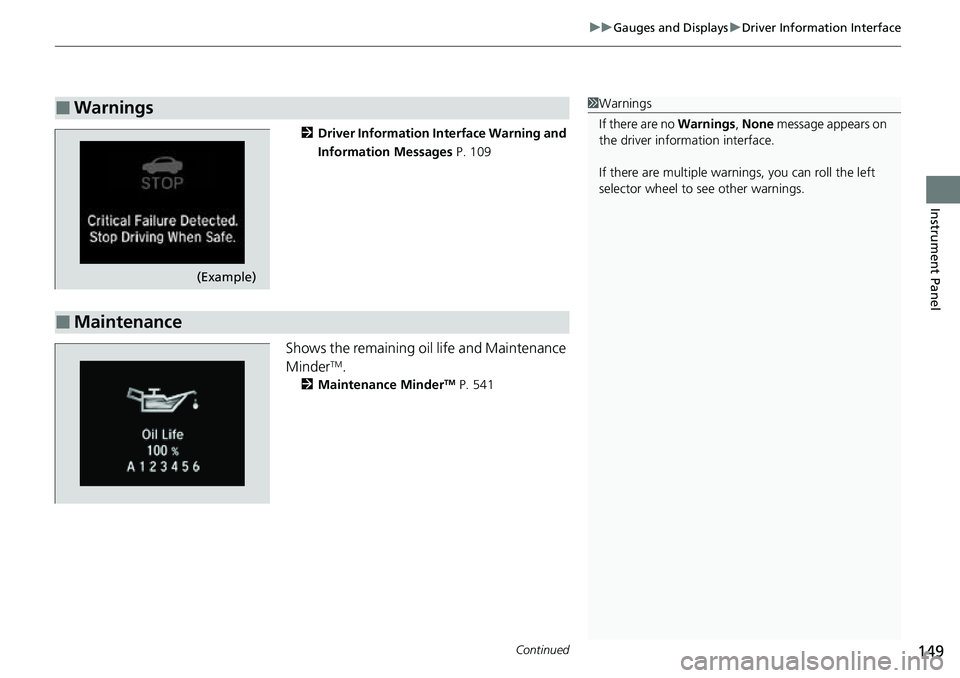
Continued149
uuGauges and Displays uDriver Information Interface
Instrument Panel
2 Driver Information Interface Warning and
Information Messages P. 109
Shows the remaining oil life and Maintenance
MinderTM.
2Maintenance MinderTM P. 541
■Warnings1Warnings
If there are no Warnings, None message appears on
the driver information interface.
If there are multiple warnings, you can roll the left
selector wheel to see other warnings.
(Example)
■Maintenance