navigation system HONDA ACCORD 2022 Owners Manual
[x] Cancel search | Manufacturer: HONDA, Model Year: 2022, Model line: ACCORD, Model: HONDA ACCORD 2022Pages: 657, PDF Size: 11.42 MB
Page 6 of 657
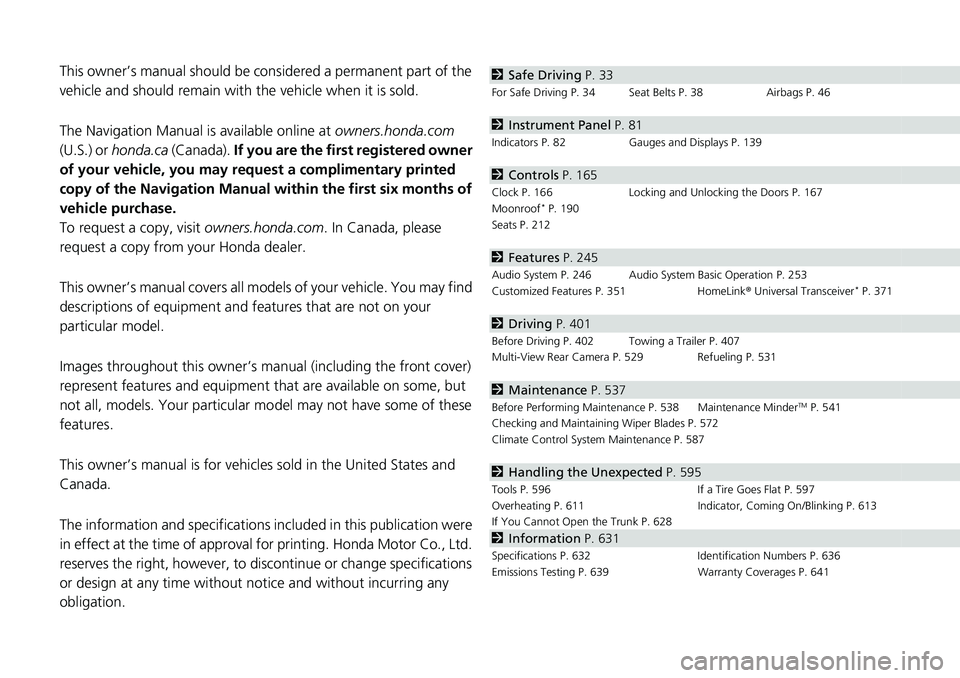
Contents
This owner’s manual should be considered a permanent part of the
vehicle and should remain with the vehicle when it is sold.
The Navigation Manual is available online at owners.honda.com
(U.S.) or honda.ca (Canada). If you are the first registered owner
of your vehicle, you may request a complimentary printed
copy of the Navigation Manual within the first six months of
vehicle purchase.
To request a copy, visit owners.honda.com. In Canada, please
request a copy from your Honda dealer.
This owner’s manual covers all models of your vehicle. You may find
descriptions of equipment and features that are not on your
particular model.
Images throughout this owner’s ma nual (including the front cover)
represent features and equipment that are available on some, but
not all, models. Your particular mo del may not have some of these
features.
This owner’s manual is for vehicles sold in the United States and
Canada.
The information and specifications in cluded in this publication were
in effect at the time of approval for printing. Honda Motor Co., Ltd.
reserves the right, however, to discontinue or change specifications
or design at any time without notice and without incurring any
obligation.2 Safe Driving P. 33
For Safe Driving P. 34 Seat Belts P. 38 Airbags P. 46
2Instrument Panel P. 81
Indicators P. 82 Gauges and Displays P. 139
2Controls P. 165
Clock P. 166 Locking and Unlocking the Doors P. 167
Moonroof* P. 190
Seats P. 212
2 Features P. 245
Audio System P. 246 Audio System Basic Operation P. 253
Customized Features P. 351 HomeLink ® Universal Transceiver* P. 371
2 Driving P. 401
Before Driving P. 402 Towing a Trailer P. 407
Multi-View Rear Camera P. 529 Refueling P. 531
2Maintenance P. 537
Before Performing Maintenance P. 538 Maintenance MinderTM P. 541
Checking and Maintaining Wiper Blades P. 572
Climate Control System Maintenance P. 587
2Handling the Unexpected P. 595
Tools P. 596 If a Tire Goes Flat P. 597
Overheating P. 611 Indicator, Coming On/Blinking P. 613
If You Cannot Open the Trunk P. 628
2Information P. 631
Specifications P. 632 Identification Numbers P. 636
Emissions Testing P. 639 Warranty Coverages P. 641
Page 8 of 657
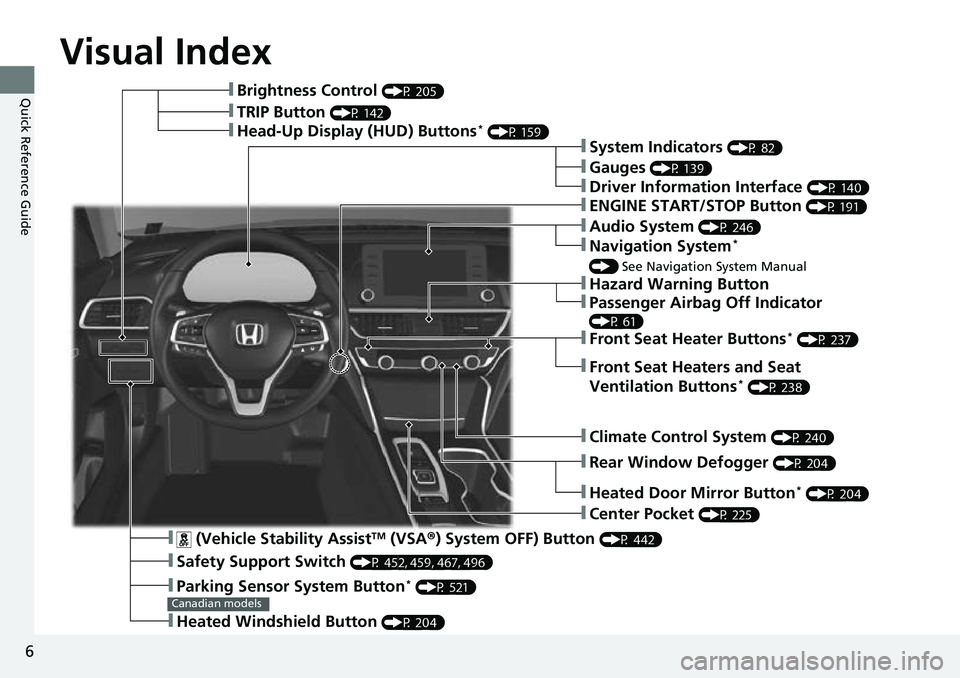
6
Quick Reference Guide
Quick Reference Guide
Visual Index
❚ (Vehicle Stability AssistTM (VSA®) System OFF) Button (P 442)
❚Safety Support Switch (P 452, 459, 467, 496)
❚Parking Sensor System Button* (P 521)
❚Heated Windshield Button (P 204)
Canadian models
❚Brightness Control (P 205)
❚Head-Up Display (HUD) Buttons* (P 159)❚System Indicators (P 82)
❚Gauges (P 139)
❚Driver Information Interface (P 140)
❚ENGINE START/STOP Button (P 191)
❚Climate Control System (P 240)
❚Rear Window Defogger (P 204)
❚Heated Door Mirror Button* (P 204)
❚Center Pocket (P 225)
❚Hazard Warning Button
❚TRIP Button (P 142)
❚Audio System (P 246)
❚Navigation System*
() See Navigation System Manual
❚Front Seat Heater Buttons* (P 237)
❚Front Seat Heaters and Seat
Ventilation Buttons* (P 238)
❚Passenger Airbag Off Indicator
(P 61)
Page 17 of 657
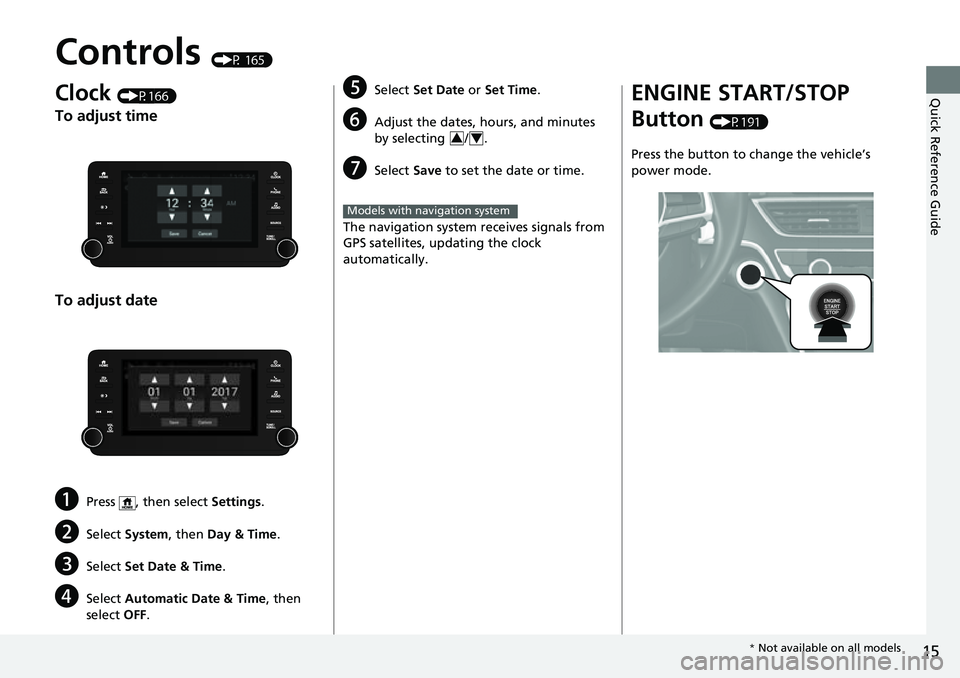
15
Quick Reference Guide
Controls (P 165)
Clock (P166)
To adjust time
To adjust date
aPress , then select Settings.
bSelect System , then Day & Time.
cSelect Set Date & Time .
dSelect Automatic Date & Time , then
select OFF.
eSelect Set Date or Set Time .
fAdjust the dates, ho urs, and minutes
by selecting / .
gSelect Save to set the date or time.
The navigation system receives signals from
GPS satellites, updating the clock
automatically.
34
Models with navigation system
ENGINE START/STOP
Button
(P191)
Press the button to change the vehicle’s
power mode.
* Not available on all models
Page 22 of 657

20
Quick Reference Guide
Audio System (P 253)
(Home) Button
(Audio) Button
(Back) Button
Audio/Information Screen
For navigation system operation
() See the Navigation System Manual
(Phone) Button
(Day/Night) Button
(Seek/Skip) Button
(Seek/Skip) Button
VOL/ (Volume/Power)
Knob
Selector Knob SOURCE Button
(Clock) Button*/ (Map) Button*
Page 150 of 657
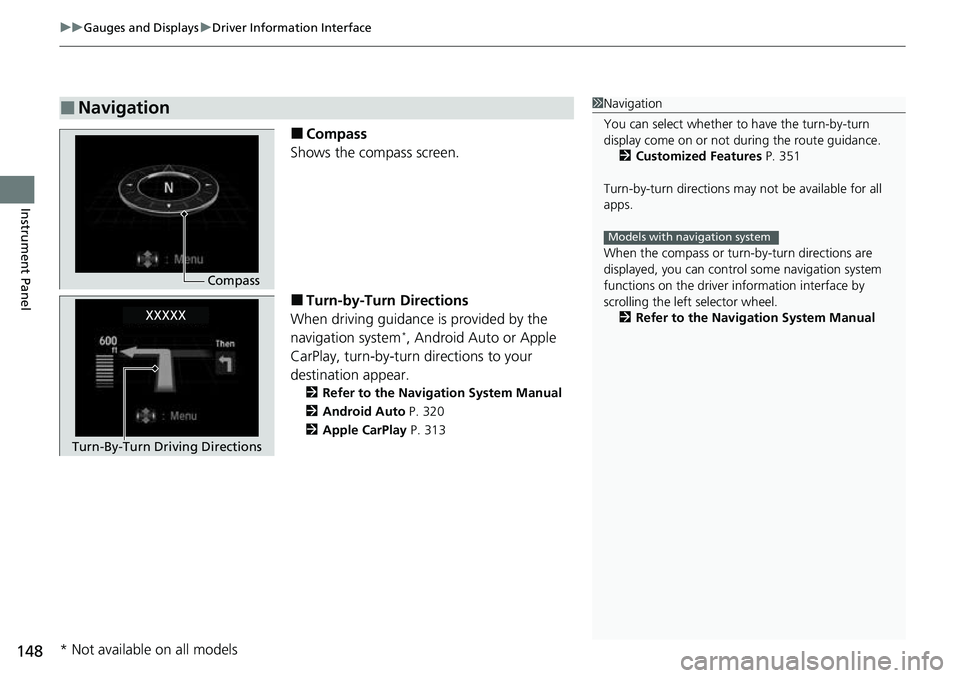
uuGauges and Displays uDriver Information Interface
148
Instrument Panel
■Compass
Shows the compass screen.
■Turn-by-Turn Directions
When driving guidance is provided by the
navigation system
*, Android Auto or Apple
CarPlay, turn-by-turn directions to your
destination appear.
2 Refer to the Navigation System Manual
2 Android Auto P. 320
2 Apple CarPlay P. 313
■Navigation1Navigation
You can select whether to have the turn-by-turn
display come on or not dur ing the route guidance.
2 Customized Features P. 351
Turn-by-turn directions may not be available for all
apps.
When the compass or turn-by-turn directions are
displayed, you can contro l some navigation system
functions on the driver information interface by
scrolling the left selector wheel.
2 Refer to the Navigation System Manual
Models with navigation system
Compass
Turn-By-Turn Driving Directions
* Not available on all models
Page 165 of 657
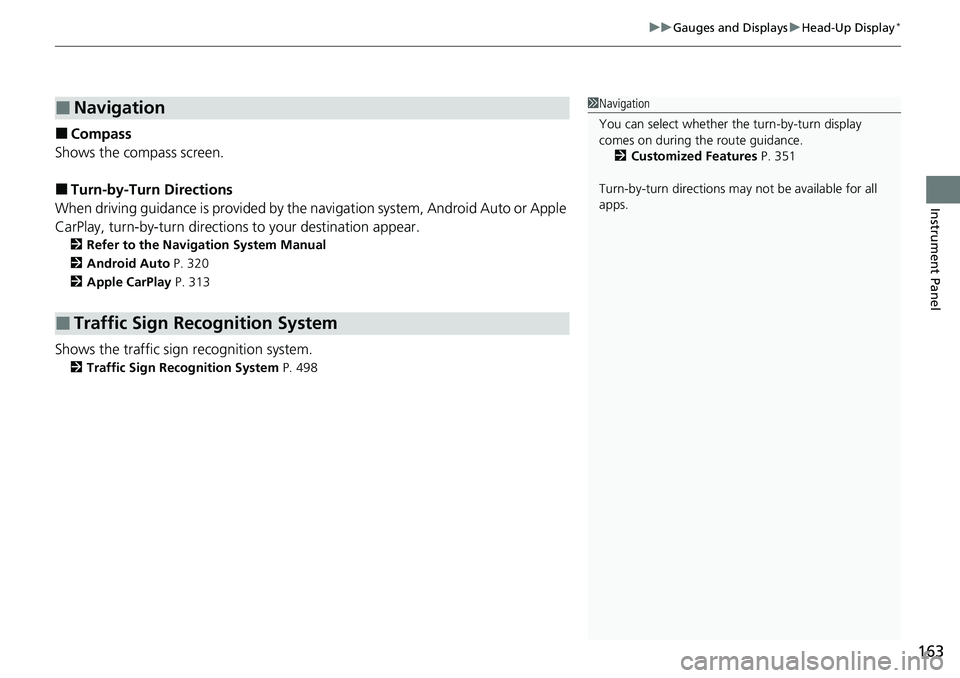
163
uuGauges and Displays uHead-Up Display*
Instrument Panel
■Compass
Shows the compass screen.
■Turn-by-Turn Directions
When driving guidance is provided by the navigation system, Android Auto or Apple
CarPlay, turn-by-turn directions to your destination appear.
2Refer to the Navigation System Manual
2 Android Auto P. 320
2 Apple CarPlay P. 313
Shows the traffic sign recognition system.
2Traffic Sign Recognition System P. 498
■Navigation
■Traffic Sign Recognition System
1Navigation
You can select whether th e turn-by-turn display
comes on during the route guidance.
2 Customized Features P. 351
Turn-by-turn directions may not be available for all
apps.
Page 168 of 657
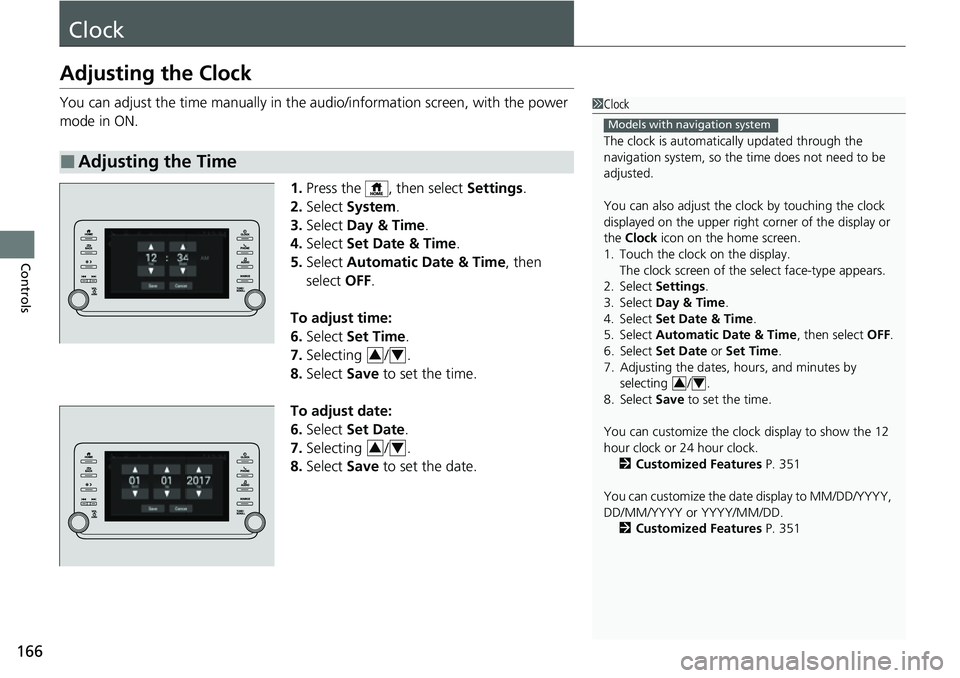
166
Controls
Clock
Adjusting the Clock
You can adjust the time manually in the audio/information screen, with the power
mode in ON.
1.Press the , then select Settings.
2. Select System .
3. Select Day & Time .
4. Select Set Date & Time .
5. Select Automatic Date & Time , then
select OFF.
To adjust time:
6. Select Set Time.
7. Selecting / .
8. Select Save to set the time.
To adjust date:
6. Select Set Date .
7. Selecting / .
8. Select Save to set the date.
■Adjusting the Time
1Clock
The clock is automatica lly updated through the
navigation system, so the ti me does not need to be
adjusted.
You can also adjust the clock by touching the clock
displayed on the upper right corner of the display or
the Clock icon on the home screen.
1. Touch the clock on the display. The clock screen of the select face-type appears.
2. Select Settings .
3. Select Day & Time .
4. Select Set Date & Time .
5. Select Automatic Date & Time , then select OFF.
6. Select Set Date or Set Time.
7. Adjusting the dates, hours, and minutes by selecting / .
8. Select Save to set the time.
You can customize the clock display to show the 12
hour clock or 24 hour clock. 2 Customized Features P. 351
You can customize the date display to MM/DD/YYYY,
DD/MM/YYYY or YYYY/MM/DD. 2 Customized Features P. 351
Models with navigation system
34
34
34
Page 257 of 657

255
uuAudio System Basic Operation uAudio/Information Screen
Continued
Features
■Trip Computer
Displays the trip computer information.
• Current Drive tab: Displays the current trip information.
• Trip A /Trip B tab: Displays information for the current and three previous drives.
The information is stored ev ery time you reset Trip A/B.
To reset the Trip A/B, select Settings, then select Delete Trip History .
To change the setting of how to reset Trip A/B, select Settings , then select “Trip
A” Reset Timing or “Trip B” Reset Timing .
■Clock
Displays the clock.
■System Updates*
Updates the software version of the audio system.
2 System Updates* P. 266
■FM/AM/SiriusXM*/USB1 (USB)/USB2*/Bluetooth Audio/Smartphone
Connection
Displays information for each audio format.
■Settings
Enters the customizing menu screen.
2 Customized Features P. 351
■Navigation*
Displays the navigation screen.
2Refer to the Navigation System Manual
* Not available on all models
Page 279 of 657
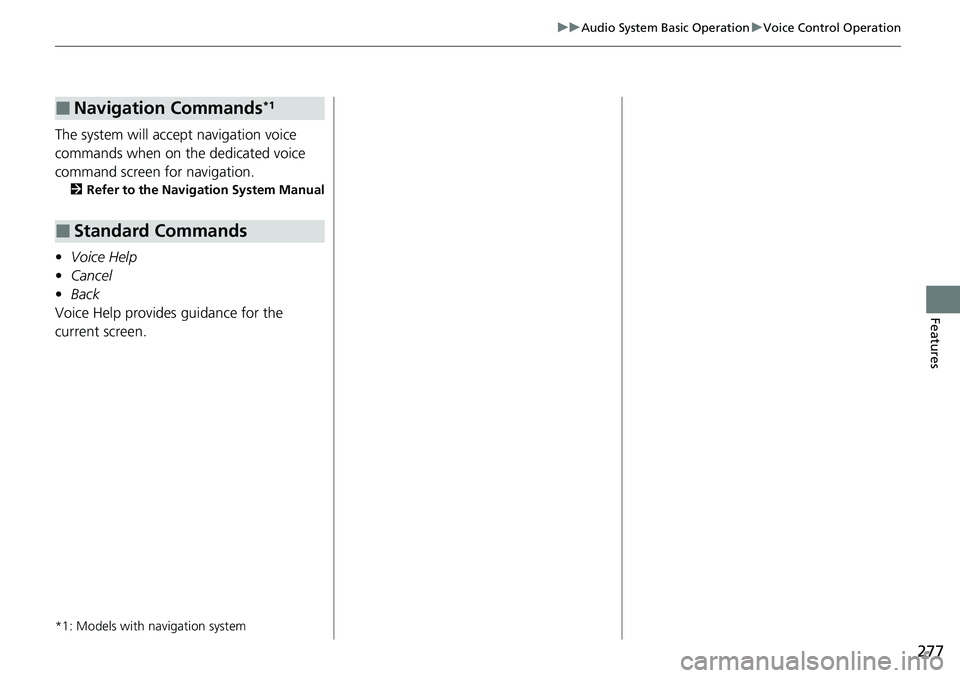
277
uuAudio System Basic Operation uVoice Control Operation
Features
The system will accept navigation voice
commands when on the dedicated voice
command screen for navigation.
2 Refer to the Navigation System Manual
•Voice Help
• Cancel
• Back
Voice Help provides guidance for the
current screen.
*1: Models with navigation system
■Navigation Commands*1
■Standard Commands
Page 311 of 657
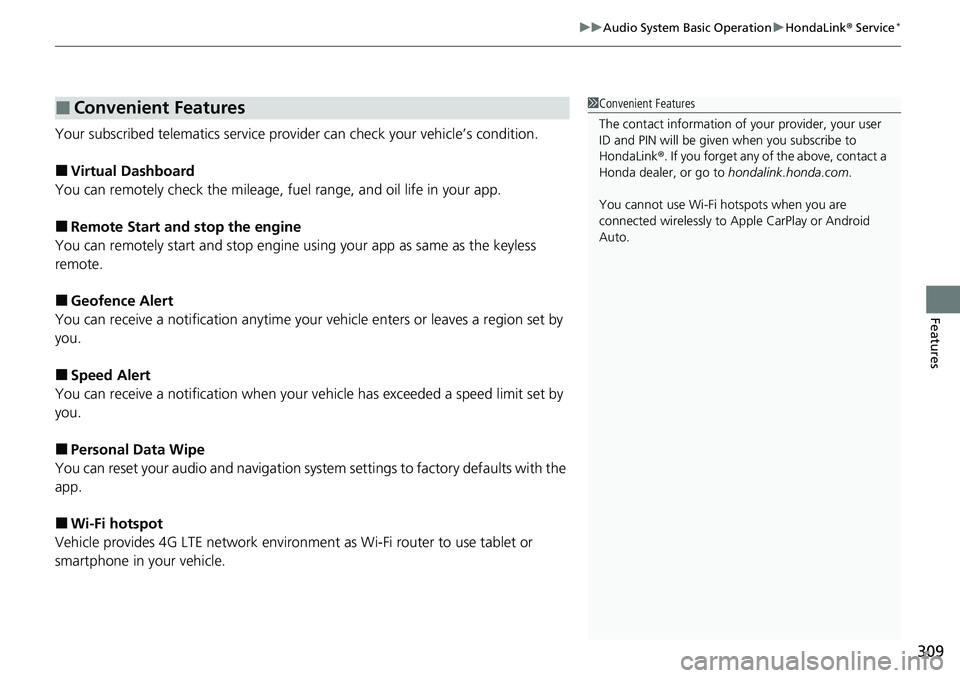
309
uuAudio System Basic Operation uHondaLink® Service*
Features
Your subscribed telematics service prov ider can check your vehicle’s condition.
■Virtual Dashboard
You can remotely check the mileage, fuel range, and oil life in your app.
■Remote Start and stop the engine
You can remotely start and stop engine using your app as same as the keyless
remote.
■Geofence Alert
You can receive a notification anytime your ve hicle enters or leaves a region set by
you.
■Speed Alert
You can receive a notification when your ve hicle has exceeded a speed limit set by
you.
■Personal Data Wipe
You can reset your audio and navigation system settings to factory defaults with the
app.
■Wi-Fi hotspot
Vehicle provides 4G LTE ne twork environment as Wi-Fi router to use tablet or
smartphone in your vehicle.
■Convenient Features1 Convenient Features
The contact information of your provider, your user
ID and PIN will be given when you subscribe to
HondaLink ®. If you forget any of the above, contact a
Honda dealer, or go to hondalink.honda.com.
You cannot use Wi-Fi hotspots when you are
connected wirelessly to Apple CarPlay or Android
Auto.