HONDA ACCORD COUPE 2009 8.G Quick Guide
Manufacturer: HONDA, Model Year: 2009, Model line: ACCORD COUPE, Model: HONDA ACCORD COUPE 2009 8.GPages: 30, PDF Size: 2.46 MB
Page 21 of 30
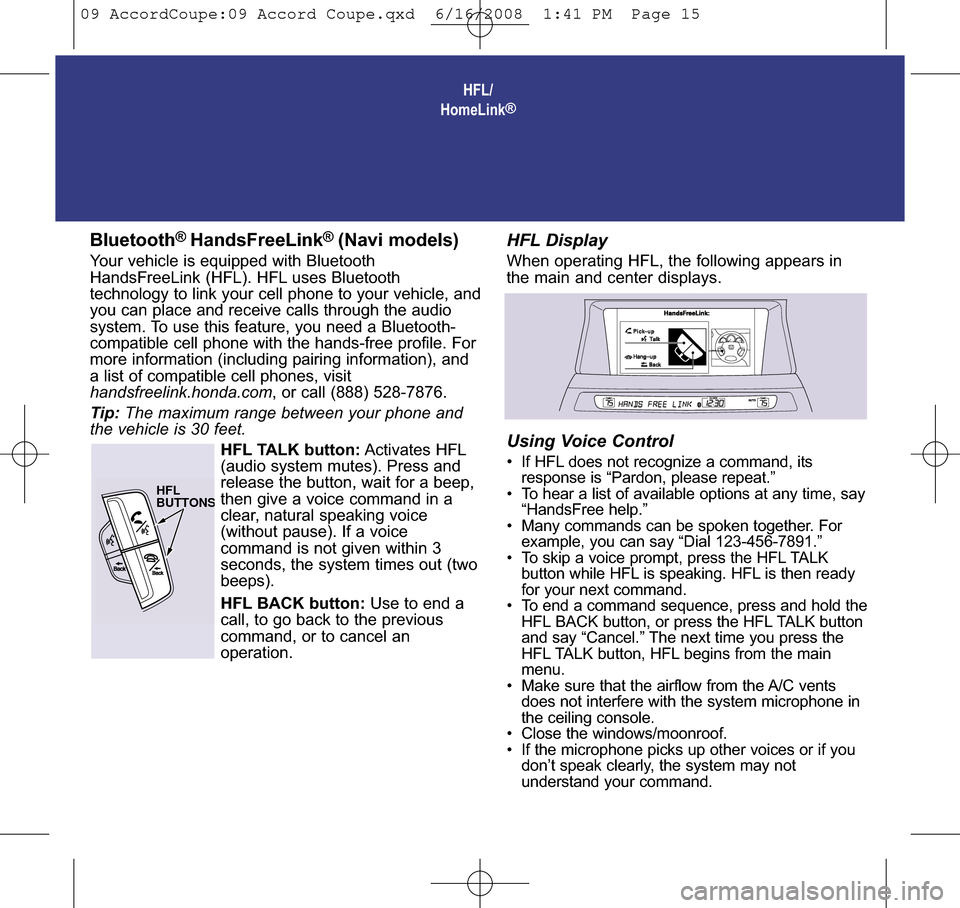
HFL/
HomeLink®
Bluetooth® HandsFreeLink®(Navi models)Your vehicle is equipped with Bluetooth
HandsFreeLink (HFL). HFL uses Bluetooth
technology to link your cell phone to your vehicle, and
you can place and receive calls through the audio
system. To use this feature, you need a Bluetooth-
compatible cell phone with the hands-free profile. For
more information (including pairing information), and
a list of compatible cell phones, visit
handsfreelink.honda.com , or call (888) 528-7876.
Tip: The maximum range between your phone and
the vehicle is 30 feet.
HFL TALK button: Activates HFL
(audio system mutes). Press and
release the button, wait for a beep,
then give a voice command in a
clear, natural speaking voice
(without pause). If a voice
command is not given within 3
seconds, the system times out (two
beeps).
HFL BACK button: Use to end a
call, to go back to the previous
command, or to cancel an
operation.HFL DisplayWhen operating HFL, the following appears in
the main and center displays.
Using Voice Control•If HFL does not recognize a command, its
response is “Pardon, please repeat.”
• To hear a list of available options at any time, say “HandsFree help.”
• Many commands can be spoken together. For example, you can say “Dial 123-456-7891.”
• To skip a voice prompt, press the HFL TALK button while HFL is speaking. HFL is then ready
for your next command.
• To end a command sequence, press and hold the HFL BACK button, or press the HFL TALK button
and say “Cancel.” The next time you press the
HFL TALK button, HFL begins from the main
menu.
• Make sure that the airflow from the A/C vents does not interfere with the system microphone in
the ceiling console.
• Close the windows/moonroof.
• If the microphone picks up other voices or if you don’t speak clearly, the system may not
understand your command.
HFL
BUTTONS
09 AccordCoupe:09 Accord Coupe.qxd 6/16/2008 1:41 PM Page 15
Page 22 of 30

Pairing Your PhoneYour Bluetooth-compatible phone must be paired to
HFL before you can make and receive hands-free
calls. To confirm that your phone is Bluetooth-
compatible, visit handsfreelink.honda.com or call
(888) 528-7876. Your phone retailer should also be
able to confirm if your phone is Bluetooth-
compatible.
Making a CallYou can make calls using a phone number, a name
stored in your HFL phone book, or redialing the last
number called. You can talk up to 30 minutes after
removing the key from the ignition switch.
Remember to press the HFL TALK button prior to
each command.
Note: HFL cannot dial a name stored in your phone.
You say: “Call/Dial”
HFL responds: “What name or number would you
like to call/dial?”
You say: “123 456 7890.”
HFL responds: “123 456 7890?”
You say: “Yes” or “Call/Dial”
HFL responds: “Calling/Dialing.”
Tip: To redial the last number called, say “Redial” or
press and hold the HFL TALK button.
Receiving a CallTo answer a call, press the HFL TALK button.
This button also activates the Call Waiting
function on your phone. To decline a call, press
the HFL BACK button.
Transferring a CallYou can transfer your call from HFL to your
phone, and vice versa. In either case, press and
release the HFL TALK button, then say “Transfer.”
Import Phone book Feature(With Navigation)The cellular phone book option allows you to
store up to 1,000 names and 10,000 phone
numbers in the HFL phone book from your
cellular phone book. Using HFL, you can then
automatically dial any name or number in the
phone book. Not all phones have this capability.
For more information, visit
handsfreelink.honda.com , or call
(888) 528-7876.
* Check the owner’s manual for additional information and instructions.
09 Accord Coupe 15ab:ExtraPages.qxd 6/17/2008 2:31 PM Page a15
Page 23 of 30
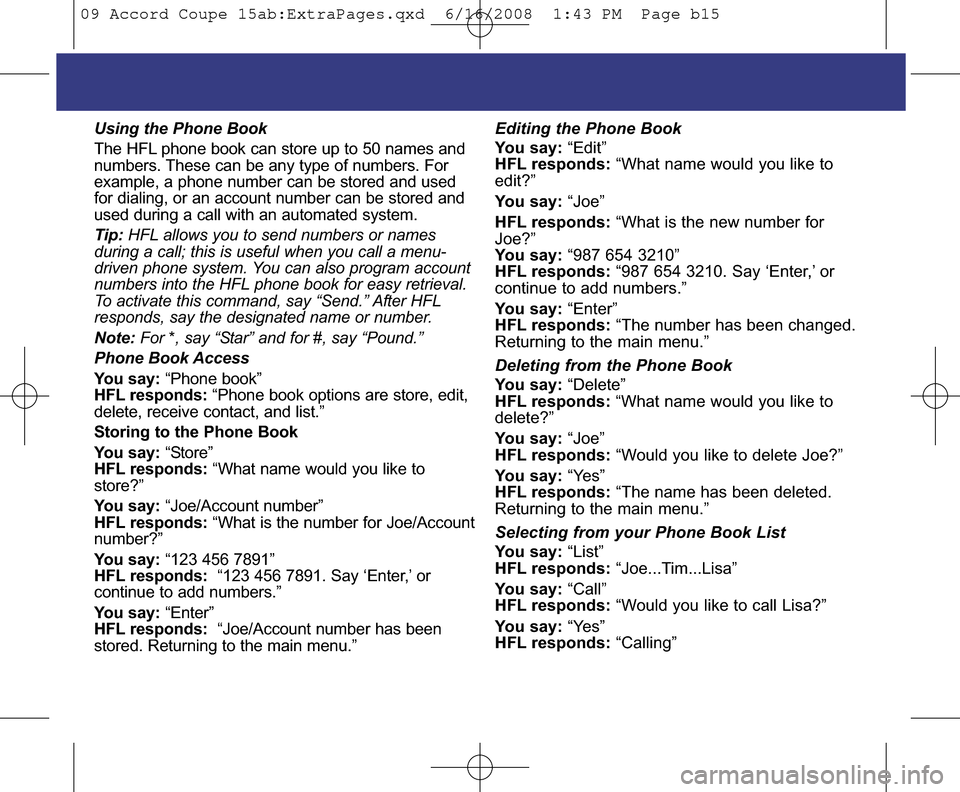
Using the Phone Book
The HFL phone book can store up to 50 names and
numbers. These can be any type of numbers. For
example, a phone number can be stored and used
for dialing, or an account number can be stored and
used during a call with an automated system.
Tip:HFL allows you to send numbers or names
during a call; this is useful when you call a menu-
driven phone system. You can also program account
numbers into the HFL phone book for easy retrieval.
To activate this command, say “Send.” After HFL
responds, say the designated name or number.
Note: For *, say “Star” and for #, say “Pound.”
Phone Book Access
You say: “Phone book”
HFL responds: “Phone book options are store, edit,
delete, receive contact, and list.”
Storing to the Phone Book
You say: “Store”
HFL responds: “What name would you like to
store?”
You say: “Joe/Account number”
HFL responds: “What is the number for Joe/Account
number?”
You say: “123 456 7891”
HFL responds: “123 456 7891. Say ‘Enter,’ or
continue to add numbers.”
You say: “Enter”
HFL responds: “Joe/Account number has been
stored. Returning to the main menu.”Editing the Phone Book
You say: “Edit”
HFL responds: “What name would you like to
edit?”
You say: “Joe”
HFL responds: “What is the new number for
Joe?”
You say: “987 654 3210”
HFL responds: “987 654 3210. Say ‘Enter,’ or
continue to add numbers.”
You say: “Enter”
HFL responds: “The number has been changed.
Returning to the main menu.”
Deleting from the Phone Book
You say: “Delete”
HFL responds: “What name would you like to
delete?”
You say: “Joe”
HFL responds: “Would you like to delete Joe?”
You say: “Yes”
HFL responds: “The name has been deleted.
Returning to the main menu.”
Selecting from your Phone Book List
You say: “List”
HFL responds: “Joe...Tim...Lisa”
You say: “Call”
HFL responds: “Would you like to call Lisa?”
You say: “Yes”
HFL responds: “Calling”
09 Accord Coupe 15ab:ExtraPages.qxd 6/16/2008 1:43 PM Page b15
Page 24 of 30
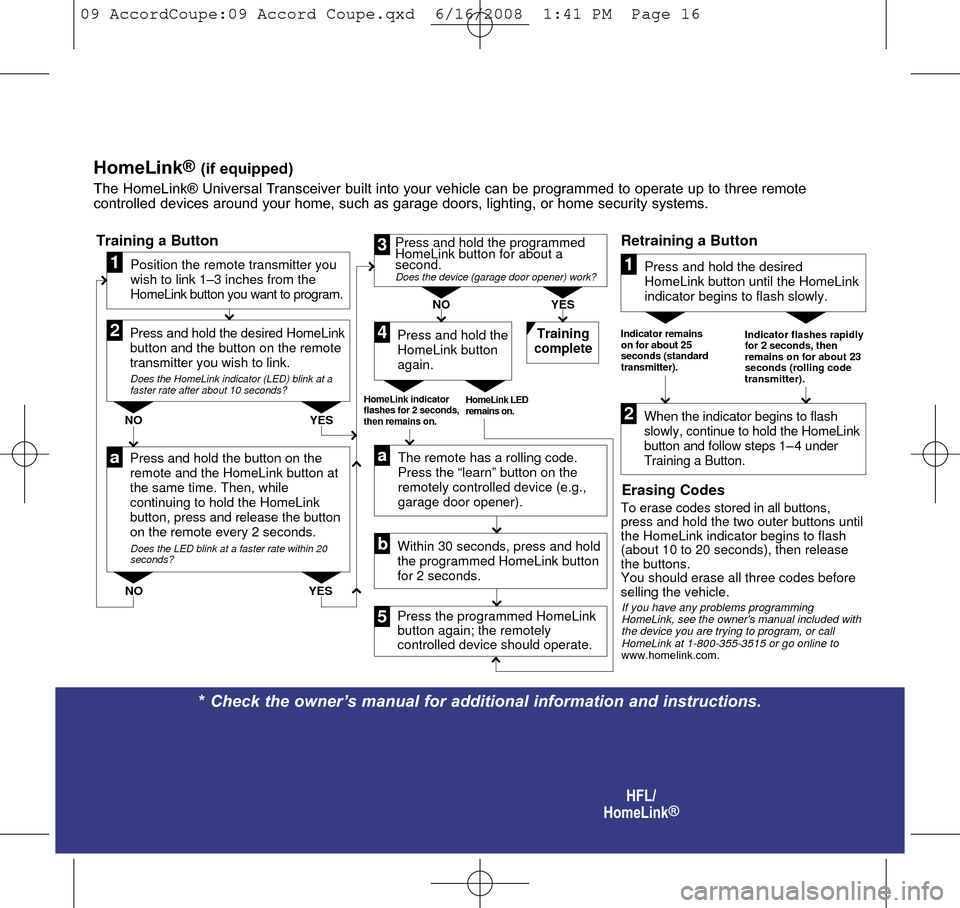
* Check the owner’s manual for additional information and instructions. HFL/
HomeLink
®
Press and hold the button on the
remote and the HomeLink button at
the same time. Then, while
continuing to hold the HomeLink
button, press and release the button
on the remote every 2 seconds.
Does the LED blink at a faster rate within 20
seconds?
Press and hold the
HomeLink button
again. Training
complete
YES
NO
HomeLink indicator
flashes for 2 seconds,
then remains on. HomeLink LED
remains on.
YES
NO YES
NO
Position the remote transmitter you
wish to link 1–3 inches from the
HomeLink button you want to program.1
Press and hold the desired HomeLink
button and the button on the remote
transmitter you wish to link.
Does the HomeLink indicator (LED) blink at a
faster rate after about 10 seconds?
2
aThe remote has a rolling code.
Press the “learn” button on the
remotely controlled device (e.g.,
garage door opener).
Press the programmed HomeLink
button again; the remotely
controlled device should operate. Within 30 seconds, press and hold
the programmed HomeLink button
for 2 seconds.a
Press and hold the programmed
HomeLink button for about a
second.
Does the device (garage door opener) work?
3
b
4
5
Training a Button
Indicator remains
on for about 25
seconds (standard
transmitter). Indicator flashes rapidly
for 2 seconds, then
remains on for about 23
seconds (rolling code
transmitter).
Press and hold the desired
HomeLink button until the HomeLink
indicator begins to flash slowly.
When the indicator begins to flash
slowly, continue to hold the HomeLink
button and follow steps 1– 4 under
Training a Button.1
2
Retraining a Button
Erasing CodesTo erase codes stored in all buttons,
press and hold the two outer buttons until
the HomeLink indicator begins to flash
(about 10 to 20 seconds), then release
the buttons.
You should erase all three codes before
selling the vehicle.
If you have any problems programming
HomeLink, see the owner's manual included with
the device you are trying to program, or call
HomeLink at 1-800-355-3515 or go online to
www.homelink.com .
HomeLink®(if equipped)The HomeLink® Universal Transceiver built into your vehicle can be programmed to operate up to th\
ree remote
controlled devices around your home, such as garage doors, lighting, or \
home security systems.
09 AccordCoupe:09 Accord Coupe.qxd 6/16/2008 1:41 PM Page 16
Page 25 of 30
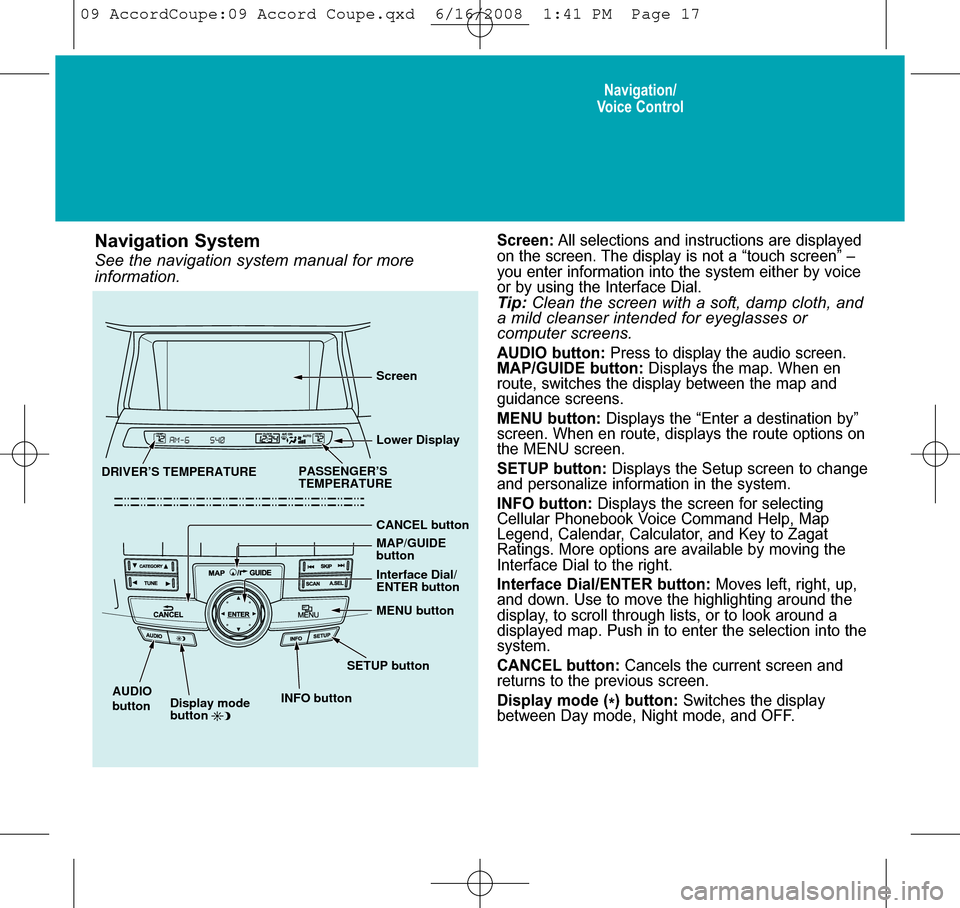
Navigation/
Voice Control
Screen: All selections and instructions are displayed
on the screen. The display is not a “touch screen” –
you enter information into the system either by voice
or by using the Interface Dial.
Tip: Clean the screen with a soft, damp cloth, and
a mild cleanser intended for eyeglasses or
computer screens.
AUDIO button: Press to display the audio screen.
MAP/GUIDE button: Displays the map. When en
route, switches the display between the map and
guidance screens.
MENU button: Displays the “Enter a destination by”
screen. When en route, displays the route options on
the MENU screen.
SETUP button: Displays the Setup screen to change
and personalize information in the system.
INFO button: Displays the screen for selecting
Cellular Phonebook Voice Command Help, Map
Legend, Calendar, Calculator, and Key to Zagat
Ratings. More options are available by moving the
Interface Dial to the right.
Interface Dial/ENTER button: Moves left, right, up,
and down. Use to move the highlighting around the
display, to scroll through lists, or to look around a
displayed map. Push in to enter the selection into the
system.
CANCEL button: Cancels the current screen and
returns to the previous screen.
Display mode ( *) button:
Switches the display
between Day mode, Night mode, and OFF.
Navigation SystemSee the navigation system manual for more
information.
CANCEL button
SETUP button
INFO button Interface Dial/
ENTER button
MENU button
AUDIO
button MAP/GUIDE
button Lower Display Screen
Display mode
button
PASSENGER’S
TEMPERATURE
DRIVER’S TEMPERATURE
09 AccordCoupe:09 Accord Coupe.qxd 6/16/2008 1:41 PM Page 17
Page 26 of 30
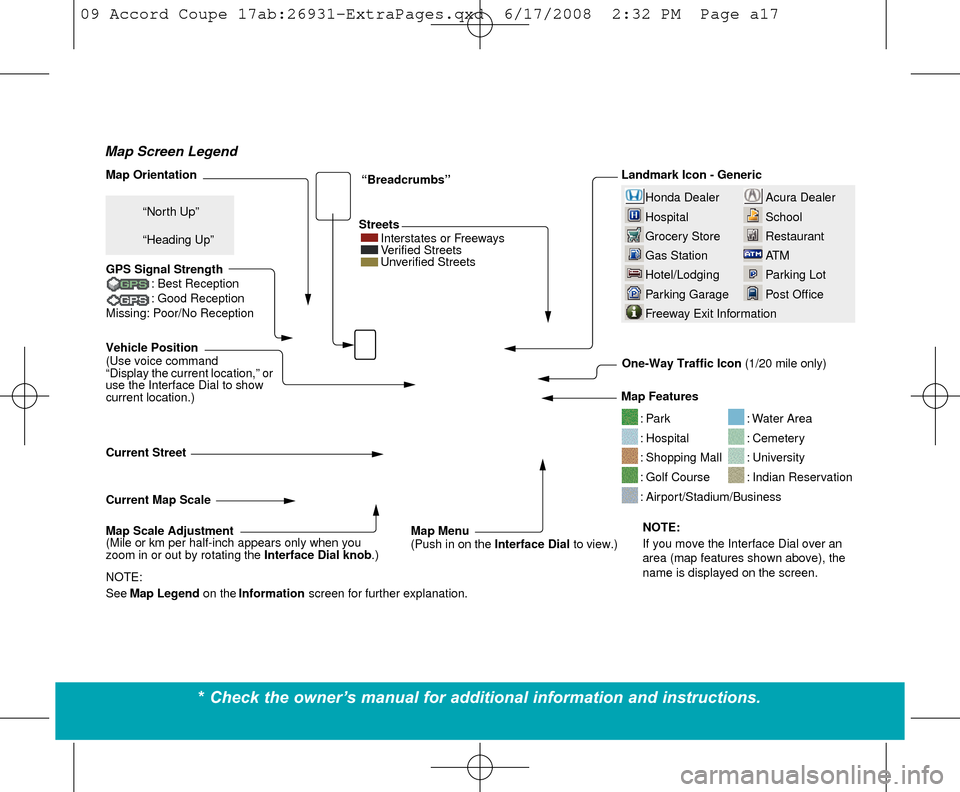
Acura Dealer
School
Restaurant
AT M
Parking Lot
Post OfficeHonda Dealer
Hospital
Grocery Store
Gas Station
Hotel/Lodging
Parking Garage
Freeway Exit Information
Vehicle Position
(Use voice command
“Display the current location,” or
use the Interface Dial to show
current location.) Landmark Icon - Generic
Current Map Scale Map Features
NOTE:
If you move the Interface Dial over an
area (map features shown above), the
name is displayed on the screen.
: Par k: Hospital: Shopping Mall: Golf Course
: Water Area: Cemetery: University: Indian Reservation: Airport/Stadium/Business
Streets
Current Street
NOTE:
See Map Legend on the Information screen for further explanation.“Breadcrumbs”
GPS Signal Strength : Best Reception
: Good Reception
Missing: Poor/No Reception“North Up”
“Heading Up”
Map Orientation
Map Menu
(Push in on the Interface Dial to view.)
Map Scale Adjustment
(Mile or km per half-inch appears only when you
zoom in or out by rotating the
Interface Dial knob.) One-Way Traffic Icon
(1/20 mile only)
Interstates or Freeways
Verified Streets
Unverified Streets
Map Screen Legend
* Check the owner’s manual for additional information and instructions.
09 Accord Coupe 17ab:26931-ExtraPages.qxd 6/17/2008 2:32 PM Page a17
Page 27 of 30
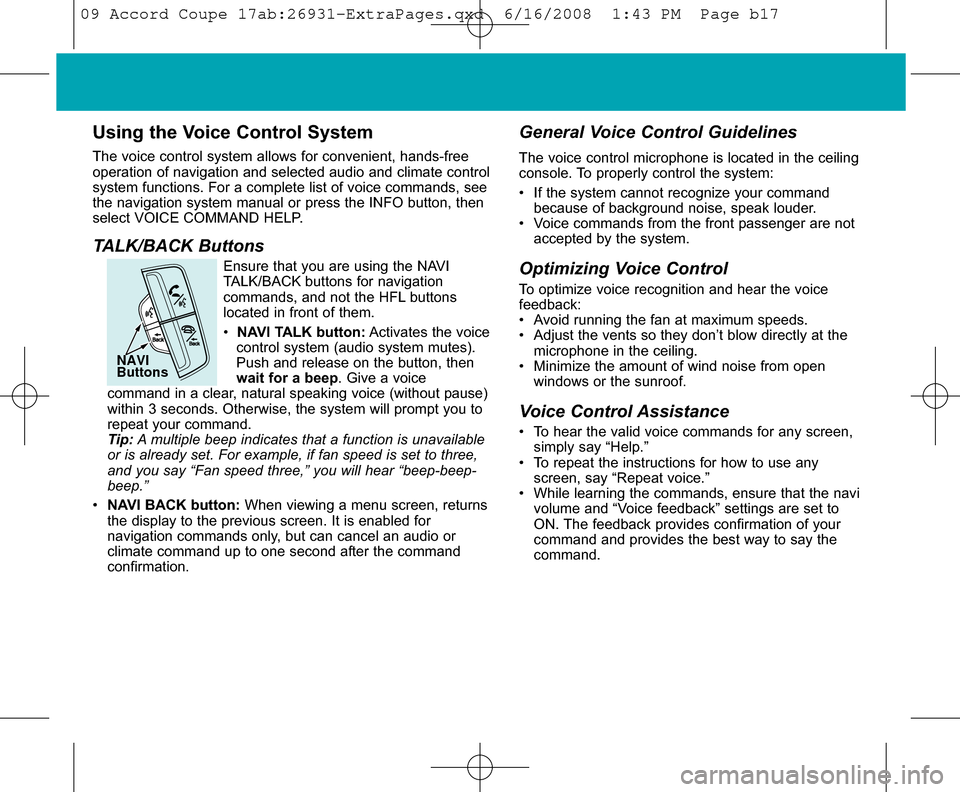
Using the Voice Control System
The voice control system allows for convenient, hands-free
operation of navigation and selected audio and climate control
system functions. For a complete list of voice commands, see
the navigation system manual or press the INFO button, then
select VOICE COMMAND HELP.
TALK/BACK ButtonsEnsure that you are using the NAVI
TALK/BACK buttons for navigation
commands, and not the HFL buttons
located in front of them.
• NAVI TALK button:Activates the voice
control system (audio system mutes).
Push and release on the button, then
wait for a beep . Give a voice
command in a clear, natural speaking voice (without pause)
within 3 seconds. Otherwise, the system will prompt you to
repeat your command.
Tip: A multiple beep indicates that a function is unavailable
or is already set. For example, if fan speed is set to three,
and you say “Fan speed three,” you will hear “beep-beep-
beep.”
• NAVI BACK button: When viewing a menu screen, returns
the display to the previous screen. It is enabled for
navigation commands only, but can cancel an audio or
climate command up to one second after the command
confirmation.
General Voice Control Guidelines
The voice control microphone is located in the ceiling
console. To properly control the system:
• If the system cannot recognize your command because of background noise, speak louder.
• Voice commands from the front passenger are not accepted by the system.
Optimizing Voice ControlTo optimize voice recognition and hear the voice
feedback:
• Avoid running the fan at maximum speeds.
• Adjust the vents so they don’t blow directly at themicrophone in the ceiling.
• Minimize the amount of wind noise from open windows or the sunroof.
Voice Control Assistance• To hear the valid voice commands for any screen,simply say “Help.”
• To repeat the instructions for how to use any screen, say “Repeat voice.”
• While learning the commands, ensure that the navi volume and “Voice feedback” settings are set to
ON. The feedback provides confirmation of your
command and provides the best way to say the
command.
NAVI
Buttons
09 Accord Coupe 17ab:26931-ExtraPages.qxd 6/16/2008 1:43 PM Page b17
Page 28 of 30
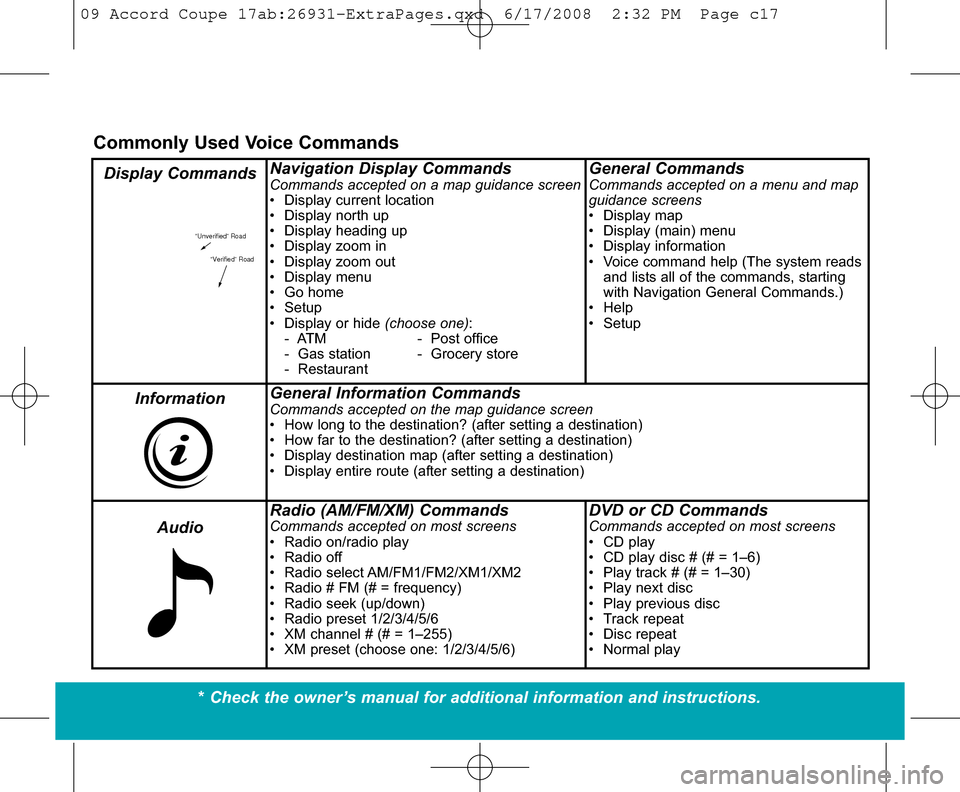
“Unverified” Road“Verified” Road
Navigation Display CommandsCommands accepted on a map guidance screen
• Display current location
• Display north up
• Display heading up
• Display zoom in
• Display zoom out
• Display menu
• Go home
• Setup
• Display or hide (choose one):
- ATM - Post office
- Gas station - Grocery store
- RestaurantGeneral CommandsCommands accepted on a menu and map
guidance screens
• Display map
• Display (main) menu
• Display information
• Voice command help (The system reads and lists all of the commands, starting
with Navigation General Commands.)
• Help
• Setup
General Information CommandsCommands accepted on the map guidance screen
• How long to the destination? (after setting a destination)
• How far to the destination? (after setting a destination)
• Display destination map (after setting a destination)
• Display entire route (after setting a destination)
Radio (AM/FM/XM) CommandsCommands accepted on most screens
• Radio on/radio play
• Radio off
• Radio select AM/FM1/FM2/XM1/XM2
• Radio # FM (# = frequency)
• Radio seek (up/down)
• Radio preset 1/2/3/4/5/6
• XM channel # (# = 1–255)
• XM preset (choose one: 1/2/3/4/5/6)DVD or CD CommandsCommands accepted on most screens
• CD play
• CD play disc # (# = 1–6)
• Play track # (# = 1–30)
• Play next disc
• Play previous disc
• Track repeat
• Disc repeat
• Normal play
Commonly Used Voice Commands
Display Commands
InformationAudio
* Check the owner’s manual for additional information and instructions.
09 Accord Coupe 17ab:26931-ExtraPages.qxd 6/17/2008 2:32 PM Page c17
Page 29 of 30
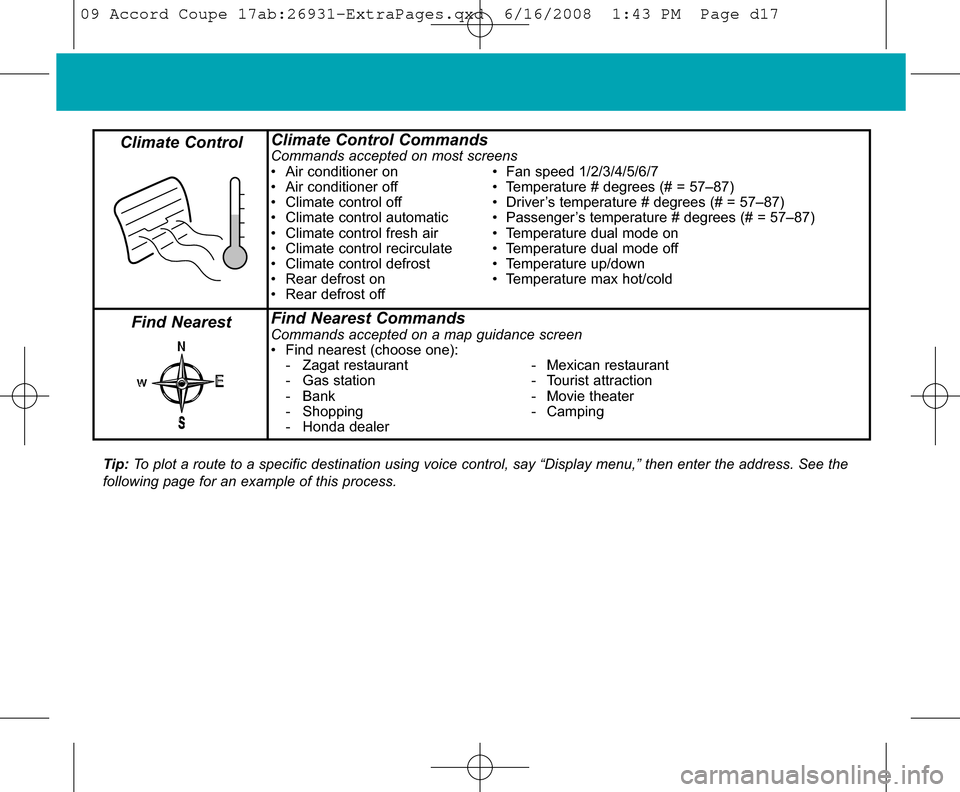
Climate Control CommandsCommands accepted on most screens
• Air conditioner on • Fan speed 1/2/3/4/5/6/7
• Air conditioner off • Temperature # degrees (# = 57–87)
• Climate control off • Driver’s temperature # degrees (# = 57–87)
• Climate control automatic • Passenger’s temperature # degrees (# = 57–87)
• Climate control fresh air • Temperature dual mode on
• Climate control recirculate • Temperature dual mode off
• Climate control defrost • Temperature up/down
• Rear defrost on • Temperature max hot/cold
• Rear defrost off
s
E
N
W
Find Nearest CommandsCommands accepted on a map guidance screen
• Find nearest (choose one):- Zagat restaurant - Mexican restaurant
- Gas station - Tourist attraction
- Bank - Movie theater
- Shopping - Camping
- Honda dealer
Climate Control
Find Nearest
Tip: To plot a route to a specific destination using voice control, say “Di\
splay menu,” then enter the address. See the
following page for an example of this process.
09 Accord Coupe 17ab:26931-ExtraPages.qxd 6/16/2008 1:43 PM Page d17
Page 30 of 30
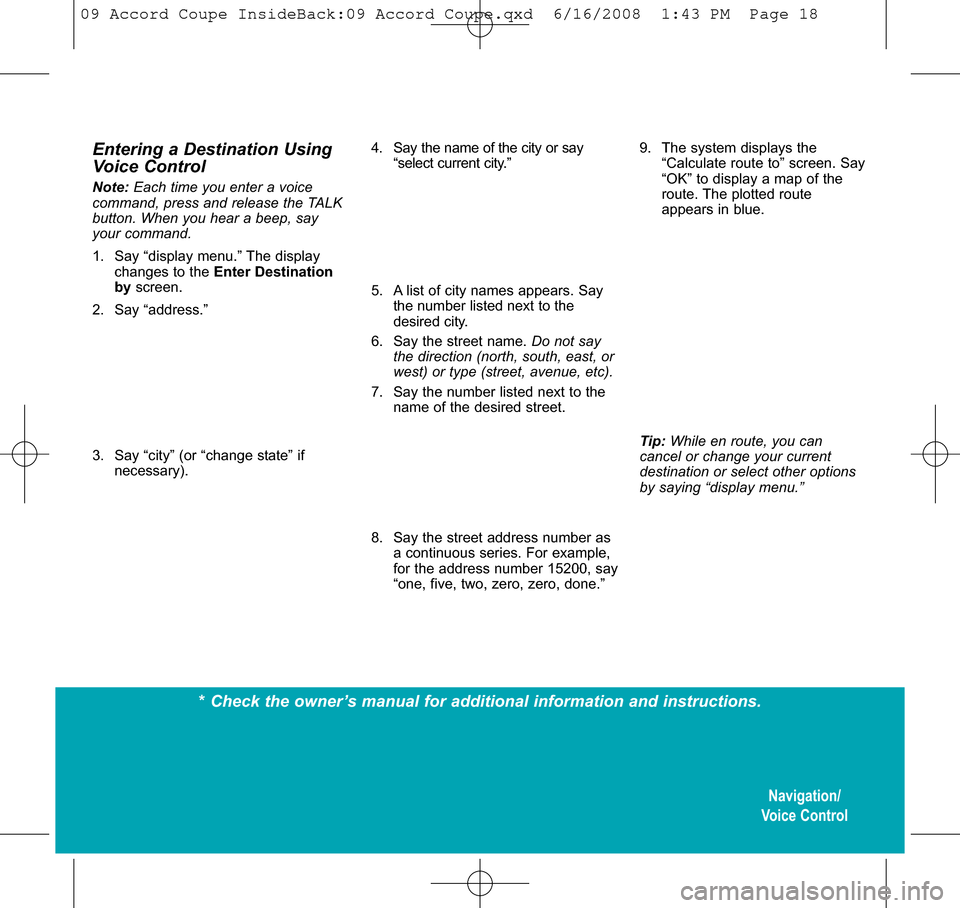
Navigation/
Voice Control
Entering a Destination Using
Voice Control
No te: Each time you enter a voice
command, press and release the TALK
button. When you hear a beep, say
your command.
1. Say “display menu.” The display changes to the Enter Destination
byscreen.
2. Say “address.”
3. Say “city” (or “change state” if necessary).
* Check the owner’s manual for additional information and instructions.
4. Say the name of the city or say“select current city.”
5. A list of city names appears. Say the number listed next to the
desired city.
6. Say the street name. Do not say the direction (north, south, east, or
west) or type (street, avenue, etc).
7. Say the number listed next to the name of the desired street.
8. Say the street address number as a continuous series. For example,
for the address number 15200, say
“one, five, two, zero, zero, done.”9. The system displays the“Calculate route to” screen. Say
“OK” to display a map of the
route. The plotted route
appears in blue.
Tip: While en route, you can
cancel or change your current
destination or select other options
by saying “display menu.”
09 Accord Coupe InsideBack:09 Accord Coupe.qxd 6/16/2008 1:43 PM Page\
18