HONDA ACCORD COUPE 2016 9.G Quick Guide
Manufacturer: HONDA, Model Year: 2016, Model line: ACCORD COUPE, Model: HONDA ACCORD COUPE 2016 9.GPages: 84, PDF Size: 19.4 MB
Page 21 of 84
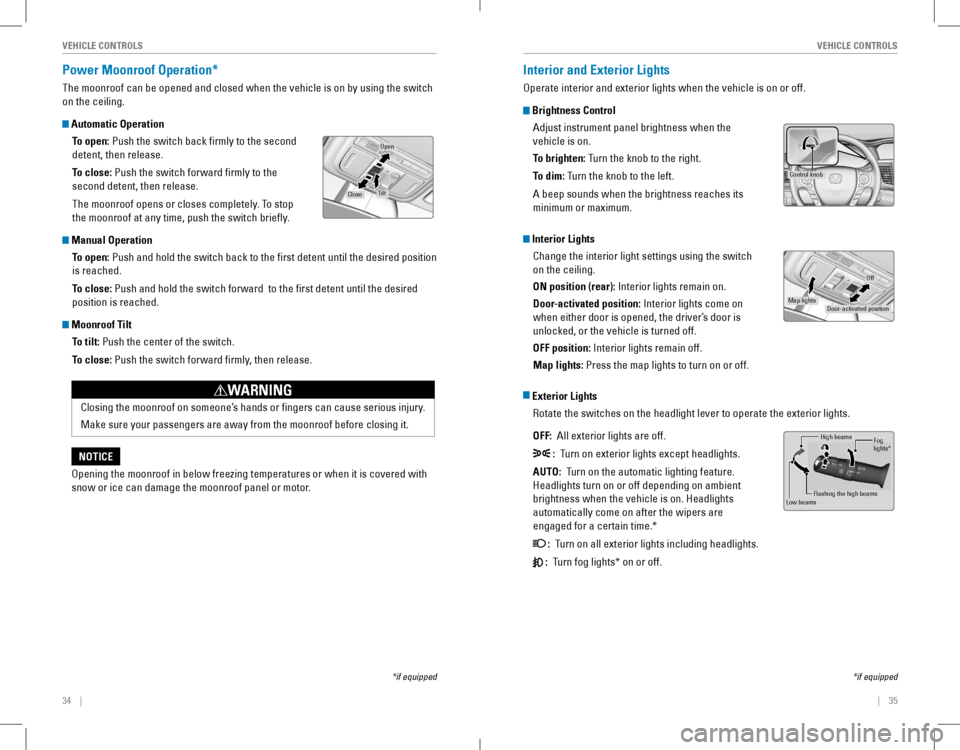
34 || 35
VEHICLE CONTROLSVEHICLE CONTROLS
Power Moonroof Operation*
TheŌĆémoonroofŌĆécanŌĆébeŌĆéopenedŌĆéandŌĆéclosedŌĆéwhenŌĆétheŌĆévehicleŌĆéisŌĆéonŌĆébyŌĆéusingŌĆétheŌĆéswitchŌĆé
on the ceiling.
Automatic Operation
To open:ŌĆéPushŌĆétheŌĆéswitchŌĆébackŌĆéfirmlyŌĆétoŌĆétheŌĆésecondŌĆé
detent, then release.
To close: Push the switch forward firmly to the
second detent, then release.
The moonroof opens or closes completely. To stop
theŌĆémoonroofŌĆéatŌĆéanyŌĆétime,ŌĆépushŌĆétheŌĆéswitchŌĆébriefly.
Manual Operation
To open:ŌĆéPushŌĆéandŌĆéholdŌĆétheŌĆéswitchŌĆébackŌĆétoŌĆétheŌĆéfirstŌĆédetentŌĆéuntilŌĆétheŌĆédesiredŌĆépositionŌĆé
is reached.
To close: Push and hold the switch forward to the first detent until the desir\
ed
position is reached.
Moonroof Tilt
To tilt: Push the center of the switch.
To close: Push the switch forward firmly, then release.
*ifŌĆéequipped
Open
CloseTilt
OpeningŌĆétheŌĆémoonroofŌĆéinŌĆébelowŌĆéfreezingŌĆétemperaturesŌĆéorŌĆéwhenŌĆéitŌĆéisŌĆécoveredŌĆéwithŌĆé
snow or ice can damage the moonroof panel or motor.
NOTICE
Closing the moonroof on someoneŌĆÖs hands or fingers can cause serious injury.
MakeŌĆésureŌĆéyourŌĆépassengersŌĆéareŌĆéawayŌĆéfromŌĆétheŌĆémoonroofŌĆébeforeŌĆéclosingŌĆéit.
WARNING
Interior and Exterior Lights
operate interior and exterior lights when the vehicle is on or off.
Brightness Control
AdjustŌĆéinstrumentŌĆépanelŌĆébrightnessŌĆéwhenŌĆétheŌĆé
vehicle is on.
To brighten:ŌĆéTurnŌĆétheŌĆéknobŌĆétoŌĆétheŌĆéright.
To dim:ŌĆéTurnŌĆétheŌĆéknobŌĆétoŌĆétheŌĆéleft.
AŌĆébeepŌĆésoundsŌĆéwhenŌĆétheŌĆébrightnessŌĆéreachesŌĆéitsŌĆé
minimum or maximum.
Interior Lights
Change the interior light settings using the switch
on the ceiling.
ON position (rear):ŌĆéInteriorŌĆélightsŌĆéremainŌĆéon.
Door-activated position:ŌĆéInteriorŌĆélightsŌĆécomeŌĆéonŌĆé
when either door is opened, the driverŌĆÖs door is
unlocked, or the vehicle is turned off.
OFF position:ŌĆéInteriorŌĆélightsŌĆéremainŌĆéoff.
Map lights: Press the map lights to turn on or off.
Exterior Lights
rotate the switches on the headlight lever to operate the exterior lights\
.
OFF: All exterior lights are off.
: Turn on exterior lights except headlights.
AUTO: Turn on the automatic lighting feature.
HeadlightsŌĆéturnŌĆéonŌĆéorŌĆéoffŌĆédependingŌĆéonŌĆéambientŌĆé
brightnessŌĆéwhenŌĆétheŌĆévehicleŌĆéisŌĆéon.ŌĆéHeadlightsŌĆé
automatically come on after the wipers are
engagedŌĆéforŌĆéaŌĆécertainŌĆétime.*
: Turn on all exterior lights including headlights.
:ŌĆéŌĆéTurnŌĆéfogŌĆélights*ŌĆéonŌĆéorŌĆéoff.
*ifŌĆéequipped
Control knob
Door-activated position
Off
Map lights
High beams
Flashing the high beam s
Low beamsFog
lights *
Page 22 of 84
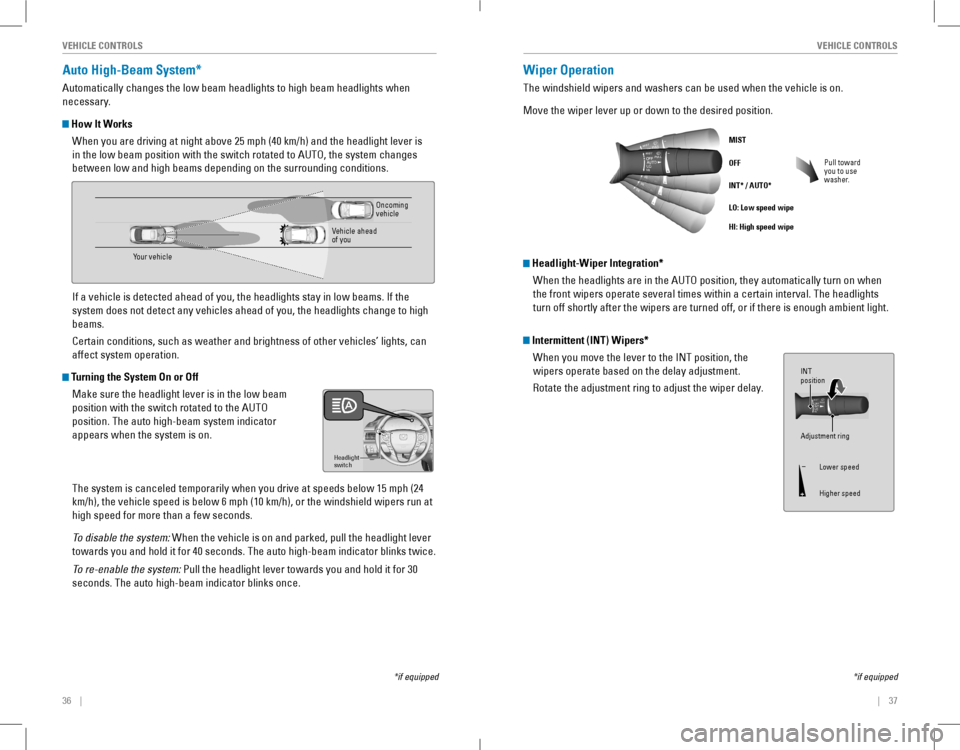
36 || 37
VEHICLE CONTROLSVEHICLE CONTROLS
Auto High-Beam System*
AutomaticallyŌĆéchangesŌĆétheŌĆélowŌĆébeamŌĆéheadlightsŌĆétoŌĆéhighŌĆébeamŌĆéheadlightsŌĆéwhenŌĆé
necessary.
How It Works
WhenŌĆéyouŌĆéareŌĆédrivingŌĆéatŌĆénightŌĆéaboveŌĆé25ŌĆémphŌĆé(40ŌĆékm/h)ŌĆéandŌĆétheŌĆéheadlightŌĆéleverŌĆéisŌĆé
inŌĆétheŌĆélowŌĆébeamŌĆépositionŌĆéwithŌĆétheŌĆéswitchŌĆérotatedŌĆétoŌĆéAUTO,ŌĆétheŌĆésystemŌĆéchangesŌĆé
betweenŌĆélowŌĆéandŌĆéhighŌĆébeamsŌĆédependingŌĆéonŌĆétheŌĆésurroundingŌĆéconditions.
IfŌĆéaŌĆévehicleŌĆéisŌĆédetectedŌĆéaheadŌĆéofŌĆéyou,ŌĆétheŌĆéheadlightsŌĆéstayŌĆéinŌĆélowŌĆébeams.ŌĆéIfŌĆétheŌĆé
system does not detect any vehicles ahead of you, the headlights change \
to high
beams.ŌĆé
CertainŌĆéconditions,ŌĆésuchŌĆéasŌĆéweatherŌĆéandŌĆébrightnessŌĆéofŌĆéotherŌĆévehiclesŌĆÖŌĆélights,ŌĆécanŌĆé
affect system operation.
Turning the System On or Off
MakeŌĆésureŌĆétheŌĆéheadlightŌĆéleverŌĆéisŌĆéinŌĆétheŌĆélowŌĆébeamŌĆé
position with the switch rotated to the AUTo
position.ŌĆéTheŌĆéautoŌĆéhigh-beamŌĆésystemŌĆéindicatorŌĆé
appears when the system is on.
TheŌĆésystemŌĆéisŌĆécanceledŌĆétemporarilyŌĆéwhenŌĆéyouŌĆédriveŌĆéatŌĆéspeedsŌĆébelowŌĆé15ŌĆémphŌĆé(24ŌĆé
km/h),ŌĆétheŌĆévehicleŌĆéspeedŌĆéisŌĆébelowŌĆé6ŌĆémphŌĆé(10ŌĆékm/h),ŌĆéorŌĆétheŌĆéwindshieldŌĆéwipersŌĆérunŌĆéatŌĆé
high speed for more than a few seconds.
ToŌĆédisableŌĆétheŌĆésystem:ŌĆéWhenŌĆétheŌĆévehicleŌĆéisŌĆéonŌĆéandŌĆéparked,ŌĆépullŌĆétheŌĆéheadlightŌĆéleverŌĆé
towardsŌĆéyouŌĆéandŌĆéholdŌĆéitŌĆéforŌĆé40ŌĆéseconds.ŌĆéTheŌĆéautoŌĆéhigh-beamŌĆéindicatorŌĆéblinksŌĆétwice.
ToŌĆére-enableŌĆétheŌĆésystem: Pull the headlight lever towards you and hold it for 30
seconds.ŌĆéTheŌĆéautoŌĆéhigh-beamŌĆéindicatorŌĆéblinksŌĆéonce.ŌĆé
Headlight
switch
*ifŌĆéequipped
Your vehicle
oncoming vehicle
vehicle ahead of you
Wiper Operation
TheŌĆéwindshieldŌĆéwipersŌĆéandŌĆéwashersŌĆécanŌĆébeŌĆéusedŌĆéwhenŌĆétheŌĆévehicleŌĆéisŌĆéon.
Move the wiper lever up or down to the desired position.
Pull toward you to use washer.
MIST
OFF
INT* / AUTO*
LO: Low speed wipe
HI: High speed wipe
*ifŌĆéequipped
Intermittent (INT) Wipers*
WhenŌĆéyouŌĆémoveŌĆétheŌĆéleverŌĆétoŌĆétheŌĆéINTŌĆéposition,ŌĆétheŌĆé
wipersŌĆéoperateŌĆébasedŌĆéonŌĆétheŌĆédelayŌĆéadjustment.
rotate the adjustment ring to adjust the wiper delay.
Headlight-Wiper Integration*
WhenŌĆétheŌĆéheadlightsŌĆéareŌĆéinŌĆétheŌĆéAUTOŌĆéposition,ŌĆétheyŌĆéautomaticallyŌĆéturnŌĆéonŌĆéwhenŌĆé
the front wipers operate several times within a certain interval. The he\
adlights
turnŌĆéoffŌĆéshortlyŌĆéafterŌĆétheŌĆéwipersŌĆéareŌĆéturnedŌĆéoff,ŌĆéorŌĆéifŌĆéthereŌĆéisŌĆéenoughŌĆéambient ŌĆélight.
Adjustment ring
INT
position
Lower speed
Higher speed
Page 23 of 84
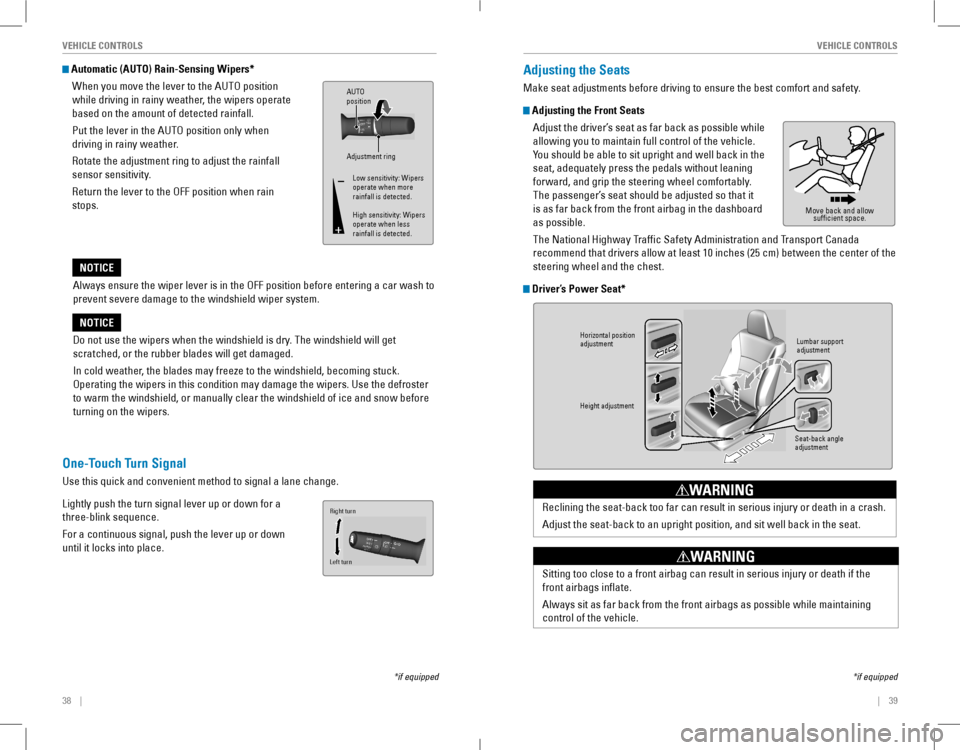
38 || 39
VEHICLE CONTROLSVEHICLE CONTROLS
AlwaysŌĆéensureŌĆétheŌĆéwiperŌĆéleverŌĆéisŌĆéinŌĆétheŌĆéOFFŌĆépositionŌĆébeforeŌĆéenteringŌĆéaŌĆécarŌĆéwashŌĆétoŌĆé
prevent severe damage to the windshield wiper system.
NOTICE
Do not use the wipers when the windshield is dry. The windshield will get
scratched,ŌĆéorŌĆétheŌĆérubberŌĆébladesŌĆéwillŌĆégetŌĆédamaged.
InŌĆécoldŌĆéweather,ŌĆétheŌĆébladesŌĆémayŌĆéfreezeŌĆétoŌĆétheŌĆéwindshield,ŌĆébecomingŌĆéstuck.ŌĆé
operating the wipers in this condition may damage the wipers. Use the def\
roster
toŌĆéwarmŌĆétheŌĆéwindshield,ŌĆéorŌĆémanuallyŌĆéclearŌĆétheŌĆéwindshieldŌĆéofŌĆéiceŌĆéandŌĆésnowŌĆébeforeŌĆé
turning on the wipers.
NOTICE
Automatic (AUTO) Rain-Sensing Wipers*
WhenŌĆéyouŌĆémoveŌĆétheŌĆéleverŌĆétoŌĆétheŌĆéAUTOŌĆépositionŌĆé
while driving in rainy weather, the wipers operate
basedŌĆéonŌĆétheŌĆéamountŌĆéofŌĆédetectedŌĆérainfall.
Put the lever in the AUTo position only when
driving in rainy weather.
rotate the adjustment ring to adjust the rainfall
sensor sensitivity.
return the lever to the oFF position when rain
stops.
Adjustment ring
AUTO
position
Low sensitivity: Wipers
operate when more
rainfall is detected.
High sensitivity: Wipers
operate when less
rainfall is detected.
*ifŌĆéequipped
One-Touch Turn Signal
UseŌĆéthisŌĆéquickŌĆéandŌĆéconvenientŌĆémethodŌĆétoŌĆésignalŌĆéaŌĆélaneŌĆéchange.
Lightly push the turn signal lever up or down for a
three-blinkŌĆésequence.
For a continuous signal, push the lever up or down
until it locks into place.
Right turn
Left turn
Adjusting the Seats
MakeŌĆéseatŌĆéadjustmentsŌĆébeforeŌĆédrivingŌĆétoŌĆéensureŌĆétheŌĆébestŌĆécomfortŌĆéandŌĆésafety.
Adjusting the Front Seats
AdjustŌĆétheŌĆédriverŌĆÖsŌĆéseatŌĆéasŌĆéfarŌĆébackŌĆéasŌĆépossibleŌĆéwhileŌĆé
allowing you to maintain full control of the vehicle.
YouŌĆéshouldŌĆé beŌĆéableŌĆétoŌĆésitŌĆé uprightŌĆéandŌĆéwellŌĆé backŌĆéinŌĆétheŌĆé
seat,ŌĆéadequatelyŌĆépressŌĆétheŌĆépedalsŌĆéwithoutŌĆéleaningŌĆé
forward,ŌĆéandŌĆégripŌĆétheŌĆésteeringŌĆéwheelŌĆécomfortably.ŌĆé
TheŌĆépassengerŌĆÖsŌĆéseatŌĆéshouldŌĆébeŌĆéadjustedŌĆésoŌĆéthatŌĆéitŌĆé
isŌĆéasŌĆéfarŌĆébackŌĆéfromŌĆétheŌĆéfrontŌĆéairbagŌĆéinŌĆétheŌĆédashboardŌĆé
asŌĆépossible.
The National Highway Traffic Safety Administration and Transport Canada
recommendŌĆéthatŌĆédriversŌĆéallowŌĆéatŌĆéleastŌĆé10ŌĆéinchesŌĆé(25ŌĆécm)ŌĆébetweenŌĆétheŌĆécenterŌĆéofŌĆétheŌĆé
steering wheel and the chest.
DriverŌĆÖs Power Seat*
MoveŌĆébackŌĆéandŌĆéallowŌĆé
sufficient space.
*ifŌĆéequipped
Horizontal position
adjustment
Height adjustmen t
Seat-back angle
adjustmentLumbar support
adjustmen
t
RecliningŌĆétheŌĆéseat-backŌĆétooŌĆéfarŌĆécanŌĆéresultŌĆéinŌĆéseriousŌĆéinjuryŌĆéorŌĆédeathŌĆéinŌĆéaŌĆécrash.
AdjustŌĆétheŌĆéseat-backŌĆétoŌĆéanŌĆéuprightŌĆéposition,ŌĆéandŌĆésitŌĆéwellŌĆébackŌĆéinŌĆétheŌĆéseat.
WARNING
SittingŌĆétooŌĆécloseŌĆétoŌĆéaŌĆéfrontŌĆéairbagŌĆécanŌĆéresultŌĆéinŌĆéseriousŌĆéinjuryŌĆéorŌĆédeathŌĆéifŌĆétheŌĆé
frontŌĆéairbagsŌĆéinflate.
AlwaysŌĆésitŌĆéasŌĆéfarŌĆébackŌĆéfromŌĆétheŌĆéfrontŌĆéairbagsŌĆéasŌĆépossibleŌĆéwhileŌĆémaintainingŌĆé
control of the vehicle.
WARNING
Page 24 of 84
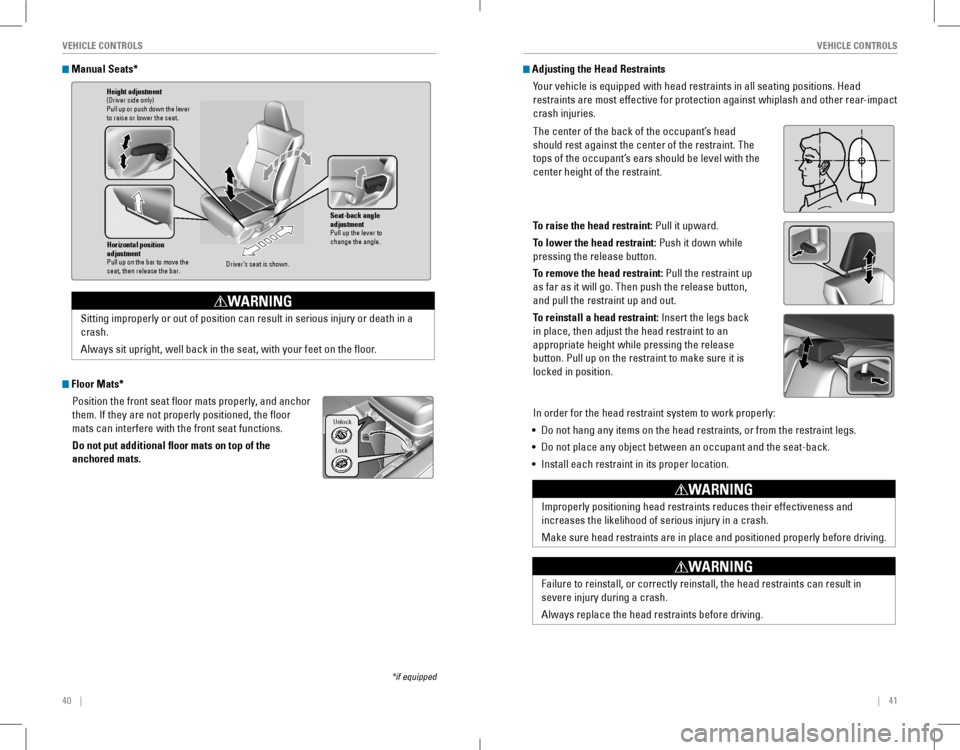
40 || 41
VEHICLE CONTROLSVEHICLE CONTROLS
Manual Seats*
Floor Mats*
Position the front seat floor mats properly, and anchor
them.ŌĆéIfŌĆétheyŌĆéareŌĆénotŌĆéproperlyŌĆépositioned,ŌĆétheŌĆéfloorŌĆé
mats can interfere with the front seat functions.
Do not put additional floor mats on top of the
anchored mats.
*ifŌĆéequipped
Horizontal position
adjustment
Pull up on the bar to move the
seat, then release the bar.
Height adjustmen t(Driver side only)
Pull up or push down the lever
to raise or lower the seat .
Seat-back angle
adjustment
Pull up the lever to
change the angle.
DriverŌĆÖs seat is shown .
Sitting improperly or out of position can result in serious injury or de\
ath in a
crash.
AlwaysŌĆésitŌĆéupright,ŌĆéwellŌĆébackŌĆéinŌĆétheŌĆéseat,ŌĆéwithŌĆéyourŌĆéfeetŌĆéonŌĆétheŌĆéfloor.
WARNING
Lock
Unlock
Adjusting the Head Restraints
YourŌĆévehicleŌĆéisŌĆéequippedŌĆéwithŌĆéheadŌĆérestraintsŌĆéinŌĆéallŌĆéseatingŌĆépositions.ŌĆéHeadŌĆé
restraints are most effective for protection against whiplash and other \
rear-impact
crash injuries.
TheŌĆécenterŌĆéofŌĆétheŌĆébackŌĆéofŌĆétheŌĆéoccupantŌĆÖsŌĆéheadŌĆé
should rest against the center of the restraint. The
topsŌĆéofŌĆétheŌĆéoccupantŌĆÖsŌĆéearsŌĆéshouldŌĆébeŌĆélevelŌĆéwithŌĆétheŌĆé
center height of the restraint.
To raise the head restraint: Pull it upward.
To lower the head restraint: Push it down while
pressingŌĆétheŌĆéreleaseŌĆébutton.
To remove the head restraint: Pull the restraint up
asŌĆéfarŌĆéasŌĆéitŌĆéwillŌĆégo.ŌĆéThenŌĆépushŌĆétheŌĆéreleaseŌĆébutton,ŌĆé
and pull the restraint up and out.
To reinstall a head restraint:ŌĆéInsertŌĆétheŌĆélegsŌĆébackŌĆé
in place, then adjust the head restraint to an
appropriate height while pressing the release
button.ŌĆéPullŌĆéupŌĆéonŌĆétheŌĆérestraintŌĆétoŌĆémakeŌĆésureŌĆéitŌĆéisŌĆé
locked in position.
InŌĆéorderŌĆéforŌĆétheŌĆéheadŌĆérestraintŌĆésystemŌĆétoŌĆéworkŌĆéproperly:
ŌĆóŌĆéDo not hang any items on the head restraints, or from the restraint legs\
.
ŌĆóŌĆéDoŌĆénotŌĆéplaceŌĆéanyŌĆéobjectŌĆébetweenŌĆéanŌĆéoccupantŌĆéandŌĆétheŌĆéseat-back.
ŌĆóŌĆéInstallŌĆéeachŌĆérestraintŌĆéinŌĆéitsŌĆéproperŌĆélocation.
Position head in the
center of the head
restraint.
ImproperlyŌĆépositioningŌĆéheadŌĆérestraintsŌĆéreducesŌĆétheirŌĆéeffectivenessŌĆéandŌĆé
increases the likelihood of serious injury in a crash.
MakeŌĆé
sureŌĆéheadŌĆé restraintsŌĆé areŌĆéinŌĆéplaceŌĆé andŌĆépositionedŌĆé properlyŌĆébeforeŌĆédriving.
WARNING
Failure to reinstall, or correctly reinstall, the head restraints can re\
sult in
severe injury during a crash.
AlwaysŌĆéreplaceŌĆétheŌĆéheadŌĆérestraintsŌĆébeforeŌĆédriving.
WARNING
Page 25 of 84
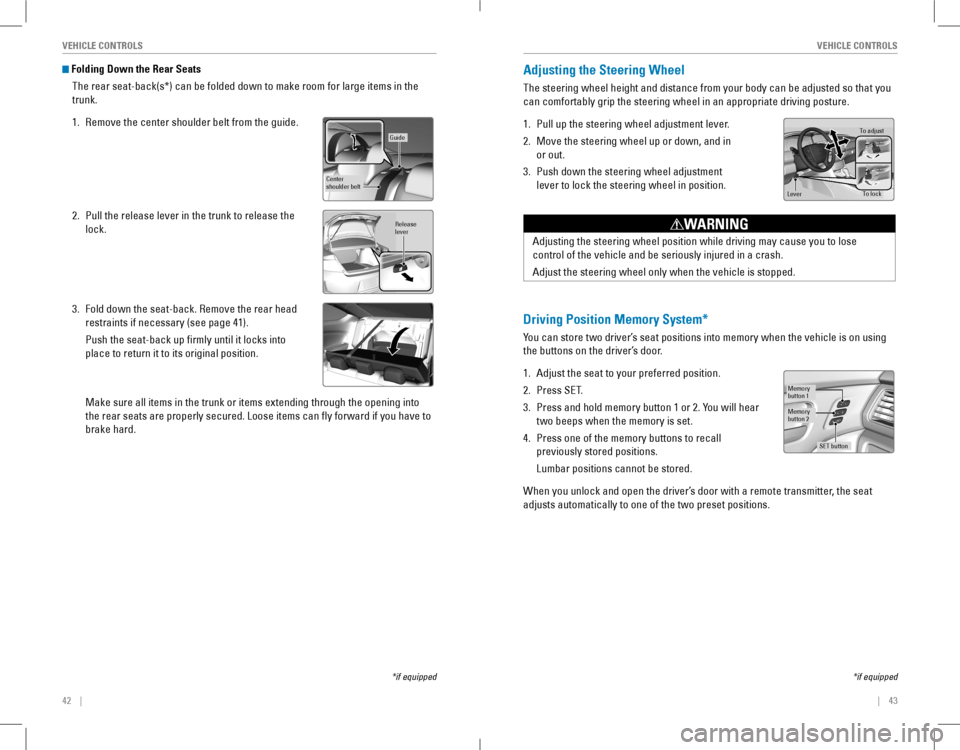
42 || 43
VEHICLE CONTROLSVEHICLE CONTROLS
Folding Down the Rear Seats
TheŌĆérearŌĆéseat-back(s*)ŌĆécanŌĆébeŌĆéfoldedŌĆédownŌĆétoŌĆémakeŌĆéroomŌĆéforŌĆélargeŌĆéitemsŌĆéinŌĆétheŌĆé
trunk.
1. RemoveŌĆétheŌĆécenterŌĆéshoulderŌĆébeltŌĆéfromŌĆétheŌĆéguide.
2. Pull the release lever in the trunk to release the
lock.
3. FoldŌĆédownŌĆétheŌĆéseat-back.ŌĆéRemoveŌĆétheŌĆérearŌĆéheadŌĆé
restraints if necessary (see page 41).
PushŌĆétheŌĆéseat-backŌĆéupŌĆéfirmlyŌĆéuntilŌĆéitŌĆélocksŌĆéintoŌĆé
place to return it to its original position.
Make sure all items in the trunk or items extending through the opening \
into
the rear seats are properly secured. Loose items can fly forward if yo\
u have to
brakeŌĆéhard.
*ifŌĆéequipped
Guide
Center
shoulder belt
Release
lever
Adjusting the Steering Wheel
TheŌĆésteeringŌĆéwheelŌĆéheightŌĆéandŌĆédistanceŌĆéfromŌĆéyourŌĆébodyŌĆécanŌĆébeŌĆéadjustedŌĆésoŌĆéthatŌĆéyouŌĆé
canŌĆécomfortablyŌĆégripŌĆétheŌĆésteeringŌĆéwheelŌĆéinŌĆéanŌĆéappropriateŌĆédrivingŌĆéposture.
1. Pull up the steering wheel adjustment lever.
2. Move the steering wheel up or down, and in
or out.
3. Push down the steering wheel adjustment
lever to lock the steering wheel in position.
To adjus t
To lock
Lever
Adjusting the steering wheel position while driving may cause you to los\
e
controlŌĆéofŌĆétheŌĆévehicleŌĆéandŌĆébeŌĆéseriouslyŌĆéinjuredŌĆéinŌĆéaŌĆécrash.
Adjust the steering wheel only when the vehicle is stopped.
WARNING
Driving Position Memory System*
You can store two driverŌĆÖs seat positions into memory when the vehicle is on using
theŌĆébuttonsŌĆéonŌĆétheŌĆédriverŌĆÖsŌĆédoor.
1. Adjust the seat to your preferred position.
2. Press SeT.
3. PressŌĆéandŌĆéholdŌĆémemoryŌĆébuttonŌĆé1ŌĆéorŌĆé2.ŌĆéYouŌĆéwillŌĆéhearŌĆé
twoŌĆébeepsŌĆéwhenŌĆétheŌĆémemoryŌĆéisŌĆéset.
4. PressŌĆéoneŌĆéofŌĆétheŌĆémemoryŌĆébuttonsŌĆétoŌĆérecallŌĆé
previously stored positions.
LumbarŌĆépositionsŌĆécannotŌĆébeŌĆéstored.
WhenŌĆéyouŌĆéunlockŌĆéandŌĆéopenŌĆétheŌĆédriverŌĆÖsŌĆédoorŌĆéwithŌĆéaŌĆéremoteŌĆétransmitter,ŌĆétheŌĆéseatŌĆé
adjusts automatically to one of the two preset positions.
Memory
button 1
Memory
button 2
SET button
*ifŌĆéequipped
Page 26 of 84
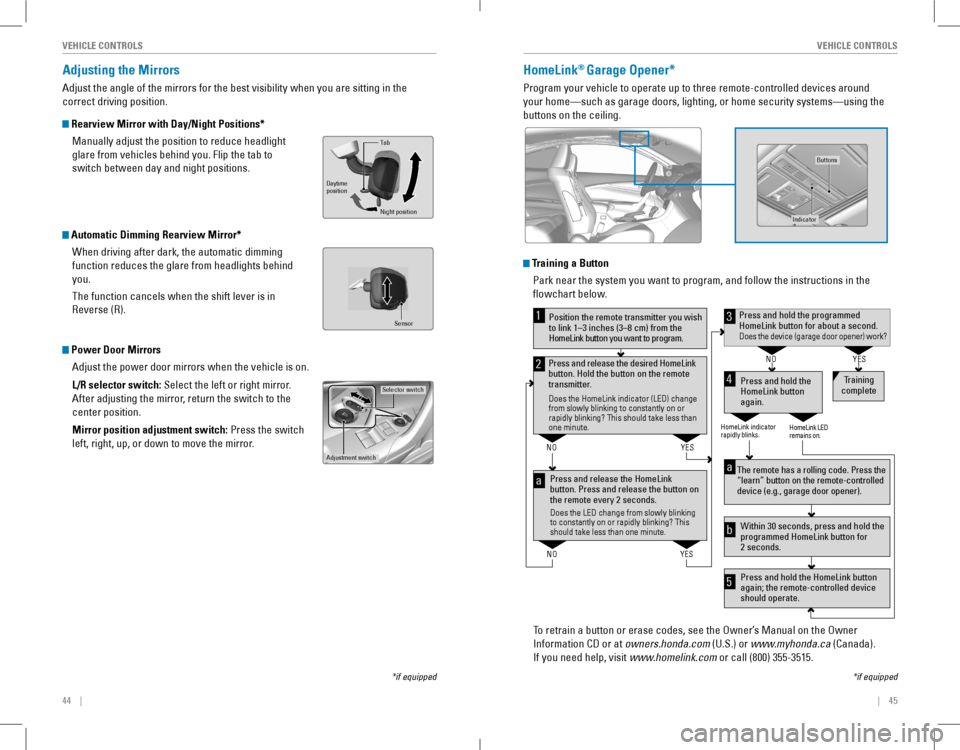
44 || 45
VEHICLE CONTROLSVEHICLE CONTROLS
Adjusting the Mirrors
AdjustŌĆétheŌĆéangleŌĆéofŌĆétheŌĆémirrorsŌĆéforŌĆétheŌĆébestŌĆévisibilityŌĆéwhenŌĆéyouŌĆéareŌĆésittingŌĆéinŌĆétheŌĆé
correct driving position.
Rearview Mirror with Day/Night Positions*
Manually adjust the position to reduce headlight
glareŌĆéfromŌĆévehiclesŌĆébehindŌĆéyou.ŌĆéFlipŌĆétheŌĆétabŌĆétoŌĆé
switchŌĆébetweenŌĆédayŌĆéandŌĆénightŌĆépositions.
Automatic Dimming Rearview Mirror*
WhenŌĆédrivingŌĆéafterŌĆédark,ŌĆétheŌĆéautomaticŌĆédimmingŌĆé
functionŌĆéreducesŌĆétheŌĆéglareŌĆéfromŌĆéheadlightsŌĆébehindŌĆé
you.
The function cancels when the shift lever is in
reverse (r).
Power Door Mirrors
Adjust the power door mirrors when the vehicle is on.
L/R selector switch: Select the left or right mirror.
After adjusting the mirror, return the switch to the
center position.
Mirror position adjustment switch: Press the switch
left, right, up, or down to move the mirror.
Selector switch
Adjustment switch
Tab
Daytime
position
Night position
HomeLink® Garage Opener*
Program your vehicle to operate up to three remote-controlled devices ar\
ound
your homeŌĆösuch as garage doors, lighting, or home security systemsŌĆö\
using the
buttonsŌĆéonŌĆétheŌĆéceiling.
Training a Button
Park near the system you want to program, and follow the instructions in\
the
flowchartŌĆébelow.
ToŌĆéretrainŌĆéaŌĆébuttonŌĆéorŌĆéeraseŌĆécodes,ŌĆéseeŌĆétheŌĆéOwnerŌĆÖsŌĆéManualŌĆéonŌĆétheŌĆéOwnerŌĆé
InformationŌĆéCDŌĆéorŌĆéatŌĆéowners.honda.comŌĆé(U.S.)ŌĆéorŌĆéwww.myhonda.caŌĆé(Canada).
IfŌĆéyouŌĆéneedŌĆéhelp,ŌĆévisitŌĆéwww.homelink.com or call (800) 355-3515.
Press and release the HomeLink
button. Press and release the button on
the remote every 2 seconds.
Does the LED change from slowly blinking
to constantly on or rapidly blinking? This
should take less than one minute.
Press and hold the
HomeLink button
again. T
raining
complete
YES
NO
HomeLink indicator
rapidly blinks. HomeLink LED
remains on.
YES
NO
YES
NO
Position the remote transmitter you wish
to link 1ŌĆō3 inches (3ŌĆō8 cm) from the
HomeLink button you want to program.1
Press and release the desired HomeLink
button. Hold the button on the remote
transmitter .
Does the HomeLink indicator (LED) change
from slowly blinking to constantly on or
rapidly blinking? This should take less than
one minute.
2
aThe remote has a rolling code. Press the
ŌĆ£learnŌĆØ button on the remote-controlled
device (e.g., garage door opener) .
Press and hold the HomeLink button
again; the remote-controlled device
should operate. Within 30 seconds, press and hold the
programmed HomeLink button for
2 seconds.a
Press and hold the programmed HomeLink button for about a second.Does the device (garage door opener) work?
3
b
4
5
*ifŌĆéequipped
Indicato r
Buttons
Sensor
*ifŌĆéequipped
Page 27 of 84
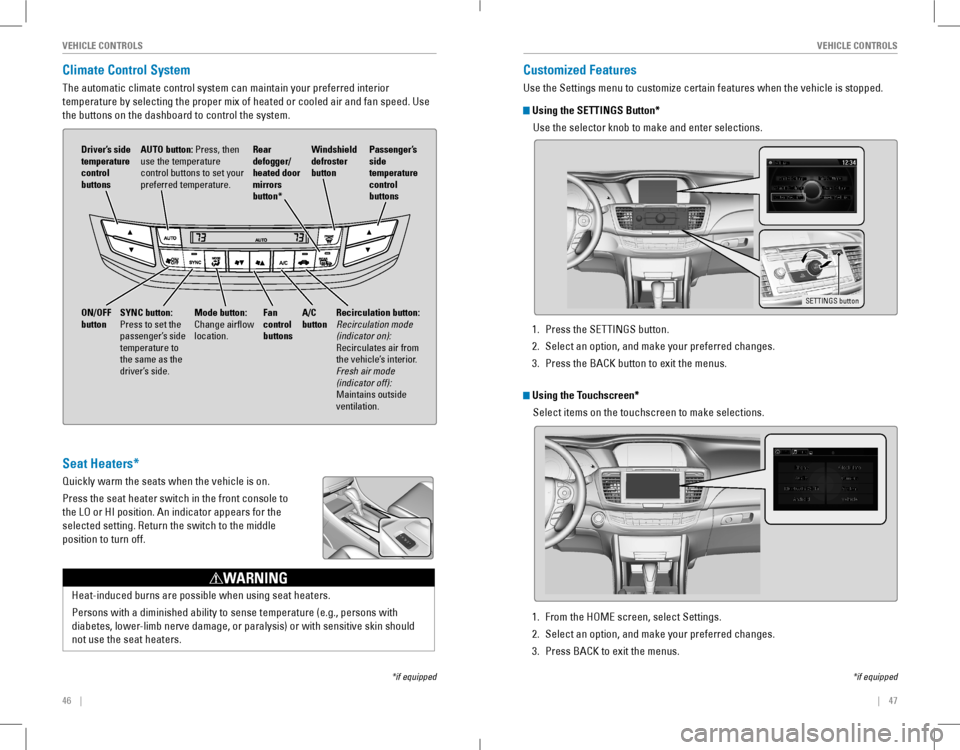
46 || 47
VEHICLE CONTROLSVEHICLE CONTROLS
Climate Control System
The automatic climate control system can maintain your preferred interio\
r
temperatureŌĆébyŌĆéselectingŌĆétheŌĆéproperŌĆémixŌĆéofŌĆéheatedŌĆéorŌĆécooledŌĆéairŌĆéandŌĆéfanŌĆéspeed.ŌĆéUseŌĆé
theŌĆébuttonsŌĆéonŌĆétheŌĆédashboardŌĆétoŌĆécontrolŌĆétheŌĆésystem.
AUTO button: Press, then use the temperature controlŌĆébuttonsŌĆétoŌĆésetŌĆéyourŌĆépreferred temperature.
DriverŌĆÖs side temperature control buttons
A/C buttonFan control buttons
Recirculation button: RecirculationŌĆémodeŌĆé(indicatorŌĆéon): recirculates air from the vehicleŌĆÖs interior. FreshŌĆéairŌĆémodeŌĆé(indicatorŌĆéoff): Maintains outside ventilation.
Rear defogger/heated door mirrors button*
Windshield defroster button
ON/OFF buttonMode button: Change airflow location.
PassengerŌĆÖs side temperature control buttons
SYNC button: Press to set the passengerŌĆÖs side temperature to the same as the driverŌĆÖs side.
Seat Heaters*
Quickly warm the seats when the vehicle is on.
Press the seat heater switch in the front console to
theŌĆéLOŌĆéorŌĆéHIŌĆéposition.ŌĆéAnŌĆéindicatorŌĆéappearsŌĆéforŌĆétheŌĆé
selected setting. return the switch to the middle
position to turn off.
Heat-inducedŌĆéburnsŌĆéareŌĆépossibleŌĆéwhenŌĆéusingŌĆéseatŌĆéheaters.
PersonsŌĆéwithŌĆéaŌĆédiminishedŌĆéabilityŌĆétoŌĆésenseŌĆétemperatureŌĆé(e.g.,ŌĆépersonsŌĆéwithŌĆé
diabetes,ŌĆélower-limbŌĆénerveŌĆédamage,ŌĆéorŌĆéparalysis)ŌĆéorŌĆéwithŌĆésensitiveŌĆéskinŌĆéshouldŌĆé
not use the seat heaters.
WARNING
*ifŌĆéequipped
Customized Features
UseŌĆétheŌĆéSettingsŌĆémenuŌĆétoŌĆécustomizeŌĆécertainŌĆéfeaturesŌĆéwhenŌĆétheŌĆévehicleŌĆéisŌĆéstopped.
Using the SETTINGS Button*
UseŌĆétheŌĆéselectorŌĆéknobŌĆétoŌĆémakeŌĆéandŌĆéenterŌĆéselections.
SETTINGS button
*ifŌĆéequipped
Using the Touchscreen*
Select items on the touchscreen to make selections.
1. PressŌĆétheŌĆéSETTINGSŌĆébutton.
2. Select an option, and make your preferred changes.
3. PressŌĆétheŌĆéBACKŌĆébuttonŌĆétoŌĆéexitŌĆétheŌĆémenus.
1. From the HoMe screen, select Settings.
2. Select an option, and make your preferred changes.
3. Press BACK to exit the menus.
Page 28 of 84
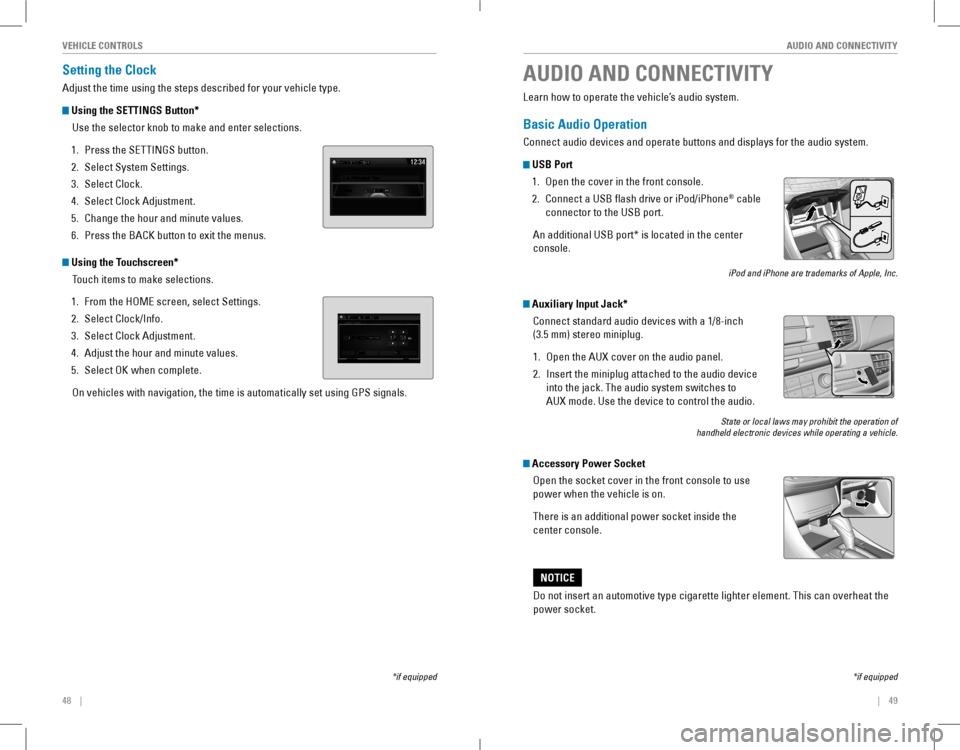
48 || 49
AUDIO AND CONNECTIVITYVEHICLE CONTROLS
Setting the Clock
AdjustŌĆétheŌĆétimeŌĆéusingŌĆétheŌĆéstepsŌĆédescribedŌĆéforŌĆéyourŌĆévehicleŌĆétype.
Using the SETTINGS Button*
UseŌĆétheŌĆéselectorŌĆéknobŌĆétoŌĆémakeŌĆéandŌĆéenterŌĆéselections.
1. PressŌĆétheŌĆéSETTINGSŌĆébutton.
2. Select System Settings.
3. Select Clock.
4. Select Clock Adjustment.
5. Change the hour and minute values.
6. PressŌĆétheŌĆéBACKŌĆébuttonŌĆétoŌĆéexitŌĆétheŌĆémenus.
Using the Touchscreen*
Touch items to make selections.
1. From the HoMe screen, select Settings.
2. SelectŌĆéClock/Info.
3. Select Clock Adjustment.
4. Adjust the hour and minute values.
5. Select oK when complete.
on vehicles with navigation, the time is automatically set using GPS sign\
als.
*ifŌĆéequipped
AUDIO AND CONNECTIVITY
*ifŌĆéequipped
Learn how to operate the vehicleŌĆÖs audio system.
Basic Audio Operation
ConnectŌĆéaudioŌĆédevicesŌĆéandŌĆéoperateŌĆébuttonsŌĆéandŌĆédisplaysŌĆéforŌĆétheŌĆéaudioŌĆésystem.
USB Port
1. open the cover in the front console.
2. ConnectŌĆéaŌĆéUSBŌĆéflashŌĆédriveŌĆéorŌĆéiPod/iPhone┬«ŌĆécableŌĆé
connector to the USB port.
AnŌĆéadditionalŌĆéUSBŌĆéport*ŌĆéisŌĆélocatedŌĆéinŌĆétheŌĆécenterŌĆé
console.
iPodŌĆéandŌĆéiPhoneŌĆéareŌĆétrademarksŌĆéofŌĆéApple,ŌĆéInc.
Auxiliary Input Jack*
ConnectŌĆéstandardŌĆéaudioŌĆédevicesŌĆéwithŌĆéaŌĆé1/8-inch
(3.5 mm) stereo miniplug.
1. open the AUX cover on the audio panel.
2. InsertŌĆétheŌĆéminiplugŌĆéattachedŌĆétoŌĆétheŌĆéaudioŌĆédeviceŌĆé
into the jack. The audio system switches to
AUX mode. Use the device to control the audio.
StateŌĆéorŌĆélocalŌĆélawsŌĆémayŌĆéprohibitŌĆétheŌĆéoperationŌĆéofŌĆéhandheldŌĆéelectronicŌĆédevicesŌĆéwhileŌĆéoperatingŌĆéaŌĆévehicle.ŌĆé
Accessory Power Socket
open the socket cover in the front console to use
power when the vehicle is on.
There is an additional power socket inside the
center console.
Do not insert an automotive type cigarette lighter element. This can ove\
rheat the
power socket.
NOTICE
Page 29 of 84
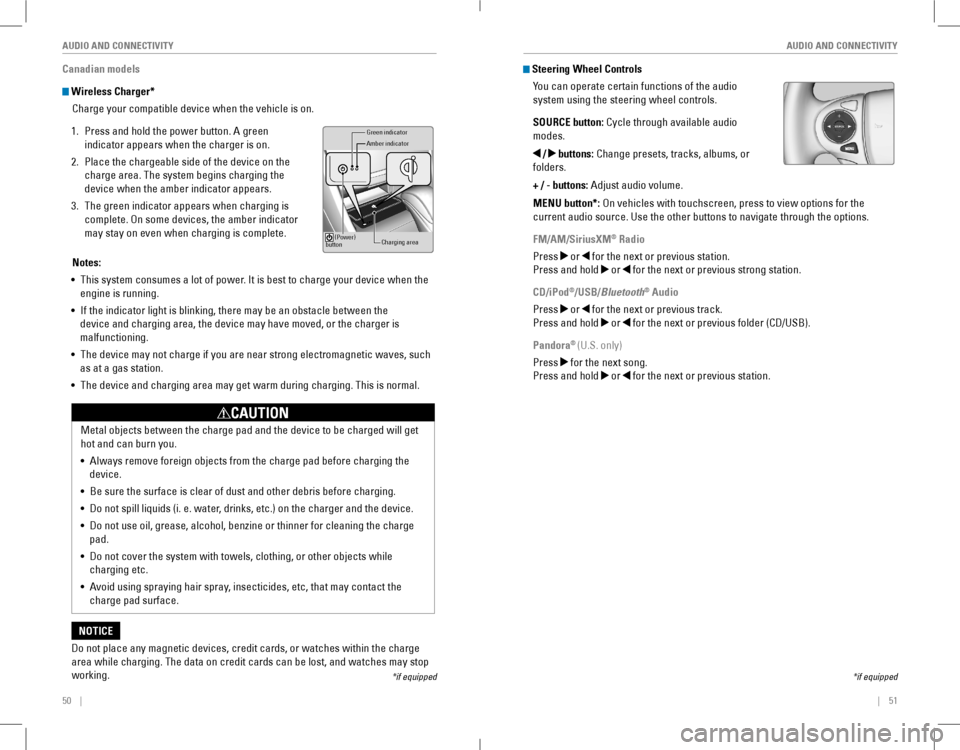
50 || 51
AUDIO AND CONNECTIVITYAUDIO AND CONNECTIVITY
Canadian models
Wireless Charger*
ChargeŌĆéyourŌĆécompatibleŌĆédeviceŌĆéwhenŌĆétheŌĆévehicleŌĆéisŌĆéon.
1. PressŌĆéandŌĆéholdŌĆétheŌĆépowerŌĆébutton.ŌĆéAŌĆégreenŌĆé
indicator appears when the charger is on.
2. PlaceŌĆétheŌĆéchargeableŌĆésideŌĆéofŌĆétheŌĆédeviceŌĆéonŌĆétheŌĆé
chargeŌĆéarea.ŌĆéTheŌĆésystemŌĆébeginsŌĆéchargingŌĆétheŌĆé
deviceŌĆéwhenŌĆétheŌĆéamberŌĆéindicatorŌĆéappears.
3. The green indicator appears when charging is
complete.ŌĆéOnŌĆésomeŌĆédevices,ŌĆétheŌĆéamberŌĆéindicatorŌĆé
may stay on even when charging is complete.
Green indicato r
Amber indicator
Charging area
(Power)
button
Notes:
ŌĆóŌĆéThisŌĆésystemŌĆéconsumesŌĆéaŌĆélotŌĆéofŌĆépower.ŌĆéItŌĆéisŌĆébestŌĆétoŌĆéchargeŌĆéyourŌĆédeviceŌĆéwhenŌĆétheŌĆé
engine is running.
ŌĆóŌĆéIfŌĆétheŌĆéindicatorŌĆélightŌĆéisŌĆéblinking,ŌĆéthereŌĆémayŌĆébeŌĆéanŌĆéobstacleŌĆébetweenŌĆétheŌĆé
device and charging area, the device may have moved, or the charger is
malfunctioning.
ŌĆóŌĆéThe device may not charge if you are near strong electromagnetic waves, \
such
as at a gas station.
ŌĆóŌĆéThe device and charging area may get warm during charging. This is norma\
l.
Do not place any magnetic devices, credit cards, or watches within the c\
harge
areaŌĆéwhileŌĆécharging.ŌĆéTheŌĆédataŌĆéonŌĆécreditŌĆécardsŌĆécanŌĆébeŌĆélost,ŌĆéandŌĆéwatchesŌĆémayŌĆéstopŌĆé
working.
NOTICE
MetalŌĆéobjectsŌĆébetweenŌĆétheŌĆéchargeŌĆépadŌĆéandŌĆétheŌĆédeviceŌĆétoŌĆébeŌĆéchargedŌĆéwillŌĆégetŌĆé
hotŌĆéandŌĆécanŌĆéburnŌĆéyou.
ŌĆóŌĆéAlwaysŌĆéremoveŌĆéforeignŌĆéobjectsŌĆéfromŌĆétheŌĆéchargeŌĆépadŌĆébeforeŌĆéchargingŌĆétheŌĆé
device.
ŌĆóŌĆéBeŌĆésureŌĆétheŌĆésurfaceŌĆéisŌĆéclearŌĆéofŌĆédustŌĆéandŌĆéotherŌĆédebrisŌĆébeforeŌĆécharging.
ŌĆóŌĆéDoŌĆénotŌĆéspillŌĆéliquidsŌĆé(i.ŌĆée.ŌĆéwater,ŌĆédrinks,ŌĆéetc.)ŌĆéonŌĆétheŌĆéchargerŌĆéandŌĆétheŌĆédevice.
ŌĆóŌĆéDoŌĆénotŌĆéuseŌĆéoil,ŌĆégrease,ŌĆéalcohol,ŌĆébenzineŌĆéorŌĆéthinnerŌĆéforŌĆécleaningŌĆétheŌĆéchargeŌĆé
pad.
ŌĆóŌĆéDoŌĆénotŌĆécoverŌĆétheŌĆésystemŌĆéwithŌĆétowels,ŌĆéclothing,ŌĆéorŌĆéotherŌĆéobjectsŌĆéwhileŌĆé
charging etc.
ŌĆóŌĆéAvoid using spraying hair spray, insecticides, etc, that may contact the
charge pad surface.
CAUTION
*ifŌĆéequipped
Steering Wheel Controls
You can operate certain functions of the audio
system using the steering wheel controls.
SOURCE button:ŌĆéCycleŌĆéthroughŌĆéavailableŌĆéaudioŌĆé
modes.
/ buttons:ŌĆéChangeŌĆépresets,ŌĆétracks,ŌĆéalbums,ŌĆéorŌĆé
folders.
+ / - buttons: Adjust audio volume.
MENU button*: on vehicles with touchscreen, press to view options for the
currentŌĆéaudioŌĆésource.ŌĆéUseŌĆétheŌĆéotherŌĆébuttonsŌĆétoŌĆénavigateŌĆéthroughŌĆétheŌĆéoptions.
FM/AM/SiriusXM® Radio
Press or for the next or previous station.
Press and hold or for the next or previous strong station.
CD/iPod®/USB/Bluetooth® Audio
Press or for the next or previous track.
Press and hold or ŌĆéforŌĆétheŌĆénextŌĆéorŌĆépreviousŌĆéfolderŌĆé(CD/USB).
Pandora® (U.S. only)
Press for the next song.
Press and hold or for the next or previous station.
*ifŌĆéequipped
Page 30 of 84
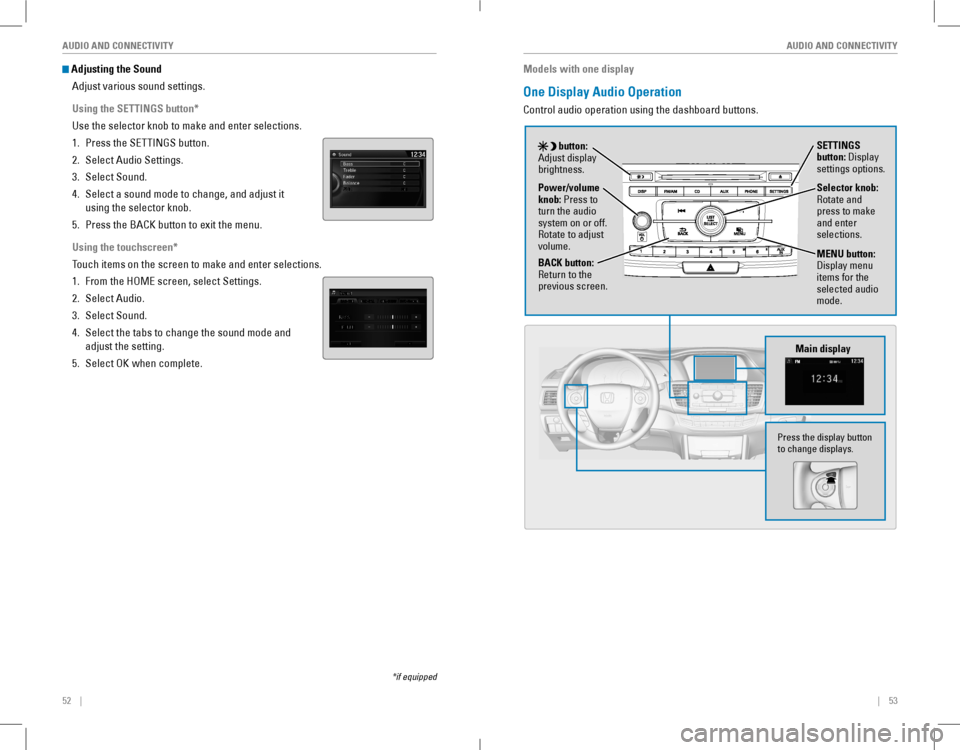
52 || 53
AUDIO AND CONNECTIVITYAUDIO AND CONNECTIVITY
Adjusting the Sound
Adjust various sound settings.
Using the SETTINGS button*
UseŌĆétheŌĆéselectorŌĆéknobŌĆétoŌĆémakeŌĆéandŌĆéenterŌĆéselections.
1. PressŌĆétheŌĆéSETTINGSŌĆébutton.
2. Select Audio Settings.
3. Select Sound.
4. Select a sound mode to change, and adjust it
usingŌĆétheŌĆéselectorŌĆéknob.
5. PressŌĆétheŌĆéBACKŌĆébuttonŌĆétoŌĆéexitŌĆétheŌĆémenu.
Using the touchscreen*
Touch items on the screen to make and enter selections.
1. From the HoMe screen, select Settings.
2. Select Audio.
3. Select Sound.
4. SelectŌĆétheŌĆétabsŌĆétoŌĆéchangeŌĆétheŌĆésoundŌĆémodeŌĆéandŌĆé
adjust the setting.
5. Select oK when complete.
*ifŌĆéequipped
Models with one display
One Display Audio Operation
ControlŌĆéaudioŌĆéoperationŌĆéusingŌĆétheŌĆédashboardŌĆébuttons.
Main display
Selector knob: rotate and press to make and enter selections.
MENU button: Display menu items for the selected audio mode.
Power/volume knob:ŌĆéPress to turn the audio system on or off. rotate to adjust volume.
button: Adjust display brightness.
SETTINGS button: Display settings options.
BACK button: return to the previous screen.
PressŌĆétheŌĆédisplayŌĆébuttonŌĆéto change displays.