reset HONDA ACCORD COUPE 2016 9.G Quick Guide
[x] Cancel search | Manufacturer: HONDA, Model Year: 2016, Model line: ACCORD COUPE, Model: HONDA ACCORD COUPE 2016 9.GPages: 84, PDF Size: 19.4 MB
Page 4 of 84
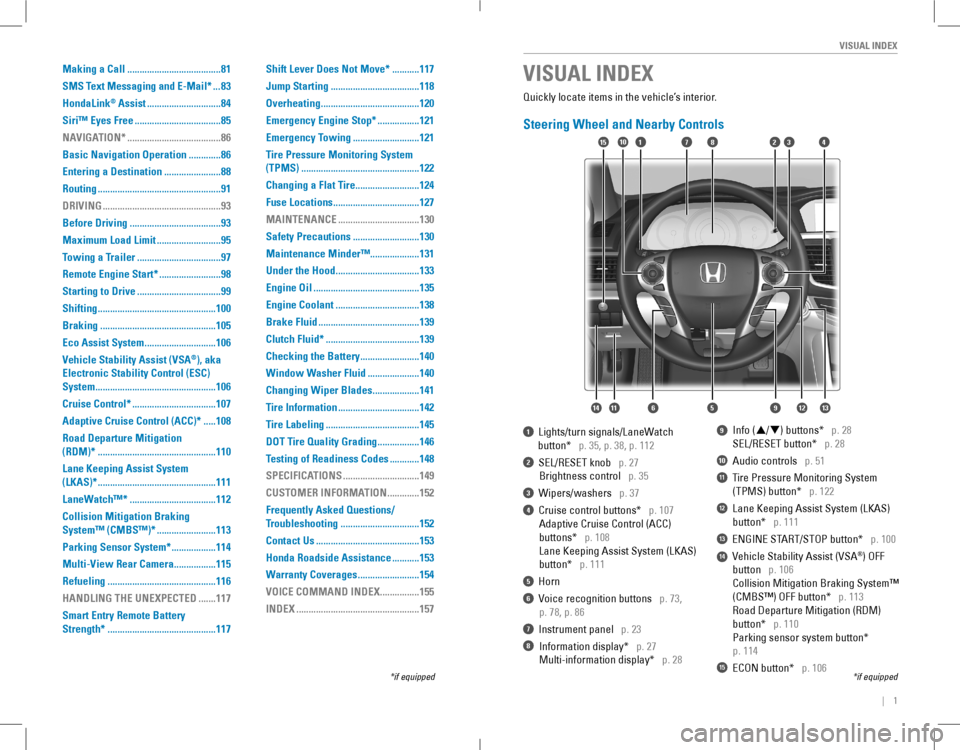
| 1
VISUAL INDEX
1 Lights/turn signals/LaneWatch
button* p. 35, p. 38, p. 112
2 SEL/RESET knob p. 27
Brightness control p. 35
3 Wipers/washers p. 37
4 Cruise control buttons* p. 107
Adaptive Cruise Control (ACC)
buttons* p. 108
Lane Keeping Assist System (LKAS)
button* p. 111
5 Horn
6 Voice recognition buttons p. 73,
p. 78, p. 86
7 Instrument panel p. 23
8 Information display* p. 27
Multi-information display* p. 28
9 Info (p/q) buttons* p. 28
SEL/RESET button* p. 28
10 Audio controls p. 51
11 Tire Pressure Monitoring System
(TPMS) button* p. 122
12 Lane Keeping Assist System (LKAS)
button* p. 111
13 ENGINE START/STOP button* p. 100
14 Vehicle Stability Assist (VSA®) oFF
button p. 106
Collision Mitigation Braking System™
(CMBS™) OFF button* p. 113
road Departure Mitigation (rDM)
button* p. 110
Parking sensor system button*
p. 114
15 ECON button* p. 106
VISUAL INDEX
*if equipped*if equipped
Quickly locate items in the vehicle’s interior.
Steering Wheel and Nearby Controls
12
5
107415
116
38
9121314
Making a Call ......................................81
SMS Text Messaging and E-Mail* ...83
HondaLink® Assist ..............................84
Siri™ Eyes Free ...................................85
NAVIGATION* ......................................86
Basic Navigation Operation .............86
Entering a Destination .......................88
Routing ..................................................91
DRIVING ................................................93
Before Driving .....................................93
Maximum Load Limit ..........................95
Towing a Trailer ..................................97
Remote Engine Start* .........................98
Starting to Drive ..................................99
Shifting ................................................100
Braking ...............................................105
Eco Assist System .............................106
Vehicle Stability Assist (VSA®), aka
Electronic Stability Control (ESC)
System .................................................106
Cruise Control* ..................................107
Adaptive Cruise Control (ACC)* .....108
Road Departure Mitigation
(RDM)* ................................................110
Lane Keeping Assist System
(LKAS)* ................................................111
LaneWatch™* ...................................112
Collision Mitigation Braking
System™ (CMBS™)* ........................113
Parking Sensor System* ..................114
Multi-View Rear Camera .................115
Refueling ............................................116
HANDLING THE UNEXPECTED .......117
Smart Entry Remote Battery
Strength* ............................................117
Shift Lever Does Not Move* ...........117
Jump Starting ....................................118
Overheating ........................................120
Emergency Engine Stop* .................121
Emergency Towing ...........................121
Tire Pressure Monitoring System
(TPMS) ................................................122
Changing a Flat Tire ..........................124
Fuse Locations ...................................127
MAINTENANCE .................................130
Safety Precautions ...........................130
Maintenance Minder™....................131
Under the Hood ..................................133
Engine Oil ...........................................135
Engine Coolant ..................................138
Brake Fluid .........................................139
Clutch Fluid* ......................................139
Checking the Battery ........................140
Window Washer Fluid .....................140
Changing Wiper Blades ...................141
Tire Information .................................142
Tire Labeling ......................................145
DOT Tire Quality Grading .................146
Testing of Readiness Codes ............148
SPECIFICATIONS ...............................149
CUSTOMER INFORMATION .............152
Frequently Asked Questions/
Troubleshooting ................................152
Contact Us ..........................................153
Honda Roadside Assistance ...........153
Warranty Coverages .........................154
VOICE COMMAND INDEX ................155
INDEX ..................................................157
Page 17 of 84
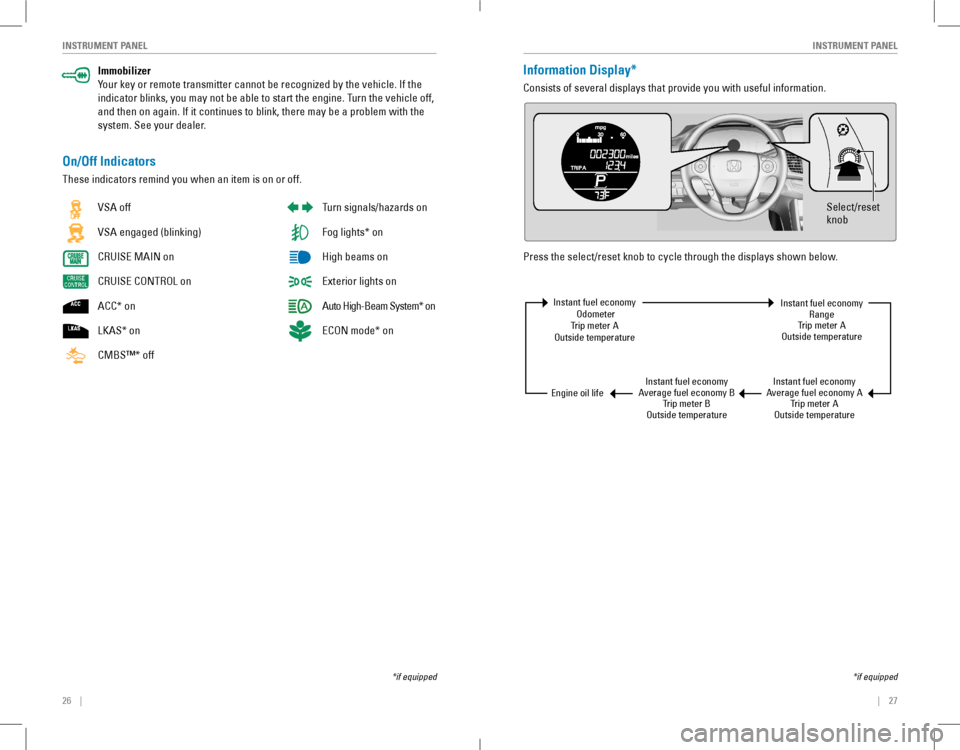
26 || 27
INSTRUMENT PANELINSTRUMENT PANEL
Immobilizer
Your key or remote transmitter cannot be recognized by the vehicle. If the
indicator blinks, you may not be able to start the engine. Turn the vehicle off,
and then on again. If it continues to blink, there may be a problem with the
system. See your dealer.
On/Off Indicators
These indicators remind you when an item is on or off.
*if equipped
vSA off
VSA engaged (blinking)
CRUISE MAIN on
CRUISE CONTROL on
ACC* on
LKAS* on
CMBS™* off
Turn signals/hazards on
Fog lights* on
High beams on
exterior lights on
Auto High-Beam System* on
ECON mode* on
Information Display*
Consists of several displays that provide you with useful information.
Press the select/reset knob to cycle through the displays shown below.
Select/reset
knob
Instant fuel economy odometerTrip meter Aoutside temperature
Instant fuel economyAverage fuel economy BTrip meter Boutside temperature
Instant fuel economyAverage fuel economy ATrip meter Aoutside temperature
Instant fuel economyrangeTrip meter Aoutside temperature
engine oil life
*if equipped
Page 18 of 84
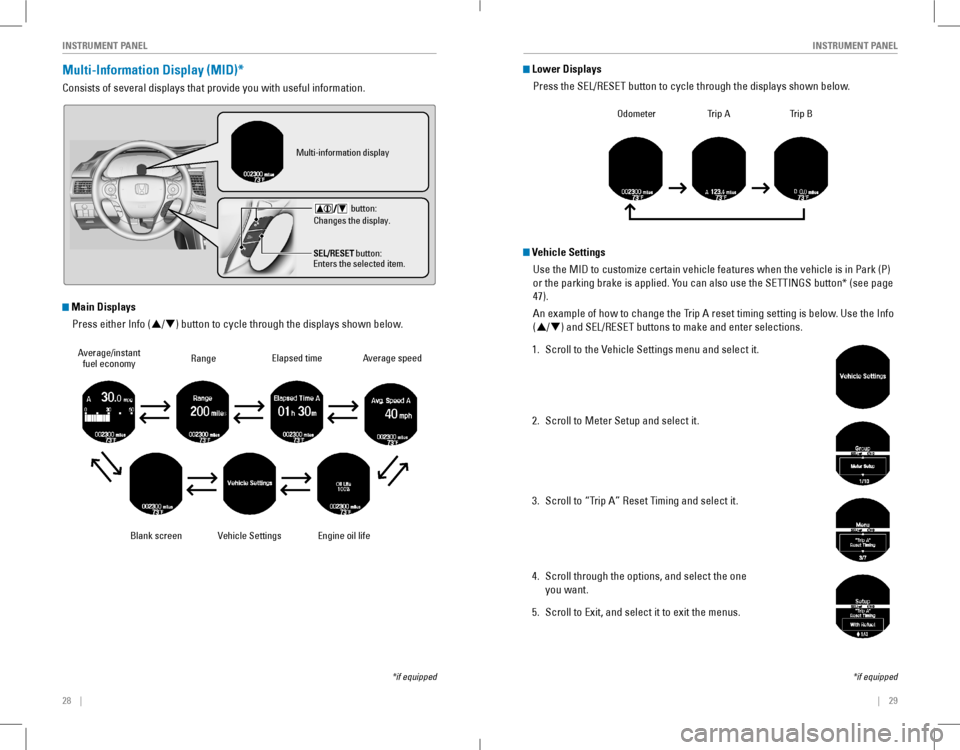
28 || 29
INSTRUMENT PANELINSTRUMENT PANEL
Multi-Information Display (MID)*
Consists of several displays that provide you with useful information.
*if equipped
Blank screen
rangeAverage/instant fuel economy
engine oil life
elapsed time
Lower Displays
Press the SEL/RESET button to cycle through the displays shown below.
odometerTrip ATrip B
Average speed
vehicle Settings
button:
Changes the display.
Multi-information display
SEL/RESET button:
Enters the selected item.
Main Displays
Press either Info (p/q) button to cycle through the displays shown below.
Vehicle Settings
Use the MID to customize certain vehicle features when the vehicle is in Park (P)
or the parking brake is applied. You can also use the SETTINGS button* (see page
47).
An example of how to change the Trip A reset timing setting is below. Use the Info
(p/q) and SEL/RESET buttons to make and enter selections.
1. Scroll to the v ehicle Settings menu and select it.
2. Scroll to Meter Setup and select it.
3. Scroll to “Trip A” reset Timing and select it.
4. Scroll through the options, and select the one
you want.
5. Scroll to exit, and select it to exit the menus.
*if equipped
Page 25 of 84
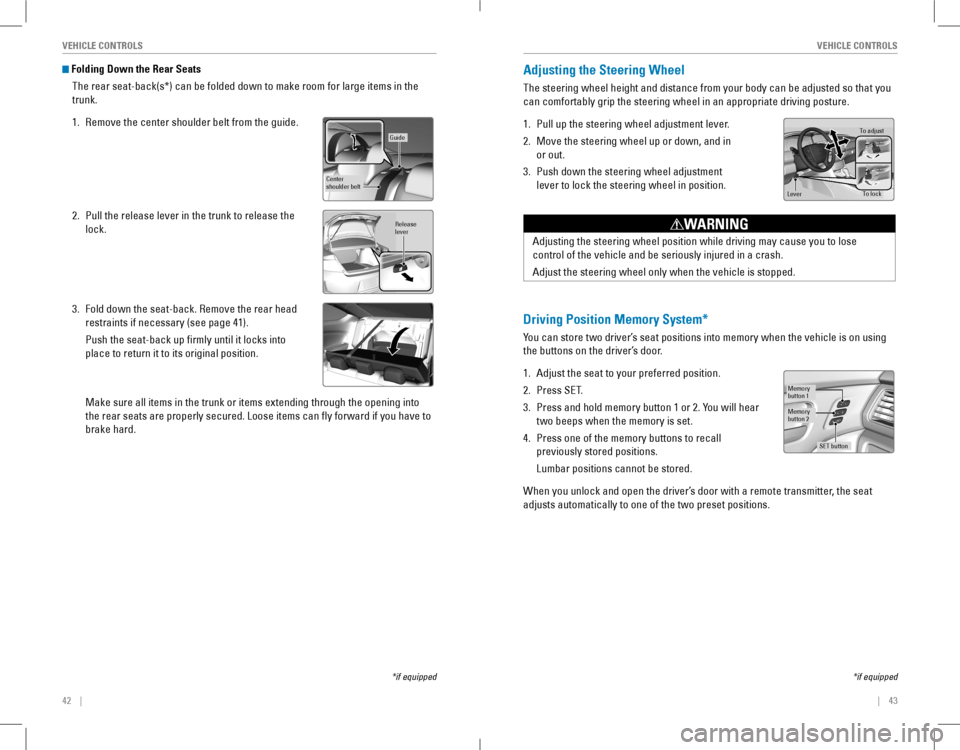
42 || 43
VEHICLE CONTROLSVEHICLE CONTROLS
Folding Down the Rear Seats
The rear seat-back(s*) can be folded down to make room for large items in the
trunk.
1. Remove the center shoulder belt from the guide.
2. Pull the release lever in the trunk to release the
lock.
3. Fold down the seat-back. Remove the rear head
restraints if necessary (see page 41).
Push the seat-back up firmly until it locks into
place to return it to its original position.
Make sure all items in the trunk or items extending through the opening \
into
the rear seats are properly secured. Loose items can fly forward if yo\
u have to
brake hard.
*if equipped
Guide
Center
shoulder belt
Release
lever
Adjusting the Steering Wheel
The steering wheel height and distance from your body can be adjusted so that you
can comfortably grip the steering wheel in an appropriate driving posture.
1. Pull up the steering wheel adjustment lever.
2. Move the steering wheel up or down, and in
or out.
3. Push down the steering wheel adjustment
lever to lock the steering wheel in position.
To adjus t
To lock
Lever
Adjusting the steering wheel position while driving may cause you to los\
e
control of the vehicle and be seriously injured in a crash.
Adjust the steering wheel only when the vehicle is stopped.
WARNING
Driving Position Memory System*
You can store two driver’s seat positions into memory when the vehicle is on using
the buttons on the driver’s door.
1. Adjust the seat to your preferred position.
2. Press SeT.
3. Press and hold memory button 1 or 2. You will hear
two beeps when the memory is set.
4. Press one of the memory buttons to recall
previously stored positions.
Lumbar positions cannot be stored.
When you unlock and open the driver’s door with a remote transmitter, the seat
adjusts automatically to one of the two preset positions.
Memory
button 1
Memory
button 2
SET button
*if equipped
Page 29 of 84
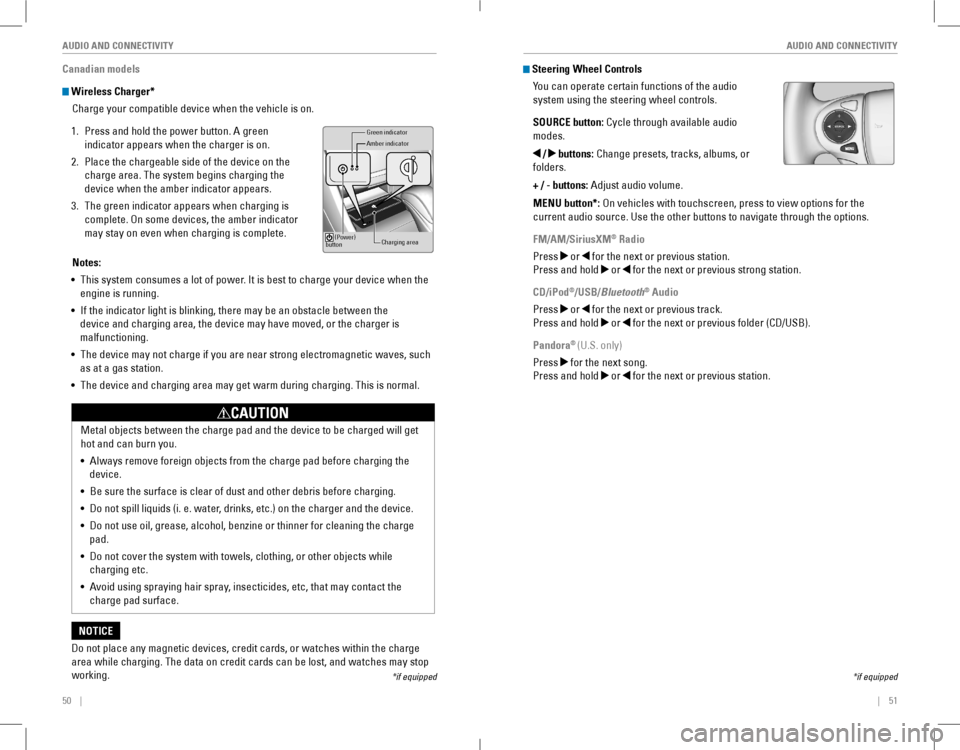
50 || 51
AUDIO AND CONNECTIVITYAUDIO AND CONNECTIVITY
Canadian models
Wireless Charger*
Charge your compatible device when the vehicle is on.
1. Press and hold the power button. A green
indicator appears when the charger is on.
2. Place the chargeable side of the device on the
charge area. The system begins charging the
device when the amber indicator appears.
3. The green indicator appears when charging is
complete. On some devices, the amber indicator
may stay on even when charging is complete.
Green indicato r
Amber indicator
Charging area
(Power)
button
Notes:
• This system consumes a lot of power. It is best to charge your device when the
engine is running.
• If the indicator light is blinking, there may be an obstacle between the
device and charging area, the device may have moved, or the charger is
malfunctioning.
• The device may not charge if you are near strong electromagnetic waves, \
such
as at a gas station.
• The device and charging area may get warm during charging. This is norma\
l.
Do not place any magnetic devices, credit cards, or watches within the c\
harge
area while charging. The data on credit cards can be lost, and watches may stop
working.
NOTICE
Metal objects between the charge pad and the device to be charged will get
hot and can burn you.
• Always remove foreign objects from the charge pad before charging the
device.
• Be sure the surface is clear of dust and other debris before charging.
• Do not spill liquids (i. e. water, drinks, etc.) on the charger and the device.
• Do not use oil, grease, alcohol, benzine or thinner for cleaning the charge
pad.
• Do not cover the system with towels, clothing, or other objects while
charging etc.
• Avoid using spraying hair spray, insecticides, etc, that may contact the
charge pad surface.
CAUTION
*if equipped
Steering Wheel Controls
You can operate certain functions of the audio
system using the steering wheel controls.
SOURCE button: Cycle through available audio
modes.
/ buttons: Change presets, tracks, albums, or
folders.
+ / - buttons: Adjust audio volume.
MENU button*: on vehicles with touchscreen, press to view options for the
current audio source. Use the other buttons to navigate through the options.
FM/AM/SiriusXM® Radio
Press or for the next or previous station.
Press and hold or for the next or previous strong station.
CD/iPod®/USB/Bluetooth® Audio
Press or for the next or previous track.
Press and hold or for the next or previous folder (CD/USB).
Pandora® (U.S. only)
Press for the next song.
Press and hold or for the next or previous station.
*if equipped
Page 31 of 84
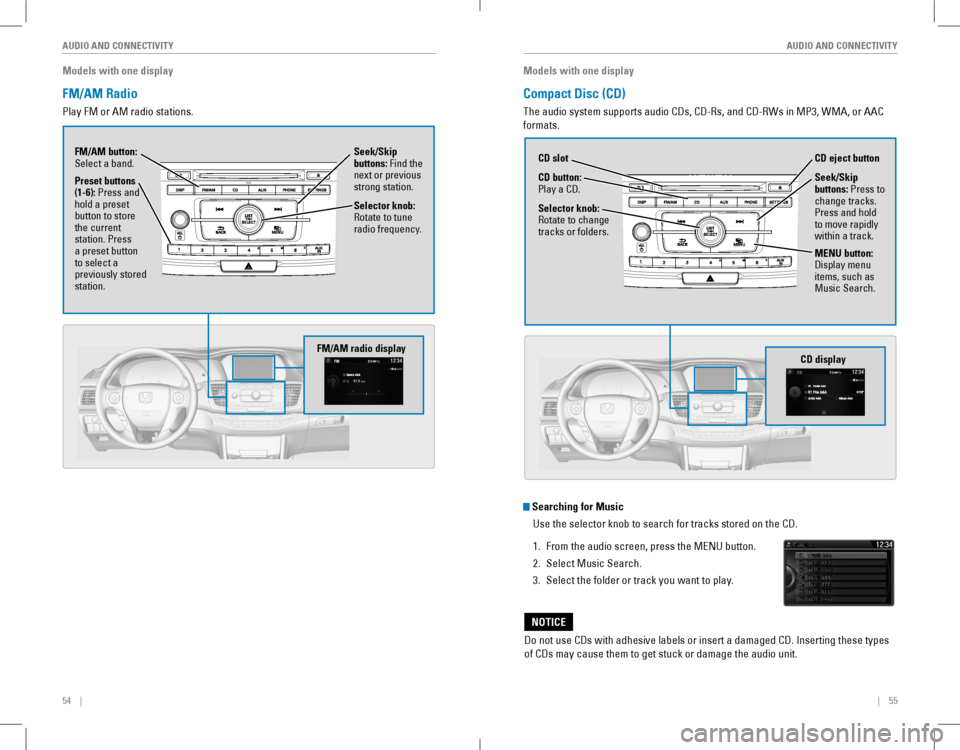
54 || 55
AUDIO AND CONNECTIVITYAUDIO AND CONNECTIVITY
Models with one display
FM/AM Radio
Play FM or AM radio stations.
Seek/Skip buttons: Find the next or previous strong station.
Selector knob: rotate to tune radio frequency.
FM/AM button: Select a band.
Preset buttons (1-6): Press and hold a preset button to store the current station. Press a preset button to select a previously stored station.
FM/AM radio display
Models with one display
Compact Disc (CD)
The audio system supports audio CDs, CD-Rs, and CD-RWs in MP3, WMA, or AAC
formats.
Do not use CDs with adhesive labels or insert a damaged CD. Inserting these types
of CDs may cause them to get stuck or damage the audio unit.
NOTICE
Searching for Music
Use the selector knob to search for tracks stored on the CD.
1. From the audio screen, press the MENU button.
2. Select Music Search.
3. Select the folder or track you want to play.
CD display
CD button: Play a CD.
CD eject buttonCD slot
Selector knob: rotate to change tracks or folders.
MENU button: Display menu items, such as Music Search.
Seek/Skip buttons: Press to change tracks. Press and hold to move rapidly within a track.
Page 33 of 84
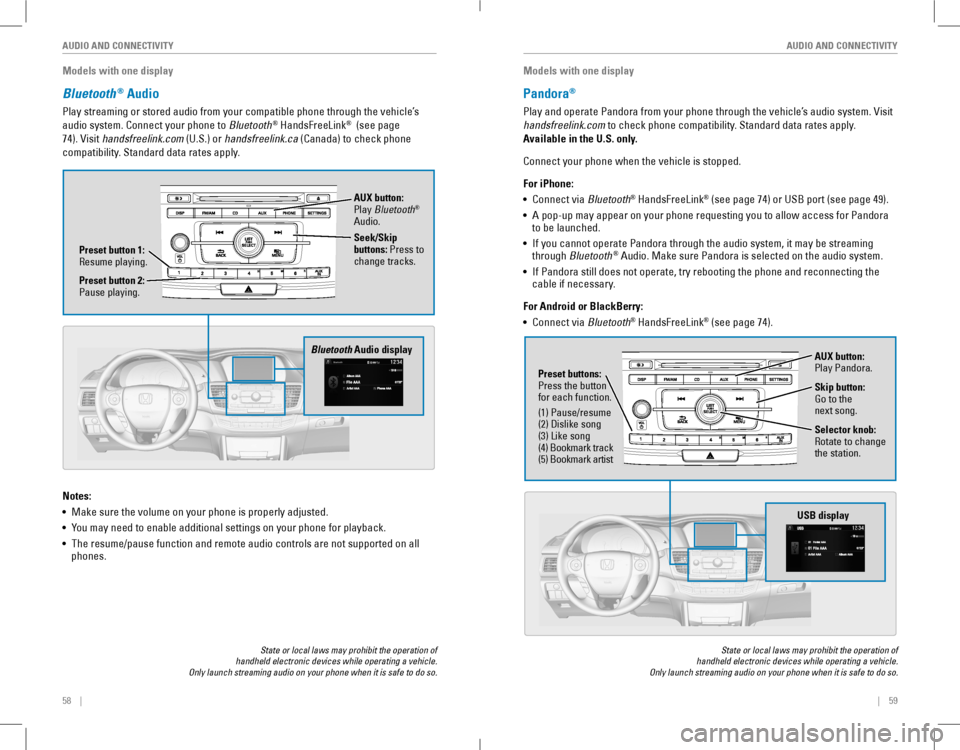
58 || 59
AUDIO AND CONNECTIVITYAUDIO AND CONNECTIVITY
Models with one display
Bluetooth® Audio
Play streaming or stored audio from your compatible phone through the vehicle’s
audio system. Connect your phone to Bluetooth® HandsFreeLink® (see page
74). visit handsfreelink.com (U.S.) or handsfreelink.ca (Canada) to check phone
compatibility. Standard data rates apply.
State or local laws may prohibit the operation of handheld electronic devices while operating a vehicle. Only launch streaming audio on your phone when it is safe to do so.
Notes:
• Make sure the volume on your phone is properly adjusted.
• You may need to enable additional settings on your phone for playback.
• The resume/pause function and remote audio controls are not supported on all phones.
Bluetooth Audio display
Preset button 1: resume playing.
AUX button: Play Bluetooth® Audio.
Seek/Skip buttons: Press to change tracks.
Preset button 2: Pause playing.
Models with one display
Pandora®
Play and operate Pandora from your phone through the vehicle’s audio system. visit
handsfreelink.com to check phone compatibility. Standard data rates apply.
Available in the U.S. only.
Connect your phone when the vehicle is stopped.
For iPhone:
• Connect via Bluetooth® HandsFreeLink® (see page 74) or USB port (see page 49).
• A pop-up may appear on your phone requesting you to allow access for Pandora to be launched.
• If you cannot operate Pandora through the audio system, it may be streaming through Bluetooth® Audio. Make sure Pandora is selected on the audio system.
• If Pandora still does not operate, try rebooting the phone and reconnecting the cable if necessary.
For Android or BlackBerry:
• Connect via Bluetooth® HandsFreeLink® (see page 74).
State or local laws may prohibit the operation of handheld electronic devices while operating a vehicle. Only launch streaming audio on your phone when it is safe to do so.
Selector knob: rotate to change the station.
USB display
AUX button: Play Pandora.
Skip button: Go to the next song.
Preset buttons: Press the button for each function.
(1) Pause/resume(2) Dislike song(3) Like song(4) Bookmark track(5) Bookmark artist
Page 37 of 84
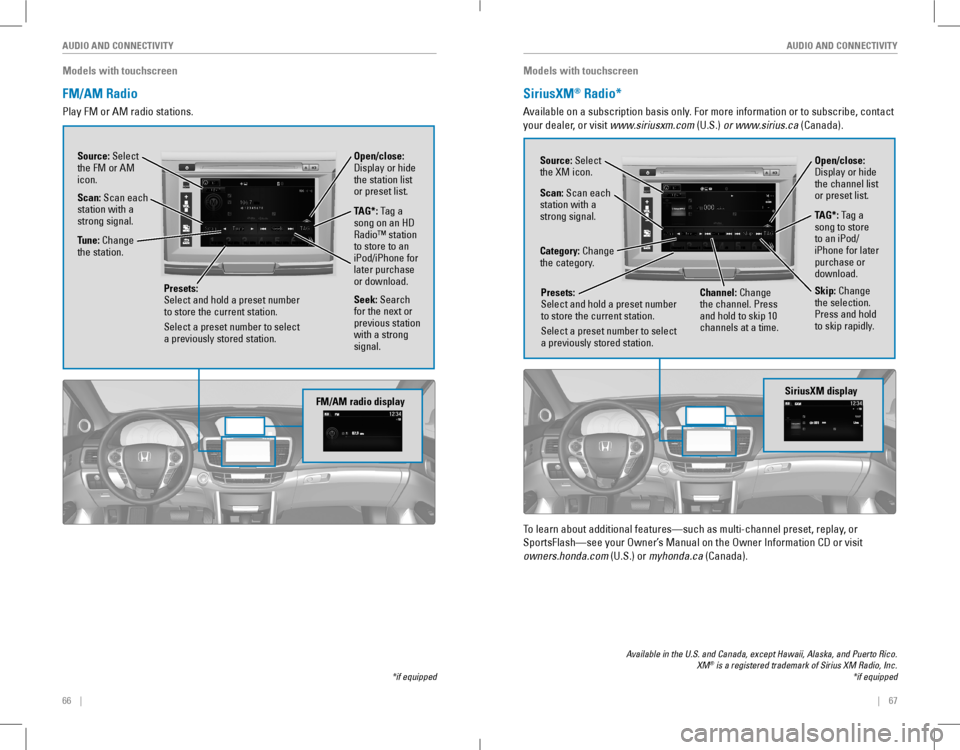
66 || 67
AUDIO AND CONNECTIVITYAUDIO AND CONNECTIVITY
Models with touchscreen
FM/AM Radio
Play FM or AM radio stations.
*if equipped
FM/AM radio display
Source: Select the FM or AM icon.
Tune: Change the station.
Seek: Search for the next or previous station with a strong signal.
Open/close: Display or hide the station list or preset list.Scan: Scan each station with a strong signal.
Presets: Select and hold a preset number to store the current station.
Select a preset number to select a previously stored station.
TAG*: Tag a song on an HD radio™ station to store to an iPod/iPhone for later purchase or download.
Models with touchscreen
SiriusXM® Radio*
Available on a subscription basis only. For more information or to subscribe, contact
your dealer, or visit www.siriusxm.com (U.S.) or www.sirius.ca (Canada).
Available in the U.S. and Canada, except Hawaii, Alaska, and Puerto Rico. XM® is a registered trademark of Sirius XM Radio, Inc.*if equipped
To learn about additional features—such as multi-channel preset, replay, or
SportsFlash—see your Owner’s Manual on the Owner Information CD or visit
owners.honda.com (U.S.) or myhonda.ca (Canada).
SiriusXM display
Open/close: Display or hide the channel list or preset list.
Source: Select the XM icon.
Category: Change the category.
Channel: Change the channel. Press and hold to skip 10 channels at a time.
Scan: Scan each station with a strong signal.
Presets: Select and hold a preset number to store the current station.
Select a preset number to select a previously stored station.
TAG*: Tag a song to store to an iPod/iPhone for later purchase or download.
Skip: Change the selection. Press and hold to skip rapidly.
Page 65 of 84
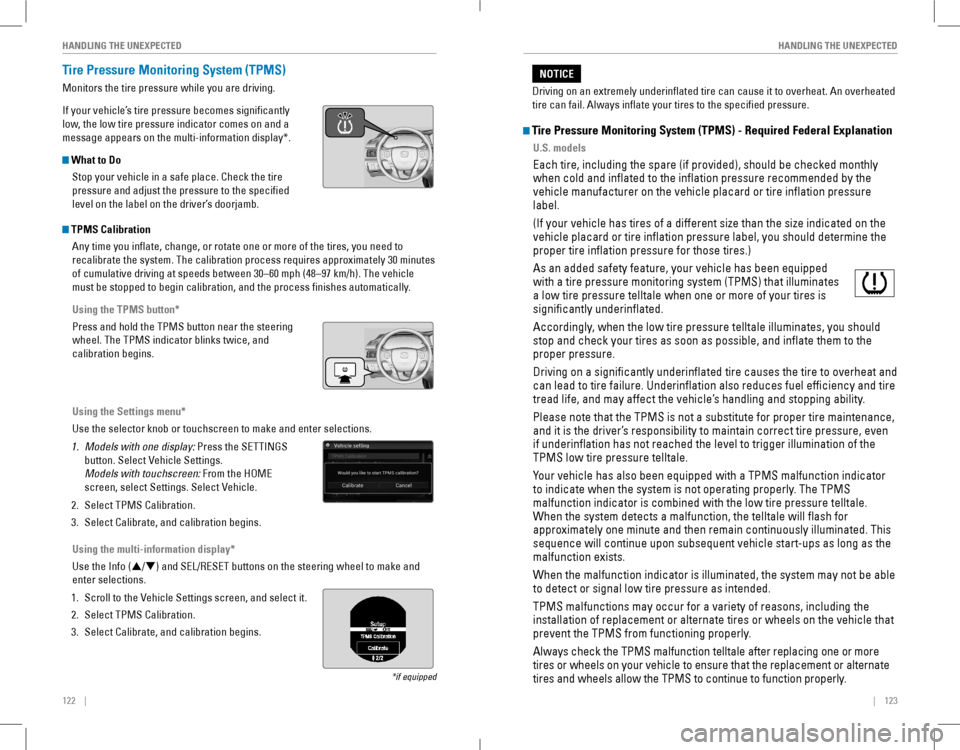
122 || 123
HANDLING THE UNEXPECTEDHANDLING THE UNEXPECTED
Tire Pressure Monitoring System (TPMS)
Monitors the tire pressure while you are driving.
If your vehicle’s tire pressure becomes significantly
low, the low tire pressure indicator comes on and a
message appears on the multi-information display*.
What to Do
Stop your vehicle in a safe place. Check the tire
pressure and adjust the pressure to the specified
level on the label on the driver’s doorjamb.
*if equipped
TPMS Calibration
Any time you inflate, change, or rotate one or more of the tires, you \
need to
recalibrate the system. The calibration process requires approximately 30 minutes
of cumulative driving at speeds between 30–60 mph (48–97 km/h). The vehicle
must be stopped to begin calibration, and the process finishes automatically.
Using the TPMS button*
Press and hold the TPMS button near the steering
wheel. The TPMS indicator blinks twice, and
calibration begins.
Using the Settings menu*
Use the selector knob or touchscreen to make and enter selections.
1. Models with one display: Press the SETTINGS
button. Select Vehicle Settings.
Models with touchscreen: From the HoMe
screen, select Settings. Select vehicle.
2. Select TPMS Calibration.
3. Select Calibrate, and calibration begins.
Using the multi-information display*
Use the Info (p/q) and SEL/RESET buttons on the steering wheel to make and
enter selections.
1. Scroll to the vehicle Settings screen, and select it.
2. Select TPMS Calibration.
3. Select Calibrate, and calibration begins.
Tire Pressure Monitoring System (TPMS) - Required Federal Explanation
U.S. models
Each tire, including the spare (if provided), should be checked monthly
when cold and inflated to the inflation pressure recommended by the
vehicle manufacturer on the vehicle placard or tire inflation pressure\
label.
(If your vehicle has tires of a different size than the size indicated on the
vehicle placard or tire inflation pressure label, you should determine the
proper tire inflation pressure for those tires.)
As an added safety feature, your vehicle has been equipped
with a tire pressure monitoring system (TPMS) that illuminates
a low tire pressure telltale when one or more of your tires is
significantly underinflated.
Accordingly, when the low tire pressure telltale illuminates, you should
stop and check your tires as soon as possible, and inflate them to the
proper pressure.
Driving on a significantly underinflated tire causes the tire to ove\
rheat and
can lead to tire failure. Underinflation also reduces fuel efficienc\
y and tire
tread life, and may affect the vehicle’s handling and stopping ability.
Please note that the TPMS is not a substitute for proper tire maintenance,
and it is the driver’s responsibility to maintain correct tire pressure, even
if underinflation has not reached the level to trigger illumination of\
the
TPMS low tire pressure telltale.
Your vehicle has also been equipped with a TPMS malfunction indicator
to indicate when the system is not operating properly. The TPMS
malfunction indicator is combined with the low tire pressure telltale.
When the system detects a malfunction, the telltale will flash for
approximately one minute and then remain continuously illuminated. This \
sequence will continue upon subsequent vehicle start-ups as long as the
malfunction exists.
When the malfunction indicator is illuminated, the system may not be able
to detect or signal low tire pressure as intended.
TPMS malfunctions may occur for a variety of reasons, including the
installation of replacement or alternate tires or wheels on the vehicle \
that
prevent the TPMS from functioning properly.
Always check the TPMS malfunction telltale after replacing one or more
tires or wheels on your vehicle to ensure that the replacement or altern\
ate
tires and wheels allow the TPMS to continue to function properly.
Driving on an extremely underinflated tire can cause it to overheat. A\
n overheated
tire can fail. Always inflate your tires to the specified pressure.
NOTICE
Page 69 of 84
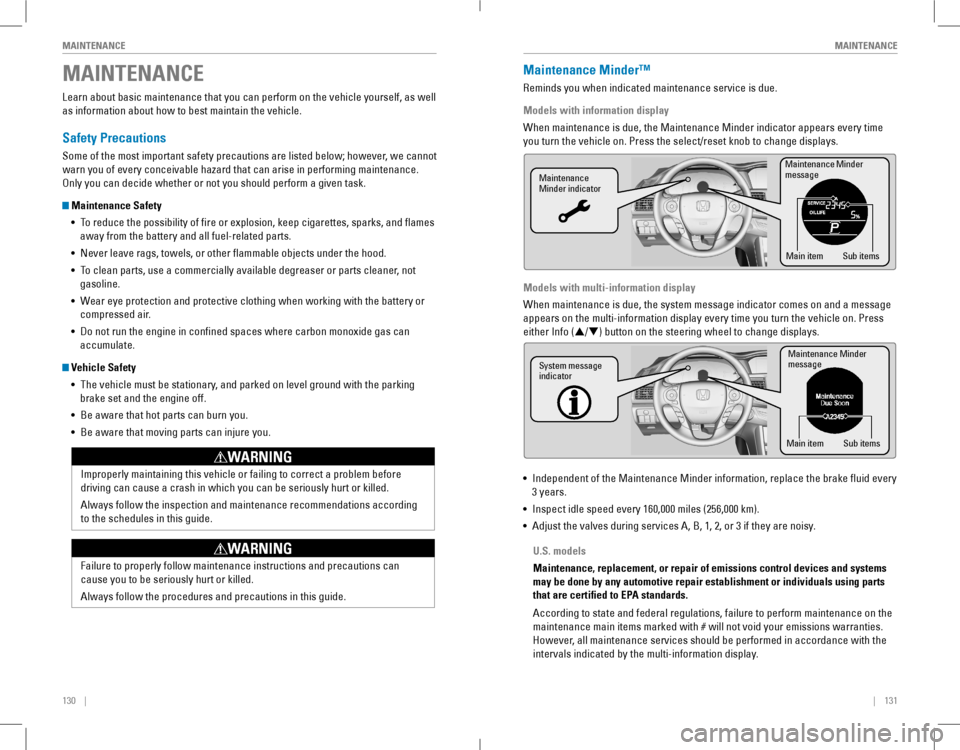
130 || 131
MAINTENANCEMAINTENANCE
MAINTENANCE
Learn about basic maintenance that you can perform on the vehicle yourself, as well
as information about how to best maintain the vehicle.
Safety Precautions
Some of the most important safety precautions are listed below; however, we cannot
warn you of every conceivable hazard that can arise in performing maintenance.
only you can decide whether or not you should perform a given task.
Maintenance Safety
• To reduce the possibility of fire or explosion, keep cigarettes, sparks, and flames
away from the battery and all fuel-related parts.
• Never leave rags, towels, or other flammable objects under the hood.
• To clean parts, use a commercially available degreaser or parts cleaner, not
gasoline.
• Wear eye protection and protective clothing when working with the battery or
compressed air.
• Do not run the engine in confined spaces where carbon monoxide gas can
accumulate.
Vehicle Safety
• The vehicle must be stationary, and parked on level ground with the parking
brake set and the engine off.
• Be aware that hot parts can burn you.
• Be aware that moving parts can injure you.
Improperly maintaining this vehicle or failing to correct a problem before
driving can cause a crash in which you can be seriously hurt or killed.
Always follow the inspection and maintenance recommendations according
to the schedules in this guide.
WARNING
Failure to properly follow maintenance instructions and precautions can \
cause you to be seriously hurt or killed.
Always follow the procedures and precautions in this guide.
WARNING
Maintenance Minder™
reminds you when indicated maintenance service is due.
Models with information display
When maintenance is due, the Maintenance Minder indicator appears every time
you turn the vehicle on. Press the select/reset knob to change displays.
Models with multi-information display
When maintenance is due, the system message indicator comes on and a message
appears on the multi-information display every time you turn the vehicle\
on. Press
either Info (p/q) button on the steering wheel to change displays.
• Independent of the Maintenance Minder information, replace the brake fluid every
3 years.
• Inspect idle speed every 160,000 miles (256,000 km).
• Adjust the valves during services A, B, 1, 2, or 3 if they are noisy.
Maintenance Minder
message
Maintenance
Minder indicator
Sub items
Main item
Maintenance Minder
messag e
System message
indicator
Sub items
Main item
U.S. models
Maintenance, replacement, or repair of emissions control devices and sys\
tems
may be done by any automotive repair establishment or individuals using \
parts
that are certified to EPA standards.
According to state and federal regulations, failure to perform maintenan\
ce on the
maintenance main items marked with # will not void your emissions warranties.
However, all maintenance services should be performed in accordance with the
intervals indicated by the multi-information display.