bluetooth HONDA ACCORD HYBRID 2014 9.G Owner's Manual
[x] Cancel search | Manufacturer: HONDA, Model Year: 2014, Model line: ACCORD HYBRID, Model: HONDA ACCORD HYBRID 2014 9.GPages: 561, PDF Size: 20.3 MB
Page 282 of 561
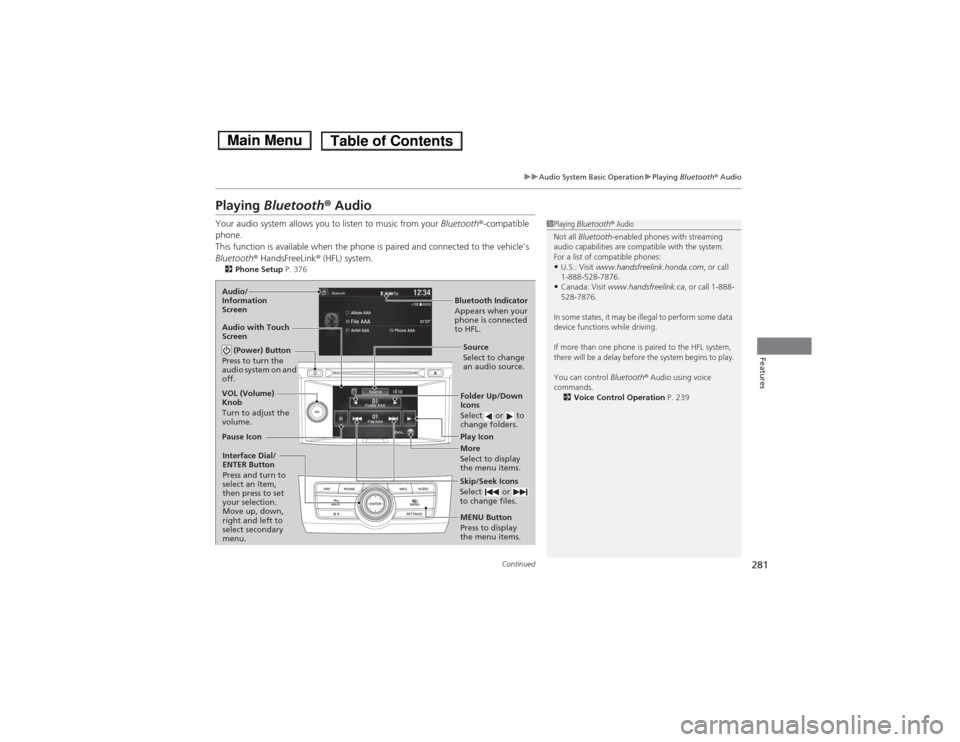
281
uuAudio System Basic OperationuPlaying Bluetooth ® Audio
Continued
Features
Playing Bluetooth ® Audio
Your audio system allows you to listen to music from your Bluetooth®-compatible
phone.
This function is available when the phone is paired and connected to the vehicle's
Bluetooth ® HandsFreeLink ® (HFL) system.
2 Phone Setup P. 376
1Playing Bluetooth ® Audio
Not all Bluetooth -enabled phones with streaming
audio capabilities are compatible with the system.
For a list of compatible phones:• U.S.: Visit www.handsfreelink.honda.com , or call
1-888-528-7876.
• Canada: Visit www.handsfreelink.ca , or call 1-888-
528-7876.
In some states, it may be illegal to perform some data
device functions while driving.
If more than one phone is paired to the HFL system,
there will be a delay before the system begins to play.
You can control Bluetooth® Audio using voice
commands. 2 Voice Control Operation P. 239
Bluetooth Indicator
Appears when your
phone is connected
to HFL.
Audio/
Information Screen
Audio with Touch Screen
Play Icon
Pause Icon
More
Select to display
the menu items.Source
Select to change an audio source.
(Power) Button
Press to turn the
audio system on and
off.
VOL (Volume) Knob
Turn to adjust the
volume.
Interface Dial/ENTER Button Press and turn to
select an item,
then press to set
your selection.
Move up, down,
right and left to
select secondary menu.
Skip/Seek Icons
Select or
to change files.
MENU Button
Press to display
the menu items.Folder Up/Down
Icons
Select or to
change folders.
Main MenuTable of Contents
Page 283 of 561
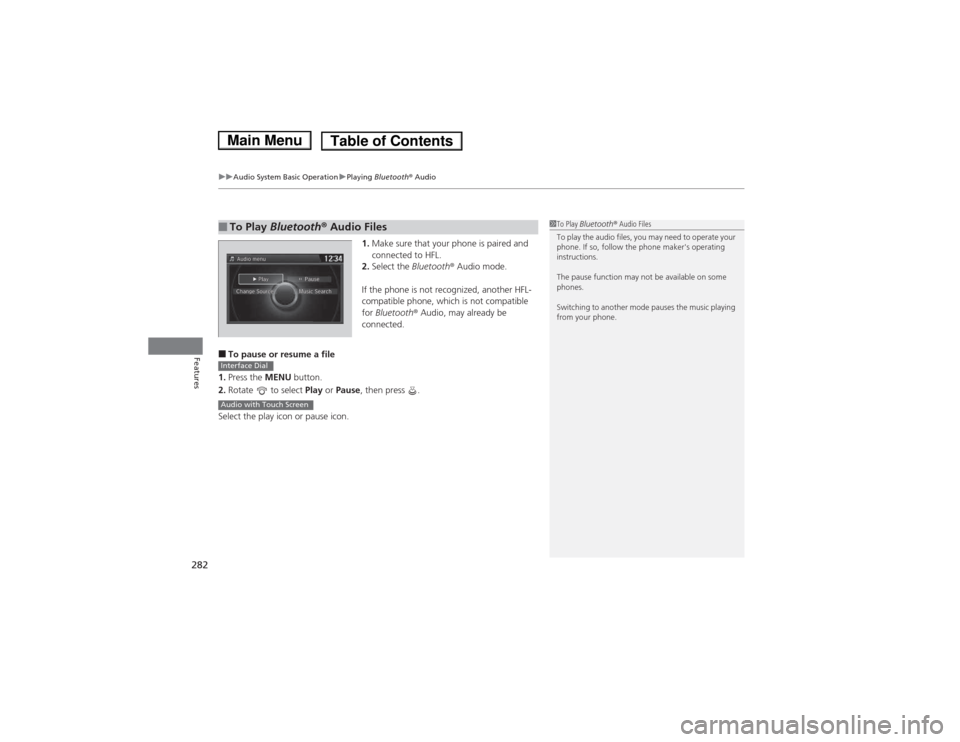
uuAudio System Basic OperationuPlaying Bluetooth ® Audio
282
Features
1. Make sure that your phone is paired and connected to HFL.
2. Select the Bluetooth® Audio mode.
If the phone is not recognized, another HFL-
compatible phone, which is not compatible for Bluetooth ® Audio, may already be
connected.
■ To pause or resume a file
1. Press the MENU button.
2. Rotate to select Play or Pause , then press .
Select the play icon or pause icon.
■To Play Bluetooth ® Audio Files1To Play Bluetooth ® Audio Files
To play the audio files, you may need to operate your
phone. If so, follow the phone maker's operating instructions.
The pause function may not be available on some
phones.
Switching to another mode pauses the music playing
from your phone.
Interface Dial
Audio with Touch Screen
Main MenuTable of Contents
Page 296 of 561
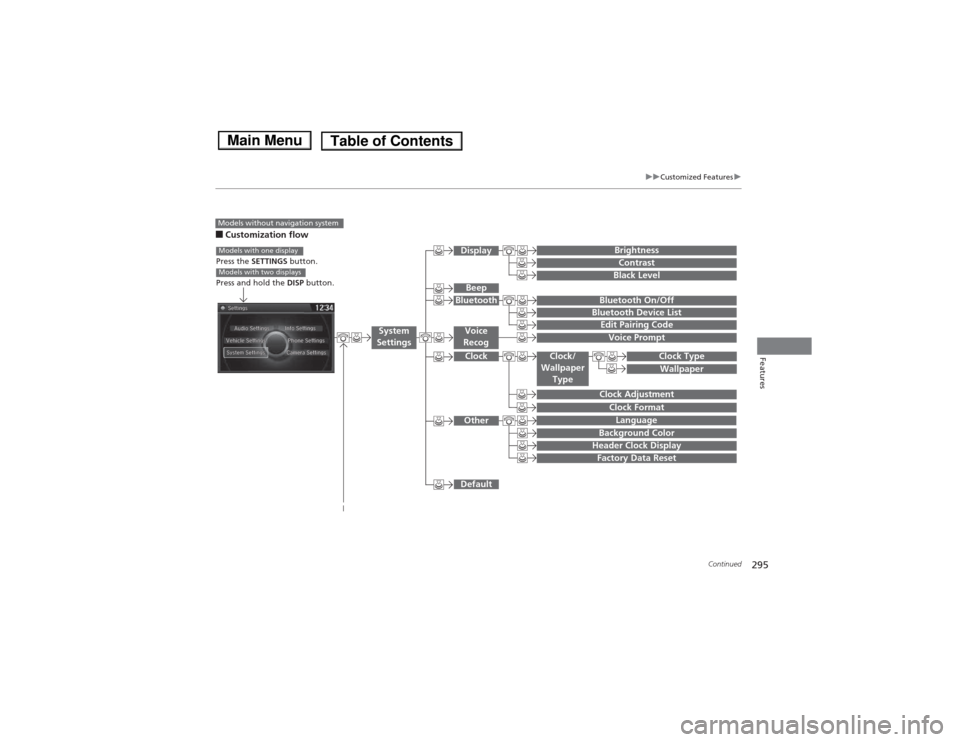
295
uuCustomized Featuresu
Continued
Features
■Customization flow
Models without navigation system
Clock Format
Background Color
Header Clock Display
Factory Data Reset
Clock Adjustment
Press the SETTINGS button.
Press and hold the DISP button.Models with one display
Models with two displays
Language
Default
Edit Pairing Code
Bluetooth On/OffBluetooth Device List
Voice Prompt
Brightness
Contrast
Black Level
Beep
Clock/
Wallpaper TypeClock Type
Wallpaper
System
SettingsVoice
Recog
Bluetooth
Display
Clock
Other
Main MenuTable of Contents
Page 298 of 561
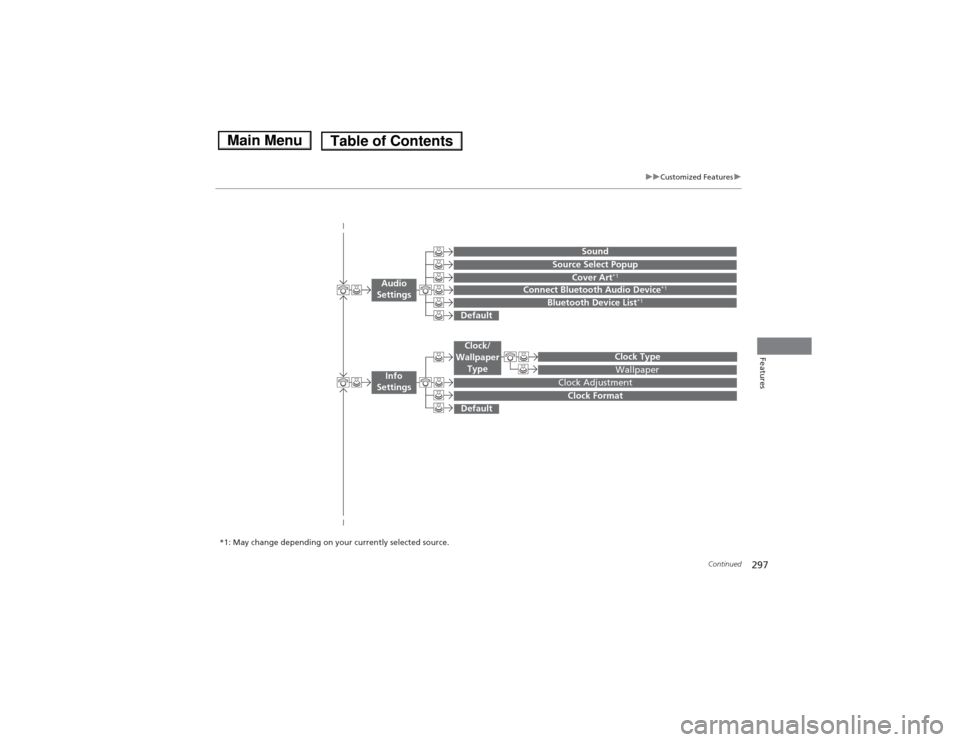
297
uuCustomized Featuresu
Continued
Features
Wallpaper
Source Select Popup
Clock Type
Sound
Default
Cover Art*1
Connect Bluetooth Audio Device *1
Bluetooth Device List*1
Default
Clock Adjustment
Clock Format
Audio
Settings
Clock/
Wallpaper Type
Info
Settings
*1: May change depending on your currently selected source.
Main MenuTable of Contents
Page 299 of 561
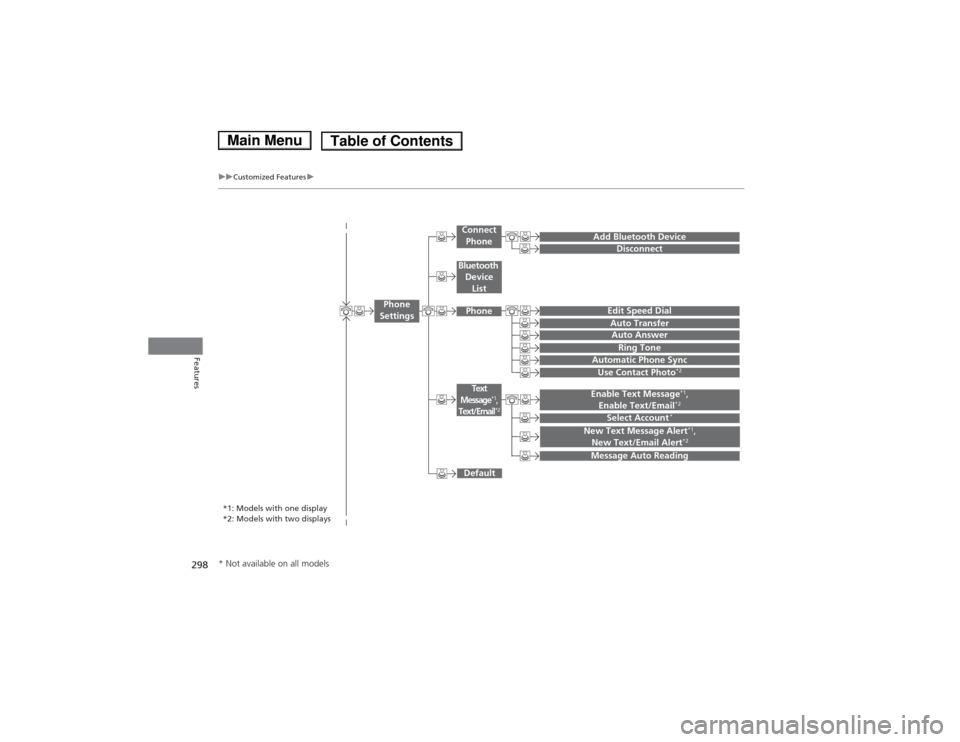
298
uuCustomized Featuresu
Features
Add Bluetooth DeviceDisconnect
Edit Speed Dial
Auto Transfer
Auto Answer
Ring Tone
Automatic Phone Sync
Default
Use Contact Photo*2
Enable Text Message *1
,
Enable Text/Email *2
Select Account*
Message Auto Reading
New Text Message Alert *1
,
New Text/Email Alert *2
*1: Models with one display
*2: Models with two displays
Phone
Settings
Connect
Phone
Text
Message*1,Text/Email*2
Bluetooth Device
List
Phone
* Not available on all models
Main MenuTable of Contents
Page 301 of 561
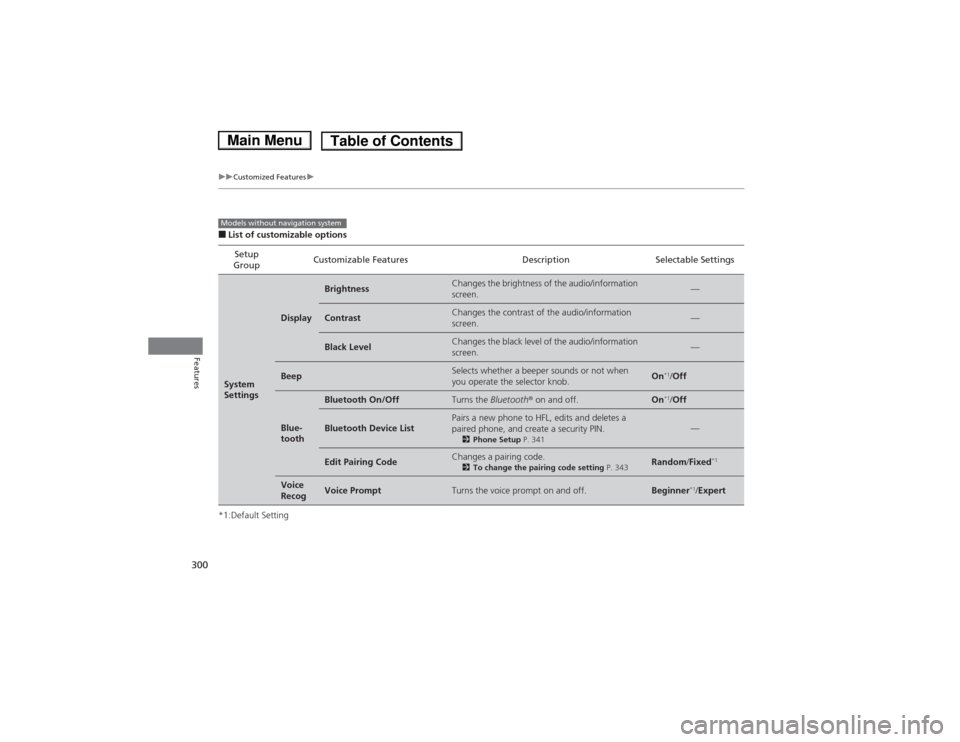
300
uuCustomized Featuresu
Features
■List of customizable options
*1:Default Setting Setup
Group Customizable Features Description Selectable Settings
System
Settings
Display
BrightnessChanges the brightness of the audio/information screen.—
ContrastChanges the contrast of the audio/information screen.—
Black LevelChanges the black level of the audio/information screen.—
BeepSelects whether a beeper sounds or not when
you operate the selector knob.On
*1
/Off
Blue-
tooth
Bluetooth On/OffTurns the Bluetooth® on and off.On *1
/Off
Bluetooth Device ListPairs a new phone to HFL, edits and deletes a
paired phone, and create a security PIN.
2Phone Setup P. 341—
Edit Pairing CodeChanges a pairing code.
2To change the pairing code setting P. 343Random/Fixed *1
Voice
RecogVoice PromptTurns the voice prompt on and off.Beginner *1
/Expert
Models without navigation system
Main MenuTable of Contents
Page 306 of 561
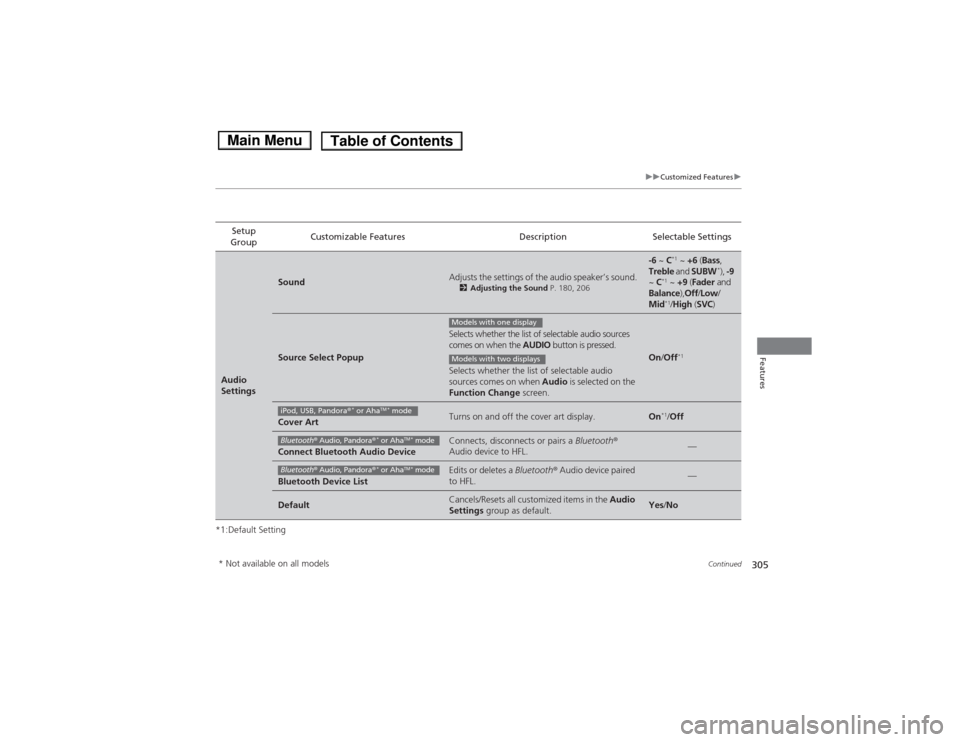
305
uuCustomized Featuresu
Continued
Features
*1:Default SettingSetup
Group Customizable Features Description Selectable Settings
Audio
Settings
SoundAdjusts the settings of the audio speaker’s sound.
2Adjusting the Sound P. 180, 206
-6 ~ C*1
~ +6 (Bass ,
Treble and SUBW *
), -9
~ C*1
~ +9 (Fader and
Balance ),Off /Low /
Mid *1
/High (SVC )
Source Select Popup
Selects whether the list of selectable audio sources
comes on when the AUDIO button is pressed.
Selects whether the list of selectable audio
sources comes on when Audio is selected on the
Function Change screen.
On/Off *1
Cover ArtTurns on and off the cover art display.On*1
/Off
Connect Bluetooth Audio DeviceConnects, disconnects or pairs a Bluetooth®
Audio device to HFL.—
Bluetooth Device ListEdits or deletes a Bluetooth® Audio device paired
to HFL.—
DefaultCancels/Resets all customized items in the Audio
Settings group as default.Yes/No
Models with one display
Models with two displays
iPod, USB, Pandora ®*
or Aha TM *
mode
Bluetooth ® Audio, Pandora ®*
or Aha TM *
mode
Bluetooth ® Audio, Pandora ®*
or Aha TM *
mode
* Not available on all models
Main MenuTable of Contents
Page 308 of 561
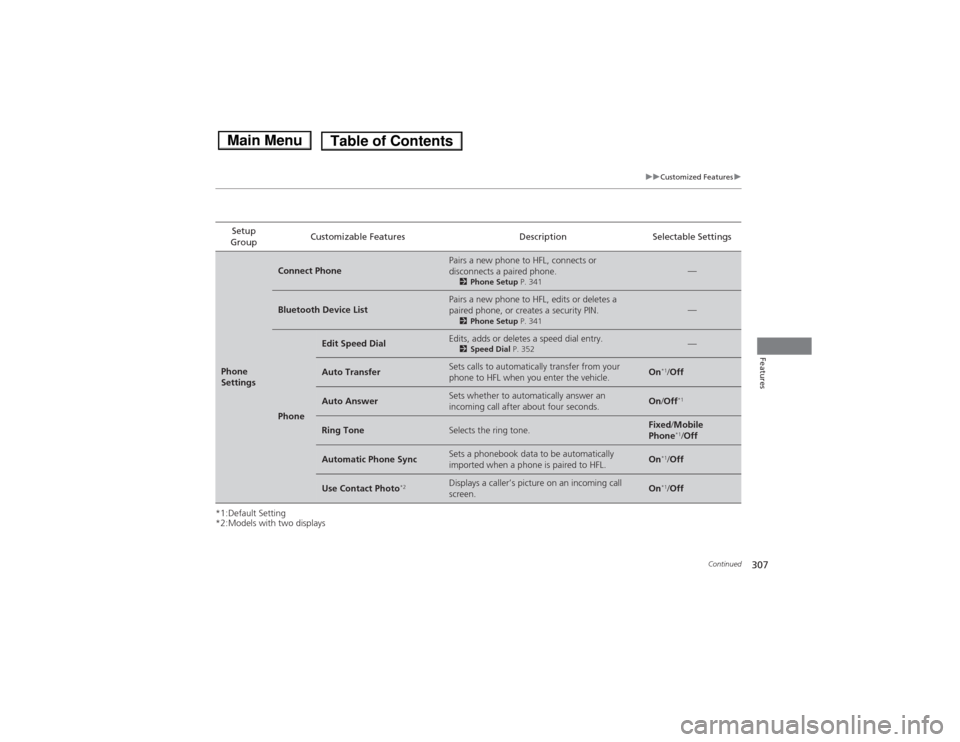
307
uuCustomized Featuresu
Continued
Features
*1:Default Setting
*2:Models with two displaysSetup
Group Customizable Features Description Selectable Settings
Phone
Settings
Connect PhonePairs a new phone to HFL, connects or
disconnects a paired phone.
2Phone Setup P. 341—
Bluetooth Device ListPairs a new phone to HFL, edits or deletes a
paired phone, or creates a security PIN.
2Phone Setup P. 341—
Phone
Edit Speed DialEdits, adds or deletes a speed dial entry.
2Speed Dial P. 352—
Auto TransferSets calls to automatically transfer from your
phone to HFL when you enter the vehicle.On*1
/Off
Auto AnswerSets whether to automatically answer an
incoming call after about four seconds.On /Off *1
Ring ToneSelects the ring tone.Fixed
/Mobile
Phone *1
/Off
Automatic Phone SyncSets a phonebook data to be automatically
imported when a phone is paired to HFL.On *1
/Off
Use Contact Photo *2Displays a caller’s picture on an incoming call
screen.On*1
/Off
Main MenuTable of Contents
Page 312 of 561
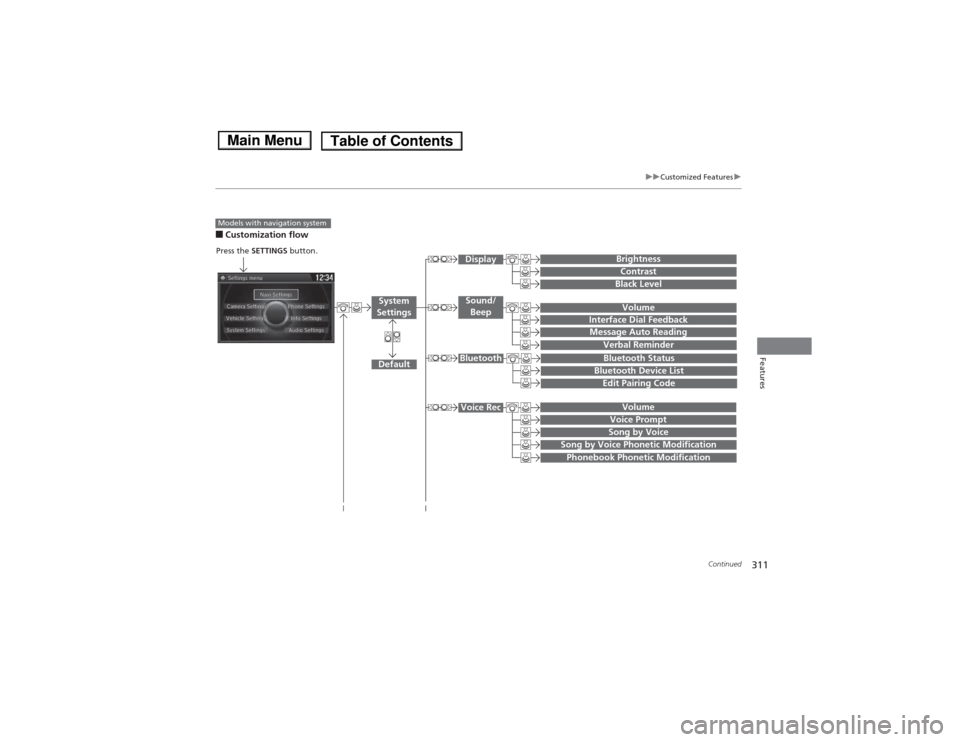
311
uuCustomized Featuresu
Continued
Features
■Customization flow
Models with navigation system
Song by Voice
Song by Voice Phonetic Modification
Phonebook Phonetic Modification
Press the SETTINGS button.
Volume
Voice Prompt
Message Auto Reading
VolumeInterface Dial Feedback
Verbal Reminder
Brightness
Contrast
Black Level
Bluetooth Status
Bluetooth Device List
Edit Pairing Code
Default
Sound/Beep
Display
System
Settings
Bluetooth
Voice Rec
Main MenuTable of Contents
Page 315 of 561
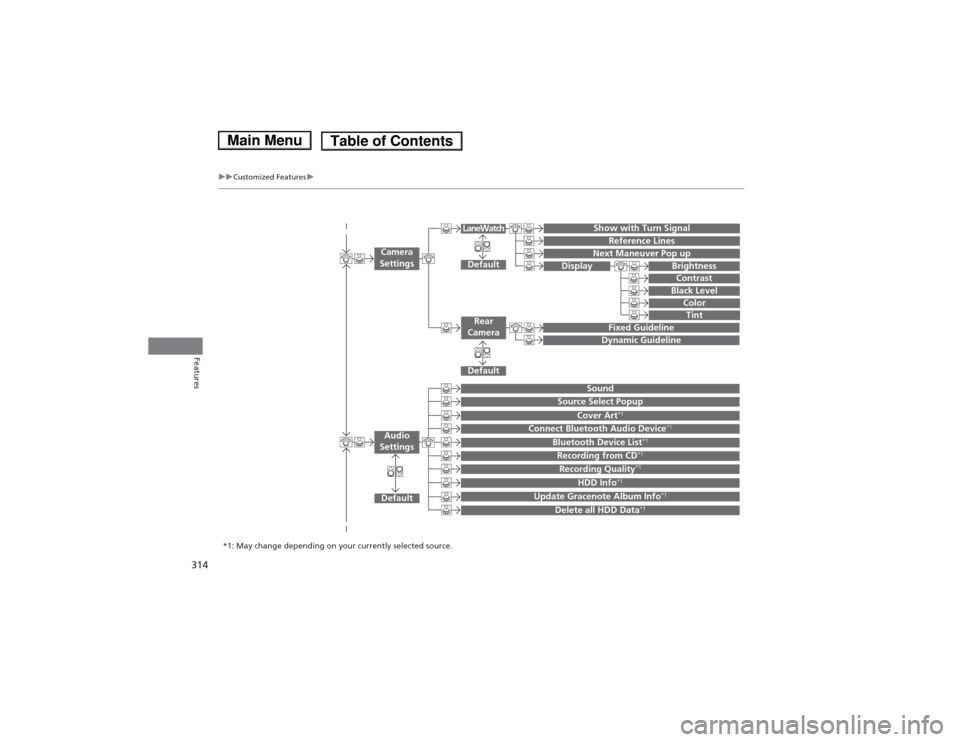
314
uuCustomized Featuresu
Features
Show with Turn Signal
Reference Lines
Next Maneuver Pop up
Default
Fixed Guideline
Dynamic Guideline
Default
Default
Sound
Source Select Popup
Cover Art*1
Connect Bluetooth Audio Device
*1
Bluetooth Device List*1
Recording from CD
*1
Recording Quality*1
HDD Info*1
Update Gracenote Album Info
*1
Delete all HDD Data*1
Camera
Settings
Rear
Camera
LaneWatch
Audio
Settings
Display Brightness
Contrast
Black Level
ColorTint
*1: May change depending on your currently selected source.
Main MenuTable of Contents