HONDA ACCORD HYBRID 2014 9.G Owners Manual
Manufacturer: HONDA, Model Year: 2014, Model line: ACCORD HYBRID, Model: HONDA ACCORD HYBRID 2014 9.GPages: 561, PDF Size: 20.3 MB
Page 341 of 561
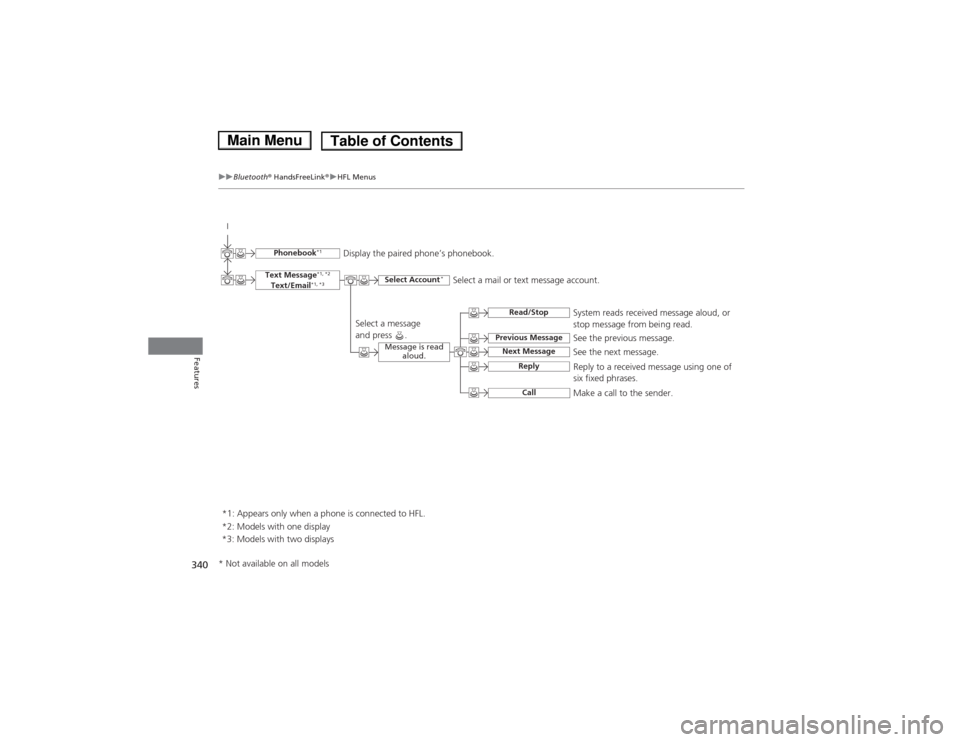
340
uuBluetooth® HandsFreeLink ®uHFL Menus
Features
See the previous message.
Text Message
*1, *2
Text/Email *1, *3
Read/Stop
Select Account *
Previous Message
Next MessageSee the next message.System reads received message aloud, or
stop message from being read.
Phonebook
*1
Display the paired phone’s phonebook.
Message is read aloud.
Reply
Call
Reply to a received message using one of
six fixed phrases.
Make a call to the sender.
Select a message
and press .
Select a mail or text message account.
*1: Appears only when a phone is connected to HFL.
*2: Models with one display
*3: Models with two displays
* Not available on all models
Main MenuTable of Contents
Page 342 of 561
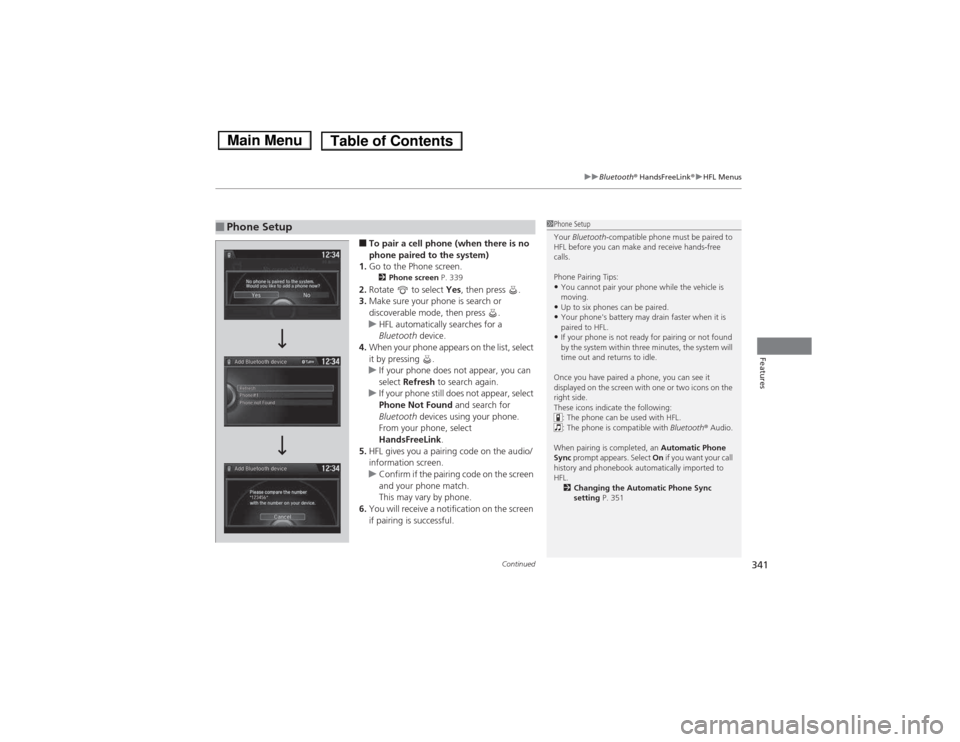
Continued341
uuBluetooth® HandsFreeLink ®uHFL Menus
Features
■To pair a cell phone (when there is no
phone paired to the system)
1. Go to the Phone screen.
2 Phone screen P. 339
2. Rotate to select Yes, then press .
3. Make sure your phone is search or
discoverable mode, then press .
uHFL automatically searches for a
Bluetooth device.
4. When your phone appears on the list, select
it by pressing .
uIf your phone does not appear, you can
select Refresh to search again.
uIf your phone still does not appear, select
Phone Not Found and search for
Bluetooth devices using your phone.
From your phone, select
HandsFreeLink .
5. HFL gives you a pairing code on the audio/
information screen.
uConfirm if the pairing code on the screen
and your phone match.
This may vary by phone.
6. You will receive a notification on the screen
if pairing is successful.
■Phone Setup1Phone Setup
Your Bluetooth -compatible phone must be paired to
HFL before you can make and receive hands-free calls.
Phone Pairing Tips: • You cannot pair your phone while the vehicle is
moving.
• Up to six phones can be paired.
• Your phone's battery may drain faster when it is
paired to HFL.
• If your phone is not ready for pairing or not found
by the system within three minutes, the system will
time out and returns to idle.
Once you have paired a phone, you can see it
displayed on the screen with one or two icons on the
right side.
These icons indicate the following: : The phone can be used with HFL.
: The phone is compatible with Bluetooth® Audio.
When pairing is completed, an Automatic Phone
Sync prompt appears. Select On if you want your call
history and phonebook automatically imported to HFL.
2 Changing the Automatic Phone Sync setting P. 351
Main MenuTable of Contents
Page 343 of 561
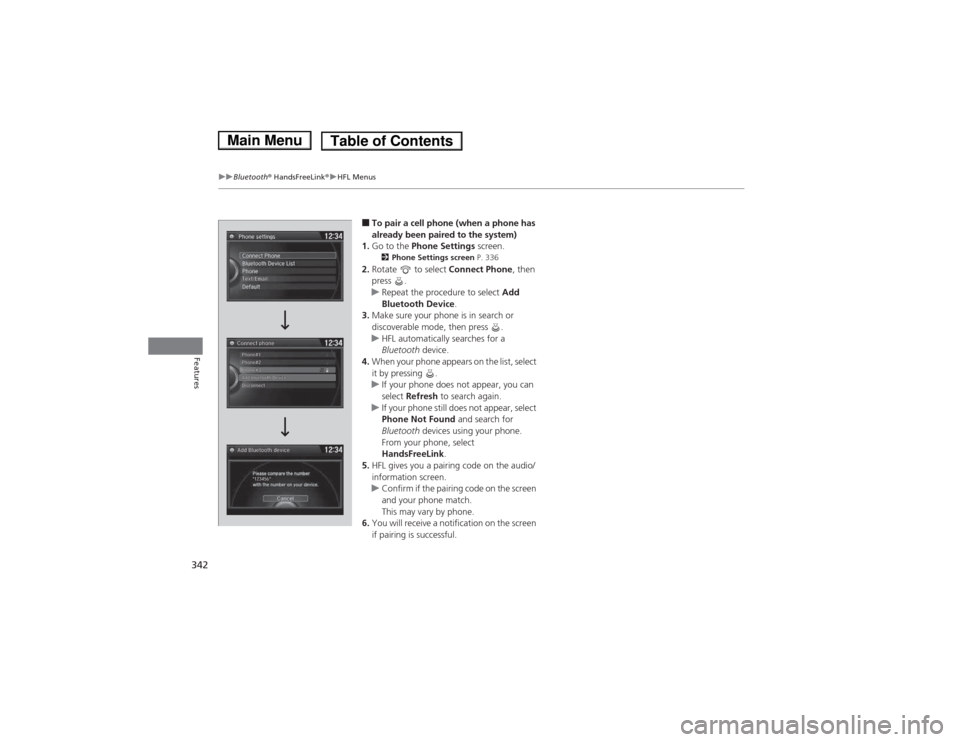
342
uuBluetooth® HandsFreeLink ®uHFL Menus
Features
■To pair a cell phone (when a phone has
already been paired to the system)
1. Go to the Phone Settings screen.
2 Phone Settings screen P. 336
2. Rotate to select Connect Phone, then
press .
uRepeat the procedure to select Add
Bluetooth Device .
3. Make sure your phone is in search or
discoverable mode, then press .
uHFL automatically searches for a
Bluetooth device.
4. When your phone appears on the list, select
it by pressing .
uIf your phone does not appear, you can select Refresh to search again.
uIf your phone still does not appear, select
Phone Not Found and search for
Bluetooth devices using your phone.
From your phone, select
HandsFreeLink .
5. HFL gives you a pairing code on the audio/ information screen.
uConfirm if the pairing code on the screen
and your phone match.
This may vary by phone.
6. You will receive a notification on the screen
if pairing is successful.
Main MenuTable of Contents
Page 344 of 561
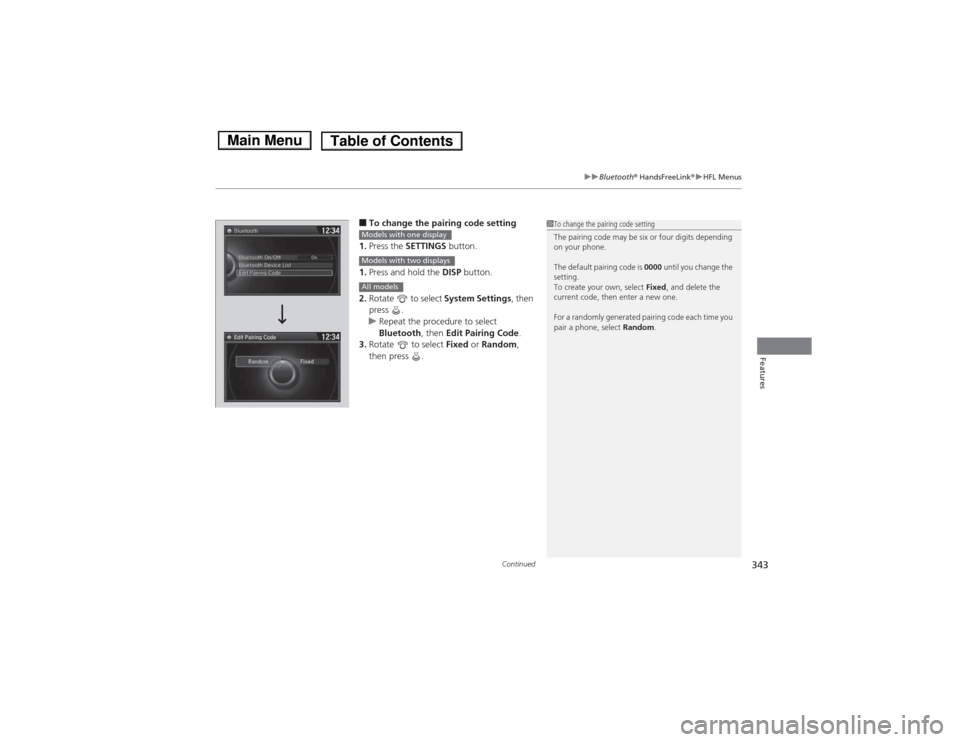
Continued343
uuBluetooth® HandsFreeLink ®uHFL Menus
Features
■To change the pairing code setting
1. Press the SETTINGS button.
1. Press and hold the DISP button.
2. Rotate to select System Settings, then
press .
uRepeat the procedure to select
Bluetooth , then Edit Pairing Code .
3. Rotate to select Fixed or Random ,
then press .
1To change the pairing code setting
The pairing code may be six or four digits depending
on your phone.
The default pairing code is 0000 until you change the
setting.
To create your own, select Fixed, and delete the
current code, then enter a new one.
For a randomly generated pairing code each time you
pair a phone, select Random.
Edit Pairing Code
Models with one display
Models with two displays
All models
Main MenuTable of Contents
Page 345 of 561
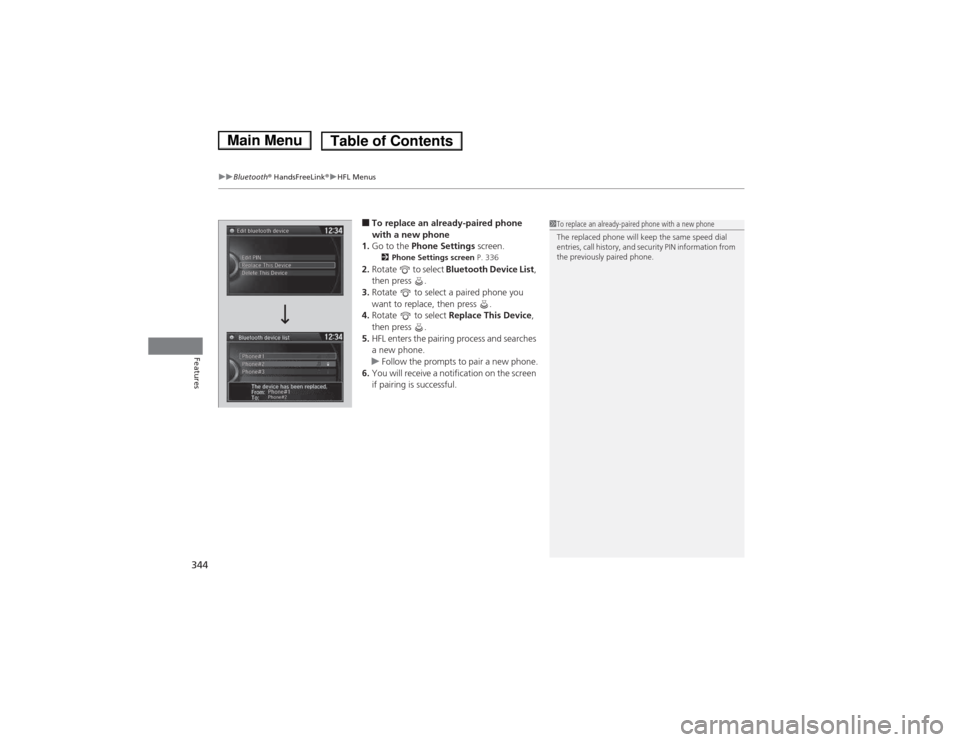
uuBluetooth® HandsFreeLink ®uHFL Menus
344
Features
■ To replace an already-paired phone
with a new phone
1. Go to the Phone Settings screen.
2 Phone Settings screen P. 336
2. Rotate to select Bluetooth Device List ,
then press .
3. Rotate to select a paired phone you
want to replace, then press .
4. Rotate to select Replace This Device ,
then press .
5. HFL enters the pairing process and searches
a new phone.
uFollow the prompts to pair a new phone.
6. You will receive a notification on the screen
if pairing is successful.
1To replace an already-paired phone with a new phone
The replaced phone will keep the same speed dial
entries, call history, and security PIN information from
the previously paired phone.
Main MenuTable of Contents
Page 346 of 561
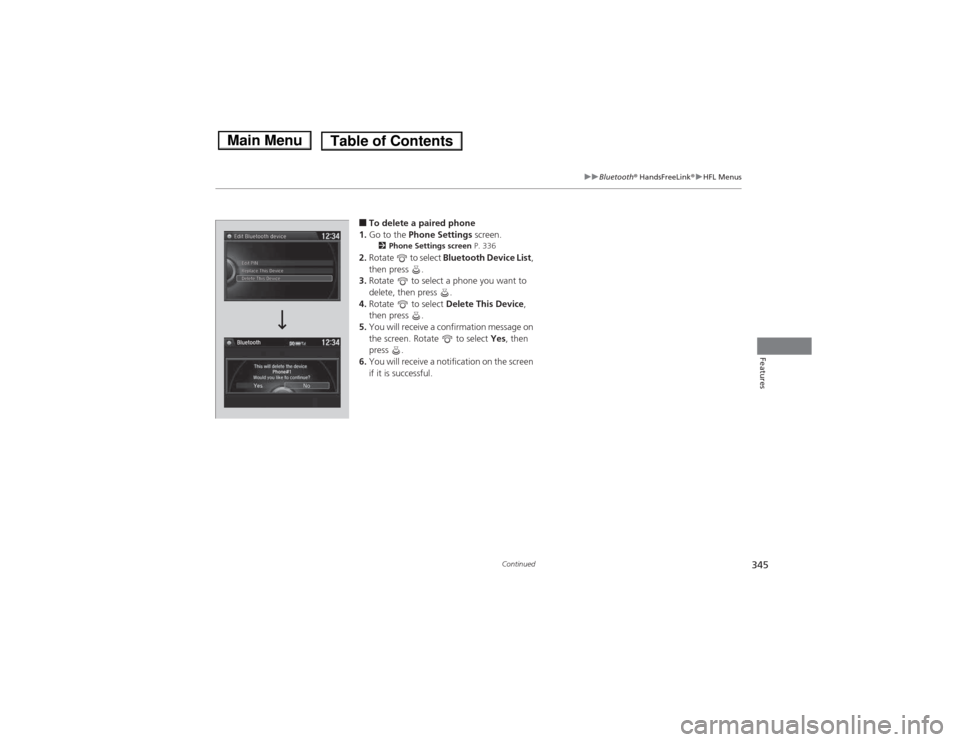
345
uuBluetooth® HandsFreeLink ®uHFL Menus
Continued
Features
■To delete a paired phone
1. Go to the Phone Settings screen.
2 Phone Settings screen P. 336
2. Rotate to select Bluetooth Device List ,
then press .
3. Rotate to select a phone you want to
delete, then press .
4. Rotate to select Delete This Device ,
then press .
5. You will receive a confirmation message on
the screen. Rotate to select Yes, then
press .
6. You will receive a notification on the screen
if it is successful.
Main MenuTable of Contents
Page 347 of 561
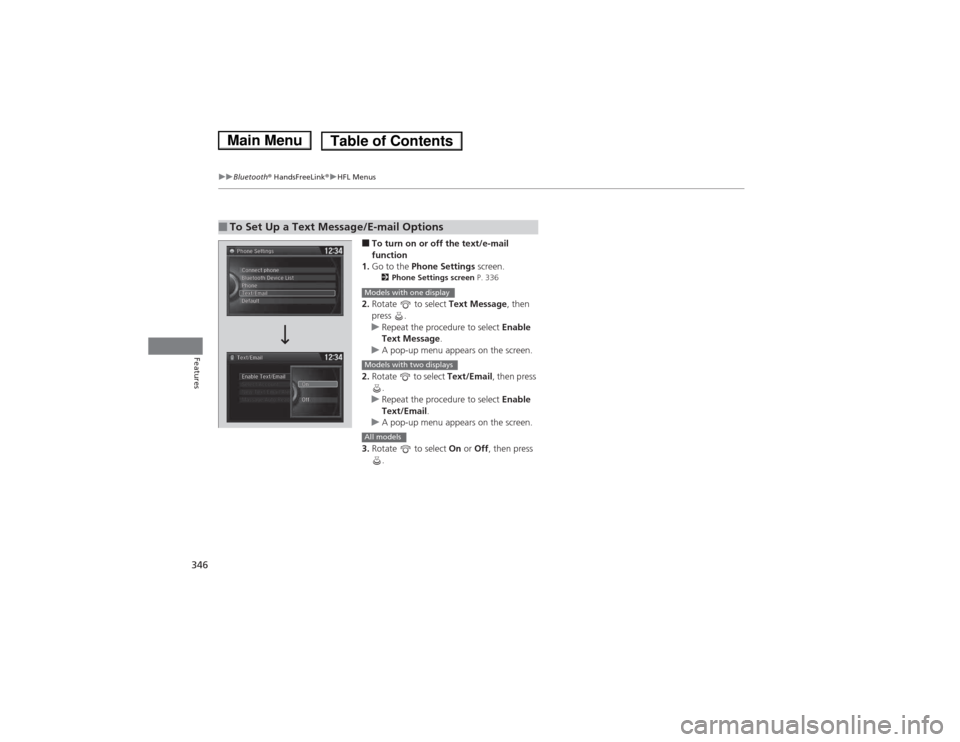
346
uuBluetooth® HandsFreeLink ®uHFL Menus
Features
■To turn on or off the text/e-mail
function
1. Go to the Phone Settings screen.
2 Phone Settings screen P. 336
2. Rotate to select Text Message, then
press .
uRepeat the procedure to select Enable
Text Message .
uA pop-up menu appears on the screen.
2. Rotate to select Text/Email, then press
.
uRepeat the procedure to select Enable
Text/Email .
uA pop-up menu appears on the screen.
3. Rotate to select On or Off , then press
.
■To Set Up a Text Message/E-mail Options
Models with one display
Models with two displays
All models
Main MenuTable of Contents
Page 348 of 561
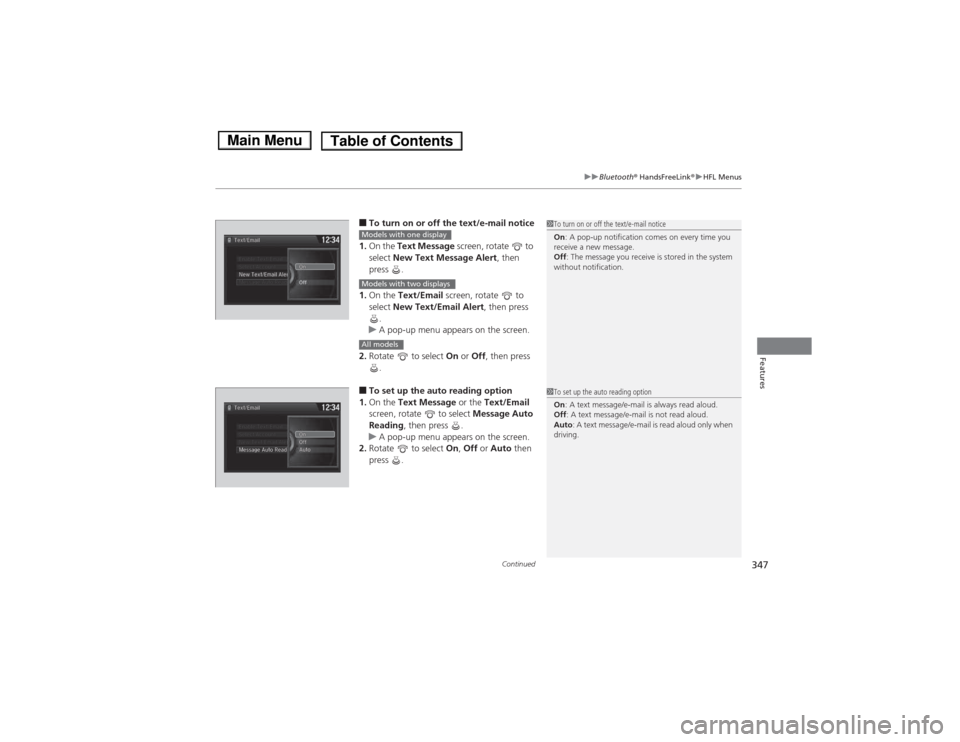
Continued347
uuBluetooth® HandsFreeLink ®uHFL Menus
Features
■To turn on or off the text/e-mail notice
1. On the Text Message screen, rotate to
select New Text Message Alert , then
press .
1. On the Text/Email screen, rotate to
select New Text/Email Alert , then press
.
uA pop-up menu appears on the screen.
2. Rotate to select On or Off , then press
.
■ To set up the auto reading option
1. On the Text Message or the Text/Email
screen, rotate to select Message Auto
Reading , then press .
uA pop-up menu appears on the screen.
2. Rotate to select On, Off or Auto then
press .
1To turn on or off the text/e-mail notice On : A pop-up notification comes on every time you
receive a new message. Off : The message you receive is stored in the system
without notification.Models with one display
Models with two displays
All models
1To set up the auto reading option On : A text message/e-mail is always read aloud.
Off : A text message/e-mail is not read aloud.
Auto : A text message/e-mail is read aloud only when
driving.
Main MenuTable of Contents
Page 349 of 561
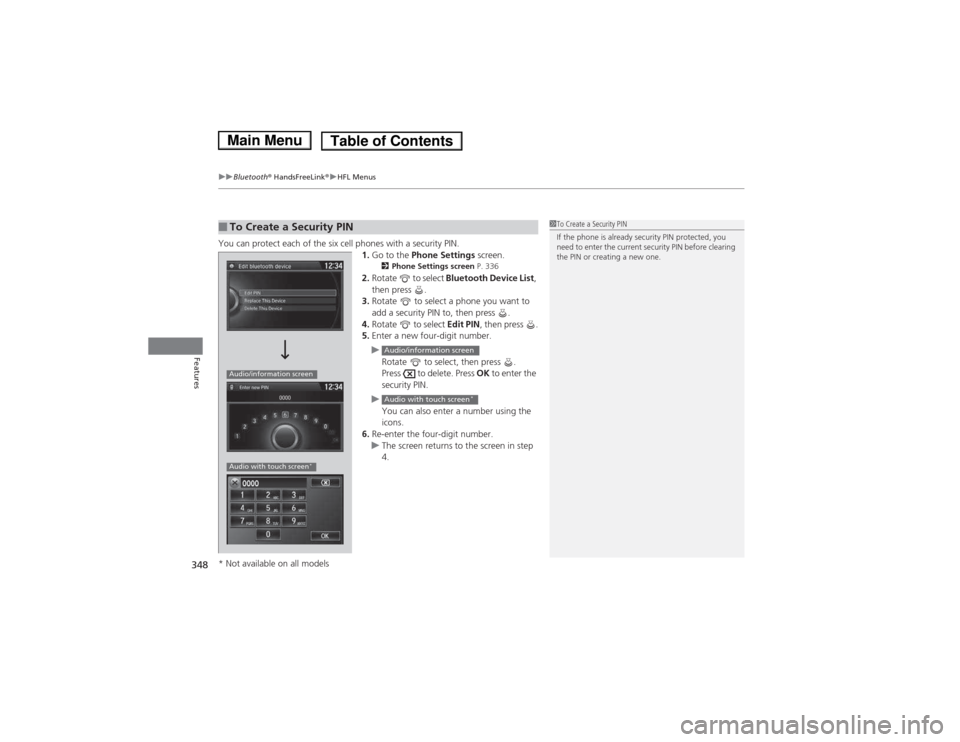
uuBluetooth® HandsFreeLink ®uHFL Menus
348
Features
You can protect each of the six cell phones with a security PIN. 1.Go to the Phone Settings screen.
2 Phone Settings screen P. 336
2. Rotate to select Bluetooth Device List ,
then press .
3. Rotate to select a phone you want to
add a security PIN to, then press .
4. Rotate to select Edit PIN, then press .
5. Enter a new four-digit number.
uRotate to select, then press .
Press to delete. Press OK to enter the
security PIN.
uYou can also enter a number using the
icons.
6. Re-enter the four-digit number.
uThe screen returns to the screen in step 4.
■To Create a Security PIN1To Create a Security PIN
If the phone is already security PIN protected, you
need to enter the current security PIN before clearing
the PIN or creating a new one.
Audio/information screen
Audio with touch screen *
Audio/information screen
Audio with touch screen *
* Not available on all models
Main MenuTable of Contents
Page 350 of 561
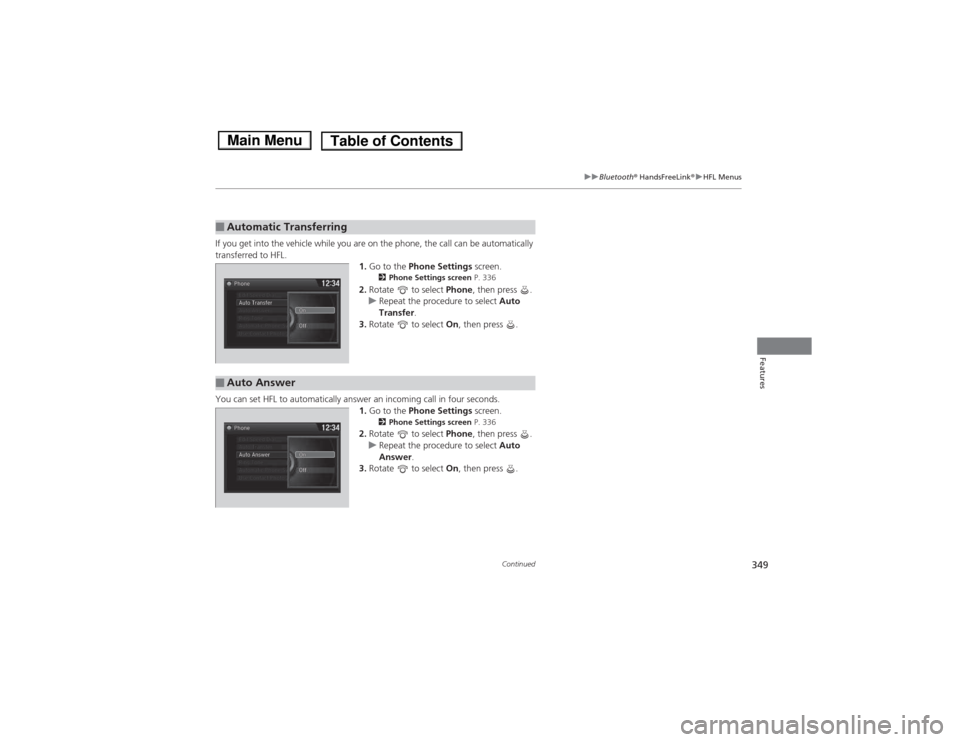
349
uuBluetooth® HandsFreeLink ®uHFL Menus
Continued
Features
If you get into the vehicle while you are on the phone, the call can be automatically
transferred to HFL.
1.Go to the Phone Settings screen.
2 Phone Settings screen P. 336
2. Rotate to select Phone, then press .
uRepeat the procedure to select Auto
Transfer .
3. Rotate to select On, then press .
You can set HFL to automatically answer an incoming call in four seconds. 1.Go to the Phone Settings screen.
2 Phone Settings screen P. 336
2. Rotate to select Phone, then press .
uRepeat the procedure to select Auto
Answer .
3. Rotate to select On, then press .
■Automatic Transferring
■Auto Answer
Main MenuTable of Contents