radio HONDA ACCORD HYBRID 2014 9.G Owner's Guide
[x] Cancel search | Manufacturer: HONDA, Model Year: 2014, Model line: ACCORD HYBRID, Model: HONDA ACCORD HYBRID 2014 9.GPages: 561, PDF Size: 20.3 MB
Page 251 of 561
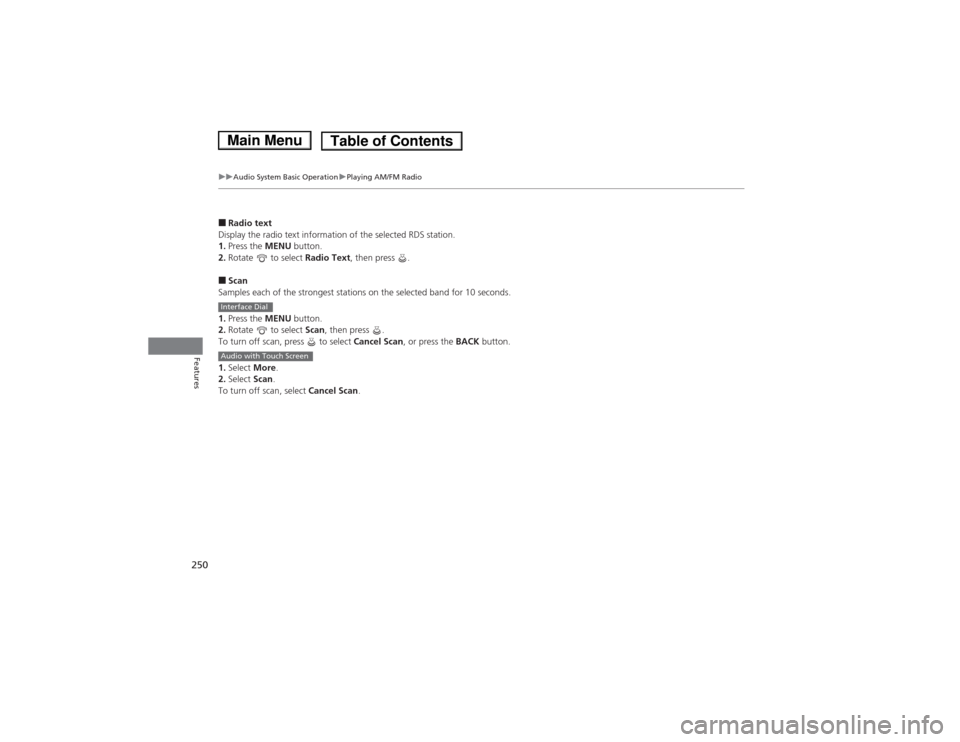
250
uuAudio System Basic OperationuPlaying AM/FM Radio
Features
■Radio text
Display the radio text information of the selected RDS station. 1. Press the MENU button.
2. Rotate to select Radio Text, then press .
■ Scan
Samples each of the strongest stations on the selected band for 10 seconds. 1. Press the MENU button.
2. Rotate to select Scan, then press .
To turn off scan, press to select Cancel Scan, or press the BACK button.
1. Select More.
2. Select Scan.
To turn off scan, select Cancel Scan.
Interface Dial
Audio with Touch Screen
Main MenuTable of Contents
Page 252 of 561

251
uuAudio System Basic OperationuPlaying XM® Radio
Continued
Features
Playing XM ® Radio
Audio/Information Screen
Audio with Touch Screen
Category Up/Down Icons
Select or to display and select an XM® Radio category.
MENU Button
Press to display the menu items.
(Power) Button
Press to turn the audio system on
and off.Source
Select to change an audio source.
To listen to a stored channel,
select 1-12 .
Presets
Select to store a station.
Skip/Seek Icons
Select or to the previous
or next channel.
In channel mode, select and hold to
change the channel rapidly.
More
Select to display the menu items.
BACK Button
Press to go back to the previous
display.
VOL (Volume) Knob
Turn to adjust the volume.
Interface Dial/ENTER Button
Press and turn to tune the radio
frequency.
Move up, down, right and left to
select secondary menu.
Main MenuTable of Contents
Page 253 of 561
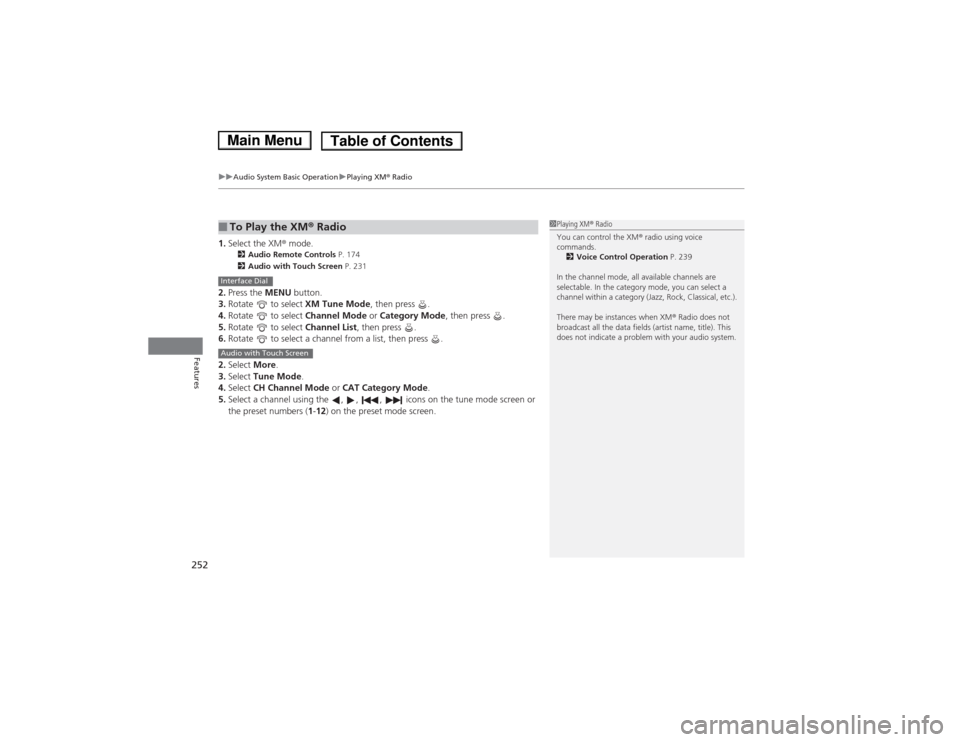
uuAudio System Basic OperationuPlaying XM® Radio
252
Features
1. Select the XM ® mode.
2 Audio Remote Controls P. 174
2 Audio with Touch Screen P. 231
2. Press the MENU button.
3. Rotate to select XM Tune Mode, then press .
4. Rotate to select Channel Mode or Category Mode , then press .
5. Rotate to select Channel List, then press .
6. Rotate to select a channel from a list, then press .
2. Select More.
3. Select Tune Mode .
4. Select CH Channel Mode or CAT Category Mode .
5. Select a channel using the , , , icons on the tune mode screen or
the preset numbers ( 1-12 ) on the preset mode screen.
■To Play the XM ® Radio1Playing XM ® Radio
You can control the XM ® radio using voice
commands.
2 Voice Control Operation P. 239
In the channel mode, all available channels are
selectable. In the category mode, you can select a
channel within a category (Jazz, Rock, Classical, etc.).
There may be instances when XM ® Radio does not
broadcast all the data fields (artist name, title). This
does not indicate a problem with your audio system.
Interface Dial
Audio with Touch Screen
Main MenuTable of Contents
Page 254 of 561
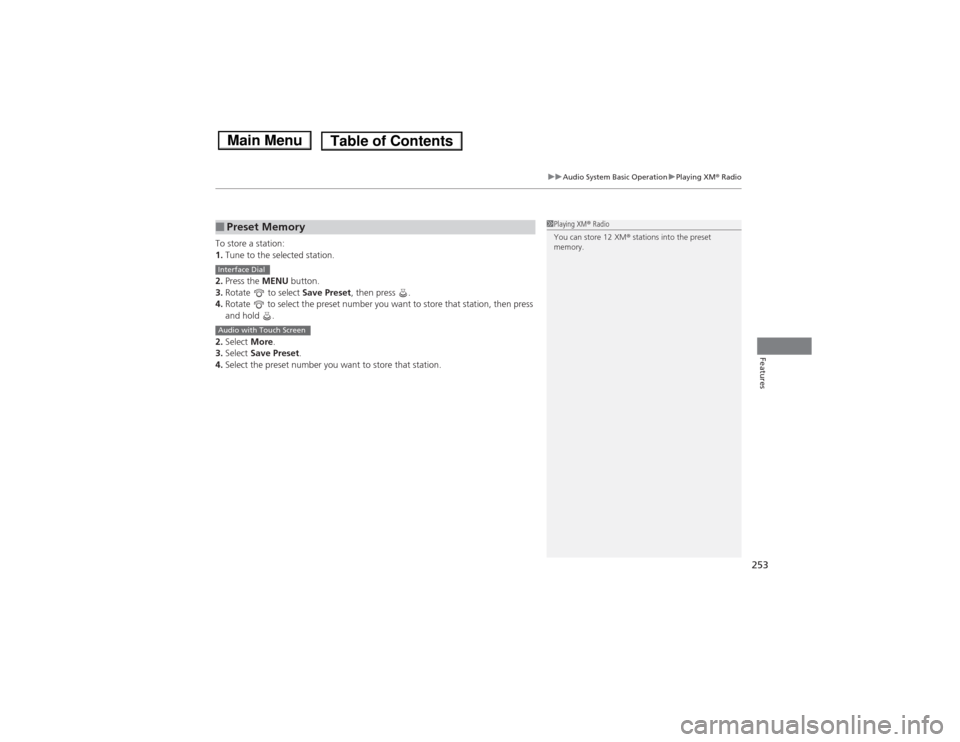
253
uuAudio System Basic OperationuPlaying XM® Radio
Features
To store a station: 1. Tune to the selected station.
2. Press the MENU button.
3. Rotate to select Save Preset, then press .
4. Rotate to select the preset number you want to store that station, then press
and hold .
2. Select More.
3. Select Save Preset .
4. Select the preset number you want to store that station.
■Preset Memory1Playing XM ® Radio
You can store 12 XM ® stations into the preset
memory.
Interface Dial
Audio with Touch Screen
Main MenuTable of Contents
Page 276 of 561
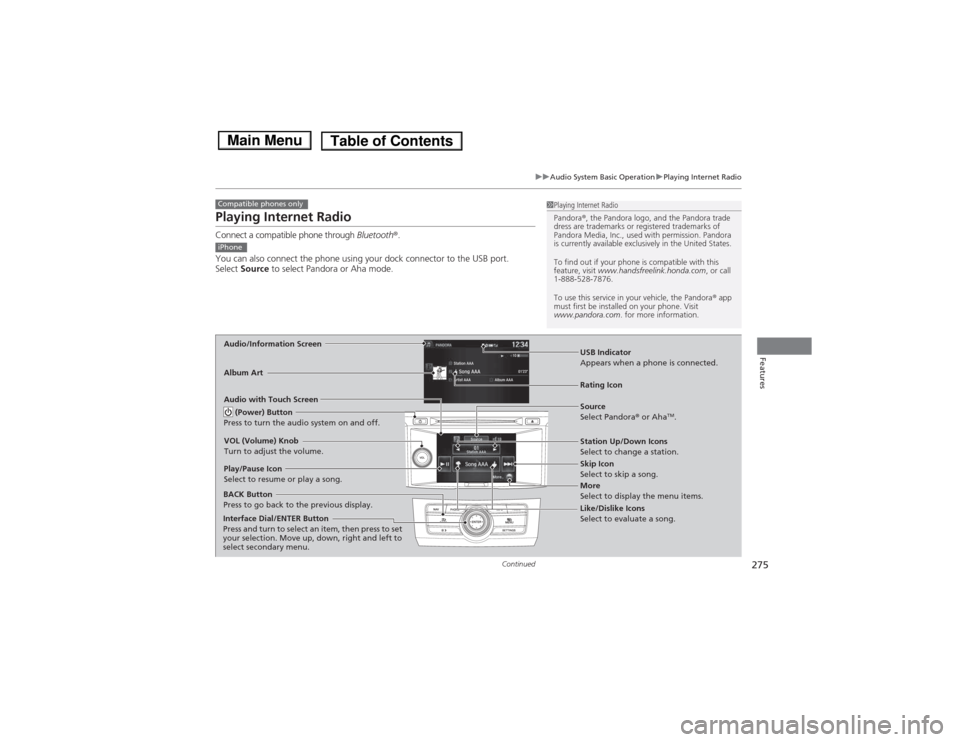
275
uuAudio System Basic OperationuPlaying Internet Radio
Continued
Features
Playing Internet Radio
Connect a compatible phone through Bluetooth®.
You can also connect the phone using your dock connector to the USB port. Select Source to select Pandora or Aha mode.
Compatible phones only1Playing Internet Radio
Pandora®, the Pandora logo, and the Pandora trade
dress are trademarks or registered trademarks of
Pandora Media, Inc., used with permission. Pandora
is currently available exclusively in the United States.
To find out if your phone is compatible with this
feature, visit www.handsfreelink.honda.com , or call
1-888-528-7876.
To use this service in your vehicle, the Pandora ® app
must first be installed on your phone. Visit
www.pandora.com . for more information.
iPhone
Audio/Information Screen
Album Art
USB Indicator
Appears when a phone is connected.
Rating Icon
Audio with Touch Screen
BACK Button
Press to go back to the previous display.
Skip Icon
Select to skip a song.
More
Select to display the menu items.
Station Up/Down Icons
Select to change a station.
Source
Select Pandora
® or Aha TM
.
Play/Pause Icon
Select to resume or play a song.
Like/Dislike Icons
Select to evaluate a song.
(Power) Button
Press to turn the audio system on and off.
VOL (Volume) Knob
Turn to adjust the volume.
Interface Dial/ENTER Button
Press and turn to select an item, then press to set
your selection. Move up, down, right and left to
select secondary menu.
Main MenuTable of Contents
Page 277 of 561
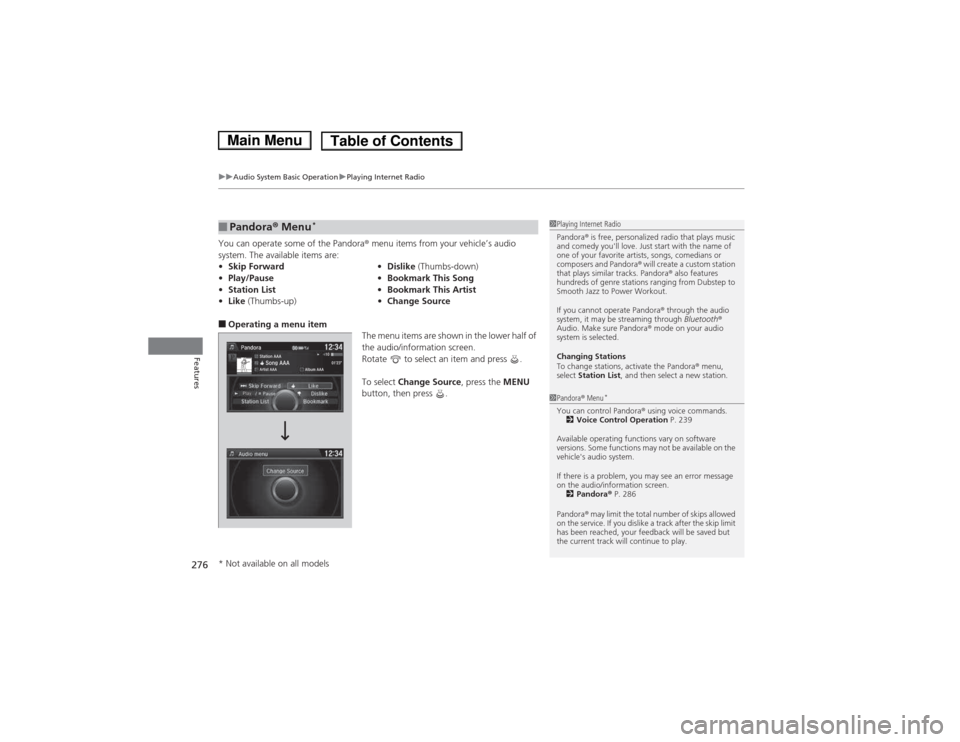
uuAudio System Basic OperationuPlaying Internet Radio
276
Features
You can operate some of the Pandora ® menu items from your vehicle’s audio
system. The available items are: ■ Operating a menu item
The menu items are shown in the lower half of
the audio/information screen.
Rotate to select an item and press . To select Change Source , press the MENU
button, then press .
■Pandora ® Menu *
• Skip Forward •Dislike (Thumbs-down)
• Play/Pause •Bookmark This Song
• Station List •Bookmark This Artist
• Like (Thumbs-up) •Change Source1Playing Internet Radio
Pandora ® is free, pe rsonalized radio that plays music
and comedy you'll love. Just start with the name of
one of your favorite artists, songs, comedians or
composers and Pandora ® will create a custom station
that plays similar tracks. Pandora ® also features
hundreds of genre stations ranging from Dubstep to
Smooth Jazz to Power Workout.
If you cannot operate Pandora ® through the audio
system, it may be streaming through Bluetooth®
Audio. Make sure Pandora ® mode on your audio
system is selected.
Changing Stations
To change stations, activate the Pandora ® menu,
select Station List , and then select a new station.
1Pandora® Menu *
You can control Pandora ® using voice commands.
2 Voice Control Operation P. 239
Available operating functions vary on software
versions. Some functions may not be available on the
vehicle's audio system.
If there is a problem, you may see an error message
on the audio/information screen. 2 Pandora ® P. 286
Pandora ® may limit the total number of skips allowed
on the service. If you dislike a track after the skip limit
has been reached, your feedback will be saved but
the current track will continue to play.
* Not available on all models
Main MenuTable of Contents
Page 278 of 561
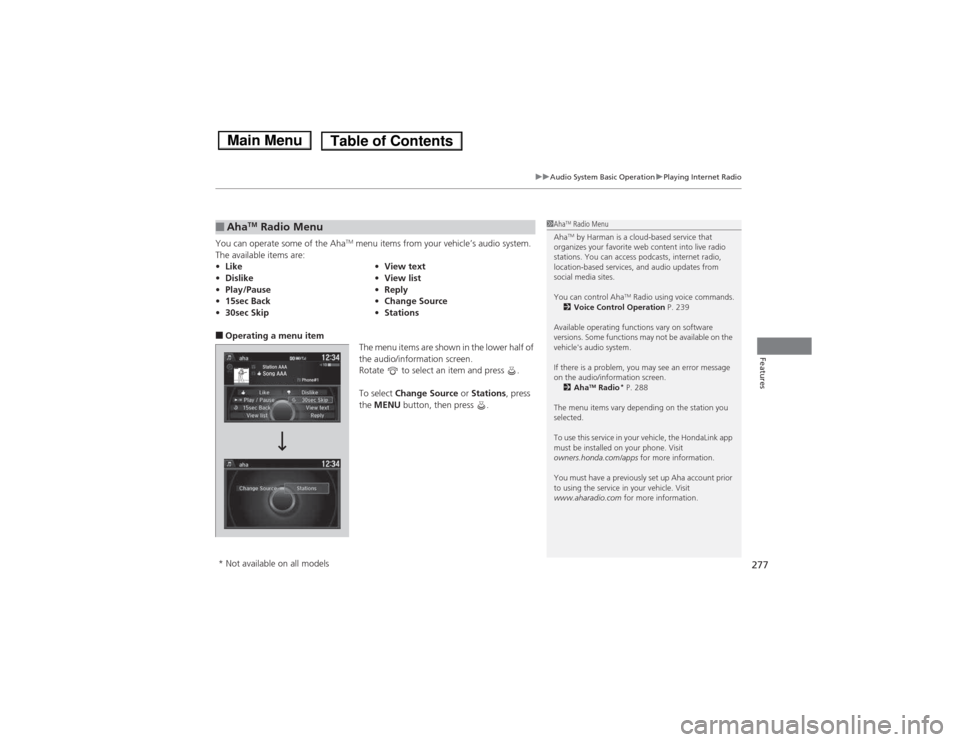
277
uuAudio System Basic OperationuPlaying Internet Radio
Features
You can operate some of the AhaTM
menu items from your vehicle’s audio system.
The available items are: ■ Operating a menu item
The menu items are shown in the lower half of
the audio/information screen.
Rotate to select an item and press .
To select Change Source or Stations , press
the MENU button, then press .
■AhaTM
Radio Menu
• Like •View text
• Dislike •View list
• Play/Pause •Reply
• 15sec Back •Change Source
• 30sec Skip •Stations1Aha TM
Radio Menu
Aha TM
by Harman is a cloud-based service that
organizes your favorite web content into live radio
stations. You can access podcasts, internet radio,
location-based services, and audio updates from
social media sites.
You can control Aha TM
Radio using voice commands.
2 Voice Control Operation P. 239
Available operating functions vary on software
versions. Some functions may not be available on the
vehicle's audio system.
If there is a problem, you may see an error message
on the audio/information screen. 2 Aha TM
Radio *
P. 288
The menu items vary depending on the station you
selected.
To use this service in your vehicle, the HondaLink app
must be installed on your phone. Visit
owners.honda.com/apps for more information.
You must have a previously set up Aha account prior
to using the service in your vehicle. Visit
www.aharadio.com for more information.
* Not available on all models
Main MenuTable of Contents
Page 289 of 561
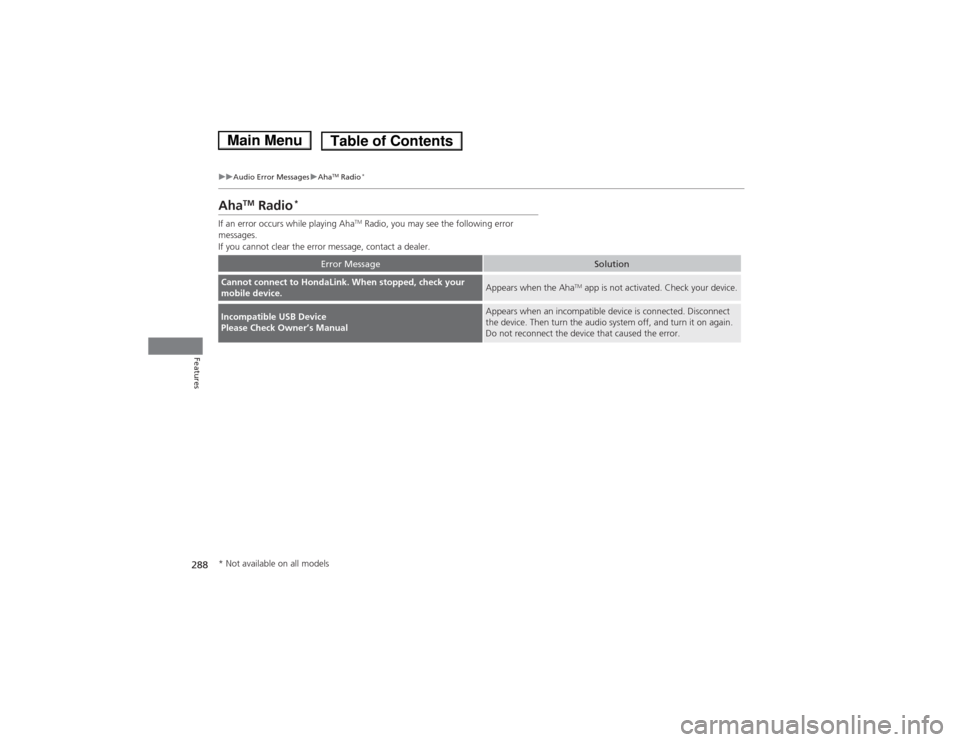
288
uuAudio Error MessagesuAhaTM
Radio *
Features
Aha TM
Radio *
If an error occurs while playing Aha TM
Radio, you may see the following error
messages.
If you cannot clear the error message, contact a dealer.
Error MessageSolution
Cannot connect to HondaLink. When stopped, check your
mobile device.Appears when the Aha TM
app is not activated. Check your device.
Incompatible USB Device
Please Check Owner’s ManualAppears when an incompatible device is connected. Disconnect
the device. Then turn the audio system off, and turn it on again.
Do not reconnect the device that caused the error.
* Not available on all models
Main MenuTable of Contents
Page 290 of 561
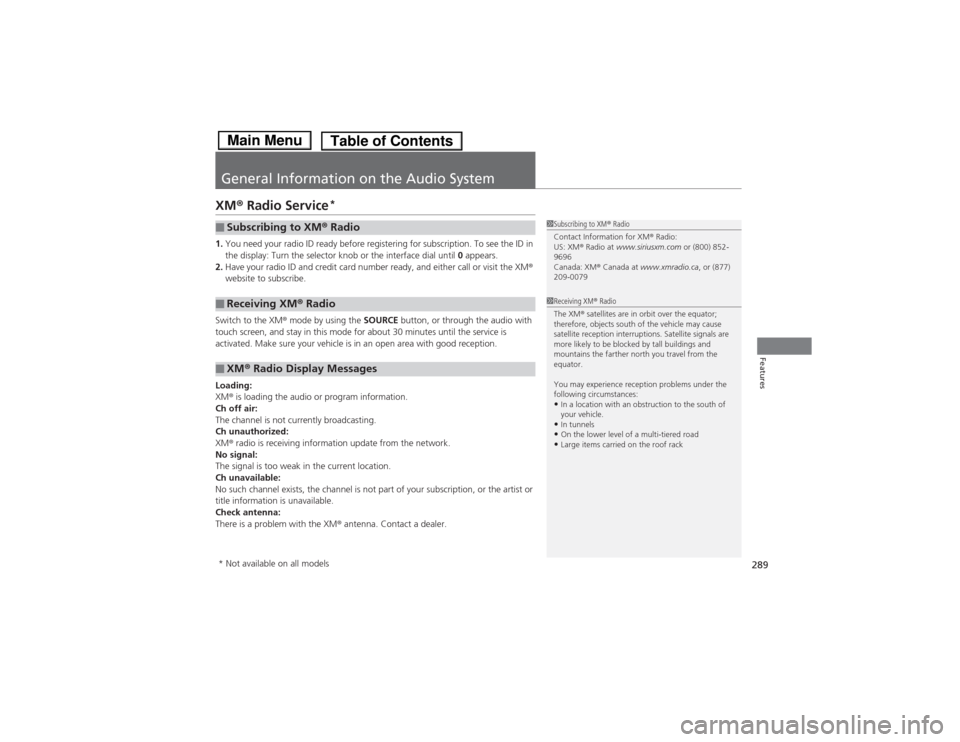
289
Features
General Information on the Audio System
XM® Radio Service *
1. You need your radio ID ready before registering for subscription. To see the ID in
the display: Turn the selector knob or the interface dial until 0 appears.
2. Have your radio ID and credit card number ready, and either call or visit the XM ®
website to subscribe.
Switch to the XM ® mode by using the SOURCE button, or through the audio with
touch screen, and stay in this mode for about 30 minutes until the service is
activated. Make sure your vehicle is in an open area with good reception. Loading: XM ® is loading the audio or program information.
Ch off air:
The channel is not currently broadcasting.
Ch unauthorized: XM ® radio is receiving information update from the network.
No signal:
The signal is too weak in the current location.
Ch unavailable:
No such channel exists, the channel is not part of your subscription, or the artist or
title information is unavailable.
Check antenna:
There is a problem with the XM ® antenna. Contact a dealer.
■Subscribing to XM ® Radio
■Receiving XM ® Radio
■XM ® Radio Display Messages
1Subscribing to XM ® Radio
Contact Information for XM ® Radio:
US: XM ® Radio at www.siriusxm.com or (800) 852-
9696
Canada: XM ® Canada at www.xmradio.ca , or (877)
209-0079
1Receiving XM ® Radio
The XM ® satellites are in orbit over the equator;
therefore, objects south of the vehicle may cause
satellite reception interruptions. Satellite signals are
more likely to be blocked by tall buildings and
mountains the farther north you travel from the
equator.
You may experience reception problems under the
following circumstances: • In a location with an obstruction to the south of
your vehicle.
• In tunnels
• On the lower level of a multi-tiered road
• Large items carried on the roof rack
* Not available on all models
Main MenuTable of Contents
Page 418 of 561
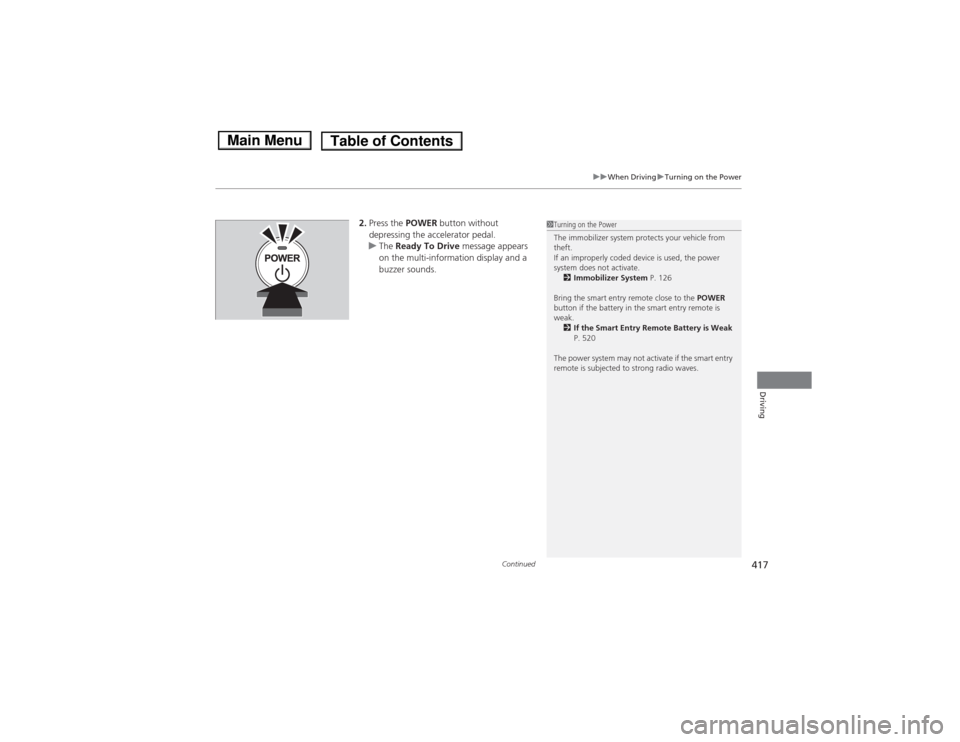
Continued417
uuWhen DrivinguTurning on the Power
Driving
2.Press the POWER button without
depressing the accelerator pedal.
uThe Ready To Drive message appears
on the multi-information display and a
buzzer sounds.
1Turning on the Power
The immobilizer system protects your vehicle from theft.
If an improperly coded device is used, the power
system does not activate. 2 Immobilizer System P. 126
Bring the smart entry remote close to the POWER
button if the battery in the smart entry remote is weak. 2 If the Smart Entry Remote Battery is Weak
P. 520
The power system may not activate if the smart entry
remote is subjected to strong radio waves.
Main MenuTable of Contents