navigation update HONDA ACCORD HYBRID 2015 9.G Navigation Manual
[x] Cancel search | Manufacturer: HONDA, Model Year: 2015, Model line: ACCORD HYBRID, Model: HONDA ACCORD HYBRID 2015 9.GPages: 152, PDF Size: 6.77 MB
Page 134 of 152
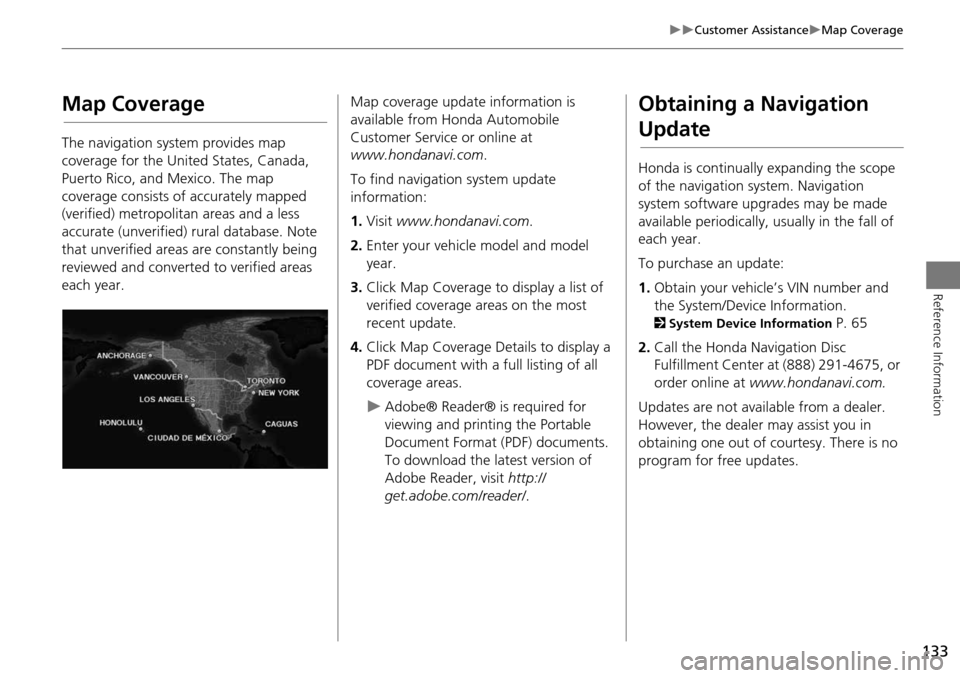
133
Customer AssistanceMap Coverage
Reference Information
Map Coverage
The navigation system provides map
coverage for the United States, Canada,
Puerto Rico, and Mexico. The map
coverage consists of accurately mapped
(verified) metropolitan areas and a less
accurate (unverified) rural database. Note
that unverified areas are constantly being
reviewed and converted to verified areas
each year.
Map coverage update information is
available from Honda Automobile
Customer Service or online at
www.hondanavi.com .
To find navigation system update
information:
1. Visit www.hondanavi.com .
2. Enter your vehicle model and model
year.
3. Click Map Coverage to display a list of
verified coverage areas on the most
recent update.
4. Click Map Coverage Details to display a
PDF document with a full listing of all
coverage areas.
Adobe® Reader® is required for
viewing and printing the Portable
Document Format (PDF) documents.
To download the latest version of
Adobe Reader, visit http://
get.adobe.com/reader/ .
Obtaining a Navigation
Update
Honda is continually expanding the scope
of the navigation system. Navigation
system software upgrades may be made
available periodically, usually in the fall of
each year.
To purchase an update:
1.Obtain your vehicle’s VIN number and
the System/Device Information.
2 System Device Information P. 65
2. Call the Honda Navigation Disc
Fulfillment Center at (888) 291-4675, or
order online at www.hondanavi.com.
Updates are not available from a dealer.
However, the dealer may assist you in
obtaining one out of courtesy. There is no
program for free updates.
Page 151 of 152
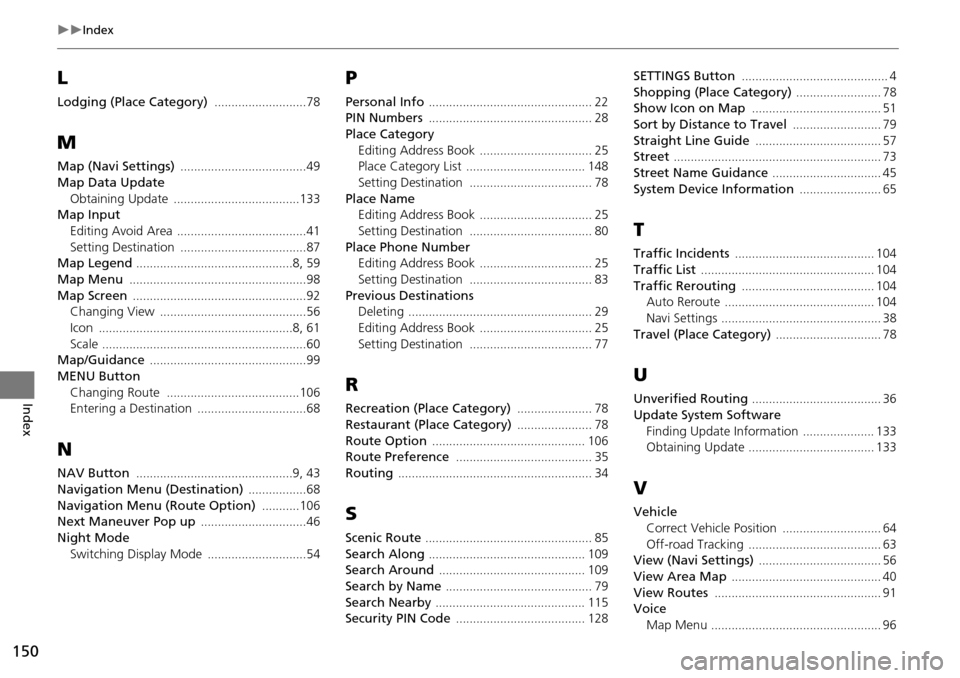
150
Index
Index
L
Lodging (Place Category) ...........................78
M
Map (Navi Settings) .....................................49
Map Data Update
Obtaining Update
.....................................133Map InputEditing Avoid Area
......................................41
Setting Destination .....................................87Map Legend ..............................................8, 59
Map Menu ....................................................98
Map Screen ...................................................92Changing View ...........................................56
Icon .........................................................8, 61
Scale ............................................................60Map/Guidance ..............................................99
MENU Button
Changing Route
.......................................106Entering a Destination ................................68
N
NAV Button ..............................................9, 43
Navigation Menu (Destination) .................68
Navigation Menu (Route Option) ...........106Next Maneuver Pop up ...............................46
Night Mode
Switching Display Mode
.............................54
P
Personal Info ................................................ 22PIN Numbers ................................................ 28
Place Category
Editing Address Book
................................. 25Place Category List ................................... 148
Setting Destination .................................... 78
Place NameEditing Address Book ................................. 25
Setting Destination .................................... 80
Place Phone NumberEditing Address Book ................................. 25
Setting Destination .................................... 83
Previous DestinationsDeleting ...................................................... 29
Editing Address Book ................................. 25
Setting Destination .................................... 77
R
Recreation (Place Category) ...................... 78
Restaurant (Place Category) ...................... 78
Route Option ............................................. 106Route Preference ........................................ 35
Routing ......................................................... 34
S
Scenic Route ................................................. 85
Search Along .............................................. 109Search Around ........................................... 109
Search by Name ........................................... 79
Search Nearby ............................................ 115Security PIN Code ...................................... 128
SETTINGS Button ........................................... 4
Shopping (Place Category) ......................... 78Show Icon on Map ...................................... 51
Sort by Distance to Travel .......................... 79
Straight Line Guide ..................................... 57Street ............................................................. 73
Street Name Guidance ................................ 45
System Device Information ........................ 65
T
Traffic Incidents ......................................... 104
Traffic List ................................................... 104
Traffic Rerouting ....................................... 104Auto Reroute ............................................ 104
Navi Settings ............................................... 38
Travel (Place Category) ............................... 78
U
Unverified Routing ...................................... 36
Update System Software
Finding Update Information
..................... 133Obtaining Update ..................................... 133
V
VehicleCorrect Vehicle Position
............................. 64
Off-road Tracking ....................................... 63View (Navi Settings) .................................... 56
View Area Map ............................................ 40
View Routes ................................................. 91Voice
Map Menu
.................................................. 96