bluetooth HONDA ACCORD HYBRID 2017 9.G Quick Guide
[x] Cancel search | Manufacturer: HONDA, Model Year: 2017, Model line: ACCORD HYBRID, Model: HONDA ACCORD HYBRID 2017 9.GPages: 80, PDF Size: 10.35 MB
Page 44 of 80
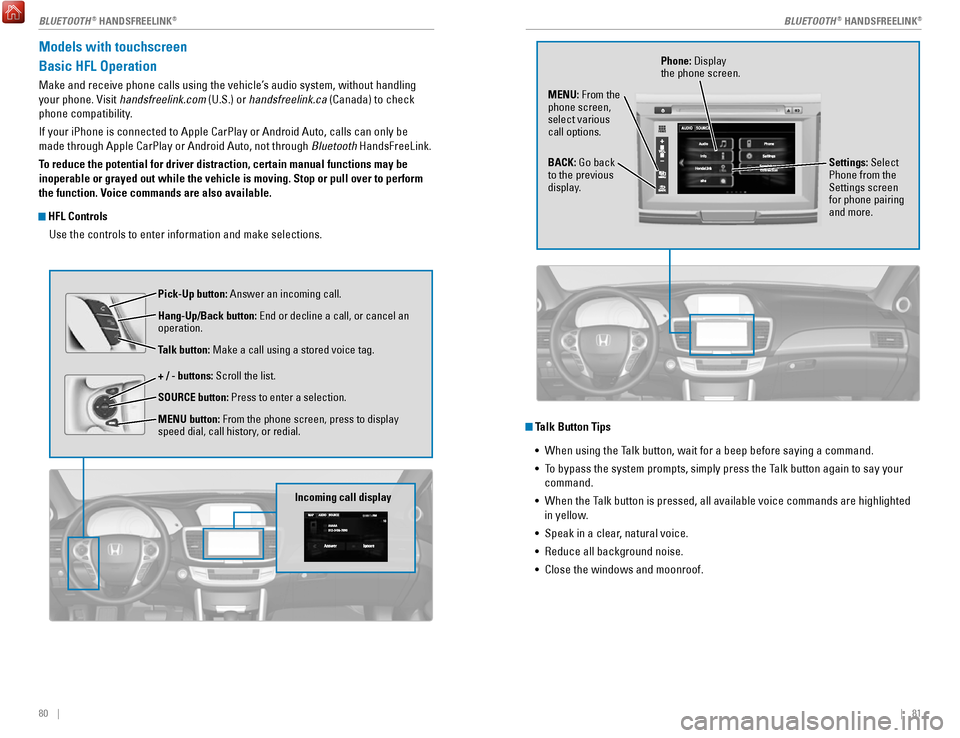
80 || 81
Models with touchscreen
Basic HFL Operation
Make and receive phone calls using the vehicle’s audio system, without handling
your phone.
visit handsfreelink.com
(U.S.) or handsfreelink.ca (Canada) to check
phone compatibility.
If your iPhone is connected to Apple CarPlay or Android Auto, calls can \
only be
made through Apple CarPlay or Android Auto, not through Bluetooth HandsFreeLink.
To reduce the potential for driver distraction, certain manual functions \
may be
inoperable or grayed out while the vehicle is moving. Stop or pull over \
to perform
the function. Voice commands are also available.
HFL Controls
Use the controls to enter information and make selections.
Pick-Up button: Answer an incoming call.
Hang-Up/Back button:
end or decline a call, or cancel an
operation.
Talk button:
Make a call using a stored voice tag.
+ / - buttons: Scroll the list.
SOURCE button: Press to enter a selection.
MENU button: From the phone screen, press to display
speed dial, call history, or redial.
Incoming call display
Talk Button Tips •
When using the Talk button, wait for a beep before saying a command.
•
To bypass the system prompts, simply press the Talk button again to say your
command.
•
When the Talk button is pressed, all available voice commands are highlighted
in yellow
.
•
Speak in a clear, natural voice.
•
reduce all background noise.
•
Close the windows and moonroof.
Phone: Display
the phone screen.
MENU: From the
phone screen,
select various
call options.
BACK: Go back
to the previous
display. Settings: Select
Phone from the
Settings screen
for phone pairing
and more.
BLUETOOTH® HANDSFreeLINK®BLUETOOTH® HANDSFreeLINK®
Page 45 of 80
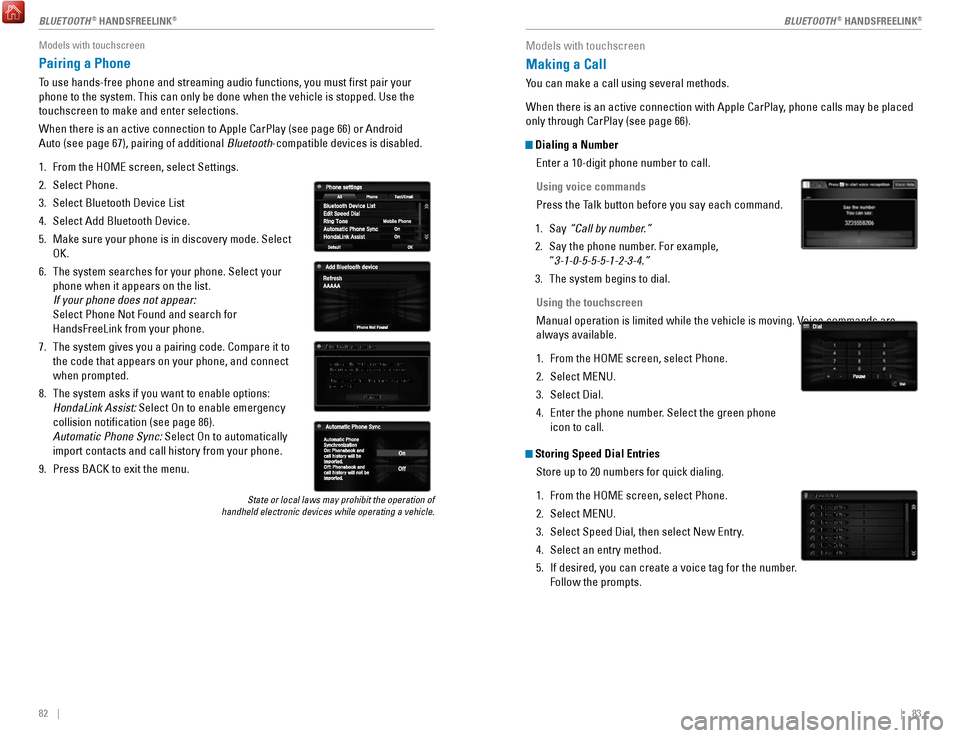
82 || 83
Models with touchscreen
Pairing a Phone
To use hands-free phone and streaming audio functions, you must first p\
air your
phone to the system. This can only be done when the vehicle is stopped. \
Use the
touchscreen to make and enter selections.
When there is an active connection to Apple CarPlay (see page 66) or A\
ndroid
Auto (see page 67), pairing of additional Bluetooth-compatible devices is disabled.
1.
From the HoMe screen, select Settings.
2.
Select Phone.
3.
Select Bluetooth Device List
4.
Select Add Bluetooth Device.
5.
Make sure your phone is in discovery mode. Select
oK.
6.
The system searches for your phone. Select your
phone when it appears on the list.
If your phone does not appear:
Select Phone Not Found and search for
HandsFreeLink from your phone.
7.
The system gives you a pairing code. Compare it to
the code that appears on your phone, and connect
when prompted.
8.
The system asks if you want to enable options:
HondaLink Assist: Select
on to enable emergency
collision notification (see page 86).
Automatic Phone Sync: Select
on to automatically
import contacts and call history from your phone.
9.
Press BACK to exit the menu.
State or local laws may prohibit the operation of
handheld electronic devices while operating a vehicle.
Models with touchscreen
Making a Call
You can make a call using several methods.
When there is an active connection with Apple CarPlay, phone calls may be placed
only through CarPlay (see page 66).
Dialing a Number
enter a 10-digit phone number to call.
Using voice commands
Press the Talk button before you say each command.
1.
Say “Call by number.”
2.
Say the phone number. For example,
“3-1-0-5-5-5-1-2-3-4.”
3.
The system begins to dial.
Using the touchscreen
Manual operation is limited while the vehicle is moving.
voice commands are
always available.
1.
From the HoMe screen, select Phone.
2.
Select MeNU.
3.
Select Dial.
4.
enter the phone number. Select the green phone
icon to call.
Storing Speed Dial Entries
Store up to 20 numbers for quick dialing.
1.
From the HoMe screen, select Phone.
2.
Select MeNU.
3.
Select Speed Dial, then select New entry.
4.
Select an entry method.
5.
If desired, you can create a voice tag for the number.
Follow the prompts.
BLUETOOTH® HANDSFreeLINK®BLUETOOTH® HANDSFreeLINK®
Page 46 of 80
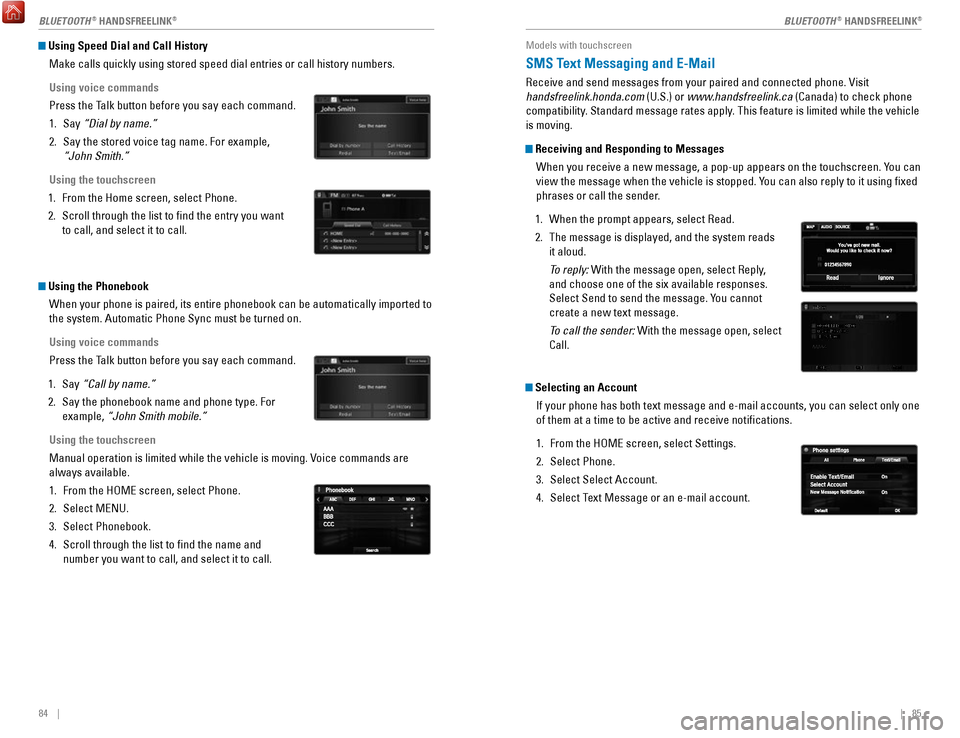
84 || 85
Using Speed Dial and Call History
Make calls quickly using stored speed dial entries or call history numbe\
rs.
Using voice commands
Press the Talk button before you say each command.
1.
Say “Dial by name.”
2.
Say the stored voice tag name. For example,
“John Smith.”
Using the touchscreen
1.
From the Home screen, select Phone.
2.
Scroll through the list to find the entry you want
to call, and select it to call.
Using the Phonebook When your phone is paired, its entire phonebook can be automatically imp\
orted to
the system. Automatic Phone Sync must be turned on.
Using voice commands
Press the Talk button before you say each command.
1.
Say “Call by name.”
2.
Say the phonebook name and phone type. For
example, “John Smith mobile.”
Using the touchscreen
Manual operation is limited while the vehicle is moving.
voice commands are
always available.
1.
From the HoMe screen, select Phone.
2.
Select MeNU.
3.
Select Phonebook.
4.
Scroll through the list to find the name and
number you want to call, and select it to call.
Models with touchscreen
SMS Text Messaging and E-Mail
receive and send messages from your paired and connected phone. visit
handsfreelink.honda.com (U.S.) or www .handsfreelink.ca (Canada) to check phone
compatibility. Standard message rates apply. This feature is limited while the vehicle
is moving.
Receiving and Responding to Messages
When you receive a new message, a pop-up appears on the touchscreen. You can
view the message when the vehicle is stopped. You can also reply to it using fixed
phrases or call the sender.
1.
When the prompt appears, select read.
2.
The message is displayed, and the system reads
it aloud.
To reply: With the message open, select reply,
and choose one of the six available responses.
Select Send to send the message. Y
ou cannot
create a new text message.
To call the sender: With the message open, select
Call.
Selecting an Account
If your phone has both text message and e-mail accounts, you can select \
only one
of them at a time to be active and receive notifications.
1.
From the HoMe screen, select Settings.
2.
Select Phone.
3.
Select Select Account.
4.
Select Text Message or an e-mail account.
BLUETOOTH® HANDSFreeLINK®BLUETOOTH® HANDSFreeLINK®
Page 47 of 80
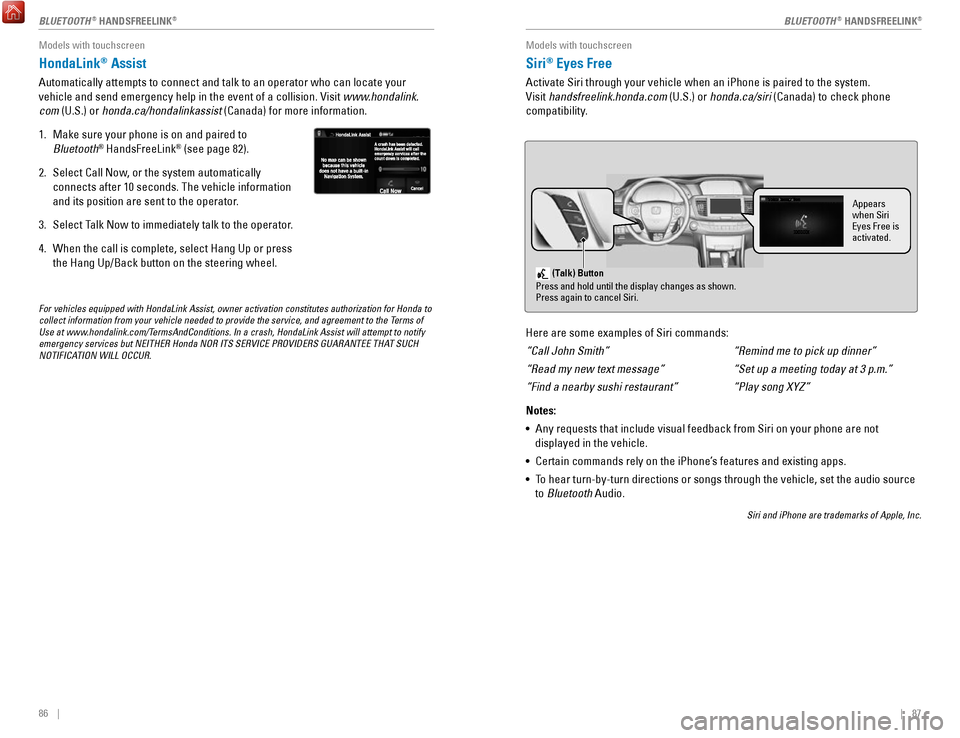
86 || 87
Models with touchscreen
HondaLink® Assist
Automatically attempts to connect and talk to an operator who can locate\
your
vehicle and send emergency help in the event of a collision.
visit www
.hondalink.
com (U.S.) or honda.ca/hondalinkassist (Canada) for more information.
1.
Make sure your phone is on and paired to
Bluetooth® HandsFreeLink® (see page 82).
2.
Select Call Now, or the system automatically
connects after 10 seconds. The vehicle information
and its position are sent to the operator.
3.
Select Talk Now to immediately talk to the operator.
4.
When the call is complete, select Hang Up or press
the Hang Up/Back button on the steering wheel.
For vehicles equipped with HondaLink Assist, owner activation constitute\
s authorization for Honda to
collect information from your vehicle needed to provide the service, and\
agreement to the Terms of
Use at www.hondalink.com/TermsAndConditions. In a crash, HondaLink Assist will attempt to notify
emergency services but NEITHER Honda NOR ITS SERVICE PROVIDERS GUARANTEE\
THAT SUCH
NOTIFICATION WILL OCCUR.
Models with touchscreen
Siri® Eyes Free
Activate Siri through your vehicle when an iPhone is paired to the syste\
m.
visit handsfreelink.honda.com
(U.S.) or honda.ca/siri (Canada) to check phone
compatibility.
(Talk) Button
Press and hold until the display changes as shown.
Press again to cancel Siri.
Appears
when Siri
Eyes Free is
activated.
Here are some examples of Siri commands:
“Call John Smith”
“Read my new text message”
“Find a nearby sushi restaurant”
Notes:
•
Any requests that include visual feedback from Siri on your phone are no\
t
displayed in the vehicle.
•
Certain commands rely on the iPhone’s features and existing apps.
•
To hear turn-by-turn directions or songs through the vehicle, set the aud\
io source
to Bluetooth
Audio.
Siri and iPhone are trademarks of Apple, Inc.
“Remind me to pick up dinner”
“Set up a meeting today at 3 p.m.”
“Play song XYZ”
BLUETOOTH® HANDSFreeLINK®BLUETOOTH® HANDSFreeLINK®
Page 76 of 80
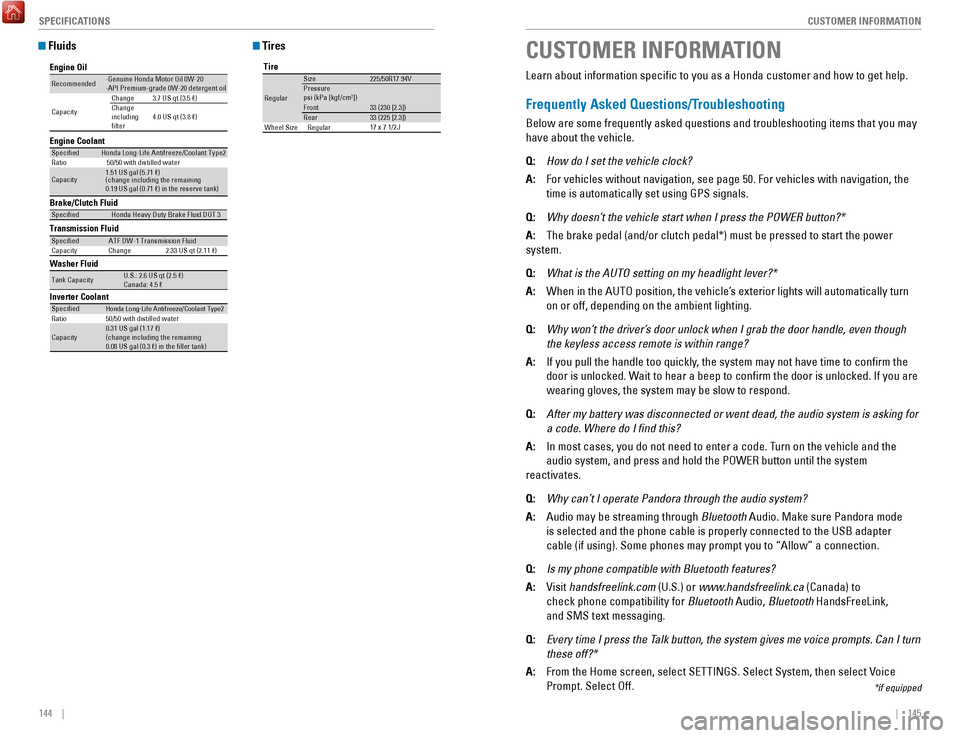
144 || 145
CUSTOMER INFORMATION
SPECIFICATIONS
Fluids
Brake/Clutch Fluid
Transmission Fluid
Speci�e dHonda Heavy Duty Brake Fluid DOT 3
Speci�edATF DW-1 Transmission Fluid
Capacity Change 2.33 US qt (2.11 �)
Engine Oil
Engine Coolan
t
Recommended·Genuine Honda Motor Oil 0W-2 0
·API Premium-grade 0W-20 detergent oi l
Capacity Change
3.7 US qt (3.5 �)
Change
including
�lter 4.0 US qt (3.8 �)
Speci�e
dHonda Long-Life Anti freeze/Coolant Type 2
Ratio 50/50 with distilled wate r
Capacity1.51 US gal (5.71 �)
(change including the remaining
0.19 US gal (0.71 �) in the reserve tank )
Washer Fluid
Tank CapacityU.S.: 2.6 US qt (2.5 �)
Canada: 4.5 �
Inverter CoolantSpeci�e d
Ratio
Capacity
Honda Long-Life Anti freeze/Coolant Type 250/50 with distilled wate r
0.31 US gal (1.17 �)
(change including the remaining
0.08 US gal (0.3 �) in the �ller tank)
Tires
Tire
re gular
Size 225/50r17 94vPressure
Front psi (kPa [kgf/c m2])
33 (230 [2.3])
rear 33 (225 [2.3])
17 x 7 1/2 JWheel Size regular
CUSTOMER INFORMATION
*if equipped
Learn about information specific to you as a Honda customer and how to\
get help.
Frequently Asked Questions/Troubleshooting
Below are some frequently asked questions and troubleshooting items that\
you may
have about the vehicle.
Q:
How do I set the vehicle clock?
A:
For vehicles without navigation, see page 50. For vehicles with navigati\
on, the
time is automatically set using GPS signals.
Q:
Why doesn’t the vehicle start when I press the POWER button?*
A:
The brake pedal (and/or clutch pedal*) must be pressed to start the po\
wer
system.
Q:
What is the AUTO setting on my headlight lever?*
A:
When in the AUTo position, the vehicle’s exterior lights will automatically turn
on or off, depending on the ambient lighting.
Q:
Why won’t the driver’s door unlock when I grab the door handle, even though
the keyless access remote is within range?
A:
If you pull the handle too quickly, the system may not have time to confirm the
door is unlocked. Wait to hear a beep to confirm the door is unlocked. If you are
wearing gloves, the system may be slow to respond.
Q:
After my battery was disconnected or went dead, the audio system is aski\
ng for
a code. Where do I find this?
A:
In most cases, you do not need to enter a code. Turn on the vehicle and the
audio system, and press and hold the PoWer button until the system
reactivates.
Q:
Why can’t I operate Pandora through the audio system?
A:
Audio may be streaming through Bluetooth Audio. Make sure Pandora mode
is selected and the phone cable is properly connected to the USB adapter\
cable (if using). Some phones may prompt you to “Allow” a connec\
tion.
Q:
Is my phone compatible with Bluetooth features?
A:
visit handsfreelink.com (U.S.) or
www.handsfreelink.ca (Canada) to
check phone compatibility for Bluetooth Audio,
Bluetooth HandsFreeLink,
and SMS text messaging.
Q:
Every time I press the Talk button, the system gives me voice prompts. Can I turn
these off?*
A:
From the Home screen, select SeTTINGS. Select System, then select voice
Prompt. Select off.
Page 78 of 80
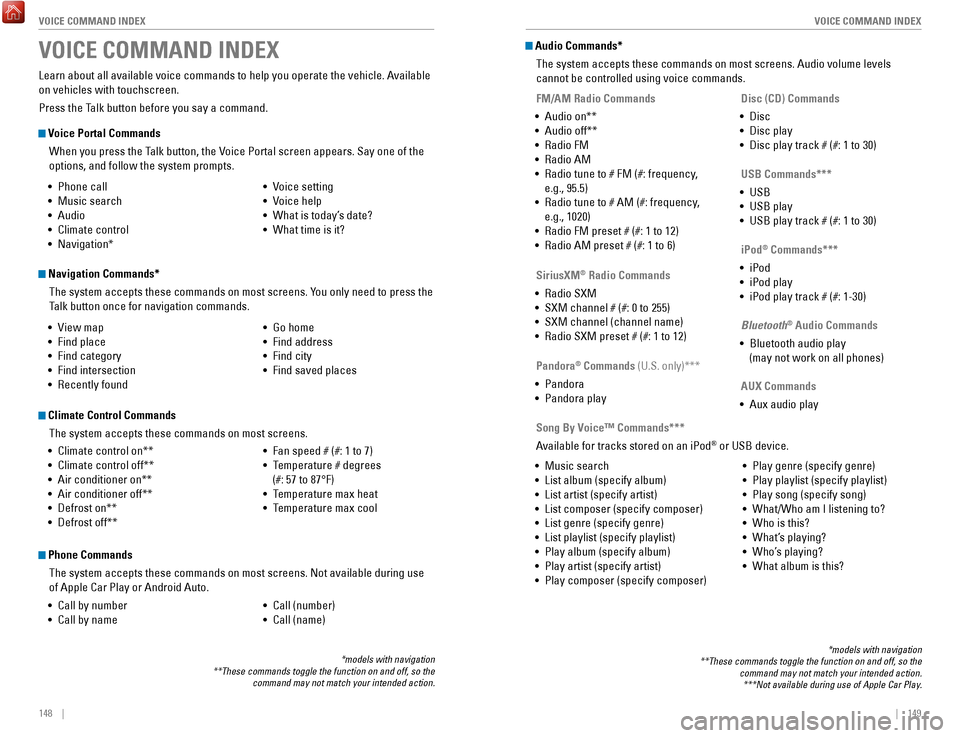
148 || 149
VOICE COMMAND INDEX
VOICE COMMAND INDEX
Voice Portal Commands
When you press the Talk button, the
voice Portal screen appears. Say one of the
options, and follow the system prompts.
Navigation Commands*
The system accepts these commands on most screens. You only need to press the
Talk button once for navigation commands.
Learn about all available voice commands to help you operate the vehicle\
. Available
on vehicles with touchscreen.
Press the Talk button before you say a command.
VOICE COMMAND INDEX
• Phone call
•
Music search
•
Audio
•
Climate control
•
Navigation* •
voice setting
•
voice help
•
What is today’s date?
•
What time is it?
•
view map
•
Find place
•
Find category
•
Find intersection
•
recently found •
Go home
•
Find address
•
Find city
•
Find saved places
*models with navigation
**These commands toggle the function on and off, so the command may not match your intended action.
Climate Control Commands
The system accepts these commands on most screens.
•
Climate control on**
•
Climate control off**
•
Air conditioner on**
•
Air conditioner off**
•
Defrost on**
•
Defrost off** •
Fan speed # (#: 1 to 7)
•
Temperature # degrees
(#: 57 to 87°F)
•
Temperature max heat
•
Temperature max cool
Phone Commands
The system accepts these commands on most screens. Not available during \
use
of Apple Car Play or Android Auto.
•
Call by number
•
Call by name •
Call (number)
•
Call (name)
Audio Commands*
The system accepts these commands on most screens. Audio volume levels
cannot be controlled using voice commands.
FM/AM Radio Commands
•
Audio on**
•
Audio off**
•
radio FM
•
radio AM
•
radio tune to # FM (#: frequency,
e.g., 95.5)
•
radio tune to # AM (#: frequency,
e.g., 1020)
•
radio FM preset # (#: 1 to 12)
•
radio AM preset # (#: 1 to 6)
SiriusXM
® Radio Commands
•
radio SXM
•
SXM channel # (#: 0 to 255)
•
SXM channel (channel name)
•
radio SXM preset # (#: 1 to 12) Disc (CD) Commands
•
Disc
•
Disc play
•
Disc play track # (#: 1 to 30)
USB Commands***
•
USB
•
USB play
•
USB play track # (#: 1 to 30)
Pandora
® Commands (U.S. only)***
•
Pandora
•
Pandora play iPod
® Commands***
•
iPod
•
iPod play
•
iPod play track # (#: 1-30)
Bluetooth
® Audio Commands
•
Bluetooth audio play
(may not work on all phones)
AUX Commands
•
Aux audio play
•
Music search
•
List album (specify album)
•
List artist (specify artist)
•
List composer (specify composer)
•
List genre (specify genre)
•
List playlist (specify playlist)
•
Play album (specify album)
•
Play artist (specify artist)
•
Play composer (specify composer) •
Play genre (specify genre)
•
Play playlist (specify playlist)
•
Play song (specify song)
•
What/Who am I listening to?
•
Who is this?
•
What’s playing?
•
Who’s playing?
•
What album is this?
Song By Voice™ Commands***
Available for tracks stored on an iPod
® or USB device.
*models with navigation
**These commands toggle the function on and off, so the command may not match your intended action.***Not available during use of Apple Car Play.
Page 79 of 80
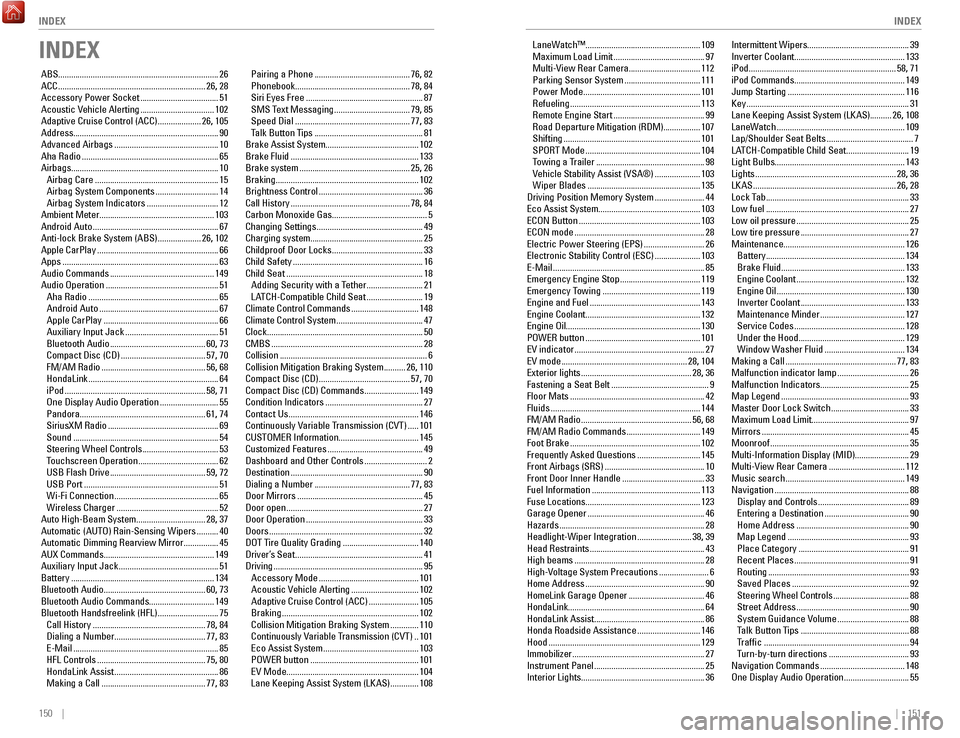
150 || 151
INDEX
INDEX
INDEX
ABS........................................................................\
.. 26
ACC .................................................................... 26,
28
Accessory Power Socket
.................................... 51
Acoustic vehicle Alerting .................................. 102
Adaptive Cruise Control (ACC) .................... 26,
105
Address................................................................... 90
Advanced Airbags
................................................ 10
Aha radio ............................................................... 65
Airbags....................................................................
10
Airbag Care
......................................................... 15
Airbag System Components ............................. 14
Airbag System Indicators ................................. 12
Ambient Meter.....................................................
103
Android Auto
.......................................................... 67
Anti-lock Brake System (ABS) .................... 26,
102
Apple CarPlay
........................................................ 66
Apps ........................................................................\
63
Audio Commands ................................................ 149
Audio operation .................................................... 51
Aha radio ............................................................ 65
Android Auto ....................................................... 67
Apple CarPlay ..................................................... 66
Auxiliary Input Jack ........................................... 51
Bluetooth Audio ............................................ 60,
73
Compact Disc (CD)
....................................... 57, 70
FM/AM radio ................................................ 56,
68
HondaLink
............................................................ 64
iPod ................................................................. 58,
71
one Display Audio operation ...........................55
Pandora .......................................................... 61,
74
SiriusXM
radio ................................................... 69
Sound ................................................................... 54
Steering Wheel Controls ................................... 53
Touchscreen operation ..................................... 62
USB Flash Drive ............................................ 59,
72
USB Port
.............................................................. 51
Wi-Fi Connection ................................................ 65
Wireless Charger ............................................... 52
Auto High-Beam System................................
28, 37
Automatic (AUT
o) rain-Sensing Wipers .......... 40
Automatic Dimming rearview Mirror ................ 45
AUX Commands...................................................
149
Auxiliary Input Jack
.............................................. 51
Battery .................................................................. 134
Bluetooth Audio...............................................
60, 73
Bluetooth Audio Commands.............................. 149
Bluetooth Handsfreelink (HFL)
............................ 75
Call History .................................................... 78,
84
Dialing a Number
.......................................... 77,
83
e-Mail ...................................................................85
HFL Controls .................................................. 75,
80
HondaLink Assist
................................................ 86
Making a Call ................................................ 77,
83Pairing a Phone ............................................
76, 82
Phonebook ..................................................... 78,
84
Siri
eyes Free ...................................................... 87
SMS Text Messaging ................................... 79, 85
Speed Dial ..................................................... 77,
83
Talk Button Tips
.................................................. 81
Brake Assist System...........................................
102
Brake Fluid
........................................................... 133
Brake system ................................................... 25,
26
Braking.................................................................. 102
Brightness Control
................................................ 36
Call History ....................................................... 78,
84
Carbon Monoxide Gas............................................ 5
Changing Settings
................................................. 49
Charging system....................................................
25
Childproof Door Locks
.......................................... 33
Child Safety ............................................................ 16
Child Seat ............................................................... 18
Adding Security with a Tether .......................... 21
LATCH-Compatible Child Seat .......................... 19
Climate Control Commands ............................... 148
Climate Control System ........................................ 47
Clock........................................................................\
50
CMBS
...................................................................... 28
Collision .................................................................... 6
Collision Mitigation Braking System .......... 26,
110
Compact Disc (CD)
.......................................... 57,
70
Compact Disc (CD) Commands
......................... 149
Condition Indicators ............................................. 27
Contact Us ............................................................ 146
Continuously variable Transmission (CvT) ..... 101
CUSToMer Information.....................................
145
Customized Features
............................................ 49
Dashboard and other Controls ............................. 2
Destination ............................................................. 90
Dialing a Number ............................................ 77,
83
Door Mirrors
.......................................................... 45
Door open ............................................................... 27
Door operation ...................................................... 33
Doors ....................................................................... 32
DoT Tire Quality Grading ................................... 140
Driver’s Seat ........................................................... 41
Driving ..................................................................... 95
Accessory Mode .............................................. 101
Acoustic vehicle Alerting ............................... 102
Adaptive Cruise Control (ACC) ....................... 105
Braking ............................................................... 102
Collision Mitigation Braking System ............. 110
Continuously variable Transmission (CvT) .. 101eco Assist System ............................................ 103
PoWer button .................................................. 101ev Mode ............................................................. 104
Lane Keeping Assist System (LKAS) ............. 108 LaneWatch™
..................................................... 109
Maximum Load Limit
.......................................... 97
Multi-view rear Camera ................................. 112
Parking Sensor System ................................... 111
Power Mode ...................................................... 101refueling ............................................................ 113remote engine Start ..........................................99road Departure Mitigation (rDM).................
107
Shifting
............................................................... 101
SPorT Mode ..................................................... 104
Towing a T
railer
..................................................98vehicle Stability Assist (vSA®) .....................103
Wiper Blades .................................................... 135
Driving Position Memory System ....................... 44eco Assist System...............................................
103
eCoN Button ........................................................103eCoN mode ............................................................ 28electric Power Steering (ePS) ............................26electronic Stability Control (eSC) .....................103e-Mail ...................................................................... 85emergency engine Stop .....................................119emergency Towing ............................................. 119engine and Fuel ................................................... 143engine Coolant.....................................................
132
engine oil..............................................................
130
P
oWer button ..................................................... 101ev indicator ............................................................ 27ev mode ..........................................................28,
104
exterior lights ...................................................28,
36
Fastening a Seat Belt
............................................. 9
Floor Mats .............................................................. 42
Fluids ..................................................................... 144
FM/AM radio ................................................... 56,
68
FM/AM
radio Commands .................................. 149
Foot Brake ............................................................ 102
Frequently Asked Questions ............................. 145
Front Airbags (SrS) .............................................. 10
Front Door Inner Handle ...................................... 33
Fuel Information .................................................. 113
Fuse Locations.....................................................
123
Garage
opener ...................................................... 46
Hazards ................................................................... 28
Headlight-Wiper Integration ......................... 38,
39
Head
restraints ..................................................... 43
High beams ............................................................ 28
High-voltage System Precautions ....................... 6
Home Address ....................................................... 90
HomeLink Garage opener ................................... 46
HondaLink...............................................................
64
HondaLink Assist................................................... 86 Honda
roadside Assistance ............................. 146
Hood ...................................................................... 129
Immobilizer ............................................................. 27
Instrument Panel ................................................... 25
Interior Lights.........................................................
36Intermittent Wipers............................................... 39
Inverter Coolant................................................... 133
iPod.................................................................... 58, 71
iPod Commands................................................... 149
Jump Starting
......................................................
116
Key ........................................................................\
... 31
Lane Keeping Assist System (LKAS)..........
26, 108
LaneWatch
........................................................... 109
Lap/Shoulder Seat Belts ........................................ 7
LATCH-Compatible Child Seat ............................. 19
Light Bulbs............................................................
143
Lights ................................................................. 28, 36
LKAS .................................................................. 26,
28
Lock Tab
.................................................................. 33
Low fuel .................................................................. 27
Low oil pressure .................................................... 25
Low tire pressure .................................................. 27
Maintenance........................................................
126
Battery
................................................................ 134
Brake Fluid ......................................................... 133engine Coolant ..................................................132engine oil ........................................................... 130
Inverter Coolant ................................................ 133
Maintenance Minder ....................................... 127
Service Codes ................................................... 128
Under the Hood ................................................. 129
Window Washer Fluid ..................................... 134
Making a Call ................................................... 77,
83
Malfunction indicator lamp
................................. 26
Malfunction Indicators.........................................
25
Map Legend
........................................................... 93
Master Door Lock Switch .................................... 33
Maximum Load Limit............................................. 97
Mirrors
.................................................................... 45
Moonroof ................................................................ 35
Multi-Information Display (MID).........................
29
Multi-
view rear Camera ................................... 112
Music search ....................................................... 149
Navigation .............................................................. 88
Display and Controls .......................................... 89entering a Destination .......................................90
Home Address .................................................... 90
Map Legend ........................................................ 93
Place Category ................................................... 91recent Places ..................................................... 91routing ................................................................. 93
Saved Places ...................................................... 92
Steering Wheel Controls ................................... 88
Street Address .................................................... 90
System Guidance volume ................................. 88
Talk Button T
ips
..................................................88
Traffic ................................................................... 94
Turn-by-turn directions ..................................... 93
Navigation Commands ....................................... 148one Display Audio operation ..............................55