USB HONDA ACCORD HYBRID 2017 9.G Quick Guide
[x] Cancel search | Manufacturer: HONDA, Model Year: 2017, Model line: ACCORD HYBRID, Model: HONDA ACCORD HYBRID 2017 9.GPages: 80, PDF Size: 10.35 MB
Page 3 of 80
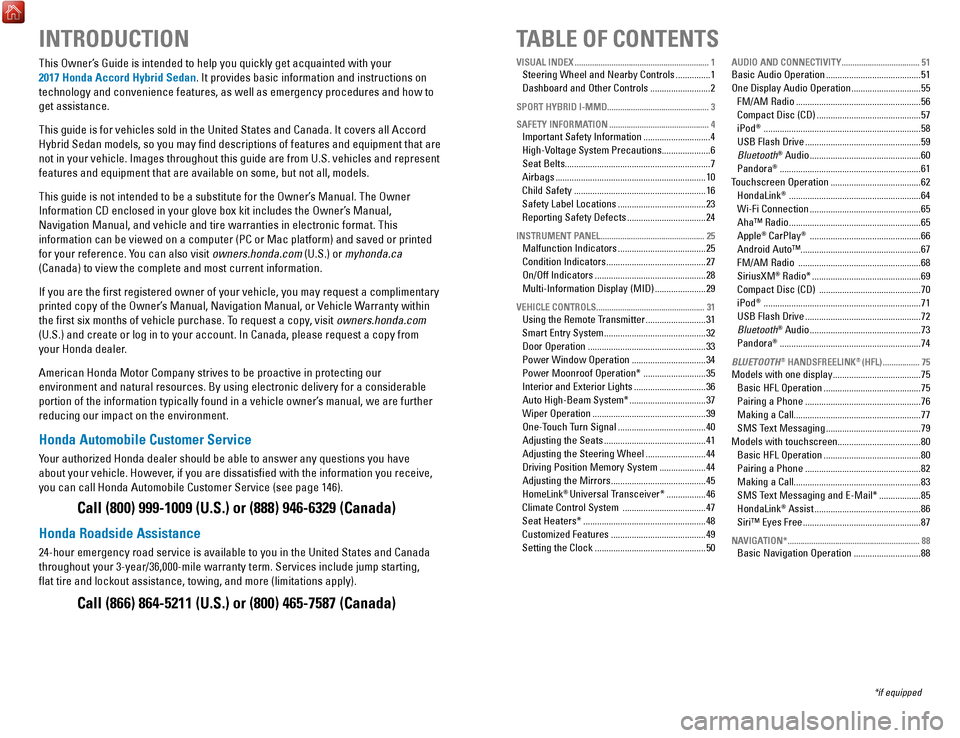
INTRODUCTIONTABLE OF CONTENTS
This owner’s Guide is intended to help you quickly get acquainted with your
2017 Honda Accord Hybrid Sedan. It provides basic information and instructions on
technology and convenience features, as well as emergency procedures and\
how to
get assistance.
This guide is for vehicles sold in the United States and Canada. It cove\
rs all Accord Hybrid Sedan models, so you may find descriptions of features and equi\
pment that are
not in your vehicle. Images throughout this guide are from U.S. vehicles\
and r
epresent
features and equipment that are available on some, but not all, models.
This guide is not intended to be a substitute for the
owner’s Manual. The owner
Information CD enclosed in your glove box kit includes the
owner’s Manual,
Navigation Manual, and vehicle and tire warranties in electronic format.\
This
information can be viewed on a computer (PC
or Mac platform) and saved or printed
for your reference. You can also visit
owners.honda.com (U.S.) or myhonda.ca
(Canada) to view the complete and most current information.
If you are the first registered owner of your vehicle, you may request\
a complimentary
printed copy of the
owner’s Manual, Navigation Manual, or vehicle Warranty within
the first six months of vehicle purchase. To request a copy
, visit owners.honda.com
(U.S.) and create or log in to your account. In Canada, please request\
a copy from
your Honda dealer.
American Honda Motor Company strives to be proactive in protecting our
environment and natural resources. By using electronic delivery for a co\
nsiderable
portion of the information typically found in a vehicle owner’s manual, we are further
reducing our impact on the environment.
Honda Automobile Customer Service
Your authorized Honda dealer should be able to answer any questions you h\
ave
about your vehicle. However, if you are dissatisfied with the information you receive,
you can call Honda Automobile Customer Service (see page 146).
Call (800) 999-1009 (U.S.) or (888) 946-6329 (Canada)
Honda Roadside Assistance
24-hour emergency road service is available to you in the United States \
and Canada
throughout your 3-year/36,000-mile warranty term. Services include jump starting,
flat tire and lockout assistance, towing, and more (limitations apply\
).
Call (866) 864-5211 (U.S.) or (800) 465-7587 (Canada)
*if equipped
VISUAL INDEX
..............................................................
1Steering Wheel and Nearby Controls ...............1
Dashboard and
other Controls .......................... 2
SPORT HYBRID I-MMD............................................... 3
SAFETY INFORMATION
.............................................. 4Important Safety Information .............................4
High-
voltage System Precautions ..................... 6
Seat Belts...............................................................
7
Airbags
................................................................. 10
Child Safety
......................................................... 16
Safety Label Locations
...................................... 23
reporting Safety Defects ..................................24
INSTRUMENT PANEL ................................................ 25Malfunction Indicators ......................................25
Condition Indicators
........................................... 27
on/off Indicators ................................................ 28
Multi-Information Display (MID)
...................... 29
VEHICLE CONTROLS .................................................. 31Using the remote Transmitter ..........................31
Smart
entry System ............................................ 32
Door
operation ................................................... 33
Power Window
operation ................................ 34
Power Moonroof
operation* ........................... 35
Interior and
exterior Lights ............................... 36
Auto High-Beam System*
................................. 37
Wiper
operation ................................................. 39
one-Touch T
urn Signal
...................................... 40
Adjusting the Seats
............................................ 41
Adjusting the Steering Wheel
.......................... 44
Driving Position Memory System
.................... 44
Adjusting the Mirrors
......................................... 45
HomeLink® Universal Transceiver* ................. 46
Climate Control System
.................................... 47
Seat Heaters*
..................................................... 48
Customized Features
......................................... 49
Setting the Clock
................................................ 50
AUDIO AND CONNECTIVITY ....................................51Basic Audio operation ......................................... 51
one Display Audio operation ..............................55
FM/AM
radio ...................................................... 56
Compact Disc (CD)
............................................. 57
iPod® .................................................................... 58
USB Flash Drive
.................................................. 59
Bluetooth® Audio ................................................ 60
Pandora® ............................................................. 61
Touchscreen
operation ....................................... 62
HondaLink® ......................................................... 64
Wi-Fi Connection
................................................ 65
Aha™
radio ......................................................... 65
Apple® CarPlay® ................................................ 66
Android Auto™....................................................67
FM/AM
radio ..................................................... 68
SiriusXM® radio* ............................................... 69
Compact Disc (CD)
............................................ 70
iPod® .................................................................... 71
USB Flash Drive
.................................................. 72
Bluetooth® Audio ................................................ 73
Pandora® ............................................................. 74
BLUETOOTH® HANDSFREELINK® (HFL) .................75Models with one display ...................................... 75
Basic HFL
operation .......................................... 75
Pairing a Phone
.................................................. 76
Making a Call.......................................................
77
SMS Text Messaging
......................................... 79
Models with touchscreen....................................
80
Basic HFL
operation .......................................... 80
Pairing a Phone
.................................................. 82
Making a Call.......................................................
83
SMS Text Messaging and
e-Mail* .................. 85
HondaLink® Assist .............................................. 86
Siri™
eyes Free ................................................... 87
NAVIGATION* ............................................................. 88Basic Navigation operation .............................88
Page 5 of 80
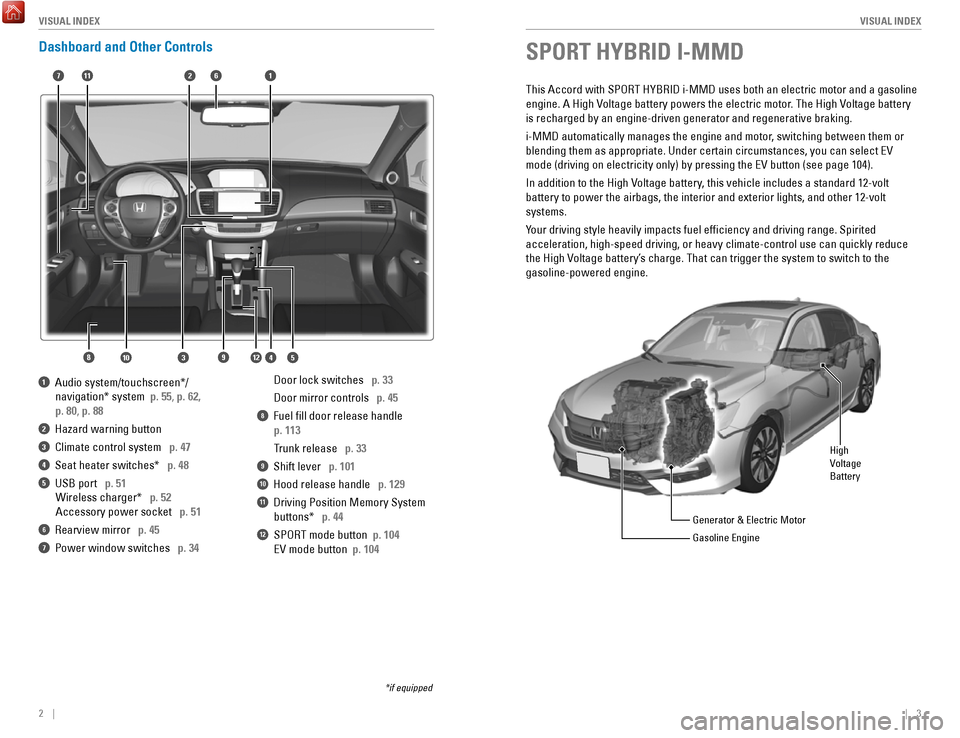
2 || 3
V
ISUAL INDEXVISUAL INDEX
Dashboard and Other Controls
1 Audio system/touchscreen*/
navigation* system p. 55,
p. 62,
p. 80,
p. 88
2 Hazard warning button
3 Climate control system p. 47
4 Seat heater switches* p. 48
5 USB port p. 51Wireless charger* p. 52
Accessory power socket p. 51
6 rearview mirror p. 45
7 Power window switches p. 34
Door lock switches p. 33
Door mirror controls p. 45
8 Fuel fill door release handle
p. 113
Trunk release p. 33
9 Shift lever p. 101
10 Hood release handle p. 129
11 Driving Position Memory System
buttons* p. 44
12 SPorT mode button p. 104
ev mode button p. 104
*if equipped
2
4
71
8
6
35910
11
SPORT HYBRID I-MMD
This Accord with SPorT HYBrID i-MMD uses both an electric motor and a gasoline
engine. A High
voltage battery powers the electric motor. The High voltage battery
is recharged by an engine-driven generator and regenerative braking.
i-MMD automatically manages the engine and motor, switching between them or
blending them as appropriate. Under certain circumstances, you can selec\
t
ev
mode (driving on electricity only) by pressing the
ev button (see page 104).
In addition to the High
voltage battery, this vehicle includes a standard 12-volt
battery to power the airbags, the interior and exterior lights, and othe\
r 12-volt systems.
Y
our driving style heavily impacts fuel efficiency and driving range. S\
pirited
acceleration, high-speed driving, or heavy climate-control use can quick\
ly reduce
the High
voltage battery’s charge. That can trigger the system to switch to the
gasoline-powered engine.
High
Batter y
voltage
Generator & electric Motor
Gasoline engin
e
12
Page 29 of 80
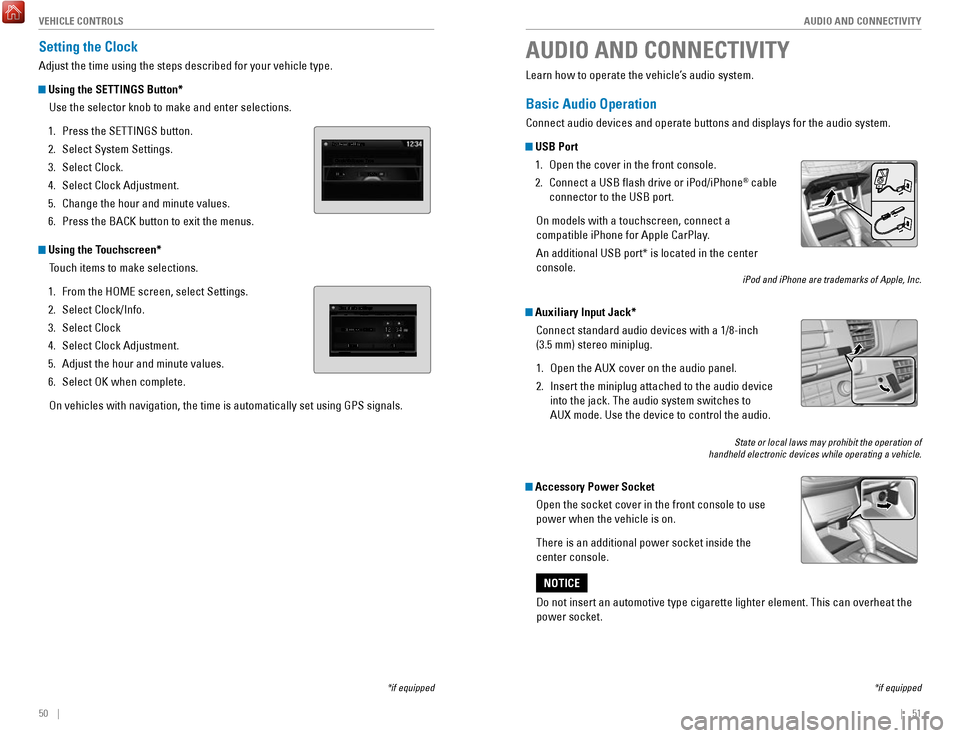
50 || 51
AUDIO AND CONNECTIVITY
V
EHICLE CONTROLS
Setting the Clock
Adjust the time using the steps described for your vehicle type.
Using the SETTINGS Button*
Use the selector knob to make and enter selections.
1.
Press the SeTTINGS button.
2.
Select System Settings.
3.
Select Clock.
4.
Select Clock Adjustment.
5.
Change the hour and minute values.
6.
Press the BACK button to exit the menus.
Using the Touchscreen* Touch items to make selections.
1.
From the HoMe screen, select Settings.
2.
Select Clock/Info.
3.
Select Clock
4.
Select Clock Adjustment.
5.
Adjust the hour and minute values.
6.
Select oK when complete.
on vehicles with navigation, the time is automatically set using GPS sign\
als.
*if equipped
AUDIO AND CONNECTIVITY
*if equipped
Learn how to operate the vehicle’s audio system.
Basic Audio Operation
Connect audio devices and operate buttons and displays for the audio sys\
tem.
USB Port 1.
open the cover in the front console.
2.
Connect a USB flash drive or iPod/iPhone® cable
connector to the USB port.
on models with a touchscreen, connect a
compatible iPhone for Apple CarPlay.
An additional USB port* is located in the center
console.
iPod and iPhone are trademarks of Apple, Inc.
Auxiliary Input Jack*
Connect standard audio devices with a 1/8-inch
(3.5 mm) stereo miniplug.
1.
open the AUX cover on the audio panel.
2.
Insert the miniplug attached to the audio device
into the jack. The audio system switches to
AUX
mode. Use the device to control the audio.
State or local laws may prohibit the operation of
handheld electronic devices while operating a vehicle.
Accessory Power Socket
open the socket cover in the front console to use
power when the vehicle is on.
There is an additional power socket inside the
center console.
Do not insert an automotive type cigarette lighter element. This can ove\
rheat the
power socket.
NOTICE
Page 30 of 80

52 || 53
AUDIO AND CONNECTIVITY
AUDIO AND CONNECTIVITY
Wireless Charger*
Charge your compatible device when the vehicle is on.
1.
Press and hold the PoWer button. A green
indicator appears when the charger is on.
2.
Place the chargeable side of the device on
the charge area. The system begins charging
the device when the amber indicator
appears.
3.
The green indicator appears when charging
is complete.
on some devices, the amber
indicator may stay on even when charging is
complete.
Gr een indicator
Amber indicator
Charging area
(Power)
button
Notes:
•
This system consumes a lot of power. It is best to charge your device when the
engine is running.
•
If the indicator light is blinking, there may be an obstacle between the\
device and charging area, the device may have moved, or the charger is
malfunctioning.
•
The device may not charge if you are near strong electromagnetic waves, \
such
as at a gas station.
•
The device and charging area may get warm during charging. This is norma\
l.
Do not place any magnetic devices, credit cards, or watches within the c\
harge area while charging. The data on credit cards can be lost, and watches m\
ay stop
working.
NOTICE Metal objects between the charge pad and the device to be charged will
get hot and can burn you.
•
Always remove foreign objects from the charge pad before charging the
device.
•
Be sure the surface is clear of dust and other debris before charging.
•
Do not spill liquids (i.e. water, drinks, etc.) on the charger and the device.
•
Do not use oil, grease, alcohol, benzine or thinner for cleaning the cha\
rge
pad.
•
Do not cover the system with towels, clothing, or other objects while
charging.
•
Avoid spraying aerosols which may contact the charge pad surface.
CAUTION
*if equipped
Steering Wheel Controls You can operate certain functions of the audio
system using the steering wheel controls.
SOURCE button: Cycle through available audio
modes.
/ buttons: Change presets, tracks, albums, or
folders.
+ / - buttons: Adjust audio volume.
MENU button*:
on vehicles with touchscreen, press to view options for the
current audio source. Use the other buttons to navigate through the opti\
ons.
FM/AM/SiriusXM
® Radio*
Press
or for the next or previous station.
Press and hold
or for the next or previous strong station.
CD/iPod
®/USB/Bluetooth® Audio
Press
or for the next or previous track.
Press and hold
or for the next or previous folder (CD/USB).
Pandora
® (U.S. only)
Press
for the next song.
Press and hold
or for the next or previous station.
*if equipped
Page 33 of 80
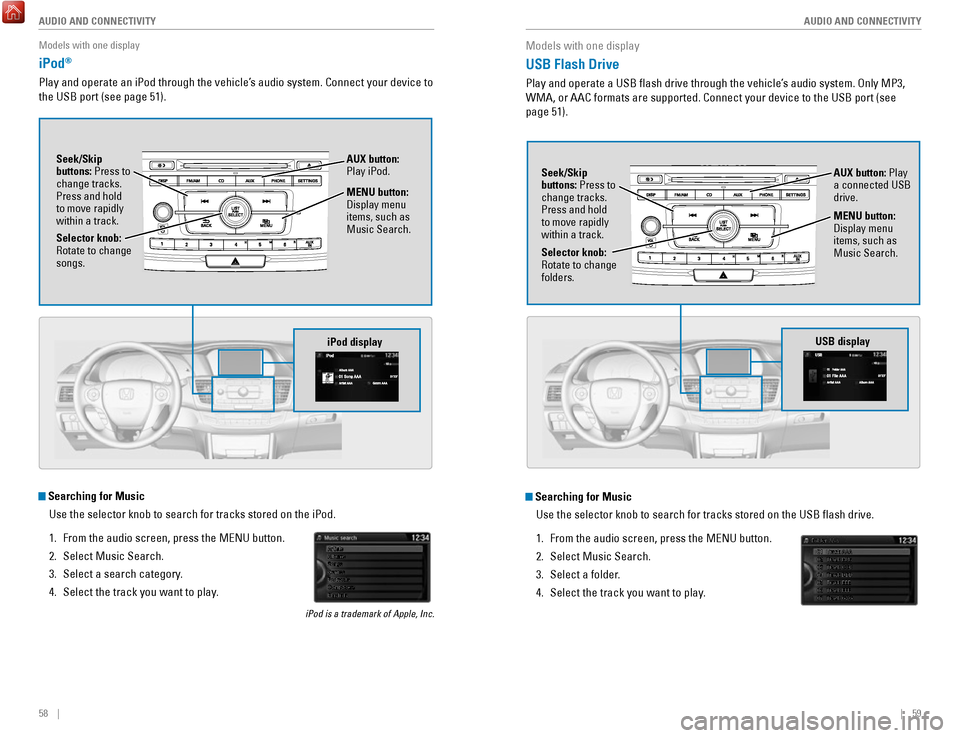
58 || 59
AUDIO AND CONNECTIVITY
AUDIO AND CONNECTIVITY
Models with one display
iPod®
Play and operate an iPod through the vehicle’s audio system. Connect your device to
the USB port (see page 51).
MENU button:
Display menu
items, such as
Music Search.
Selector knob:
rotate to change
songs. Seek/Skip
buttons: Press to
change tracks.
Press and hold
to move rapidly
within a track.
AUX button:
Play iPod.
Searching for Music
Use the selector knob to search for tracks stored on the iPod.
1.
From the audio screen, press the MeNU button.
2.
Select Music Search.
3.
Select a search category.
4.
Select the track you want to play.
iPod is a trademark of Apple, Inc.
iPod display
Models with one display
USB Flash Drive
Play and operate a USB flash drive through the vehicle’s audio system. only MP3,
WMA, or AAC formats are supported. Connect your device to the USB port (\
see
page 51).
Searching for Music
Use the selector knob to search for tracks stored on the USB flash dri\
ve.
1.
From the audio screen, press the MeNU button.
2.
Select Music Search.
3.
Select a folder.
4.
Select the track you want to play.
Selector knob: rotate to change
folders. Seek/Skip
buttons: Press to
change tracks.
Press and hold
to move rapidly
within a track.
AUX button: Play
a connected USB
drive.
MENU button:
Display menu
items, such as
Music Search.
USB display
Page 34 of 80
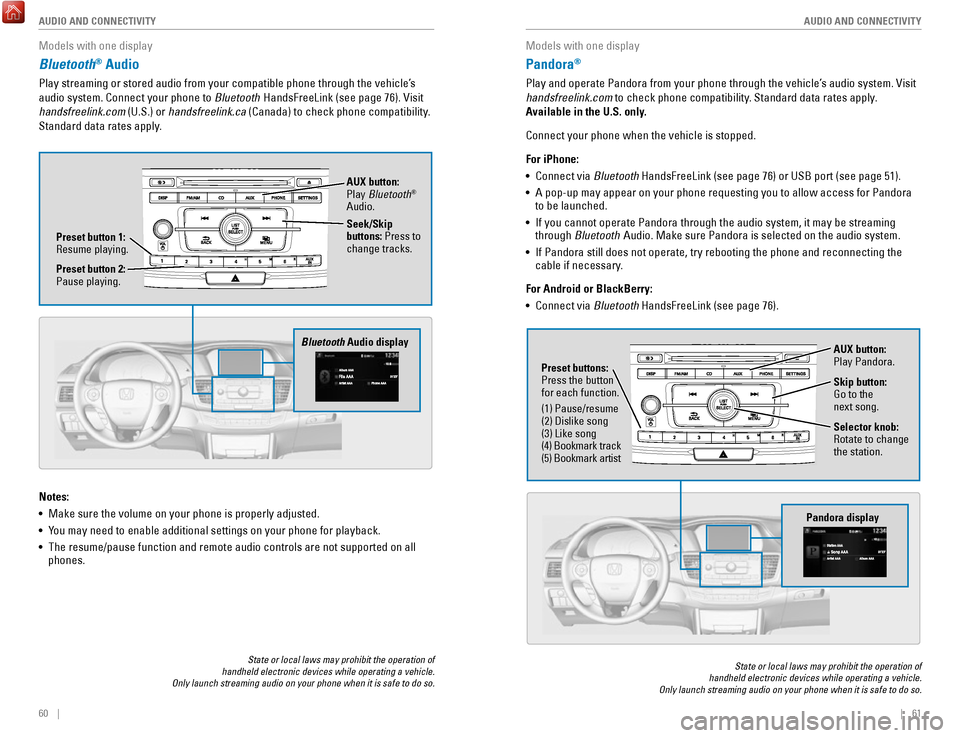
60 || 61
AUDIO AND CONNECTIVITY
AUDIO AND CONNECTIVITY
Models with one display
Bluetooth® Audio
Play streaming or stored audio from your compatible phone through the ve\
hicle’s
audio system. Connect your phone to Bluetooth HandsFreeLink (see page 76).
visit
handsfreelink.com (U.S.) or
handsfreelink.ca (Canada) to check phone compatibility.
Standard data rates apply.
State or local laws may prohibit the operation of
handheld electronic devices while operating a vehicle.
Only launch streaming audio on your phone when it is safe to do so.
Notes:
•
Make sure the volume on your phone is properly adjusted.
•
You may need to enable additional settings on your phone for playback.
•
The resume/pause function and remote audio controls are not supported on\
all
phones.
Bluetooth Audio display
Preset button 1: resume playing. AUX button:
Play
Bluetooth
®
Audio.
Seek/Skip
buttons: Press to
change tracks.
Preset button 2:
Pause playing.
Models with one display
Pandora®
Play and operate Pandora from your phone through the vehicle’s audio system. visit
handsfreelink.com to check phone compatibility. Standard data rates apply .
Available in the U.S. only.
Connect your phone when the vehicle is stopped.
For iPhone:
•
Connect via Bluetooth HandsFreeLink (see page 76) or USB port (see page 51).
•
A pop-up may appear on your phone requesting you to allow access for Pan\
dora
to be launched.
•
If you cannot operate Pandora through the audio system, it may be stream\
ing
through Bluetooth Audio. Make sure Pandora is selected on the audio system.
•
If Pandora still does not operate, try rebooting the phone and reconnect\
ing the
cable if necessary.
For Android or BlackBerry:
•
Connect via Bluetooth HandsFreeLink (see page 76).
State or local laws may prohibit the operation of
handheld electronic devices while operating a vehicle.
Only launch streaming audio on your phone when it is safe to do so.
Selector knob: rotate to change
the station.
Pandora display
AUX button:
Play Pandora.
Skip button:
Go to the
next song.
Preset buttons:
Press the button
for each function.
(1) Pause/resume
(2) Dislike song
(3) Like song
(4) Bookmark track
(5) Bookmark artist
Page 37 of 80
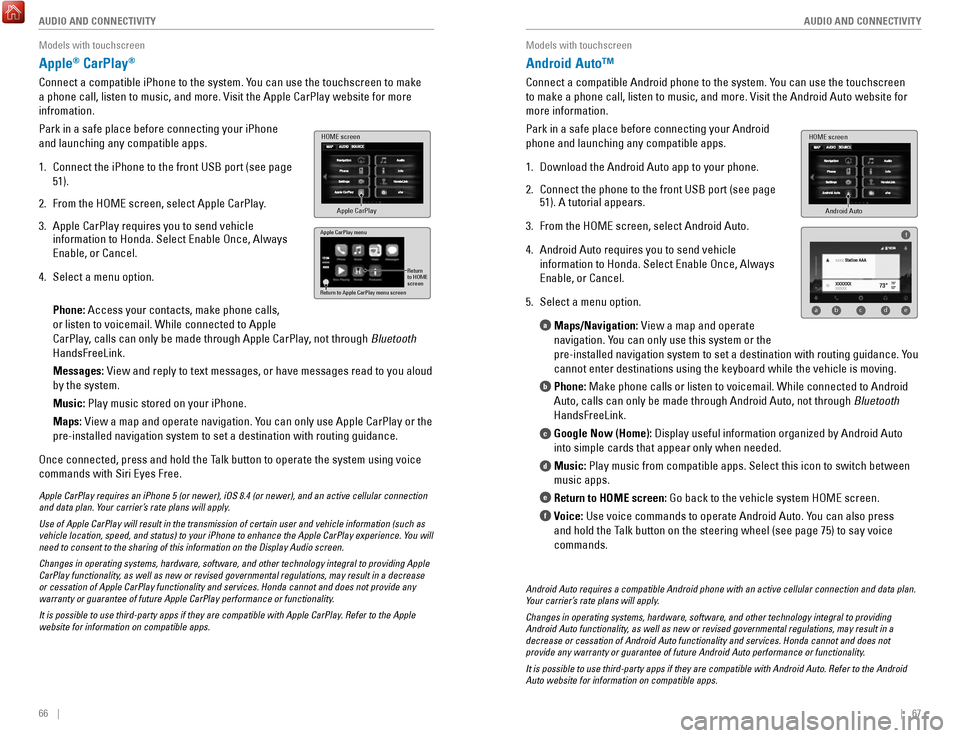
66 || 67
AUDIO AND CONNECTIVITY
AUDIO AND CONNECTIVITY
Models with touchscreen
Apple® CarPlay®
Connect a compatible iPhone to the system. You can use the touchscreen to make
a phone call, listen to music, and more.
visit the Apple CarPlay website for more
infromation.
Park in a safe place before connecting your iPhone
and launching any compatible apps.
1.
Connect the iPhone to the front USB port (see page
51).
2.
From the HoMe screen, select Apple CarPlay.
3.
Apple CarPlay requires you to send vehicle
information to Honda. Select enable once, Always
enable, or Cancel.
4.
Select a menu option.
Phone: Access your contacts, make phone calls,
or listen to voicemail. While connected to Apple
CarPlay, calls can only be made through Apple CarPlay
, not through Bluetooth
HandsFreeLink.
Messages:
view and reply to text messages, or have messages read to you aloud
by the system.
Music: Play music stored on your iPhone.
Maps:
view a map and operate navigation. You can only use Apple CarPlay or the
pre-installed navigation system to set a destination with routing guidan\
ce.
once connected, press and hold the Talk button to operate the system using voice
commands with Siri
eyes Free.
HOME screen
Apple CarPlay
Apple CarPlay menu
Return
to HOME
screen
Return to Apple CarPlay menu screen
Apple CarPlay requires an iPhone 5 (or newer), iOS 8.4 (or newer), a\
nd an active cellular connection
and data plan. Your carrier’s rate plans will apply.
Use of Apple CarPlay will result in the transmission of certain user and\
vehicle information (such as
vehicle location, speed, and status) to your iPhone to enhance the Appl\
e CarPlay experience. You will
need to consent to the sharing of this information on the Display Audio \
screen.
Changes in operating systems, hardware, software, and other technology i\
ntegral to providing Apple
CarPlay functionality, as well as new or revised governmental regulations, may result in a de\
crease
or cessation of Apple CarPlay functionality and services. Honda cannot a\
nd does not provide any
warranty or guarantee of future Apple CarPlay performance or functionali\
ty.
It is possible to use third-party apps if they are compatible with Apple\
CarPlay. Refer to the Apple
website for information on compatible apps.
Models with touchscreen
Android Auto™
Connect a compatible Android phone to the system. You can use the touchscreen
to make a phone call, listen to music, and more.
visit the Android Auto website for
more information.
Park in a safe place before connecting your Android
phone and launching any compatible apps.
1.
Download the Android Auto app to your phone.
2.
Connect the phone to the front USB port (see page
51). A tutorial appears.
3.
From the HoMe screen, select Android Auto.
4.
Android Auto requires you to send vehicle
information to Honda. Select
enable once, Always
enable, or Cancel.
5.
Select a menu option. Maps/Navigation:
view a map and operate
navigation. You can only use this system or the
pre-installed navigation system to set a destination with routing guidan\
c
e. You
cannot enter destinations using the keyboard while the vehicle is moving\
.
Phone: Make phone calls or listen to voicemail. While connected to Android
Auto, calls can only be made through Android Auto, not through Bluetooth
HandsFreeLink.
Google Now (Home): Display useful information organized by Android Auto
into simple cards that appear only when needed.
Music: Play music from compatible apps. Select this icon to switch between
music apps.
Return to HOME screen: Go back to the vehicle system H
oMe screen.
Voice:
Use voice commands to operate Android Auto. You can also press
and hold the Talk button on the steering wheel (see page 75) to say voice
commands.
a
b
c
d
e
f
Android Auto
HOME screen
f
ab cde
Android Auto requires a compatible Android phone with an active cellular\
connection and data plan.
Your carrier’s rate plans will apply.
Changes in operating systems, hardware, software, and other technology i\
ntegral to providing
Android Auto functionality, as well as new or revised governmental regulations, may result in a
decrease or cessation of Android Auto functionality and services. Honda \
cannot and does not
provide any warranty or guarantee of future Android Auto performance or \
functionality.
It is possible to use third-party apps if they are compatible with Andro\
id Auto. Refer to the Android
Auto website for information on compatible apps.
Page 39 of 80
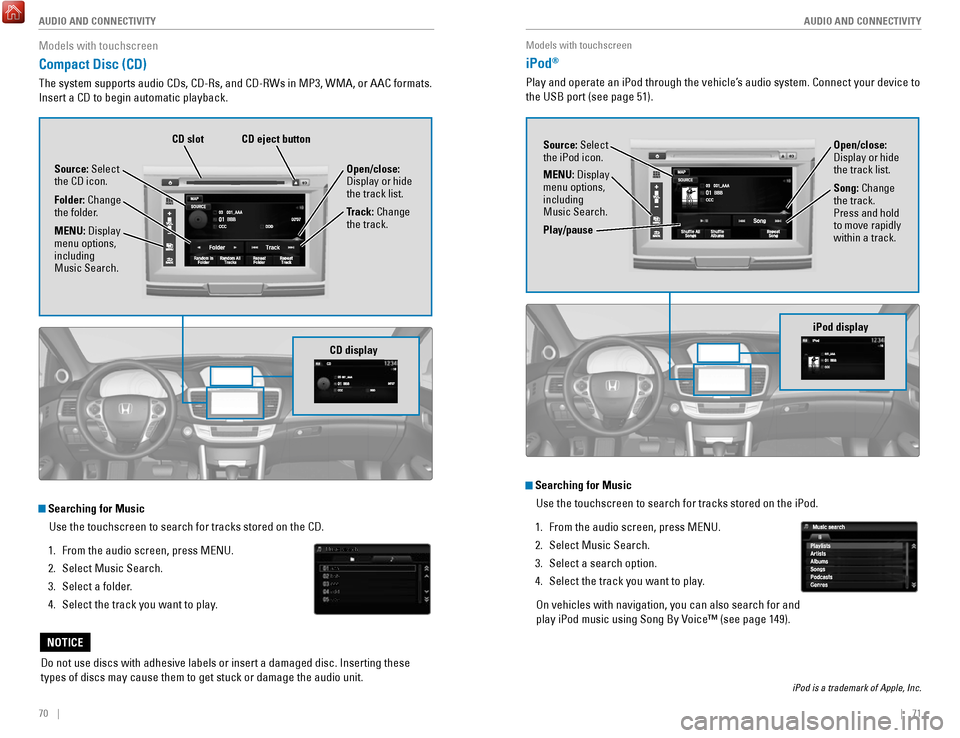
70 || 71
AUDIO AND CONNECTIVITY
AUDIO AND CONNECTIVITY
Models with touchscreen
Compact Disc (CD)
The system supports audio CDs, CD-rs, and CD-rWs in MP3, WMA, or AAC formats.
Insert a CD to begin automatic playback.
Do not use discs with adhesive labels or insert a damaged disc. Insertin\
g these
types of discs may cause them to get stuck or damage the audio unit.
NOTICE
Searching for Music
Use the touchscreen to search for tracks stored on the CD.
1.
From the audio screen, press MeNU.
2.
Select Music Search.
3.
Select a folder.
4.
Select the track you want to play.
CD display
Source: Select
the CD icon.
Folder: Change
the folder. Open/close:
Display or hide
the track list.
Track: Change
the track.
MENU: Display
menu options,
including
Music Search.
CD eject buttonCD slot
Models with touchscreen
iPod®
Play and operate an iPod through the vehicle’s audio system. Connect your device to
the USB port (see page 51).
Searching for Music
Use the touchscreen to search for tracks stored on the iPod.
1.
From the audio screen, press MeNU.
2.
Select Music Search.
3.
Select a search option.
4.
Select the track you want to play.
on vehicles with navigation, you can also search for and
play iPod music using Song By
voice™ (see page 149).
iPod is a trademark of Apple, Inc.
iPod display
Source: Select
the iPod icon. Open/close:
Display or hide
the track list.
MENU: Display
menu options,
including
Music Search. Song: Change
the track.
Press and hold
to move rapidly
within a track.
Play/pause
Page 40 of 80
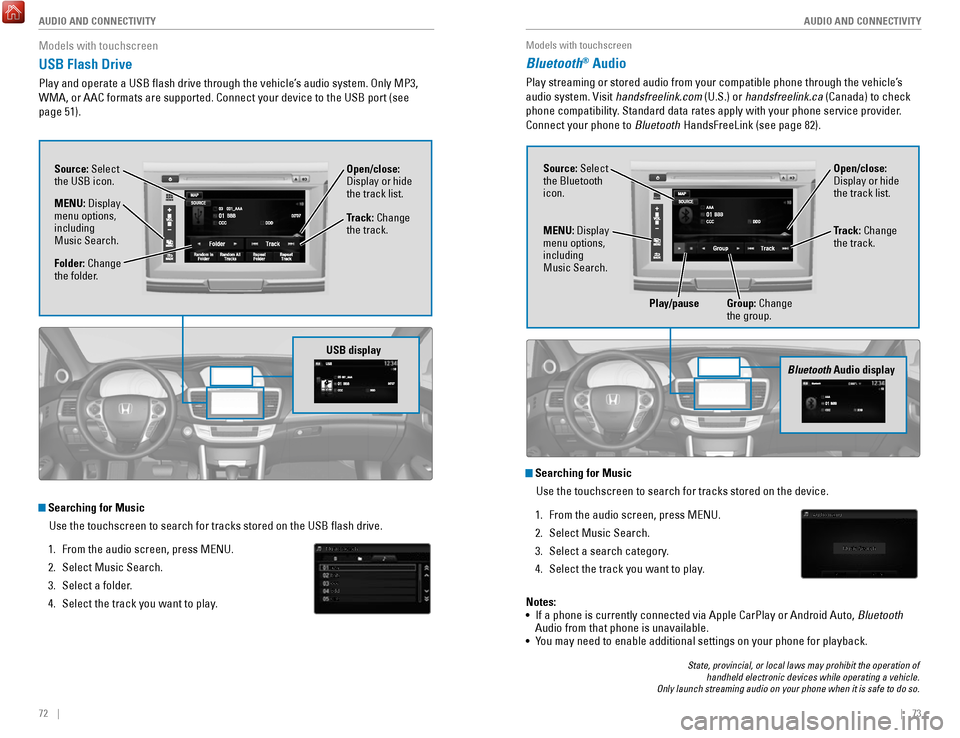
72 || 73
AUDIO AND CONNECTIVITY
AUDIO AND CONNECTIVITY
Models with touchscreen
USB Flash Drive
Play and operate a USB flash drive through the vehicle’s audio system. only MP3,
WMA, or AAC formats are supported. Connect your device to the USB port (\
see
page 51).
Searching for Music
Use the touchscreen to search for tracks stored on the USB flash drive\
.
1.
From the audio screen, press MeNU.
2.
Select Music Search.
3.
Select a folder.
4.
Select the track you want to play.
USB display
Source: Select
the USB icon.
Folder: Change
the folder. Open/close:
Display or hide
the track list.
MENU: Display
menu options,
including
Music Search. Track: Change
the track.
Models with touchscreen
Bluetooth® Audio
Play streaming or stored audio from your compatible phone through the ve\
hicle’s
audio system.
visit handsfreelink.com
(U.S.) or handsfreelink.ca (Canada) to check
phone compatibility. Standard data rates apply with your phone service provider.
Connect your phone to Bluetooth HandsFreeLink (see page 82).
State, provincial, or local laws may prohibit the operation of
handheld electronic devices while operating a vehicle.
Only launch streaming audio on your phone when it is safe to do so.
Searching for Music
Use the touchscreen to search for tracks stored on the device.
1.
From the audio screen, press MeNU.
2.
Select Music Search.
3.
Select a search category.
4.
Select the track you want to play.
Bluetooth Audio display
Notes:
• If a phone is currently connected via Apple CarPlay or Android Auto, Bluetooth
Audio from that phone is unavailable.
•
You may need to enable additional settings on your phone for playback.
Source: Select
the Bluetooth
icon. Open/close:
Display or hide
the track list.
MENU: Display
menu options,
including
Music Search. Track: Change
the track.
Play/pause Group: Change the group.
Page 41 of 80
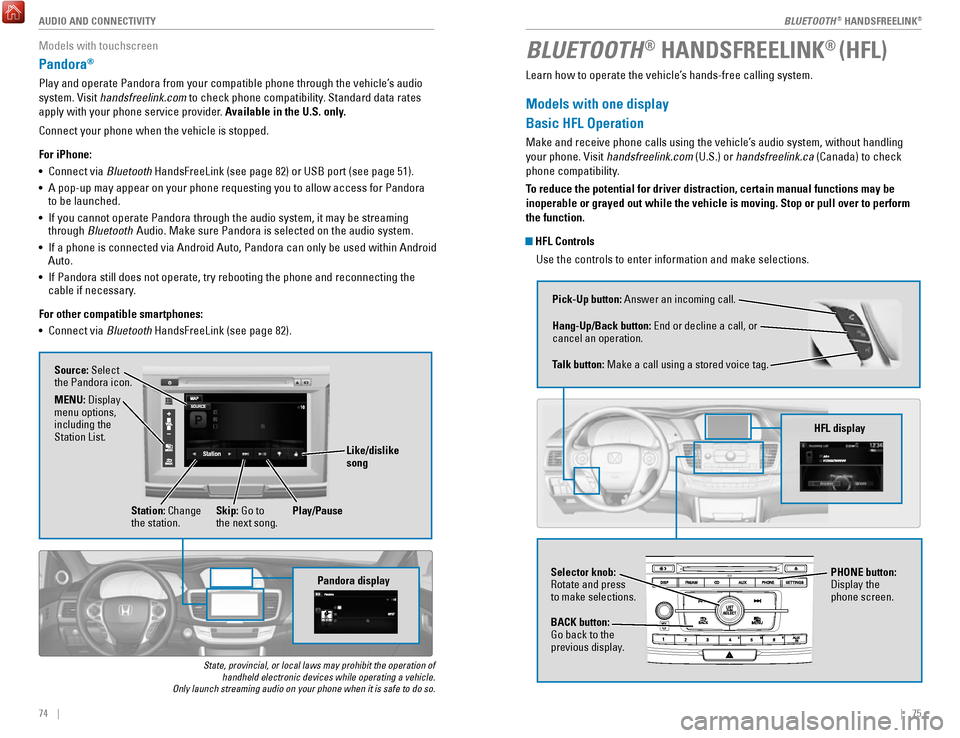
| 7574 | AUDIO AND CONNECTIVITY
Models with touchscreen
Pandora®
Play and operate Pandora from your compatible phone through the vehicle’\
s audio
system.
visit handsfreelink.com
to check phone compatibility. Standard data rates
apply with your phone service provider. Available in the U.S. only.
Connect your phone when the vehicle is stopped.
For iPhone:
•
Connect via Bluetooth HandsFreeLink (see page 82) or USB port (see page 51).
•
A pop-up may appear on your phone requesting you to allow access for Pan\
dora
to be launched.
•
If you cannot operate Pandora through the audio system, it may be stream\
ing
through Bluetooth Audio. Make sure Pandora is selected on the audio system.
•
If a phone is connected via Android Auto, Pandora can only be used withi\
n Android
Auto.
•
If Pandora still does not operate, try rebooting the phone and reconnect\
ing the
cable if necessary.
For other compatible smartphones:
•
Connect via Bluetooth HandsFreeLink (see page 82).
State, provincial, or local laws may prohibit the operation of handheld electronic devices while operating a vehicle.
Only launch streaming audio on your phone when it is safe to do so.
Pandora display
Source: Select
the Pandora icon.
Station: Change
the station. Skip: Go to
the next song.
MENU: Display
menu options,
including the
Station List.
Like/dislike
song
Play/Pause
BLUETOOTH® HANDSFREELINK® (HFL)
Learn how to operate the vehicle’s hands-free calling system.
Models with one display
Basic HFL Operation
Make and receive phone calls using the vehicle’s audio system, without handling
your phone.
visit handsfreelink.com
(U.S.) or handsfreelink.ca (Canada) to check
phone compatibility.
To reduce the potential for driver distraction, certain manual functions \
may be
inoperable or grayed out while the vehicle is moving. Stop or pull over \
to perform
the function.
HFL Controls
Use the controls to enter information and make selections.
Pick-Up button: Answer an incoming call.
Hang-Up/Back button:
end or decline a call, or
cancel an operation.
Talk button:
Make a call using a stored voice tag.
HFL display
Selector knob: rotate and press
to make selections.
BACK button:
Go back to the
previous display. PHONE button:
Display the
phone screen.
BLUETOOTH® HANDSFreeLINK®
BLUETOOTH® HANDSFreeLINK®